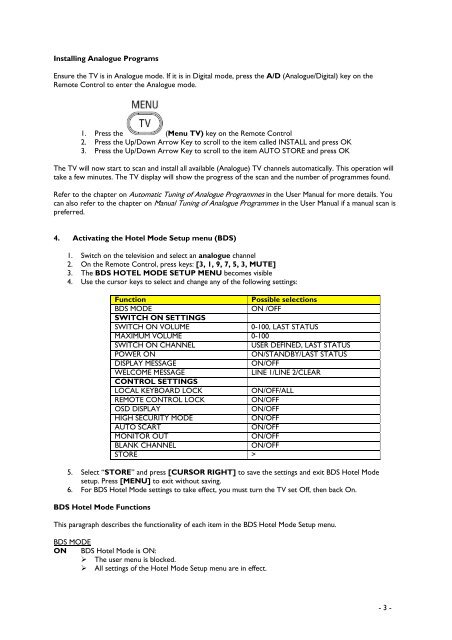Philips Cineos Téléviseur LCD professionnel - Mode d’emploi - SWE
Philips Cineos Téléviseur LCD professionnel - Mode d’emploi - SWE
Philips Cineos Téléviseur LCD professionnel - Mode d’emploi - SWE
You also want an ePaper? Increase the reach of your titles
YUMPU automatically turns print PDFs into web optimized ePapers that Google loves.
Installing Analogue Programs<br />
Ensure the TV is in Analogue mode. If it is in Digital mode, press the A/D (Analogue/Digital) key on the<br />
Remote Control to enter the Analogue mode.<br />
1. Press the (Menu TV) key on the Remote Control<br />
2. Press the Up/Down Arrow Key to scroll to the item called INSTALL and press OK<br />
3. Press the Up/Down Arrow Key to scroll to the item AUTO STORE and press OK<br />
The TV will now start to scan and install all available (Analogue) TV channels automatically. This operation will<br />
take a few minutes. The TV display will show the progress of the scan and the number of programmes found.<br />
Refer to the chapter on Automatic Tuning of Analogue Programmes in the User Manual for more details. You<br />
can also refer to the chapter on Manual Tuning of Analogue Programmes in the User Manual if a manual scan is<br />
preferred.<br />
4. Activating the Hotel <strong>Mode</strong> Setup menu (BDS)<br />
1. Switch on the television and select an analogue channel<br />
2. On the Remote Control, press keys: [3, 1, 9, 7, 5, 3, MUTE]<br />
3. The BDS HOTEL MODE SETUP MENU becomes visible<br />
4. Use the cursor keys to select and change any of the following settings:<br />
Function<br />
Possible selections<br />
BDS MODE<br />
ON /OFF<br />
SWITCH ON SETTINGS<br />
SWITCH ON VOLUME<br />
0-100, LAST STATUS<br />
MAXIMUM VOLUME 0-100<br />
SWITCH ON CHANNEL<br />
USER DEFINED, LAST STATUS<br />
POWER ON<br />
ON/STANDBY/LAST STATUS<br />
DISPLAY MESSAGE<br />
ON/OFF<br />
WELCOME MESSAGE<br />
LINE 1/LINE 2/CLEAR<br />
CONTROL SETTINGS<br />
LOCAL KEYBOARD LOCK<br />
ON/OFF/ALL<br />
REMOTE CONTROL LOCK<br />
ON/OFF<br />
OSD DISPLAY<br />
ON/OFF<br />
HIGH SECURITY MODE<br />
ON/OFF<br />
AUTO SCART<br />
ON/OFF<br />
MONITOR OUT<br />
ON/OFF<br />
BLANK CHANNEL<br />
ON/OFF<br />
STORE ><br />
5. Select “STORE” and press [CURSOR RIGHT] to save the settings and exit BDS Hotel <strong>Mode</strong><br />
setup. Press [MENU] to exit without saving.<br />
6. For BDS Hotel <strong>Mode</strong> settings to take effect, you must turn the TV set Off, then back On.<br />
BDS Hotel <strong>Mode</strong> Functions<br />
This paragraph describes the functionality of each item in the BDS Hotel <strong>Mode</strong> Setup menu.<br />
BDS MODE<br />
ON BDS Hotel <strong>Mode</strong> is ON:<br />
‣ The user menu is blocked.<br />
‣ All settings of the Hotel <strong>Mode</strong> Setup menu are in effect.<br />
- 3 -