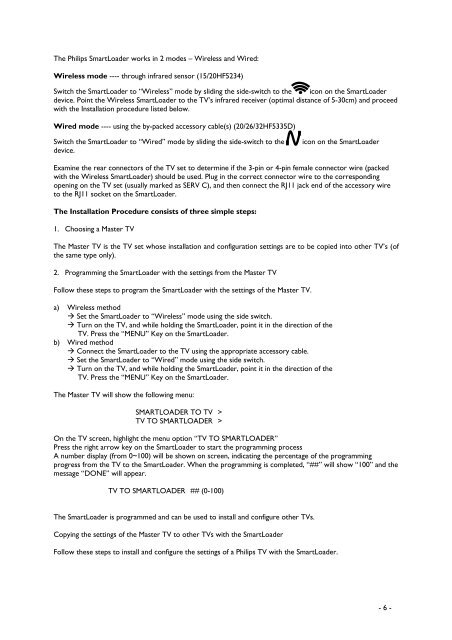Philips Cineos Téléviseur LCD professionnel - Mode d’emploi - SWE
Philips Cineos Téléviseur LCD professionnel - Mode d’emploi - SWE
Philips Cineos Téléviseur LCD professionnel - Mode d’emploi - SWE
You also want an ePaper? Increase the reach of your titles
YUMPU automatically turns print PDFs into web optimized ePapers that Google loves.
The <strong>Philips</strong> SmartLoader works in 2 modes – Wireless and Wired:<br />
Wireless mode ---- through infrared sensor (15/20HF5234)<br />
Switch the SmartLoader to “Wireless” mode by sliding the side-switch to the icon on the SmartLoader<br />
device. Point the Wireless SmartLoader to the TV’s infrared receiver (optimal distance of 5-30cm) and proceed<br />
with the Installation procedure listed below.<br />
Wired mode ---- using the by-packed accessory cable(s) (20/26/32HF5335D)<br />
Switch the SmartLoader to “Wired” mode by sliding the side-switch to the<br />
device.<br />
icon on the SmartLoader<br />
Examine the rear connectors of the TV set to determine if the 3-pin or 4-pin female connector wire (packed<br />
with the Wireless SmartLoader) should be used. Plug in the correct connector wire to the corresponding<br />
opening on the TV set (usually marked as SERV C), and then connect the RJ11 jack end of the accessory wire<br />
to the RJ11 socket on the SmartLoader.<br />
The Installation Procedure consists of three simple steps:<br />
1. Choosing a Master TV<br />
The Master TV is the TV set whose installation and configuration settings are to be copied into other TV’s (of<br />
the same type only).<br />
2. Programming the SmartLoader with the settings from the Master TV<br />
Follow these steps to program the SmartLoader with the settings of the Master TV.<br />
a) Wireless method<br />
Set the SmartLoader to “Wireless” mode using the side switch.<br />
Turn on the TV, and while holding the SmartLoader, point it in the direction of the<br />
TV. Press the “MENU” Key on the SmartLoader.<br />
b) Wired method<br />
Connect the SmartLoader to the TV using the appropriate accessory cable.<br />
Set the SmartLoader to “Wired” mode using the side switch.<br />
Turn on the TV, and while holding the SmartLoader, point it in the direction of the<br />
TV. Press the “MENU” Key on the SmartLoader.<br />
The Master TV will show the following menu:<br />
SMARTLOADER TO TV ><br />
TV TO SMARTLOADER ><br />
On the TV screen, highlight the menu option “TV TO SMARTLOADER”<br />
Press the right arrow key on the SmartLoader to start the programming process<br />
A number display (from 0~100) will be shown on screen, indicating the percentage of the programming<br />
progress from the TV to the SmartLoader. When the programming is completed, “##” will show “100” and the<br />
message “DONE” will appear.<br />
TV TO SMARTLOADER ## (0-100)<br />
The SmartLoader is programmed and can be used to install and configure other TVs.<br />
Copying the settings of the Master TV to other TVs with the SmartLoader<br />
Follow these steps to install and configure the settings of a <strong>Philips</strong> TV with the SmartLoader.<br />
- 6 -