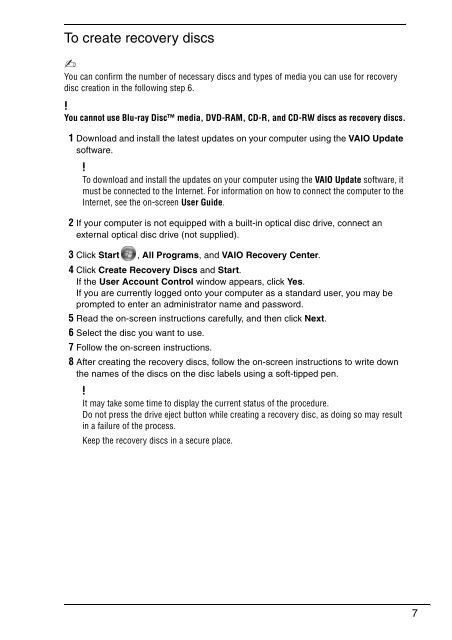Sony VPCW21M2E - VPCW21M2E Guide de dépannage Anglais
Sony VPCW21M2E - VPCW21M2E Guide de dépannage Anglais
Sony VPCW21M2E - VPCW21M2E Guide de dépannage Anglais
You also want an ePaper? Increase the reach of your titles
YUMPU automatically turns print PDFs into web optimized ePapers that Google loves.
To create recovery discs<br />
You can confirm the number of necessary discs and types of media you can use for recovery<br />
disc creation in the following step 6.<br />
You cannot use Blu-ray Disc media, DVD-RAM, CD-R, and CD-RW discs as recovery discs.<br />
1 Download and install the latest updates on your computer using the VAIO Update<br />
software.<br />
To download and install the updates on your computer using the VAIO Update software, it<br />
must be connected to the Internet. For information on how to connect the computer to the<br />
Internet, see the on-screen User <strong>Gui<strong>de</strong></strong>.<br />
2 If your computer is not equipped with a built-in optical disc drive, connect an<br />
external optical disc drive (not supplied).<br />
3 Click Start , All Programs, and VAIO Recovery Center.<br />
4 Click Create Recovery Discs and Start.<br />
If the User Account Control window appears, click Yes.<br />
If you are currently logged onto your computer as a standard user, you may be<br />
prompted to enter an administrator name and password.<br />
5 Read the on-screen instructions carefully, and then click Next.<br />
6 Select the disc you want to use.<br />
7 Follow the on-screen instructions.<br />
8 After creating the recovery discs, follow the on-screen instructions to write down<br />
the names of the discs on the disc labels using a soft-tipped pen.<br />
It may take some time to display the current status of the procedure.<br />
Do not press the drive eject button while creating a recovery disc, as doing so may result<br />
in a failure of the process.<br />
Keep the recovery discs in a secure place.<br />
7