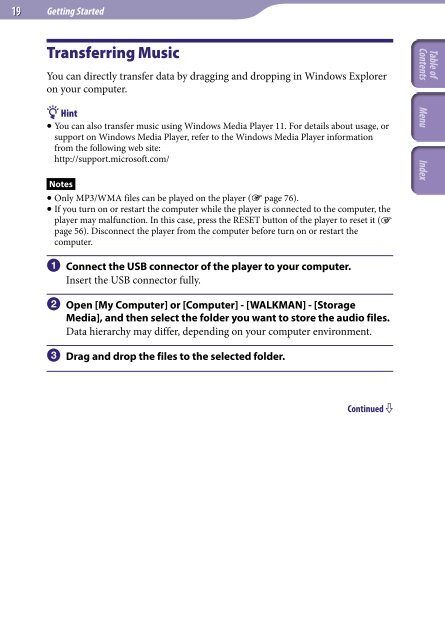Sony NWZ-B143F - NWZ-B143F Mode d'emploi Anglais
Sony NWZ-B143F - NWZ-B143F Mode d'emploi Anglais
Sony NWZ-B143F - NWZ-B143F Mode d'emploi Anglais
Create successful ePaper yourself
Turn your PDF publications into a flip-book with our unique Google optimized e-Paper software.
19<br />
Getting Started<br />
Transferring Music<br />
You can directly transfer data by dragging and dropping in Windows Explorer<br />
on your computer.<br />
Hint<br />
You can also transfer music using Windows Media Player 11. For details about usage, or<br />
support on Windows Media Player, refer to the Windows Media Player information<br />
from the following web site:<br />
http://support.microsoft.com/<br />
Notes<br />
Only MP3/WMA files can be played on the player ( page 76).<br />
If you turn on or restart the computer while the player is connected to the computer, the<br />
player may malfunction. In this case, press the RESET button of the player to reset it (<br />
page 56). Disconnect the player from the computer before turn on or restart the<br />
computer.<br />
Connect the USB connector of the player to your computer.<br />
Insert the USB connector fully.<br />
Open [My Computer] or [Computer] - [WALKMAN] - [Storage<br />
Media], and then select the folder you want to store the audio files.<br />
Data hierarchy may differ, depending on your computer environment.<br />
Drag and drop the files to the selected folder.<br />
Continued