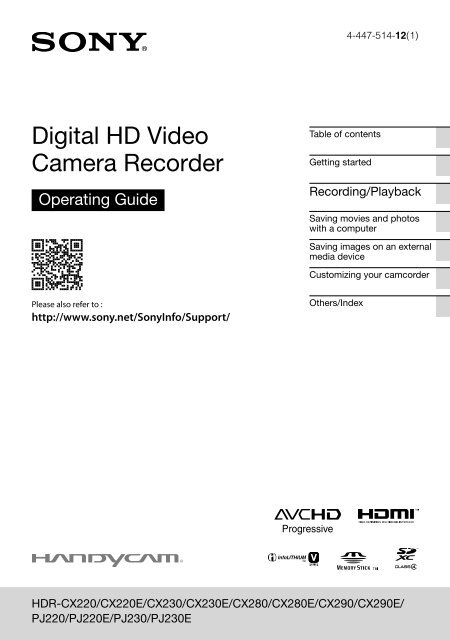Sony HDR-PJ230E - HDR-PJ230E Consignes d’utilisation Anglais
Sony HDR-PJ230E - HDR-PJ230E Consignes d’utilisation Anglais
Sony HDR-PJ230E - HDR-PJ230E Consignes d’utilisation Anglais
You also want an ePaper? Increase the reach of your titles
YUMPU automatically turns print PDFs into web optimized ePapers that Google loves.
4-447-514-12(1)<br />
Digital HD Video<br />
Camera Recorder<br />
Operating Guide<br />
Table of contents<br />
Getting started<br />
Recording/Playback<br />
Saving movies and photos<br />
with a computer<br />
Saving images on an external<br />
media device<br />
Customizing your camcorder<br />
Please also refer to :<br />
http://www.sony.net/<strong>Sony</strong>Info/Support/<br />
Others/Index<br />
<strong>HDR</strong>-CX220/CX220E/CX230/CX230E/CX280/CX280E/CX290/CX290E/<br />
PJ220/PJ220E/PJ230/<strong>PJ230E</strong>
Read this first<br />
Before operating the unit, please read this<br />
manual thoroughly, and retain it for future<br />
reference.<br />
Owner’s Record<br />
The model and serial numbers are located<br />
on the bottom. Record the serial number<br />
in the space provided below. Refer to these<br />
numbers whenever you call upon your <strong>Sony</strong><br />
dealer regarding this product.<br />
Model No. <strong>HDR</strong>-<br />
Serial No.<br />
Model No. AC-<br />
Serial No.<br />
WARNING<br />
This symbol is intended<br />
to alert the user to the<br />
presence of uninsulated<br />
“dangerous voltage” within<br />
the product’s enclosure<br />
that may be of sufficient<br />
magnitude to constitute<br />
a risk of electric shock to<br />
persons.<br />
This symbol is intended<br />
to alert the user to the<br />
presence of important<br />
operating and maintenance<br />
(servicing) instructions in<br />
the literature accompanying<br />
the appliance.<br />
To reduce the risk of fire or electric<br />
shock,<br />
1) do not expose the unit to rain or<br />
moisture.<br />
2) do not place objects filled with<br />
liquids, such as vases, on the<br />
apparatus.<br />
Do not expose the batteries to<br />
excessive heat such as sunshine, fire or<br />
the like.<br />
GB
IMPORTANT SAFETY INSTRUCTIONS<br />
SAVE THESE INSTRUCTIONS.<br />
DANGER - TO REDUCE THE RISK OF FIRE<br />
OR ELECTRIC SHOCK,<br />
CAREFULLY FOLLOW THESE<br />
INSTRUCTIONS.<br />
<br />
<br />
<br />
<br />
<br />
<br />
<br />
<br />
<br />
<br />
<br />
<br />
Read these instructions.<br />
Keep these instructions.<br />
Heed all warnings.<br />
Follow all instructions.<br />
Do not use this apparatus near water.<br />
Clean only with dry cloth.<br />
Do not block any ventilation openings. Install in accordance with the manufacturer’s instructions.<br />
Do not install near any heat sources such as radiators, heat registers, stoves, or other apparatus (including<br />
amplifiers) that produce heat.<br />
Do not defeat the safety purpose of the polarized or grounding-type plug. A polarized plug has two<br />
blades with one wider than the other. A grounding type plug has two blades and a third grounding prong.<br />
The wide blade or the third prong are provided for your safety. If the provided plug does not fit into your<br />
outlet, consult an electrician for replacement of the obsolete outlet.<br />
Protect the power cord from being walked on or pinched particularly at plugs, convenience receptacles,<br />
and the point where they exit from the apparatus.<br />
Only use attachments/accessories specified by the manufacturer.<br />
Use only with the cart, stand, tripod, bracket, or table specified by the manufacturer, or sold with the<br />
apparatus. When a cart is used, use caution when moving the cart/apparatus combination to avoid injury<br />
from tip-over.<br />
Unplug this apparatus during lightning storms or when unused for long periods of time.<br />
Refer all servicing to qualified service personnel. Servicing is required when the apparatus has been<br />
damaged in any way, such as power-supply cord or plug is damaged, liquid has been spilled or objects<br />
have fallen into the apparatus, the apparatus has been exposed to rain or moisture, does not operate<br />
normally, or has been dropped.<br />
If the shape of the plug does not fit the power outlet, use an attachment plug adaptor of the proper<br />
configuration for the power outlet.<br />
GB
Representative plug of power supply cord of countries/regions around the<br />
world.<br />
GB<br />
<br />
A Type<br />
(American<br />
Type)<br />
B Type<br />
(British Type)<br />
BF Type<br />
(British Type)<br />
B3 Type<br />
(British Type)<br />
C Type<br />
(CEE Type)<br />
SE Type<br />
(CEE Type)<br />
The representative supply voltage and plug type are described in this chart.<br />
Depend on an area, Different type of plug and supply voltage are used.<br />
Attention: Power cord meeting demands from each country shall be used.<br />
For only the United States<br />
Use a supplied power cord.<br />
Europe<br />
Countries/regions Voltage Frequency (Hz) Plug type<br />
Austria 230 50 C<br />
Belgium 230 50 C<br />
Czech 220 50 C<br />
Denmark 230 50 C<br />
Finland 230 50 C<br />
France 230 50 C<br />
Germany 230 50 C<br />
Greece 220 50 C<br />
Hungary 220 50 C<br />
Iceland 230 50 C<br />
Ireland 230 50 C/BF<br />
Italy 220 50 C<br />
Luxemburg 230 50 C<br />
Netherlands 230 50 C<br />
Norway 230 50 C<br />
Poland 220 50 C<br />
Portugal 230 50 C<br />
Romania 220 50 C<br />
Russia 220 50 C<br />
Slovak 220 50 C<br />
Spain 127/230 50 C<br />
Sweden 230 50 C<br />
Switzerland 230 50 C<br />
UK 240 50 BF<br />
Asia<br />
Countries/regions Voltage Frequency (Hz) Plug type<br />
China 220 50 A<br />
Hong Kong 200/220 50 BF<br />
India 230/240 50 C<br />
Indonesia 127/230 50 C<br />
Japan 100 50/60 A<br />
Korea (rep) 220 60 C<br />
Malaysia 240 50 BF<br />
Philippines 220/230 60 A/C<br />
Singapore 230 50 BF<br />
Taiwan 110 60 A<br />
O Type<br />
(Ocean Type)
Countries/regions Voltage Frequency (Hz) Plug type<br />
Thailand 220 50 C/BF<br />
Vietnam 220 50 A/C<br />
Oceania<br />
Countries/regions Voltage Frequency (Hz) Plug type<br />
Australia 240 50 O<br />
New Zealand 230/240 50 O<br />
North America<br />
Countries/regions Voltage Frequency (Hz) Plug type<br />
Canada 120 60 A<br />
USA 120 60 A<br />
Central America<br />
Countries/regions Voltage Frequency (Hz) Plug type<br />
Bahamas 120/240 60 A<br />
Costa Rica 110 60 A<br />
Cuba 110/220 60 A/C<br />
Dominican (rep) 110 60 A<br />
El Salvador 110 60 A<br />
Guatemala 120 60 A<br />
Honduras 110 60 A<br />
Jamaica 110 50 A<br />
Mexico 120/127 60 A<br />
Nicaragua 120/240 60 A<br />
Panama 110/220 60 A<br />
South America<br />
Countries/regions Voltage Frequency (Hz) Plug type<br />
Argentina 220 50 C/BF/O<br />
Brazil 127/220 60 A/C<br />
Chile 220 50 C<br />
Colombia 120 60 A<br />
Peru 220 60 A/C<br />
Venezuela 120 60 A<br />
Middle East<br />
Countries/regions Voltage Frequency (Hz) Plug type<br />
Iran 220 50 C/BF<br />
Iraq 220 50 C/BF<br />
Israel 230 50 C<br />
Saudi Arabia 127/220 50 A/C/BF<br />
Turkey 220 50 C<br />
UAE 240 50 C/BF<br />
Africa<br />
Countries/regions Voltage Frequency (Hz) Plug type<br />
Algeria 127/220 50 C<br />
Congo (dem) 220 50 C<br />
Egypt 220 50 C<br />
Ethiopia 220 50 C<br />
Kenya 240 50 C/BF<br />
Nigeria 230 50 C/BF<br />
South Africa 220/230 50 C/BF<br />
Tanzania 230 50 C/BF<br />
Tunisia 220 50 C<br />
GB
CAUTION<br />
Battery pack<br />
If the battery pack is mishandled, the<br />
battery pack can burst, cause a fire or even<br />
chemical burns. Observe the following<br />
cautions.<br />
Do not disassemble.<br />
Do not crush and do not expose the battery<br />
pack to any shock or force such as hammering,<br />
dropping or stepping on it.<br />
Do not short circuit and do not allow metal<br />
objects to come into contact with the battery<br />
terminals.<br />
Do not expose to high temperature above 60°C<br />
(140°F) such as in direct sunlight or in a car<br />
parked in the sun.<br />
Do not incinerate or dispose of in fire.<br />
Do not handle damaged or leaking lithium ion<br />
batteries.<br />
Be sure to charge the battery pack using a<br />
genuine <strong>Sony</strong> battery charger or a device that<br />
can charge the battery pack.<br />
Keep the battery pack out of the reach of small<br />
children.<br />
Keep the battery pack dry.<br />
Replace only with the same or equivalent type<br />
recommended by <strong>Sony</strong>.<br />
Dispose of used battery packs promptly as<br />
described in the instructions.<br />
Replace the battery with the specified type<br />
only. Otherwise, fire or injury may result.<br />
AC Adaptor<br />
Do not use the AC Adaptor placed in a<br />
narrow space, such as between a wall and<br />
furniture.<br />
Use the nearby wall outlet (wall socket)<br />
when using the AC Adaptor. Disconnect<br />
the AC Adaptor from the wall outlet (wall<br />
socket) immediately if any malfunction<br />
occurs while using your camcorder.<br />
Even if your camcorder is turned off, AC<br />
power source (mains) is still supplied to<br />
it while connected to the wall outlet (wall<br />
socket) via the AC Adaptor.<br />
Note on the power cord (mains lead)<br />
The power cord (mains lead) is designed<br />
specifically for use with this camcorder<br />
only, and should not be used with other<br />
electrical equipment.<br />
For customers in the U.S.A. and CANADA<br />
RECYCLING LITHIUM-ION BATTERIES<br />
Lithium-Ion batteries are<br />
recyclable.<br />
You can help preserve our<br />
environment by returning<br />
your used rechargeable<br />
batteries to the collection and<br />
recycling location nearest you.<br />
For more information<br />
regarding recycling of<br />
rechargeable batteries, call<br />
toll free<br />
1-800-822- 8837, or visit<br />
http://www.rbrc.org/<br />
Caution: Do not handle damaged or<br />
leaking Lithium-Ion batteries.<br />
Battery pack<br />
This device complies with Part 15 of the<br />
FCC Rules. Operation is subject to the<br />
following two conditions:<br />
(1) This device may not cause harmful<br />
interference, and (2) this device must<br />
accept any interference received, including<br />
interference that may cause undesired<br />
operation.<br />
This Class B digital apparatus complies<br />
with Canadian ICES-003.<br />
GB
For Customers in the U.S.A.<br />
UL is an internationally recognized safety<br />
organization.<br />
The UL Mark on the product means it has<br />
been UL Listed.<br />
If you have any questions about this<br />
product, you may call:<br />
<strong>Sony</strong> Customer Information Center<br />
1-800-222-SONY (7669)<br />
The number below is for the FCC related<br />
matters only.<br />
Regulatory Information<br />
Declaration of Conformity<br />
Trade Name: SONY<br />
Model No.: <strong>HDR</strong>-CX220<br />
Responsible Party: <strong>Sony</strong> Electronics Inc.<br />
Address: 16530 Via Esprillo, San Diego,<br />
CA 92127 U.S.A.<br />
Telephone No.: 858-942-2230<br />
This device complies with Part 15 of the<br />
FCC Rules. Operation is subject to the<br />
following two conditions: (1) This device<br />
may not cause harmful interference,<br />
and (2) this device must accept any<br />
interference received, including<br />
interference that may cause undesired<br />
operation.<br />
Declaration of Conformity<br />
Trade Name: SONY<br />
Model No.: <strong>HDR</strong>-CX230<br />
Responsible Party: <strong>Sony</strong> Electronics Inc.<br />
Address: 16530 Via Esprillo, San Diego,<br />
CA 92127 U.S.A.<br />
Telephone No.: 858-942-2230<br />
This device complies with Part 15 of the<br />
FCC Rules. Operation is subject to the<br />
following two conditions: (1) This device<br />
may not cause harmful interference,<br />
and (2) this device must accept any<br />
interference received, including<br />
interference that may cause undesired<br />
operation.<br />
Declaration of Conformity<br />
Trade Name: SONY<br />
Model No.: <strong>HDR</strong>-PJ230<br />
Responsible Party: <strong>Sony</strong> Electronics Inc.<br />
Address: 16530 Via Esprillo, San Diego,<br />
CA 92127 U.S.A.<br />
Telephone No.: 858-942-2230<br />
This device complies with Part 15 of the<br />
FCC Rules. Operation is subject to the<br />
following two conditions: (1) This device<br />
may not cause harmful interference,<br />
and (2) this device must accept any<br />
interference received, including<br />
interference that may cause undesired<br />
operation.<br />
GB
GB<br />
<br />
Declaration of Conformity<br />
Trade Name: SONY<br />
Model No.: <strong>HDR</strong>-CX290<br />
Responsible Party: <strong>Sony</strong> Electronics Inc.<br />
Address: 16530 Via Esprillo, San Diego,<br />
CA 92127 U.S.A.<br />
Telephone No.: 858-942-2230<br />
This device complies with Part 15 of the<br />
FCC Rules. Operation is subject to the<br />
following two conditions: (1) This device<br />
may not cause harmful interference,<br />
and (2) this device must accept any<br />
interference received, including<br />
interference that may cause undesired<br />
operation.<br />
CAUTION<br />
You are cautioned that any changes or<br />
modifications not expressly approved in<br />
this manual could void your authority to<br />
operate this equipment.<br />
Note<br />
This equipment has been tested and found<br />
to comply with the limits for a Class B<br />
digital device, pursuant to Part 15 of the<br />
FCC Rules.<br />
These limits are designed to provide<br />
reasonable protection against harmful<br />
interference in a residential installation.<br />
This equipment generates, uses, and<br />
can radiate radio frequency energy and,<br />
if not installed and used in accordance<br />
with the instructions, may cause harmful<br />
interference to radio communications.<br />
However, there is no guarantee that<br />
interference will not occur in a particular<br />
installation. If this equipment does cause<br />
harmful interference to radio or television<br />
reception, which can be determined by<br />
turning the equipment off and on, the<br />
user is encouraged to try to correct the<br />
interference by one or more of the following<br />
measures:<br />
Reorient or relocate the receiving antenna.<br />
Increase the separation between the<br />
equipment and receiver.<br />
Connect the equipment into an outlet on<br />
a circuit different from that to which the<br />
receiver is connected.<br />
Consult the dealer or an experienced radio/<br />
TV technician for help.<br />
The supplied interface cable must be used<br />
with the equipment in order to comply with<br />
the limits for a digital device pursuant to<br />
Subpart B of Part 15 of FCC Rules.<br />
FOR CUSTOMERS IN EUROPE<br />
Notice for the customers in the<br />
countries applying EU Directives<br />
This product has been manufactured by<br />
or on behalf of <strong>Sony</strong> Corporation, 1-7-1<br />
Konan Minato-ku Tokyo, 108-0075 Japan.<br />
Inquiries related to product compliance<br />
based on European Union legislation<br />
shall be addressed to the authorized<br />
representative, <strong>Sony</strong> Deutschland GmbH,<br />
Hedelfinger Strasse 61, 70327 Stuttgart,<br />
Germany. For any service or guarantee<br />
matters, please refer to the addresses<br />
provided in the separate service or<br />
guarantee documents.<br />
This product has been tested and found<br />
compliant with the limits set out in the<br />
EMC regulation for using connection cables<br />
shorter than 3 meters (9.8 feet).<br />
Attention<br />
The electromagnetic fields at the specific<br />
frequencies may influence the picture and<br />
sound of this unit.<br />
Notice<br />
If static electricity or electromagnetism<br />
causes data transfer to discontinue midway<br />
(fail), restart the application or disconnect<br />
and connect the communication cable<br />
(USB, etc.) again.
Disposal of Old Electrical<br />
& Electronic Equipment<br />
(Applicable in the European<br />
Union and other European<br />
countries with separate<br />
collection systems)<br />
This symbol on the product or on its<br />
packaging indicates that this product<br />
shall not be treated as household waste.<br />
Instead it shall be handed over to the<br />
applicable collection point for the recycling<br />
of electrical and electronic equipment.<br />
By ensuring this product is disposed of<br />
correctly, you will help prevent potential<br />
negative consequences for the environment<br />
and human health, which could otherwise<br />
be caused by inappropriate waste handling<br />
of this product. The recycling of materials<br />
will help to conserve natural resources. For<br />
more detailed information about recycling<br />
of this product, please contact your local<br />
Civic Office, your household waste disposal<br />
service or the shop where you purchased<br />
the product.<br />
Disposal of waste batteries<br />
(applicable in the European<br />
Union and other European<br />
countries with separate<br />
collection systems)<br />
This symbol on the battery or on the<br />
packaging indicates that the battery<br />
provided with this product shall not be<br />
treated as household waste.<br />
On certain batteries this symbol might<br />
be used in combination with a chemical<br />
symbol. The chemical symbols for mercury<br />
(Hg) or lead (Pb) are added if the battery<br />
contains more than 0.0005% mercury or<br />
0.004% lead.<br />
By ensuring these batteries are disposed of<br />
correctly, you will help prevent potentially<br />
negative consequences for the environment<br />
and human health which could otherwise<br />
be caused by inappropriate waste handling<br />
of the battery. The recycling of the materials<br />
will help to conserve natural resources.<br />
In case of products that for safety,<br />
performance or data integrity reasons<br />
require a permanent connection with an<br />
incorporated battery, this battery should be<br />
replaced by qualified service staff only.<br />
To ensure that the battery will be treated<br />
properly, hand over the product at end-oflife<br />
to the applicable collection point for<br />
the recycling of electrical and electronic<br />
equipment.<br />
For all other batteries, please view the<br />
section on how to remove the battery from<br />
the product safely. Hand the battery over<br />
to the applicable collection point for the<br />
recycling of waste batteries.<br />
For more detailed information about<br />
recycling of this product or battery, please<br />
contact your local Civic Office, your<br />
household waste disposal service or the<br />
shop where you purchased the product.<br />
Notice for customers in the United<br />
Kingdom<br />
A moulded plug complying with BS 1363 is<br />
fitted to this equipment for your safety and<br />
convenience.<br />
Should the fuse in the plug supplied need to<br />
be replaced, a fuse of the same rating as the<br />
supplied one and approved by ASTA or BSI<br />
to BS 1362, (i.e., marked with an or<br />
mark) must be used.<br />
If the plug supplied with this equipment has<br />
a detachable fuse cover, be sure to attach<br />
the fuse cover after you change the fuse.<br />
Never use the plug without the fuse cover.<br />
If you should lose the fuse cover, please<br />
contact your nearest <strong>Sony</strong> service station.<br />
GB
For information on your camcorder model,<br />
see the following page:<br />
Functions and equipment p.12<br />
Supplied items p.13<br />
About language setting<br />
The on-screen displays in each local language<br />
are used for illustrating the operating<br />
procedures. Change the screen language before<br />
using the camcorder if necessary.<br />
Select [Setup] [ General<br />
Settings] [Language Setting] a desired<br />
language.<br />
On recording<br />
Before starting to record, test the recording<br />
function to make sure the image and sound are<br />
recorded without any problems.<br />
Compensation for the contents of recordings<br />
cannot be provided, even if recording or<br />
playback is not possible due to a malfunction of<br />
the camcorder, recording media, etc.<br />
TV color systems differ depending on the<br />
country/region. To view your recordings on<br />
a TV, you need a TV that supports the signal<br />
format for your camcorder. For details on the<br />
signal format, refer to “How to use this manual”<br />
(p. 12).<br />
Television programs, films, video tapes,<br />
and other materials may be copyrighted.<br />
Unauthorized recording of such materials may<br />
be contrary to the copyright laws.<br />
Notes on use<br />
Do not do any of the following. If any of those<br />
are done, the recording media may be damaged,<br />
recorded images may be impossible to play back<br />
or may be lost, or other malfunctions could<br />
occur.<br />
ejecting the memory card when the access<br />
lamp (p. 22) is lit or flashing<br />
10 GB<br />
removing the battery pack or AC Adaptor<br />
(models with an AC Adaptor) from the<br />
camcorder, or applying mechanical shock<br />
or vibration to the camcorder when the<br />
POWER/CHG (charge) lamp (p. 19) is lit or<br />
flashing green or the access lamp (p. 22) is lit<br />
or flashing<br />
When the camcorder is connected to other<br />
devices through a USB connection and the<br />
power of the camcorder is turned on, do not<br />
close the LCD panel. The image data that has<br />
been recorded may be lost.<br />
Use the camcorder in accordance with local<br />
regulations.<br />
LCD Panel<br />
<br />
The LCD screen is manufactured using<br />
extremely high-precision technology, so over<br />
99.99% of the pixels are operational for effective<br />
use. However, there may be some tiny black<br />
points and/or bright points (white, red, blue,<br />
or green in color) that appear constantly on the<br />
LCD screen. These points are normal results of<br />
the manufacturing process and do not affect the<br />
recording in any way.<br />
About this manual, illustrations and<br />
on-screen displays<br />
<br />
Black points<br />
White, red, blue or green points<br />
The example images used in this manual for<br />
illustration purposes are captured using a<br />
digital still camera, and therefore may appear<br />
different from images and screen indicators that<br />
actually appear on your camcorder. And, the<br />
illustrations of your camcorder and its screen<br />
indication are exaggerated or simplified for<br />
understandability.
Design and specifications of your camcorder<br />
and accessories are subject to change without<br />
notice.<br />
In this manual, the internal memory (models<br />
with internal memory) of the camcorder and<br />
the memory card are called “recording media.”<br />
In this manual, the DVD disc recorded with<br />
high definition image quality (HD) is called<br />
AVCHD recording disc.<br />
Illustrations and screen images in this manual<br />
are based on <strong>HDR</strong>-<strong>PJ230E</strong> unless otherwise<br />
specified.<br />
Learning more about the<br />
camcorder (“Handycam” User<br />
Guide)<br />
“Handycam” User Guide is an on-line<br />
manual. Refer to it for in-depth instructions<br />
on the many functions of the camcorder.<br />
and then press the center of the<br />
selector to complete the selection.<br />
Supplied Items<br />
The numbers in ( ) indicate the supplied<br />
quantity.<br />
Camcorder (1)<br />
HDMI cable (1)<br />
USB connection support cable (1)<br />
The USB connection support cable is<br />
designed for use with this camcorder only.<br />
Use this cable when the Built-in USB Cable of<br />
the camcorder is too short for connection.<br />
1<br />
2<br />
3<br />
Access the <strong>Sony</strong> support page.<br />
http://www.sony.net/<strong>Sony</strong>Info/<br />
Support/<br />
Select your country or region.<br />
Search for the model name<br />
of your camcorder within the<br />
support page.<br />
<br />
Check the model name on the bottom of<br />
your camcorder.<br />
Selecting items on the LCD<br />
screen<br />
Move the multi-selector towards<br />
/// to select the desired item,<br />
Rechargeable battery pack NP-FV30 (1)<br />
“Operating Guide” (This manual) (1)<br />
Only for <strong>HDR</strong>-CX280/CX280E/CX290/<br />
CX290E/PJ220/PJ220E/PJ230/<strong>PJ230E</strong><br />
AC Adaptor (1)<br />
Power cord (Mains lead) (1)<br />
Notes<br />
The “PlayMemories Home” software and<br />
“PlayMemories Home Help Guide” can be<br />
downloaded from the <strong>Sony</strong> website (p. 32).<br />
11<br />
GB
In this manual, the differences in the specifications for each model are described<br />
together.<br />
If you find the description “Models with ...” like below, confirm in this chapter whether the<br />
description applies to your camcorder.<br />
(Models with a projector)<br />
(Models with the NTSC color system)<br />
To confirm the model name of your camcorder<br />
How to use this manual<br />
See the bottom of your camcorder.<br />
Differences in functions<br />
Recording media<br />
Model name Internal<br />
memory + Memory card<br />
Memory card<br />
<strong>HDR</strong>-CX220/<br />
PJ220<br />
<strong>HDR</strong>-CX220E/<br />
PJ220E<br />
<strong>HDR</strong>-CX230/<br />
PJ230<br />
<strong>HDR</strong>-CX230E/<br />
<strong>PJ230E</strong><br />
12 GB<br />
Signal format<br />
Model name (<strong>HDR</strong>-xxx)<br />
USB<br />
connection<br />
SteadyShot<br />
NTSC Input/Output Electronic<br />
PAL Output only Electronic<br />
NTSC Input/Output Electronic<br />
PAL Output only Electronic<br />
<strong>HDR</strong>-CX280 NTSC Input/Output Optical<br />
<strong>HDR</strong>-CX280E PAL Output only Optical<br />
<strong>HDR</strong>-CX290 NTSC Input/Output Optical<br />
<strong>HDR</strong>-CX290E PAL Output only Optical
Differences in equipment<br />
Illustration used in this manual are based on <strong>HDR</strong>-<strong>PJ230E</strong>.<br />
Model name<br />
<strong>HDR</strong>-CX220/CX220E/CX230/CX230E/CX280/<br />
CX280E/CX290/CX290E<br />
<strong>HDR</strong>-PJ220/PJ220E/PJ230/<strong>PJ230E</strong><br />
Projector<br />
<br />
<br />
Differences in supplied items<br />
Model name AC Adaptor Power Cord (Mains lead)<br />
<strong>HDR</strong>-CX220/CX220E/CX230/CX230E <br />
<strong>HDR</strong>-CX280/CX280E/CX290/CX290E/<br />
PJ220/PJ220E/PJ230/<strong>PJ230E</strong><br />
<br />
<br />
Notes<br />
For the following items, the descriptions are explained with the model name.<br />
Safety Regulation (p. 2)<br />
Parts and controls (p. 16)<br />
Menu lists (p. 37)<br />
Specifications (p. 46)<br />
13<br />
GB
Read this first.. . . . . . . . . . . . . . . . . . . . . . . . . . . . . . . . . . . . . . . . . . . . . . . . . . . . . . . . . . . . . . . . . . . . . . . . . . . . . . . . . . . . . . . 2<br />
IMPORTANT SAFETY INSTRUCTIONS. . . . . . . . . . . . . . . . . . . . . . . . . . . . . . . . . . . . . . . . . . . . . . . . . . 3<br />
Learning more about the camcorder (“Handycam” User Guide).. . . . . . . . . . . . . . 11<br />
Selecting items on the LCD screen.. . . . . . . . . . . . . . . . . . . . . . . . . . . . . . . . . . . . . . . . . . . . . . . . . . 11<br />
Supplied Items.. . . . . . . . . . . . . . . . . . . . . . . . . . . . . . . . . . . . . . . . . . . . . . . . . . . . . . . . . . . . . . . . . . . . . . . . . . 11<br />
How to use this manual. . . . . . . . . . . . . . . . . . . . . . . . . . . . . . . . . . . . . . . . . . . . . . . . . . . . . . . . . . . . . . . . . . . . . . . . . 12<br />
Differences in functions.. . . . . . . . . . . . . . . . . . . . . . . . . . . . . . . . . . . . . . . . . . . . . . . . . . . . . . . . . . . . . . . 12<br />
Differences in equipment.. . . . . . . . . . . . . . . . . . . . . . . . . . . . . . . . . . . . . . . . . . . . . . . . . . . . . . . . . . . . . 13<br />
Differences in supplied items.. . . . . . . . . . . . . . . . . . . . . . . . . . . . . . . . . . . . . . . . . . . . . . . . . . . . . . . . 13<br />
Parts and controls. . . . . . . . . . . . . . . . . . . . . . . . . . . . . . . . . . . . . . . . . . . . . . . . . . . . . . . . . . . . . . . . . . . . . . . . . . . . . . . . 16<br />
Table of contents<br />
Getting started<br />
14 GB<br />
Charging the battery pack.. . . . . . . . . . . . . . . . . . . . . . . . . . . . . . . . . . . . . . . . . . . . . . . . . . . . . . . . . . . . . . . . . . . . . 18<br />
Attaching/Removing the battery pack.. . . . . . . . . . . . . . . . . . . . . . . . . . . . . . . . . . . . . . . . . . . . . 18<br />
Charging the battery using the AC Adaptor (Models with an AC<br />
Adaptor).. . . . . . . . . . . . . . . . . . . . . . . . . . . . . . . . . . . . . . . . . . . . . . . . . . . . . . . . . . . . . . . . . . . . . . . . . . . . . . . . . . 19<br />
Charging the battery using your computer.. . . . . . . . . . . . . . . . . . . . . . . . . . . . . . . . . . . . . . . 19<br />
Setting.. . . . . . . . . . . . . . . . . . . . . . . . . . . . . . . . . . . . . . . . . . . . . . . . . . . . . . . . . . . . . . . . . . . . . . . . . . . . . . . . . . . . . . . . . . . . . 21<br />
Preparing your camcorder.. . . . . . . . . . . . . . . . . . . . . . . . . . . . . . . . . . . . . . . . . . . . . . . . . . . . . . . . . . . . 21<br />
Changing the recording media (Models with internal memory). . . . . . . . . . . . . . 21<br />
Inserting a memory card .. . . . . . . . . . . . . . . . . . . . . . . . . . . . . . . . . . . . . . . . . . . . . . . . . . . . . . . . . . . . . 22<br />
Recording/Playback<br />
Recording. . . . . . . . . . . . . . . . . . . . . . . . . . . . . . . . . . . . . . . . . . . . . . . . . . . . . . . . . . . . . . . . . . . . . . . . . . . . . . . . . . . . . . . . . . 24<br />
Zooming. . . . . . . . . . . . . . . . . . . . . . . . . . . . . . . . . . . . . . . . . . . . . . . . . . . . . . . . . . . . . . . . . . . . . . . . . . . . . . . . . . 25<br />
Playback.. . . . . . . . . . . . . . . . . . . . . . . . . . . . . . . . . . . . . . . . . . . . . . . . . . . . . . . . . . . . . . . . . . . . . . . . . . . . . . . . . . . . . . . . . . . 26<br />
Playing images on a TV.. . . . . . . . . . . . . . . . . . . . . . . . . . . . . . . . . . . . . . . . . . . . . . . . . . . . . . . . . . . . . . . . . . . . . . . . . 28<br />
Using the built-in projector (Models with a projector).. . . . . . . . . . . . . . . . . . . . . . . . . . . . . . . . . . . 29<br />
Saving movies and photos with a computer<br />
Playing images on a computer.. . . . . . . . . . . . . . . . . . . . . . . . . . . . . . . . . . . . . . . . . . . . . . . . . . . . . . . . . . . . . . . . 31<br />
What you can do with “PlayMemories Home” software (Windows).. . . . . . . . . . 31<br />
Software for Mac. . . . . . . . . . . . . . . . . . . . . . . . . . . . . . . . . . . . . . . . . . . . . . . . . . . . . . . . . . . . . . . . . . . . . . . . 31<br />
Preparing a computer (Windows).. . . . . . . . . . . . . . . . . . . . . . . . . . . . . . . . . . . . . . . . . . . . . . . . . . . . . . . . . . . . 32<br />
Checking the computer system. . . . . . . . . . . . . . . . . . . . . . . . . . . . . . . . . . . . . . . . . . . . . . . . . . . . . . 32<br />
Installing the “PlayMemories Home” software in your computer.. . . . . . . . . . . . . 32<br />
Starting the “PlayMemories Home” software.. . . . . . . . . . . . . . . . . . . . . . . . . . . . . . . . . . . . . . . . . . . . . . . 33
Saving images on an external media device<br />
Creating a standard definition image quality (STD) disc with a recorder.. . . . . . . . . . . . . 34<br />
Saving images on an external media device with high definition (HD) image quality<br />
(Models with an AC Adaptor) . . . . . . . . . . . . . . . . . . . . . . . . . . . . . . . . . . . . . . . . . . . . . . . . . . . . . . . . . . . . . . . . . . 35<br />
Customizing your camcorder<br />
Using menus.. . . . . . . . . . . . . . . . . . . . . . . . . . . . . . . . . . . . . . . . . . . . . . . . . . . . . . . . . . . . . . . . . . . . . . . . . . . . . . . . . . . . . . 36<br />
Menu lists. . . . . . . . . . . . . . . . . . . . . . . . . . . . . . . . . . . . . . . . . . . . . . . . . . . . . . . . . . . . . . . . . . . . . . . . . . . . . . . . . . . . . . . . . . 37<br />
Others/Index<br />
Troubleshooting.. . . . . . . . . . . . . . . . . . . . . . . . . . . . . . . . . . . . . . . . . . . . . . . . . . . . . . . . . . . . . . . . . . . . . . . . . . . . . . . . . 40<br />
Self-diagnosis display/Warning indicators. . . . . . . . . . . . . . . . . . . . . . . . . . . . . . . . . . . . . . . . . . . . . . . . . . 41<br />
About handling of your camcorder.. . . . . . . . . . . . . . . . . . . . . . . . . . . . . . . . . . . . . . . . . . . . . . . . . . . . . . . . . . 42<br />
Specifications.. . . . . . . . . . . . . . . . . . . . . . . . . . . . . . . . . . . . . . . . . . . . . . . . . . . . . . . . . . . . . . . . . . . . . . . . . . . . . . . . . . . . . 46<br />
Screen indicators. . . . . . . . . . . . . . . . . . . . . . . . . . . . . . . . . . . . . . . . . . . . . . . . . . . . . . . . . . . . . . . . . . . . . . . . . . . . . . . . . 49<br />
Index. . . . . . . . . . . . . . . . . . . . . . . . . . . . . . . . . . . . . . . . . . . . . . . . . . . . . . . . . . . . . . . . . . . . . . . . . . . . . . . . . . . . . . . . . . . . . . . . 51<br />
Table of contents<br />
GB<br />
15
Parts and controls<br />
Figures in ( ) are reference pages.<br />
Lens (Carl Zeiss lens)<br />
LENS COVER switch<br />
Built-in microphones<br />
<strong>HDR</strong>-PJ220/PJ220E/PJ230/<strong>PJ230E</strong><br />
16 GB<br />
LCD screen (21)<br />
If you rotate the LCD panel 180 degrees, you<br />
can close the LCD panel with the LCD screen<br />
facing out. This is convenient during playback<br />
operations.<br />
Multi selector (11)<br />
(View Images) button<br />
PROJECTOR FOCUS lever (29)<br />
Projector lens (29)<br />
<strong>HDR</strong>-CX220/CX220E/CX230/CX230E/<br />
CX280/CX280E/CX290/CX290E<br />
<strong>HDR</strong>-PJ220/PJ220E/PJ230/<strong>PJ230E</strong><br />
Speaker<br />
PROJECTOR button (29)<br />
HDMI OUT jack (28)
To fasten the grip belt<br />
Power zoom lever (25)<br />
PHOTO button (24)<br />
POWER/CHG (charge) lamp (19)<br />
Battery pack (18)<br />
START/STOP button (24)<br />
DC IN jack (19)<br />
Multi/Micro USB Terminal<br />
Supports Micro USB compatible devices.<br />
Grip belt<br />
Built-in USB Cable (19)<br />
Memory card access lamp (22)<br />
While the lamp is lit or flashing, the<br />
camcorder is reading or writing data.<br />
Tripod receptacle<br />
Attach a tripod (sold separately: the length of<br />
the screw must be less than 5.5 mm (7/32 in.)).<br />
Depending on the specifications of the tripod,<br />
your camcorder may not attach in the proper<br />
direction.<br />
Memory card slot (22)<br />
BATT (battery) release lever (18)<br />
17<br />
GB
Charging the battery pack<br />
For information on your camcorder model, see the following page:<br />
Functions and equipment p.12<br />
Supplied items p.13<br />
Attaching/Removing the battery pack<br />
Close the LCD screen and attach the<br />
battery pack.<br />
Align the indentation on the camcorder and<br />
projection on the battery pack, then slide the<br />
battery pack upwards.<br />
To remove the battery pack, close the LCD<br />
screen, then slide the BATT (battery) release<br />
lever and remove the battery pack.<br />
18 GB Getting started<br />
Battery pack
Charging the battery using the AC Adaptor (Models with an AC Adaptor)<br />
Connect the AC Adaptor () and the<br />
power cord (mains lead) () to your<br />
camcorder and the wall outlet (wall<br />
socket).<br />
<br />
<br />
The POWER/CHG (charge) lamp turns orange.<br />
The POWER/CHG (charge) lamp turns off<br />
when the battery pack is fully charged.<br />
DC plug<br />
To the wall outlet<br />
(wall socket)<br />
Align the mark on the DC<br />
plug with that on the DC IN jack<br />
Getting started<br />
POWER/CHG<br />
(charge) lamp<br />
DC IN jack<br />
Charging the battery using your computer<br />
Connect the camcorder to a running<br />
computer using the Built-in USB<br />
Cable.<br />
<br />
<br />
<br />
The POWER/CHG (charge) lamp turns orange.<br />
The POWER/CHG (charge) lamp turns off<br />
when the battery is fully charged.<br />
Use the USB connection support cable when the<br />
Built-in USB Cable is too short for connection.<br />
Built-in USB Cable<br />
To the wall outlet<br />
(wall socket)<br />
19<br />
GB
To charge the battery using an AC-UD10 USB charger/AC Adaptor (sold<br />
separately)<br />
You can charge the battery by connecting the Built-in USB Cable to a wall outlet (wall socket)<br />
using an AC-UD10 USB charger/AC Adaptor (sold separately). You cannot use a <strong>Sony</strong> CP-<br />
AH2R, CP-AL, or AC-UP100 portable power supply device (sold separately) to charge the<br />
camcorder.<br />
Notes<br />
In the default setting, the power turns off automatically if you leave your camcorder without any<br />
operation for about 2 minutes, to save battery power ([Power Save], p. 39).<br />
Charging time<br />
Approximate time (min.) required when you fully charge a fully discharged NP-FV30 battery<br />
pack (supplied).<br />
When using the AC Adaptor (models with an AC Adaptor): 115 min.<br />
When using your computer connected with the Built-in USB Cable*: 150 min.<br />
The charging times shown above are measured when charging the camcorder at a room<br />
temperature of 25 °C (77 °F). It is recommended that you charge the battery in a temperature<br />
range of 10 °C to 30 °C (50 °F to 86 °F).<br />
* The charging times are measured without using the USB connection support cable.<br />
20 GB
Setting<br />
For information on your camcorder model, see the following page:<br />
Functions and equipment p.12<br />
Supplied items p.13<br />
1<br />
2<br />
Preparing your camcorder<br />
Open the LCD screen of your<br />
camcorder and turn the power<br />
on.<br />
To turn off the power, close the LCD<br />
screen.<br />
Select the desired language, the<br />
geographical area, and the time<br />
using the multi-selector.<br />
Getting started<br />
To turn off the beep sound<br />
Select [Setup] [ General Settings] [Beep] [Off].<br />
Notes<br />
The recording date and time are recorded automatically on the recording media. They are not displayed<br />
during recording. However, you can check them as [Data Code] during playback. To display them, select<br />
[Setup] [ Playback Settings] [Data Code] [Date/Time].<br />
Changing the recording media (Models with internal memory)<br />
In the default setting, movies and photos are recorded on the internal memory. You can<br />
change the recording media to a memory card.<br />
Select [Setup] [ Media Settings] [Media Select] the desired medium.<br />
21<br />
GB
Inserting a memory card<br />
Open the cover, and insert the memory card<br />
until it clicks.<br />
To eject the memory card, lightly push the<br />
memory card in once.<br />
<br />
<br />
<br />
Types of memory card you can use with your camcorder<br />
SD Speed Capacity<br />
Class (operation<br />
verified)<br />
“Memory Stick PRO Duo” media (Mark2)<br />
Up to 32 GB<br />
“Memory Stick PRO-HG Duo” media<br />
—<br />
“Memory Stick XC-HG Duo” media<br />
Up to 64 GB<br />
SD memory card<br />
Class 4 or<br />
SDHC memory card<br />
Up to 64 GB<br />
faster<br />
SDXC memory card<br />
Operation with all memory cards is not assured.<br />
<br />
<br />
22 GB<br />
Access lamp<br />
Insert the card with the notched corner in<br />
the direction as illustrated.<br />
Notes<br />
To ensure stable operation of the memory card, it is recommended to format the memory card with your<br />
camcorder before the first use (p. 38). Formatting the memory card will erase all the data stored on it and<br />
the data will be irrecoverable. Save your important data on your PC, etc.<br />
Confirm the direction of the memory card. If you forcibly insert the memory card in the wrong direction,<br />
the memory card, memory card slot, or image data may be damaged.<br />
When inserting or ejecting the memory card, be careful so that the memory card does not pop out and<br />
drop.<br />
Described in this<br />
manual<br />
“Memory Stick PRO<br />
Duo” media<br />
SD card<br />
Notes<br />
A MultiMediaCard cannot be used with this camcorder.<br />
Movies recorded on “Memory Stick XC-HG Duo” media and SDXC memory cards cannot be imported<br />
to or played back on computers or AV devices not supporting the exFAT* file system by connecting the<br />
camcorder to these devices with the USB cable. Confirm in advance that the connecting equipment is<br />
supporting the exFAT system. If you connect an equipment not supporting the exFAT system and the
format screen appears, do not perform the format. All the data recorded will be lost.<br />
* The exFAT is a file system that is used for the “Memory Stick XC-HG Duo” media and SDXC memory<br />
cards.<br />
Getting started<br />
23<br />
GB
Recording/Playback<br />
Recording<br />
For information on your camcorder model, see the following page:<br />
Functions and equipment p.12<br />
Supplied items p.13<br />
1 Open the lens cover.<br />
2 Open the LCD screen and select<br />
[MODE] the desired shooting<br />
mode.<br />
Movie:<br />
Photo:<br />
3 Movie:<br />
Press START/STOP.<br />
You can record photos during movie<br />
recording by pressing PHOTO (Dual<br />
Capture).<br />
Photo:<br />
Press PHOTO.<br />
To display items on the LCD screen<br />
STBY<br />
24 GB<br />
Items on the LCD screen disappear if you do not operate the camcorder for a few seconds<br />
after you turn the camcorder on or switch between the movie recording and photo shooting<br />
modes.<br />
You can display the icons and indicators by pressing the multi-selector if they are not shown.<br />
STBY<br />
2h<br />
25m<br />
00:00:00<br />
14h<br />
48m<br />
60i<br />
>9999 16:9 L 8.9M<br />
MODE<br />
AUTO
Notes<br />
The following states will be indicated if data is still being written onto the recording media after<br />
recording has finished. During this time, do not apply shock or vibration to the camcorder, or remove the<br />
battery or AC Adaptor.<br />
Access lamp (p. 22) is lit or flashing<br />
The media icon in the upper right of the LCD screen is flashing<br />
Zooming<br />
Move the power zoom lever to<br />
magnify or reduce the size of the<br />
image.<br />
W (Wide angle): Wider range of view<br />
T (Telephoto): Close view<br />
In the default setting, you can magnify images up<br />
to the following:<br />
27 times optical zoom (models with electronic<br />
SteadyShot)<br />
50 times extended zoom (models with optical<br />
SteadyShot)<br />
Move the power zoom lever slightly for a slower<br />
zoom. Move it further for a faster zoom.<br />
To magnify images further (Extended Zoom) (Models with electronic<br />
SteadyShot)<br />
Set [ SteadyShot] to [Standard] or [Off] (p. 37).<br />
You can magnify images up to 32 times the original size by extending the wide angle.<br />
To select the suitable setting automatically for the recording situation<br />
(Intelligent Auto)<br />
Select [On] on the recording screen of movies or photos, then point your camcorder<br />
at the subject and record it.<br />
25<br />
GBRecording/Playback
Playback<br />
For information on your camcorder model, see the following page:<br />
Functions and equipment p.12<br />
Supplied items p.13<br />
You can search for recorded images by date and time of recording (Event View).<br />
1 Open the LCD screen and press<br />
the button on the camcorder<br />
to enter the playback mode.<br />
You can enter the playback mode by<br />
selecting on the LCD screen.<br />
2 Select / to move the desired<br />
event to the center () and then<br />
select it ().<br />
MENU<br />
<br />
The camcorder displays recorded images as<br />
an event automatically, based on the date<br />
and time.<br />
<br />
1 1 2013 1-2<br />
2013<br />
H i g h l i g ht<br />
<br />
3<br />
Select the image.<br />
The camcorder plays from the selected<br />
image to the last image in the event.<br />
1 1 2013 1 2<br />
00:00:00<br />
1 18 2013 1 19<br />
4<br />
Select the appropriate buttons<br />
on the LCD screen for various<br />
playback operations.<br />
Volume / Previous/Next<br />
Delete / Fast-reverse/fast-forward<br />
Context / Play/Pause<br />
Stop<br />
Start/stop slide show<br />
Some buttons described above may not appear, depending on the image being played back.<br />
26 GB
As you repeat selecting / during playback, movies are played as fast as about 5 times about<br />
10 times about 30 times about 60 times.<br />
Select / during pause to play movies slowly.<br />
To repeat Slideshow, select [Slideshow Set] when is selected with the Switch Image Type<br />
button.<br />
Notes<br />
To prevent your image data from being lost, save all your recorded images on external media periodically.<br />
(p. 35)<br />
In the default setting, a protected demonstration movie is pre-recorded (<strong>HDR</strong>-PJ230/<strong>PJ230E</strong>).<br />
To play back images with other devices<br />
You may not be able to play back with other devices images that were recorded on your camcorder<br />
normally. Also, you may not be able to play back images recorded on other devices with your camcorder.<br />
Standard definition image quality (STD) movies recorded on SD memory cards cannot be played on AV<br />
equipment of other manufacturers.<br />
To delete images<br />
Select<br />
on the playback screen of movies or photos.<br />
27<br />
GBRecording/Playback
Playing images on a<br />
TV<br />
For information on your camcorder model,<br />
see the following page:<br />
3<br />
Functions and equipment p.12<br />
Supplied items p.13<br />
Connection methods and the image quality <br />
viewed on the TV screen differ depending<br />
on what type of TV is connected, and the<br />
<br />
connectors used.<br />
<br />
<br />
High Standard<br />
definition definition<br />
Yellow<br />
<br />
White<br />
Red<br />
<br />
AV Cable<br />
HDMI<br />
(sold<br />
Cable separately)<br />
(supplied)<br />
Signal flow<br />
1 Switch the input on the TV to the<br />
connected jack.<br />
2 Connect the camcorder to a TV.<br />
28 GB<br />
Play a movie or a photo on the<br />
camcorder (p. 26).<br />
Notes<br />
Refer to the instruction manuals of the TV as<br />
well.<br />
You should use the AC Adaptor as the power<br />
source (models with an AC Adaptor) (p. 19).<br />
If the TV does not have the HDMI input<br />
jack, use an AV Cable (sold separately) for<br />
connection.<br />
When movies are recorded with standard<br />
definition image quality (STD), they are played<br />
back in standard definition image quality (STD)<br />
even on a high definition TV.<br />
When you play back standard definition image<br />
quality (STD) movies on a 4:3 TV that is not<br />
compatible with the 16:9 signal, set [ Wide<br />
Mode] to [4:3] to record movies with 4:3 aspect<br />
ratio.<br />
If you connect your camcorder to the TV using<br />
more than one type of cable to output images,<br />
HDMI output takes priority.<br />
On “Photo TV HD”<br />
This camcorder is compatible with the<br />
“Photo TV HD” standard. “Photo TV<br />
HD” allows for highly-detailed, photo-like<br />
depiction of subtle textures and colors.<br />
By connecting <strong>Sony</strong>’s Photo TV HDcompatible<br />
devices using an HDMI cable*,<br />
a whole new world of photos can be<br />
enjoyed in breathtaking HD quality.<br />
* The TV will automatically switch to the<br />
appropriate mode when displaying photos.
Using the built-in<br />
projector (Models with a<br />
projector)<br />
For information on your camcorder model,<br />
see the following page:<br />
Functions and equipment p.12<br />
Supplied items p.13<br />
You can use a flat surface such as a wall as<br />
a screen to view recorded images using the<br />
built-in projector.<br />
3<br />
4<br />
Adjust the focus of the projected<br />
image using the PROJECTOR<br />
FOCUS lever.<br />
Move the selection frame using<br />
the power zoom lever, then press<br />
PHOTO.<br />
Zoom lever<br />
1<br />
2<br />
Face the projector lens towards a<br />
surface, such as a wall, and then<br />
press PROJECTOR.<br />
When the operating guide<br />
screen appears, select [Project].<br />
This screen appears the first time you use<br />
the built-in projector after the camcorder<br />
is turned on.<br />
<br />
<br />
PHOTO button<br />
You can also use the multi-selector for the<br />
operations above while projecting images.<br />
To turn off the projector, press<br />
PROJECTOR.<br />
Notes<br />
The LCD screen turns off while projecting<br />
images.<br />
Be careful of the following operations or<br />
situations while using the projector.<br />
Make sure not to project images towards the<br />
eyes.<br />
Make sure not to touch the projector lens.<br />
The LCD screen and the projector lens<br />
become hot while in use.<br />
Using the projector shortens battery<br />
life (using the supplied AC Adaptor is<br />
recommended).<br />
The following operations are unavailable while<br />
you are using the projector.<br />
Output of Highlight Playback to a device such<br />
as a TV<br />
29<br />
GBRecording/Playback
Operation of the camcorder with the LCD<br />
screen closed<br />
Several other functions<br />
When the projected images contain a lot of<br />
black, faint color unevenness may appear. This<br />
is caused by light reflection in the projector lens<br />
and is not a malfunction.<br />
30 GB
Saving movies and photos with a computer<br />
Playing images on a computer<br />
The “PlayMemories Home” software allows you to import movies and still images to your<br />
computer to use them in a variety of ways.<br />
What you can do with “PlayMemories Home” software (Windows)<br />
Import images from<br />
the camcorder<br />
View images in<br />
a calendar<br />
Upload to online services<br />
“PlayMemories Home” can be downloaded from the following URL.<br />
www.sony.net/pm<br />
<br />
<br />
Create a disc<br />
Share images in<br />
“PlayMemories Online”<br />
Notes<br />
An Internet connection is required to install “PlayMemories Home.”<br />
An Internet connection is required to use “PlayMemories Online” and other online services. The services<br />
may not be available in some countries/regions.<br />
Saving movies and photos with a computer<br />
Software for Mac<br />
The “PlayMemories Home” software is not supported with Mac computers. To import images<br />
from the camcorder to your Mac and play them, use the appropriate software on your Mac.<br />
For details, visit the following URL.<br />
http://www.sony.co.jp/imsoft/Mac/<br />
31<br />
GB
Preparing a computer<br />
(Windows)<br />
Checking the computer system<br />
OS* 1<br />
Microsoft Windows XP SP3* 2 /Windows Vista<br />
SP2* 3 /Windows 7 SP1/Windows 8<br />
CPU* 4<br />
Intel Core Duo 1.66 GHz or faster, or Intel<br />
Core 2 Duo 1.66 GHz or faster (Intel Core<br />
2 Duo 2.26 GHz or faster is required when<br />
processing FX or FH movies, and Intel Core<br />
2 Duo 2.40 GHz or faster is required when<br />
processing PS movies.)<br />
Memory<br />
Windows XP: 512 MB or more (1 GB or<br />
more is recommended)<br />
Windows Vista/ Windows 7/Windows 8:<br />
1 GB or more<br />
Hard disk<br />
Disk volume required for installation:<br />
Approximately 500 MB<br />
Display<br />
Minimum 1,024 × 768 dots<br />
* 1 Standard installation is required. Operation is<br />
not assured if the OS has been upgraded or in a<br />
multi-boot environment.<br />
* 2 64-bit editions and Starter (Edition) are not<br />
supported. Windows Image Mastering API<br />
(IMAPI) Ver.2.0 or newer is required to use disc<br />
creation function, etc.<br />
* 3 Starter (Edition) is not supported.<br />
* 4 Faster processor is recommended.<br />
Notes<br />
Operation with all computer environments is<br />
not assured.<br />
32 GB<br />
Installing the “PlayMemories<br />
Home” software in your<br />
computer<br />
1<br />
2<br />
Access the following download<br />
site using an Internet browser on<br />
your computer, then click [Install]<br />
[Run].<br />
www.sony.net/pm<br />
Install according to the on-screen<br />
instructions.<br />
When the on-screen instructions<br />
prompting you to connect the camcorder<br />
to a computer appear, connect the<br />
camcorder to your computer with the<br />
built-in USB Cable.<br />
When the installation completes,<br />
“PlayMemories Home” starts up.<br />
Notes on installation<br />
<br />
<br />
<br />
<br />
Built-in USB Cable<br />
If the “PlayMemories Home” software is<br />
already installed on your computer, connect the<br />
camcorder to your computer. Functions that<br />
can be used with this camcorder will then be<br />
available.<br />
If the “PMB (Picture Motion Browser)”<br />
software is installed on your computer, it will<br />
be overwritten by the “PlayMemories Home”<br />
software. In this case, you cannot use some
functions that were available with “PMB” with<br />
this “PlayMemories Home” software.<br />
To disconnect your camcorder from<br />
the computer<br />
Starting the<br />
“PlayMemories<br />
Home” software<br />
1<br />
Double-click the “PlayMemories<br />
Home” icon on the computer<br />
screen.<br />
1 Click the icon at the bottom right of<br />
the desktop of the computer [Safely<br />
remove USB Mass Storage Device].<br />
2 Select [Yes] on the camcorder<br />
screen.<br />
3 Disconnect the USB cable.<br />
If you are using Windows 7 or Windows 8, click<br />
, then click .<br />
Notes<br />
When you access the camcorder from the<br />
computer, use the “PlayMemories Home”<br />
software. Operation is not guaranteed if you<br />
operate the data using software other than<br />
the “PlayMemories Home” software or you<br />
directly manipulate files and the folders from<br />
a computer.<br />
Images cannot be saved to some discs<br />
depending on the configuration selected in<br />
[ REC Mode]. Movies recorded in [60p<br />
Quality ](models with the NTSC color<br />
system) / [50p Quality ](models with the<br />
PAL color system) or [Highest Quality ]<br />
mode can only be saved to a Blu-ray disc.<br />
You cannot create a disc with movies recorded<br />
in [ MP4] mode.<br />
The camcorder automatically divides an image<br />
file that exceeds 2 GB and saves the parts as<br />
separate files. All image files may be shown as<br />
separate files on a computer, however, the files<br />
will be handled properly by the import function<br />
and the playback function of the camcorder or<br />
the “PlayMemories Home” software.<br />
2<br />
<br />
When using Windows 8, select the<br />
“PlayMemories Home” icon from the start<br />
screen.<br />
Double-click the “PlayMemories<br />
Home Help Guide” short-cut<br />
icon on the computer screen to<br />
see how to use “PlayMemories<br />
Home.”<br />
When using Windows 8, select<br />
[PlayMemories Home Help Guide] from<br />
the help menu of “PlayMemories Home.”<br />
If the icon is not displayed on the<br />
computer screen, click [Start] [All<br />
Programs] [PlayMemories Home] <br />
the desired item.<br />
For details on “PlayMemories Home,”<br />
select (“PlayMemories Home Help<br />
Guide”) on the software or visit the<br />
“PlayMemories Home” support page<br />
(http://www.sony.co.jp/pmh-se/).<br />
33<br />
GB<br />
Saving movies and photos with a computer
Saving images on an external media device<br />
Creating a standard<br />
definition image<br />
quality (STD) disc<br />
with a recorder<br />
For information on your camcorder model,<br />
see the following page:<br />
Functions and equipment p.12<br />
Supplied items p.13<br />
Connect your camcorder to a disc recorder<br />
with an AV Cable (sold separately). You<br />
can copy images played back on your<br />
camcorder on a disc or video cassette.<br />
Notes<br />
You should connect your camcorder to the wall<br />
outlet (wall socket) using the AC Adaptor when<br />
performing this operation (models with an AC<br />
Adaptor) (p. 19).<br />
Refer to the instruction manual supplied with<br />
the device connected.<br />
You cannot copy images to recorders connected<br />
with an HDMI cable.<br />
Since copying is performed via analog data<br />
transfer, the image quality may deteriorate.<br />
High definition image quality (HD) movies<br />
will be copied with standard definition image<br />
<br />
quality (STD).<br />
When you connect a monaural device, connect<br />
the yellow plug of an AV Cable (sold separately)<br />
3<br />
to the video input jack, and the white (left<br />
channel) or the red (right channel) plug to the<br />
audio input jack on the device.<br />
1 Insert the recording medium<br />
4<br />
in the recording device (a disc<br />
recorder, etc.).<br />
If your recording device has an input <br />
selector, set it to the input mode.<br />
<br />
2 Connect your camcorder to the<br />
<br />
recording device with an AV<br />
Cable (sold separately).<br />
34 GB<br />
AV Cable<br />
(sold separately)<br />
Red White Yellow<br />
Signal flow<br />
Connect your camcorder to the input jacks<br />
of the recording device.<br />
Start playback on your<br />
camcorder, and record it on the<br />
recording device.<br />
When dubbing is finished, stop<br />
the recording device, and then<br />
your camcorder.<br />
Copying date and time information: [Data<br />
Code] (p. 38)<br />
Using 4:3 screen size display device: [TV Type]<br />
(p. 38)
Saving images on<br />
an external media<br />
device with high<br />
definition (HD) image<br />
quality (Models with an<br />
AC Adaptor)<br />
1<br />
Connect your camcorder and<br />
the external media device using<br />
the USB Adaptor Cable (sold<br />
separately).<br />
For information on your camcorder model,<br />
see the following page:<br />
Functions and equipment p.12<br />
Supplied items p.13<br />
You can save movies and photos on an<br />
external media device (USB storage<br />
devices), such as an external hard disk<br />
drive. The following functions will be<br />
available after you have saved your images<br />
on an external media device.<br />
You can connect your camcorder and the<br />
external media device, and then play back<br />
images stored on the external media device.<br />
You can connect your computer and the<br />
external media device and import images to<br />
your computer using the “PlayMemories Home”<br />
software (p. 33).<br />
<br />
<br />
<br />
Notes<br />
For this operation, you need the USB Adaptor<br />
Cable VMC-UAM2 (sold separately).<br />
Connect the AC Adaptor and the power<br />
cord (mains lead) to the DC IN jack of your<br />
camcorder and the wall outlet (wall socket).<br />
Refer to the instruction manual supplied with<br />
the external media device.<br />
2<br />
USB Adaptor Cable<br />
VMC-UAM2<br />
(sold separately)<br />
Select [Copy.] on the camcorder<br />
screen.<br />
Movies and photos that are stored on the<br />
recording media, and that have not yet<br />
been saved on to external media device<br />
can be saved on the connected media<br />
device at this time.<br />
This operation is available only when<br />
there are newly recorded images in your<br />
camcorder.<br />
To disconnect the external media device,<br />
select while the camcorder is in the<br />
playback standby mode (either Event View<br />
or Event Index is displayed).<br />
Saving images on an external media device<br />
35<br />
GB
Customizing your camcorder<br />
Using menus<br />
The camcorder has various menu items<br />
under each of 6 menu categories.<br />
Shooting Mode<br />
Camera/Mic<br />
Image Quality/Size<br />
Playback Function<br />
Edit/Copy<br />
Setup<br />
1 Select .<br />
2 Select a category.<br />
MENU<br />
Shooting Mode Camera/Mic Image Quality/Size<br />
Playback Function Edit/Copy Setup<br />
3 Select your desired menu item.<br />
Shooting Mode<br />
STBY<br />
Movie<br />
Photo<br />
Edit/Copy<br />
Delete<br />
Scrolls the<br />
Protect<br />
Copy<br />
menu items<br />
Direct Copy<br />
up or down<br />
Notes<br />
Select to finish setting the menu or to<br />
return to the previous menu screen.<br />
36 GB<br />
To find a menu item quickly<br />
The [Camera/Mic] and [Setup] menus have<br />
sub-categories. Select the sub-category icon<br />
so that the LCD screen displays the list of<br />
menus in the sub-category selected.<br />
Sub-category icons<br />
When you cannot select a menu item<br />
Grayed out menu items or settings are not<br />
available.<br />
When you select the grayed out menu item,<br />
your camcorder displays the reason why<br />
you cannot select the menu item or the<br />
instruction of under which condition you<br />
can set the menu item.
Menu lists<br />
Shooting Mode<br />
Movie........................................... Records movies.<br />
Photo........................................... Shoots photos.<br />
Camera/Mic<br />
Manual Settings<br />
White Balance................. Adjusts the color balance to the recording environment.<br />
Exposure........................... Adjusts the brightness of movies and photos. If you select [Manual], adjust<br />
the brightness (exposure) using / .<br />
Focus.................................. Adjusts the focus manually. If you select [Manual], select to adjust<br />
the focus for a nearby subject and to adjust the focus for a distant<br />
subject.<br />
Low Lux............................. Records bright color images in the dim.<br />
Camera Settings<br />
Scene Selection.............. Selects an appropriate recording setting according to the type of scene,<br />
such as night view or beach.<br />
Fader........................... Fades scenes in or out.<br />
Self-Timer................. Sets the self-timer when your camcorder is in photo recording mode.<br />
Tele Macro........................ Focuses on the subject with its background blurred.<br />
SteadyShot............... Sets the SteadyShot function when recording movies.<br />
SteadyShot* 1 ........... Sets the SteadyShot function when shooting photos.<br />
Digital Zoom................... Sets the maximum zoom level of the digital zoom.<br />
Auto Back Light.............. Adjusts the exposure for backlit subjects automatically.<br />
Face<br />
Face Detection................ Automatically detects faces.<br />
Smile Shutter................... Automatically takes a shot whenever a smile is detected.<br />
Smile Sensitivity............. Sets the smile detection sensitivity for the Smile Shutter function.<br />
Microphone<br />
Blt-in Zoom Mic.............. Records movies with vivid sound appropriate to the zoom position.<br />
Wind Noise Reduct........ Reduces the wind noise recorded from the built-in microphone.<br />
Micref Level...................... Sets the microphone level for recording.<br />
Shooting Assist<br />
My Button......................... Assigns functions to My Buttons.<br />
Grid Line............................ Displays grid lines as a guide to make sure the subject is horizontal or<br />
vertical.<br />
Display Setting............... Sets the duration that icons or indicators are displayed on the LCD screen.<br />
Customizing your camcorder<br />
Image Quality/Size<br />
REC Mode........................... Sets the mode to record movies.<br />
Frame Rate......................... Sets the frame rate to record movies.<br />
/ / Setting.... Sets the image quality for recording movies.<br />
Wide Mode........................ Sets the horizontal to vertical ratio when recording movies with standard<br />
definition image quality (STD).<br />
37<br />
GB
x.v.Color.............................. Records a wider range of colors. Set this item when you watch images with<br />
a TV which is compliant with x.v.Color.<br />
Image Size......................... Sets the photo size.<br />
Playback Function<br />
Event View................................. Starts playing images from the Event View display.<br />
Highlight Movie....................... Starts playing Highlight Playback scenes or Highlight Scenarios saved with<br />
standard definition image quality (STD).<br />
Scenario................................ Starts playing the scenarios that were saved by Highlight Playback.<br />
Edit/Copy<br />
Delete.......................................... Deletes movies or photos.<br />
Protect......................................... Protects movies or photos to avoid deleting.<br />
Copy* 2 .......................................... Copies images.<br />
Direct Copy................................ Copies images stored in the camcorder to some type of external media<br />
device.<br />
Setup<br />
Media Settings<br />
Media Select* 2 ................. Selects the type of recording media (p. 21).<br />
Media Info........................ Displays information on the recording media.<br />
Format............................... Deletes and formats all data on the recording media.<br />
Repair Img. DB F............. Repairs the image database file on the recording media (p. 42).<br />
File Number..................... Sets how to assign the file number to photos.<br />
Playback Settings<br />
Data Code......................... Displays information that was recorded automatically at the time of<br />
recording.<br />
Volume.............................. Adjusts the volume of playback sound.<br />
Download Music* 3 ......... Downloads your favorite music files from the computer to your camcorder<br />
(while the camcorder is connected to the computer) that can be played<br />
with the Highlight Playback scenes.<br />
Empty Music* 3 ................ Deletes all music files.<br />
Connection<br />
TV Type.............................. Converts the signal depending on the TV connected (p. 28).<br />
HDMI Resolution............ Selects the output image resolution when connecting your camcorder to a<br />
TV with the HDMI cable.<br />
CTRL FOR HDMI.............. Sets whether or not the TV’s Remote Commander is to be used when<br />
the camcorder is connected to a “BRAVIA” Sync compatible TV with the<br />
HDMI cable.<br />
USB Connect.................... Select this item when no instructions appear on the LCD screen when you<br />
connect your camcorder to an external device via USB.<br />
USB Connect Setting.... Sets the connection mode when the camcorder is connected to a computer<br />
or a USB device.<br />
USB LUN Setting............. Sets the camcorder to improve the compatibility of a USB connection by<br />
restricting some USB functions.<br />
38 GB
General Settings<br />
Beep................................... Sets whether the camcorder sounds operation beeps or not.<br />
LCD Brightness .............. Adjusts the brightness of the LCD screen.<br />
Language Setting.......... Sets the display language (p. 10).<br />
Battery Info...................... Displays the approximate remaining battery time.<br />
Power Save....................... Sets the LCD screen and the power so that they turn off automatically.<br />
Initialize............................. Initializes all the settings to the default settings.<br />
Demo Mode..................... Sets playback of the demonstration movie about the functions of the<br />
camcorder.<br />
Clock Settings<br />
Date & Time Setting...... Sets the date and time.<br />
Area Setting..................... Adjusts for a time difference without stopping the clock (p. 21).<br />
* 1 <strong>HDR</strong>-CX280/CX280E/CX290/CX290E<br />
* 2 <strong>HDR</strong>-CX230/CX230E/CX290/CX290E/PJ230/<strong>PJ230E</strong><br />
* 3 <strong>HDR</strong>-CX220/CX230/CX280/CX290/PJ220/PJ230<br />
Customizing your camcorder<br />
39<br />
GB
Others/Index<br />
Troubleshooting<br />
For information on your camcorder model,<br />
see the following page:<br />
Functions and equipment p.12<br />
Supplied items p.13<br />
If you run into any problems using your<br />
camcorder, follow the steps below.<br />
Check the list (p. 40 to 42), and<br />
inspect your camcorder.<br />
Disconnect the power source, attach<br />
the power source again after about<br />
1 minute, and turn the camcorder<br />
on.<br />
Select [Setup] <br />
[ General Settings] [Initialize].<br />
If you select [Initialize], all settings,<br />
including the clock setting, are reset.<br />
Contact your <strong>Sony</strong> dealer or local<br />
authorized <strong>Sony</strong> service facility.<br />
<br />
<br />
<br />
40 GB<br />
You may need to initialize or change the<br />
current internal memory (models with internal<br />
memory) of your camcorder depending on the<br />
problem. If you do so, the data stored on the<br />
internal memory will be deleted. Be sure to<br />
save the data on the internal memory on other<br />
media (backup) before sending your camcorder<br />
for repair. We will not compensate you for any<br />
loss of internal memory data.<br />
During repair, we may check a minimum<br />
amount of data stored on the internal memory<br />
in order to investigate the problem. However,<br />
your <strong>Sony</strong> dealer will neither copy nor retain<br />
your data.<br />
See the “Handycam” User Guide (p. 11) for<br />
details on the symptoms of your camcorder, and<br />
“PlayMemories Home Help Guide” (p. 33) on<br />
connecting your camcorder to a computer.<br />
The power does not turn on.<br />
<br />
<br />
Attach a charged battery pack to the<br />
camcorder (p. 18).<br />
The plug of the AC Adaptor (models with an<br />
AC Adaptor) has been disconnected from the<br />
wall outlet (wall socket). Connect it to the<br />
wall outlet (wall socket) (p. 19).<br />
The camcorder does not operate even<br />
when the power is set to on.<br />
It takes a few seconds for your camcorder to<br />
be ready to shoot after the power is turned on.<br />
This is not a malfunction.<br />
Disconnect the AC Adaptor (models with an<br />
AC Adaptor) from the wall outlet (wall socket)<br />
or remove the battery pack, then reconnect it<br />
after about 1 minute.<br />
Your camcorder gets warm.<br />
Your camcorder may become warm during<br />
operation. This is not a malfunction.<br />
The power abruptly turns off.<br />
Use the AC Adaptor (models with an AC<br />
Adaptor) (p. 19).<br />
In the default setting, the camcorder turns<br />
itself off when no operations are performed for<br />
about 2 minutes ([Power Save]) (p. 39), or turn<br />
on the power again.<br />
Charge the battery pack (p. 18).<br />
Pressing START/STOP or PHOTO does not<br />
record images.<br />
The playback screen is displayed. Stop the<br />
playback, and select [Shooting<br />
Mode] [ Movie] or [ Photo].<br />
Your camcorder is recording the image you<br />
have just shot on the recording media. You<br />
cannot make new recording during this<br />
period.<br />
The recording media is full. Delete<br />
unnecessary images (p. 27).
Total number of movie scenes or photos<br />
exceeds the recordable capacity of your<br />
camcorder. Delete unnecessary images (p. 27).<br />
“PlayMemories Home” cannot be installed.<br />
An Internet connection is required to install<br />
“PlayMemories Home.”<br />
Check the computer environment or<br />
installation procedure required to install<br />
“PlayMemories Home.”<br />
“PlayMemories Home” does not work<br />
correctly.<br />
Quit “PlayMemories Home” and restart your<br />
computer.<br />
The camcorder is not recognized by the<br />
computer.<br />
Disconnect all USB devices from the USB jack<br />
of your computer except the keyboard, mouse,<br />
and your camcorder.<br />
Disconnect the Built-in USB Cable from the<br />
computer, and restart the computer, then<br />
connect the computer and your camcorder<br />
again in the correct order.<br />
When both the Built-in USB Cable and the<br />
USB jack of the camcorder are connected<br />
to the external devices at the same time,<br />
disconnect the one that is not connected to a<br />
computer.<br />
Self-diagnosis<br />
display/Warning<br />
indicators<br />
For information on your camcorder model,<br />
see the following page:<br />
Functions and equipment p.12<br />
Supplied items p.13<br />
If indicators appear on the LCD screen,<br />
check the following.<br />
If the problem persists even after you<br />
have tried to fix a couple of times, contact<br />
your <strong>Sony</strong> dealer or local authorized <strong>Sony</strong><br />
service facility. In this case, when you<br />
contact them, give them all the numbers of<br />
the error code beginning with C or E.<br />
You may hear a melody when some<br />
warning indicators appear on the screen.<br />
C:04:<br />
The battery pack is not an “InfoLITHIUM”<br />
battery pack (V series). Use an<br />
“InfoLITHIUM” battery pack (V series)<br />
(p. 18).<br />
Connect the DC plug of the AC Adaptor<br />
(models with an AC Adaptor) to the DC IN<br />
jack of your camcorder securely (p. 19).<br />
C:06:<br />
The battery pack temperature is high. Change<br />
the battery pack or place it in a cool place.<br />
Others/Index<br />
C:13: / C:32:<br />
Remove the power source. Reconnect it and<br />
operate your camcorder again.<br />
E::<br />
Follow the steps from on page 40.<br />
<br />
The battery pack is nearly used up.<br />
41<br />
GB
About handling of<br />
your camcorder<br />
The battery pack temperature is high. Change<br />
the battery pack or place it in a cool place.<br />
No memory card is inserted (p. 22).<br />
When the indicator flashes, there are not<br />
enough free spaces for recording images.<br />
Delete unnecessary images (p. 27), or format<br />
the memory card after storing the images on<br />
other media (p. 38).<br />
The image data base file may be damaged.<br />
Check the data base file by selecting <br />
[Setup] [ Media Settings] [Repair<br />
Img. DB F.] the recording medium (models<br />
with internal memory).<br />
The memory card is damaged.<br />
Format the memory card with your camcorder<br />
(p. 38).<br />
Incompatible memory card is inserted (p. 22).<br />
<br />
The memory card is write-protected.<br />
Access to the memory card was restricted on<br />
another device.<br />
The camcorder is unsteady, so camera-shake<br />
easily occurs. Hold the camcorder steady with<br />
both hands and record the image. However,<br />
note that the camera-shake warning indicator<br />
does not disappear.<br />
The recording medium is full.<br />
Photos cannot be recorded during processing.<br />
Wait for a while, then record.<br />
42 GB<br />
For information on your camcorder model,<br />
see the following page:<br />
Functions and equipment p.12<br />
Supplied items p.13<br />
On use and care<br />
The camcorder is not dustproofed, dripproofed<br />
or waterproofed.<br />
Do not hold the camcorder by the following<br />
parts, and also do not hold the camcorder by<br />
the jack covers.<br />
LCD screen Battery pack<br />
Built-in USB Cable<br />
Do not aim the camcorder at the sun. Doing so<br />
might cause your camcorder to malfunction.<br />
Take images of the sun only in low light<br />
conditions, such as at dusk.<br />
Do not use or store the camcorder and<br />
accessories in the following locations:<br />
Anywhere extremely hot, cold or humid.<br />
Never leave them exposed to temperatures<br />
above 60 C (140 °F), such as under direct<br />
sunlight, near heaters or in a car parked in<br />
the sun. They may malfunction or become<br />
deformed.<br />
Near strong magnetic fields or mechanical<br />
vibration. The camcorder may malfunction.<br />
Near strong radio waves or radiation. The<br />
camcorder may not be able to record properly.
Near tuner devices such as TVs or radio.<br />
Noise may occur.<br />
On a sandy beach or anywhere dusty. If<br />
sand or dust gets in your camcorder, it may<br />
malfunction. Sometimes this malfunction<br />
cannot be repaired.<br />
Near windows or outdoors, where the LCD<br />
screen, or the lens may be exposed to direct<br />
sunlight. This damages the LCD screen.<br />
For DC or AC operation, use the accessories<br />
recommended in these operating instructions.<br />
Do not let your camcorder get wet, for example,<br />
from rain or sea water. If your camcorder<br />
gets wet, it may malfunction. Sometimes this<br />
malfunction cannot be repaired.<br />
If any solid object or liquid gets inside the<br />
casing, unplug your camcorder and have it<br />
checked by a <strong>Sony</strong> dealer before operating it<br />
any further.<br />
Avoid rough handling, disassembling,<br />
modifying, physical shock, or impact such<br />
as hammering, dropping or stepping on the<br />
product. Be particularly careful with the lens.<br />
Keep the LCD screen closed when you are not<br />
using your camcorder.<br />
Do not operate your camcorder with it wrapped<br />
in an object such as a towel.<br />
When disconnecting the power cord (mains<br />
lead), pull it by the plug and not the cord<br />
(models with an AC Adaptor).<br />
Do not damage the power cord (mains lead)<br />
such as by placing anything heavy on it (models<br />
with an AC Adaptor).<br />
Do not use a deformed or damaged battery<br />
pack.<br />
Keep metal contacts clean.<br />
If the battery electrolytic liquid has leaked:<br />
Consult your local authorized <strong>Sony</strong> service<br />
facility.<br />
Wash off any liquid that may have contacted<br />
your skin.<br />
If any liquid gets in your eyes, wash with<br />
plenty of water and consult a doctor.<br />
When not using your camcorder for a<br />
long time<br />
<br />
<br />
To keep your camcorder in optimum state for a<br />
long time, turn it on and let it run by recording<br />
and playing back images about once a month.<br />
Use up the battery pack completely before<br />
storing it.<br />
Note on the camcorder/battery pack<br />
temperature<br />
<br />
When the temperature of the camcorder<br />
or battery pack becomes extremely high or<br />
extremely low, you may not be able to record<br />
or play back on the camcorder, due to the<br />
protection features of the camcorder being<br />
activated in such situations. In this case, an<br />
indicator appears on the LCD screen.<br />
Notes on charging through the USB<br />
cable<br />
<br />
<br />
<br />
Charging may not be possible with all<br />
computers.<br />
If you connect the camcorder to a laptop<br />
computer that is not connected to a power<br />
source, the battery of the laptop computer will<br />
continue to use up its charge. Do not leave the<br />
camcorder connected to a computer in this<br />
manner.<br />
Charging with a personally assembled<br />
computer, with a converted computer, or<br />
through a USB hub are not guaranteed.<br />
The camcorder may not function correctly<br />
depending on the USB device which is used<br />
with the computer.<br />
Others/Index<br />
43<br />
GB
When the camcorder is connected to<br />
a computer or accessories<br />
Do not try to format the recording media of the<br />
camcorder with a computer. If you do so, your<br />
camcorder may not operate correctly.<br />
When connecting the camcorder to another<br />
device with communication cables, be sure to<br />
insert the connector plug in the correct way.<br />
Pushing the plug forcibly into the terminal<br />
will damage the terminal and may result in a<br />
malfunction of the camcorder.<br />
When the camcorder is connected to other<br />
devices through a USB connection and the<br />
power of the camcorder is turned on, do not<br />
close the LCD panel. The image data that has<br />
been recorded may be lost.<br />
Notes on optional accessories<br />
We recommend using genuine <strong>Sony</strong> accessories.<br />
Genuine <strong>Sony</strong> accessories may not be available<br />
in some countries/regions.<br />
On handling the LCD screen<br />
If you leave fingerprints, hand cream, etc. on<br />
the LCD screen, the coating of the LCD screen<br />
will come off easily. Wipe those off as soon as<br />
possible.<br />
If you wipe the LCD screen strongly with a<br />
tissue, etc., the coating of the LCD screen may<br />
be scratched.<br />
If the LCD screen becomes dirty with<br />
fingerprints or dust, it is recommended that you<br />
gently remove those from the screen then clean<br />
it with a soft cloth, etc.<br />
44 GB<br />
LCD screen<br />
<br />
<br />
<br />
Do not apply excessive pressure on the LCD<br />
screen, as it may cause uneven color and other<br />
damage.<br />
If your camcorder is used in a cold place, a<br />
residual image may appear on the LCD screen.<br />
This is not a malfunction.<br />
While using your camcorder, the back of<br />
the LCD screen may heat up. This is not a<br />
malfunction.<br />
To clean the casing and the projector<br />
lens (Models with a projector)<br />
Wipe the casing and the lens gently with a<br />
soft cloth such as a cleaning cloth or eyeglass<br />
cleaning cloth.<br />
If the casing and the projector lens is very dirty,<br />
clean the camcorder casing and the lens with<br />
a soft cloth lightly moistened with water, and<br />
then wipe the casing and the projector lens with<br />
a dry soft cloth.<br />
Avoid the following so as not to deform the<br />
casing, damage the finish or scratch the lens:<br />
Using chemicals such as thinner, benzine,<br />
alcohol, chemical cloths, insect repellent,<br />
insecticide and sunscreen<br />
Handling the camcorder with the above<br />
substances on your hands<br />
Leaving the camcorder in contact with rubber<br />
or vinyl objects for a long period of time<br />
About care and storage of the lens<br />
Wipe the surface of the lens clean with a soft<br />
cloth in the following instances:<br />
When there are fingerprints on the lens<br />
surface<br />
In hot or humid locations<br />
When the lens is exposed to salty air such as<br />
at the seaside<br />
Store in a well-ventilated location subject to<br />
little dirt or dust.<br />
To prevent mold, periodically clean and store<br />
the lens as described above.
On charging the pre-installed<br />
rechargeable battery<br />
Your camcorder has a pre-installed<br />
rechargeable battery to retain the date,<br />
time, and other settings even when the<br />
LCD screen is closed. The pre-installed<br />
rechargeable battery is always charged<br />
while your camcorder is connected to<br />
the wall outlet (wall socket) via the AC<br />
Adaptor (models with an AC Adaptor)<br />
or while the battery pack is attached. The<br />
rechargeable battery will be fully discharged<br />
in about 3 months if you do not use your<br />
camcorder at all. Charge the pre-installed<br />
rechargeable battery before you start using<br />
your camcorder.<br />
However, even if the pre-installed<br />
rechargeable battery is not charged, the<br />
camcorder operation other than date<br />
recording will not be affected.<br />
How to charge the pre-installed<br />
rechargeable battery<br />
Note on disposal/transfer the<br />
ownership of the camcorder (Models<br />
with internal memory)<br />
Even if you delete all movies and still<br />
images, or perform [Format] (p. 38),<br />
data on the internal memory may not be<br />
completely erased. It is recommended that<br />
you select [Setup] [ Media<br />
Settings] [Format] [Empty] to<br />
prevent the recovery of your data.<br />
Others/Index<br />
Connect your camcorder to a wall outlet<br />
(wall socket) using the AC Adaptor (models<br />
with an AC Adaptor) or attach the fully<br />
charged battery pack, and leave it with the<br />
LCD screen closed for more than 24 hours.<br />
45<br />
GB
Specifications<br />
System<br />
46 GB<br />
Signal format:<br />
NTSC color, EIA standards (<strong>HDR</strong>-CX220/<br />
CX230/CX280/CX290/PJ220/PJ230)<br />
PAL color, CCIR standards (<strong>HDR</strong>-CX220E/<br />
CX230E/CX280E/CX290E/PJ220E/<strong>PJ230E</strong>)<br />
HD TV<br />
Movie recording format:<br />
AVCHD (AVCHD format Ver.2.0<br />
compatible):<br />
Video: MPEG-4 AVC/H.264<br />
Audio: Dolby Digital 2ch Dolby Digital Stereo<br />
Creator* 1<br />
MPEG-2 PS:<br />
Video: MPEG-2 (Video)<br />
Audio: Dolby Digital 2ch Dolby Digital Stereo<br />
Creator* 1<br />
MP4:<br />
Video: MPEG-4 AVC/H.264<br />
Audio: MPEG-4 AAC-LC 2ch<br />
* 1 Manufactured under license from Dolby<br />
Laboratories.<br />
Photo file format:<br />
DCF Ver.2.0 Compatible<br />
Exif Ver.2.3 Compatible<br />
MPF Baseline Compatible<br />
Recording media (Movie/Photo):<br />
Internal memory<br />
<strong>HDR</strong>-CX230/CX230E/CX290/CX290E/<br />
PJ230/<strong>PJ230E</strong>: 8GB<br />
“Memory Stick PRO Duo” media<br />
SD card (Class 4 or faster)<br />
The capacity that a user can use<br />
<strong>HDR</strong>-CX230/CX230E/CX290/CX290E:<br />
Approx. 7.75 GB* 6<br />
<strong>HDR</strong>-PJ230/<strong>PJ230E</strong>: Approx. 7.75 GB* 2<br />
* 6 1 GB equals 1 billion bytes, a portion of<br />
which is used for system management<br />
and/or application files.<br />
* 2 1 GB equals 1 billion bytes, a portion of<br />
which is used for system management<br />
and/or application files. Only preinstalled<br />
demonstration movie may be<br />
deleted.<br />
Image device:<br />
3.1 mm (1/5.8 type) CMOS Sensor<br />
Recording pixels (photo, 16:9):<br />
Max. 8.9 mega (3 984 2 240) pixels* 3<br />
Gross: Approx. 2 390 000 pixels<br />
Effective (movie, 16:9)* 4 :<br />
Approx. 2 150 000 pixels (<strong>HDR</strong>-CX220/<br />
CX220E/CX230/CX230E/PJ220/PJ220E/<br />
PJ230/<strong>PJ230E</strong>)<br />
Approx. 2 290 000 pixels (<strong>HDR</strong>-CX280/<br />
CX280E/CX290/CX290E)<br />
Effective (photo, 16:9):<br />
Approx. 2 290 000 pixels<br />
Effective (photo, 4:3):<br />
Approx. 1 710 000 pixels<br />
Lens:<br />
Carl Zeiss Vario-Tessar Lens<br />
<strong>HDR</strong>-CX220/CX220E/CX230/CX230E/<br />
PJ220/PJ220E/PJ230/<strong>PJ230E</strong>:<br />
27× (Optical)* 5 , 32× (Extended, while<br />
recording movies)* 4 , 320× (Digital)<br />
<strong>HDR</strong>-CX280/CX280E/CX290/CX290E:<br />
27× (Optical)* 4 , 50× (Extended, while<br />
recording movies)* 5 , 320× (Digital)<br />
F1.9 ~ F4.0<br />
Focal length:<br />
f= 2.1 mm ~ 57.0 mm (3/32 in. ~ 2 1/4 in.)<br />
When converted to a 35 mm still camera<br />
For movies* 4 :<br />
29.8 mm ~ 953.6 mm (1 3/16 in. ~ 37 5/8 in.)<br />
(16:9) (<strong>HDR</strong>-CX220/CX220E/CX230/<br />
CX230E/PJ220/PJ220E/PJ230/<strong>PJ230E</strong>)<br />
29.8 mm ~ 804 mm (1 3/16 in. ~ 31 3/4 in.)<br />
(16:9) (<strong>HDR</strong>-CX280/CX280E/CX290/<br />
CX290E)<br />
For photos: 29.8 mm ~ 804 mm (1 3/16 in. ~<br />
31 3/4 in.) (16:9)<br />
Color temperature: [Auto], [One Push], [Indoor],<br />
[Outdoor]<br />
Minimum illumination:<br />
6 lx (lux) (in default setting, shutter speed<br />
1/30 second (<strong>HDR</strong>-CX220/CX230/CX280/<br />
CX290/PJ220/PJ230) or 1/25 second (<strong>HDR</strong>-<br />
CX220E/CX230E/CX280E/CX290E/PJ220E/<br />
<strong>PJ230E</strong>))<br />
3 lx (lux) ([Low Lux] is set to [On], shutter<br />
speed 1/30 second (<strong>HDR</strong>-CX220/CX230/<br />
CX280/CX290/PJ220/PJ230) or 1/25 second<br />
(<strong>HDR</strong>-CX220E/CX230E/CX280E/CX290E/<br />
PJ220E/<strong>PJ230E</strong>))<br />
* 3 The unique image processing system<br />
of <strong>Sony</strong>’s BIONZ allows still image<br />
resolution equivalent to the sizes<br />
described.<br />
* 4 [ SteadyShot] is set to [Standard] or<br />
[Off].<br />
* 5 [ SteadyShot] is set to [Active].<br />
Input/Output connectors<br />
HDMI OUT jack: HDMI micro connector<br />
USB jack: Type A (Built-in USB)<br />
Multi/Micro USB Terminal*<br />
* Supports Micro USB compatible devices.
USB connection is only for output (<strong>HDR</strong>-<br />
CX220E/CX230E/CX280E/CX290E/PJ220E/<br />
<strong>PJ230E</strong>).<br />
LCD screen<br />
Picture: 6.7 cm (2.7 type, aspect ratio 16:9)<br />
Total number of pixels:<br />
230 400 (960 240)<br />
Projector (<strong>HDR</strong>-PJ220/PJ220E/PJ230/<br />
<strong>PJ230E</strong>)<br />
Projection type: DLP<br />
Light source: LED (R/G/B)<br />
Focus: Manual<br />
Throw Distance: 0.5 m (1.6 feet) or over<br />
Contrast ratio: 1500:1<br />
Resolution (output): nHD (640 360)<br />
Continuous projection time (when using the<br />
supplied battery pack):<br />
Approx. 50 min.<br />
General<br />
Power requirements: DC 6.8 V/7.2 V (battery<br />
pack) DC 8.4 V (AC Adaptor (<strong>HDR</strong>-CX280/<br />
CX280E/CX290/CX290E/PJ220/PJ220E/<br />
PJ230/<strong>PJ230E</strong>))<br />
USB Charging: DC 5 V 500 mA/1.5 A<br />
Average power consumption:<br />
During camera recording using LCD screen<br />
at normal brightness:<br />
<strong>HDR</strong>-CX220/CX220E/CX230/CX230E<br />
HD: 2.1 W MP4: 1.9 W STD: 2.0 W<br />
<strong>HDR</strong>-CX280/CX280E/CX290/CX290E/<br />
PJ220/PJ220E/PJ230/<strong>PJ230E</strong><br />
HD: 2.2 W MP4: 2.0 W STD: 2.1 W<br />
Operating temperature: 0 C to 40 C (32 °F to<br />
104 °F)<br />
Storage temperature: ‒20 C to +60 C (‒4 °F to<br />
+140 °F)<br />
Dimensions (approx.):<br />
<strong>HDR</strong>-CX220/CX220E/CX230/CX230E/<br />
CX280/CX280E/CX290/CX290E:<br />
52.5 mm 57 mm 117 mm (2 1/8 in. <br />
2 1/4 in. 4 5/8 in.) (w/h/d) including the<br />
projecting parts<br />
52.5 mm 57 mm 125 mm (2 1/8 in.<br />
2 1/4 in. 5 in.) (w/h/d) including<br />
the projecting parts, and the supplied<br />
rechargeable battery pack attached<br />
<strong>HDR</strong>-PJ220/PJ220E/PJ230/<strong>PJ230E</strong>:<br />
58 mm 57 mm 117 mm (2 3/8 in. <br />
2 1/4 in. 4 5/8 in.) (w/h/d) including the<br />
projecting parts<br />
58 mm 57 mm 125 mm (2 3/8 in.<br />
2 1/4 in. 5 in.) (w/h/d) including<br />
the projecting parts, and the supplied<br />
rechargeable battery pack attached<br />
Mass (approx.)<br />
<strong>HDR</strong>-CX220/CX220E/CX230/CX230E:<br />
178 g (6.3 oz) main unit only<br />
222 g (7.8 oz) including the supplied<br />
rechargeable battery pack<br />
<strong>HDR</strong>-CX280/CX280E/CX290/CX290E:<br />
180 g (6.3 oz) main unit only<br />
224 g (7.9 oz) including the supplied<br />
rechargeable battery pack<br />
<strong>HDR</strong>-PJ220/PJ220E/PJ230/<strong>PJ230E</strong>:<br />
210 g (7.4 oz) main unit only<br />
254 g (9.0 oz) including the supplied<br />
rechargeable battery pack<br />
AC Adaptor AC-L200C/AC-L200D (<strong>HDR</strong>-<br />
CX280/CX280E/CX290/CX290E/PJ220/<br />
PJ220E/PJ230/<strong>PJ230E</strong>)<br />
Power requirements: AC 100 V - 240 V,<br />
50 Hz/60 Hz<br />
Current consumption: 0.35 A - 0.18 A<br />
Power consumption: 18 W<br />
Output voltage: DC 8.4 V<br />
Output current: 1.7 A<br />
Operating temperature: 0 C to 40 C (32 °F to<br />
104 °F)<br />
Storage temperature: ‒20 C to +60 C (‒4 °F to<br />
+140 °F)<br />
Dimensions (approx.): 48 mm 29 mm <br />
81 mm (1 15/16 in. 1 3/16 in. 3 1/4 in.)<br />
(w/h/d) excluding the projecting parts<br />
Mass (approx.): 150 g (5.3 oz) excluding the<br />
power cord (mains lead)<br />
Rechargeable battery pack NP-FV30<br />
Maximum output voltage: DC 8.4 V<br />
Output voltage: DC 7.2 V<br />
Maximum charge voltage: DC 8.4 V<br />
Maximum charge current: 2.12 A<br />
Capacity<br />
Typical: 3.6 Wh (500 mAh)<br />
Minimum: 3.6 Wh (500 mAh)<br />
Type: Li-ion<br />
Design and specifications of your camcorder and<br />
accessories are subject to change without notice.<br />
47<br />
GB<br />
Others/Index
Expected running times for the supplied<br />
battery pack (in minutes)<br />
These tables show the approximate available<br />
running times when you use a fully charged<br />
battery pack.<br />
<strong>HDR</strong>-CX220/CX220E/CX230/CX230E<br />
<strong>HDR</strong>-<br />
<strong>HDR</strong>-CX230/CX230E CX220/<br />
Recording media<br />
CX220E<br />
Internal memory Memory card<br />
Continuous<br />
95 95<br />
recording time<br />
Typical<br />
45 45<br />
recording time<br />
Playing time 145 145<br />
<strong>HDR</strong>-CX280/CX280E/CX290/CX290E/PJ220/<br />
PJ220E/PJ230/<strong>PJ230E</strong><br />
<strong>HDR</strong>-<br />
CX280/<br />
<strong>HDR</strong>-CX290/CX290E/PJ230/<br />
CX280E/<br />
Recording media<br />
<strong>PJ230E</strong><br />
PJ220/<br />
PJ220E<br />
Internal memory Memory card<br />
Continuous<br />
90 90<br />
recording time<br />
Typical<br />
45 45<br />
recording time<br />
Playing time 135 135<br />
Each recording time is measured when the<br />
camcorder is recording high definition image<br />
quality (HD) movies with [ REC Mode] set<br />
to [Standard ].<br />
Typical recording time shows the time when<br />
you repeat recording start/stop, switching the<br />
movie or photo mode, and zooming.<br />
When using a <strong>Sony</strong> memory card.<br />
Times measured when using the camcorder at<br />
25 C (77 °F). 10 C to 30 C (50 °F to 86 °F) is<br />
recommended.<br />
The recording and playback time will be<br />
shorter, depending on the conditions under<br />
which you use your camcorder, such as when<br />
use your camcorder in low temperatures.<br />
48 GB<br />
The maximum recording time of movies and<br />
number of photos that can be recorded, are<br />
displayed on the screen (p.50).<br />
The recordable time may vary depending on<br />
the recording and subject conditions, [ REC<br />
Mode].<br />
On trademarks<br />
“Handycam” and<br />
are<br />
registered trademarks of <strong>Sony</strong> Corporation.<br />
“AVCHD,” “AVCHD Progressive,” “AVCHD”<br />
logotype and “AVCHD Progressive” logotype<br />
are trademarks of Panasonic Corporation and<br />
<strong>Sony</strong> Corporation.<br />
“Memory Stick,” “ ,” “Memory Stick Duo,”<br />
“ ,” “Memory Stick PRO<br />
Duo,” “<br />
,” “Memory<br />
Stick PRO-HG Duo,” “<br />
,” “Memory Stick XC-HG Duo,” “<br />
,” “MagicGate,” “<br />
,” “MagicGate Memory<br />
Stick” and “MagicGate Memory Stick Duo” are<br />
trademarks or registered trademarks of <strong>Sony</strong><br />
Corporation.<br />
“InfoLITHIUM” is a trademark of <strong>Sony</strong><br />
Corporation.<br />
“x.v.Color” and “x.v.Colour” are trademarks of<br />
<strong>Sony</strong> Corporation.<br />
“BIONZ” is a trademark of <strong>Sony</strong> Corporation.<br />
“BRAVIA” is a trademark of <strong>Sony</strong> Corporation.<br />
Blu-ray Disc and Blu-ray are trademarks<br />
of the Blu-ray Disc Association.<br />
Dolby and the double-D symbol are trademarks<br />
of Dolby Laboratories.<br />
The terms HDMI and HDMI High-Definition<br />
Multimedia Interface, and the HDMI Logo are<br />
trademarks or registered trademarks of HDMI<br />
Licensing LLC in the United States and other<br />
countries.<br />
Microsoft, Windows, Windows Vista, and<br />
DirectX are either registered trademarks or<br />
trademarks of Microsoft Corporation in the<br />
United States and/or other countries.<br />
Mac and Mac OS are registered trademarks of<br />
Apple Inc. in the U.S. and other countries.<br />
Intel, Intel Core, and Pentium are trademarks<br />
or registered trademarks of Intel Corporation<br />
or its subsidiaries in the United States and other<br />
countries.
Screen indicators<br />
<br />
<br />
<br />
<br />
<br />
“ ” and “PlayStation” are registered<br />
trademarks of <strong>Sony</strong> Computer Entertainment<br />
Inc.<br />
SDXC logo is a trademark of SD-3C, LLC.<br />
MultiMediaCard is a trademark of<br />
MultiMediaCard Association.<br />
Facebook and the “f ” logo are trademarks or<br />
registered trademarks of Facebook, Inc.<br />
YouTube and the YouTube logo are trademarks<br />
or registered trademarks of Google Inc.<br />
All other product names mentioned herein may<br />
be the trademarks or registered trademarks of<br />
their respective companies. Furthermore, and<br />
are not mentioned in each case in this manual.<br />
The following indicators appear when you<br />
change the settings.<br />
Left<br />
Center<br />
Bottom<br />
Right<br />
Add further enjoyment with your PlayStation 3<br />
by downloading the application for PlayStation 3<br />
from PlayStation Store (where available.)<br />
The application for PlayStation 3 requires<br />
PlayStation Network account and application<br />
download.<br />
Accessible in areas where the PlayStation Store is<br />
available.<br />
Left<br />
Indicator<br />
Meaning<br />
MENU button (36)<br />
Self-timer recording (37)<br />
Wide Mode (37)<br />
Fader (37)<br />
[Face Detection] set to<br />
[Off] (37)<br />
[Smile Shutter] set to [Off]<br />
(37)<br />
Manual focus (37)<br />
Scene Selection (37)<br />
Others/Index<br />
White Balance (37)<br />
SteadyShot off (37)<br />
Tele Macro (37)<br />
Destination (39)<br />
Intelligent Auto (face<br />
detection/scene detection/<br />
camera-shake detection)<br />
(25)<br />
Center<br />
Indicator<br />
Meaning<br />
Slideshow Set<br />
Warning (41)<br />
Playback mode (26)<br />
49<br />
GB
Right<br />
Indicator<br />
60min<br />
00min<br />
9999<br />
8.9M<br />
Bottom<br />
Indicator<br />
50 GB<br />
Meaning<br />
60i Recording image quality<br />
720 (HD/MP4/STD), frame<br />
rate (60p/50p/60i/50i),<br />
recording mode (PS/FX/<br />
FH/HQ/LP) and movie<br />
size (37)<br />
Remaining battery<br />
Recording/playback/<br />
editing media (21)<br />
0:00:00 Counter (hour:minute:<br />
second)<br />
Estimated remaining<br />
recording time<br />
Approximate number of<br />
recordable photos and<br />
photo size (38)<br />
Playback folder<br />
100/112 Current playing movie or<br />
photo/Number of total<br />
recorded movies or photos<br />
Connection to the external<br />
media device (34)<br />
Meaning<br />
[Micref Level] low (37)<br />
[Wind Noise Reduct.] (37)<br />
Blt-in Zoom Mic (37)<br />
Low Lux (37)<br />
Exposure (37)<br />
Intelligent Auto (25)<br />
101-0005 Data file name<br />
Protect (38)<br />
Indicators and their positions are approximate<br />
and may differ from what you actually see.<br />
Some indicators may not appear, depending on<br />
your camcorder model.
Index<br />
A<br />
Attaching/Removing the battery<br />
pack...............................................18<br />
AVCHD recording disc..............11<br />
B<br />
Battery pack.................................18<br />
Beep..............................................21<br />
Built-in USB Cable......................19<br />
C<br />
Care...............................................42<br />
Charging the battery pack..........18<br />
Charging the battery pack using<br />
your computer.............................19<br />
Charging the battery using the<br />
AC adaptor...................................19<br />
Computer.....................................32<br />
Creating discs..............................34<br />
Install............................................32<br />
Intelligent Auto............................25<br />
L<br />
Language......................................10<br />
LCD screen..................................24<br />
M<br />
Mac...............................................31<br />
Media select.................................21<br />
Memory card...............................22<br />
“Memory Stick PRO-HG Duo”<br />
media............................................22<br />
“Memory Stick PRO Duo” media<br />
(Mark2)........................................22<br />
“Memory Stick XC-HG Duo”<br />
media............................................22<br />
Menu lists.....................................37<br />
Menus...........................................36<br />
T<br />
Tripod...........................................17<br />
Troubleshooting..........................40<br />
TV.................................................28<br />
U<br />
USB...............................................19<br />
USB Adaptor Cable.....................35<br />
USB connection support<br />
cable..............................................11<br />
W<br />
Warning indicators.....................41<br />
Wind noise...................................37<br />
Windows......................................32<br />
Z<br />
Zoom............................................25<br />
D<br />
Data Code....................................21<br />
Date/Time....................................21<br />
Display items on the LCD<br />
screen............................................24<br />
Dual Capture...............................24<br />
N<br />
Notes on handling of your<br />
camcorder....................................42<br />
P<br />
Parts and controls.......................16<br />
Playback.......................................26<br />
Others/Index<br />
E<br />
Event View...................................26<br />
Extended Zoom...........................25<br />
External media device................35<br />
PlayMemories Home..... 11, 31, 32<br />
PlayMemories Home Help<br />
Guide......................................11, 33<br />
Projector.......................................29<br />
F<br />
Full charge....................................20<br />
G<br />
R<br />
Recording.....................................24<br />
Recording and playback time....48<br />
Recording media.........................21<br />
Grip belt.......................................17<br />
Repair...........................................40<br />
H<br />
S<br />
“Handycam” User Guide............11<br />
HDMI Cable................................28<br />
How to operate the<br />
multi-selector...............................11<br />
How to use this manual..............12<br />
I<br />
Initialize........................................40<br />
Initial setup..................................21<br />
Saving images on an external<br />
media device................................35<br />
Screen indicators.........................49<br />
SD card.........................................22<br />
Self-diagnosis display.................41<br />
Setting...........................................21<br />
Specifications...............................46<br />
Starting PlayMemories Home...33<br />
Supplied Items.............................11<br />
You will find the menu lists<br />
on pages 37 to 39.<br />
51<br />
GB
GB<br />
Additional information on this product and<br />
answers to frequently asked questions can be<br />
found at our Customer Support Website.<br />
http://www.sony.net/<br />
2013 <strong>Sony</strong> Corporation<br />
Printed in China