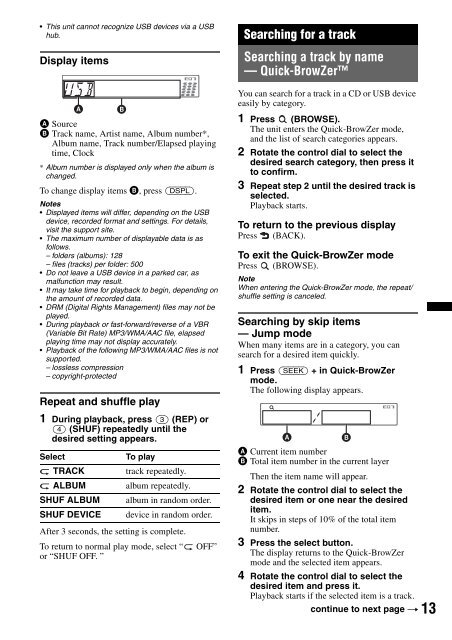Sony CDX-GT450U - CDX-GT450U Consignes d’utilisation Anglais
Sony CDX-GT450U - CDX-GT450U Consignes d’utilisation Anglais
Sony CDX-GT450U - CDX-GT450U Consignes d’utilisation Anglais
Create successful ePaper yourself
Turn your PDF publications into a flip-book with our unique Google optimized e-Paper software.
• This unit cannot recognize USB devices via a USB<br />
hub.<br />
Display items<br />
A Source<br />
B Track name, Artist name, Album number*,<br />
Album name, Track number/Elapsed playing<br />
time, Clock<br />
* Album number is displayed only when the album is<br />
changed.<br />
To change display items B, press (DSPL).<br />
Notes<br />
• Displayed items will differ, depending on the USB<br />
device, recorded format and settings. For details,<br />
visit the support site.<br />
• The maximum number of displayable data is as<br />
follows.<br />
– folders (albums): 128<br />
– files (tracks) per folder: 500<br />
• Do not leave a USB device in a parked car, as<br />
malfunction may result.<br />
• It may take time for playback to begin, depending on<br />
the amount of recorded data.<br />
• DRM (Digital Rights Management) files may not be<br />
played.<br />
• During playback or fast-forward/reverse of a VBR<br />
(Variable Bit Rate) MP3/WMA/AAC file, elapsed<br />
playing time may not display accurately.<br />
• Playback of the following MP3/WMA/AAC files is not<br />
supported.<br />
– lossless compression<br />
– copyright-protected<br />
Repeat and shuffle play<br />
1 During playback, press (3) (REP) or<br />
(4) (SHUF) repeatedly until the<br />
desired setting appears.<br />
Select<br />
TRACK<br />
ALBUM<br />
SHUF ALBUM<br />
SHUF DEVICE<br />
To play<br />
track repeatedly.<br />
album repeatedly.<br />
album in random order.<br />
device in random order.<br />
After 3 seconds, the setting is complete.<br />
To return to normal play mode, select “ OFF”<br />
or “SHUF OFF. ”<br />
Searching for a track<br />
Searching a track by name<br />
— Quick-BrowZer<br />
You can search for a track in a CD or USB device<br />
easily by category.<br />
1 Press (BROWSE).<br />
The unit enters the Quick-BrowZer mode,<br />
and the list of search categories appears.<br />
2 Rotate the control dial to select the<br />
desired search category, then press it<br />
to confirm.<br />
3 Repeat step 2 until the desired track is<br />
selected.<br />
Playback starts.<br />
To return to the previous display<br />
Press (BACK).<br />
To exit the Quick-BrowZer mode<br />
Press (BROWSE).<br />
Note<br />
When entering the Quick-BrowZer mode, the repeat/<br />
shuffle setting is canceled.<br />
Searching by skip items<br />
— Jump mode<br />
When many items are in a category, you can<br />
search for a desired item quickly.<br />
1 Press (SEEK) + in Quick-BrowZer<br />
mode.<br />
The following display appears.<br />
A Current item number<br />
B Total item number in the current layer<br />
Then the item name will appear.<br />
2 Rotate the control dial to select the<br />
desired item or one near the desired<br />
item.<br />
It skips in steps of 10% of the total item<br />
number.<br />
3 Press the select button.<br />
The display returns to the Quick-BrowZer<br />
mode and the selected item appears.<br />
4 Rotate the control dial to select the<br />
desired item and press it.<br />
Playback starts if the selected item is a track.<br />
continue to next page t<br />
13