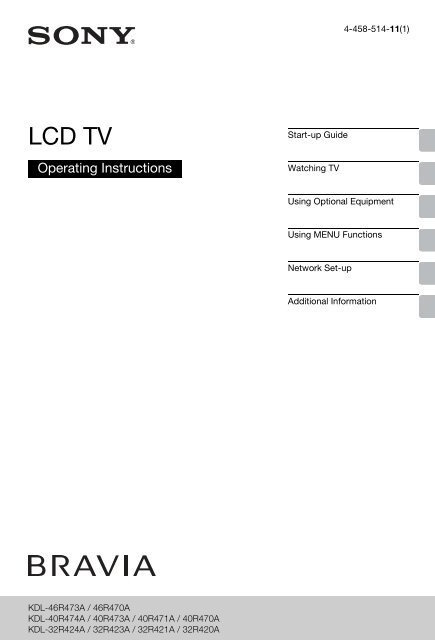Sony KDL-32R424A - KDL-32R424A Consignes d’utilisation Anglais
Sony KDL-32R424A - KDL-32R424A Consignes d’utilisation Anglais
Sony KDL-32R424A - KDL-32R424A Consignes d’utilisation Anglais
You also want an ePaper? Increase the reach of your titles
YUMPU automatically turns print PDFs into web optimized ePapers that Google loves.
4-458-514-11(1)<br />
LCD TV<br />
Operating Instructions<br />
Start-up Guide<br />
Watching TV<br />
Using Optional Equipment<br />
Using MENU Functions<br />
Network Set-up<br />
Additional Information<br />
<strong>KDL</strong>-46R473A / 46R470A<br />
<strong>KDL</strong>-40R474A / 40R473A / 40R471A / 40R470A<br />
<strong>KDL</strong>-<strong>32R424A</strong> / 32R423A / 32R421A / 32R420A
NOTICE FOR<br />
CUSTOMERS IN<br />
THE UNITED<br />
KINGDOM<br />
A moulded plug complying with<br />
BS1363 is fitted to this equipment for<br />
your safety and convenience.<br />
Should the fuse in the plug supplied<br />
need to be replaced with the same<br />
rating of fuse approved by ASTA or<br />
BSI to BS 1362 (i.e., marked with or<br />
) must be used.<br />
If the plug supplied with this<br />
equipment has a detachable fuse<br />
cover, be sure to attach the fuse cover<br />
after you change the fuse. Never use<br />
the plug without the fuse cover. If you<br />
should lose the fuse cover, please<br />
contact your nearest <strong>Sony</strong> service<br />
station.<br />
FUSE<br />
FUSE<br />
How to replace the fuse<br />
Open the fuse compartment with a<br />
blade screwdriver, and replace the<br />
fuse.<br />
Please refer to the illustration that<br />
actually equipped with the product.<br />
How to re-tune<br />
programmes that you<br />
receive through your TV<br />
aerial:<br />
1 Press HOME on the<br />
remote.<br />
2 Press F/f to select<br />
“Settings”, then press .<br />
3 Press F/f to select<br />
“Channel Set-up”, then<br />
press .<br />
4 Press F/f to select “Digital<br />
Set-up”, then press .<br />
5 Press to select “Digital<br />
Tuning”.<br />
6 Press to select “Digital<br />
Auto Tuning”.<br />
7 Press G to select “OK”,<br />
then press .<br />
8 Press to select<br />
“Antenna”.<br />
9 Follow the on-screen<br />
instructions.<br />
Introduction<br />
Thank you for choosing this <strong>Sony</strong><br />
product.<br />
Before operating the TV, please read<br />
this manual thoroughly and retain it for<br />
future reference.<br />
Notice for Digital TV<br />
function<br />
• Any functions related to Digital TV<br />
( ) will only work in countries or<br />
areas where DVB-T/DVB-T2*<br />
(MPEG-2 and H.264/MPEG-4 AVC)<br />
digital terrestrial signals are<br />
broadcast or where you have access<br />
to a compatible DVB-C (MPEG-2<br />
and H.264/MPEG-4 AVC) cable<br />
service. Please confirm with your<br />
local dealer if you can receive a<br />
DVB-T/DVB-T2* signal where you<br />
live or ask your cable provider if their<br />
DVB-C cable service is suitable for<br />
integrated operation with this TV.<br />
• Your cable provider may charge a<br />
fee for their services, or require you<br />
to agree to its terms and conditions<br />
of business.<br />
• This TV set complies with DVB-T/<br />
DVB-T2* and DVB-C specifications,<br />
but compatibility with future DVB-T/<br />
DVB-T2* digital terrestrial and DVB-<br />
C digital cable broadcasts are not<br />
guaranteed.<br />
• Some Digital TV functions may not<br />
be available in some countries/areas<br />
and DVB-C cable may not operate<br />
correctly with some providers.<br />
This product has been<br />
manufactured by or on behalf of<br />
<strong>Sony</strong> Corporation, 1-7-1 Konan<br />
Minato-ku Tokyo, 108-0075<br />
Japan. Inquiries related to<br />
product compliance based on<br />
European Union legislation shall<br />
be addressed to the authorized<br />
representative, <strong>Sony</strong><br />
Deutschland GmbH, Hedelfinger<br />
Strasse 61, 70327 Stuttgart,<br />
Germany. For any service or<br />
guarantee matters, please refer<br />
to the addresses provided in the<br />
separate service or guarantee<br />
documents.<br />
~<br />
• The illustrations used in this<br />
manual are of the <strong>KDL</strong>-<br />
40R474A unless otherwise<br />
state.<br />
* DVB-T2 is not available for TV<br />
model series <strong>KDL</strong>-46R470A /<br />
40R471A / 40R470A / 32R421A<br />
/ 32R420A.<br />
DVB-T2 is available for TV<br />
model series <strong>KDL</strong>-46R473A /<br />
40R474A / 40R473A / <strong>32R424A</strong><br />
/ 32R423A.<br />
Trademark information<br />
• is a registered trademark of<br />
the DVB Project.<br />
• HDMI, the HDMI Logo, and High-<br />
Definition Multimedia Interface are<br />
trademarks or registered trademarks<br />
of HDMI Licensing, LLC in the United<br />
States and other countries.<br />
• Manufactured under license from<br />
Dolby Laboratories.<br />
• “BRAVIA” and<br />
are<br />
trademarks of <strong>Sony</strong> Corporation.<br />
• MHL, Mobile High-Definition Link<br />
and the MHL Logo are trademarks or<br />
registered trademarks of MHL<br />
Licensing, LLC.<br />
• Manufactured under license from<br />
DTS Licensing Limited. For U.S. and<br />
worldwide patent and trademark<br />
information, see www.dts.com/<br />
patents/legacy.aspx.<br />
© DTS Licensing Limited and DTS,<br />
Inc. 2012.<br />
2 GB
Location of the<br />
identification label<br />
Labels for Model No., Production Date<br />
(month/year) and Power Supply rating<br />
(in accordance with applicable safety<br />
regulation) are located on the rear of<br />
the TV or package.<br />
It is recommended that<br />
you set “Auto Service<br />
Update” to “On”, so as<br />
to allow new digital<br />
services to be added<br />
automatically as they<br />
become available.<br />
Select “Settings” t “Channel Set-up”<br />
t “Digital Set-up” t “Technical Setup”<br />
t “Auto Service Update”.<br />
z<br />
• If set “Auto Service Update” to<br />
“Off”, new digital services will<br />
be notified by an on-screen<br />
message and the services will<br />
not be automatically added.<br />
The availability of this function<br />
depends on your region/<br />
country. If unavailable, perform<br />
“Digital Auto Tuning” to add<br />
new services.<br />
Download a more detailed operation manual from the Web!<br />
• Select your country.<br />
• You can download a more detailed operation manual from the<br />
Support page.<br />
~The Web page may change without notice.<br />
http://www.sony-europe.com/myproduct/<br />
3 GB
Table of Contents<br />
Start-up Guide<br />
Safety Information...........................................................................................................10<br />
Precautions......................................................................................................................11<br />
Overview of the remote ..................................................................................................13<br />
Overview of the TV buttons and indicators ..................................................................15<br />
Watching TV<br />
Watching TV ....................................................................................................................16<br />
Using the Digital Electronic Programme Guide (EPG) .......................................18<br />
Using the Digital Programme List ........................................................................19<br />
Using Optional Equipment<br />
Connecting optional equipment ....................................................................................20<br />
Viewing pictures from connected equipment ..............................................................21<br />
Photo Frame ....................................................................................................................22<br />
Using MENU Functions<br />
Navigating through TV Menu .........................................................................................24<br />
Network Set-up<br />
Preparing a Network .......................................................................................................25<br />
Setting up the Internet Connection ...............................................................................25<br />
Additional Information<br />
Installing the accessories (Wall-Mount Bracket) .........................................................26<br />
Specifications..................................................................................................................27<br />
Troubleshooting..............................................................................................................29<br />
: for digital channels only<br />
• Before operating the TV, please read “Safety Information” (page 10). Retain this manual for future reference.<br />
4 GB
Start-up Guide<br />
1: Checking the<br />
accessories<br />
2: Attaching the<br />
stand<br />
Table-Top Stand (1)<br />
Fixing screws for Table-Top Stand (M5<br />
× 16) (2)<br />
Attachment parts for Wall-Mount<br />
Bracket (2)<br />
(<strong>KDL</strong>-46R473A/46R470A only)<br />
Fixing screws for Attachment parts (M4<br />
× 8) (2)<br />
(<strong>KDL</strong>-46R473A/46R470A only)<br />
Remote RM-ED054 (1)<br />
Size AAA batteries (2)<br />
x To insert batteries into the remote<br />
Push to<br />
open<br />
~<br />
• For best picture quality, do not expose the screen<br />
to direct illumination or sunlight.<br />
Follow the assembling steps required to place<br />
on a TV stand.<br />
1 Refer to the supplied Table-Top Stand<br />
instruction leaflet for proper attachment<br />
for some TV models.<br />
2 Place the TV with its screen facing down<br />
on a level and stable surface covered<br />
with a thick and soft cloth.<br />
3 Fix the TV to the Table-Top Stand using<br />
the supplied screws.<br />
Thick and soft cloth<br />
Start-up Guide<br />
~<br />
• Observe the correct polarity when inserting<br />
batteries.<br />
• Do not use different types of batteries together or<br />
mix old and new batteries.<br />
• Dispose of batteries in an environmentally friendly<br />
way. Certain regions may regulate the disposal of<br />
batteries. Please consult your local authority.<br />
• Handle the remote with care. Do not drop or step<br />
on it, or spill liquid of any kind onto it.<br />
• Do not place the remote in a location near a heat<br />
source, a place subject to direct sunlight, or a<br />
damp room.<br />
~<br />
• Be careful not to hit the Table-Top Stand against<br />
the edge of the surface when attaching it.<br />
~<br />
• Hold the Table-Top Stand with one hand to avoid it<br />
dropping when attaching.<br />
~<br />
• Do not put stress on the LCD panel or the frame<br />
around the screen.<br />
• This TV is very heavy, so two or more people<br />
should place the TV onto thick and soft cloth.<br />
(Continued)<br />
5 GB
• If using an electric screwdriver, set the tightening<br />
torque at approximately 1.5 N·m {15 kgf·cm}.<br />
• Be sure to securely tighten the three supplied<br />
screws, otherwise the TV may fall down.<br />
• Use an appropriate screwdriver to attach the<br />
screws tightly without damaging the screw head.<br />
• Please ensure the AC power cord is away from the<br />
stand installation location when you attach the<br />
Table-Top Stand.<br />
• When detaching the Table-Top Stand, reverse the<br />
attaching procedure. Do not remove any screws<br />
other than those used when attaching the Table-<br />
Top Stand. Do not power on the TV with its LCD<br />
panel facing down to avoid uneven picture<br />
uniformity.<br />
3: Connecting an<br />
aerial/cable/<br />
VCR/DVD<br />
recorder<br />
Connecting an aerial/cable only<br />
Terrestrial signal<br />
or cable<br />
Coaxial cable<br />
Connecting an aerial/cable/VCR/DVD<br />
recorder with SCART<br />
Coaxial cable<br />
Scart lead<br />
Terrestrial<br />
signal or cable<br />
Coaxial cable<br />
VCR/DVD recorder<br />
6 GB
Connecting an aerial/cable/VCR/DVD<br />
recorder with HDMI<br />
4: Preventing the<br />
TV from<br />
toppling over<br />
HDMI cable<br />
Coaxial cable<br />
Coaxial<br />
cable<br />
Terrestrial<br />
signal or<br />
cable<br />
Start-up Guide<br />
VCR/DVD recorder<br />
1 Install a wood screw (4 mm in diameter,<br />
not supplied) in the TV stand.<br />
2 Install a machine screw (M4, not<br />
supplied) into the screw hole of the TV.<br />
3 Tie the wood screw and the machine<br />
screw with a strong cord (not supplied).<br />
The length of the M4 machine screw differs<br />
depending on the cord diameter. Please<br />
refer to below illustration.<br />
6-8 mm<br />
Screw M4<br />
TV Rope or chain<br />
z<br />
• An optional <strong>Sony</strong> support belt kit is used to secure<br />
the TV. Contact your nearest <strong>Sony</strong> Service Centre<br />
to purchase a kit. Have your TV model name ready<br />
for reference.<br />
7 GB
5: Selecting the<br />
language,<br />
country/region<br />
and location<br />
3 Press F/f to select the language<br />
displayed on the menu screens, then<br />
press .<br />
4 Follow the on-screen instructions to<br />
select the country/region in which you will<br />
operate the TV.<br />
If the country/region which you want to use<br />
on the TV does not appear in the list, select<br />
“-” instead of a country/region.<br />
5 Follow the on-screen instructions to set<br />
the PIN code.<br />
z<br />
• Any PIN code can be used, except 0000.<br />
6 Follow the on-screen instructions to<br />
select the location type in which you will<br />
operate the TV.<br />
This option selects the initial picture mode<br />
appropriate for the typical lighting condition<br />
in these environments.<br />
In Shop mode, some settings will be<br />
periodically reset for Shop usage.<br />
3,4,5,6<br />
1 Connect the TV to your mains socket<br />
(220-240V AC, 50Hz).<br />
2 Press "/1 on the side of the TV.<br />
When the TV is in standby mode (the "/1<br />
(power/standby) indicator on the TV front<br />
panel is red), press "/1 on the remote to<br />
turn on the TV.<br />
When you turn on the TV for the first time,<br />
the Language menu appears on the<br />
screen.<br />
~<br />
• When you turn on the TV, the power indicator<br />
lights up in green.<br />
8 GB
6: Auto-tuning<br />
the TV<br />
1 Press F/f to select the broadcast type,<br />
then press .<br />
Auto Tuning<br />
Select the broadcast type to automatically search for services<br />
Select Back Next<br />
Digital and Analogue<br />
Digital<br />
Analogue<br />
Skip<br />
RETURN Back<br />
2 Press F/f to select “Antenna” or<br />
“Cable”, then press .<br />
Select “Antenna” to receive terrestrial TV<br />
broadcasting by an external antenna.<br />
Select “Cable” if you are a Cable TV<br />
subscriber not using an external set-top<br />
box.<br />
If you select “Cable”, the screen for<br />
selecting the scan type appears. See “To<br />
tune the TV for Cable connection” (page 9).<br />
The TV then starts searching for all<br />
available digital channels, followed by all<br />
available analogue channels. This may take<br />
some time, so do not press any buttons on<br />
the TV or remote while proceeding.<br />
~<br />
• In some countries, you may select “Antenna”<br />
instead of “Cable” to receive Cable TV<br />
programmes.<br />
If a message appears for you to confirm<br />
the aerial connection<br />
No digital or analogue channels were<br />
found. Check all the aerial/cable<br />
connections and press to start autotuning<br />
again.<br />
3 Programme Sorting: Changes the order<br />
in which the channels are stored on the<br />
TV.<br />
1 Press F/f to select the channel you<br />
want to move to a new position, then<br />
press g.<br />
2 Press F/f to select the new position for<br />
your channel, then press .<br />
If you do not change the order in which the<br />
channels are stored on the TV, press<br />
HOME to go to next step.<br />
~<br />
• This step may not appear if only the digital<br />
channel is found.<br />
4 Set the current day and time.<br />
~<br />
• This step will appear only if clock has not been<br />
obtained from digital broadcasting.<br />
The message “Set-up complete.” will<br />
appear on the screen. Press .<br />
The TV has now tuned in all the available<br />
channels.<br />
z<br />
• USB System Update<br />
You can update the TV system using USB memory.<br />
Obtain information from the website below.<br />
http://support.sony-europe.com/TV/<br />
x To tune the TV for Cable connection<br />
1 Press and F/f to select “Quick Scan”<br />
or “Full Scan”, then press .<br />
“Quick Scan” : channels are tuned<br />
according to the cable operator information<br />
within the broadcast signal.<br />
Recommended setting for “Frequency” and<br />
“Network ID” is “Auto”.<br />
This option is recommended for fast tuning<br />
when supported by your cable operator.<br />
If the “Quick Scan” does not tune, please<br />
use the “Full Scan” method below.<br />
“Full Scan” : All available channels are<br />
tuned and stored. This procedure may take<br />
some time.<br />
This option is recommended when “Quick<br />
Scan” is not supported by your cable<br />
provider.<br />
2 Press f to select “Start”.<br />
The TV starts searching for channels. Do<br />
not press any buttons on the TV or remote.<br />
~<br />
• Some cable providers do not support “Quick<br />
Scan”. If no channels are detected using “Quick<br />
Scan”, perform “Full Scan”.<br />
Start-up Guide<br />
9 GB
Safety<br />
Information<br />
– Do not install the TV set as shown<br />
below.<br />
Air circulation is blocked.<br />
Installation/Set-up<br />
Install and use the TV set in<br />
accordance with the instructions<br />
below in order to avoid any risk of fire,<br />
electrical shock or damage and/or<br />
injuries.<br />
Installation<br />
• The TV set should be installed near<br />
an easily accessible mains socket.<br />
• Place the TV set on a stable, level<br />
surface.<br />
• Only qualified service personnel<br />
should carry out wall installations.<br />
• For safety reasons, it is strongly<br />
recommended that you use <strong>Sony</strong><br />
accessories.<br />
• Be sure to use the screws supplied<br />
with the Wall-mount bracket when<br />
attaching the mounting hooks to the<br />
TV set. The supplied screws are<br />
designed as indicated by illustration<br />
when measured from the attaching<br />
surface of the mounting hook. The<br />
diameter and length of the screws<br />
differ depending on the Wall-mount<br />
bracket model. Use of screws other<br />
than those supplied may result in<br />
internal damage to the TV set or<br />
cause it to fall, etc.<br />
32, 40 TV: 6.5mm ~ 10mm<br />
46 TV: 8mm ~ 12mm<br />
Screw<br />
32, 40 TV: M4<br />
46 TV: M6<br />
Mounting Hook<br />
Hook attachment on rear<br />
of TV set<br />
Transporting<br />
• Before transporting the TV set,<br />
disconnect all cables.<br />
• Two or three people are needed to<br />
transport a large TV set.<br />
• When transporting the TV set by<br />
hand, hold it as shown in the<br />
illustration. Do not put stress on the<br />
LCD panel and the frame around the<br />
screen.<br />
<strong>KDL</strong>-<strong>32R424A</strong>/32R423A/32R421A/<br />
32R420A<br />
<strong>KDL</strong>-46R473A/46R470A/40R474A/<br />
40R473A/40R471A/40R470A<br />
• When lifting or moving the TV set,<br />
hold it firmly from the bottom.<br />
Be sure to hold the bottom of<br />
the panel, not the front part.<br />
• When transporting the TV set, do not<br />
subject it to jolts or excessive<br />
vibration.<br />
• When transporting the TV set for<br />
repairs or when moving, pack it<br />
using the original carton and<br />
packing material.<br />
Ventilation<br />
• Never cover the ventilation holes or<br />
insert anything in the cabinet.<br />
• Leave space around the TV set as<br />
shown below.<br />
• It is strongly recommended that you<br />
use a <strong>Sony</strong> wall-mount bracket in<br />
order to provide adequate aircirculation.<br />
Installed on the wall<br />
30 cm<br />
10 cm 10 cm<br />
10 cm<br />
Leave at least this space around<br />
the set.<br />
Installed with stand<br />
30 cm<br />
10 cm 10 cm 6 cm<br />
Leave at least this space around<br />
the set.<br />
• To ensure proper ventilation and<br />
prevent the collection of dirt or dust:<br />
– Do not lay the TV set flat, install<br />
upside down, backwards, or<br />
sideways.<br />
– Do not place the TV set on a<br />
shelf, rug, bed or in a closet.<br />
– Do not cover the TV set with a<br />
cloth, such as curtains, or items<br />
such as newspapers, etc.<br />
Wall<br />
Wall<br />
Mains lead<br />
Handle the mains lead and socket as<br />
follows in order to avoid any risk of fire,<br />
electrical shock or damage and/or<br />
injuries:<br />
– Use only mains leads supplied by<br />
<strong>Sony</strong>, not other suppliers.<br />
– Insert the plug fully into the mains<br />
socket.<br />
– Operate the TV set on a 220–240 V<br />
AC supply only.<br />
– When wiring cables, be sure to<br />
unplug the mains lead for your<br />
safety and take care not to catch<br />
your feet on the cables.<br />
– Disconnect the mains lead from<br />
the mains socket before working<br />
on or moving the TV set.<br />
– Keep the mains lead away from<br />
heat sources.<br />
– Unplug the mains plug and clean it<br />
regularly. If the plug is covered<br />
with dust and it picks up moisture,<br />
its insulation may deteriorate,<br />
which could result in a fire.<br />
Notes<br />
• Do not use the supplied mains lead<br />
on any other equipment.<br />
• Do not pinch, bend, or twist the<br />
mains lead excessively. The core<br />
conductors may be exposed or<br />
broken.<br />
• Do not modify the mains lead.<br />
• Do not put anything heavy on the<br />
mains lead.<br />
• Do not pull on the mains lead itself<br />
when disconnecting the mains lead.<br />
• Do not connect too many appliances<br />
to the same mains socket.<br />
• Do not use a poor fitting mains<br />
socket.<br />
Prohibited Usage<br />
Do not install/use the TV set in<br />
locations, environments or situations<br />
such as those listed below, or the TV<br />
set may malfunction and cause a fire,<br />
electrical shock, damage and/or<br />
injuries.<br />
Location:<br />
• Outdoors (in direct sunlight), at the<br />
seashore, on a ship or other vessel,<br />
inside a vehicle, in medical<br />
institutions, unstable locations, near<br />
water, rain, moisture or smoke.<br />
• If the TV is placed in the changing<br />
room of a public bath or hot spring,<br />
the TV may be damaged by airborne<br />
sulfur, etc.<br />
10 GB
Cleaning:<br />
Do not spray water or detergent<br />
directly on the TV set. It may drip to the<br />
bottom of the screen or exterior parts<br />
and get inside, resulting in a<br />
malfunction.<br />
Environment:<br />
• Places that are hot, humid, or<br />
excessively dusty; where insects<br />
may enter; where it might be<br />
exposed to mechanical vibration,<br />
near flammable objects (candles,<br />
etc). The TV set shall not be exposed<br />
to dripping or splashing and no<br />
objects filled with liquids, such as<br />
vases, shall be placed on the TV.<br />
• Do not place the TV in a humid or<br />
dusty space, or in a room with oily<br />
smoke or steam (near cooking tables<br />
or humidifiers). Fire, electric shock,<br />
or warping may result.<br />
Situation:<br />
• Do not use when your hands are wet,<br />
with the cabinet removed, or with<br />
attachments not recommended by<br />
the manufacturer. Disconnect the TV<br />
set from mains socket and aerial<br />
during lightning storms.<br />
• Do not install the TV so that it sticks<br />
out into an open space. Injury or<br />
damage from a person or object<br />
bumping into the TV may result.<br />
Broken pieces:<br />
• Do not throw anything at the TV set.<br />
The screen glass may break by the<br />
impact and cause serious injury.<br />
• If the surface of the TV set cracks, do<br />
not touch it until you have unplugged<br />
the mains lead. Otherwise electric<br />
shock may result.<br />
• Do not subject the LCD screen to<br />
any strong impact or shock. The<br />
screen glass may crack or shatter<br />
and cause injury.<br />
When not in use<br />
• If you will not be using the TV set for<br />
several days, the TV set should be<br />
disconnected from the mains for<br />
environmental and safety reasons.<br />
• As the TV set is not disconnected<br />
from the mains when the TV set is<br />
just turned off, pull the plug from the<br />
mains to disconnect the TV set<br />
completely.<br />
• However, some TV sets may have<br />
features that require the TV set to be<br />
left in standby to work correctly.<br />
For children<br />
• Do not allow children to climb on the<br />
TV set.<br />
• Keep small accessories out of the<br />
reach of children, so that they are not<br />
mistakenly swallowed.<br />
If the following problems<br />
occur...<br />
Turn off the TV set and unplug the<br />
mains lead immediately if any of the<br />
following problems occur.<br />
Ask your dealer or <strong>Sony</strong> service centre<br />
to have it checked by qualified service<br />
personnel.<br />
When:<br />
– Mains lead is damaged.<br />
– Poor fitting of mains socket.<br />
– TV set is damaged by being<br />
dropped, hit or having something<br />
thrown at it.<br />
– Any liquid or solid object falls<br />
through openings in the cabinet.<br />
Warning<br />
To prevent the<br />
spread of fire,<br />
keep candles or<br />
other open flames<br />
away from this<br />
product at all<br />
times.<br />
Precautions<br />
Viewing the TV<br />
• View the TV in moderate light, as<br />
viewing the TV in poor light or during<br />
long period of time, strains your<br />
eyes.<br />
• When using headphones, adjust the<br />
volume so as to avoid excessive<br />
levels, as hearing damage may<br />
result.<br />
LCD Screen<br />
• Although the LCD screen is made<br />
with high-precision technology and<br />
99.99% or more of the pixels are<br />
effective, black dots may appear or<br />
bright points of light (red, blue, or<br />
green) may appear constantly on the<br />
LCD screen. This is a structural<br />
property of the LCD screen and is<br />
not a malfunction.<br />
• Do not push or scratch the front filter,<br />
or place objects on top of this TV set.<br />
The image may be uneven or the<br />
LCD screen may be damaged.<br />
• If this TV set is used in a cold place,<br />
a smear may occur in the picture or<br />
the picture may become dark. This<br />
does not indicate a failure. These<br />
phenomena disappear as the<br />
temperature rises.<br />
• Ghosting may occur when still<br />
pictures are displayed continuously.<br />
It may disappear after a few<br />
moments.<br />
• The screen and cabinet get warm<br />
when this TV set is in use. This is not<br />
a malfunction.<br />
• The LCD screen contains a small<br />
amount of liquid crystal. Follow your<br />
local ordinances and regulations for<br />
disposal.<br />
Handling and cleaning the<br />
screen surface/cabinet of<br />
the TV set<br />
Be sure to unplug the mains lead<br />
connected to the TV set from mains<br />
socket before cleaning.<br />
To avoid material degradation or<br />
screen coating degradation, observe<br />
the following precautions.<br />
• To remove dust from the screen<br />
surface/cabinet, wipe gently with a<br />
soft cloth. If dust is persistent, wipe<br />
with a soft cloth slightly moistened<br />
with a diluted mild detergent<br />
solution.<br />
• Do not spray water or detergent<br />
directly on the TV set. It may drip to<br />
the bottom of the screen or exterior<br />
parts, and may cause a malfunction.<br />
• Never use any type of abrasive pad,<br />
alkaline/acid cleaner, scouring<br />
powder, or volatile solvent, such as<br />
alcohol, benzene, thinner or<br />
insecticide. Using such materials or<br />
maintaining prolonged contact with<br />
rubber or vinyl materials may result<br />
in damage to the screen surface and<br />
cabinet material.<br />
• Periodic vacuuming of the ventilation<br />
openings is recommended to ensure<br />
to proper ventilation.<br />
(Continued)<br />
11 GB
• When adjusting the angle of the TV<br />
set, move it slowly so as to prevent<br />
the TV set from moving or slipping off<br />
from its table stand.<br />
Optional Equipment<br />
• Keep optional components or any<br />
equipment emitting electromagnetic<br />
radiation away from the TV set.<br />
Otherwise picture distortion and/or<br />
noisy sound may occur.<br />
• This equipment has been tested and<br />
found to comply with the limits set<br />
out in the EMC Directive using a<br />
connection signal cable shorter than<br />
3 meters.<br />
Caution about handling the<br />
remote control<br />
• Observe the correct polarity when<br />
inserting batteries.<br />
• Do not use different types of<br />
batteries together or mix old and<br />
new batteries.<br />
• Dispose of batteries in an<br />
environmentally friendly way. Certain<br />
regions may regulate the disposal of<br />
batteries. Please consult your local<br />
authority.<br />
• Handle the remote with care. Do not<br />
drop or step on it, or spill liquid of<br />
any kind onto it.<br />
• Do not place the remote in a location<br />
near a heat source, a place subject<br />
to direct sunlight, or a damp room.<br />
Disposal of the TV set<br />
Disposal of Old<br />
Electrical &<br />
Electronic<br />
Equipment<br />
(Applicable in<br />
the European<br />
Union and other European<br />
countries with separate<br />
collection systems)<br />
This symbol on the product or on its<br />
packaging indicates that this product<br />
shall not be treated as household<br />
waste. Instead it shall be handed over<br />
to the applicable collection point for<br />
the recycling of electrical and<br />
electronic equipment. By ensuring this<br />
product is disposed of correctly, you<br />
will help prevent potential negative<br />
consequences for the environment<br />
and human health, which could<br />
otherwise be caused by inappropriate<br />
waste handling of this product. The<br />
recycling of materials will help to<br />
conserve natural resources. For more<br />
detailed information about recycling of<br />
this product, please contact your local<br />
Civic Office, your household waste<br />
disposal service or the shop where<br />
you purchased the product.<br />
Disposal of<br />
waste batteries<br />
(applicable in the<br />
European Union<br />
and other<br />
European<br />
countries with separate<br />
collection systems)<br />
This symbol on the battery or on the<br />
packaging indicates that the battery<br />
provided with this product shall not be<br />
treated as household waste. On<br />
certain batteries this symbol might be<br />
used in combination with a chemical<br />
symbol. The chemical symbols for<br />
mercury (Hg) or lead (Pb) are added if<br />
the battery contains more than<br />
0.0005% mercury or 0.004% lead. By<br />
ensuring these batteries are disposed<br />
of correctly, you will help prevent<br />
potentially negative consequences for<br />
the environment and human health<br />
which could otherwise be caused by<br />
inappropriate waste handling of the<br />
battery. The recycling of the materials<br />
will help to conserve natural<br />
resources. In case of products that for<br />
safety, performance or data integrity<br />
reasons require a permanent<br />
connection with an incorporated<br />
battery, this battery should be<br />
replaced by qualified service staff<br />
only. To ensure that the battery will be<br />
treated properly, hand over the<br />
product at end-of-life to the applicable<br />
collection point for the recycling of<br />
electrical and electronic equipment.<br />
For all other batteries, please view the<br />
section on how to remove the battery<br />
from the product safely. Hand the<br />
battery over to the applicable<br />
collection point for the recycling of<br />
waste batteries. For more detailed<br />
information about recycling of this<br />
product or battery, please contact<br />
your local Civic Office, your household<br />
waste disposal service or the shop<br />
where you purchased the product.<br />
About LCD Monitor<br />
Temperature<br />
When the LCD Monitor is used for an<br />
extended period, the panel surrounds<br />
become warm. You may feel hot when<br />
touching there by the hand.<br />
WARNING<br />
Batteries must not be exposed to<br />
excessive heat such as sunshine, fire<br />
or the like.<br />
12 GB
Overview of the remote<br />
1 / – (Input select)<br />
• In TV mode: Press to display a list of inputs.<br />
• In Text mode: Holds the current page.<br />
2 SYNC MENU<br />
Press to display the BRAVIA Sync Menu and then select<br />
connected HDMI/MHL equipment from Device Selection.<br />
~<br />
• “BRAVIA Sync Control” (BRAVIA Sync) is only available with the<br />
connected <strong>Sony</strong> equipment that has the BRAVIA Sync or BRAVIA<br />
Theatre Sync logo or is compatible with BRAVIA Sync Control.<br />
3 DIGITAL – Digital mode (page 16)<br />
ANALOG – Analogue mode (page 16)<br />
4 Number buttons<br />
• In TV mode: Selects channels. For channel numbers 10 and<br />
above, press the second and third digit in quick succession.<br />
• In Text mode: Enters the three digit page number to select the<br />
page.<br />
5 / – Text (page 17)<br />
6 Coloured buttons (page 17, 19)<br />
7 GUIDE / – EPG (Digital Electronic Programme Guide)<br />
(page 18)<br />
8 F/f/G/g/<br />
• In digital mode: Press to add channel to the empty<br />
Favourite list or display Favourite list.<br />
9 RETURN /<br />
Returns to the previous screen of any displayed menu.<br />
q; HOME (page 24)<br />
qa 2 +/– – Volume<br />
Adjusts volume.<br />
qs BRAVIA Sync<br />
m/N/M/./X/x/>: You can operate the BRAVIA<br />
Sync-compatible equipment that is connected to the TV.<br />
qd "/1 – TV standby<br />
Turns the TV on and off from standby mode.<br />
qf – Screen mode (page 17)<br />
qg AUDIO<br />
Press to change the dual sound mode.<br />
qh – Subtitle setting<br />
Press to change the subtitle language (in digital mode and USB<br />
Video mode only).<br />
qj / – Info/Text reveal<br />
• In digital mode: Displays brief details of the programme<br />
currently being watched.<br />
• In analogue mode: Displays information such as current<br />
channel number and screen format.<br />
• In Text mode (page 17): Reveals hidden information (e.g.<br />
answers to a quiz).<br />
(Continued)<br />
13 GB
14 GB qk OPTIONS<br />
Press to display a list that contains shortcuts to some setting<br />
menus. The listed options vary depending on the current input<br />
and content.<br />
ql – Previous channel<br />
Press to return to the channel or external input that was last<br />
viewed (for more than 15 seconds).<br />
w; PROG +/–/ /<br />
• In TV mode: Selects the next (+) or previous (-) channel.<br />
• In Text mode (page 17): Selects the next ( ) or previous ( )<br />
page.<br />
wa % – Mute the sound<br />
Press to mute the sound. Press again to restore the sound.<br />
z<br />
• The number 5, N, PROG + and AUDIO buttons have tactile dots. Use<br />
the tactile dots as references when operating the TV.
Overview of the TV buttons and<br />
indicators<br />
1 – Remote control sensor<br />
• Receives IR signals from the remote.<br />
• Do not put anything over the sensor, as its<br />
function may be affected.<br />
2 "/1 – Power / Standby indicator<br />
• Lights up in green when the picture is<br />
switched off.<br />
• Lights up in orange when the sleep timer is<br />
set or the TV is in photo frame mode. If you<br />
set to “On Timer”, lights up in orange while<br />
the TV is also in standby mode.<br />
• Lights up in red when the TV is in standby<br />
mode.<br />
• Lights up in green when the TV is turned on.<br />
3 "/1 – Power<br />
Turns the TV on or off.<br />
~<br />
• To disconnect the TV completely, pull the plug<br />
from the mains.<br />
• When you turn on the TV, the power indicator<br />
lights in green.<br />
4 2 +/–/ /<br />
Press to adjust the volume, or select a<br />
channel/external input. By pressing 2 +/–,<br />
volume can be adjusted. When the channel<br />
Up/Down screen is displayed by pressing CH/<br />
INPUT, channels can be selected. When the<br />
input select screen is displayed by pressing<br />
CH/INPUT, external input can be selected.<br />
5 CH/INPUT<br />
Switches between the channel Up/Down<br />
screen, input select screen and volume Up/<br />
Down screen.<br />
6 Speaker<br />
• Outputs audio signal.<br />
15 GB
Watching TV<br />
Watching TV<br />
2<br />
3<br />
3<br />
1 Press "/1 on the side of the TV to turn on<br />
the TV.<br />
When the TV is in standby mode (the "/1<br />
(power/standby) indicator on the TV front<br />
panel is red), press "/1 on the remote to<br />
turn on the TV.<br />
2 Press DIGITAL/ANALOG to switch<br />
between digital and analogue modes.<br />
The channels available vary depending on<br />
the mode.<br />
3 Press the number buttons or PROG +/– to<br />
select a TV channel.<br />
To select channel numbers 10 and above<br />
using the number buttons, press the<br />
second and third digits in quick<br />
succession.<br />
To select a digital channel using the Digital<br />
Electronic Programme Guide (EPG), see<br />
page 18.<br />
In digital mode<br />
An information banner appears briefly. The<br />
following icons may be indicated on the<br />
banner.<br />
: Data service (Broadcast application)<br />
: Radio service<br />
: Scrambled/Subscription service<br />
: Multiple audio languages available<br />
: Subtitles available<br />
: Subtitles available for the hearing<br />
impaired<br />
: Recommended minimum age for current<br />
programme (from 3 to 18 years)<br />
: Parental Lock<br />
: Digital Programme Lock<br />
Additional operations<br />
To<br />
Do this<br />
Adjust the volume Press 2 + (increase)/<br />
-(decrease).<br />
Access the<br />
Programme index<br />
table (in analogue<br />
mode only)<br />
Press . To select an<br />
analogue channel, press F/<br />
f, then press .<br />
16 GB
x To access Text<br />
Press /. Each time you press /, the display<br />
changes cyclically as follows:<br />
Text t Text over the TV picture (mix mode) t<br />
No Text (exit the Text service)<br />
To select a page, press the number buttons or<br />
/ .<br />
To reveal hidden information, press .<br />
z<br />
• When four coloured items appear at the bottom of<br />
the Text page, Fastext is available. Fastext allows<br />
you to access pages quickly and easily. Press the<br />
corresponding coloured button to access the<br />
page.<br />
Scene Select mode<br />
When you select the desired scene option, the<br />
optimum sound quality and picture quality for<br />
the selected scene are automatically set.<br />
1 Press OPTIONS on the remote.<br />
2 Press F/f to select “Scene Select”, then<br />
press .<br />
3 Press F/f to select the mode, then press<br />
.<br />
“Auto”: Delivers optimum picture and<br />
sound quality which is automatically set<br />
according to input source. There may not<br />
be any effect depending on the connected<br />
equipments.<br />
“General”: Current user settings.<br />
“Music”: Delivers dynamic and clear<br />
sound effects like at a concert.<br />
“Cinema”: Delivers theatre-like picture and<br />
dynamic sound.<br />
“Game”: Delivers the best picture and<br />
sound quality for fullest game playing<br />
enjoyment.<br />
“Graphics”: Delivers clearer detailed<br />
pictures to reduce fatigue for prolonged<br />
viewing.<br />
“Sports”: Delivers realistic picture with<br />
surround sound like in a stadium.<br />
~<br />
• Except for “Auto”, “General”, “Music”, “Game” and<br />
“Sports”, if any scene mode is selected, picture<br />
mode selection in the picture menu is not possible<br />
- release scene selection first.<br />
x To change the screen format<br />
manually to suit the broadcast<br />
Press repeatedly to select the desired screen<br />
format.<br />
Wide Zoom*<br />
Displays conventional<br />
4:3 broadcasts with an<br />
imitation wide screen<br />
effect. The 4:3 picture<br />
is stretched to fill the<br />
screen.<br />
Normal<br />
Displays conventional<br />
4:3 broadcasts (e.g.<br />
non-wide screen TV) in<br />
the correct proportions.<br />
14:9*<br />
Full<br />
Zoom*<br />
Captions*<br />
Displays 14:9<br />
broadcasts in the<br />
correct proportions. As<br />
a result, black border<br />
areas are visible on the<br />
screen.<br />
Stretches a 4:3 picture<br />
horizontally, to fill a<br />
16:9 screen.<br />
Displays cinemascopic<br />
(letter box format)<br />
broadcasts in the<br />
correct proportions.<br />
Displays cinemascopic<br />
(letter box format)<br />
broadcasts with<br />
subtitles on the screen.<br />
* Parts of the top and bottom of the picture may be<br />
cut off.<br />
~<br />
• Depending on the signal, some screen formats<br />
may not be selectable.<br />
• Some characters and/or letters at the top and the<br />
bottom of the picture may not be visible in “Wide<br />
Zoom”.<br />
z<br />
• You can adjust the vertical position of the picture<br />
when selecting “Zoom”, “14:9” or “Captions”.<br />
Press F/f to move up or down (e.g. to read<br />
subtitles).<br />
Watching TV<br />
17 GB
Using the Digital Electronic<br />
Programme Guide (EPG) *<br />
1 In digital mode, press GUIDE.<br />
2 Perform the desired operation as shown<br />
in the following table or displayed on the<br />
screen.<br />
Digital Electronic Programme Guide (EPG)<br />
* This function may not be available in some countries/regions.<br />
To<br />
Watch a programme<br />
Turn off the EPG<br />
Do this<br />
Press F/f/G/g to select the programme or enter the desired<br />
programme number by numeric key, then press .<br />
Press GUIDE.<br />
~<br />
• If an age restriction for programmes has been selected, a message asking for a PIN code will appear on the<br />
screen.<br />
18 GB
Using the Digital Programme<br />
List *<br />
Digital Programme List<br />
* This function may not be available in some countries/regions.<br />
To<br />
Create your Favourite list for<br />
the first time<br />
Watch a channel<br />
Do this<br />
Turn off the Favourite list Press RETURN.<br />
Add channels in the currently<br />
edited Favourites list<br />
Change the order of channels<br />
stored in the Favourites list<br />
Remove channels in the<br />
currently edited Favourite list<br />
Remove all channels from the<br />
current Favourite list<br />
The Favourite feature allows you to specify up to four lists of your favourite<br />
programmes.<br />
1 In digital mode, press HOME, and select “Digital Programme List”,<br />
then press G/g to select the Favourite list.<br />
~<br />
• If Favourite list is already selected before, just press to access Favourite<br />
list.<br />
2 Perform the desired operation as shown in the following table or<br />
displayed on the screen.<br />
1 Press to select “Yes”, or press OPTIONS to select “Add to<br />
Favourites” in digital mode.<br />
2 Press the yellow button to select the Favourite list.<br />
3 Press F/f to select the channel you want to add, then press .<br />
4 Press F/f to decide the position and press to store.<br />
5 Press RETURN to finish setting up.<br />
1 Press G/g to select the Favourite list.<br />
2 Press F/f to select the channel, then press .<br />
1 Press the blue button to see Favourite Set-up, or press OPTIONS<br />
to select “Add to Favourites” in digital mode.<br />
2 Press the yellow button to select the Favourites list you want to edit.<br />
3 Press F/f to select the channel you want to add, the press .<br />
4 Press F/f to decide the position and press to store.<br />
1 Press the blue button to see Favourite Set-up.<br />
2 Press the yellow button to select the Favourites list you want to edit.<br />
3 Press or g to jump to the Favourite list.<br />
4 Press F/f to select the channel you want to change the position,<br />
then press .<br />
5 Press F/f to decide the position and press to store.<br />
1 Press the blue button to see Favourite Set-up.<br />
2 Press the yellow button to select the Favourite list you want to edit.<br />
3 Press g and F/f to select the channel you want to remove, then<br />
press .<br />
4 Press the blue button to remove.<br />
1 Press the blue button to see Favourite Set-up.<br />
2 Press the yellow button to select the Favourite list you want to edit.<br />
3 Press the blue button.<br />
4 Press G/g to select “Yes”, then press to confirm.<br />
Watching TV<br />
19 GB
Using Optional Equipment<br />
Connecting optional equipment<br />
You can connect a wide range of optional equipment to your TV. Connecting cables are not<br />
supplied.<br />
DVD player<br />
PC (HDMI output)<br />
Blu-ray disc player<br />
Headphones/<br />
Hi-Fi audio<br />
equipment<br />
Digital video camera<br />
Video game equipment/<br />
DVC camcorder<br />
Hi-Fi audio<br />
equipment with<br />
optical audio input<br />
Decoder<br />
Video game equipment<br />
DVD player with<br />
component output<br />
DVD player<br />
Decoder<br />
DVD recorder<br />
VCR<br />
CAM card<br />
MHL Device<br />
Digital video camera/Digital<br />
camera/USB storage<br />
20 GB
Viewing pictures<br />
from connected<br />
equipment<br />
Symbol on the<br />
screen<br />
AV2<br />
Description<br />
To see the equipment connected<br />
to F.<br />
When connecting mono<br />
equipment, connect to the<br />
AV2 L socket.<br />
Turn on the connected equipment, then<br />
perform one of the following operation.<br />
For an auto-tuned VCR (page 9)<br />
In analogue mode, press PROG +/–, or the<br />
number buttons, to select the video channel.<br />
For other connected equipment<br />
Press to display the connected equipment<br />
list. Press F/f to select the desired input<br />
source, then press . (The highlighted item is<br />
selected if two seconds pass without any<br />
operation after pressing F/f.)<br />
Symbol on the<br />
screen<br />
HDMI IN 1<br />
(ARC) or<br />
HDMI IN 2/<br />
MHL<br />
Description<br />
HDMI IN 1 (ARC) or HDMI IN 2/<br />
MHL<br />
To see the equipment connected<br />
to A or I.<br />
Digital video and audio signals<br />
are input from the connected<br />
equipment.<br />
Connect to the HDMI IN 1 (ARC)<br />
or HDMI IN 2/MHL socket, to<br />
view photographs or screen<br />
images from a PC or digital<br />
video camera.<br />
If connecting a digital audio<br />
system that is compatible with<br />
Audio Return Channel (ARC)<br />
technology, use HDMI IN 1<br />
(ARC). If not, an additional<br />
connection with DIGITAL AUDIO<br />
OUT (OPTICAL) is necessary.<br />
You can also connect your MHL<br />
(Mobile High-Definition Link)<br />
device to HDMI IN 2/MHL using<br />
an MHL cable.<br />
Component<br />
~<br />
• Be sure to use only an authorised HDMI cable<br />
bearing the HDMI logo. We recommend that you<br />
use a <strong>Sony</strong> HDMI cable (high speed type).<br />
• Be sure to use only an authorised MHL2 cable<br />
bearing the MHL logo.<br />
• When HDMI control compatible equipment is<br />
connected, communication with the connected<br />
equipment is supported.<br />
To connect<br />
DIGITAL<br />
AUDIO OUT<br />
(OPTICAL) C<br />
LAN E<br />
Conditional<br />
Access<br />
Module<br />
(CAM) H<br />
Headphones<br />
or Hi-Fi audio<br />
equipment B<br />
USB J<br />
To see the equipment connected<br />
to G.<br />
Do this<br />
Use an optical audio cable.<br />
Connects to an existing network<br />
using an Ethernet cable. Be sure<br />
to complete “Network Set-up”.<br />
To use Pay Per View services.<br />
For details, refer to the instruction<br />
manual supplied with your CAM.<br />
Turn off the TV when inserting or<br />
removing your CAM.<br />
~<br />
• CAM is not supported in some<br />
countries/regions. Check with<br />
your authorised dealer.<br />
Connect with an audio cable or<br />
headphones. You can listen to TV<br />
sound through your stereo system<br />
or headphones.<br />
Audio level of the external<br />
speakers can be modified by<br />
pressing the volume buttons on<br />
the remote.<br />
You can enjoy photo/music/video<br />
files stored in a <strong>Sony</strong> digital still<br />
camera or camcorder.<br />
Using Optional Equipment<br />
AV1<br />
To see the equipment connected<br />
to D.<br />
(Continued)<br />
21 GB
Additional operation<br />
To<br />
Return to normal<br />
TV mode<br />
Do this<br />
Press DIGITAL/ANALOG.<br />
Photo Frame<br />
You can enjoy looking at photos, listening to<br />
music or seeing the clock and calendar, at the<br />
same time.<br />
You can enter photo frame mode using any of<br />
the following methods:<br />
1 Press HOME, and then select “Photo Frame<br />
Mode”.<br />
2 Press OPTIONS, when you are playing<br />
back the photo/music files.<br />
You can switch the frame, e.g. image and<br />
clock, full screen image or full screen clock.<br />
x To select photo<br />
You can select photos from USB memory,<br />
using any of the following methods:<br />
1 Press HOME and select “Settings”, then<br />
“Set-up” > “Photo Frame Settings” > “Image<br />
Selection”.<br />
Press to select the file from thumbnail<br />
view.<br />
2 In photo frame mode, press OPTIONS ><br />
“Image Selection”. Press to select the<br />
file from thumbnail view.<br />
3 Press HOME, and select “Photo”. When<br />
playing back a photo, press OPTIONS ><br />
“Photo Frame Mode” to launch “Photo<br />
Frame” with the selected photo.<br />
x To select music<br />
You can select music from USB memory, using<br />
any of the following methods:<br />
1 Press HOME and select “Settings”, then<br />
“Set-up” > “Photo Frame Settings” > “Music<br />
Selection”.<br />
Press to select the file from thumbnail<br />
view.<br />
2 In photo frame mode, press OPTIONS ><br />
“Music Selection”.<br />
Press to select the file from thumbnail<br />
view.<br />
22 GB
3 Press HOME, and select “Music”. When<br />
playing back music, press OPTIONS ><br />
“Photo Frame Mode” to launch “Photo<br />
Frame” with the selected music.<br />
x To select Display mode<br />
You can change the photo frame display by<br />
selecting “Display Mode”.<br />
• Image and Clock<br />
• Full Screen Image<br />
• Full Screen Clock<br />
x To select Clock Display mode<br />
There are five calendar display modes.<br />
When the “Display Mode” setting is set to “Image<br />
and Clock”, you can set to “Calendar”, “Analogue<br />
Clock” or “Digital Clock”. When the “Display Mode”<br />
setting is set to “Full Screen Clock”, you can set to<br />
“Calendar”, “Calendar and Clock” or “Clock”.<br />
• Calendar<br />
• Analogue Clock<br />
• Digital Clock<br />
• Calendar and Clock<br />
• Clock<br />
Using Optional Equipment<br />
x Duration<br />
To save power, photo frame mode will shut<br />
down after 24 hours of TV with power off<br />
automatically. After running photo frame mode<br />
for 24 hours, not use this mode for at least one<br />
hour, to avoid panel burn-in.<br />
Duration time can be set to “Duration” in “Photo<br />
Frame Settings”.<br />
To avoid panel burn-in, the position of the<br />
photo, clock and calendar are switched<br />
automatically every hour.<br />
23 GB
Using MENU Functions<br />
Navigating through TV Menu<br />
“HOME” allows you to enjoy various convenient features of this TV. You can easily select channels<br />
or inputs sources and change the settings for your TV.<br />
1 Press HOME.<br />
2 Press F/f to select an option, then press .<br />
To exit the menu, press HOME.<br />
Category icon<br />
Description<br />
Digital Programme List You can select the Digital Programme List (page 19).<br />
Digital EPG<br />
Photo<br />
Music<br />
Video<br />
Photo Frame Mode<br />
Settings<br />
You can select the Digital Electronic Programme Guide (EPG)<br />
(page 18).<br />
You can enjoy photo files via USB devices.<br />
You can enjoy music files via USB devices.<br />
You can enjoy video files via USB devices.<br />
You can select the frame image which enables you to enjoy<br />
with photo, music and clock. For details, see page 22.<br />
You can make advanced settings and adjustments.<br />
~<br />
• The options you can adjust vary depending on the situation.<br />
• Unavailable options are greyed out or not displayed.<br />
24 GB
Network Set-up<br />
Preparing a<br />
Network<br />
When you connect this TV to the Internet, you<br />
can receive additional content/services<br />
provided by the MHEG Internet Connected<br />
Services feature.<br />
z<br />
• You will need to contract with an Internet service<br />
provider to connect to the Internet.<br />
TV<br />
or<br />
Internet<br />
Modem<br />
with router<br />
functions<br />
Router<br />
Modem<br />
Internet<br />
Setting up the<br />
Internet<br />
Connection<br />
Using the network feature you can connect the<br />
TV to the Internet. The setup procedure differs<br />
depending on the type of network and LAN<br />
router. Before setting up the Internet<br />
connection, be sure to set up a LAN router.<br />
z<br />
• For LAN connections, use a Category 5 cable (not<br />
supplied).<br />
• This TV supports additional content/services<br />
provided by the MHEG Internet Connected<br />
Services feature. General Internet (IPTV/Web<br />
service/e-mail, etc.) is not supported by this TV.<br />
x Network Set-up<br />
The items that need to be set (e.g. IP Address,<br />
Subnet Mask, DHCP) may differ depending on<br />
the Internet service provider or router. For<br />
details, refer to the instruction manuals<br />
provided by your Internet service provider, or<br />
those supplied with the router.<br />
1 Press HOME, then select “Settings” ><br />
“Set-up” > “Network Set-up”.<br />
2 Select “IP Address Setting”.<br />
3 Select “Auto” to set the IP Address<br />
automatically, or “Manual” to set them<br />
manually.<br />
4 Follow the instructions on the setup<br />
screen.<br />
x To view the network status<br />
You can confirm your network status.<br />
1 Press HOME, then select “Settings” ><br />
“Set-up” > “Network Set-up”.<br />
2 Select “Status”.<br />
x If you cannot connect to the Internet<br />
Use the diagnostic to check possible causes<br />
for network connection failures, and settings.<br />
1 Press HOME, then select “Settings” ><br />
“Set-up” > “Network Set-up”.<br />
2 Select “Check Connection”.<br />
This may take several minutes. You can<br />
cancel the diagnostic by pressing<br />
RETURN.<br />
Network Set-up<br />
25 GB
Additional Information<br />
Installing the accessories<br />
(Wall-Mount Bracket)<br />
x To Customers:<br />
For product protection and safety reasons, <strong>Sony</strong> strongly recommends that installing of your TV be<br />
performed by <strong>Sony</strong> dealers or licensed contractors. Do not attempt to install it yourself.<br />
x To <strong>Sony</strong> Dealers and Contractors:<br />
Provide full attention to safety during the installation, periodic maintenance and examination of this<br />
product.<br />
Sufficient expertise is required for installing these products, especially to determine the strength<br />
of the wall for withstanding the TV’s weight. Be sure to entrust the attachment of these products<br />
to the wall to <strong>Sony</strong> dealers or licensed contractors and pay adequate attention to safety during<br />
the installation. <strong>Sony</strong> is not liable for any damage or injury caused by mishandling or improper<br />
installation.<br />
~<br />
• Place the TV with its screen facing down on a level and stable surface covered with a thick and soft cloth, when<br />
securing the Mounting Hook.<br />
x For <strong>KDL</strong>-46R473A/46R470A only<br />
Before installing the Wall-Mount Bracket, attach the Attachment parts for Wall-Mount Bracket<br />
(supplied) to the rear of the TV, using the supplied screws.<br />
Attachment parts for Wall-Mount Bracket<br />
(supplied)<br />
Screw (+PSW 4 × 8)<br />
(supplied)<br />
Thick and soft cloth<br />
~<br />
• When removing the Table-Top Stand from the TV, lay the display face down on a stable work surface that is<br />
larger than the TV.<br />
• To prevent damaging the surface of the LCD display, make sure to place a soft cloth on the work surface.<br />
26 GB
Specifications<br />
System<br />
Panel System<br />
TV System<br />
Colour/Video System<br />
Channel Coverage<br />
Sound Output<br />
Input/Output jacks<br />
Aerial/Cable<br />
LCD (Liquid Crystal Display) Panel LED Back Light<br />
Depending on your country/region selection<br />
Analogue: B/G, D/K, L, I<br />
Digital: DVB-T, DVB-T2 (<strong>KDL</strong>-46R473A / 40R474A / 40R473A / <strong>32R424A</strong> / 32R423A only), DVB-C<br />
Analogue: PAL, PAL60 (only video input), SECAM, NTSC3.58, NTSC4.43 (only video input)<br />
Digital: MPEG-2 MP@ML/HL, H.264/MPEG-4 AVC HP@L4.0, MP@L4.0<br />
Analogue: 46.25 - 855.25 MHz<br />
Digital: VHF/UHF<br />
8 W + 8 W<br />
75 ohm external terminal for VHF/UHF<br />
/ AV1 21-pin scart connector including audio/video input, RGB input, S-Video input, and TV audio/video<br />
output.<br />
COMPONENT IN/<br />
AV2<br />
COMPONENT IN/<br />
AV2<br />
HDMI IN 1(ARC)<br />
HDMI IN 2/MHL<br />
DIGITAL AUDIO<br />
OUT (OPTICAL)<br />
AUDIO OUT, i<br />
LAN<br />
COMPONENT IN<br />
Supported formats: 1080p, 1080i, 720p, 576p, 576i, 480p, 480i<br />
Y: 1 Vp-p, 75 ohms, 0.3V negative sync/PB/CB: 0.7 Vp-p, 75 ohms/PR/CR: 0.7 Vp-p, 75 ohms<br />
AV2 Video input (phono jacks)<br />
Audio input (phono jacks)<br />
HDMI Video: 1080/24p, 1080p, 1080i, 720p, 576p, 576i, 480p, 480i<br />
MHL Video: 1080/24p, 1080/30p, 1080i, 720p, 720/30p, 576p, 576i, 480p, 480i<br />
Audio: Two channel linear PCM<br />
32, 44.1 and 48 kHz, 16, 20 and 24 bits, Dolby Digital<br />
Digital optical jack (Two channel linear PCM, Dolby Digital)<br />
Audio output (Left/Right), Headphones (minijack)<br />
USB port<br />
CAM (Conditional Access Module) slot<br />
10BASE-T/100BASE-TX connector (Depending on the operating environment of the network,<br />
connection speed may differ. 10BASE-T/100BASE-TX communication rate and communication<br />
quality are not guaranteed for this TV.)<br />
Model name <strong>KDL</strong>- 46R47xA 40R47xA 32R42xA<br />
Power and others<br />
Power Requirements 220–240 V AC, 50 Hz<br />
Energy Efficiency Class A<br />
Screen Size (measured Approx. 116.8 cm / 46 inches Approx. 101.6 cm / 40 inches Approx. 80.0 cm / 32 inches<br />
diagonally)<br />
Power in “Home”/ 75 W 61 W 40 W<br />
consumption “Standard”<br />
mode<br />
in “Shop”/<br />
“Vivid”<br />
mode<br />
107 W 87 W 58 W<br />
Average annual energy 110 kWh 89 kWh 58 kWh<br />
consumption*1<br />
Standby Power 0.3 W 0.5 W<br />
Consumption*2<br />
Display Resolution 1,920 dots (horizontal) × 1,080 lines (vertical) 1,366 dots (horizontal) × 768<br />
lines (vertical)<br />
Additional Information<br />
(Continued)<br />
27 GB
Model name <strong>KDL</strong>- 46R47xA 40R47xA 32R42xA<br />
105.3 × 65.0 × 20.4 cm 92.3 × 57.4 × 18.4 cm 73.1 × 46.6 × 17.1 cm<br />
Dimensions<br />
(w × h × d)<br />
(Approx.)<br />
Mass<br />
(Approx.)<br />
(with<br />
Table-Top<br />
Stand)<br />
(without<br />
Table-Top<br />
Stand)<br />
(with<br />
Table-Top<br />
Stand)<br />
(without<br />
Table-Top<br />
Stand)<br />
105.3 × 62.2 × 7.6 cm 92.3 × 54.8 × 7.6 cm 73.1 × 44.1 × 7.6 cm<br />
10.0 kg 7.6 kg 5.3 kg<br />
9.7 kg 7.3 kg 5.1 kg<br />
Supplied Accessories Refer to “1: Checking the accessories” on page 5.<br />
* 1 Energy consumption per year, based on the power consumption of the television operating 4 hours per day<br />
for 365 days. The actual energy consumption will depend on how the television is used.<br />
* 2 Specified standby power is reached after the TV finishes necessary internal processes.<br />
Design and specifications are subject to change without notice.<br />
28 GB
Troubleshooting<br />
Check whether the "/1 (power/standby)<br />
indicator is flashing in red.<br />
When it is flashing<br />
The self-diagnosis function is activated.<br />
Press "/1 on the side of the TV to turn it off,<br />
disconnect the mains lead, and inform your<br />
dealer or <strong>Sony</strong> service centre.<br />
When it is not flashing<br />
1 Check the items in the tables below.<br />
2 If the problem still persists, have your TV<br />
serviced by qualified service personnel.<br />
z<br />
• For further information, please contact <strong>Sony</strong><br />
Customer Information Centre at the address or<br />
telephone that appears on the supplied guarantee.<br />
Picture<br />
No picture (screen is dark) and no sound<br />
• Check the aerial/cable connection.<br />
• Connect the TV to the mains, and press "/1 on the<br />
side of the TV.<br />
• If the "/1 (power/standby) indicator lights up in<br />
red, press "/1.<br />
No picture or no menu information from<br />
equipment connected to the scart connector<br />
• Press to display the connected equipment list,<br />
then select the desired input.<br />
• Check the connection between the optional<br />
equipment and the TV.<br />
Double images or ghosting<br />
• Check the aerial/cable connection.<br />
• Check the aerial location and direction.<br />
Only snow and noise appear on the screen<br />
• Check if the aerial is broken or bent.<br />
• Check if the aerial has reached the end of its<br />
serviceable life (three to five years in normal use,<br />
one to two years at the seaside).<br />
Picture or sound noise when viewing a TV<br />
channel<br />
• Adjust “AFT” (Automatic Fine Tuning) to obtain<br />
better picture reception.<br />
Some tiny black points and/or bright points<br />
appear on the screen<br />
• The picture of a display unit is composed of pixels.<br />
Tiny black points and/or bright points (pixels) on<br />
the screen do not indicate a malfunction.<br />
No colour on programmes<br />
• Select “Reset”.<br />
No colour or irregular colour when viewing a<br />
signal from the COMPONENT IN/ AV2<br />
sockets<br />
• Check the connection of the COMPONENT IN/<br />
AV2 sockets and check if each sockets are<br />
firmly seated in their respective sockets.<br />
Sound<br />
No sound, but good picture<br />
• Press 2 + or % (Mute).<br />
• Check if the “Speakers” is set to “TV Speakers”.<br />
• When using HDMI input with Super Audio CD or<br />
DVD-Audio, DIGITAL AUDIO OUT (OPTICAL) may<br />
not output audio signals.<br />
• Check if the headphone plug is connected to the<br />
TV.<br />
Channels<br />
The desired channel cannot be selected<br />
• Switch between digital and analogue mode and<br />
select the desired digital/analogue channel.<br />
Some channels are blank<br />
• Scrambled/Subscription only channel. Subscribe<br />
to the pay TV service.<br />
• Channel is used only for data (no picture or<br />
sound).<br />
• Contact the broadcaster for transmission details.<br />
Digital channels are not displayed<br />
• Contact a local installer to find out if digital<br />
transmissions are provided in your area.<br />
• Upgrade to a higher gain aerial.<br />
General<br />
The TV turns off automatically (the TV enters<br />
standby mode)<br />
• Check if the “Sleep Timer” or “Idle TV Standby” is<br />
activated.<br />
• If no signal is received and no operation is<br />
performed in the TV mode for 15 minutes, the TV<br />
automatically switches to standby mode.<br />
• Check if “Duration” in Photo Frame mode is<br />
activated.<br />
• Check if “Duration” is activated when TV is power<br />
on by On Timer.<br />
Distorted picture and/or sound<br />
• Keep the TV away from electrical noise sources<br />
such as cars, motorcycles, hair-dryers or optical<br />
equipment.<br />
• When installing optional equipment, leave some<br />
space between the optional equipment and the<br />
TV.<br />
• Check the aerial/cable connection.<br />
• Keep the aerial/cable TV cable away from other<br />
connecting cables.<br />
The remote does not function<br />
• Replace the batteries.<br />
Additional Information<br />
(Continued)<br />
29 GB
HDMI/MHL equipment does not appear on<br />
“BRAVIA Sync Device List”<br />
• Check that your equipment is compatible with<br />
BRAVIA Sync Control.<br />
TV does not output picture and/or sound from the<br />
MHL device<br />
• Disconnect the MHL cable, then reconnect it, or<br />
power the MHL device off then on again and<br />
release its lock.<br />
If “Store Display Mode: On” is displayed on the<br />
screen<br />
• Your TV is set to “Shop” mode. You need to set<br />
“Home” for “Location” in the “Auto Start-up”<br />
procedure again (page 8).<br />
No Cable TV services (programmes) found by<br />
“Digital Auto Tuning”.<br />
• Check your cable connection or your tuning<br />
configuration.<br />
• Attempt the “Digital Auto Tuning” by selecting the<br />
“Antenna” instead of “Cable”.<br />
30 GB
For useful information about <strong>Sony</strong> products<br />
4-458-514-11(1)<br />
© 2013 <strong>Sony</strong> Corporation