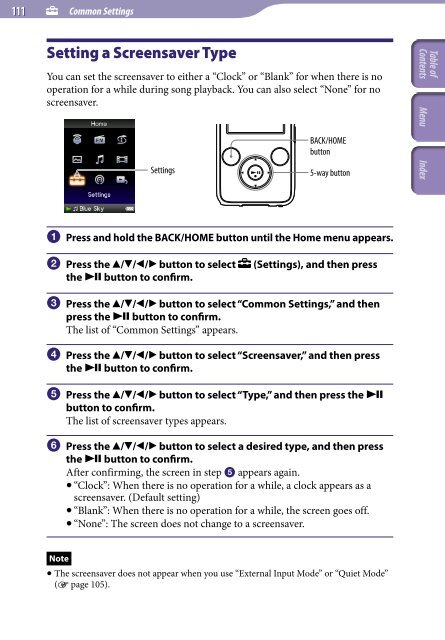Sony NWZ-S736F - NWZ-S736F Consignes d’utilisation Anglais
Sony NWZ-S736F - NWZ-S736F Consignes d’utilisation Anglais
Sony NWZ-S736F - NWZ-S736F Consignes d’utilisation Anglais
You also want an ePaper? Increase the reach of your titles
YUMPU automatically turns print PDFs into web optimized ePapers that Google loves.
111<br />
Common Settings<br />
Setting a Screensaver Type<br />
You can set the screensaver to either a “Clock” or “Blank” for when there is no<br />
operation for a while during song playback. You can also select “None” for no<br />
screensaver.<br />
BACK/HOME<br />
button<br />
Settings<br />
5-way button<br />
Press and hold the BACK/HOME button until the Home menu appears.<br />
Press the /// button to select<br />
the button to confirm.<br />
(Settings), and then press<br />
Press the /// button to select “Common Settings,” and then<br />
press the button to confirm.<br />
The list of “Common Settings” appears.<br />
Press the /// button to select “Screensaver,” and then press<br />
the button to confirm.<br />
Press the /// button to select “Type,” and then press the <br />
button to confirm.<br />
The list of screensaver types appears.<br />
Press the /// button to select a desired type, and then press<br />
the button to confirm.<br />
After confirming, the screen in step appears again.<br />
“Clock”: When there is no operation for a while, a clock appears as a<br />
screensaver. (Default setting)<br />
“Blank”: When there is no operation for a while, the screen goes off.<br />
“None”: The screen does not change to a screensaver.<br />
Note<br />
The screensaver does not appear when you use “External Input Mode” or “Quiet Mode”<br />
( page 105).