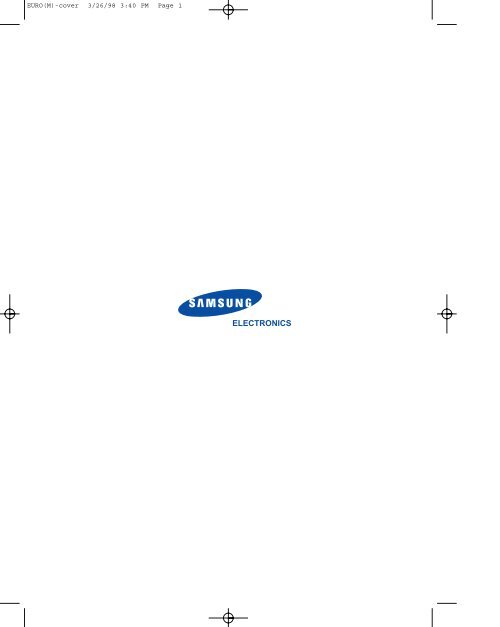Samsung SF110T - User Manual_1.68 MB, pdf, ENGLISH
Samsung SF110T - User Manual_1.68 MB, pdf, ENGLISH
Samsung SF110T - User Manual_1.68 MB, pdf, ENGLISH
You also want an ePaper? Increase the reach of your titles
YUMPU automatically turns print PDFs into web optimized ePapers that Google loves.
EURO(M)-cover 3/26/98 3:40 PM Page 1<br />
ELECTRONICS
EURO(M)-cover 3/26/98 3:40 PM Page 2<br />
Operator’s Guide<br />
SAMSUNG FACSIMILE<br />
0000000000000000 000000000000 0000000000000000000 000000000000 0<br />
Please read this guide before you use this equipment.
EURO(M)-Chapter 1 3/26/98 3:20 PM Page 1<br />
Thank You for Choosing <strong>Samsung</strong>!<br />
Your SF 110T facsimile machine represents the very latest in technology. It is a full-featured, highperformance<br />
device, built to <strong>Samsung</strong>Õs strict quality standards- the highest in the industry. WeÕre<br />
proud to offer you a product that will provide convenience and dependability for years to come.<br />
Important Precautions and Safety Information<br />
When using your <strong>Samsung</strong> fax machine, these basic safety precautions should always be followed to<br />
reduce risk of fire, electric shock, and injury to persons:<br />
1. Read and understand all instructions.<br />
2. Use common sense whenever operating electrical appliances.<br />
3. Follow all warnings and instructions marked on the product and in the literature accompanying<br />
the product.<br />
4. If an operating instruction appears to conflict with safety information, heed the safety information.<br />
You may have misunderstood the operating instruction. If you cannot resolve the conflict, contact<br />
any SAMSUNG sales or service representative for assistance.<br />
5. Unplug your SAMSUNG fax machine from the AC wall socket and telephone jack before cleaning.<br />
Do not use liquid or aerosol cleaners. Use only a damp cloth for cleaning.<br />
6. Do not place your SAMSUNG fax machine on an unstable cart, stand, or table. The product may<br />
fall, causing serious damage.<br />
7. Your SAMSUNG fax machine should never be placed on, near, or over a radiator, heater, air<br />
conditioner, or ventilation duct.<br />
8. Do not allow anything to rest on the power or telephone cords. Do not locate your SAMSUNG fax<br />
machine where the cords will be abused by persons walking on them.<br />
9. Do not overload wall outlets and extension cords as this can diminish performance, and may result<br />
in the risk of fire or electric shock.<br />
10. Do not allow pets to chew on the telephone cord, AC power, or telephone cords.<br />
11. Never push objects of any kind into your SAMSUNG fax machine through case or cabinet<br />
openings as they may touch dangerous voltage points, creating a risk of fire or shock. Never spill<br />
liquid of any kind on or into your SAMSUNG fax machine.<br />
12. To reduce the risk of electric shock, do not disassemble your SAMSUNG fax machine. Take it to a<br />
qualified service technician when repair work is required. Opening or removing covers may<br />
expose you to dangerous voltages or other risks. Incorrect reassembly could cause electric shock<br />
when the unit is subsequently used.<br />
13. Unplug this unit from the telephone jack and AC wall outlet, and refer servicing to qualified<br />
service personnel under the following conditions:<br />
¥ When any part of the power supply cord, plug, or connecting cable is damaged or frayed.<br />
¥ If liquid has been spilled into the product.<br />
¥ If the product has been exposed to rain or water.<br />
¥ If the product does not operate properly after instructions have been followed.<br />
¥ If the product has been dropped, or the cabinet appears damaged.<br />
¥ If the product exhibits a sudden and distinct change in performance.<br />
14. Adjust only those controls that are covered by the operating instructions. Improper adjustment of<br />
other controls may result in damage, and will often require extensive work by a qualified<br />
technician to restore the product to normal operation.
EURO(M)-Chapter 1 3/26/98 3:20 PM Page 2<br />
15.Avoid using your SAMSUNG fax machine during a lightning storm. There may be a remote risk<br />
of electric shock from lightning. If prudent, unplug the AC power and telephone cords for the<br />
duration of the lightning storm.<br />
16.This product contains a recyclable battery. At the end of its useful life, under various state and<br />
local laws, it may be illegal to dispose of this battery into the municipal waste stream. Check with<br />
your local solid waste officials for details in your area for recycling options or proper disposal.<br />
17.Never dispose of batteries or battery packs in a fire. There is a serious risk of explosion and/or<br />
the release of highly toxic chemicals.<br />
18.Do not use the machineÕs telephone to report a gas leak if you can smell gas near the machine.<br />
Normal operation of any telephone can cause an explosion if it occurs in a heavy concentration of gas.<br />
19.SAVE THESE INSTRUCTIONS.<br />
In Case of Interference<br />
In normal operation, your SAMSUNG fax machine produces and uses radio-frequency energy. In<br />
some cases, this can cause interference to other electronic equipment. Part 15 of the FCC rules<br />
establishes guidelines limiting the amount of radio-frequency energy which may be produced by<br />
electronic equipment. Tests have proven that your <strong>Samsung</strong> FAX machine meets or exceeds these<br />
guidelines, and is classified a ÒClass B Digital DeviceÓ for operation in a residential environment.<br />
When installed and operated according to instructions, your SAMSUNG fax machine should not<br />
cause interference to the types of equipment expected to be found in a normal residential<br />
environment.<br />
Unauthorized changes or modifications could void the userÕs authority to operate the equipment.<br />
In the event your SAMSUNG fax machine appears to cause interference to other electronic<br />
equipment, it can often be easily remedied. First determine if the source of interference really is your<br />
FAX machine. To do this, turn its power off and on while observing the equipment experiencing the<br />
interference. If the interference disappears when you turn the FAX machine off, the following steps<br />
can be very effective in correcting interference problems:<br />
¥ Connect the FAX machine to an AC outlet which is on a different circuit breaker from the<br />
equipment experiencing interference.<br />
¥ Increase the distance between the FAX machine and the equipment experiencing interference.<br />
¥ Cable TV amplifiers and splitters are extremely prone to interference. Be certain that they are as<br />
far as possible from the FAX machine and its AC power and telephone cords.<br />
¥ Replace Òtwin leadÓ antenna wire with shielded coaxial cable, and use proper connectors and<br />
adaptors.<br />
¥ Turn or relocate the receiving antenna. In most cases this is easily done by simply moving a<br />
radio. A TV antenna may need to be re-oriented or installed in another area of the building.<br />
¥ Consult your dealer, a reputable radio/TV technician, or an Amateur Radio Operator* for help.<br />
*To locate an Amateur Radio Operator in your area, contact The American Radio Relay League, 225 Main St., Newington, CT 06111.
EURO(M)-Chapter 1 3/26/98 3:20 PM Page 3<br />
Fax Branding<br />
The Telephone Consumer Protection Act of 1991 makes it unlawful for any person to use a computer<br />
or other electronic device to send any message via a telephone facsimile machine unless such<br />
message clearly contains in a margin at the top or bottom of each transmitted page or on the first<br />
page of the transmission the following information:<br />
(1) the date and time of transmission<br />
(2) identification of either business, business entity or individual sending the message; and<br />
(3)telephone number of either the sending machine, business, business entity or individual.<br />
See page 2.6 for instructions on how to enter this information into your <strong>Samsung</strong> FAX machineÕs<br />
memory.<br />
The Telephone Company may make changes in its communications facilities, equipment operations,<br />
or procedures where such action is reasonably required in the operation of its business and is not<br />
inconsistent with the rules and regulations in FCC Part 68. If such changes can be reasonably<br />
expected to render any customer terminal equipment incompatible with telephone company<br />
communications facilities, or require modification or alteration of such terminal equipment, or<br />
otherwise materially affect its use or performance, the customer shall be given adequate notice in<br />
writing, to allow the customer an opportunity to maintain uninterrupted service.<br />
Telephone Company Information<br />
FCC IDENTIFICATION NU<strong>MB</strong>ER<br />
The Ringer Equivalence Number and FCC Registration Number for this equipment may be found on<br />
the label located on the bottom or rear of the machine. In some instances you may need to provide<br />
these numbers to the telephone company.<br />
RINGER EQUIVALENCE NU<strong>MB</strong>ER<br />
The Ringer Equivalence Number (REN) is a measure of the electrical load placed on the telephone<br />
line, and is useful for determining whether you have ÒoverloadedÓ the line. Installing several types<br />
of equipment on the same telephone line may result in problems making and receiving telephone<br />
calls, especially ringing when your line is called. The sum of all Ringer Equivalence Numbers of the<br />
equipment on your telephone line should be less than five in order to assure proper service from the<br />
telephone company. In some cases, a sum of five may not be usable on your line. If any of your<br />
telephone equipment is not operating properly, you should immediately remove it from your<br />
telephone line, as it may cause harm to the telephone network.<br />
WARNING:<br />
FCC Regulations state that changes or modifications to this equipment not expressly approved by the<br />
manufacturer could void the userÕs authority to operate this equipment.<br />
In the event that terminal equipment causes harm to the telephone network, the telephone company<br />
should notify the customer that service may be stopped. However, where prior notice is impractical,<br />
the company may temporarily cease service, providing that they:<br />
a) Promptly notify the customer.<br />
b) Give the customer an opportunity to correct the problem with their equipment.<br />
c) Inform the customer of the right to bring a complaint to the Federal Communication<br />
Commission pursuant to procedures set out in FCC Rules and Regulations Subpart E of Part 68.
EURO(M)-Chapter 1 3/26/98 3:20 PM Page 4<br />
You should also know that:<br />
¥ Your <strong>Samsung</strong> FAX machine is not designed to be connected to a digital PBX system.<br />
¥ Special features, such as ÒCall WaitingÓ, may interrupt FAX service, and we suggest that these<br />
services not be installed on the FAX line.<br />
¥ If you intend to use a computer modem or fax modem on the same phone line as your FAX<br />
machine, you may experience transmission and reception problems with all the equipment. It is<br />
recommended that no other equipment, except for a regular telephone, share the line with your<br />
FAX machine.<br />
¥ If your area experiences a high incidence of lightning or power surges, we recommend that you<br />
install surge protectors for both the power and the telephone lines. Surge protectors can be<br />
purchased from your dealer or telephone and electronic specialty stores.<br />
¥ When programming emergency numbers and/or making test calls to emergency numbers, use a<br />
non-emergency number to advise the emergency service dispatcher of your intentions. The<br />
dispatcher will give you further instructions on how to actually test the emergency number.<br />
¥ This equipment may not be used on coin service or party lines.<br />
¥ This telephone provides magnetic coupling to hearing aids.<br />
¥ You may safely connect this equipment to the telephone network by means of a standard<br />
modular jack, USOC RJ-11C.
EURO(M)-Chapter 1 3/26/98 3:20 PM Page 5<br />
CONTENTS<br />
Chapter 1 Your New Machine<br />
Features ............................................................................................................................... 1.1<br />
Parts ..................................................................................................................................... 1.1<br />
Familiarizing Yourself with Your New Machine .......................................................... 1.2<br />
Front View ....................................................................................................................... 1.2<br />
Rear View ........................................................................................................................ 1.3<br />
Control Panel .................................................................................................................. 1.4<br />
Chapter 2 Installation and Setup<br />
Choosing a Location ......................................................................................................... 2.1<br />
Making the Connections .................................................................................................. 2.1<br />
Installing the Backup Battery .......................................................................................... 2.2<br />
Installing Paper .................................................................................................................. 2.3<br />
Making a Copy .................................................................................................................. 2.4<br />
Setting up the Machine .................................................................................................... 2.5<br />
Adjusting Ringer Volume ............................................................................................. 2.5<br />
Selecting TONE or PULSE Dial Service ..................................................................... 2.6<br />
Setting the Date and Time ............................................................................................ 2.6<br />
Setting the Terminal ID (Your Name and Number) ................................................. 2.8<br />
Recording a TEL/FAX Greeting Message ................................................................ 2.11<br />
Recording an ANS/FAX Greeting Message ............................................................ 2.13<br />
Chapter 3 The Fax Machine<br />
Sending a Fax ..................................................................................................................... 3.1<br />
Preparing a Document .................................................................................................. 3.1<br />
Loading a Document ..................................................................................................... 3.2<br />
Dialing a Number .......................................................................................................... 3.3<br />
Confirming the Transmission ....................................................................................... 3.4<br />
Canceling Transmission ................................................................................................ 3.4<br />
Receiving a Fax .................................................................................................................. 3.5<br />
Reception Modes ............................................................................................................ 3.5<br />
Receiving in FAX Mode ................................................................................................ 3.5<br />
Receiving <strong>Manual</strong>ly (in TEL Mode) ............................................................................ 3.5<br />
Receiving in TEL/FAX Mode ...................................................................................... 3.6<br />
Receiving in ANS/FAX Mode ..................................................................................... 3.8<br />
Using an Extension Telephone ..................................................................................... 3.9<br />
Canceling Reception ...................................................................................................... 3.9<br />
Voice Request ................................................................................................................... 3.10<br />
Sending a Voice Request ............................................................................................. 3.10<br />
Answering a Voice Request ........................................................................................ 3.11<br />
Polling ............................................................................................................................... 3.12<br />
CONTENTS 1
EURO(M)-Chapter 1 3/26/98 3:20 PM Page 6<br />
CONTENTS<br />
Chapter 4 The Answering Machine<br />
Checking your ANS/FAX Greeting Message ............................................................... 4.1<br />
Monitoring an Incoming Call .......................................................................................... 4.1<br />
Recording a Memo ............................................................................................................ 4.2<br />
Playing Back Messages ..................................................................................................... 4.3<br />
Playing Back Caller Messages ...................................................................................... 4.3<br />
Playing Back Memos ..................................................................................................... 4.3<br />
Playing Back All Messages ........................................................................................... 4.4<br />
Skipping Forward or Backward .................................................................................. 4.4<br />
Erasing Old Messages ...................................................................................................... 4.5<br />
Erasing All Messages ..................................................................................................... 4.5<br />
Erasing a Selected Message .......................................................................................... 4.5<br />
Call Transfer ....................................................................................................................... 4.6<br />
Turning the Call Transfer Feature On or Off ............................................................. 4.6<br />
Using the Answering Machine from a Remote Phone ................................................ 4.9<br />
Accessing the Machine .................................................................................................. 4.9<br />
Remote Commands ..................................................................................................... 4.10<br />
Chapter 5 Special Features<br />
Automatic Dialing ............................................................................................................. 5.1<br />
Storing a Number for One-Touch Dialing ................................................................. 5.1<br />
Using the Keypad to Enter a Name ............................................................................ 5.3<br />
Keypad Character Assignments .................................................................................. 5.4<br />
Storing a Number for Speed Dialing .......................................................................... 5.5<br />
Dialing a One-Touch Number ..................................................................................... 5.6<br />
Dialing a Speed-Dial Number ..................................................................................... 5.7<br />
REDIAL/PAUSE ............................................................................................................... 5.8<br />
TONE .................................................................................................................................. 5.9<br />
R (RECALL) ........................................................................................................................ 5.9<br />
Chain Dialing ................................................................................................................... 5.10<br />
Options .............................................................................................................................. 5.11<br />
Setting an Option ......................................................................................................... 5.11<br />
Setting Fax Options ..................................................................................................... 5.13<br />
Setting Telephone Answering Machine Options .................................................... 5.14<br />
Reports .............................................................................................................................. 5.15<br />
Printing Reports ........................................................................................................... 5.15<br />
Clearing Memory ............................................................................................................ 5.17<br />
Alarm ................................................................................................................................ 5.19<br />
2 CONTENTS
EURO(M)-Chapter 1 3/26/98 3:20 PM Page 7<br />
CONTENTS<br />
Chapter 6 Care and Maintenance<br />
Clearing Document Jams ................................................................................................. 6.1<br />
Cleaning the Roller and Scanning Glass ....................................................................... 6.3<br />
Purchasing and Storing Paper ......................................................................................... 6.5<br />
Replacing the Backup Battery ......................................................................................... 6.5<br />
LCD Error Messages ......................................................................................................... 6.7<br />
Fixing Fax Problems ......................................................................................................... 6.8<br />
Appendix<br />
specifications ..................................................................................................................... A.1<br />
CONTENTS 3
EURO(M)-Chapter 1 3/26/98 3:20 PM Page 8<br />
Chapter One<br />
YOUR NEW MACHINE
EURO(M)-Chapter 1 3/26/98 3:20 PM Page 9<br />
Chapter One<br />
YOUR NEW MACHINE<br />
This chapter will familiarize you with your new SF-110T fax machine.<br />
Features<br />
<strong>Samsung</strong>Õs SF-110T is designed and engineered using the latest technology. This fullfeatured,<br />
high performance machine not only meets, but exceeds, industry standards.<br />
The following is a list of its many useful features:<br />
¥ 5 One-Touch and 50 Speed-Dialing locations<br />
¥ Ring Volume adjustment<br />
¥ Choice of Tone or Pulse dialing<br />
¥ Choice of four reception modes<br />
¥ Transmission confirmation<br />
¥ Voice Request and Polling<br />
¥ Separate outgoing messages for TEL/FAX and ANS/FAX modes<br />
¥ Memo recording<br />
¥ Redial feature<br />
¥ Access from a remote telephone<br />
¥ Adjustable Ring Count<br />
¥ Printed reports and lists<br />
Parts<br />
¥ Machine<br />
¥ Handset<br />
¥ Battery (9V)<br />
¥ Telephone line cord*<br />
¥ This manual<br />
¥ Thermal paper roll<br />
¥ Power cord*<br />
* The power and telephone cords shown in this manual may differ depending on the<br />
country of sale.<br />
CHAPTER ONE : YOUR NEW MACHINE 1.1
EURO(M)-Chapter 1 3/26/98 3:20 PM Page 10<br />
1<br />
YOUR NEW MACHINE<br />
Familiarizing Yourself with Your New<br />
SF-110T FAX Machine<br />
Take a moment to familiarize yourself with your new machine by studying the pictures<br />
on the next few pages.<br />
Front View<br />
Handset<br />
Use this as you would use<br />
a telephone handset.<br />
LCD display<br />
Control Panel<br />
See page 1.4<br />
0000000000000000 000000000000 0000000000000000000 000000000000 0<br />
Recording Paper Exit<br />
Cover Release Lever<br />
Copy and fax print<br />
outs exit this slot.<br />
Document Feeder<br />
Slide upward to open<br />
the paper cover.<br />
Feed the document into<br />
the slot to fax or copy.<br />
1.2 CHAPTER ONE : YOUR NEW MACHINE
EURO(M)-Chapter 1 3/26/98 3:20 PM Page 11<br />
YOUR NEW MACHINE<br />
Rear View<br />
AC Power Socket<br />
The power cord connects<br />
to this socket.<br />
Speaker<br />
0000000 00000000000000000000000<br />
00000<br />
Phone Socket (LINE)<br />
The telephone line cord<br />
connects to this jack.<br />
Handset Socket<br />
This is where you connect<br />
the handset to the<br />
machine.<br />
Dial Mode Switch<br />
Choose between TONE<br />
or PULSE dialing.<br />
Ringer Switch<br />
Use this switch to change the<br />
volume of the ring.<br />
CHAPTER ONE : YOUR NEW MACHINE 1.3
EURO(M)-OPE Panel 3/26/98 3:42 PM Page 2<br />
1<br />
YOUR NEW MACHINE<br />
Control Panel<br />
OGM<br />
Use to record or play outgoing message<br />
to be used in ANS/FAX mode.<br />
MEMO<br />
Use to record or play a memo.<br />
PLAY<br />
Use to play back caller messages.<br />
ERASE<br />
Use to delete a message.<br />
RESOL.<br />
Use to set the resolution of the<br />
document (STANDARD, FINE, SUPER<br />
FINE, PHOTO).<br />
MENU<br />
Use to choose different functions.<br />
01<br />
02<br />
03<br />
04<br />
DIGITAL ANSWERING SYSTEM<br />
OGM MEMO PLAY ERASE RESOL. MENU<br />
ABC DEF RCV<br />
1 2 3<br />
SPEE<br />
GHI JKL MNO<br />
4 5 6<br />
PQRS TUV WXYZ<br />
7 8 9<br />
R<br />
REDIAL/<br />
One-Touch Dial Buttons<br />
Make calls and send documents<br />
simply by pressing one button.<br />
05<br />
0<br />
HELP<br />
OHD/V.<br />
Number Keypad<br />
Use to dial numbers manually.<br />
là and ¨l<br />
When playing back messages,<br />
press là to skip back to the previous<br />
message, or ¨l to skip forward to play<br />
the next one.<br />
1.4 CHAPTER ONE : YOUR NEW MACHINE
EURO(M)-OPE Panel 3/26/98 3:42 PM Page 3<br />
YOUR NEW MACHINE<br />
DIGITAL ANSWERING SYSTEM<br />
MEMO PLAY ERASE RESOL. MENU<br />
LCD<br />
Displays information.<br />
MIC<br />
VOLUME/DIRECTION<br />
à and ¨<br />
Use to adjust the speaker volume, to scroll the<br />
menu in function mode, or to move the blinking<br />
line to the digit you want to edit.<br />
ANSWER<br />
Use to set the answering mode. Lights up when<br />
in ANS/FAX mode, and blinks when there are<br />
new messages waiting to be heard.<br />
STOP<br />
Use to stop the machine in the middle of a job.<br />
It also clears an error display and ejects your<br />
original documents.<br />
START/COPY<br />
Use to start a job or make copies.<br />
ABC<br />
1 2 3<br />
GHI<br />
JKL<br />
4 5 6<br />
PQRS<br />
TUV<br />
7 8<br />
0<br />
DEF<br />
MNO<br />
WXYZ<br />
9<br />
HELP<br />
RCV.<br />
SPEED<br />
R<br />
REDIAL/PAUSE<br />
OHD/V.REQ.<br />
VOLUME/<br />
DIRECTION<br />
ANSWER<br />
STOP<br />
START/<br />
COPY<br />
✽<br />
Press to temporarily switch from pulse to<br />
tone dialing.<br />
HELP<br />
Press to print out the help list. The help list<br />
shows the machine’s basic functions and<br />
commands. Use as a quick reference<br />
guide.<br />
RCV.<br />
Use this to select the Receive Mode:<br />
The indicator :<br />
• lights up › FAX mode<br />
• flashes › TEL/FAX mode<br />
• turns off › TEL mode<br />
SPEED<br />
Make calls and send documents by entering<br />
a 2-digit number (01-50).<br />
R (RECALL)<br />
Use to transfer a call in a PABX (Private<br />
Automatic Branch Exchange).<br />
REDIAL/PAUSE<br />
Use to redial the last phone number called. You<br />
can also use it to add a pause when storing a<br />
number in memory.<br />
OHD/V.REQ.<br />
This button allows you to dial a number without<br />
picking up the handset. You can also use it to<br />
initiate a voice request while sending or<br />
receiving documents.<br />
CHAPTER ONE : YOUR NEW MACHINE 1.5
EURO(M)-OPE Panel 3/26/98 3:42 PM Page 4<br />
1<br />
YOUR NEW MACHINE<br />
Fax Theory<br />
Thank you for your purchase of this SAMSUNG fax machine. We want you to get<br />
maximum use from your new equipment, therefore we would like to explain a little bit<br />
about FAX machines and how they work. This will help when reading the rest of this<br />
manual and becoming acquainted with FAX machines in general, plus all the features<br />
available with your new machine.<br />
Most people donÕt realize it, but the fax machine has been around in various forms since<br />
the time of the invention of the telegraph in the mid-nineteenth century. Early fax<br />
machines were large, slow, and difficult to operate. Equipment and techniques for<br />
sending copies of documents across long distances have improved over the years, and<br />
todayÕs fax machine is small, fast, and easy to operate.<br />
A fax machine may appear complex, but in reality, modern fax machines are merely a<br />
combination of several very familiar machines.<br />
First of all, faxing makes use of processes very much like an office copier. When you<br />
send a fax document to someone, the machine makes an internal copy of it (a facsimile,<br />
hence the term ÒfaxÓ), and converts that copy to electronic signals which we call ÒdataÓ.<br />
The data is then sent out over the telephone line as a series of audible tones. When you<br />
receive a fax from someone else, the copy process simply converts these tones from the<br />
telephone line back to data, and then to printed output.<br />
Fax machines depend very much on telephone technology, since they must dial<br />
telephone numbers, answer calls, and exchange fax data (their version of ÒspeechÓ) over<br />
the phone line with other fax machines.<br />
TELEPHONE LINE<br />
FAX DATA<br />
SEND<br />
DOCUMENT<br />
RECEIVE<br />
DOCUMENT<br />
Basic FAX Operation<br />
To send a fax document, you tell the fax machine the telephone number to call by<br />
entering the number on a Touch-Tone keypad, just like a telephone. You may also store<br />
frequently-called numbers in the machineÕs various memory locations. This makes<br />
dialing faster, more accurate, and allows your machine to ÒrememberÓ telephone<br />
numbers for performing many automatic functions.<br />
After dialing the number, the fax machine youÕre calling answers the call and, just as<br />
people do, the machines introduce themselves and make sure they have compatible<br />
features and speak the same ÒlanguageÓ (fax engineers call this process ÒhandshakingÓ).<br />
The machines also determine the quality of the sound over the telephone line and decide<br />
whether they should continue, or perhaps ÒtalkÓ slower in the case of noise or low<br />
volume. They may even refuse to speak to each other and will hang up, rather than<br />
waste time when it is not possible to have a ÒconversationÓ (just like people!). In this<br />
case, they often try the call again later, when the telephone connection may be better.<br />
1.6 CHAPTER ONE : YOUR NEW MACHINE
EURO(M)-OPE Panel 3/26/98 3:42 PM Page 5<br />
YOUR NEW MACHINE<br />
After a few seconds exchanging pleasantries (handshaking), the machines decide to get<br />
down to the business of the call: sending and receiving a fax document.<br />
A fax document is one or more sheets of paper which have been placed in the<br />
transmitting (sending or TX) machine. As soon as the machines have finished with their<br />
ÒintroductionsÓ, the document begins to move through the transmitting machine where<br />
it is read and converted to a data signal, exactly as in a copier. The difference here is that<br />
the print mechanism of the copying process is not located in the same machine as the<br />
reading mechanism. It is several miles, or even several thousand miles, away, and prints<br />
the data signals which arrive over the telephone line in the form of tones.<br />
As far as it goes, this description of the fax process is accurate, and should be kept in<br />
mind whenever using any fax machine.<br />
CHAPTER ONE : YOUR NEW MACHINE 1.7
EURO(M)-Chapter 2 3/26/98 3:22 PM Page 1<br />
Chapter Two<br />
INSTALLATION AND SETUP
EURO(M)-Chapter 2 3/26/98 3:22 PM Page 2<br />
Chapter Two<br />
INSTALLATION AND SETUP<br />
Please review the safety information at the front of this manual, then follow the<br />
directions in this chapter to connect and set your machine up for use.<br />
Choosing a Location<br />
To help quarantec trouble-free operation of your machine, place it in a spot where:<br />
¥ It is not exposed to direct sunlight or excessive humidity.<br />
¥ It is not too close to heating or air conditioning vents.<br />
¥ Its ventilation openings arenÕt blocked.<br />
¥ It is at least 4 inches away from other objects.<br />
¥ Its cords wonÕt get in the way.<br />
¥ It canÕt be easily knocked off a table or dropped.<br />
Making the Connections<br />
1<br />
Connect the coiled<br />
handset cord.<br />
0000000 0000000000000000000000000000000<br />
000000<br />
à Plug the coiled cord into the<br />
HANDSET jack on the left side of the<br />
machine.<br />
2<br />
Connect the telephone<br />
line.<br />
à Plug one end of the telephone line<br />
cord into the TEL LINE jack and the<br />
other end into a standard phone jack in<br />
your wall.<br />
TEL.LINE<br />
3<br />
Connect the AC power<br />
cord.<br />
à Plug one end of the cord into the<br />
back of the machine and the other end<br />
into a standard grounded AC power<br />
outlet.<br />
There is no power switch on your SF-<br />
110T fax machine. Power will come on<br />
as soon as the AC power cord is<br />
connected.<br />
CHAPTER TWO : INSTALLATION AND SETUP 2.1
EURO(M)-Chapter 2 3/26/98 3:22 PM Page 3<br />
2<br />
INSTALLATION AND SETUP<br />
Installing the Backup Battery<br />
1<br />
Open the cover by lifting<br />
the release lever on the<br />
side of the fax machine.<br />
à To prevent the fax machine from<br />
ringing while installing the battery,<br />
disconnect the telephone line cord.<br />
2<br />
Use pencil to pull the<br />
cover stop forward and<br />
release the cover.<br />
Cover stop<br />
3<br />
Open the battery<br />
compartment cover.<br />
4<br />
Connect the new battery<br />
to the clips and insert it<br />
into the battery slot.<br />
à The battery maintains setup<br />
configuration and message memory if a<br />
power fails or is accidentally<br />
disconnected.<br />
We recommend you use an alkaline<br />
battery because it lasts longer than the<br />
conventional battery.<br />
5<br />
Close the battery<br />
compartment cover, and<br />
close the fax machine<br />
cover.<br />
à Reconnect the telephone line cord, if<br />
it was disconnected in step 1.<br />
The battery can maintain the internal<br />
memory for about 20 hours. If the<br />
battery is weak or missing, the LCD<br />
displays a warning message.<br />
2.2 CHAPTER TWO : INSTALLATION AND SETUP
EURO(M)-Chapter 2 3/26/98 3:22 PM Page 4<br />
INSTALLATION AND SETUP<br />
Installing Paper<br />
Your machine must have a roll of paper installed in order to operate. Find the paper roll<br />
included with the parts, and follow the directions below:<br />
1<br />
Open the cover by lifting<br />
the release lever on the<br />
side of the fax machine.<br />
2<br />
Insert the paper roll.<br />
à If there is an adhesive sticker<br />
sealing the paper roll, remove it<br />
completely.<br />
The outer diameter of the paper roll<br />
should not exceed 2.05 in/52 mm.<br />
(total length of the paper roll is<br />
approximately 98.4 ft/30 m.)<br />
3<br />
Install the spacer, if<br />
necessary.<br />
A<br />
SPACER<br />
B<br />
à If your paper roll is 8.5 in/216 mm<br />
wide (letter size), the spacer should be<br />
in position ÒAÓ. For narrow paper (A4<br />
size, 8.27 in/210mm), place the spacer<br />
in position ÒBÓ, pushing its pins into<br />
two small holes on the right-hand wall<br />
of the paper compartment.<br />
4<br />
Pull the paper end past<br />
the edge of the fax<br />
machine.<br />
à Be sure the paper exit over the top<br />
of the roll as shown.<br />
CHAPTER TWO : INSTALLATION AND SETUP 2.3
EURO(M)-Chapter 2 3/26/98 3:22 PM Page 5<br />
2<br />
INSTALLATION AND SETUP<br />
5<br />
Close the cover.<br />
à Press down on the cover using both<br />
hands until it snaps into place.<br />
The machine sounds a<br />
tone and feeds the paper<br />
out about an inch.<br />
Tear off the excess<br />
paper.<br />
Making a Copy<br />
Copy a document to make sure that the machine is working properly.<br />
1<br />
Choose a document to<br />
copy.<br />
à For information on preparing<br />
document, see page 3.1.<br />
2<br />
Turn the document face<br />
down and slide it into the<br />
feeder slot.<br />
3<br />
Feed the document into<br />
the machine.<br />
The LCD displays the<br />
message ÔDOCUMENT<br />
LOADINGÕ.<br />
DOCUMENT LOADING<br />
2.4 CHAPTER TWO : INSTALLATION AND SETUP
EURO(M)-Chapter 2 3/26/98 3:22 PM Page 6<br />
INSTALLATION AND SETUP<br />
The LCD asks to select a<br />
proper contrast.<br />
LIGHT AUTO DARK<br />
à For more information on contrast,<br />
see page 3.1.<br />
The print resolution is automatically set<br />
to FINE when making a copy.<br />
4<br />
Select the proper<br />
contrast by pressing<br />
DEF<br />
à or ¨. 3<br />
ASE RESOL. MENU<br />
MNO<br />
6<br />
WXYZ<br />
9<br />
RCV.<br />
SPEED<br />
R<br />
REDIAL/PAUSE<br />
MIC<br />
VOLUME/<br />
DIRECTION<br />
ANSWER<br />
STOP<br />
START/<br />
5<br />
Press START/COPY.<br />
6<br />
WXYZ<br />
9<br />
R<br />
REDIAL/PAUSE<br />
OHD/V.REQ.<br />
STOP<br />
START/<br />
COPY<br />
HELP<br />
Setting up the Machine<br />
Follow the directions below to set up your machine.<br />
Adjusting Ringer Volume<br />
1<br />
Choose the ringer volume<br />
with the RINGER switch<br />
on the left side of the<br />
machine.<br />
00000000000 0000000000000000<br />
à The fax will work normally, even if<br />
the ringer is set to OFF (¥).<br />
If you connect an extension telephone<br />
to the same line, it will ring even if the<br />
RINGER switch is set to OFF (¥).<br />
CHAPTER TWO : INSTALLATION AND SETUP 2.5
EURO(M)-Chapter 2 3/26/98 3:22 PM Page 7<br />
2<br />
INSTALLATION AND SETUP<br />
Selecting TONE or PULSE Dial Service<br />
1<br />
Set the DIAL MODE<br />
switch on the left side of<br />
the machine to match the<br />
type of service you have.<br />
00000000000 00000000000000000<br />
à If you have Touch-Tone service, set<br />
the switch to TONE ( ). If you have<br />
pulse (rotary) service, set the switch to<br />
PULSE<br />
( ).<br />
If you arenÕt sure what kind of service<br />
you have, move the DIAL MODE<br />
switch to the TONE position. Lift the<br />
handset and press any number (except<br />
✽, #, or 0) on the number keypad. If the<br />
dial tone disappears, you have Tone<br />
service and should leave the switch in<br />
TONE position. If the dial tone<br />
continues, set the switch to PULSE.<br />
Setting the Date and Time<br />
1<br />
Press MENU.<br />
PLAY ERASE RESOL. MENU<br />
MIC<br />
ABC<br />
DEF<br />
2 3<br />
JKL<br />
MNO<br />
5 6<br />
RCV.<br />
SPEED<br />
R<br />
VOLUME/<br />
DIRECTION<br />
ANSWER<br />
2<br />
Press 2.<br />
OGM MEMO PLAY ERASE RESOL. MENU<br />
ABC<br />
DEF<br />
1 2 3<br />
SPEED<br />
GHI JKL<br />
MNO<br />
4 5 6<br />
RCV.<br />
R<br />
PQRS TUV WXYZ<br />
7 8 9<br />
REDIAL/PAUS<br />
The LCD displays<br />
ÔDATE & TIMEÕ.<br />
2. DATE & TIME<br />
2.6 CHAPTER TWO : INSTALLATION AND SETUP
EURO(M)-Chapter 2 3/26/98 3:22 PM Page 8<br />
INSTALLATION AND SETUP<br />
3<br />
Press START/COPY.<br />
6<br />
WXYZ<br />
9<br />
R<br />
REDIAL/PAUSE<br />
OHD/V.REQ.<br />
STOP<br />
START/<br />
COPY<br />
HELP<br />
The LCD asks you to<br />
choose a date format.<br />
TYPE? EUROPE USA<br />
4<br />
Choose the date format<br />
you want by using<br />
DEF<br />
à or ¨. 3<br />
ASE RESOL. MENU<br />
MNO<br />
6<br />
WXYZ<br />
9<br />
RCV.<br />
SPEED<br />
R<br />
REDIAL/PAUSE<br />
MIC<br />
VOLUME/<br />
DIRECTION<br />
ANSWER<br />
STOP<br />
START/<br />
5<br />
Press START/COPY to<br />
implement the setup.<br />
6<br />
WXYZ<br />
9<br />
R<br />
REDIAL/PAUSE<br />
OHD/V.REQ.<br />
STOP<br />
START/<br />
COPY<br />
HELP<br />
The LCD displays the date<br />
and time in the new<br />
format.<br />
15-04-1996 10:10<br />
6<br />
Press à or ¨ to move<br />
the blinking line under the<br />
number you want to<br />
change.<br />
SE RESOL. MENU<br />
DEF<br />
3<br />
MNO<br />
6<br />
WXYZ<br />
9<br />
RCV.<br />
SPEED<br />
R<br />
REDIAL/PAUSE<br />
VOLUME/<br />
DIRECTION<br />
ANSWER<br />
STOP<br />
START/<br />
CHAPTER TWO : INSTALLATION AND SETUP 2.7
EURO(M)-Chapter 2 3/26/98 3:22 PM Page 9<br />
2<br />
INSTALLATION AND SETUP<br />
7<br />
Enter the correct number<br />
by using the number<br />
keypad.<br />
ABC<br />
DEF<br />
1 2 3<br />
GHI JKL<br />
MNO<br />
4 5 6<br />
PQRS TUV WXYZ<br />
7 8 9<br />
0<br />
RCV.<br />
SPEED<br />
R<br />
REDIAL/PAUSE<br />
OHD/V.REQ.<br />
à Month = 01~12<br />
Day = 01~31<br />
Year = Up to 2023<br />
Hour = 00~23<br />
Minute = 00~59<br />
The machine uses 24-hour time format.<br />
HELP<br />
8<br />
When the date and time<br />
are correct, press<br />
START/COPY.<br />
6<br />
WXYZ<br />
9<br />
R<br />
REDIAL/PAUSE<br />
OHD/V.REQ.<br />
STOP<br />
START/<br />
COPY<br />
à If you enter a wrong number, use<br />
à or ¨ to move the blinking line<br />
under the number you want to correct,<br />
then enter the correct number.<br />
HELP<br />
The LCD displays the date<br />
and time, then returns to<br />
Standby Mode.<br />
15-06-1996 10:30<br />
The LCD alternates<br />
between the number of<br />
messages stored and<br />
Standby Mode.<br />
MEMO:00 ICM:00<br />
Setting the Terminal ID (Your Name and Number)<br />
This terminal ID will be printed at the top of each page sent from your machine.<br />
1<br />
Press MENU.<br />
PLAY ERASE RESOL. MENU<br />
MIC<br />
ABC<br />
DEF<br />
2 3<br />
JKL<br />
MNO<br />
5 6<br />
RCV.<br />
SPEED<br />
VOLUME/<br />
DIRECTION<br />
ANSWER<br />
2<br />
Press 1.<br />
ABC<br />
DEF<br />
1 2 3<br />
GHI JKL<br />
MNO<br />
4 5 6<br />
PQRS TUV WXYZ<br />
7 8 9<br />
RE<br />
2.8 CHAPTER TWO : INSTALLATION AND SETUP
EURO(M)-Chapter 2 3/26/98 3:22 PM Page 10<br />
INSTALLATION AND SETUP<br />
The LCD displays<br />
'TERMINAL ID'.<br />
1. TERMINAL ID<br />
3<br />
Press START/COPY.<br />
WXYZ<br />
9<br />
REDIAL/PAUSE<br />
OHD/V.REQ.<br />
START/<br />
COPY<br />
HELP<br />
The LCD asks you to<br />
enter the telephone<br />
number.<br />
TEL:_<br />
4<br />
Using the number keypad,<br />
enter the telephone<br />
number to which your<br />
machine is connected.<br />
ABC<br />
DEF<br />
1 2 3<br />
GHI JKL<br />
MNO<br />
4 5 6<br />
PQRS TUV WXYZ<br />
7 8 9<br />
RCV.<br />
SPEED<br />
R<br />
REDIAL/PAUSE<br />
à You can include special characters<br />
(space, hyphen, or plus sign) in the<br />
number. To enter a space, press<br />
REDIAL/PAUSE. To enter a hyphen (-),<br />
press #. To enter plus symbol (+),<br />
press ✽.<br />
0<br />
OHD/V.REQ.<br />
You can enter up to 20<br />
digits.<br />
TEL:4602775_<br />
5<br />
Press START/COPY when<br />
the number in the LCD is<br />
correct.<br />
WXYZ<br />
9<br />
HELP<br />
REDIAL/PAUSE<br />
OHD/V.REQ.<br />
START/<br />
COPY<br />
The machine asks you to<br />
enter your name.<br />
ID:_<br />
CHAPTER TWO : INSTALLATION AND SETUP 2.9
EURO(M)-Chapter 2 3/26/98 3:22 PM Page 11<br />
2<br />
INSTALLATION AND SETUP<br />
6<br />
Press the number button<br />
labeled with the letter<br />
you want.<br />
GHI JKL<br />
MNO<br />
4 5 6<br />
PQRS TUV WXYZ<br />
7 8 9<br />
0<br />
R<br />
REDIAL/PAU<br />
OHD/V.REQ<br />
à For information on using the<br />
number keypad to enter a name, see<br />
page 5.3.<br />
You may enter up to 20 characters for<br />
the name.<br />
HELP<br />
Press the number button as many times<br />
as you want to get the letter or number.<br />
The letter appears in the<br />
LCD.<br />
ID:S<br />
For a list of letters and corresponding<br />
buttons, see page 5.4.<br />
7<br />
When the letter you want<br />
appears in the LCD, press<br />
the next button labeled<br />
with the letter you want.<br />
OGM MEMO PLAY ERASE RESOL. MENU<br />
ABC<br />
DEF<br />
1 2 3<br />
SPEED<br />
GHI JKL<br />
MNO<br />
4 5 6<br />
RCV.<br />
R<br />
PQRS<br />
TUV<br />
WXYZ<br />
The letter appears in the<br />
LCD.<br />
ID:SA<br />
8<br />
Press START/COPY when<br />
your name appears<br />
correctly in the LCD.<br />
WXYZ<br />
9<br />
HELP<br />
REDIAL/PAUSE<br />
OHD/V.REQ.<br />
START/<br />
COPY<br />
à Select additional letters in the same<br />
way.<br />
2.10 CHAPTER TWO : INSTALLATION AND SETUP
EURO(M)-Chapter 2 3/26/98 3:22 PM Page 12<br />
INSTALLATION AND SETUP<br />
Recording a TEL/FAX Greeting Message<br />
The TEL/FAX greeting message is played when a call comes in and the machine is in<br />
TEL/FAX mode. For more information about reception modes, see page 3.5.<br />
1<br />
Press RCV. until the lamp<br />
flashes.<br />
ABC<br />
DEF<br />
2 3<br />
JKL<br />
MNO<br />
5 6<br />
TUV WXYZ<br />
RCV.<br />
SPEED<br />
R<br />
VOLUME/<br />
DIRECTION<br />
ANSWER<br />
STOP<br />
8 9<br />
REDIAL/PAUSE<br />
The LCD briefly displays<br />
the message ÒTEL/FAX<br />
MODEÓ. Then, the LCD<br />
display asks you if you<br />
want to use outgoing<br />
greeting message.<br />
TEL/FAX MODE<br />
USING OGM?<br />
2<br />
Press START/COPY.<br />
WXYZ<br />
9<br />
REDIAL/PAUSE<br />
OHD/V.REQ.<br />
START/<br />
COPY<br />
HELP<br />
If youÕve already recorded<br />
a greeting message, that<br />
message is played back<br />
so that you can check it.<br />
TEL/FAX OGM: 13s<br />
à If there is no previously recorded<br />
OGM, go to step 4.<br />
Then, the LCD asks if you<br />
want to record a new<br />
message.<br />
CHANGE T/F OGM ?<br />
3<br />
Press START/COPY to<br />
change the greeting<br />
message.<br />
WXYZ<br />
9<br />
HELP<br />
REDIAL/PAUSE<br />
OHD/V.REQ.<br />
START/<br />
COPY<br />
à If you want to change a previously<br />
recorded greeting message, simply<br />
record the message again. Your<br />
machine automatically records the new<br />
greeting over the old one.<br />
If you don't want to change a<br />
previously recorded greeting message,<br />
press STOP.<br />
CHAPTER TWO : INSTALLATION AND SETUP 2.11
EURO(M)-Chapter 2 3/26/98 3:22 PM Page 13<br />
2<br />
INSTALLATION AND SETUP<br />
4<br />
Speak into the<br />
microphone to record a<br />
message of up to 60<br />
seconds.<br />
The LCD displays the time<br />
elapsed as you record<br />
your message.<br />
RECORD : 10(60s)<br />
à It is recommended to begin<br />
speaking within 15 seconds. If greeting<br />
message silence time is too long, fax<br />
reception may not work properly.<br />
5<br />
Press STOP to stop<br />
recording before the time<br />
is up.<br />
MNO<br />
6<br />
WXYZ<br />
9<br />
SPEED<br />
R<br />
REDIAL/PAUSE<br />
OHD/V.REQ.<br />
ANSWER<br />
STOP<br />
START/<br />
COPY<br />
HELP<br />
After the message has<br />
been recorded, the<br />
machine briefly displays<br />
the date and time when<br />
the message was<br />
recorded.<br />
Then, it displays the<br />
elapsed time as the<br />
message plays back<br />
automatically.<br />
TIME:15-06 12:45<br />
TEL/FAX OGM: 23s<br />
2.12 CHAPTER TWO : INSTALLATION AND SETUP
EURO(M)-Chapter 2 3/26/98 3:22 PM Page 14<br />
INSTALLATION AND SETUP<br />
Recording an ANS/FAX Greeting Message<br />
The ANS/FAX greeting message is played whenever a call comes in and the machine is<br />
in ANS/FAX mode. For more information about reception modes, see page 3.5.<br />
1<br />
Press and hold OGM until<br />
ÔRECORDÕ appears in the<br />
LCD.<br />
OGM MEMO PLAY ERASE RESOL.<br />
ABC<br />
DEF<br />
1 2 3<br />
à If you want to change a previously<br />
recorded greeting message, simply<br />
record the message again. Your<br />
machine automatically records the new<br />
greeting over the old one.<br />
GHI<br />
JKL<br />
MNO<br />
2<br />
Speak into the<br />
microphone to record<br />
your message of up to 60<br />
seconds.<br />
The LCD starts to count<br />
the recording time.<br />
RECORD : 10(60s)<br />
à It is recommended to begin<br />
recording within 15 seconds. If greeting<br />
message silence time is too long, fax<br />
reception may not work properly.<br />
3<br />
Press STOP to stop<br />
recording before the time<br />
is up.<br />
MNO<br />
6<br />
WXYZ<br />
9<br />
SPEED<br />
R<br />
REDIAL/PAUSE<br />
OHD/V.REQ.<br />
ANSWER<br />
STOP<br />
START/<br />
COPY<br />
HELP<br />
After the message has<br />
been recorded, the<br />
machine briefly displays<br />
the date and time when<br />
the message was<br />
recorded.<br />
Then, it displays the<br />
elapsed time as the<br />
message plays back<br />
automatically.<br />
TIME:15-06 10:30<br />
ANSWER OGM : 23s<br />
CHAPTER TWO : INSTALLATION AND SETUP 2.13
EURO(M)-Chapter 3 3/26/98 3:24 PM Page 1<br />
Chapter Three<br />
THE FAX MACHINE
EURO(M)-Chapter 3 3/26/98 3:25 PM Page 2<br />
Chapter Three<br />
THE FAX MACHINE<br />
In this chapter, you will learn how to send and receive fax documents, use the four fax<br />
reception modes, and use the voice request feature.<br />
Sending a Fax<br />
Preparing a Document<br />
¥ If your original is poor quality, make a photocopy of it. A copy often transmits better<br />
than the original.<br />
¥ Send documents printed using a typewriter, felt tip pen, black ink, or laserwriter. The<br />
paper should be white or very light and of normal weight - not cardboard. Blue lines<br />
on a ruled pad donÕt fax well.<br />
¥ After the document has been loaded, press à or ¨ to adjust the brightness of your<br />
document. By pressing à or ¨ repeatedly, you can choose LIGHT, AUTO, or DARK.<br />
LIGHT works with very dark print.<br />
AUTO works well for normal handwritten, typed, or printed documents.<br />
DARK works with light print or faint pencil markings.<br />
¥ After the document has been loaded, press RESOL. to increase the sharpness and<br />
clarity. By pressing RESOL. repeatedly, you can choose STANDARD, FINE, SUPER<br />
FINE or PHOTO mode.<br />
STANDARD works well for printed or typewritten originals with normal-sized<br />
characters.<br />
FINE is good for documents containing a lot of detail.<br />
SUPER FINE works well for documents containing extremely fine detail SUPER FINE<br />
works only if the remote machine also has the SUPER FINE feature.<br />
PHOTO is used when faxing photographs or other documents containing color or<br />
shades gray. When PHOTO is chosen, the SUPER FINE setting is automatically chosen.<br />
CHAPTER THREE : THE FAX MACHINE 3.1
EURO(M)-Chapter 3 3/26/98 3:25 PM Page 3<br />
3<br />
THE FAX MACHINE<br />
Loading a Document<br />
1<br />
Turn the document face<br />
down.<br />
2<br />
Insert the leading edge of<br />
the document into the<br />
feeder slot.<br />
à The automatic document feeder<br />
seizes and pulls in the page.<br />
For more information about resolution<br />
and contrast, see page 3.1.<br />
The LCD briefly displays<br />
the message ÔDOCUMENT<br />
LOADINGÕ.<br />
Then, the LCD asks you<br />
to choose a proper<br />
contrast, if required.<br />
DOCUMENT LOADING<br />
LIGHT AUTO DARK<br />
3<br />
If required, choose a<br />
proper contrast for the<br />
document, by pressing<br />
à or ¨.<br />
DEF<br />
3<br />
MNO<br />
6<br />
WXYZ<br />
RCV.<br />
SPEED<br />
R<br />
VOLUME/<br />
DIRECTION<br />
ANSWER<br />
STOP<br />
à The selected mode flashes. The<br />
contrast is preset to AUTO.<br />
For a normal document, it is not<br />
necessary to change the contrast, and<br />
you may skip this step.<br />
9<br />
REDIAL/PAUSE<br />
START/<br />
4<br />
If required, choose a<br />
proper resolution for the<br />
document by pressing<br />
RESOL. until you find the<br />
desired mode.<br />
OGM MEMO PLAY ERASE RESOL. MENU<br />
ABC<br />
DEF<br />
1 2 3<br />
RCV.<br />
SPEED<br />
GHI JKL<br />
MNO<br />
à Each time you press RESOL. the<br />
selected mode appears in the LCD.<br />
3.2 CHAPTER THREE : THE FAX MACHINE
EURO(M)-Chapter 3 3/26/98 3:25 PM Page 4<br />
THE FAX MACHINE<br />
Dialing a Number<br />
1<br />
Pick up handset.<br />
à For hands-off operation, press<br />
OHD/V.REQ.<br />
The LCD displays the<br />
message ÔPHONEÕ.<br />
PHONE<br />
2<br />
Using the number keypad,<br />
enter the number of the<br />
remote fax machine.<br />
ABC<br />
DEF<br />
1 2 3<br />
GHI JKL<br />
MNO<br />
4 5 6<br />
PQRS TUV WXYZ<br />
7 8 9<br />
RCV.<br />
SPEED<br />
R<br />
REDIAL/PAUSE<br />
à You can store One-Touch or Speed-<br />
Dial numbers in your machine to dial<br />
frequently-used numbers with the<br />
touch of a button. For more<br />
information, see page 5.6.<br />
0<br />
OHD/V.REQ.<br />
The LCD displays the<br />
number you are dialing.<br />
01952292033<br />
à If a person answers the telephone,<br />
ask him or her to press START so that<br />
you can send the document.<br />
3<br />
Press START/COPY when<br />
you hear the fax tone.<br />
WXYZ<br />
9<br />
REDIAL/PAUSE<br />
OHD/V.REQ.<br />
STOP<br />
START/<br />
COPY<br />
à You can cancel the transmission of a<br />
document at any time by pressing<br />
STOP.<br />
For more information, see page 3.4.<br />
HELP<br />
The LCD displays the<br />
message ÔSENDINGÕ and<br />
the document begins to<br />
feed through the<br />
machine.<br />
SENDING<br />
CHAPTER THREE : THE FAX MACHINE 3.3
EURO(M)-Chapter 3 3/26/98 3:25 PM Page 5<br />
3<br />
THE FAX MACHINE<br />
4<br />
Replace the handset.<br />
à You can send or receive a voice<br />
request while sending or receiving a<br />
fax. For more information about the<br />
voice request feature, see page 3.10.<br />
Confirming the Transmission<br />
When the last page of<br />
your documents has been<br />
sent successfully, the<br />
machine beeps, the LCD<br />
displays ÔOKÕ and returns<br />
to Standby Mode.<br />
OK<br />
à If something went wrong during<br />
your fax transmission, an error message<br />
appears in the LCD display.<br />
For a listing of LCD error messages and<br />
their meanings, see page 6.7.<br />
If you receive an error message, press<br />
STOP to clear it, and try to send the<br />
document again. For more information<br />
about canceling transmission, see<br />
below.<br />
You can set your machine to print a<br />
confirmation report automatically. For<br />
more information, see page 5.11.<br />
Canceling Transmission<br />
1<br />
Press STOP at any time<br />
to cancel transmission.<br />
MNO<br />
6<br />
WXYZ<br />
9<br />
SPEED<br />
R<br />
REDIAL/PAUSE<br />
OHD/V.REQ.<br />
ANSWER<br />
STOP<br />
START/<br />
COPY<br />
HELP<br />
The fax transmission is<br />
canceled and the machine<br />
returns to Standby Mode.<br />
STOP PRESSED<br />
3.4 CHAPTER THREE : THE FAX MACHINE
EURO(M)-Chapter 3 3/26/98 3:25 PM Page 6<br />
THE FAX MACHINE<br />
Receiving a Fax<br />
Reception Modes<br />
Your fax machine has four reception modes<br />
¥ In FAX mode, the machine answers an incoming call and immediately goes into receive<br />
mode, expecting a fax to be sent.<br />
¥ In TEL mode, automatic fax reception is turned off. You can receive a fax only by<br />
manually pressing START/COPY.<br />
¥ In TEL/FAX mode, your fax machine plays a greeting message to callers before<br />
receiving the fax. The caller canÕt leave a message for you in TEL/FAX mode.<br />
¥ In ANS/FAX mode, the caller can leave an incoming message on your machine as well<br />
as send a fax.<br />
If you rarely use the fax line for voice conversation, set the fax machine to receive a fax<br />
automatically by selecting either FAX or TEL/FAX mode.<br />
Receiving in FAX Mode<br />
1<br />
Press RCV. repeatedly<br />
until the lamp lights up.<br />
ABC<br />
DEF<br />
2 3<br />
JKL<br />
MNO<br />
5 6<br />
TUV WXYZ<br />
8 9<br />
RCV.<br />
SPEED<br />
R<br />
REDIAL/PAUSE<br />
VOLUME/<br />
DIRECTION<br />
ANSWER<br />
STOP<br />
START/<br />
à In FAX mode, when you get a call,<br />
the machine answers the call on the<br />
second ring. You can change the<br />
number of rings. See page 5.13.<br />
When reception is complete, the<br />
machine returns to Standby Mode.<br />
Receiving <strong>Manual</strong>ly ( in TEL Mode)<br />
1<br />
Press RCV. repeatedly<br />
until the lamp turns off.<br />
The machine is now in<br />
TEL mode.<br />
ABC<br />
DEF<br />
2 3<br />
JKL<br />
MNO<br />
5 6<br />
TUV WXYZ<br />
8 9<br />
RCV.<br />
SPEED<br />
R<br />
REDIAL/PAUSE<br />
VOLUME/<br />
DIRECTION<br />
ANSWER<br />
STOP<br />
START/<br />
CHAPTER THREE : THE FAX MACHINE 3.5
EURO(M)-Chapter 3 3/26/98 3:25 PM Page 7<br />
3<br />
THE FAX MACHINE<br />
2<br />
When the telephone<br />
rings, pick up the handset<br />
and answer it.<br />
3<br />
If you hear a fax tone, or<br />
if the person on the other<br />
end asks you to receive a<br />
document, press<br />
START/COPY.<br />
WXYZ<br />
9<br />
HELP<br />
REDIAL/PAUSE<br />
OHD/V.REQ.<br />
STOP<br />
START/<br />
COPY<br />
4<br />
Replace the handset.<br />
à The machine begins receiving and<br />
returns to Standby Mode when<br />
reception is complete.<br />
Receiving in TEL/FAX Mode<br />
1<br />
Press RCV. repeatedly<br />
until the lamp flashes.<br />
ABC<br />
DEF<br />
2 3<br />
JKL<br />
MNO<br />
5 6<br />
TUV WXYZ<br />
RCV.<br />
SPEED<br />
R<br />
VOLUME/<br />
DIRECTION<br />
ANSWER<br />
STOP<br />
8 9<br />
REDIAL/PAUSE<br />
START/<br />
The LCD briefly displays<br />
the message ÒTEL/FAX<br />
MODEÓ,<br />
then asks if you want to<br />
use outgoing greeting<br />
message.<br />
TEL/FAX MODE<br />
USING OGM?<br />
3.6 CHAPTER THREE : THE FAX MACHINE
EURO(M)-Chapter 3 3/26/98 3:25 PM Page 8<br />
THE FAX MACHINE<br />
2a<br />
If you want to use an<br />
OGM for TEL/FAX mode,<br />
press START/COPY.<br />
WXYZ<br />
9<br />
REDIAL/PAUSE<br />
OHD/V.REQ.<br />
STOP<br />
START/<br />
COPY<br />
à For more information on recording<br />
an OGM, see page 2.11.<br />
HELP<br />
The greeting message<br />
recorded is automatically<br />
played back so that you<br />
can check it.<br />
When a call comes in, the<br />
machine answers and<br />
automatically plays the<br />
greeting message (OGM).<br />
à If the machine hears a fax tone from<br />
the other end, it stops playing the<br />
message and goes into fax receive<br />
mode.<br />
When the message is<br />
finished, the machine<br />
goes into fax receive<br />
mode.<br />
2b<br />
If you do not want to use<br />
an OGM for TEL/FAX<br />
mode, press STOP.<br />
2 3<br />
JKL<br />
MNO<br />
5 6<br />
TUV WXYZ<br />
8 9<br />
0<br />
SPEED<br />
R<br />
REDIAL/PAUSE<br />
OHD/V.REQ.<br />
ANSWER<br />
STOP<br />
START/<br />
COPY<br />
When a call comes in, the<br />
machine waits for a fax<br />
signal.<br />
If a fax is being sent, the<br />
machine goes into receive<br />
mode.<br />
If the machine does not<br />
detect a fax signal, it will<br />
continue ringing to tell<br />
you it is a phone call.<br />
à Answer the call, or it will switch to<br />
automatic reception mode.<br />
CHAPTER THREE : THE FAX MACHINE 3.7
EURO(M)-Chapter 3 3/26/98 3:25 PM Page 9<br />
3<br />
THE FAX MACHINE<br />
Receiving in ANS/FAX Mode<br />
1<br />
Press ANSWER.<br />
The button lights up<br />
when ANS/FAX mode is<br />
selected.<br />
DEF<br />
3<br />
MNO<br />
6<br />
WXYZ<br />
9<br />
RCV.<br />
SPEED<br />
R<br />
REDIAL/PAUSE<br />
VOLUME/<br />
DIRECTION<br />
ANSWER<br />
STOP<br />
START/<br />
COPY<br />
à To turn off ANS/FAX mode, press<br />
ANSWER. The button light will be off.<br />
For more information about ANS/FAX<br />
mode, see page 2.13.<br />
The LCD briefly displays<br />
when the greeting<br />
message was recorded.<br />
Then the LCD counts<br />
down the time as the<br />
message is played back.<br />
TIME:15-06 10:30<br />
ANSWER OGM : 13s<br />
à If you havenÕt yet recorded a<br />
greeting message, the LCD displays an<br />
error message and you wonÕt be able to<br />
place the machine in ANS/FAX mode<br />
until you record one.<br />
2<br />
When you get a call, the<br />
machine answers the call<br />
with the ANS/FAX<br />
greeting message.<br />
3<br />
The caller can leave a<br />
message. The machine<br />
records the callerÕs<br />
message.<br />
If a fax is being sent, the<br />
machine goes into receive<br />
mode.<br />
à Anytime while the greeting<br />
message is playing or the incoming<br />
message is being recorded, you can talk<br />
to the other person by picking up the<br />
handset.<br />
If the memory becomes full while a<br />
caller leaves message, your machine<br />
sounds warning beeps and disconnects<br />
the line. The machine will not function<br />
as an answering machine unless you<br />
erase the recorded messages.<br />
If a Call Transfer feature turns on and a<br />
new message is recorded, the machine<br />
will dial the specified phone number<br />
and alert you there is a message<br />
recorded in memory. For more<br />
information on the Call Transfer<br />
feature, see page 4.6.<br />
3.8 CHAPTER THREE : THE FAX MACHINE
EURO(M)-Chapter 3 3/26/98 3:25 PM Page 10<br />
THE FAX MACHINE<br />
Using an Extension Telephone<br />
If you have an extension phone connected to the same line as your machine, you can<br />
control your fax machine from this phone.<br />
1<br />
When you receive a call<br />
on the extension phone<br />
and hear fax tones, press<br />
the buttons Ò✽9✽Ó on<br />
the extension telephone.<br />
The machine receives the<br />
document.<br />
2<br />
When you are finished<br />
speaking, or the machine<br />
begins receiving<br />
documents, replace the<br />
handset of the extension<br />
telephone.<br />
7 8 9<br />
0<br />
à If you still hear a greeting message<br />
when you pick up the handset, press<br />
✽#✽ to exit the fax machine from the<br />
answering mode.<br />
Ô✽9✽Õ is the remote receive start code<br />
preset at the factory. The first and the<br />
last asterisks are fixed, but you can<br />
change the middle number to whatever<br />
you choose. For more information, see<br />
page 5.13.<br />
The extension phone might not work<br />
properly depending on line conditions.<br />
Canceling Reception<br />
1<br />
Press STOP to cancel<br />
reception at any time.<br />
MNO<br />
6<br />
WXYZ<br />
9<br />
SPEED<br />
R<br />
REDIAL/PAUSE<br />
OHD/V.REQ.<br />
ANSWER<br />
STOP<br />
START/<br />
COPY<br />
HELP<br />
The fax reception is<br />
canceled and the machine<br />
returns to Standby Mode.<br />
STOP PRESSED<br />
CHAPTER THREE : THE FAX MACHINE 3.9
EURO(M)-Chapter 3 3/26/98 3:25 PM Page 11<br />
3<br />
THE FAX MACHINE<br />
Voice Request<br />
If youÕre sending or receiving a document and need to speak to the other person during<br />
the same phone call, use Voice Request to alert the person at the remote site. You can also<br />
respond to a Voice Request made by the person at the remote end.<br />
Sending a Voice Request<br />
1<br />
Press V.REQ. while a<br />
document is being sent or<br />
received.<br />
The V.REQ. button lights<br />
up and a voice request<br />
signal will be sent to the<br />
remote fax machine after<br />
the document has been<br />
sent or received.<br />
TUV<br />
8<br />
0<br />
WXYZ<br />
9<br />
HELP<br />
REDIAL/PAUSE<br />
OHD/V.REQ.<br />
START/<br />
COPY<br />
à You cannot talk with the other<br />
person and send a fax at the same time.<br />
The person on the remote end has 10 to<br />
15 seconds to pick up the handset and<br />
begin talking to you. If no one answers,<br />
your machine returns to Standby Mode.<br />
If you cannot seem to alert the other<br />
person, the remote fax machine may<br />
not have the Voice Request feature.<br />
2<br />
When the phone rings,<br />
pick up the handset and<br />
answer it.<br />
à When you finish talking, if you<br />
have another document to send, load<br />
the document and tell the other person<br />
to press START. When you hear the fax<br />
tones, press START/COPY.<br />
3<br />
When you finish speaking,<br />
replace the handset.<br />
à You can cancel a voice request by<br />
pressing V.REQ. a second time.<br />
The fax machine to which you are<br />
sending must have voice request<br />
capability.<br />
3.10 CHAPTER THREE : THE FAX MACHINE
EURO(M)-Chapter 3 3/26/98 3:25 PM Page 12<br />
THE FAX MACHINE<br />
Answering a Voice Request<br />
1<br />
When the phone rings,<br />
pick up the handset and<br />
answer it.<br />
à If you donÕt answer the voice<br />
request within 10 to 15 seconds, the<br />
machine prints out a CALL BACK<br />
MESSAGE list.<br />
2<br />
When finished, replace<br />
the handset.<br />
CHAPTER THREE : THE FAX MACHINE 3.11
EURO(M)-Chapter 3 3/26/98 3:25 PM Page 13<br />
3<br />
THE FAX MACHINE<br />
Polling<br />
Polling is when one fax machine requests another to send a document. This is useful<br />
when the person with the original document is not in the office or is not going to pay for<br />
the phone call. The person who wants to receive the document calls the machine holding<br />
the original, and requests that the document be sent.<br />
1<br />
Press OHD/V.REQ.<br />
WXYZ<br />
9<br />
HELP<br />
REDIAL/PAUSE<br />
OHD/V.REQ.<br />
STOP<br />
START/<br />
COPY<br />
à You'll hear the dial tone through the<br />
speaker.<br />
If you prefer, lift the handset instead of<br />
pressing OHD.<br />
There should be no documents loaded<br />
in your machine, and the remote<br />
machine must be ready for your call.<br />
2<br />
Enter the number of the<br />
remote machine.<br />
ABC<br />
DEF<br />
1 2 3<br />
GHI JKL<br />
MNO<br />
4 5 6<br />
PQRS TUV WXYZ<br />
7 8 9<br />
RCV.<br />
SPEED<br />
R<br />
REDIAL/PAUSE<br />
à When polling another fax machine<br />
to retrieve a document, the remote<br />
machine may be secured with a poll<br />
code. In this case, you cannot receive<br />
the document.<br />
0<br />
OHD/V.REQ.<br />
HELP<br />
The LCD displays the<br />
number you are dialing.<br />
1952292033<br />
3<br />
When you hear a fax<br />
tone, press RCV.<br />
Your machine begins to<br />
receive the document<br />
from the remote machine.<br />
ABC<br />
2 3<br />
JKL<br />
DEF<br />
MNO<br />
5 6<br />
TUV<br />
WXYZ<br />
8 9<br />
RCV.<br />
SPEED<br />
R<br />
REDIAL/PAUSE<br />
RECEIVING-POLL<br />
VOLUME/<br />
DIRECTION<br />
ANSWER<br />
STOP<br />
START/<br />
à Not all fax machines have polling<br />
capability, and polling incompatibility<br />
sometimes occurs between fax<br />
machines from different manufacturers.<br />
Therefore, polling may fail in some<br />
cases, even when poll codes are not<br />
used.<br />
Your fax machine cannot be polled, so<br />
other fax machines cannot poll a<br />
document from your machine.<br />
3.12 CHAPTER THREE : USING AUTOMATIC DIALING
EURO(M)-Chapter 3 3/26/98 3:25 PM Page 14<br />
THE FAX MACHINE<br />
CHAPTER THREE : USING AUTOMATIC DIALING 3.13
EURO(M)-Chapter 4 3/26/98 3:30 PM Page 1<br />
Chapter Four<br />
THE ANSWERING MACHINE
EURO(M)-Chapter 4 3/26/98 3:30 PM Page 2<br />
Chapter Four<br />
THE ANSWERING MACHINE<br />
In this chapter, you will learn how to check your ANS/FAX greeting message, monitor<br />
incoming calls, record a memo, play and erase messages, and access your machine from<br />
a remote telephone.<br />
Checking Your ANS/FAX Greeting Message<br />
For information about how to record your first ANS/FAX greeting message, see page<br />
2.13.<br />
1<br />
Press OGM.<br />
The LCD displays when<br />
the message was<br />
recorded.<br />
OGM MEMO PLAY ERASE RESOL.<br />
ABC<br />
DEF<br />
1 2 3<br />
TIME:15-07 12:45<br />
G<br />
à If you have not yet recorded an<br />
ANS/FAX greeting message, an error<br />
message appears in the LCD display.<br />
You must record an ANS/FAX greeting<br />
message before you set the machine to<br />
ANS/FAX mode.<br />
If you want to change a previously<br />
recorded greeting message, simply<br />
record the message again. Your<br />
machine automatically records the new<br />
message over the old one. For<br />
instructions, see page 2.13.<br />
Then the LCD display<br />
counts down the time as<br />
the message is played<br />
back.<br />
ANSWER OGM : 13s<br />
Monitoring an Incoming Call<br />
1<br />
When the Call Monitoring<br />
option is on and an<br />
incoming message is<br />
being recorded, you hear<br />
the callerÕs voice through<br />
the speaker.<br />
à You can turn off Call Monitoring.<br />
For more information, see page 5.14.<br />
2<br />
If you want to speak to<br />
the caller, lift the<br />
handset.<br />
à The machine stops recording and<br />
you can speak directly to the caller.<br />
CHAPTER FOUR : THE ANSWERING MACHINE 4.1
EURO(M)-Chapter 4 3/26/98 3:30 PM Page 3<br />
4<br />
THE ANSWERING MACHINE<br />
Recording a Memo<br />
Memo recording is very useful when you want to leave a message for someone on your<br />
machine.<br />
Recording time varies depending on memory capacity, and can be a total of 15 minutes.<br />
1<br />
Press and hold MEMO until<br />
you hear a beep.<br />
OGM MEMO PLAY ERASE RESOL.<br />
ABC<br />
DEF<br />
1 2 3<br />
G<br />
The LCD display starts to<br />
count the recording time.<br />
RECORD: 0(60s)<br />
2<br />
Speak into the<br />
microphone to record a<br />
message of up to 60<br />
seconds.<br />
à You can change the time limit for a<br />
memo message. For more information,<br />
see page 5.14.<br />
3<br />
When you finish speaking,<br />
press MEMO again or<br />
press STOP.<br />
OGM MEMO PLAY ERASE RESOL.<br />
à If the recording time expires before<br />
you finish talking, the machine<br />
automatically returns to Standby Mode.<br />
ABC<br />
DEF<br />
1 2 3<br />
G<br />
The LCD displays the<br />
total number of messages<br />
waiting to be heard.<br />
MEMO:01 ICM:09<br />
à Ò01Ó is the number of memos. Ò09Ó<br />
is the number of caller messages.<br />
4.2 CHAPTER FOUR : THE ANSWERING MACHINE
EURO(M)-Chapter 4 3/26/98 3:30 PM Page 4<br />
THE ANSWERING MACHINE<br />
Playing Back Messages<br />
When there are messages of any kind (caller messages or memos) waiting to be heard,<br />
the ANSWER button blinks. After you listen to all the messages, the ANSWER button no<br />
longer blinks.<br />
Playing Back Caller Messages<br />
1<br />
Press PLAY.<br />
OGM MEMO PLAY ERASE RESOL. MENU<br />
à During message playback, you can<br />
adjust the speaker volume by pressing<br />
VOLUME Ã and ¨.<br />
ABC<br />
DEF<br />
1 2 3<br />
G<br />
RCV.<br />
SPEED<br />
The machine briefly<br />
displays the date and time<br />
when the message was<br />
recorded, then starts to<br />
play the message.<br />
This procedure is<br />
repeated for all messages.<br />
TIME:30-07 12:45<br />
ICM : 50s(01/03)<br />
à In the sample LCD to the left: Ò01Ó<br />
is the message number currently being<br />
played. Ò03Ó is the total number of<br />
messages in memory. Ò50sÓ is the playback<br />
time for the message currently<br />
playing. This time counts down as the<br />
message plays.<br />
Playing Back Memos<br />
1<br />
Press MEMO.<br />
OGM MEMO PLAY ERASE RESOL. M<br />
ABC<br />
DEF<br />
1 2 3<br />
The LCD briefly displays<br />
when the memo was<br />
recorded, then plays the<br />
message.<br />
TIME:30-07 10:30<br />
While the memo is playing<br />
back, the LCD displays a<br />
variety of useful<br />
information.<br />
MEMO: 14s(01/02)<br />
CHAPTER FOUR : THE ANSWERING MACHINE 4.3
EURO(M)-Chapter 4 3/26/98 3:30 PM Page 5<br />
4<br />
THE ANSWERING MACHINE<br />
Playing Back All Messages<br />
1<br />
Press and hold PLAY until<br />
you hear a beep.<br />
OGM MEMO PLAY ERASE RESOL. MENU<br />
ABC<br />
DEF<br />
1 2 3<br />
GHI JKL<br />
MNO<br />
RCV.<br />
SPEED<br />
All the messages,<br />
including caller messages<br />
and memos are played<br />
back. The LCD briefly<br />
displays when each<br />
message was recorded,<br />
then plays the message.<br />
TIME:30-07 10:30<br />
à To stop listening before you reach<br />
the end of the messages, press STOP or<br />
press PLAY again.<br />
While the message is<br />
playing back, the LCD<br />
displays a variety of<br />
useful information.<br />
ICM: 18s(01/05)<br />
à For more information, see ÒPlaying<br />
back caller messagesÓ on page 4.3.<br />
Skipping Forward or Backward<br />
To skip backward:<br />
1<br />
Press là while listening to<br />
the message.<br />
The machine skips back<br />
to play the previous<br />
message.<br />
ABC<br />
DEF<br />
1 2 3<br />
GHI JKL<br />
MNO<br />
4 5 6<br />
PQRS TUV WXYZ<br />
RCV.<br />
SPEED<br />
R<br />
REDIAL/P<br />
à If you press là while playing back<br />
the first message on the machine, your<br />
machine plays the beginning of the first<br />
message again.<br />
To skip forward:<br />
1<br />
Press ¨l while listening to<br />
a message.<br />
GHI JKL<br />
MNO<br />
4 5 6<br />
PQRS TUV WXYZ<br />
7 8 9<br />
R<br />
REDIAL/PAU<br />
à If you press ¨lwhile listening to the<br />
last message on the machine, your<br />
machine beeps and returns to Standby<br />
Mode.<br />
The machine skips<br />
forward to play the next<br />
message.<br />
0<br />
HELP<br />
OHD/V.REQ<br />
4.4 CHAPTER FOUR : THE ANSWERING MACHINE
EURO(M)-Chapter 4 3/26/98 3:30 PM Page 6<br />
THE ANSWERING MACHINE<br />
Erasing Old Messages<br />
As more and more messages are recorded on your machine, the memory fills up. To<br />
make sure thereÕs room for new messages, erase the messages youÕve already listened to<br />
as soon as you know youÕll no longer need them.<br />
Erasing All Messages<br />
1<br />
Press ERASE.<br />
OGM MEMO PLAY ERASE RESOL. MENU<br />
ABC<br />
DEF<br />
1 2 3<br />
G<br />
RCV.<br />
SPEED<br />
The LCD display asks if<br />
you want to erase all<br />
messages.<br />
ERASE ALL MSG. ?<br />
2<br />
Press START/COPY.<br />
WXYZ<br />
9<br />
REDIAL/PAUSE<br />
OHD/V.REQ.<br />
START/<br />
COPY<br />
HELP<br />
The LCD displays the<br />
message ÔERASINGÕ. All<br />
memos and caller<br />
messages in memory are<br />
erased.<br />
ERASING ...<br />
Erasing a Selected Message<br />
1<br />
Press ERASE while the<br />
message is playing.<br />
OGM MEMO PLAY ERASE RESOL. MENU<br />
ABC<br />
DEF<br />
1 2 3<br />
GHI JKL<br />
MNO<br />
RCV.<br />
SPEED<br />
The LCD displays the<br />
message ÔERASINGÕ, and<br />
the message is erased.<br />
ERASING ...<br />
CHAPTER FOUR : THE ANSWERING MACHINE 4.5
EURO(M)-Chapter 4 3/26/98 3:30 PM Page 7<br />
4<br />
THE ANSWERING MACHINE<br />
Call Transfer<br />
You can set your machine to transfer an incoming call to a specified location. When you<br />
use the Call Transfer feature, the machine operates as follows:<br />
¥ When a call comes in and the caller leaves a message, your machine automatically<br />
dials the telephone number you have specified as a Call Transfer destination.<br />
¥ When someone (maybe you) answers the call, your machine sends out beeps for up to<br />
55 seconds, and waits for the remote password to be entered. The remote password is<br />
preset to #139# at the factory.<br />
¥ If the correct password is entered, the machine plays the newly recorded message.<br />
¥ When the playback is complete, you hear a short beep. You can then enter another<br />
remote command to perform another operation. See ÔUsing Remote CommandsÕ on<br />
page 4.11.<br />
If there is no key input or a wrong password is entered while the machine sends out<br />
beeps, the machine releases the line.<br />
Turning the Call Transfer Feature On or Off<br />
1<br />
Press MENU.<br />
PLAY ERASE RESOL. MENU<br />
MIC<br />
ABC<br />
DEF<br />
2 3<br />
JKL<br />
MNO<br />
RCV.<br />
SPEED<br />
VOLUME/<br />
DIRECTION<br />
ANSWER<br />
2<br />
Press 3.<br />
ABC<br />
DEF<br />
1 2 3<br />
GHI JKL<br />
MNO<br />
4 5 6<br />
RCV.<br />
SPEED<br />
R<br />
PQRS<br />
TUV<br />
WXYZ<br />
REDIAL/PAUS<br />
The LCD displays ÔSYSTEM<br />
DATAÕ.<br />
3. SYSTEM DATA<br />
4.6 CHAPTER FOUR : THE ANSWERING MACHINE
EURO(M)-Chapter 4 3/26/98 3:30 PM Page 8<br />
THE ANSWERING MACHINE<br />
3<br />
Press START/COPY.<br />
WXYZ<br />
9<br />
REDIAL/PAUSE<br />
OHD/V.REQ.<br />
STOP<br />
START/<br />
COPY<br />
HELP<br />
The LCD asks if you want<br />
to set fax or answering<br />
options.<br />
FAX<br />
TAD<br />
4<br />
Select ÔTADÕ by using<br />
DEF<br />
à or ¨. 3<br />
MNO<br />
6<br />
WXYZ<br />
RCV.<br />
SPEED<br />
R<br />
VOLUME/<br />
DIRECTION<br />
ANSWER<br />
STOP<br />
à FAX: Fax Special Features<br />
TAD: Telephone Answering Device<br />
features<br />
9<br />
REDIAL/PAUSE<br />
WXYZ<br />
5<br />
Press START/COPY. 9<br />
REDIAL/PAUSE<br />
OHD/V.REQ.<br />
STOP<br />
START/<br />
COPY<br />
HELP<br />
The LCD displays ÔCALL<br />
TRANSFER?Õ.<br />
CALL TRANSFER?<br />
WXYZ<br />
6<br />
Press START/COPY. 9<br />
REDIAL/PAUSE<br />
OHD/V.REQ.<br />
STOP<br />
START/<br />
COPY<br />
HELP<br />
The LCD displays<br />
ÔYES NOÕ.<br />
YES<br />
NO<br />
CHAPTER FOUR : THE ANSWERING MACHINE 4.7
EURO(M)-Chapter 4 3/26/98 3:30 PM Page 9<br />
4<br />
THE ANSWERING MACHINE<br />
7<br />
Select ÔYESÕ by using<br />
à or ¨.<br />
BC<br />
DEF<br />
2 3<br />
KL<br />
MNO<br />
5 6<br />
RCV.<br />
SPEED<br />
R<br />
VOLUME/<br />
DIRECTION<br />
ANSWER<br />
UV<br />
WXYZ<br />
STOP<br />
8 9<br />
REDIAL/PAUSE<br />
WXYZ<br />
8<br />
Press START/COPY. 9<br />
REDIAL/PAUSE<br />
OHD/V.REQ.<br />
STOP<br />
START/<br />
COPY<br />
HELP<br />
The LCD display asks you<br />
to enter the number of<br />
the remote fax machine.<br />
TEL:_<br />
9<br />
Enter the number by<br />
using the number keypad.<br />
ABC<br />
1 2 3<br />
GHI JKL<br />
MNO<br />
4 5 6<br />
PQRS TUV WXYZ<br />
7 8 9<br />
0<br />
HELP<br />
RCV.<br />
SPEED<br />
R<br />
REDIAL/PAUSE<br />
OHD/V.REQ.<br />
ANSWER<br />
STOP<br />
START/<br />
COPY<br />
à Your machine will dial this number<br />
each time a new message is recorded in<br />
ANS/FAX mode.<br />
If you have already entered a phone<br />
number, the number appears in the<br />
LCD. To change the number, just enter<br />
new number over it.<br />
10<br />
Press START/COPY when<br />
the number appears<br />
correctly in the LCD.<br />
WXYZ<br />
9<br />
REDIAL/PAUSE<br />
OHD/V.REQ.<br />
STOP<br />
START/<br />
COPY<br />
HELP<br />
11<br />
Press STOP twice to<br />
return to Standby Mode.<br />
MNO<br />
6<br />
WXYZ<br />
9<br />
SPEED<br />
R<br />
REDIAL/PAUSE<br />
OHD/V.REQ.<br />
ANSWER<br />
STOP<br />
START/<br />
COPY<br />
à You can turn this feature on or off<br />
from a remote Touch-Tone phone. See<br />
ÔUsing the Answering Machine from a<br />
Remote PhoneÕ, on page 4.9.<br />
HELP<br />
4.8 CHAPTER FOUR : THE ANSWERING MACHINE
EURO(M)-Chapter 4 3/26/98 3:30 PM Page 10<br />
THE ANSWERING MACHINE<br />
Using the Answering Machine from a<br />
Remote Phone<br />
You donÕt need to be at the machineÕs control panel to operate the answering machine. If<br />
you have access to a Touch-Tone phone, you can operate many features, such as message<br />
playback, no matter where you are.<br />
To operate your machine from a remote phone, you need to enter a five-character<br />
password. The remote password is preset at the factory to Ò#139#Ó but you can change it<br />
to any number you want. For more information, see page 5.14.<br />
Accessing the Machine<br />
1<br />
Call your fax number from<br />
a touch-tone telephone.<br />
1 2 3<br />
4 5 6<br />
à A pulse line works only if you can<br />
switch the phone to tone dialing. If you<br />
can, switch it to tone after you dial the<br />
fax number but before entering any<br />
remote codes.<br />
7 8 9<br />
0<br />
2<br />
When the machine<br />
answers with the greeting<br />
message, enter the<br />
remote password #139#,<br />
or whatever new<br />
password you have<br />
chosen.<br />
When the correct<br />
password is recognized<br />
by the machine, you hear<br />
two short beeps (the<br />
confirmation signal).<br />
1 2 3<br />
4 5 6<br />
7 8 9<br />
0<br />
à If the machine doesnÕt immediately<br />
respond to a remote command, try to<br />
enter the code again. If the machine still<br />
has difficulty recognizing the<br />
command, try calling from another<br />
phone.<br />
The machine might not respond if the<br />
tones produced by the remote<br />
telephone are too short in duration.<br />
Press and hold each key for at least a<br />
second. Some phones only emit a short<br />
tone with each key press. Try to call<br />
from a phone that emits a tone for as<br />
long as you hold the key.<br />
3<br />
Enter the remote<br />
command that<br />
corresponds to the<br />
operation you want to<br />
perform.<br />
When the specified<br />
operation is complete,<br />
you hear a short beep.<br />
1 2 3<br />
4 5 6<br />
7 8 9<br />
0<br />
à After you hear the confirmation<br />
tone, you have 10 seconds to enter a<br />
command.<br />
For more information about remote<br />
commands, see page 4.10.<br />
CHAPTER FOUR : THE ANSWERING MACHINE 4.9
EURO(M)-Chapter 4 3/26/98 3:30 PM Page 11<br />
4<br />
THE ANSWERING MACHINE<br />
4<br />
You can then enter<br />
another command to<br />
perform another<br />
operation, if you choose.<br />
1 2 3<br />
4 5 6<br />
7 8 9<br />
à If you enter a remote code while<br />
another remote function is performing,<br />
the unit stops performing the current<br />
operation and performs the new<br />
operation.<br />
0<br />
5<br />
When you are ready to<br />
hang up, press #0 to<br />
finish the remote session.<br />
7 8 9<br />
0<br />
à If you donÕt enter Ò#0Ó, your<br />
machine may not hang up the line for<br />
several minutes.<br />
Remote Commands<br />
The commands for remote operations are listed here.<br />
For more information about performing remote operations, see page 4.9.<br />
#0 Exit remote control mode.<br />
#1 Change the greeting message. After entering the command, speak into the<br />
handset. When you finish, press #1 again. If you run out of recording time, the<br />
machine stops and plays back the message.<br />
#2 Play back all messages. The machine beeps and plays all messages, including<br />
memos. If there are no messages, the machine beeps four times and waits for<br />
another command to be entered.<br />
#3 Record a memo. After entering the command, speak into the handset. When you<br />
finish, press #3 again. If you run out of recording time, the machine stops<br />
recording, beeps, and waits for another command to be entered.<br />
#4 Skip backward a message. The machine stops playing the current message and<br />
plays the previous one.<br />
#5 Play back new messages. The machine beeps and plays all new messages. If there<br />
are no new messages, the machine beeps four times and waits for another<br />
command to be entered.<br />
#6 Skip forward a message. The machine stops playing the current message and<br />
plays the next one.<br />
4.10 CHAPTER FOUR : THE ANSWERING MACHINE
EURO(M)-Chapter 4 3/26/98 3:30 PM Page 12<br />
THE ANSWERING MACHINE<br />
#7 Erase the message currently playing. The machine erases the current message and<br />
plays the next.<br />
#8 Turn ANS/FAX mode on/off. The machine plays the greeting message when<br />
ANS/FAX mode turns on. Each time you press #8 thereafter, ANS/FAX mode is<br />
turned off or on again.<br />
#9 Erase all messages.<br />
#✽1 Turn on Call Transfer feature with the destination phone number currently stored<br />
in your machine.<br />
If there is no number stored as a Call Transfer destination, you cannot turn this<br />
feature on from a remote phone.<br />
#✽2 Change Call Transfer destination number, and turn on the feature.<br />
Press #✽2. When you hear the confirm tone (double-beeps), enter the new<br />
destination number. You cannot include # as a dial number. Use ✽ to insert a<br />
PAUSE between numbers. When you finish entering the number, press #.<br />
#✽3 Turn off Call Transfer feature.<br />
✽#✽<br />
If you hear a greeting message when you pick up the handset of the extension<br />
phone, press ✽#✽ to exit the fax machine from answering mode.<br />
(This code is used at a phone extension connected to the same line as your fax<br />
machine.)<br />
CHAPTER FOUR : THE ANSWERING MACHINE 4.11
EURO(M)-Chapter 5 3/26/98 3:34 PM Page 1<br />
Chapter Five<br />
SPECIAL FEATURES
EURO(M)-Chapter 5 3/26/98 3:34 PM Page 2<br />
Chapter Five<br />
SPECIAL FEATURES<br />
Automatic Dialing<br />
There are two ways to store numbers for automatic dialing: One-Touch Dialing and<br />
Speed Dialing. One-Touch dialing lets you touch any one of the 5 one-touch buttons on<br />
the left of the machineÕs control panel to dial your number automatically. Speed Dialing<br />
allows you to enter two digits on the keypad to dial a number.<br />
Storing a Number for One-Touch Dialing<br />
1<br />
Press and hold a onetouch<br />
button.<br />
1 2 3<br />
GHI JKL<br />
M<br />
4 5 6<br />
PQRS TUV W<br />
7 8 9<br />
à You can store a total of 10 numbers<br />
in the 5 one-touch buttons. Each onetouch<br />
button can simultaneously hold<br />
one fax number and one telephone<br />
number.<br />
0<br />
The LCD asks if you want<br />
to assign a telephone<br />
number.<br />
TEL<br />
FAX<br />
2<br />
Choose the type of<br />
number you want to store<br />
by using the à or ¨.<br />
DEF<br />
3<br />
MNO<br />
6<br />
WXYZ<br />
RCV.<br />
SPEED<br />
R<br />
VOLUME/<br />
DIRECTION<br />
ANSWER<br />
STOP<br />
9<br />
REDIAL/PAUSE<br />
WXYZ<br />
3<br />
Press START/COPY. 9<br />
REDIAL/PAUSE<br />
OHD/V.REQ.<br />
STOP<br />
START/<br />
COPY<br />
HELP<br />
CHAPTER FIVE : SPECIAL FEATURES 5.1
EURO(M)-Chapter 5 3/26/98 3:34 PM Page 3<br />
5<br />
SPECIAL FEATURES<br />
T01 in the LCD stands for<br />
Òtelephone number stored<br />
in button 01Ó.<br />
F01 in the LCD stands for<br />
ÒFAX number stored in<br />
button 01Ó.<br />
T01:_<br />
F01:_<br />
à To correct a digit, use the à or ¨ to<br />
move the blinking line under the digit,<br />
then enter the correct digit.<br />
If the button is already storing a fax or<br />
phone number, the LCD displays the<br />
number.<br />
To erase the number, move the blinking<br />
line to the first digit, and press Ã.<br />
4<br />
Enter the number you<br />
want to store.<br />
ABC<br />
DEF<br />
1 2 3<br />
GHI JKL<br />
MNO<br />
4 5 6<br />
PQRS TUV WXYZ<br />
7 8 9<br />
RCV.<br />
SPEED<br />
R<br />
REDIAL/PAUSE<br />
à To put a pause into the dialing<br />
sequence (for example, when you dial<br />
an outside number through a PBX<br />
system) press REDIAL/PAUSE . The<br />
pause will appear as a ÔPÕ in the LCD.<br />
0<br />
OHD/V.REQ.<br />
5<br />
When the number<br />
appears correctly in the<br />
LCD, press START/COPY.<br />
WXYZ<br />
9<br />
REDIAL/PAUSE<br />
OHD/V.REQ.<br />
STOP<br />
START/<br />
COPY<br />
HELP<br />
The LCD asks you to<br />
enter a name.<br />
NAME:_<br />
6<br />
If you want to assign a<br />
name to the number,<br />
enter the name.<br />
ABC<br />
DEF<br />
1 2 3<br />
GHI JKL<br />
MNO<br />
4 5 6<br />
PQRS TUV WXYZ<br />
7 8 9<br />
RCV.<br />
SPEED<br />
R<br />
REDIAL/PAUSE<br />
à For information on how to enter a<br />
name using the number keypad see<br />
page 5.3.<br />
0<br />
OHD/V.REQ.<br />
7<br />
Press START/COPY when<br />
the name appears<br />
correctly in the LCD.<br />
WXYZ<br />
9<br />
HELP<br />
REDIAL/PAUSE<br />
OHD/V.REQ.<br />
STOP<br />
START/<br />
COPY<br />
à You can use the One-Touch address<br />
on the telephone number list to label<br />
the one-touch buttons. Cut out the One-<br />
Touch address from the telephone<br />
number list and use it, if required. To<br />
print the list, see page 5.15.<br />
5.2 CHAPTER FIVE : SPECIAL FEATURES
EURO(M)-Chapter 5 3/26/98 3:34 PM Page 4<br />
SPECIAL FEATURES<br />
Using the Keypad to Enter a Name<br />
These instructions assume that the LCD is asking you to enter a name.<br />
1<br />
Press the number button<br />
labeled with the letter<br />
you want - press the<br />
button repeatedly until<br />
the letter appears in the<br />
LCD.<br />
GHI JKL<br />
MNO<br />
4 5 6<br />
PQRS TUV WXYZ<br />
7 8 9<br />
0<br />
HELP<br />
SPEED<br />
R<br />
REDIAL/PA<br />
OHD/V.RE<br />
à Press the number button as many<br />
times as necessary to get the letter or<br />
number.<br />
For a list of letters and corresponding<br />
buttons, see the next page.<br />
The letter appears in the<br />
LCD.<br />
NAME:S<br />
2<br />
When the letter you want<br />
appears in the LCD, press<br />
another number button<br />
labeled with the next<br />
letter you want.<br />
OGM MEMO PLAY ERASE RESOL. MENU<br />
ABC<br />
DEF<br />
1 2 3<br />
SPEED<br />
GHI JKL<br />
MNO<br />
4 5 6<br />
RCV.<br />
PQRS TUV WXYZ<br />
REDIAL/PA<br />
R<br />
The letter appears in the<br />
LCD.<br />
NAME:SA<br />
3<br />
If you want to enter the<br />
same letter, move the<br />
blinking line to the next<br />
position using the ¨<br />
button.<br />
DEF<br />
3<br />
MNO<br />
6<br />
WXYZ<br />
9<br />
RCV.<br />
SPEED<br />
R<br />
REDIAL/PAUSE<br />
VOLUME/<br />
DIRECTION<br />
ANSWER<br />
STOP<br />
The blinking line is moved<br />
to the next position.<br />
NAME:SA_<br />
CHAPTER FIVE : SPECIAL FEATURES 5.3
EURO(M)-Chapter 5 3/26/98 3:34 PM Page 5<br />
5<br />
SPECIAL FEATURES<br />
4<br />
Press the same number<br />
button.<br />
OGM MEMO PLAY ERASE RESOL. MENU<br />
ABC<br />
DEF<br />
1 2 3<br />
SPEED<br />
GHI JKL<br />
MNO<br />
4 5 6<br />
RCV.<br />
R<br />
PQRS<br />
TUV<br />
WXYZ<br />
REDIAL/PAUS<br />
The same letter appears<br />
in the LCD.<br />
NAME:SAA<br />
5<br />
When finished entering<br />
name, press<br />
START/COPY.<br />
WXYZ<br />
9<br />
REDIAL/PAUSE<br />
OHD/V.REQ.<br />
STOP<br />
START/<br />
COPY<br />
à Select additional letters in the same<br />
way.<br />
HELP<br />
Keypad Character Assignments<br />
Number<br />
1<br />
2<br />
3<br />
4<br />
5<br />
6<br />
7<br />
8<br />
9<br />
0<br />
Assigned numbers, letters, or characters<br />
Space 1<br />
A B C 2<br />
D E F 3<br />
G H I 4<br />
J K L 5<br />
M N O 6<br />
P Q R S 7<br />
T U V 8<br />
W X Y Z 9<br />
+ _ , . / * # & 0<br />
5.4 CHAPTER FIVE : SPECIAL FEATURES
EURO(M)-Chapter 5 3/26/98 3:34 PM Page 6<br />
SPECIAL FEATURES<br />
Storing a Number for Speed Dialing<br />
1<br />
Press and hold SPEED<br />
until ÔINPUT [01~50]>Õ<br />
appears in the LCD.<br />
ABC<br />
DEF<br />
2 3<br />
JKL<br />
MNO<br />
5 6<br />
RCV.<br />
SPEED<br />
R<br />
VOLUME/<br />
DIRECTION<br />
ANSWER<br />
à You can store a total of 50 telephone<br />
or fax numbers in the 2-digit Speed<br />
Dial locations. Each location can hold<br />
only one number.<br />
TUV<br />
WXYZ<br />
STOP<br />
8 9<br />
REDIAL/PAUSE<br />
START/<br />
COPY<br />
The LCD asks you to<br />
enter the location of the<br />
number you wish to<br />
assign.<br />
INPUT [01-50]>_<br />
2<br />
Enter a 2-digit location<br />
number (01 through 50)<br />
to which you want to<br />
assign the telephone or<br />
fax number.<br />
ABC<br />
DEF<br />
1 2 3<br />
GHI JKL<br />
MNO<br />
4 5 6<br />
PQRS TUV WXYZ<br />
7 8 9<br />
0<br />
RCV.<br />
SPEED<br />
R<br />
REDIAL/PAUSE<br />
OHD/V.REQ.<br />
à If the button is already storing a fax<br />
or phone number, the LCD will display<br />
the number. If you want to erase the<br />
number, move the blinking line to the<br />
first digit, and press Ã.<br />
The LCD asks you to<br />
enter the telephone<br />
number.<br />
S05:_<br />
ÒS05Ó in the LCD stands for Ònumber<br />
stored in Speed Dial button 05Ó.<br />
3<br />
Enter the number you<br />
want to store.<br />
ABC<br />
DEF<br />
1 2 3<br />
GHI JKL<br />
MNO<br />
4 5 6<br />
PQRS TUV WXYZ<br />
7 8 9<br />
0<br />
RCV.<br />
SPEED<br />
R<br />
REDIAL/PAUSE<br />
OHD/V.REQ.<br />
à You can put a pause in the dialing<br />
sequence (for example, when you dial<br />
an outside number through a PBX<br />
system) by pressing REDIAL/PAUSE.<br />
The pause will appear as a ÔPÕ in the<br />
LCD display.<br />
4<br />
When the number<br />
appears correctly in the<br />
LCD, press START/COPY.<br />
WXYZ<br />
9<br />
REDIAL/PAUSE<br />
OHD/V.REQ.<br />
STOP<br />
START/<br />
COPY<br />
HELP<br />
The LCD asks you to<br />
enter a name.<br />
NAME:_<br />
CHAPTER FIVE : SPECIAL FEATURES 5.5
EURO(M)-Chapter 5 3/26/98 3:34 PM Page 7<br />
5<br />
SPECIAL FEATURES<br />
5<br />
If you want to assign a<br />
name to the number,<br />
enter the name.<br />
ABC<br />
DEF<br />
1 2 3<br />
GHI JKL<br />
MNO<br />
4 5 6<br />
PQRS TUV WXYZ<br />
7 8 9<br />
RCV.<br />
SPEED<br />
R<br />
REDIAL/PAUSE<br />
à For information on how to enter a<br />
name using the number keypad, see<br />
page 5.3.<br />
0<br />
OHD/V.REQ.<br />
6<br />
Press START/COPY when<br />
the name appears<br />
correctly in the LCD.<br />
WXYZ<br />
9<br />
REDIAL/PAUSE<br />
OHD/V.REQ.<br />
STOP<br />
START/<br />
COPY<br />
HELP<br />
Dialing a One-Touch Number<br />
1<br />
Pick up handset.<br />
à For hands-off operation , press<br />
OHD/V.REQ.<br />
2<br />
Press the one-touch<br />
button (01 through 05).<br />
1 2<br />
GHI JKL<br />
4 5<br />
PQRS TUV<br />
7 8<br />
à If there is no document loaded, the<br />
telephone number is dialed. If a<br />
document is loaded in the document<br />
feeder slot, pressing the One-Touch<br />
button dials the fax number associated<br />
with that button.<br />
0<br />
If you press OHD/V.REQ., pick up the<br />
handset when the other person<br />
answers.<br />
The LCD displays the<br />
number or name stored<br />
for that one-touch<br />
button. You hear the<br />
dialing on the speaker.<br />
123456789<br />
5.6 CHAPTER FIVE : SPECIAL FEATURES
EURO(M)-Chapter 5 3/26/98 3:34 PM Page 8<br />
SPECIAL FEATURES<br />
Dialing a Speed Number<br />
1<br />
Pick up handset.<br />
à For hands-off operation, you can<br />
press OHD/V.REQ.<br />
2<br />
Press SPEED.<br />
ABC<br />
DEF<br />
2 3<br />
JKL<br />
MNO<br />
5 6<br />
RCV.<br />
SPEED<br />
R<br />
VOLUME/<br />
DIRECTION<br />
ANSWER<br />
TUV<br />
WXYZ<br />
STOP<br />
8 9<br />
REDIAL/PAUSE<br />
OHD/V REQ<br />
START/<br />
COPY<br />
The LCD asks you to<br />
enter the location<br />
number.<br />
LOC NO[01-50]>_<br />
3<br />
Enter the 2-digit location<br />
number.<br />
ABC<br />
DEF<br />
1 2 3<br />
GHI JKL<br />
MNO<br />
4 5 6<br />
RCV.<br />
SPEED<br />
R<br />
à If you press OHD/V.REQ., pick up<br />
the handset when the other person<br />
answers.<br />
PQRS<br />
TUV<br />
WXYZ<br />
7 8<br />
9<br />
REDIAL/PAUSE<br />
0<br />
OHD/V.REQ.<br />
The LCD displays the<br />
speed number or name.<br />
9P4602114<br />
CHAPTER FIVE : SPECIAL FEATURES 5.7
EURO(M)-Chapter 5 3/26/98 3:34 PM Page 9<br />
5<br />
SPECIAL FEATURES<br />
REDIAL/PAUSE<br />
REDIAL/PAUSE has two functions. It can be used to redial the number you last called,<br />
or it can be used to insert a pause in a number when youÕre setting up a One-Touch or<br />
Speed-Dial number.<br />
To redial the number you last called:<br />
1<br />
Pick up handset.<br />
à For hands-off operation, you can<br />
press OHD/V.REQ.<br />
2<br />
Press REDIAL/PAUSE.<br />
JKL<br />
MNO<br />
5 6<br />
TUV WXYZ<br />
SPEED<br />
R<br />
ANSWER<br />
STOP<br />
The number is dialed<br />
automatically.<br />
8<br />
0<br />
9<br />
REDIAL/PAUSE<br />
OHD/V.REQ.<br />
START/<br />
COPY<br />
HELP<br />
With some telephone systems, you must dial an access code (Ò9Ó, for example) and listen<br />
for a second dial tone before dialing an outside number. In such cases, you must insert a<br />
pause in the number.<br />
To insert a pause when storing an automatic-dial number:<br />
1<br />
When entering the<br />
number, press<br />
REDIAL/PAUSE at the<br />
position in the number<br />
when dialing should pause<br />
momentarily.<br />
JKL<br />
MNO<br />
5 6<br />
TUV WXYZ<br />
8 9<br />
0<br />
HELP<br />
SPEED<br />
R<br />
REDIAL/PAUSE<br />
OHD/V.REQ.<br />
ANSWER<br />
STOP<br />
START/<br />
COPY<br />
à For more information on storing<br />
automatic-dial numbers, see page 5.1.<br />
A ÔPÕ appears in the<br />
number you are entering<br />
in the LCD display.<br />
02P259P2114<br />
5.8 CHAPTER FIVE : SPECIAL FEATURES
EURO(M)-Chapter 5 3/26/98 3:34 PM Page 10<br />
SPECIAL FEATURES<br />
TONE<br />
Some special services, such as alternate long-distance carriers and bank-by-phone, need<br />
tone signals.<br />
If you have pulse service, you can still use the special tone services by following these<br />
steps:<br />
1<br />
Make a call to the special<br />
service.<br />
ABC<br />
DEF<br />
1 2 3<br />
GHI JKL<br />
MNO<br />
4 5 6<br />
RCV.<br />
SPEED<br />
R<br />
PQRS TUV<br />
7 8<br />
0<br />
WXYZ<br />
9<br />
REDIAL/PAUSE<br />
OHD/V.REQ.<br />
2<br />
When the special service<br />
answers, press ✽<br />
button.<br />
PQRS TUV<br />
7 8<br />
0<br />
WXYZ<br />
9<br />
HELP<br />
R<br />
O<br />
Any further numbers you<br />
R (RECALL)<br />
If you get a call and want to transfer it to someone else, press R and dial the number of<br />
that person. This may not work with some phone systems. Contact whoever supplied<br />
your phone to find out.<br />
1<br />
When you are on the<br />
telephone and want to<br />
transfer it to someone<br />
else, press R.<br />
2 3<br />
JKL<br />
MNO<br />
5 6<br />
TUV WXYZ<br />
8 9<br />
0<br />
SPEED<br />
R<br />
REDIAL/PAUSE<br />
OHD/V.REQ.<br />
ANSWER<br />
STOP<br />
START/<br />
COPY<br />
CHAPTER FIVE : SPECIAL FEATURES 5.9
EURO(M)-Chapter 5 3/26/98 3:34 PM Page 11<br />
5<br />
SPECIAL FEATURES<br />
Chain Dialing<br />
When using a special computer service, such as alternate long distance or bank-byphone,<br />
you must dial the telephone number of the service and wait for the computer to<br />
answer before continuing. The length of time before the computer answers can vary, so<br />
using a pre-programmed pause after a service number is not advised.<br />
If you have pulse-dialing service, be sure to include a pulse-to-tone mode change in front<br />
of the numbers that you want to dial after the computer service answers.<br />
1<br />
Pick up the handset.<br />
2<br />
Dial the service number<br />
using the dial keypad.<br />
1 2 3<br />
4 5 6<br />
C<br />
GHI JKL<br />
MNO<br />
PQRS TUV WXYZ<br />
RCV.<br />
SPEED<br />
R<br />
7 8<br />
9<br />
REDIAL/PAUSE<br />
0<br />
OHD/V.REQ.<br />
HELP<br />
3<br />
When the computer<br />
answers, dial the other<br />
information by using a<br />
One-Touch button or the<br />
number keypad.<br />
ABC<br />
1 2 3<br />
GHI JKL<br />
MNO<br />
4 5 6<br />
PQRS TUV WXYZ<br />
7 8 9<br />
0<br />
RCV.<br />
SPEED<br />
R<br />
REDIAL/PAUSE<br />
OHD/V.REQ.<br />
à Speed-Dial numbers can not be<br />
used for chain dial.<br />
HELP<br />
5.10 CHAPTER FIVE : SPECIAL FEATURES
EURO(M)-Chapter 5 3/26/98 3:34 PM Page 12<br />
SPECIAL FEATURES<br />
Options<br />
Your fax machine has various user-selectable features. These options are preset at the<br />
factory, however you may wish to change them. To find out how the options are<br />
currently set, print out an Option Report. For more information on printing a report, see<br />
page 5.15.<br />
Setting an Option<br />
1<br />
Press MENU.<br />
PLAY ERASE RESOL. MENU<br />
MIC<br />
ABC<br />
DEF<br />
2 3<br />
JKL<br />
MNO<br />
RCV.<br />
SPEED<br />
VOLUME/<br />
DIRECTION<br />
ANSWER<br />
2<br />
Press 3.<br />
ABC<br />
DEF<br />
1 2 3<br />
GHI JKL<br />
MNO<br />
4 5 6<br />
PQRS TUV WXYZ<br />
RCV.<br />
SPEED<br />
R<br />
VOL<br />
DIRE<br />
ANS<br />
S<br />
7 8 9<br />
REDIAL/PAUSE<br />
The LCD displays ÔSYSTEM<br />
DATAÕ.<br />
3. SYSTEM DATA<br />
3<br />
Press START/COPY.<br />
WXYZ<br />
9<br />
REDIAL/PAUSE<br />
OHD/V.REQ.<br />
STOP<br />
START/<br />
COPY<br />
HELP<br />
The LCD display asks if<br />
you want to set FAX or<br />
TAD (telephone or<br />
answering device)<br />
options.<br />
FAX<br />
TAD<br />
CHAPTER FIVE : SPECIAL FEATURES 5.11
EURO(M)-Chapter 5 3/26/98 3:34 PM Page 13<br />
5<br />
SPECIAL FEATURES<br />
4<br />
Choose ÔFAXÕ or ÔTADÕ by<br />
using à or ¨.<br />
DEF<br />
3<br />
MNO<br />
6<br />
WXYZ<br />
RCV.<br />
SPEED<br />
R<br />
VOLUME/<br />
DIRECTION<br />
ANSWER<br />
STOP<br />
REDIAL/PAUSE<br />
5<br />
Press START/COPY.<br />
WXYZ<br />
9<br />
REDIAL/PAUSE<br />
OHD/V.REQ.<br />
STOP<br />
START/<br />
COPY<br />
HELP<br />
The LCD sequentially<br />
displays the settings you<br />
can change.<br />
GRAY SCALE?<br />
6<br />
Scroll to the option you<br />
want to set by pressing<br />
à or ¨ repeatedly until<br />
you find the one you<br />
want.<br />
DEF<br />
3<br />
MNO<br />
6<br />
WXYZ<br />
RCV.<br />
SPEED<br />
R<br />
VOLUME/<br />
DIRECTION<br />
ANSWER<br />
STOP<br />
REDIAL/PAUSE<br />
7<br />
When the desired option<br />
appears in the LCD, press<br />
START/COPY.<br />
WXYZ<br />
9<br />
HELP<br />
REDIAL/PAUSE<br />
OHD/V.REQ.<br />
STOP<br />
START/<br />
COPY<br />
à Use the à or ¨ to move the<br />
blinking line under the items you want.<br />
You can exit from setup mode at any<br />
time by pressing STOP. When you press<br />
STOP, the machine stores the features<br />
youÕve already changed and returns to<br />
Standby Mode.<br />
5.12 CHAPTER FIVE : SPECIAL FEATURES
EURO(M)-Chapter 5 3/26/98 3:34 PM Page 14<br />
SPECIAL FEATURES<br />
Setting FAX Options<br />
These instructions assume youÕve followed the steps above under ÒSetting an OptionÓ<br />
and the machine is asking if you want to change one of the options listed here.<br />
¥ Gray Scale Level - This is the first level of the Photo Mode and is good for sending<br />
photographs.<br />
Set gray scale levels 16 or 32. Level 32 works only when the remote machine has a<br />
Super Fine feature. When level 32 is chosen, it takes longer to send, but the results will<br />
look better at the receiving end.<br />
¥ Confirmation Report - You can set the fax machine to automatically print out a<br />
confirmation report every time you send a fax. This report shows whether your fax<br />
went through or not, how many pages were sent, and so on.<br />
Choose YES to print out a confirmation report automatically each time you send a fax.<br />
Choose ERROR to print out a confirmation report automatically only when there is an<br />
error.<br />
Choose NO to disable this feature.<br />
¥ Ring Count - Select the number of times your machine rings before answering an<br />
incoming call. If you are using your machine as both a telephone and a fax machine,<br />
we suggest you set the ring count to at least 4 to give you time to answer.<br />
Select one of the displayed numbers, then press START/COPY.<br />
¥ Remote Receive Code - The Remote Receive Code allows you to initiate fax receive<br />
from an extension phone connected to the same line as your fax machine. If you pick<br />
up the extension phone and hear fax tones, enter the Remote Receive Code and the fax<br />
will start receiving. The code is preset to Ò*9*Ó (star nine star) at the factory. The first<br />
and the last *s are fixed, but you can change the middle character to any digit between<br />
0 to 9.<br />
Enter the number you want to use, then press START/COPY.<br />
¥ Auto Journal - The fax machine keeps records of communications. You can get a<br />
transmission or reception journal printout manually or automatically.<br />
Choose YES to print out a communication (send and receive) journal after every 50<br />
communications.<br />
Choose NO to disable this feature.<br />
¥ Modem Speed - You can select the Modem Speed. Choose 24 for 2400 bps, 48 for 4800<br />
bps, 72 for 7200 bps, or 96 for 9600 bps.<br />
CHAPTER FIVE : SPECIAL FEATURES 5.13
EURO(M)-Chapter 5 3/26/98 3:34 PM Page 15<br />
5<br />
SPECIAL FEATURES<br />
Setting Telephone Answering Machine Options<br />
These instructions assume youÕve followed the steps above under ÒSetting an OptionÓ<br />
and the machine is asking if you want to change one of the Telephone Answering<br />
Machine options listed here.<br />
¥ Call Transfer - This feature allows the fax machine to transfer an incoming callerÕs<br />
message to a specified remote location.<br />
Choose YES to turn on the Call Transfer feature, and enter the telephone number to<br />
which it should be transferred.<br />
Choose NO to disable the feature.<br />
¥ Call Monitoring - Call Monitoring enables you to listen on the speaker while callers<br />
leave messages on your machine.<br />
Choose YES to turn on Call Monitoring.<br />
Choose NO to turn off Call Monitoring.<br />
¥ Charge saver - This feature lets you dial into your machine from a remote phone and<br />
check whether anyone has left a message without being charged for a charge call.<br />
When charge saver is on and there are messages waiting to be heard, the machine<br />
answers on the number of rings you specify in the ring count option. If there are no<br />
messages, the machine answers on the second ring after the number specified. This<br />
gives you time to hang up the phone before the machine answers - and saves the price<br />
of the call.<br />
Choose YES to turn on charge saver.<br />
Choose NO to turn off charge saver.<br />
¥ Message Recording Time - You can select the maximum time allowed for caller<br />
messages and memos.<br />
If you press START/COPY, the LCD shows you the time limits available: 0, 30, 60, or 90<br />
seconds. Choose the proper time. If you choose 0, it allows callers to hear the greeting<br />
message but doesnÕt permit them to leave messages.<br />
¥ Remote Password - You can change the three-character password used to access your<br />
machine from a remote phone. The password is preset to Ò#139#Ó at the factory. The<br />
first and the last #s are fixed, but you can change the middle numbers. The machine<br />
doesnÕt accept double continuous character codes (011, 223, etc.) as passwords, because<br />
line conditions can occasionally make the machine fail to recognize a double digit code.<br />
Each the characters you want to use, then press START/COPY.<br />
¥ Battery Alarm - You can turn on the Battery Alarm feature. With this feature on, the<br />
machine displays a low battery message in the LCD display and sounds beeps to alert<br />
you of the low battery condition.<br />
Choose YES to turn on the Battery Alarm feature.<br />
Choose NO to turn off the Battery Alarm feature.<br />
¥ Check battery - If you want to check the remains of the battery, Press START button.<br />
The machine displays the remaining capacity of the battery in the display.<br />
5.14 CHAPTER FIVE : SPECIAL FEATURES
EURO(M)-Chapter 5 3/26/98 3:34 PM Page 16<br />
SPECIAL FEATURES<br />
<strong>User</strong> Reports<br />
Your fax machine can print out reports containing useful information - transmission and<br />
reception verification, option settings, etc. Instructions on printing reports are shown<br />
below. The following reports are available:<br />
¥ Help List - This list shows the machineÕs basic functions and commands and may be<br />
used as a quick reference guide. You can also use the function menu to remind you<br />
how to set a particular function.<br />
¥ Confirmation Report - This report can be printed on command or by selecting the<br />
appropriate user option. You can have a confirmation report printed automatically<br />
after each document you send.<br />
¥ Voice Status Report - This report shows the status of the recorded messages.<br />
¥ Transmission Journal - This report gives specific information concerning transmission<br />
activity: the times and dates of the most recent transmissions, the phone numbers that<br />
were called, etc.<br />
¥ Reception Journal - This report gives specific information concerning reception<br />
activity: the times and dates of the most recent fax receptions, the phone numbers from<br />
which the calls were made, etc.<br />
¥ Telephone Number List - This list shows all numbers currently stored in One-Touch<br />
and Speed-Dial locations. Before changing or adding any automatic-dial number, print<br />
this report to check the numbers currently stored. Print this report after making<br />
changes to confirm the new numbers. This report also includes the One-Touch numbers.<br />
¥ System Data List - This list shows the status of the user - selectable options. After you<br />
change any settings, print out this list to confirm your changes.<br />
Printing Reports<br />
1<br />
Press MENU.<br />
PLAY ERASE RESOL. MENU<br />
MIC<br />
ABC<br />
DEF<br />
2 3<br />
JKL<br />
MNO<br />
RCV.<br />
SPEED<br />
VOLUME/<br />
DIRECTION<br />
ANSWER<br />
2<br />
Press 4.<br />
1 2 3<br />
GHI JKL<br />
MNO<br />
4 5 6<br />
RCV.<br />
SPEED<br />
R<br />
PQRS TUV<br />
7 8<br />
0<br />
WXYZ<br />
9<br />
REDIAL/PAU<br />
OHD/V.REQ<br />
CHAPTER FIVE : SPECIAL FEATURES 5.15
EURO(M)-Chapter 5 3/26/98 3:34 PM Page 17<br />
5<br />
SPECIAL FEATURES<br />
The LCD displays<br />
ÔREPORTÕ.<br />
4. REPORT<br />
WXYZ<br />
3<br />
Press START/COPY. 9<br />
REDIAL/PAUSE<br />
OHD/V.REQ.<br />
STOP<br />
START/<br />
COPY<br />
HELP<br />
The LCD displays the lists<br />
available.<br />
HELP LIST<br />
4<br />
Select the report you<br />
DEF<br />
want by using à or ¨. 3<br />
MNO<br />
6<br />
WXYZ<br />
9<br />
RCV.<br />
SPEED<br />
R<br />
REDIAL/PAUSE<br />
VOLUME/<br />
DIRECTION<br />
ANSWER<br />
STOP<br />
à Lists available:<br />
HELP LIST<br />
CONFIRM. REPORT<br />
VOICE STATUS<br />
TX JOURNAL<br />
RX JOURNAL<br />
TEL. NU<strong>MB</strong>ER LIST<br />
SYSTEM DATA LIST<br />
The LCD displays the<br />
report you selected.<br />
CONFIRM. REPORT<br />
WXYZ<br />
5<br />
Press START/COPY. 9<br />
REDIAL/PAUSE<br />
OHD/V.REQ.<br />
STOP<br />
START/<br />
COPY<br />
HELP<br />
The machine will print the<br />
report you have selected.<br />
PRINTING ...<br />
5.16 CHAPTER FIVE : SPECIAL FEATURES
EURO(M)-Chapter 5 3/26/98 3:34 PM Page 18<br />
SPECIAL FEATURES<br />
Clearing Memory<br />
You can clear the information in your fax machineÕs memory.<br />
1<br />
Press MENU.<br />
PLAY ERASE RESOL. MENU<br />
MIC<br />
ABC<br />
DEF<br />
2 3<br />
JKL<br />
MNO<br />
RCV.<br />
SPEED<br />
VOLUME/<br />
DIRECTION<br />
2<br />
Press 5.<br />
ABC<br />
DEF<br />
1 2 3<br />
GHI JKL<br />
MNO<br />
4 5 6<br />
PQRS TUV WXYZ<br />
7 8 9<br />
RCV.<br />
SPEED<br />
R<br />
REDIAL/PAU<br />
OHD/V REQ<br />
The LCD displays<br />
ÔMEMORY CLEARÕ.<br />
5. MEMORY CLEAR<br />
3<br />
Press START/COPY.<br />
WXYZ<br />
9<br />
REDIAL/PAUSE<br />
OHD/V.REQ.<br />
START/<br />
COPY<br />
HELP<br />
4<br />
Select the desired menu<br />
by using à or ¨.<br />
DEF<br />
3<br />
MNO<br />
6<br />
WXYZ<br />
RCV.<br />
SPEED<br />
R<br />
VOLUME/<br />
DIRECTION<br />
ANSWER<br />
STOP<br />
à Menus available:<br />
TX/RX JOURNAL<br />
TERMINAL ID<br />
SYSTEM DATA<br />
ONE-TOUCH DIAL<br />
SPEED DIAL<br />
9<br />
REDIAL/PAUSE<br />
START/<br />
The LCD (briefly) displays<br />
the menu you have<br />
selected.<br />
TX/RX JOURNAL<br />
CHAPTER FIVE : SPECIAL FEATURES 5.17
EURO(M)-Chapter 5 3/26/98 3:34 PM Page 19<br />
5<br />
SPECIAL FEATURES<br />
5<br />
Press START/COPY.<br />
WXYZ<br />
9<br />
REDIAL/PAUSE<br />
OHD/V.REQ.<br />
START/<br />
COPY<br />
HELP<br />
The LCD asks if you are<br />
sure you want to clear<br />
memory.<br />
ARE YOU SURE?<br />
6<br />
If you want to clear<br />
memory, press<br />
START/COPY.<br />
WXYZ<br />
9<br />
HELP<br />
REDIAL/PAUSE<br />
OHD/V.REQ.<br />
START/<br />
COPY<br />
à If you donÕt want to clear the<br />
memory, press STOP.<br />
The LCD displays the<br />
message ÔMEMORY<br />
CLEARINGÕ.<br />
MEMORY CLEARING<br />
5.18 CHAPTER FIVE : SPECIAL FEATURES
EURO(M)-Chapter 5 3/26/98 3:34 PM Page 20<br />
SPECIAL FEATURES<br />
Alarm<br />
You can set the fax machine to sound an alarm at an appointed time. If you set an alarm<br />
time, the fax machine will sound the alarm automatically at that time every day.<br />
1<br />
Press MENU.<br />
PLAY ERASE RESOL. MENU<br />
MIC<br />
ABC<br />
DEF<br />
2 3<br />
RCV.<br />
SPEED<br />
VOLUME/<br />
DIRECTION<br />
2<br />
Press 6.<br />
ABC<br />
DEF<br />
1 2 3<br />
GHI JKL<br />
MNO<br />
4 5 6<br />
PQRS TUV WXYZ<br />
7 8 9<br />
RCV.<br />
SPEED<br />
R<br />
REDIAL/PAU<br />
OHD/V REQ<br />
The LCD displays ÔALARM<br />
TIMEÕ<br />
6. ALARM TIME<br />
3<br />
Press START/COPY.<br />
6<br />
WXYZ<br />
9<br />
R<br />
REDIAL/PAUSE<br />
OHD/V.REQ.<br />
STOP<br />
START/<br />
COPY<br />
HELP<br />
The LCD asks if you want<br />
to set alarm ON or OFF. ON OFF<br />
4<br />
Choose ÔONÕ by using<br />
à or ¨.<br />
ASE RESOL. MENU<br />
DEF<br />
3<br />
SPEED<br />
MNO<br />
6<br />
WXYZ<br />
RCV.<br />
R<br />
VOLUME/<br />
DIRECTION<br />
ANSWER<br />
STOP<br />
à If you donÕt want to set an alarm<br />
time, select ÔOFFÕ, and press<br />
START/COPY.<br />
CHAPTER FIVE : SPECIAL FEATURES 5.19
EURO(M)-Chapter 5 3/26/98 3:34 PM Page 21<br />
5<br />
SPECIAL FEATURES<br />
5<br />
Press START/COPY.<br />
WXYZ<br />
9<br />
REDIAL/PAUSE<br />
OHD/V.REQ.<br />
STOP<br />
START/<br />
COPY<br />
HELP<br />
The LCD displays the time<br />
previously set.<br />
TIME(HHMM)=12:00<br />
6<br />
Press à or ¨ to move<br />
the blinking line under the<br />
number you want to<br />
change.<br />
RESOL.<br />
DEF<br />
3<br />
MNO<br />
6<br />
MENU<br />
RCV.<br />
SPEED<br />
R<br />
VOLUME/<br />
DIRECTION<br />
ANSWER<br />
à Hours=00~23<br />
Minutes=00~59<br />
WXYZ<br />
STOP<br />
7<br />
Enter the correct number<br />
by using the number<br />
keypad.<br />
ABC<br />
DEF<br />
1 2 3<br />
GHI JKL<br />
MNO<br />
4 5 6<br />
PQRS TUV WXYZ<br />
7 8 9<br />
0<br />
RCV.<br />
SPEED<br />
R<br />
REDIAL/PAUSE<br />
OHD/V.REQ.<br />
DIRECTION<br />
ANSWER<br />
STOP<br />
START/<br />
COPY<br />
à The machine uses 24-hour time<br />
format.<br />
8<br />
When the time is correct,<br />
press START/COPY.<br />
WXYZ<br />
9<br />
REDIAL/PAUSE<br />
OHD/V.REQ.<br />
STOP<br />
START/<br />
COPY<br />
à If you enter a wrong number, use<br />
à or ¨ to move the blinking line<br />
under the number you want to correct,<br />
then enter the correct number.<br />
HELP<br />
To stop the alarm when it sounds, pick<br />
up the handset, press STOP, or<br />
OHD/V.REQ.<br />
If you donÕt stop the alarm when it<br />
sounds, it will sound for 30 seconds<br />
every 3 minutes.<br />
5.20 CHAPTER FIVE : SPECIAL FEATURES
EURO(M)-Chapter 6 3/26/98 3:37 PM Page 1<br />
Chapter Six<br />
CARE AND MAINTENANCE
EURO(M)-Chapter 6 3/26/98 3:37 PM Page 2<br />
Chapter Six<br />
CARE AND MAINTENANCE<br />
In this chapter you will learn how to clear documents jams, what the various error<br />
messages mean, and how to fix some problems.<br />
Clearing Document Jams<br />
1<br />
Unplug the power cord.<br />
à If a document jams during<br />
transmission, do NOT pull the<br />
document out of the slot. Doing so<br />
could harm the fax machine.<br />
2<br />
Open the cover by lifting<br />
up the release lever on<br />
the side of the fax<br />
machine.<br />
3<br />
Remove the roller.<br />
à While pushing both white tabs on<br />
the ends of the roller outward, lift the<br />
roller up and take it out of the machine.<br />
4<br />
Remove the jammed<br />
document.<br />
CHAPTER SIX : CARE AND MAINTENANCE 6.1
EURO(M)-Chapter 6 3/26/98 3:37 PM Page 3<br />
6<br />
CARE AND MAINTENANCE<br />
5<br />
Replace the roller.<br />
à Make sure the white tabs on the<br />
ends of the roller lock in place.<br />
6<br />
Close the cover firmly.<br />
à Press down on the cover using both<br />
hands until it snaps into place.<br />
7<br />
Plug in the power cord.<br />
6.2 CHAPTER SIX : CARE AND MAINTENANCE
EURO(M)-Chapter 6 3/26/98 3:37 PM Page 4<br />
CARE AND MAINTENANCE<br />
Cleaning the Roller and Scanning Glass<br />
To keep your machine working properly, occasionally clean the White Roller and<br />
Scanning Glass as shown below. If they are dirty, documents sent to other fax machines<br />
wonÕt be clear.<br />
1<br />
Unplug the power cord.<br />
2<br />
Open the cover by lifting<br />
up the release lever on<br />
the side of the fax<br />
machine.<br />
3<br />
Remove the roller.<br />
à While pushing both white tabs on<br />
the ends of the roller outward, lift the<br />
roller up and take it out of the machine.<br />
4<br />
Wipe the roller surface<br />
with fax cleaning wipes.<br />
5<br />
Open the guide by pulling<br />
it in the direction of<br />
arrow.<br />
CHAPTER SIX : CARE AND MAINTENANCE 6.3
EURO(M)-Chapter 6 3/26/98 3:37 PM Page 5<br />
6<br />
CARE AND MAINTENANCE<br />
6<br />
Wipe the scanning glass<br />
surface with fax cleaning<br />
wipes.<br />
7<br />
Replace the roller<br />
following the reverse<br />
order of step 3.<br />
à Make sure the white tabs on the<br />
ends of the roller lock in place.<br />
8<br />
Replace the guide.<br />
9<br />
Close the cover firmly.<br />
à Press down on the cover using both<br />
hands until it snaps into place.<br />
10<br />
Plug the power cord back<br />
in.<br />
6.4 CHAPTER SIX : CARE AND MAINTENANCE
EURO(M)-Chapter 6 3/26/98 3:37 PM Page 6<br />
CARE AND MAINTENANCE<br />
Purchasing and Storing Paper<br />
Purchase replacement rolls of coated thermal fax paper with an outer diameter of 2.05<br />
in/52 mm. (Total length of the paper roll is approximately 98.4 ft/30 m). Coated paper<br />
has a shiny surface, and will print better than uncoated.<br />
We recommend that you use only authorized recording paper. Other types of paper can<br />
produce poor results, and even damage your fax machine.<br />
Contact your dealer for more information on paper.<br />
Store rolls in a cool, dark place, at or below 76 o F (24.5 o C) and avoid humidity higher<br />
than 65%.<br />
To keep fax pages from darkening and fading, keep them out of direct sunlight, avoid<br />
temperatures above 105 o F (40.5 o C), and donÕt let them come in contact with blueprints<br />
(diazo copies), plastic films, or transparent tape. Keep stored pages from touching each<br />
other face to face. If they touch, print can transfer from one to another.<br />
Replacing the Backup Battery<br />
Your machine uses a 9V (6F22) battery to maintain recorded messages in case a power<br />
failure occurs, or when AC power is interrupted. The battery can maintain the machineÕs<br />
memory for about 20 hours.<br />
If AC power is interrupted and the backup battery is weak or missing, all recorded<br />
messages will be lost. When you see the LOW BATTERY message in the LCD, replace the<br />
battery.<br />
To avoid losing messages stored in memory, leave the machine connected to AC power<br />
while changing the battery.<br />
1<br />
Open the cover.<br />
à Disconnect the telephone cord<br />
before changing the battery.<br />
Leave the AC power cord connected.<br />
2<br />
Use pencil to pull the<br />
cover stop forward and<br />
release the cover.<br />
Cover stop<br />
CHAPTER SIX : CARE AND MAINTENANCE 6.5
EURO(M)-Chapter 6 3/26/98 3:37 PM Page 7<br />
6<br />
CARE AND MAINTENANCE<br />
3<br />
Open the battery<br />
compartment cover.<br />
4<br />
Remove the old battery<br />
and unplug it from the<br />
clip.<br />
5<br />
Connect the new battery<br />
to the clips and insert it<br />
into the slot.<br />
6<br />
Close the battery<br />
compartment cover.<br />
7<br />
Close the cover.<br />
à Press down on the cover using both<br />
hands until it snaps into place.<br />
6.6 CHAPTER SIX : CARE AND MAINTENANCE
EURO(M)-Chapter 6 3/26/98 3:37 PM Page 8<br />
CARE AND MAINTENANCE<br />
LCD Error Messages<br />
LCD message<br />
DOCUMENT JAM<br />
GEAR INIT. FAIL<br />
LOW BATTERY !<br />
MEMORY FULL !<br />
NO ANSWER<br />
NO BATTERY!<br />
NO MESSAGE<br />
Meaning<br />
The document you are sending has jammed in the feeder.<br />
Clear the document jam. See page 6.1.<br />
Ensure the white roller is in its position. See page 6.2. If it is,<br />
just turn the power off and on. If the same error message<br />
appears, call your service center for help.<br />
The backup battery is weak. Replace the battery. See page<br />
2.2, 6.5.<br />
The memory is full. No more voices messages can be<br />
recorded. (Total recording time is about 15 minutes.) See<br />
page 5.17.<br />
The other machine has not answered your call. Make sure<br />
the machine you are sending to is working.<br />
The back-up battery is not installed or is completely<br />
discharged. See page 2.2, 6.5.<br />
There are no messages or erase.<br />
NO NEW MESSAGE<br />
There are no new caller messages or memo recordings.<br />
NO PAPER OR OPEN<br />
NOT ASSIGNED<br />
Your machine is out of paper or the paper cover is open.<br />
See page 2.3.<br />
The One-Touch or Speed Dial number you tried to use has<br />
no number programmed into it. See page 5.1, 5.5.<br />
OVERHEAT<br />
POLLING ERROR<br />
RECEIVE ERROR<br />
SEND ERROR<br />
CONNECT TEL LINE<br />
This may happen if someone faxes several largely black<br />
copies to your machine. When the machine cools down, it<br />
will automatically go back to showing the date and time.<br />
The fax machine you want to poll is not ready to answer<br />
your poll. The person you are polling should know what<br />
you want to do and should have loaded their fax machine<br />
with the original document.<br />
A fax has not been correctly received. Ask the sender to try<br />
again.<br />
Your fax has not gone through properly. Try again.<br />
The telephone line is not connected properly to your<br />
machine. Check the line connection. See page 2.1.<br />
CHAPTER SIX : CARE AND MAINTENANCE 6.7
EURO(M)-Chapter 6 3/26/98 3:37 PM Page 9<br />
6<br />
CARE AND MAINTENANCE<br />
Fixing Fax Problems<br />
¥ No operation? No display? Buttons not operating?<br />
Unplug the machine and plug it in again. Check that the AC socket is live, by plugging<br />
in a lamp. Check the fuse or circuit breaker for the plug.<br />
¥ No dial tone?<br />
Check that the phone cord is connected properly. Check the phone socket in the wall<br />
by plugging in another phone.<br />
¥ Numbers stored in memory donÕt dial correctly?<br />
Check to make sure theyÕre programmed correctly. Print a phone number list<br />
(see page 5.15).<br />
¥ CanÕt close the paper cover?<br />
Make sure the paper is inserted correctly. Check the paper roll size. (see page 2.3).<br />
¥ Document doesnÕt feed into the machine?<br />
Be sure the document is not wrinkled and that you are putting it in correctly. Check<br />
that the document is the right size, not too thick or thin. See page 3.2.<br />
¥ Fax wonÕt send?<br />
Make sure you load the document correctly. Did you hang up the handset after<br />
pressing START/COPY? See page 3.1.<br />
¥ CanÕt receive faxes automatically?<br />
One of the Receive Mode indicators should be on. Be sure the handset is in the cradle.<br />
Is there paper in the machine? See page 2.3, 3.5<br />
¥ CanÕt manually receive?<br />
Be sure to return the handset to the cradle after pressing START/COPY.<br />
¥ CanÕt receive a document by polling?<br />
The other party may be using a poll code.<br />
¥ Received faxes are partially blank?<br />
The remote machine may need maintenance. A noisy phone line can also cause errors.<br />
Check your own machine by making a copy.<br />
¥ Received faxes are spotty or are missing lines?<br />
Check if your phone lines are noisy from stormy weather or construction activity.<br />
Check if the print head is clean by making a copy.<br />
¥ Received faxes are of poor quality?<br />
The machine sending you a fax may have a dirty scan glass. Check for a noisy phone<br />
line.<br />
¥ Fax received, but paper is blank?<br />
Check to make sure the paper roll isnÕt inserted backwards. See page 2.3.<br />
6.8 CHAPTER SIX : CARE AND MAINTENANCE
EURO(M)-Chapter 6 3/26/98 3:37 PM Page 10<br />
CARE AND MAINTENANCE<br />
¥ Print on received fax looks ÒstretchedÓ?<br />
Remote machine had a temporary paper jam.<br />
¥ Copies are blank?<br />
Be sure documents are loaded face down.<br />
CHAPTER SIX : CARE AND MAINTENANCE 6.9
EURO(M)-Chapter7 3/26/98 3:39 PM Page 1<br />
Appendix
EURO(M)-Chapter7 3/26/98 3:39 PM Page 2<br />
Appendix<br />
Specifications<br />
Type of unit . . . . . . . . . . . . . . . . . . . . . . . . . . . . . Personal Desktop Facsimile Transceiver<br />
Communication System . . . . . . . . . . . . . . . . . . . . . Public Switched Telephone Network and PABX<br />
Compatibility . . . . . . . . . . . . . . . . . . . . . . . . . . . . CCITT Group 3<br />
Compression scheme . . . . . . . . . . . . . . . . . . . . . . . Modified Huffman<br />
Modem speed . . . . . . . . . . . . . . . . . . . . . . . . . . . . . 9600/7200/4800/2400bps<br />
Resolution . . . . . . . . . . . . . . . . . . . . . . . . . . . . . . . 3.85 lines per millimeter, 7.7 lines per millimeter and<br />
15.4 lines per millimeter<br />
Scanning method . . . . . . . . . . . . . . . . . . . . . . . . . . Flat-bed scanning using CIS image sensor<br />
Printer . . . . . . . . . . . . . . . . . . . . . . . . . . . . . . . . . Thermal<br />
Input document size . . . . . . . . . . . . . . . . . . . . . . . . 8.5 inches (216 millimeters)<br />
Effective scanning width . . . . . . . . . . . . . . . . . . . . 8.27 inches (210 millimeters) 1%<br />
Effective recording width . . . . . . . . . . . . . . . . . . . . 8.5 inches (216 millimeters)<br />
Thermal paper roll size . . . . . . . . . . . . . . . . . . . . . 30 meters x 216 millimeters wide,<br />
core 12.7 millimeters diameter<br />
Power requirement . . . . . . . . . . . . . . . . . . . . . . . . Check Power Label attached near the power cord<br />
connection.<br />
Power consumption . . . . . . . . . . . . . . . . . . . . . . . . Stand-by : 7 Watt; Maximum when in use : 115 Watt<br />
Temperature range . . . . . . . . . . . . . . . . . . . . . . . . 50 o F to 95 o F (10 o C to 35 o C)<br />
Humidiity range . . . . . . . . . . . . . . . . . . . . . . . . . . . 20 to 80 % RH (non-condensing)<br />
APPENDIX A.1