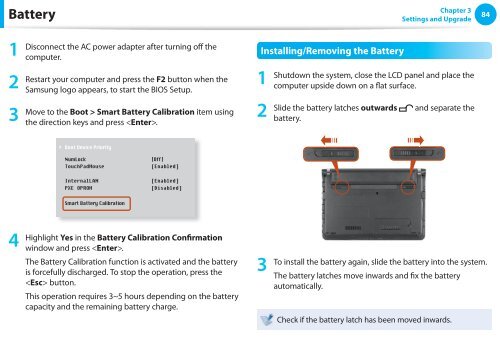Samsung NC110 A08 - User Manual (Windows 7)_16.84 MB, pdf, ENGLISH
Samsung NC110 A08 - User Manual (Windows 7)_16.84 MB, pdf, ENGLISH
Samsung NC110 A08 - User Manual (Windows 7)_16.84 MB, pdf, ENGLISH
Create successful ePaper yourself
Turn your PDF publications into a flip-book with our unique Google optimized e-Paper software.
Battery<br />
Chapter 3<br />
Settings and Upgrade<br />
84<br />
1<br />
2<br />
3<br />
Disconnect the AC power adapter after turning off the<br />
computer.<br />
Restart your computer and press the F2 button when the<br />
<strong>Samsung</strong> logo appears, to start the BIOS Setup.<br />
Move to the Boot > Smart XXXXXXXX Battery Calibration item using<br />
the direction keys and press .<br />
Installing/Removing the Battery<br />
1<br />
2<br />
Shutdown the system, close the LCD panel and place the<br />
computer upside down on a flat surface.<br />
Slide the battery latches outwards and separate the<br />
battery.<br />
4<br />
Highlight Yes in the Battery Calibration Confirmation<br />
window and press .<br />
The Battery Calibration function is activated and the battery<br />
is forcefully discharged. To stop the operation, press the<br />
button.<br />
This operation requires 3~5 hours depending on the battery<br />
capacity and the remaining battery charge.<br />
3<br />
To install the battery again, slide the battery into the system.<br />
The battery latches move inwards and fix the battery<br />
automatically.<br />
Check if the battery latch has been moved inwards.