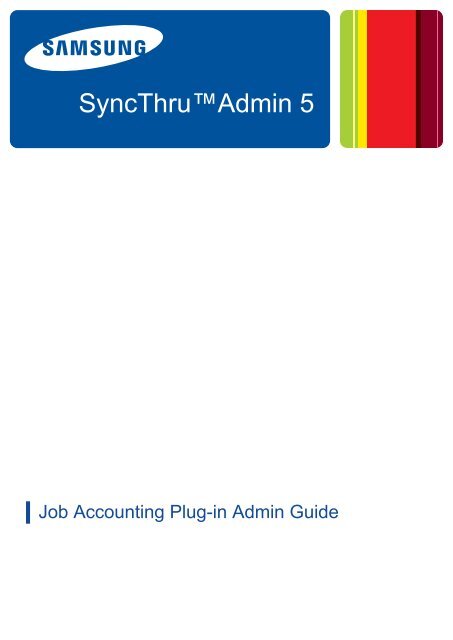Samsung CLP-660N - SyncThru 5.0 Job Accounting Plug-in Guide_3.62 MB, pdf, ENGLISH
Samsung CLP-660N - SyncThru 5.0 Job Accounting Plug-in Guide_3.62 MB, pdf, ENGLISH
Samsung CLP-660N - SyncThru 5.0 Job Accounting Plug-in Guide_3.62 MB, pdf, ENGLISH
You also want an ePaper? Increase the reach of your titles
YUMPU automatically turns print PDFs into web optimized ePapers that Google loves.
<strong>SyncThru</strong>Adm<strong>in</strong> 5<br />
▌ <strong>Job</strong> <strong>Account<strong>in</strong>g</strong> <strong>Plug</strong>-<strong>in</strong> Adm<strong>in</strong> <strong>Guide</strong>
Copyright<br />
© 2009 <strong>Samsung</strong> Electronics Co., Ltd. All rights reserved.<br />
This adm<strong>in</strong> guide is provided for <strong>in</strong>formation purposes only. All <strong>in</strong>formation <strong>in</strong>cluded here<strong>in</strong> is subject to change without any<br />
notice.<br />
<strong>Samsung</strong> Electronics is not responsible for any direct or <strong>in</strong>direct damages, aris<strong>in</strong>g from or related to use of this adm<strong>in</strong><br />
guide.<br />
• <strong>SyncThru</strong> is a trademark of <strong>Samsung</strong> Electronics Co., Ltd<br />
• <strong>Samsung</strong> and <strong>Samsung</strong> logo are trademarks of <strong>Samsung</strong> Electronics Co., Ltd.<br />
• Microsoft, W<strong>in</strong>dows, Internet Explorer and W<strong>in</strong>dows Vista are either registered trademarks or trademarks of Microsoft<br />
Corporation <strong>in</strong> the United States and other countries.<br />
• All other brand, product and company names here<strong>in</strong> may be the trademarks of their respective owners.<br />
REV. 1.01<br />
Copyright_ 2
Contents<br />
COPYRIGHT/2<br />
CONTENTS/3<br />
HOW TO USE THIS GUIDE<br />
INTRODUCTION<br />
Overview . . . . . . . . . . . . . . . . . . . . . . . . . . . . . . . . . . . . . . . . . . . . . . . . . . . . . . . . . 8<br />
Benefits of us<strong>in</strong>g the <strong>SyncThru</strong> Adm<strong>in</strong> 5 <strong>Job</strong> <strong>Account<strong>in</strong>g</strong> <strong>Plug</strong>-<strong>in</strong> . . . . . . . . . 8<br />
What’s improved? . . . . . . . . . . . . . . . . . . . . . . . . . . . . . . . . . . . . . . . . . . . . . . . . . . 8<br />
New features . . . . . . . . . . . . . . . . . . . . . . . . . . . . . . . . . . . . . . . . . . . . . . . . . . . . 8<br />
Compatibility . . . . . . . . . . . . . . . . . . . . . . . . . . . . . . . . . . . . . . . . . . . . . . . . . . . . 9<br />
Features of <strong>SyncThru</strong> Adm<strong>in</strong> 5 <strong>Job</strong> <strong>Account<strong>in</strong>g</strong> <strong>Plug</strong>-<strong>in</strong> . . . . . . . . . . . . . . . . . 9<br />
Ma<strong>in</strong> features . . . . . . . . . . . . . . . . . . . . . . . . . . . . . . . . . . . . . . . . . . . . . . . . . . . . 9<br />
Additional features . . . . . . . . . . . . . . . . . . . . . . . . . . . . . . . . . . . . . . . . . . . . . . . . 9<br />
Tips for us<strong>in</strong>g <strong>SyncThru</strong> Adm<strong>in</strong> 5 . . . . . . . . . . . . . . . . . . . . . . . . . . . . . . . . . . 10<br />
Layout related tips . . . . . . . . . . . . . . . . . . . . . . . . . . . . . . . . . . . . . . . . . . . . . . . 10<br />
System related tips . . . . . . . . . . . . . . . . . . . . . . . . . . . . . . . . . . . . . . . . . . . . . . 11<br />
Other tips . . . . . . . . . . . . . . . . . . . . . . . . . . . . . . . . . . . . . . . . . . . . . . . . . . . . . . 11<br />
GETTING STARTED<br />
USERS<br />
DEVICES<br />
Install<strong>in</strong>g the <strong>SyncThru</strong> Adm<strong>in</strong> 5 <strong>Job</strong> <strong>Account<strong>in</strong>g</strong> <strong>Plug</strong>-<strong>in</strong> . . . . . . . . . . . . . . . 12<br />
Un<strong>in</strong>stall<strong>in</strong>g the <strong>SyncThru</strong> Adm<strong>in</strong> 5 <strong>Job</strong> <strong>Account<strong>in</strong>g</strong> <strong>Plug</strong>-<strong>in</strong> . . . . . . . . . . . . 12<br />
Upgrad<strong>in</strong>g <strong>SyncThru</strong> Adm<strong>in</strong> 5 <strong>Job</strong> <strong>Account<strong>in</strong>g</strong> <strong>Plug</strong>-<strong>in</strong> . . . . . . . . . . . . . . . . . 12<br />
Configur<strong>in</strong>g <strong>Job</strong> <strong>Account<strong>in</strong>g</strong> from Devices . . . . . . . . . . . . . . . . . . . . . . . . . . . . 12<br />
Add<strong>in</strong>g Users to <strong>SyncThru</strong> Adm<strong>in</strong> 5 . . . . . . . . . . . . . . . . . . . . . . . . . . . . . . . . 12<br />
Enabl<strong>in</strong>g <strong>Job</strong> <strong>Account<strong>in</strong>g</strong> for devices . . . . . . . . . . . . . . . . . . . . . . . . . . . . . . . . . 13<br />
Assign<strong>in</strong>g <strong>Job</strong> <strong>Account<strong>in</strong>g</strong> to the devices . . . . . . . . . . . . . . . . . . . . . . . . . . . . . 13<br />
Us<strong>in</strong>g <strong>Job</strong> <strong>Account<strong>in</strong>g</strong> enabled devices . . . . . . . . . . . . . . . . . . . . . . . . . . . . . . . 13<br />
Overview . . . . . . . . . . . . . . . . . . . . . . . . . . . . . . . . . . . . . . . . . . . . . . . . . . . . . . . . 14<br />
Add<strong>in</strong>g Users . . . . . . . . . . . . . . . . . . . . . . . . . . . . . . . . . . . . . . . . . . . . . . . . . . . . . 15<br />
Add<strong>in</strong>g users . . . . . . . . . . . . . . . . . . . . . . . . . . . . . . . . . . . . . . . . . . . . . . . . . . . 15<br />
User List . . . . . . . . . . . . . . . . . . . . . . . . . . . . . . . . . . . . . . . . . . . . . . . . . . . . . . . . . 16<br />
Export<strong>in</strong>g users . . . . . . . . . . . . . . . . . . . . . . . . . . . . . . . . . . . . . . . . . . . . . . . . . 16<br />
Modify<strong>in</strong>g user <strong>in</strong>formation . . . . . . . . . . . . . . . . . . . . . . . . . . . . . . . . . . . . . . . . . 16<br />
Delet<strong>in</strong>g users . . . . . . . . . . . . . . . . . . . . . . . . . . . . . . . . . . . . . . . . . . . . . . . . . . 16<br />
User Groups . . . . . . . . . . . . . . . . . . . . . . . . . . . . . . . . . . . . . . . . . . . . . . . . . . . . . . 17<br />
Manag<strong>in</strong>g user groups . . . . . . . . . . . . . . . . . . . . . . . . . . . . . . . . . . . . . . . . . . . . 17<br />
Manag<strong>in</strong>g user permissions . . . . . . . . . . . . . . . . . . . . . . . . . . . . . . . . . . . . . . . . 18<br />
Device Sett<strong>in</strong>gs . . . . . . . . . . . . . . . . . . . . . . . . . . . . . . . . . . . . . . . . . . . . . . . . . . . 19<br />
Understand<strong>in</strong>g the Device List . . . . . . . . . . . . . . . . . . . . . . . . . . . . . . . . . . . . . . 20<br />
Enabl<strong>in</strong>g/disabl<strong>in</strong>g <strong>Job</strong> <strong>Account<strong>in</strong>g</strong> . . . . . . . . . . . . . . . . . . . . . . . . . . . . . . . . . . 21<br />
Chang<strong>in</strong>g Access Code . . . . . . . . . . . . . . . . . . . . . . . . . . . . . . . . . . . . . . . . . . . 21<br />
Export<strong>in</strong>g the device list . . . . . . . . . . . . . . . . . . . . . . . . . . . . . . . . . . . . . . . . . . . 21<br />
Show deleted but controlled devices . . . . . . . . . . . . . . . . . . . . . . . . . . . . . . . . . 22<br />
View<strong>in</strong>g job records for a device . . . . . . . . . . . . . . . . . . . . . . . . . . . . . . . . . . . . 22<br />
Modify<strong>in</strong>g permissions . . . . . . . . . . . . . . . . . . . . . . . . . . . . . . . . . . . . . . . . . . . . 22<br />
Contents_ 3
Contents<br />
Device History . . . . . . . . . . . . . . . . . . . . . . . . . . . . . . . . . . . . . . . . . . . . . . . . . . . . 23<br />
History list . . . . . . . . . . . . . . . . . . . . . . . . . . . . . . . . . . . . . . . . . . . . . . . . . . . . . 23<br />
History Summary . . . . . . . . . . . . . . . . . . . . . . . . . . . . . . . . . . . . . . . . . . . . . . . . 23<br />
History Details . . . . . . . . . . . . . . . . . . . . . . . . . . . . . . . . . . . . . . . . . . . . . . . . . . 23<br />
USER PERMISSIONS<br />
User Permissions Sett<strong>in</strong>gs . . . . . . . . . . . . . . . . . . . . . . . . . . . . . . . . . . . . . . . . . . 24<br />
Understand<strong>in</strong>g the <strong>Job</strong> <strong>Account<strong>in</strong>g</strong> Enabled Device List . . . . . . . . . . . . . . . . . 25<br />
Assign<strong>in</strong>g user permissions to devices . . . . . . . . . . . . . . . . . . . . . . . . . . . . . . . 25<br />
Import<strong>in</strong>g user permissions from a CSV file . . . . . . . . . . . . . . . . . . . . . . . . . . . 26<br />
Export<strong>in</strong>g user permissions to a CSV file . . . . . . . . . . . . . . . . . . . . . . . . . . . . . 26<br />
Show deleted but controlled devices option . . . . . . . . . . . . . . . . . . . . . . . . . . . 26<br />
User Permissions History . . . . . . . . . . . . . . . . . . . . . . . . . . . . . . . . . . . . . . . . . . . 27<br />
History list . . . . . . . . . . . . . . . . . . . . . . . . . . . . . . . . . . . . . . . . . . . . . . . . . . . . . 27<br />
History Summary . . . . . . . . . . . . . . . . . . . . . . . . . . . . . . . . . . . . . . . . . . . . . . . . 27<br />
History Details . . . . . . . . . . . . . . . . . . . . . . . . . . . . . . . . . . . . . . . . . . . . . . . . . . 27<br />
GROUP PERMISSIONS<br />
Group Permissions Sett<strong>in</strong>gs . . . . . . . . . . . . . . . . . . . . . . . . . . . . . . . . . . . . . . . . 29<br />
Understand<strong>in</strong>g <strong>Job</strong> <strong>Account<strong>in</strong>g</strong> Enabled Devices List . . . . . . . . . . . . . . . . . . . . 29<br />
Assign<strong>in</strong>g user group permissions to devices . . . . . . . . . . . . . . . . . . . . . . . . . . 30<br />
Import<strong>in</strong>g group permissions from a CSV file . . . . . . . . . . . . . . . . . . . . . . . . . . 30<br />
Export<strong>in</strong>g group permissions to a CSV file . . . . . . . . . . . . . . . . . . . . . . . . . . . . 31<br />
Show deleted but controlled devices option . . . . . . . . . . . . . . . . . . . . . . . . . . . 31<br />
Group Permissions History . . . . . . . . . . . . . . . . . . . . . . . . . . . . . . . . . . . . . . . . . 31<br />
History list . . . . . . . . . . . . . . . . . . . . . . . . . . . . . . . . . . . . . . . . . . . . . . . . . . . . . 31<br />
History Summary . . . . . . . . . . . . . . . . . . . . . . . . . . . . . . . . . . . . . . . . . . . . . . . . 31<br />
History Details . . . . . . . . . . . . . . . . . . . . . . . . . . . . . . . . . . . . . . . . . . . . . . . . . . 32<br />
DRIVER SETTINGS<br />
Install<strong>in</strong>g the pr<strong>in</strong>ter driver . . . . . . . . . . . . . . . . . . . . . . . . . . . . . . . . . . . . . . . . . . 33<br />
LOGIN WINDOW<br />
ANALYSIS & REPORT<br />
Overview . . . . . . . . . . . . . . . . . . . . . . . . . . . . . . . . . . . . . . . . . . . . . . . . . . . . . . . . 35<br />
Analysis & Report categories . . . . . . . . . . . . . . . . . . . . . . . . . . . . . . . . . . . . . . . 35<br />
Analysis . . . . . . . . . . . . . . . . . . . . . . . . . . . . . . . . . . . . . . . . . . . . . . . . . . . . . . . . . 36<br />
Analyz<strong>in</strong>g . . . . . . . . . . . . . . . . . . . . . . . . . . . . . . . . . . . . . . . . . . . . . . . . . . . . . 36<br />
Report . . . . . . . . . . . . . . . . . . . . . . . . . . . . . . . . . . . . . . . . . . . . . . . . . . . . . . . . . . . 37<br />
Reports sett<strong>in</strong>gs . . . . . . . . . . . . . . . . . . . . . . . . . . . . . . . . . . . . . . . . . . . . . . . . . 37<br />
Report history . . . . . . . . . . . . . . . . . . . . . . . . . . . . . . . . . . . . . . . . . . . . . . . . . . 38<br />
RELATED FEATURES<br />
Device configuration . . . . . . . . . . . . . . . . . . . . . . . . . . . . . . . . . . . . . . . . . . . . . . . 40<br />
Sett<strong>in</strong>gs menu . . . . . . . . . . . . . . . . . . . . . . . . . . . . . . . . . . . . . . . . . . . . . . . . . . . . 41<br />
Contents_ 4
Contents<br />
TROUBLESHOOTING<br />
Common errors . . . . . . . . . . . . . . . . . . . . . . . . . . . . . . . . . . . . . . . . . . . . . . . . . . . 42<br />
Device shows <strong>SyncThru</strong> Log<strong>in</strong> message even if<br />
<strong>Job</strong> <strong>Account<strong>in</strong>g</strong> is disabled. . . . . . . . . . . . . . . . . . . . . . . . . . . . . . . . . . . . . . . . . 42<br />
After chang<strong>in</strong>g <strong>Job</strong> <strong>Account<strong>in</strong>g</strong>-enabled device to local device,<br />
<strong>Job</strong> <strong>Account<strong>in</strong>g</strong> is not work<strong>in</strong>g. . . . . . . . . . . . . . . . . . . . . . . . . . . . . . . . . . . . . . 42<br />
Understand<strong>in</strong>g error codes . . . . . . . . . . . . . . . . . . . . . . . . . . . . . . . . . . . . . . . . . 43<br />
Brief description of mean<strong>in</strong>gs . . . . . . . . . . . . . . . . . . . . . . . . . . . . . . . . . . . . . . 43<br />
Detailed description of mean<strong>in</strong>gs . . . . . . . . . . . . . . . . . . . . . . . . . . . . . . . . . . . . 44<br />
DATA REFERENCE<br />
OPEN SOURCE INFORMATION<br />
The Apache Software License, Version 1.1 . . . . . . . . . . . . . . . . . . . . . . . . . . . . 48<br />
Apache License, Version 2.0 . . . . . . . . . . . . . . . . . . . . . . . . . . . . . . . . . . . . . . . . 48<br />
JDOM . . . . . . . . . . . . . . . . . . . . . . . . . . . . . . . . . . . . . . . . . . . . . . . . . . . . . . . . . . . 50<br />
BSD . . . . . . . . . . . . . . . . . . . . . . . . . . . . . . . . . . . . . . . . . . . . . . . . . . . . . . . . . . . . . 50<br />
Boost Software License 1.0 (BSL1.0) . . . . . . . . . . . . . . . . . . . . . . . . . . . . . . . . . 51<br />
COMMON DEVELOPMENT AND DISTRIBUTION LICENSE (CDDL)<br />
Version 1.0 . . . . . . . . . . . . . . . . . . . . . . . . . . . . . . . . . . . . . . . . . . . . . . . . . . . . . . . 51<br />
GNU LESSER GENERAL PUBLIC LICENSE . . . . . . . . . . . . . . . . . . . . . . . . . . . . 54<br />
MIT . . . . . . . . . . . . . . . . . . . . . . . . . . . . . . . . . . . . . . . . . . . . . . . . . . . . . . . . . . . . . 59<br />
GLOSSARY/60<br />
INDEX/64<br />
Contents_ 5
1.How to use this guide<br />
The <strong>SyncThru</strong> Adm<strong>in</strong> 5 <strong>Job</strong> <strong>Account<strong>in</strong>g</strong> <strong>Plug</strong>-<strong>in</strong> Adm<strong>in</strong> <strong>Guide</strong> is <strong>in</strong>tended to be used to <strong>in</strong>stall<br />
and setup the <strong>SyncThru</strong> Adm<strong>in</strong> 5 <strong>Job</strong> <strong>Account<strong>in</strong>g</strong> <strong>Plug</strong>-<strong>in</strong> on a network server and client<br />
systems. To assist you <strong>in</strong> acclimat<strong>in</strong>g to the <strong>SyncThru</strong> Adm<strong>in</strong> 5 <strong>Job</strong> <strong>Account<strong>in</strong>g</strong> environment,<br />
this guide provides <strong>in</strong>structional screen images, situational examples, easy-to-read tables of<br />
features, and step-by-step <strong>in</strong>structions. The chapters of this guide are arranged accord<strong>in</strong>g the<br />
page view, mov<strong>in</strong>g from left to right. Each tab’s and sub-menu’s functionality and screen layout is<br />
described <strong>in</strong> detail to ensure a complete understand<strong>in</strong>g of the environment. Follow<strong>in</strong>g many of the<br />
sections, you will f<strong>in</strong>d practical examples to illustrate how to best use <strong>SyncThru</strong> Adm<strong>in</strong> 5 <strong>Job</strong><br />
<strong>Account<strong>in</strong>g</strong> to service all of your manag<strong>in</strong>g and monitor<strong>in</strong>g needs.<br />
Intended audience<br />
The expected user for this guide is a network adm<strong>in</strong>istrator with an understand<strong>in</strong>g of:<br />
• The network pr<strong>in</strong>t<strong>in</strong>g environment<br />
• Network protocols – subnets, security features, addresses<br />
• W<strong>in</strong>dows operat<strong>in</strong>g systems on server and client computers<br />
• SNMP and SNMPv3 monitor<strong>in</strong>g<br />
• LDAP<br />
Term<strong>in</strong>ology Used <strong>in</strong> This <strong>Guide</strong><br />
The follow<strong>in</strong>g terms are used throughout this guide <strong>in</strong> examples, <strong>in</strong>structions, and descriptions:<br />
TERM<br />
MEANING<br />
Page Refers to the currently displayed screen <strong>in</strong> <strong>SyncThru</strong> Adm<strong>in</strong> 5.<br />
Panels<br />
Are the Page divisions that will change based on what Tab you select.<br />
Panels can be resized and opened/closed to suit your layout<br />
preferences.<br />
Tabs<br />
Refer to the navigational devices located at the top of the <strong>SyncThru</strong><br />
Adm<strong>in</strong> 5 page.<br />
Menu<br />
Refers to the list of options that appear after click<strong>in</strong>g on a Tab.<br />
Item<br />
Refers to the monitor<strong>in</strong>g features available on the Dashboard page.<br />
Acronyms<br />
The follow<strong>in</strong>g acronyms are used throughout this guide <strong>in</strong> examples, <strong>in</strong>structions, and descriptions:<br />
ACRONYMS<br />
DBMS<br />
IP<br />
JAC<br />
HTTP<br />
HTTPS<br />
SMTP<br />
MFP<br />
SLP<br />
S/N<br />
SNMP<br />
MEANING<br />
Data Base Management System<br />
Internet Protocol<br />
<strong>Job</strong> <strong>Account<strong>in</strong>g</strong><br />
Hypertext Transfer Protocol<br />
Secure Hypertext Transfer Protocol<br />
Simple Mail Transfer Protocol<br />
Multi-Functional Peripheral/Multi-Functional Pr<strong>in</strong>ter<br />
Service Location Protocol<br />
Serial Number<br />
Simple Network Management Protocol<br />
Glossary<br />
(See "Glossary" on page 60).<br />
How to use this guide_ 6
Reference Material<br />
<strong>SyncThru</strong> Adm<strong>in</strong> 5 software<br />
http://solution.samsungpr<strong>in</strong>ter.com<br />
Updates and <strong>Plug</strong>-<strong>in</strong>s<br />
http://solution.samsungpr<strong>in</strong>ter.com<br />
Help<br />
Click Help <strong>in</strong> site the navigation bar at the top right corner of the <strong>SyncThru</strong> Adm<strong>in</strong> 5 page.<br />
Product Support Information<br />
Contact <strong>Samsung</strong>’s pr<strong>in</strong>ter service<br />
http://www.samsungpr<strong>in</strong>ter.com<br />
How to use this guide_ 7
1.Introduction<br />
This chapter gives you an overview of the <strong>SyncThru</strong> Adm<strong>in</strong> 5 <strong>Job</strong> <strong>Account<strong>in</strong>g</strong> <strong>Plug</strong>-<strong>in</strong>’s major<br />
features and benefits.<br />
This chapter <strong>in</strong>cludes:<br />
• Overview<br />
• Benefits of us<strong>in</strong>g the <strong>SyncThru</strong> Adm<strong>in</strong> 5 <strong>Job</strong> <strong>Account<strong>in</strong>g</strong> <strong>Plug</strong>-<strong>in</strong><br />
• What’s improved?<br />
• Features of <strong>SyncThru</strong> Adm<strong>in</strong> 5 <strong>Job</strong> <strong>Account<strong>in</strong>g</strong> <strong>Plug</strong>-<strong>in</strong><br />
• Tips for us<strong>in</strong>g <strong>SyncThru</strong> Adm<strong>in</strong> 5<br />
The <strong>SyncThru</strong> Adm<strong>in</strong> 5 <strong>Job</strong> <strong>Account<strong>in</strong>g</strong> <strong>Plug</strong>-<strong>in</strong> can be used only with <strong>Samsung</strong> devices.<br />
Overview<br />
The <strong>SyncThru</strong> Adm<strong>in</strong> 5 <strong>Job</strong> <strong>Account<strong>in</strong>g</strong> <strong>Plug</strong>-<strong>in</strong> offers basic account<strong>in</strong>g functionality to reduce waste and costs for<br />
imag<strong>in</strong>g and pr<strong>in</strong>t<strong>in</strong>g devices. It also provides security functionality and convenience. You can enable <strong>Job</strong> <strong>Account<strong>in</strong>g</strong><br />
features via <strong>SyncThru</strong> Adm<strong>in</strong> 5, add users, and set a job limit for each user <strong>in</strong> the office. Before a user is able to use a<br />
device or perform a job, he/she must enter a valid <strong>Job</strong> <strong>Account<strong>in</strong>g</strong> ID and password. Each user must have a valid ID and<br />
password and must be assigned to a specific device(s). After a job is performed, the user’s allocation is reduced by the<br />
number of pages used and reta<strong>in</strong>ed for report<strong>in</strong>g.<br />
For pr<strong>in</strong>t<strong>in</strong>g jobs, users need to configure user account IDs and passwords with the pr<strong>in</strong>ter driver sett<strong>in</strong>gs that support the<br />
<strong>SyncThru</strong> Adm<strong>in</strong> 5 feature. In other cases, such as scann<strong>in</strong>g, copy<strong>in</strong>g or fax<strong>in</strong>g, users need to enter valid IDs and<br />
passwords on the device when start<strong>in</strong>g the jobs.<br />
Therefore, with <strong>SyncThru</strong> Adm<strong>in</strong> 5, you can track all jobs with<strong>in</strong> your imag<strong>in</strong>g and pr<strong>in</strong>t<strong>in</strong>g environments and prevent<br />
overus<strong>in</strong>g.<br />
If you have <strong>in</strong>stalled the <strong>SyncThru</strong> Web Adm<strong>in</strong> Service 4.x <strong>Job</strong> <strong>Account<strong>in</strong>g</strong> <strong>Plug</strong>-<strong>in</strong>, you can import database<br />
<strong>in</strong>formation to the <strong>SyncThru</strong> Adm<strong>in</strong> 5 <strong>Job</strong> <strong>Account<strong>in</strong>g</strong> <strong>Plug</strong>-<strong>in</strong> (See "Compatibility" on page 9).<br />
Benefits of us<strong>in</strong>g the <strong>SyncThru</strong> Adm<strong>in</strong> 5 <strong>Job</strong> <strong>Account<strong>in</strong>g</strong> <strong>Plug</strong>-<strong>in</strong><br />
With the <strong>SyncThru</strong> Adm<strong>in</strong> 5 <strong>Job</strong> <strong>Account<strong>in</strong>g</strong> <strong>Plug</strong>-<strong>in</strong>, you can track, analyze, and allocate the costs of every document<br />
that any employee sends to any networked device.<br />
With the <strong>SyncThru</strong> Adm<strong>in</strong> 5 <strong>Job</strong> <strong>Account<strong>in</strong>g</strong> <strong>Plug</strong>-<strong>in</strong> you can:<br />
• reduce the pr<strong>in</strong>t<strong>in</strong>g cost of non-bus<strong>in</strong>ess use.<br />
• elim<strong>in</strong>ate unauthorized jobs (pr<strong>in</strong>t<strong>in</strong>g, copy<strong>in</strong>g, scann<strong>in</strong>g and fax<strong>in</strong>g).<br />
• enforce quotas on color output to reduce color pr<strong>in</strong>t<strong>in</strong>g.<br />
• allocate output costs to users, departments, or clients.<br />
• protect the documents’ security and confidentiality.<br />
• analyze exactly what jobs have been performed by the devices.<br />
What’s improved?<br />
<strong>SyncThru</strong> Adm<strong>in</strong> 5 has improved <strong>Job</strong> <strong>Account<strong>in</strong>g</strong> features from <strong>SyncThru</strong> Web Adm<strong>in</strong> Service 4.x.<br />
New features<br />
• Powerful monitor<strong>in</strong>g : You can see the statuses of assigned permissions and job records of devices (See "Device<br />
History" on page 23).<br />
• Proactive managements : You can send email notifications to users <strong>in</strong>form<strong>in</strong>g them of their rema<strong>in</strong><strong>in</strong>g usage (See<br />
"Analysis & Report" on page 35, "Sett<strong>in</strong>gs menu" on page 41).<br />
• History management : You can track the status of what you have started, like enabl<strong>in</strong>g <strong>Job</strong> <strong>Account<strong>in</strong>g</strong> or assign<strong>in</strong>g<br />
permissions (See "Device History" on page 23).<br />
• LDAP users : You can use your doma<strong>in</strong> users with your own server <strong>in</strong>stead of add<strong>in</strong>g them as local users (See<br />
"Add<strong>in</strong>g LDAP Users" on page 15).<br />
• Group permissions : You can use group permissions based on the user group. Users can use the specified device<br />
based on group permission (See "Group Permissions" on page 28).<br />
• Maximum of 1000 users supported : You can add 1000 users to the <strong>Job</strong> <strong>Account<strong>in</strong>g</strong> enabled devices.<br />
• Non-HDD devices supported : You can use the <strong>Job</strong> <strong>Account<strong>in</strong>g</strong> with non-HDD devices.<br />
Introduction_ 8
• <strong>Job</strong> records stored even after <strong>Job</strong> <strong>Account<strong>in</strong>g</strong> disabled : You can see job records even after <strong>Job</strong> <strong>Account<strong>in</strong>g</strong><br />
disabled for the devices. (See "View<strong>in</strong>g job records for a device" on page 22) You can also see job records with<br />
Analysis & Reports.<br />
Compatibility<br />
<strong>SyncThru</strong> Adm<strong>in</strong> 5 provides backward compatibility for <strong>SyncThru</strong> Web Adm<strong>in</strong> Service 4.x <strong>Job</strong> <strong>Account<strong>in</strong>g</strong> <strong>Plug</strong>-<strong>in</strong>. If<br />
you are us<strong>in</strong>g <strong>SyncThru</strong> Web Adm<strong>in</strong> Service 4.x with the <strong>Job</strong> <strong>Account<strong>in</strong>g</strong> <strong>Plug</strong>-<strong>in</strong>, the <strong>SyncThru</strong> Web Adm<strong>in</strong> Service<br />
4.x <strong>Job</strong> <strong>Account<strong>in</strong>g</strong> database can be migrated manually when you <strong>in</strong>stall <strong>SyncThru</strong> Adm<strong>in</strong> 5 and the <strong>Job</strong> <strong>Account<strong>in</strong>g</strong><br />
<strong>Plug</strong>-<strong>in</strong>.<br />
How to import <strong>SyncThru</strong> Web Adm<strong>in</strong> Service 4.x <strong>Job</strong> <strong>Account<strong>in</strong>g</strong> data:<br />
1. From the W<strong>in</strong>dows Start menu, select Run and type <strong>in</strong> cmd.<br />
A w<strong>in</strong>dow appears.<br />
2. Type <strong>in</strong> cd \swasdbconvertor\jobaccount<strong>in</strong>g and press Enter on the<br />
keyboard.<br />
Usually, <strong>SyncThru</strong> Adm<strong>in</strong> 5 is <strong>in</strong>stalled <strong>in</strong> "C:\Program Files\<strong>Samsung</strong> Network Pr<strong>in</strong>ter Utilities\<strong>SyncThru</strong><br />
Adm<strong>in</strong> 5".<br />
3. Then enter jac_getSWASData.bat <br />
and press Enter.<br />
Usually, <strong>SyncThru</strong> Web Adm<strong>in</strong> Service 4.x Database location is "C:\Program Files\<strong>Samsung</strong> Network Pr<strong>in</strong>ter<br />
Utilities\<strong>SyncThru</strong> Web Adm<strong>in</strong> Service <strong>Job</strong> <strong>Account<strong>in</strong>g</strong>\JACDB.db"<br />
4. It will take a few moments for the data to be imported to <strong>SyncThru</strong> Adm<strong>in</strong> 5.<br />
<strong>Job</strong> <strong>Account<strong>in</strong>g</strong> devices, data will be imported only if those devices are already <strong>in</strong> the <strong>SyncThru</strong> Adm<strong>in</strong> 5 Device<br />
List.<br />
If you do migration from <strong>SyncThru</strong> Web Adm<strong>in</strong> Service 4.x <strong>Job</strong> <strong>Account<strong>in</strong>g</strong> <strong>Plug</strong>-<strong>in</strong>, your devices may still support<br />
<strong>SyncThru</strong> Web Adm<strong>in</strong> Service 4.x <strong>Job</strong> <strong>Account<strong>in</strong>g</strong> <strong>Plug</strong>-<strong>in</strong>, not <strong>SyncThru</strong> Adm<strong>in</strong> 5 <strong>Job</strong> <strong>Account<strong>in</strong>g</strong>. If so, your<br />
devices will not support follow<strong>in</strong>gs, <strong>SyncThru</strong> Adm<strong>in</strong> 5's new features:<br />
• LDAP users<br />
• Group permission<br />
• Usage count <strong>in</strong>formation<br />
• Maximum of 1000 users (<strong>SyncThru</strong> Web Adm<strong>in</strong> Service 4.x <strong>Job</strong> <strong>Account<strong>in</strong>g</strong> <strong>Plug</strong>-<strong>in</strong> compatible devices<br />
supports only 255 users)<br />
Features of <strong>SyncThru</strong> Adm<strong>in</strong> 5 <strong>Job</strong> <strong>Account<strong>in</strong>g</strong> <strong>Plug</strong>-<strong>in</strong><br />
Ma<strong>in</strong> features<br />
FEATURE<br />
User management<br />
Device management<br />
User Permissions<br />
management<br />
Group Permissions<br />
management<br />
DESCRIPTION<br />
You can:<br />
• group users (See "Add<strong>in</strong>g user groups" on page 17).<br />
• manage local users and LDAP users (See "Add<strong>in</strong>g local users" on page 15, "Add<strong>in</strong>g<br />
LDAP Users" on page 15).<br />
You can:<br />
• enable/disable <strong>Job</strong> <strong>Account<strong>in</strong>g</strong> (See "Enabl<strong>in</strong>g/disabl<strong>in</strong>g <strong>Job</strong> <strong>Account<strong>in</strong>g</strong>" on<br />
page 21).<br />
• change the access code (See "Chang<strong>in</strong>g Access Code" on page 21).<br />
• view job records (See "View<strong>in</strong>g job records for a device" on page 22).<br />
You can:<br />
• assign permissions to users (See "Assign<strong>in</strong>g user permissions to devices" on<br />
page 25).<br />
You can:<br />
• assign permissions to user groups (See "Assign<strong>in</strong>g user group permissions to<br />
devices" on page 30).<br />
Additional features<br />
If you <strong>in</strong>stall <strong>Job</strong> <strong>Account<strong>in</strong>g</strong> <strong>Plug</strong>-<strong>in</strong>, the follow<strong>in</strong>g new features are added to <strong>SyncThru</strong> Adm<strong>in</strong> 5 (See "Related features"<br />
on page 40):<br />
• Enabl<strong>in</strong>g job account<strong>in</strong>g depend<strong>in</strong>g on the job type: pr<strong>in</strong>t, scan, copy or fax.<br />
• Enabl<strong>in</strong>g/disabl<strong>in</strong>g of error report<strong>in</strong>g.<br />
Introduction_ 9
Tips for us<strong>in</strong>g <strong>SyncThru</strong> Adm<strong>in</strong> 5<br />
Layout related tips<br />
Drag-and-drop<br />
<strong>SyncThru</strong> Adm<strong>in</strong> 5 provides drag-and-drop functionality. When you want to add devices to a group, you can select<br />
the devices you want and drag-and-drop them <strong>in</strong>to a specific group. The drag-and-drop functionality allows you to copy<br />
multiple devices easily. It also shows warn<strong>in</strong>g icons where devices cannot be added.<br />
Page navigation<br />
<strong>SyncThru</strong> Adm<strong>in</strong> 5 has a convenient and easy-to-use page and panel navigation system. At the bottom of any list, as<br />
shown below, there’s a page navigation tool bar. You can move to any page by chang<strong>in</strong>g the page number and display<br />
more records <strong>in</strong> a page by chang<strong>in</strong>g the Items per Page option. Page navigation is designed to help you move around<br />
the list comfortably and to display the list to suit your needs.<br />
Resiz<strong>in</strong>g panels<br />
You can resize the panel if there is a mark. Place the cursor over the mark and resize the panel by dragg<strong>in</strong>g when<br />
the cursor changes. <strong>SyncThru</strong> Adm<strong>in</strong> 5 stores layout related changes for the next time you use the application.<br />
Column header<br />
For every column header, there’s a hidden arrow. The arrow appears when you place the mouse cursor over the<br />
column. You can use it to sort items or choose which columns to display by select<strong>in</strong>g Custom.<br />
Expand<strong>in</strong>g panels<br />
You can expand folded panels by click<strong>in</strong>g the<br />
button on the panel header. Or close opened panels by click<strong>in</strong>g<br />
.<br />
Introduction_ 10
System related tips<br />
Start<strong>in</strong>g and stopp<strong>in</strong>g <strong>SyncThru</strong> Adm<strong>in</strong> 5 service<br />
<strong>SyncThru</strong> Adm<strong>in</strong> 5 starts automatically every time the computer you <strong>in</strong>stalled <strong>SyncThru</strong> Adm<strong>in</strong> 5 onto boots up. If<br />
you want to stop and start <strong>SyncThru</strong> Adm<strong>in</strong> 5 manually, follow the steps below:<br />
If the database is PostgreSQL, then there will be one more service (<strong>SyncThru</strong> 5 database) to stop/start.<br />
To stop <strong>SyncThru</strong> Adm<strong>in</strong> 5<br />
1. From the W<strong>in</strong>dows Start menu, click Control Panel > Adm<strong>in</strong>istrative Tools > Services.<br />
2. Select <strong>SyncThru</strong> <strong>5.0</strong> management application from the list<br />
3. Click Stop.<br />
To start <strong>SyncThru</strong> Adm<strong>in</strong> 5<br />
1. From the W<strong>in</strong>dows Start menu, click Control Panel > Adm<strong>in</strong>istrative Tools > Services.<br />
2. Select <strong>SyncThru</strong> <strong>5.0</strong> management application from the list<br />
3. Click Start.<br />
Back<strong>in</strong>g up and restor<strong>in</strong>g the database<br />
<strong>SyncThru</strong> Adm<strong>in</strong> 5 provides database restoration and back<strong>in</strong>g up functions if you are us<strong>in</strong>g PostgreSQL. Backup<br />
and restore scripts are <strong>in</strong> the <strong>SyncThru</strong> Adm<strong>in</strong> 5 <strong>in</strong>stall directory (usually, at C:\Program Files\<strong>Samsung</strong> Network<br />
Pr<strong>in</strong>ter Utilities\<strong>SyncThru</strong> Adm<strong>in</strong> 5\postgresql).<br />
Open<strong>in</strong>g <strong>SyncThru</strong> Adm<strong>in</strong> 5<br />
There are two ways to open <strong>SyncThru</strong> Adm<strong>in</strong> 5. You can open <strong>SyncThru</strong> Adm<strong>in</strong> 5 by typ<strong>in</strong>g an address <strong>in</strong> a web<br />
browser or from the Start menu (See the FAQ chapter of the <strong>SyncThru</strong> Adm<strong>in</strong> 5 <strong>Guide</strong> for more <strong>in</strong>formation).<br />
From a web browser<br />
Type <strong>in</strong> one of the follow<strong>in</strong>g addresses:<br />
• http://server_name.doma<strong>in</strong>:port_number<br />
• http://ip_address:port_number<br />
• “server_name.doma<strong>in</strong>” is the hostname of the <strong>SyncThru</strong> Adm<strong>in</strong> 5 host mach<strong>in</strong>e.<br />
• “ip_address” is the IP address of the mach<strong>in</strong>e where <strong>SyncThru</strong> Adm<strong>in</strong> 5 is <strong>in</strong>stalled.<br />
• “port_number” is the port number that you entered dur<strong>in</strong>g the <strong>in</strong>stallation.<br />
From the Start menu<br />
From the Start menu, click Program > <strong>Samsung</strong> Network Pr<strong>in</strong>ter Utilities > <strong>SyncThru</strong> Adm<strong>in</strong> 5 > <strong>SyncThru</strong><br />
Adm<strong>in</strong> 5.<br />
OK vs. Apply button<br />
After configuration, you have two choices to save the sett<strong>in</strong>gs: OK and Apply buttons.<br />
• OK : Click<strong>in</strong>g OK applies the changes and closes the w<strong>in</strong>dow or moves to another page where the changes are<br />
affected. Click this button when you are done mak<strong>in</strong>g changes. It will commit changes to the datatbase.<br />
• Apply : Click<strong>in</strong>g Apply applies the changes, but does not close the current w<strong>in</strong>dow or move to another page. Click<br />
this button when you want to do other jobs with<strong>in</strong> the current page.<br />
Other tips<br />
Support site<br />
• To download the <strong>SyncThru</strong> Adm<strong>in</strong> 5 <strong>Job</strong> <strong>Account<strong>in</strong>g</strong> <strong>Plug</strong>-<strong>in</strong>, go to http://solution.samsungpr<strong>in</strong>ter.com.<br />
Introduction_ 11
2.Gett<strong>in</strong>g started<br />
This chapter gives you <strong>in</strong>structions for <strong>in</strong>stall<strong>in</strong>g the <strong>SyncThru</strong> Adm<strong>in</strong> 5 <strong>Job</strong> <strong>Account<strong>in</strong>g</strong> <strong>Plug</strong>-<strong>in</strong>.<br />
This chapter <strong>in</strong>cludes:<br />
• Install<strong>in</strong>g the <strong>SyncThru</strong> Adm<strong>in</strong> 5 <strong>Job</strong> <strong>Account<strong>in</strong>g</strong> <strong>Plug</strong>-<strong>in</strong><br />
• Un<strong>in</strong>stall<strong>in</strong>g the <strong>SyncThru</strong> Adm<strong>in</strong> 5 <strong>Job</strong> <strong>Account<strong>in</strong>g</strong> <strong>Plug</strong>-<strong>in</strong><br />
• Upgrad<strong>in</strong>g <strong>SyncThru</strong> Adm<strong>in</strong> 5 <strong>Job</strong> <strong>Account<strong>in</strong>g</strong> <strong>Plug</strong>-<strong>in</strong><br />
• Configur<strong>in</strong>g <strong>Job</strong> <strong>Account<strong>in</strong>g</strong> from Devices<br />
Install<strong>in</strong>g the <strong>SyncThru</strong> Adm<strong>in</strong> 5 <strong>Job</strong> <strong>Account<strong>in</strong>g</strong> <strong>Plug</strong>-<strong>in</strong><br />
When you <strong>in</strong>stall <strong>SyncThru</strong> Adm<strong>in</strong> 5 <strong>Job</strong> <strong>Account<strong>in</strong>g</strong> <strong>Plug</strong>-<strong>in</strong>, you need to check the recommended m<strong>in</strong>imum<br />
requirements for your system (See the Gett<strong>in</strong>g started chapter of <strong>SyncThru</strong> Adm<strong>in</strong> 5 Adm<strong>in</strong> <strong>Guide</strong>).<br />
• You can <strong>in</strong>stall additional plug-<strong>in</strong>s without stopp<strong>in</strong>g and restart<strong>in</strong>g the server.<br />
• You can download plug-<strong>in</strong> files at http://solution.samsungpr<strong>in</strong>ter.com.<br />
1. Install <strong>SyncThru</strong> Adm<strong>in</strong> 5 (See the Gett<strong>in</strong>g started chapter of <strong>SyncThru</strong> Adm<strong>in</strong> 5 Adm<strong>in</strong> <strong>Guide</strong>).<br />
2. Open <strong>SyncThru</strong> Adm<strong>in</strong> 5 with a web browser.<br />
3. From <strong>SyncThru</strong> Adm<strong>in</strong> 5, click Sett<strong>in</strong>gs menu > Sett<strong>in</strong>gs > <strong>SyncThru</strong> Management > <strong>SyncThru</strong> Update.<br />
4. Click the button <strong>in</strong> the <strong>SyncThru</strong> Update panel.<br />
5. Upload the <strong>Job</strong> <strong>Account<strong>in</strong>g</strong> <strong>Plug</strong>-<strong>in</strong> file you have downloaded.<br />
The page is reloaded and <strong>Job</strong> <strong>Account<strong>in</strong>g</strong> is now available as a menu option.<br />
Un<strong>in</strong>stall<strong>in</strong>g the <strong>SyncThru</strong> Adm<strong>in</strong> 5 <strong>Job</strong> <strong>Account<strong>in</strong>g</strong> <strong>Plug</strong>-<strong>in</strong><br />
If you want to un<strong>in</strong>stall <strong>SyncThru</strong> Adm<strong>in</strong> 5 <strong>Job</strong> <strong>Account<strong>in</strong>g</strong>, follow the steps below:<br />
1. Open <strong>SyncThru</strong> Adm<strong>in</strong> 5 with a web browser.<br />
2. From <strong>SyncThru</strong> Adm<strong>in</strong> 5, click Sett<strong>in</strong>gs menu > Sett<strong>in</strong>gs > <strong>SyncThru</strong> Management > <strong>SyncThru</strong> Update.<br />
3. Select the <strong>Plug</strong>-<strong>in</strong> you want to un<strong>in</strong>stall.<br />
4. Click the button <strong>in</strong> the <strong>SyncThru</strong> Update panel.<br />
5. The page is reloaded and <strong>Job</strong> <strong>Account<strong>in</strong>g</strong> has been removed as a menu option.<br />
Upgrad<strong>in</strong>g <strong>SyncThru</strong> Adm<strong>in</strong> 5 <strong>Job</strong> <strong>Account<strong>in</strong>g</strong> <strong>Plug</strong>-<strong>in</strong><br />
<strong>Samsung</strong> provides new features and enhancements for <strong>SyncThru</strong> Adm<strong>in</strong> 5 <strong>Job</strong> <strong>Account<strong>in</strong>g</strong> <strong>Plug</strong>-<strong>in</strong> periodically. If you<br />
want to upgrade your <strong>SyncThru</strong> Adm<strong>in</strong> 5 <strong>Job</strong> <strong>Account<strong>in</strong>g</strong> <strong>Plug</strong>-<strong>in</strong>, follow the steps below:<br />
1. Open <strong>SyncThru</strong> Adm<strong>in</strong> 5 with your web browser.<br />
2. From <strong>SyncThru</strong> Adm<strong>in</strong> 5, click Sett<strong>in</strong>gs menu > Sett<strong>in</strong>gs > <strong>SyncThru</strong> Management > <strong>SyncThru</strong> Update.<br />
3. Click the button <strong>in</strong> the <strong>SyncThru</strong> Update panel.<br />
4. Upload the <strong>Job</strong> <strong>Account<strong>in</strong>g</strong> <strong>Plug</strong>-<strong>in</strong> file you have downloaded.<br />
You can download plug-<strong>in</strong> files at http://solution.samsungpr<strong>in</strong>ter.com.<br />
Configur<strong>in</strong>g <strong>Job</strong> <strong>Account<strong>in</strong>g</strong> from Devices<br />
You can also configure <strong>Job</strong> <strong>Account<strong>in</strong>g</strong> from devices.<br />
Add<strong>in</strong>g Users to <strong>SyncThru</strong> Adm<strong>in</strong> 5<br />
First of all, you need to add user <strong>in</strong>formation to <strong>SyncThru</strong> Adm<strong>in</strong> 5. There are two types of users: local users and LDAP<br />
(Doma<strong>in</strong>) users. You can add users manually or from the LDAP server.<br />
You can use group<strong>in</strong>g for easy management of users.<br />
1. From <strong>SyncThru</strong> Adm<strong>in</strong> 5, click <strong>Job</strong> <strong>Account<strong>in</strong>g</strong> menu > Users > <strong>Job</strong> <strong>Account<strong>in</strong>g</strong> Users.<br />
2. (See "Add<strong>in</strong>g users" on page 15).<br />
Please make sure that the job account<strong>in</strong>g users are different from <strong>SyncThru</strong> Adm<strong>in</strong> 5 accounts.<br />
Gett<strong>in</strong>g started_ 12
Enabl<strong>in</strong>g <strong>Job</strong> <strong>Account<strong>in</strong>g</strong> for devices<br />
After add<strong>in</strong>g users, you need to enable <strong>Job</strong> <strong>Account<strong>in</strong>g</strong> on the devices.<br />
1. From <strong>SyncThru</strong> Adm<strong>in</strong> 5, click <strong>Job</strong> <strong>Account<strong>in</strong>g</strong> menu > Devices > Device Sett<strong>in</strong>gs > <strong>Job</strong> <strong>Account<strong>in</strong>g</strong> Sett<strong>in</strong>gs.<br />
2. Select Enable/Disable <strong>Job</strong> <strong>Account<strong>in</strong>g</strong>.<br />
3. Click OK/Apply.<br />
Assign<strong>in</strong>g <strong>Job</strong> <strong>Account<strong>in</strong>g</strong> to the devices<br />
After enabl<strong>in</strong>g <strong>Job</strong> <strong>Account<strong>in</strong>g</strong> on the devices, you can assign user permissions or user group permissions to the <strong>Job</strong><br />
<strong>Account<strong>in</strong>g</strong> enabled devices.<br />
For <strong>in</strong>dividual users<br />
1. From <strong>SyncThru</strong> Adm<strong>in</strong> 5, click <strong>Job</strong> <strong>Account<strong>in</strong>g</strong> menu > User Permissions > User Permissions Sett<strong>in</strong>gs.<br />
2. (See "Assign<strong>in</strong>g user permissions to devices" on page 25).<br />
For user groups<br />
1. From <strong>SyncThru</strong> Adm<strong>in</strong> 5, click <strong>Job</strong> <strong>Account<strong>in</strong>g</strong> menu > Group Permissions > Group Permissions Sett<strong>in</strong>gs.<br />
2. (See "Assign<strong>in</strong>g user group permissions to devices" on page 30).<br />
Us<strong>in</strong>g <strong>Job</strong> <strong>Account<strong>in</strong>g</strong> enabled devices<br />
After <strong>Job</strong> <strong>Account<strong>in</strong>g</strong> configuration is done, only assigned users can use the specific devices.<br />
• For pr<strong>in</strong>t<strong>in</strong>g, additional pr<strong>in</strong>ter driver sett<strong>in</strong>gs are required. Every user’s computer should have a <strong>Job</strong> <strong>Account<strong>in</strong>g</strong><br />
compatible pr<strong>in</strong>ter driver. (See "Driver sett<strong>in</strong>gs" on page 33).<br />
• For scann<strong>in</strong>g, fax<strong>in</strong>g, or copy<strong>in</strong>g, when you start a job <strong>in</strong> the device, the device requires you to log <strong>in</strong>. You should enter<br />
a proper account ID and password to start a job (See "Log<strong>in</strong> w<strong>in</strong>dow" on page 34).<br />
Gett<strong>in</strong>g started_ 13
3.Users<br />
Before us<strong>in</strong>g <strong>Job</strong> <strong>Account<strong>in</strong>g</strong>, user accounts should be registered <strong>in</strong> <strong>SyncThru</strong> Adm<strong>in</strong> 5. These<br />
are users who will be us<strong>in</strong>g the device. You can manage users only with<strong>in</strong> <strong>SyncThru</strong> Adm<strong>in</strong> 5,<br />
not from the device. This Users menu is like a prerequisite for start<strong>in</strong>g <strong>Job</strong> <strong>Account<strong>in</strong>g</strong> for the<br />
device.<br />
This chapter <strong>in</strong>cludes:<br />
• Overview<br />
• Add<strong>in</strong>g Users<br />
• User List<br />
• User Groups<br />
Overview<br />
With the Users menu, you can:<br />
• add job account<strong>in</strong>g users to <strong>SyncThru</strong> Adm<strong>in</strong> 5 (See "Add<strong>in</strong>g users" on page 15.).<br />
• delete users from <strong>SyncThru</strong> Adm<strong>in</strong> 5 (See "Delet<strong>in</strong>g users" on page 16).<br />
• modify users (See "Modify<strong>in</strong>g user <strong>in</strong>formation" on page 16).<br />
• manage users with group<strong>in</strong>g (See "Manag<strong>in</strong>g user groups" on page 17).<br />
If you have already configured job account<strong>in</strong>g on the devices, you can also do the follow<strong>in</strong>g:<br />
• view the user-assigned devices (See "Modify<strong>in</strong>g user permissions" on page 18).<br />
• modify a user’s permissions (See "Modify<strong>in</strong>g user permissions" on page 18).<br />
• view the user group-assigned devices (See "Modify<strong>in</strong>g group permissions" on page 18).<br />
• modify a user group’s permissions (See "Modify<strong>in</strong>g group permissions" on page 18).<br />
Users_ 14
1 User Groups Shows the user groups.<br />
2 User List Shows the list of users <strong>in</strong> the selected group.<br />
3 Add Users Sett<strong>in</strong>gs for add<strong>in</strong>g users.<br />
Add<strong>in</strong>g Users<br />
You need to add users before us<strong>in</strong>g <strong>Job</strong> <strong>Account<strong>in</strong>g</strong>. You can add local users as well as LDAP users.<br />
Add<strong>in</strong>g users<br />
From <strong>SyncThru</strong> Adm<strong>in</strong> 5, click <strong>Job</strong> <strong>Account<strong>in</strong>g</strong> menu > Users > <strong>Job</strong> <strong>Account<strong>in</strong>g</strong> Users > Add Users.<br />
If you want to add users to a specific group, see the add<strong>in</strong>g a user group section (See "Add<strong>in</strong>g a new group" on<br />
page 17).<br />
Add<strong>in</strong>g local users<br />
When add<strong>in</strong>g local users, you need to manually add them one-by-one.<br />
"adm<strong>in</strong>istrator" is reserved by both of <strong>SyncThru</strong> Adm<strong>in</strong> 5 and device as a local user, so you cannot add user<br />
with log<strong>in</strong> id, "adm<strong>in</strong>istrator”<br />
1. From <strong>SyncThru</strong> Adm<strong>in</strong> 5, click <strong>Job</strong> <strong>Account<strong>in</strong>g</strong> menu > Users > <strong>Job</strong> <strong>Account<strong>in</strong>g</strong> Users.<br />
2. Select the group from the User Groups panel to which you want to add a user. (If no group is selected, the user<br />
will be added to Ungrouped.)<br />
3. From the Add Users panel, select Local User.<br />
4. Type <strong>in</strong> the user’s <strong>in</strong>formation.<br />
ITEM DESCRIPTION REMARK<br />
User Name Account user name Optional<br />
User Log<strong>in</strong> Account user log<strong>in</strong> ID Required<br />
Password Account user log<strong>in</strong> password Required<br />
E-mail address User email address Optional<br />
5. Click Apply.<br />
You can see the added user <strong>in</strong> the selected groups’s User List (The list has User Type column for identify<strong>in</strong>g<br />
LDAP user and a Local user).<br />
If you need to add many users, you can use the CSV import<strong>in</strong>g feature (See "Add<strong>in</strong>g Users with Import<br />
Users(CSV)" on page 16).<br />
Add<strong>in</strong>g LDAP Users<br />
<strong>SyncThru</strong> Adm<strong>in</strong> 5 supports LDAP users for <strong>Job</strong> <strong>Account<strong>in</strong>g</strong>. If your site has a doma<strong>in</strong> server for user management,<br />
you can search your server and add users to <strong>SyncThru</strong> Adm<strong>in</strong> 5 for <strong>Job</strong> <strong>Account<strong>in</strong>g</strong>.<br />
Currently <strong>SyncThru</strong> Adm<strong>in</strong> 5 supports LDAP user only for Active Directory. In Active Directory server,<br />
sAMAccount and common name (cn) should be ASCII and also should be same, otherwise log<strong>in</strong> will fail from<br />
device.<br />
1. From <strong>SyncThru</strong> Adm<strong>in</strong> 5, click <strong>Job</strong> <strong>Account<strong>in</strong>g</strong> menu > Users > <strong>Job</strong> <strong>Account<strong>in</strong>g</strong> Users > Add Users.<br />
2. From the Add Users panel, select LDAP(Doma<strong>in</strong>) User.<br />
3. Type <strong>in</strong> the LDAP (Doma<strong>in</strong>) server <strong>in</strong>formation to search for users.<br />
ITEM DESCRIPTION REMARK<br />
Server URL<br />
LDAP (Doma<strong>in</strong>) server URL, like Ldap://:/ Required<br />
<br />
User Doma<strong>in</strong> Doma<strong>in</strong> for log<strong>in</strong> user account Depends on your server<br />
configuration<br />
User Log<strong>in</strong> Log<strong>in</strong> user ID Required<br />
Password Log<strong>in</strong> user password Depends on your server<br />
configuration<br />
Search Filter<br />
Search<strong>in</strong>g keyword: maximum 1000 entries will be handled <strong>in</strong><br />
<strong>SyncThru</strong> Adm<strong>in</strong> 5. If your server has more than 1000<br />
entries, you need to enter a specific filter here.<br />
Optional<br />
Users_ 15
4. Click the Search button.<br />
You can see the search results below the button.<br />
5. Select the users you want to add.<br />
6. Select the group to which you want to add users (If no group is selected, users will be added to Ungrouped).<br />
7. Click the Apply button at the top of the Add Users panel.<br />
You can see the added user(s) <strong>in</strong> the selected group’s User List.<br />
Add<strong>in</strong>g Users with Import Users(CSV)<br />
If you need to add more than ten users, you can use the Import Users(CSV) button to do it.<br />
1. From <strong>SyncThru</strong> Adm<strong>in</strong> 5, click <strong>Job</strong> <strong>Account<strong>in</strong>g</strong> menu > Users > <strong>Job</strong> <strong>Account<strong>in</strong>g</strong> Users > Add Users.<br />
2. Click the Import Users(CSV) button <strong>in</strong> the Add Users panel.<br />
3. F<strong>in</strong>d the previously created CSV file by click<strong>in</strong>g the Browse button.<br />
4. Click Upload.<br />
If you don’t know what CSV file format is, you can use the Export Users (CSV) button <strong>in</strong> the User List panel to<br />
save the user list as a CSV file. The CSV file can be used aga<strong>in</strong> later to add users to <strong>SyncThru</strong> Adm<strong>in</strong> 5.<br />
1) From <strong>SyncThru</strong> Adm<strong>in</strong> 5, click <strong>Job</strong> <strong>Account<strong>in</strong>g</strong> menu > Users > <strong>Job</strong> <strong>Account<strong>in</strong>g</strong> Users > User List.<br />
2) Click the Export Users (CSV) button.<br />
If you want to export passwords, check the checkbox.<br />
3) Save the CSV file to reuse later.<br />
CSV files for import<strong>in</strong>g should be created <strong>in</strong> UTF-8 encod<strong>in</strong>g, the follow<strong>in</strong>g is an example of a CSV file:<br />
User List<br />
You can view all added users <strong>in</strong> the User List panel.<br />
From <strong>SyncThru</strong> Adm<strong>in</strong> 5, click <strong>Job</strong> <strong>Account<strong>in</strong>g</strong> menu > Users > <strong>Job</strong> <strong>Account<strong>in</strong>g</strong> Users > Users List.<br />
In the User List panel, you can:<br />
• see the type of the user with the User Type column.<br />
• see the permissions with the assigned devices.<br />
• modify the user <strong>in</strong>formation.<br />
• modify the permissions.<br />
• search users.<br />
• filter users by LDAP or Local.<br />
• delete users.<br />
• export users list.<br />
Export<strong>in</strong>g users<br />
1. From <strong>SyncThru</strong> Adm<strong>in</strong> 5, click <strong>Job</strong> <strong>Account<strong>in</strong>g</strong> menu> Users > <strong>Job</strong> <strong>Account<strong>in</strong>g</strong> Users > Users List.<br />
2. Click the Export Users (CSV) button.<br />
3. Open or save the file.<br />
Modify<strong>in</strong>g user <strong>in</strong>formation<br />
1. From <strong>SyncThru</strong> Adm<strong>in</strong> 5, click <strong>Job</strong> <strong>Account<strong>in</strong>g</strong> menu> Users > <strong>Job</strong> <strong>Account<strong>in</strong>g</strong> Users > Users List.<br />
2. Select the user whose <strong>in</strong>formation you want to modify from the User List.<br />
3. Click the button <strong>in</strong> the User List panel.<br />
4. Change the <strong>in</strong>formation and click the Modify button.<br />
• You cannot modify User Log<strong>in</strong> if the user is already assigned to a device.<br />
• You cannot modify LDAP user <strong>in</strong>formation.<br />
Delet<strong>in</strong>g users<br />
1. From <strong>SyncThru</strong> Adm<strong>in</strong> 5, click <strong>Job</strong> <strong>Account<strong>in</strong>g</strong> menu > Users > <strong>Job</strong> <strong>Account<strong>in</strong>g</strong> Users > Users List.<br />
2. Select the user you want to remove from <strong>SyncThru</strong> Adm<strong>in</strong> 5.<br />
3. Click the button <strong>in</strong> the User List panel.<br />
A confirmation w<strong>in</strong>dow appears.<br />
4. Click OK if you want to delete the user.<br />
You cannot delete the user if the user is already assigned to a device.<br />
Users_ 16
User Groups<br />
You can group users <strong>in</strong>to different categories for easier management. For example, you have 2 different market<strong>in</strong>g teams<br />
that have different pr<strong>in</strong>t<strong>in</strong>g permissions for the area pr<strong>in</strong>ter. You can set up two different groups with different sets of<br />
permissions.<br />
Manag<strong>in</strong>g user groups<br />
You can manage users by group<strong>in</strong>g. All, Ungrouped and Grouped are created as a default <strong>in</strong> the User Groups panel.<br />
These groups are used for group permissions. If you want to use Group Permissions for <strong>Job</strong> <strong>Account<strong>in</strong>g</strong>, you have to<br />
create your own user groups.<br />
The follow<strong>in</strong>g are three predef<strong>in</strong>ed groups:<br />
• All : This tree menu displays all the users <strong>in</strong> the system.<br />
• Ungrouped : This section of the tree menu displays the users, not assigned to any group. The Ungrouped<br />
devices are moved to Grouped when you assign them to at least one group,<br />
• Grouped : This section of the tree menu displays the users who are <strong>in</strong> at least one group.<br />
Add<strong>in</strong>g user groups<br />
Add<strong>in</strong>g a new group<br />
1. From <strong>SyncThru</strong> Adm<strong>in</strong> 5, click <strong>Job</strong> <strong>Account<strong>in</strong>g</strong> menu > Users > <strong>Job</strong> <strong>Account<strong>in</strong>g</strong> Users > Users Groups.<br />
2. Click the button <strong>in</strong> the User Groups panel.<br />
The Create User Group w<strong>in</strong>dow appears.<br />
3. Type <strong>in</strong> the <strong>in</strong>formation; Description is optional.<br />
4. Click the Create button.<br />
You can now see the group under Group.<br />
Add<strong>in</strong>g users to a specific group<br />
1. From <strong>SyncThru</strong> Adm<strong>in</strong> 5, click <strong>Job</strong> <strong>Account<strong>in</strong>g</strong> menu > Users > <strong>Job</strong> <strong>Account<strong>in</strong>g</strong> Users > Users List.<br />
2. Select the users you want to move to a new group.<br />
3. Drag-and-drop the users to the specific group.<br />
Users can be assigned to only one group.<br />
Modify<strong>in</strong>g a user group’s <strong>in</strong>formation<br />
1. From <strong>SyncThru</strong> Adm<strong>in</strong> 5, click <strong>Job</strong> <strong>Account<strong>in</strong>g</strong> menu > Users > <strong>Job</strong> <strong>Account<strong>in</strong>g</strong> Users > Users Groups.<br />
2. Select the group you want to modify under Grouped.<br />
All, Ungrouped, and Grouped cannot be modified.<br />
3. Click the button <strong>in</strong> the User Groups panel.<br />
4. Change the <strong>in</strong>formation and click the Modify button.<br />
You cannot modify the user group if the user group is already assigned to a device.<br />
Delet<strong>in</strong>g a user group<br />
1. From <strong>SyncThru</strong> Adm<strong>in</strong> 5, click <strong>Job</strong> <strong>Account<strong>in</strong>g</strong> menu > Users > <strong>Job</strong> <strong>Account<strong>in</strong>g</strong> Users > Users Groups.<br />
2. Select the group you want to remove under Grouped.<br />
All, Ungrouped, and Grouped cannot be removed.<br />
3. Click the button <strong>in</strong> the User Groups panel.<br />
A confirmation w<strong>in</strong>dow appears.<br />
4. Click OK if you want to delete the group.<br />
The users <strong>in</strong> the deleted group are moved to Ungrouped.<br />
You cannot delete the user group if the user group is already assigned to a device.<br />
Users_ 17
Manag<strong>in</strong>g user permissions<br />
If you are already us<strong>in</strong>g job account<strong>in</strong>g, you can change the specified permissions from the User List panel or the User<br />
Groups panel.<br />
Modify<strong>in</strong>g user permissions<br />
1. From <strong>SyncThru</strong> Adm<strong>in</strong> 5, click <strong>Job</strong> <strong>Account<strong>in</strong>g</strong> menu > Users > <strong>Job</strong> <strong>Account<strong>in</strong>g</strong> Users > User List.<br />
2. Select the user you want to modify.<br />
3. Click the Devices button <strong>in</strong> the Modify Devices column.<br />
• If you cannot f<strong>in</strong>d the Device button, resize the panel (See "Resiz<strong>in</strong>g panels" on page 10).<br />
• If the Devices button is grayed out, it means there is no user assigned to a device. Assign a user to a<br />
device first (From the <strong>SyncThru</strong> Adm<strong>in</strong> 5, click <strong>Job</strong> <strong>Account<strong>in</strong>g</strong> menu > User Permissions > User<br />
Permission Sett<strong>in</strong>gs).<br />
The Modify Device Permissions for Selected User w<strong>in</strong>dow appears. You can see all the devices that have the<br />
specific user’s permissions.<br />
4. Change the permissions.<br />
5. Click OK/Apply.<br />
This change will be accumulated <strong>in</strong> User Permissions History (See "User Permissions History" on page 27).<br />
Modify<strong>in</strong>g group permissions<br />
1. From <strong>SyncThru</strong> Adm<strong>in</strong> 5, click <strong>Job</strong> <strong>Account<strong>in</strong>g</strong> menu > Users > <strong>Job</strong> <strong>Account<strong>in</strong>g</strong> Users > User Groups.<br />
2. Select the user group you want modify.<br />
3. Click the button <strong>in</strong> User Groups panel.<br />
If the button is grayed out, there are no groups assigned to a device. Assign a group to a device first<br />
(From the <strong>SyncThru</strong> Adm<strong>in</strong> 5, click <strong>Job</strong> <strong>Account<strong>in</strong>g</strong> menu > Group Permissions > Group Permission<br />
Sett<strong>in</strong>gs).<br />
The Modify Device Permissions for Selected User Group w<strong>in</strong>dow appears. You can see all the devices that<br />
have the specific group’s permissions.<br />
4. Change the permissions.<br />
5. Click OK/Apply.<br />
Changes are accumulated <strong>in</strong> the Group Permissions History (See "Group Permissions History" on page 31).<br />
Users_ 18
4.Devices<br />
If user account sett<strong>in</strong>gs are completed, you can configure <strong>Job</strong> <strong>Account<strong>in</strong>g</strong> on the device.<br />
With the Devices menu, you can:<br />
• view <strong>Job</strong> <strong>Account<strong>in</strong>g</strong> supported devices (See "Understand<strong>in</strong>g the Device List" on page 20).<br />
• enable/disable <strong>Job</strong> <strong>Account<strong>in</strong>g</strong> on a device (See "Enabl<strong>in</strong>g/disabl<strong>in</strong>g <strong>Job</strong> <strong>Account<strong>in</strong>g</strong>" on page 21).<br />
• change the access code of a device (See "Chang<strong>in</strong>g Access Code" on page 21).<br />
• view job records of a device (See "View<strong>in</strong>g job records for a device" on page 22).<br />
• view user permissions of a device and modify the permissions (See "Modify<strong>in</strong>g user permissions" on page 22).<br />
• view a complete history of enabl<strong>in</strong>g/disabl<strong>in</strong>g <strong>Job</strong> <strong>Account<strong>in</strong>g</strong> and chang<strong>in</strong>g access codes (See "Device History" on<br />
page 23).<br />
This chapter <strong>in</strong>cludes:<br />
• Device Sett<strong>in</strong>gs<br />
• Device History<br />
Device Sett<strong>in</strong>gs<br />
If you want to use <strong>Job</strong> <strong>Account<strong>in</strong>g</strong>, you need to enable the <strong>Job</strong> <strong>Account<strong>in</strong>g</strong> feature on the device.<br />
From <strong>SyncThru</strong> Adm<strong>in</strong> 5, click <strong>Job</strong> <strong>Account<strong>in</strong>g</strong> menu > Devices > Devices Sett<strong>in</strong>gs.<br />
Devices_ 19
Understand<strong>in</strong>g the Device List<br />
• Display devices from subgroups : This option is located <strong>in</strong> the top left corner of the Device List panel. By default,<br />
this option is enabled, which means you can see all the devices, <strong>in</strong>clud<strong>in</strong>g the subgroups’ members. If you do not want<br />
to see the devices from subgroups, you can uncheck this option.<br />
If you uncheck the option, the Device List displays a different total number of devices from the number <strong>in</strong> the<br />
group list because the current Device List displays only the members of the selected group.<br />
The Device List has <strong>Job</strong> <strong>Account<strong>in</strong>g</strong> compatible columns as follows:<br />
• JAC State : shows the current <strong>Job</strong> <strong>Account<strong>in</strong>g</strong> status of the device<br />
- Enabled : <strong>Job</strong> <strong>Account<strong>in</strong>g</strong> enabled by <strong>SyncThru</strong> Adm<strong>in</strong> 5 system<br />
- Disabled : <strong>Job</strong> <strong>Account<strong>in</strong>g</strong> disabled<br />
- Occupied : <strong>Job</strong> <strong>Account<strong>in</strong>g</strong> is enabled by another <strong>SyncThru</strong> Web Adm<strong>in</strong> Service 4.x or <strong>SyncThru</strong> Adm<strong>in</strong> 5<br />
system. If you know the access code of the device, you can disable <strong>Job</strong> <strong>Account<strong>in</strong>g</strong> on the device.<br />
• JAC Supported : shows whether or not the device supports <strong>Job</strong> <strong>Account<strong>in</strong>g</strong>.<br />
- Supported : device supports <strong>Job</strong> <strong>Account<strong>in</strong>g</strong>.<br />
- Not Supported : device does not support <strong>Job</strong> <strong>Account<strong>in</strong>g</strong>.<br />
• JAC URL : Shows which server is controll<strong>in</strong>g the <strong>Job</strong> <strong>Account<strong>in</strong>g</strong> if the device’s JAC State is Occupied. In other<br />
words, JAC URL shows the URL of the server enabl<strong>in</strong>g <strong>Job</strong> <strong>Account<strong>in</strong>g</strong>. If the JAC State is Enabled, <strong>SyncThru</strong><br />
Adm<strong>in</strong> 5 itself is controll<strong>in</strong>g <strong>Job</strong> <strong>Account<strong>in</strong>g</strong>, so the JAC URL does not appear.<br />
• Modify Users : shows the assigned user and user permissions for the device. If you click the Users button, the User<br />
Permissions for Selected Device w<strong>in</strong>dow pops up. You can see the assigned user permissions and modify them.<br />
You can also check the usage count for each user or the usage count by job type.<br />
With this Users button, you can:<br />
- see all the assigned users and permissions.<br />
- change permissions.<br />
- delete users by click<strong>in</strong>g the button.<br />
• Modify Groups : Shows the assigned user and user group permissions of the device. If you click the Groups button,<br />
Group Permissions for Selected Device w<strong>in</strong>dow pops up. You can see the assigned user group permissions and<br />
modify them. You can also check the usage count for each user group or the usage count by job types..<br />
With this Groups button, you can:<br />
- see all the assigned users and permissions.<br />
- change permissions.<br />
- delete the groups by click<strong>in</strong>g the button.<br />
Devices_ 20
Enabl<strong>in</strong>g/disabl<strong>in</strong>g <strong>Job</strong> <strong>Account<strong>in</strong>g</strong><br />
Enabl<strong>in</strong>g <strong>Job</strong> <strong>Account<strong>in</strong>g</strong><br />
1. From <strong>SyncThru</strong> Adm<strong>in</strong> 5, click <strong>Job</strong> <strong>Account<strong>in</strong>g</strong> menu > Devices > Devices Sett<strong>in</strong>gs > Device List.<br />
2. Select the device(s) you want to enable job account<strong>in</strong>g.<br />
Please make sure that JAC State is Disabled. You can see the details <strong>in</strong> Devices History (See "Device<br />
History" on page 23).<br />
• If the JAC State is already Enabled, the operation will show success.<br />
• If JAC State is Occupied, then the operation will fail<br />
• If JAC State is Disabled and the operation fails, there may be two possible reasons why:<br />
- The device does not support <strong>Job</strong> <strong>Account<strong>in</strong>g</strong> or device is not respond<strong>in</strong>g properly.<br />
- The device is already occupied by some other <strong>SyncThru</strong> (<strong>SyncThru</strong> updates the JAC state every 30<br />
m<strong>in</strong>utes).<br />
3. From the <strong>Job</strong> <strong>Account<strong>in</strong>g</strong> Sett<strong>in</strong>gs panel, check Enable/Disable <strong>Job</strong> <strong>Account<strong>in</strong>g</strong>.<br />
4. Check Enable Access Control and select the option: Use Default Access Code or Use Custom Access Code.<br />
• Default is Use Default Access Code.<br />
• If you want to use your own access code, select Use Custom Access Code and type <strong>in</strong> the Custom<br />
Code you want to use. Or, you can change the default code <strong>in</strong> Sett<strong>in</strong>gs menu > <strong>Job</strong> account<strong>in</strong>g (See<br />
"Sett<strong>in</strong>gs menu" on page 41).<br />
• The access code is used for prevent<strong>in</strong>g unauthorized access to the device.<br />
5. Click OK/Apply.<br />
You can see the result <strong>in</strong> the Devices History (See "Device History" on page 23).<br />
Or you can check the result <strong>in</strong> the JAC State column after refresh<strong>in</strong>g the Devices List.<br />
Disabl<strong>in</strong>g <strong>Job</strong> <strong>Account<strong>in</strong>g</strong><br />
1. From <strong>SyncThru</strong> Adm<strong>in</strong> 5, click <strong>Job</strong> <strong>Account<strong>in</strong>g</strong> menu > Devices > Devices Sett<strong>in</strong>gs > Device List.<br />
2. Select the device(s) for which you want to disable job account<strong>in</strong>g.<br />
Make sure that JAC State is Enabled or Occupied. If the JAC State is Disabled , the operation will fail. You<br />
can see the details <strong>in</strong> Devices History (See "Device History" on page 23).<br />
3. From the <strong>Job</strong> <strong>Account<strong>in</strong>g</strong> Sett<strong>in</strong>gs panel, check Enable/Disable <strong>Job</strong> <strong>Account<strong>in</strong>g</strong>.<br />
4. Uncheck Enable Access Control and select the option.<br />
Please make sure that the access code is correct. You need to enter the access code that has been<br />
configured when <strong>Job</strong> <strong>Account<strong>in</strong>g</strong> was enabled.<br />
5. Click OK/Apply.<br />
You can see the result <strong>in</strong> the Devices History (See "Device History" on page 23).<br />
Or you can check the result <strong>in</strong> the JAC State column after refresh<strong>in</strong>g the Devices List.<br />
When you disable <strong>Job</strong> <strong>Account<strong>in</strong>g</strong> for a specific device(s), that device(s) does not display a log<strong>in</strong> w<strong>in</strong>dow. A<br />
device(s) with <strong>Job</strong> <strong>Account<strong>in</strong>g</strong> disabled will not keep the <strong>Job</strong> <strong>Account<strong>in</strong>g</strong> users, which means you will need<br />
to configure all the users and permissions <strong>in</strong> the future if you want to use <strong>Job</strong> <strong>Account<strong>in</strong>g</strong> for the device<br />
aga<strong>in</strong>.<br />
Chang<strong>in</strong>g Access Code<br />
Use Default Access Code is set as a default. This default access code can be configured <strong>in</strong> Sett<strong>in</strong>gs menu > <strong>Job</strong><br />
account<strong>in</strong>g (See "Sett<strong>in</strong>gs menu" on page 41).<br />
Please see the Related Features for configur<strong>in</strong>g the default access code (See "Related features" on page 40).<br />
1. From <strong>SyncThru</strong> Adm<strong>in</strong> 5, click <strong>Job</strong> <strong>Account<strong>in</strong>g</strong> menu > Devices > Devices Sett<strong>in</strong>gs > Device List.<br />
2. Select the device(s) you want to change the access code.<br />
Please make sure that JAC State is Enabled.<br />
3. From the <strong>Job</strong> <strong>Account<strong>in</strong>g</strong> Sett<strong>in</strong>gs panel, check Change Access Code and select the option.<br />
• Use Default Access Code : If you want to use the default access code, select this option.<br />
• Use Custom Access Code : If you want to configure your own access code, select this option and type <strong>in</strong> the<br />
custom code.<br />
4. Click OK/Apply.<br />
You can see the result <strong>in</strong> the Devices History (See "Device History" on page 23).<br />
Export<strong>in</strong>g the device list<br />
You can export the devices list as a CSV file. The Export to CSV button is located above the Device List panel. By<br />
click<strong>in</strong>g this button, you can export or save the device list.<br />
1. From <strong>SyncThru</strong> Adm<strong>in</strong> 5, click <strong>Job</strong> <strong>Account<strong>in</strong>g</strong> menu > Devices > Devices Sett<strong>in</strong>gs > Device List.<br />
2. Click the Export to CSV button.<br />
3. Click Save.<br />
Devices_ 21
Show deleted but controlled devices<br />
Show deleted but controlled devices is an option available to change the way devices are displayed. If a device has<br />
been added to <strong>Job</strong> <strong>Account<strong>in</strong>g</strong>, a device removed from the Devices menu > Group/List > Device List (or other menus’<br />
device list) can still be seen <strong>in</strong> the <strong>Job</strong> <strong>Account<strong>in</strong>g</strong> menu > Devices > Device List.<br />
For example, if a device has been removed from Devices menu > Group/List > Device List, it will still be monitored for<br />
usage through <strong>Job</strong> <strong>Account<strong>in</strong>g</strong> and will still be visible on <strong>Job</strong> <strong>Account<strong>in</strong>g</strong> menu > Devices > Device List. By default, this<br />
option is not selected.<br />
View<strong>in</strong>g job records for a device<br />
You may want to see job records of a device to check what k<strong>in</strong>d of jobs have been completed or who sent them.<br />
1. From <strong>SyncThru</strong> Adm<strong>in</strong> 5, click <strong>Job</strong> <strong>Account<strong>in</strong>g</strong> menu > Devices > Devices Sett<strong>in</strong>gs > Device List.<br />
2. Select the device for which you want to view job records.<br />
3. Click the <strong>Job</strong> Records button above the list.<br />
The <strong>Job</strong> Records for Selected Device w<strong>in</strong>dow appears.<br />
Modify<strong>in</strong>g permissions<br />
You can modify or check the permissions of a specific device.<br />
Modify<strong>in</strong>g user permissions<br />
1. From <strong>SyncThru</strong> Adm<strong>in</strong> 5, click <strong>Job</strong> <strong>Account<strong>in</strong>g</strong> menu > Devices > Devices Sett<strong>in</strong>gs > Device List.<br />
2. Select the device you want to modify or check user’s permissions for.<br />
3. From the Modify Users column, click Users button.<br />
The Modify User Permissions for Selected Device w<strong>in</strong>dow appears.<br />
4. Modify or check the user permissions.<br />
5. Click OK/Apply.<br />
Modify<strong>in</strong>g group permissions<br />
1. From <strong>SyncThru</strong> Adm<strong>in</strong> 5, click <strong>Job</strong> <strong>Account<strong>in</strong>g</strong> menu > Devices > Devices Sett<strong>in</strong>gs > Device List.<br />
2. Select the device you want to modify or check the group’s permissions for.<br />
3. From the Modify Groups column, click Groups button.<br />
The Modify User Group Permissions for Selected Device w<strong>in</strong>dow appears.<br />
4. Modify or check the group permissions.<br />
5. Click OK/Apply.<br />
Devices_ 22
Device History<br />
<strong>SyncThru</strong> Adm<strong>in</strong> 5 keeps the history of a device’s operations. Devices History also shows the status of the task started<br />
<strong>in</strong> the <strong>Job</strong> <strong>Account<strong>in</strong>g</strong> menu > Devices > Devices Sett<strong>in</strong>gs.<br />
History list<br />
You can see all the accumulated history for configurations <strong>in</strong> the History list. The latest task is located at the very top of the<br />
list. You can see the date and status of the task. If you want to see a task <strong>in</strong> detail, click the specific task on the list. You<br />
can see the details <strong>in</strong> the middle.<br />
In the History list, you can:<br />
• see all the configuration tasks.<br />
• add a new folder for manag<strong>in</strong>g tasks.<br />
• delete any task or any folder from the list.<br />
History Summary<br />
The History Summary panel shows the status of the configuration with a progress bar.<br />
In the History Summary panel, you can:<br />
• see the status of the configuration task.<br />
History Details<br />
You can see details of the selected configuration task <strong>in</strong> this list. You can choose to see only jobs that have succeeded or<br />
jobs that have failed by filter<strong>in</strong>g the list. If you want to check the details, click the Details button. The History Details<br />
w<strong>in</strong>dow appears with detailed results of the entries. If configuration fails, you can see the reason for the failure.<br />
In the History Details panel, you can:<br />
• see details of a task.<br />
• retry a specific task.<br />
Devices_ 23
5.User Permissions<br />
Once you have added user accounts <strong>in</strong>to the <strong>SyncThru</strong> Adm<strong>in</strong> 5 system and enabled <strong>Job</strong><br />
<strong>Account<strong>in</strong>g</strong> with your devices, you are ready to use the <strong>Job</strong> <strong>Account<strong>in</strong>g</strong> function. With <strong>Job</strong><br />
<strong>Account<strong>in</strong>g</strong> enabled, only valid users (groups) can use the specified device and perform jobs. The<br />
last step is to configure user (group) permission sett<strong>in</strong>gs. You can arrange user(group) accounts<br />
and devices, like allow<strong>in</strong>g only software eng<strong>in</strong>eers (groups) to use device A.<br />
Additionally, you can assign access rights to each user (group) with different job types. For<br />
example, if you assign user A to a <strong>Job</strong> <strong>Account<strong>in</strong>g</strong> device for copy<strong>in</strong>g while not assign<strong>in</strong>g user B to<br />
anyth<strong>in</strong>g, user A can use the device for copy<strong>in</strong>g only but user B can’t use the device at all.<br />
If you want to give permissions based on user group(s) <strong>in</strong>stead of <strong>in</strong>dividual users refer to Group Permissions (See<br />
"Group Permissions" on page 28).<br />
With the User Permissions menu you can:<br />
• view the complete history of assign<strong>in</strong>g user permissions to devices (See "User Permissions History" on page 27).<br />
• view <strong>Job</strong> <strong>Account<strong>in</strong>g</strong> enabled devices (See "User Permissions Sett<strong>in</strong>gs" on page 24).<br />
• assign users with specific permissions to the <strong>Job</strong> <strong>Account<strong>in</strong>g</strong> enabled devices (See "Assign<strong>in</strong>g user permissions to<br />
devices" on page 25).<br />
• view user permissions of the device and modify the permissions (See "Understand<strong>in</strong>g the <strong>Job</strong> <strong>Account<strong>in</strong>g</strong> Enabled<br />
Device List" on page 25).<br />
This chapter <strong>in</strong>cludes:<br />
• User Permissions Sett<strong>in</strong>gs<br />
• User Permissions History<br />
User Permissions Sett<strong>in</strong>gs<br />
From <strong>SyncThru</strong> Adm<strong>in</strong> 5, click <strong>Job</strong> <strong>Account<strong>in</strong>g</strong> menu > User Permissions > User Permissions Sett<strong>in</strong>gs.<br />
User Permissions_ 24
Understand<strong>in</strong>g the <strong>Job</strong> <strong>Account<strong>in</strong>g</strong> Enabled Device List<br />
• Display devices from subgroups : By default, this option is enabled, which means you can see all devices <strong>in</strong>clud<strong>in</strong>g<br />
the subgroups’ members. If you do not want to see devices, from subgroups, you can uncheck option.<br />
If you uncheck the option, the <strong>Job</strong> <strong>Account<strong>in</strong>g</strong> Enabled Device List displays a different total number of<br />
devices from the number <strong>in</strong> the group list because the current <strong>Job</strong> <strong>Account<strong>in</strong>g</strong> Enabled Device List displays<br />
only the members of the selected group.<br />
The <strong>Job</strong> <strong>Account<strong>in</strong>g</strong> Enabled Device List has <strong>Job</strong> <strong>Account<strong>in</strong>g</strong> compatible columns as follows:<br />
• JAC State : shows current job account<strong>in</strong>g status of the device.<br />
- Enabled : <strong>Job</strong> <strong>Account<strong>in</strong>g</strong> enabled by <strong>SyncThru</strong> Adm<strong>in</strong> 5 system.<br />
- Disabled : <strong>Job</strong> <strong>Account<strong>in</strong>g</strong> disabled.<br />
- Occupied : <strong>Job</strong> <strong>Account<strong>in</strong>g</strong> enabled by another <strong>SyncThru</strong> Web Adm<strong>in</strong> Service 4.x or <strong>SyncThru</strong> Adm<strong>in</strong> 5<br />
system.<br />
• JAC Supported : shows whether the device supports <strong>Job</strong> <strong>Account<strong>in</strong>g</strong> or not.<br />
- Supported : device supports <strong>Job</strong> <strong>Account<strong>in</strong>g</strong>.<br />
- Not Supported : device does not support <strong>Job</strong> <strong>Account<strong>in</strong>g</strong>.<br />
• JAC URL : shows which server is controll<strong>in</strong>g the <strong>Job</strong> <strong>Account<strong>in</strong>g</strong> if the device’s JAC State is Occupied. In other<br />
words, JAC URL shows the URL of the server enabl<strong>in</strong>g <strong>Job</strong> <strong>Account<strong>in</strong>g</strong>. If the JAC State is Enabled, <strong>SyncThru</strong><br />
Adm<strong>in</strong> 5 is controll<strong>in</strong>g <strong>Job</strong> <strong>Account<strong>in</strong>g</strong>, so the JAC URL does not show.<br />
• Modify Users : shows the assigned users and users permissions of the device. If you click the Users button, the User<br />
Permissions for Selected Device w<strong>in</strong>dow pops up. You can see the assigned user permissions and modify them.<br />
You can also check the usage count for each user or the usage count by job types.<br />
With this Users button, you can:<br />
- see all the assigned users and permissions.<br />
- change the permissions.<br />
- delete the users by click<strong>in</strong>g the button.<br />
Assign<strong>in</strong>g user permissions to devices<br />
1. From <strong>SyncThru</strong> Adm<strong>in</strong> 5, click <strong>Job</strong> <strong>Account<strong>in</strong>g</strong> menu > User Permissions > User Permissions Sett<strong>in</strong>gs > <strong>Job</strong><br />
<strong>Account<strong>in</strong>g</strong> Enabled Device List.<br />
2. Select the device(s) you want to configure permissions for.<br />
3. From the Apply Permissions panel, click the button.<br />
Select Users w<strong>in</strong>dow appears.<br />
If the device supports <strong>SyncThru</strong> Adm<strong>in</strong> 5 <strong>Job</strong> <strong>Account<strong>in</strong>g</strong> then 1000 users can be added.<br />
If the device supports <strong>SyncThru</strong> Web Adm<strong>in</strong> Service 4.x <strong>Job</strong> <strong>Account<strong>in</strong>g</strong> then only 255 users can be added.<br />
4. Select the user(s) you want to assign permissions to.<br />
5. Click OK.<br />
The user(s) is added to the Apply Permissions panel.<br />
6. Select the user(s).<br />
User Permissions_ 25
7. At the bottom of Apply Permissions, you can see the Permissions list.<br />
Check the function(s) you want to assign then double click the number under Permission column. You can change the<br />
number (default is 250).<br />
Or, you can export user permissions with Import Permissions (CSV) button (See "Import<strong>in</strong>g user permissions from a<br />
CSV file" on page 26).<br />
8. Click OK/Apply.<br />
You can see the results of this permission sett<strong>in</strong>g <strong>in</strong> the User Permissions History. If you click the OK button (not<br />
Apply), the page automatically moves to User Permissions History.<br />
Import<strong>in</strong>g user permissions from a CSV file<br />
1. From <strong>SyncThru</strong> Adm<strong>in</strong> 5, click <strong>Job</strong> <strong>Account<strong>in</strong>g</strong> menu > User Permissions > User Permissions Sett<strong>in</strong>gs > Apply<br />
Permissions.<br />
2. Click the Import Permissions (CSV) button.<br />
3. Upload the CSV file you want to import.<br />
If you don’t know what CSV file format is, you can use Export Permissions (CSV) button <strong>in</strong> the Apply Permissions<br />
panel (This button will be grayed out unless you select a device from the Device List). With this button, you can<br />
download and save the list <strong>in</strong> CSV file and reuse it for import<strong>in</strong>g user permission.<br />
CSV files for import<strong>in</strong>g should be created <strong>in</strong> UTF-8 encod<strong>in</strong>g, the follow<strong>in</strong>g is an example of a CSV file:<br />
Export<strong>in</strong>g user permissions to a CSV file<br />
1. From <strong>SyncThru</strong> Adm<strong>in</strong> 5, click <strong>Job</strong> <strong>Account<strong>in</strong>g</strong> menu > User Permissions > User Permissions Sett<strong>in</strong>gs > <strong>Job</strong><br />
<strong>Account<strong>in</strong>g</strong> Enabled Device List.<br />
2. Select the device(s) you want to export permissions.<br />
3. Click the Export Permissions (CSV) button.<br />
4. You can open or save the exported CSV file<br />
Show deleted but controlled devices option<br />
(See "Show deleted but controlled devices" on page 22.)<br />
User Permissions_ 26
User Permissions History<br />
After configur<strong>in</strong>g user permission sett<strong>in</strong>gs, you may want to see the results without leav<strong>in</strong>g your desk.<br />
From <strong>SyncThru</strong> Adm<strong>in</strong> 5, click <strong>Job</strong> <strong>Account<strong>in</strong>g</strong> menu > User Permissions > User Permissions History.<br />
If you click the OK button (not Apply button) after the f<strong>in</strong>al step of the job, the page automatically moves to User<br />
Permissions History. User Permissions History provides detailed <strong>in</strong>formation of user permissions sett<strong>in</strong>gs.<br />
History list<br />
You can see the accumulated history for configurations <strong>in</strong> the History list. The latest task is located at the very top of the<br />
list. You can see the date and status of the task. If you want to see the task <strong>in</strong> detail, click the specific task on the list. You<br />
can see the details <strong>in</strong> the middle.<br />
In the History panel, you can:<br />
• see all the configuration tasks.<br />
• add a new folder for manag<strong>in</strong>g tasks.<br />
• delete any task or folder from the list.<br />
History Summary<br />
The History Summary panel shows the status of the configuration with a progress bar.<br />
In the History Summary panel, you can:<br />
• see the status of the configuration task<br />
History Details<br />
You can see details of the selected configuration task <strong>in</strong> this list. You can choose to see only jobs that have succeeded or<br />
jobs that have failed by filter<strong>in</strong>g the list. If you want to check the details, click the Details button. The History Details<br />
w<strong>in</strong>dow appears with detailed results of the entries. If configuration fails, you can see the reason of the failure.<br />
In the History Details panel, you can:<br />
• see details of the task.<br />
• retry the specific task.<br />
User Permissions_ 27
6.Group Permissions<br />
Once you have added user accounts <strong>in</strong>to the <strong>SyncThru</strong> Adm<strong>in</strong> 5 system and enabled <strong>Job</strong><br />
<strong>Account<strong>in</strong>g</strong> with your devices, you are ready to use the <strong>Job</strong> <strong>Account<strong>in</strong>g</strong> function. With <strong>Job</strong><br />
<strong>Account<strong>in</strong>g</strong> enabled, only valid groups (users) can use the specified device and perform jobs. The<br />
last step is to configure group (user) permission sett<strong>in</strong>gs. You can arrange group (user) accounts<br />
and devices, like allow<strong>in</strong>g only software groups (eng<strong>in</strong>eers) to use device A.<br />
Another example is if user A and user B are <strong>in</strong> user group G1, you can assign group G1 to a job<br />
account<strong>in</strong>g enabled device. In this case, user A and user B can use that device with G1 group<br />
permissions. If user A is assigned to the device as an <strong>in</strong>dividual user, user A can also use the<br />
device with the <strong>in</strong>dividual account permissions.<br />
In addition, you can assign access rights to each group (user) with different job types.<br />
If you want to give permissions based on <strong>in</strong>dividual users <strong>in</strong>stead of user groups, refer to User Permissions (See<br />
"User Permissions" on page 24).<br />
With the Group Permissions menu, you can:<br />
• view the complete history of assign<strong>in</strong>g user group permissions to the devices (See "Group Permissions History" on<br />
page 31).<br />
• view <strong>Job</strong> <strong>Account<strong>in</strong>g</strong> enabled devices (See "Understand<strong>in</strong>g <strong>Job</strong> <strong>Account<strong>in</strong>g</strong> Enabled Devices List" on page 29).<br />
• assign user groups with specific permissions to the <strong>Job</strong> <strong>Account<strong>in</strong>g</strong> enabled devices (See "Assign<strong>in</strong>g user group<br />
permissions to devices" on page 30).<br />
• view user group permissions of the device and modify the permissions (See "Understand<strong>in</strong>g <strong>Job</strong> <strong>Account<strong>in</strong>g</strong> Enabled<br />
Devices List" on page 29).<br />
This chapter <strong>in</strong>cludes:<br />
• Group Permissions Sett<strong>in</strong>gs<br />
• Group Permissions History<br />
Group Permissions_ 28
Group Permissions Sett<strong>in</strong>gs<br />
From <strong>SyncThru</strong> Adm<strong>in</strong> 5, click <strong>Job</strong> <strong>Account<strong>in</strong>g</strong> menu > Group Permissions > Group Permissions Sett<strong>in</strong>gs.<br />
Make sure that the user groups are arranged. Group Permissions work with user groups.<br />
Understand<strong>in</strong>g <strong>Job</strong> <strong>Account<strong>in</strong>g</strong> Enabled Devices List<br />
Group Permissions_ 29
• Display devices from subgroups : By default, this option is enabled, which means you can see all the devices,<br />
<strong>in</strong>clud<strong>in</strong>g the subgroups’ members. If you do not want to see the devices from subgroups, you can uncheck the option.<br />
If you uncheck the option, the <strong>Job</strong> <strong>Account<strong>in</strong>g</strong> Enabled Device List displays a different total number of<br />
devices from the number <strong>in</strong> the group list because the current <strong>Job</strong> <strong>Account<strong>in</strong>g</strong> Enabled Device List displays<br />
only the members of the selected group.<br />
The <strong>Job</strong> <strong>Account<strong>in</strong>g</strong> Enabled Device List has <strong>Job</strong> <strong>Account<strong>in</strong>g</strong> compatible columns as follows:<br />
• JAC State : shows current <strong>Job</strong> <strong>Account<strong>in</strong>g</strong> status of the device<br />
- Enabled : <strong>Job</strong> <strong>Account<strong>in</strong>g</strong> enabled by <strong>SyncThru</strong> Adm<strong>in</strong> 5 system<br />
- Disabled : <strong>Job</strong> <strong>Account<strong>in</strong>g</strong> disabled<br />
- Occupied : <strong>Job</strong> <strong>Account<strong>in</strong>g</strong> enabled by another <strong>SyncThru</strong> Web Adm<strong>in</strong> Service 4.x or <strong>SyncThru</strong> Adm<strong>in</strong> 5<br />
system<br />
• JAC Supported : shows whether the device supports <strong>Job</strong> <strong>Account<strong>in</strong>g</strong> or not<br />
- Supported : device supports <strong>Job</strong> <strong>Account<strong>in</strong>g</strong><br />
- Not Supported : device does not support <strong>Job</strong> <strong>Account<strong>in</strong>g</strong><br />
• JAC URL : shows which server is controll<strong>in</strong>g the <strong>Job</strong> <strong>Account<strong>in</strong>g</strong> if the device’s JAC State is Occupied. In other<br />
words, JAC URL shows the URL of the server enabl<strong>in</strong>g <strong>Job</strong> <strong>Account<strong>in</strong>g</strong>. If the JAC State is Enabled, <strong>SyncThru</strong><br />
Adm<strong>in</strong> 5 itself is controll<strong>in</strong>g <strong>Job</strong> <strong>Account<strong>in</strong>g</strong>, so the JAC URL does not show.<br />
• Modify Groups : shows the assigned user group and user group permissions of the device. If you click the Groups<br />
button, the Group Permissions for Selected Device w<strong>in</strong>dow pops up. You can see the assigned user group<br />
permissions and modify them. You can also check the usage count for each user group or the usage count by job<br />
types..<br />
With this Groups button, you can:<br />
- see all assigned users and permissions.<br />
- change the permissions.<br />
- delete groups by click<strong>in</strong>g the button.<br />
Assign<strong>in</strong>g user group permissions to devices<br />
1. From <strong>SyncThru</strong> Adm<strong>in</strong> 5, click <strong>Job</strong> <strong>Account<strong>in</strong>g</strong> menu > Group Permissions > Group Permissions Sett<strong>in</strong>gs ><br />
<strong>Job</strong> <strong>Account<strong>in</strong>g</strong> Enabled Device List.<br />
2. Select the device(s) you want to configure permissions for.<br />
3. From the Apply Permissions panel, click the button.<br />
The Select User Group w<strong>in</strong>dow appears.<br />
4. Select the user group you want to assign permissions to.<br />
If you haven’t created user groups, you can create a group with the button at the bottom of the<br />
Customized groups panel. For more <strong>in</strong>formation on how to add a group. See the <strong>SyncThru</strong> Adm<strong>in</strong> 5 <strong>Guide</strong>.<br />
5. Click the Select button.<br />
The group is added to the Apply Permissions panel.<br />
If you want to add another group, repeat steps 2-5.<br />
6. Select the group(s).<br />
7. At the bottom of Apply Permissions you can see the Permissions list.<br />
Check the function(s) you want to assign.<br />
8. Click OK/Apply.<br />
You can see the results of this permission sett<strong>in</strong>g <strong>in</strong> the Group Permissions History. If you click the OK button (not<br />
Apply), the page automatically moves to the Group Permissions History.<br />
Or, you can export group permissions with Import Permissions (CSV) button (See "Import<strong>in</strong>g group permissions from<br />
a CSV file" on page 30).<br />
Import<strong>in</strong>g group permissions from a CSV file<br />
1. From <strong>SyncThru</strong> Adm<strong>in</strong> 5, click <strong>Job</strong> <strong>Account<strong>in</strong>g</strong> menu > Group Permissions > Group Permissions Sett<strong>in</strong>gs ><br />
Apply Permissions.<br />
2. Click the Import Permission (CSV) button.<br />
3. Upload the CSV file you want to import.<br />
If you don’t know what CSV file format is, you can use Import Permissions (CSV) button <strong>in</strong> the Apply Permissions<br />
panel. With this button, you can save the list <strong>in</strong> a CSV file and reuse it for import<strong>in</strong>g user permission.<br />
CSV files for import<strong>in</strong>g should be created with UTF-8 encod<strong>in</strong>g, the follow<strong>in</strong>g is an example of a CSV file.<br />
Group Permissions_ 30
Export<strong>in</strong>g group permissions to a CSV file<br />
1. From <strong>SyncThru</strong> Adm<strong>in</strong> 5, click <strong>Job</strong> <strong>Account<strong>in</strong>g</strong> menu > Group Permissions > Group Permissions Sett<strong>in</strong>gs ><br />
<strong>Job</strong> <strong>Account<strong>in</strong>g</strong> Enabled Device List.<br />
2. Select the device(s) you want to export permissions.<br />
3. Click the Export Permissions (CSV) button.<br />
4. You can open or save the exported CSV file<br />
Show deleted but controlled devices option<br />
(See "Show deleted but controlled devices" on page 22.)<br />
Group Permissions History<br />
After configur<strong>in</strong>g user permission sett<strong>in</strong>gs, you may want to see the results without leav<strong>in</strong>g your desk.<br />
From <strong>SyncThru</strong> Adm<strong>in</strong> 5, click <strong>Job</strong> <strong>Account<strong>in</strong>g</strong> menu > Group Permissions > Group Permissions History.<br />
If you click the OK button (not the Apply button) after the f<strong>in</strong>al step of the job, the page automatically moves to Group<br />
Permissions History. The Group Permissions History provides detailed <strong>in</strong>formation about user permissions sett<strong>in</strong>gs.<br />
History list<br />
You can see all the accumulated history for configurations <strong>in</strong> History list. The latest task is located at the very top of the<br />
list. You can see the date and status of the task. If you want to see the task <strong>in</strong> details, click the specific task on the list. You<br />
can see the details <strong>in</strong> the middle.<br />
In the History panel, you can:<br />
• see all the configuration tasks.<br />
• add a new folder for manag<strong>in</strong>g tasks.<br />
• delete any task or any folder from the list.<br />
History Summary<br />
The History Summary panel shows the status of the configuration with a progress bar.<br />
In the History Summary panel, you can:<br />
• see the status of the configuration task<br />
Group Permissions_ 31
History Details<br />
You can see details of the selected configuration task <strong>in</strong> this list. You can choose to see only jobs that have succeeded or<br />
jobs that have failed by filter<strong>in</strong>g the list. If you want to check the details, click the Details button. History Details w<strong>in</strong>dow<br />
appears with detail results of the entries. If configuration fails, you can see the reason for the failure.<br />
In the History Details panel, you can:<br />
• see details of the task.<br />
• retry the specific task.<br />
Group Permissions_ 32
7.Driver sett<strong>in</strong>gs<br />
This chapter <strong>in</strong>cludes:<br />
• Install<strong>in</strong>g the pr<strong>in</strong>ter driver<br />
Once the entire <strong>Job</strong> <strong>Account<strong>in</strong>g</strong> configuration is done <strong>in</strong> <strong>SyncThru</strong> Adm<strong>in</strong> 5, users have to <strong>in</strong>stall<br />
the pr<strong>in</strong>ter driver that supports <strong>Job</strong> <strong>Account<strong>in</strong>g</strong> on their computers. Also, <strong>Job</strong> <strong>Account<strong>in</strong>g</strong>’s user ID<br />
and password should be entered <strong>in</strong> the driver user <strong>in</strong>terface.<br />
Install<strong>in</strong>g the pr<strong>in</strong>ter driver<br />
1. From the W<strong>in</strong>dows Start menu, select Pr<strong>in</strong>ters and Faxes.<br />
• For W<strong>in</strong>dows 2000 users, from the W<strong>in</strong>dows Start menu, select Sett<strong>in</strong>gs > Control Panel > Pr<strong>in</strong>ters directory.<br />
2. Select the pr<strong>in</strong>ter on which the <strong>Job</strong> <strong>Account<strong>in</strong>g</strong> driver is <strong>in</strong>stalled and right-click the icon select Properties from the<br />
menu.<br />
3. Select the Pr<strong>in</strong>ter tab and click the <strong>Job</strong> <strong>Account<strong>in</strong>g</strong> button. A w<strong>in</strong>dow pops-up.<br />
4. Type <strong>in</strong> the <strong>Job</strong> <strong>Account<strong>in</strong>g</strong> User ID and Password. If users have both User Permissions and Group Permissions,<br />
the user can choose the permission type. User Permission is set as a default.<br />
If you are an LDAP user, User ID should be <strong>in</strong> doma<strong>in</strong>\userid format.<br />
5. Click OK.<br />
The <strong>Job</strong> <strong>Account<strong>in</strong>g</strong> sett<strong>in</strong>g is complet and the user can start us<strong>in</strong>g it.<br />
Driver sett<strong>in</strong>gs_ 33
8.Log<strong>in</strong> w<strong>in</strong>dow<br />
Once the <strong>Job</strong> <strong>Account<strong>in</strong>g</strong> function has been enabled, the log<strong>in</strong> w<strong>in</strong>dow is displayed on the device<br />
as shown below when users try to do any job. (This w<strong>in</strong>dow is only for GUI models) The users<br />
must enter a valid ID and password <strong>in</strong> order to perform jobs. In addition, users need to check their<br />
permission type, Personal or Group. If they have only Group permission, they need to select<br />
Group.<br />
Log<strong>in</strong> w<strong>in</strong>dow_ 34
9.Analysis & Report<br />
This chapter <strong>in</strong>cludes:<br />
• Overview<br />
• Analysis<br />
• Report<br />
Overview<br />
<strong>SyncThru</strong> Adm<strong>in</strong> 5 provides report<strong>in</strong>g capabilities for pr<strong>in</strong>t<strong>in</strong>g and imag<strong>in</strong>g devices. If you <strong>in</strong>stall the <strong>Job</strong> <strong>Account<strong>in</strong>g</strong><br />
<strong>Plug</strong>-<strong>in</strong>, you can see the <strong>Job</strong> <strong>Account<strong>in</strong>g</strong> category <strong>in</strong> the Analysis & Reports menu.<br />
Basically, <strong>SyncThru</strong> Adm<strong>in</strong> 5 analyzes the devices <strong>in</strong>formation by time, historical report, current report, and proactive<br />
report. A historical report is to provide analysis for accumulated data and a proactive report is to provide forecast<strong>in</strong>g based<br />
on the collected data. You can better understand your pr<strong>in</strong>t<strong>in</strong>g environment us<strong>in</strong>g these various reports.<br />
• Proactive report is not supported for <strong>Job</strong> <strong>Account<strong>in</strong>g</strong>.<br />
• Please see Sett<strong>in</strong>gs menu > Sett<strong>in</strong>gs > <strong>SyncThru</strong> Management > Database > Report Data Management.<br />
This report part depends on Report Data Management sett<strong>in</strong>gs. For example, if you configure Report<br />
retention times to Year, <strong>SyncThru</strong> Adm<strong>in</strong> 5 will clean the report data every year. If you want to remove the<br />
report data with specific date, you can use Clean report data before specified date option.<br />
Analysis & Report categories<br />
The follow<strong>in</strong>g table describes what k<strong>in</strong>ds of analyses and reports <strong>SyncThru</strong> Adm<strong>in</strong> 5 <strong>Job</strong> <strong>Account<strong>in</strong>g</strong> provides.<br />
TYPES<br />
DESCRIPTION<br />
<strong>Job</strong><br />
<strong>Account<strong>in</strong>g</strong><br />
Historical Usage It gives you how many pages were pr<strong>in</strong>ted/copied/scanned/faxed-out for<br />
the specified period.<br />
With Reports, more content, such as user <strong>in</strong>formation, is <strong>in</strong>cluded.<br />
Pr<strong>in</strong>t/<br />
Copy/Fax/<br />
Scan<br />
Usage<br />
It gives you usage counts with details.<br />
With Reports, more content, such as user <strong>in</strong>formation, is <strong>in</strong>cluded.<br />
Current Usage It gives you current state of device usage counts. (pr<strong>in</strong>t/copy/scan/fax)<br />
With Reports, more content, such as user <strong>in</strong>formation, is <strong>in</strong>cluded.<br />
Pr<strong>in</strong>t/<br />
Copy/Fax/<br />
Scan<br />
Usage<br />
It gives you usage counts with details.<br />
With Reports, more content, such as user <strong>in</strong>formation, is <strong>in</strong>cluded.<br />
You can see "Units" <strong>in</strong> Report Sett<strong>in</strong>gs or Analysis Sett<strong>in</strong>gs. This option is for configur<strong>in</strong>g unit for usage data.<br />
Available options are "Impressions" or "Sheets". Usage data collection works like this: Devices send impression<br />
count to <strong>SyncThru</strong> Adm<strong>in</strong> 5 and impression based report <strong>in</strong>cludes exact count. If you select "Sheets" based<br />
report, <strong>SyncThru</strong> Adm<strong>in</strong> 5 calculates sheet count us<strong>in</strong>g impression count collected from devices. Therefore<br />
Sheet count is approximate.<br />
Analysis & Report_ 35
Analysis<br />
An analysis’s purpose is to provide useful <strong>in</strong>formation with simple options. You can quickly and easily get an analysis s<strong>in</strong>ce<br />
<strong>SyncThru</strong> Adm<strong>in</strong> 5 aggregates analyses every time its database is updated.<br />
With the Analysis menu, you can:<br />
• see analysis based on a device group (not for <strong>in</strong>dividual devices).<br />
• easily see different analyses by chang<strong>in</strong>g sett<strong>in</strong>gs options, such as period.<br />
• If you want to see an analysis for an <strong>in</strong>dividual device, refer to the Reports section (See "Report" on page 37).<br />
• If you want to schedule an analysis <strong>in</strong>formation report, refer to the Reports section (See"Report" on page 37).<br />
Analyz<strong>in</strong>g<br />
1. From <strong>SyncThru</strong> Adm<strong>in</strong> 5, click Analysis & Reports menu > Analysis.<br />
2. From the Analysis types panel, select the analysis type you want.<br />
3. From the groups panel, select the group you want to see an analysis for.<br />
4. If you want, change the sett<strong>in</strong>gs <strong>in</strong> the Analysis sett<strong>in</strong>gs panel.<br />
You can see the updated result <strong>in</strong> the Analysis results panel.<br />
Analysis & Report_ 36
Report<br />
Reports has a slightly different concept for analyz<strong>in</strong>g devices’ data than Analysis. You can see more options, like<br />
Schedule and Device List, which lets you generate reports for <strong>in</strong>dividual devices. With the Reports menu, <strong>SyncThru</strong><br />
Adm<strong>in</strong> 5 generates report<strong>in</strong>g data when you configure options and select devices, which is the ma<strong>in</strong> difference from the<br />
Analysis menu. You can generate a wider variety of reports with the Reports menu.<br />
With the Reports menu, you can:<br />
• see the complete history for reports you have created (See "Report history" on page 39).<br />
• generate various reports based on your configuration (See "Generat<strong>in</strong>g reports" on page 37).<br />
• schedule reports (See "Schedul<strong>in</strong>g report generation" on page 38).<br />
• email<strong>in</strong>g reports (See "Send<strong>in</strong>g reports via email" on page 38).<br />
Reports sett<strong>in</strong>gs<br />
Generat<strong>in</strong>g reports<br />
1. From <strong>SyncThru</strong> Adm<strong>in</strong> 5, click Analysis & Reports menu > Reports > Reports sett<strong>in</strong>gs.<br />
You can see the Device List and Report sett<strong>in</strong>gs panels for advanced report<strong>in</strong>g.<br />
2. Select the report type you want to generate from the Report Types.<br />
3. Select the group and the devices for which you want to get the report.<br />
4. Type <strong>in</strong> the Report Name and configure other sett<strong>in</strong>gs:<br />
• Report Name: Type <strong>in</strong> the name for the report you are generat<strong>in</strong>g.<br />
• Period: Select the time period for which data to use when generat<strong>in</strong>g the report. The data for report generation<br />
depends on this period. For example, if you select Last week and start to generate report, <strong>SyncThru</strong> Adm<strong>in</strong><br />
5 uses data collected last week. Available options are, This week, This month, This year, Last week, Last<br />
month, Last year and Custom (you can set the period).<br />
• Columns: Select the columns you want to see with the report.<br />
• Sort by: Select the column used for sort<strong>in</strong>g when generat<strong>in</strong>g the report.<br />
• Sort Order: Select Ascend<strong>in</strong>g or Descend<strong>in</strong>g for sort<strong>in</strong>g<br />
5. Click OK/Apply.<br />
You can see the generated reports <strong>in</strong> Report history.<br />
If you click the OK button (not the Apply button) at the f<strong>in</strong>al step, the page automatically moves to Report<br />
history.<br />
Analysis & Report_ 37
Schedul<strong>in</strong>g report generation<br />
You can schedule report generation.<br />
1. From <strong>SyncThru</strong> Adm<strong>in</strong> 5, click Analysis & Reports menu > Reports > Reports sett<strong>in</strong>gs.<br />
2. Configure sett<strong>in</strong>gs.<br />
3. Check the Schedule checkbox and set the specific date/time you want.<br />
If you want to generate the report periodically, set the Time Interval.<br />
If you configure the schedul<strong>in</strong>g option, reports will be marked with the special icon<br />
history.<br />
<strong>in</strong> the Report<br />
4. Click OK/Apply.<br />
Send<strong>in</strong>g reports via email<br />
Enter email address <strong>in</strong> the Recipients field. Please make sure that SMTP Server is configured. <strong>SyncThru</strong> Adm<strong>in</strong> 5<br />
will use the SMTP server <strong>in</strong>formation <strong>in</strong> Sett<strong>in</strong>gs menu > Sett<strong>in</strong>gs > <strong>SyncThru</strong> Management > Email Sett<strong>in</strong>gs.<br />
1. From <strong>SyncThru</strong> Adm<strong>in</strong> 5, click Analysis & Reports menu > Reports > Reports sett<strong>in</strong>gs.<br />
2. Configure sett<strong>in</strong>gs.<br />
3. Check the Send by Email option and type <strong>in</strong> the email address <strong>in</strong> Recipients field.<br />
4. Click OK/Apply.<br />
Make sure the SMTP Server is configured. <strong>SyncThru</strong> Adm<strong>in</strong> 5 will use the SMTP server <strong>in</strong>formation <strong>in</strong><br />
Sett<strong>in</strong>gs menu > Sett<strong>in</strong>gs > <strong>SyncThru</strong> Management > Email sett<strong>in</strong>gs.<br />
For more <strong>in</strong>formation please see the Email sett<strong>in</strong>g part of the <strong>SyncThru</strong> Adm<strong>in</strong> 5 <strong>Guide</strong>.<br />
Report history<br />
After f<strong>in</strong>ish<strong>in</strong>g the report sett<strong>in</strong>gs, you can see the result <strong>in</strong> Report history. You can also check all the scheduled<br />
discoveries here.<br />
From <strong>SyncThru</strong> Adm<strong>in</strong> 5, click the Analysis & Reports menu > Reports > Reports history.<br />
If you click the OK button (not the Apply button) at the f<strong>in</strong>al step , the page automatically moves to Report history.<br />
See the Sett<strong>in</strong>gs menu > Sett<strong>in</strong>gs > <strong>SyncThru</strong> Management > Database > History Data Management.<br />
This history part depends on the History Data Management sett<strong>in</strong>gs. For example, if you configure History<br />
retention time to Month, <strong>SyncThru</strong> Adm<strong>in</strong> 5 will clean the report data every month. If you want to remove the<br />
report data with a specific date, you can use Clean history before specified date option.<br />
Analysis & Report_ 38
Report history<br />
You can see the accumulated history for the report generat<strong>in</strong>g tasks here. The latest task is located at the top. You can<br />
see the date and status for a task. If you want to see the history <strong>in</strong> detail, click the specific history<br />
on the list. Then you can see details <strong>in</strong> the Report history summary and Report history details.<br />
In the Report history panel, you can:<br />
• see all the generated reports.<br />
• add a new folder for manag<strong>in</strong>g tasks.<br />
• delete any task or folder from the list.<br />
Report history summary<br />
The Report history summary panel displays the status of the report generation with a progress bar.<br />
In the Report history summary panel, you can:<br />
• see the status of the report generation task,<br />
• stop the report generation task by click<strong>in</strong>g the button.<br />
• pause or restart the report generation task by click<strong>in</strong>g the button.<br />
• modify the report generation task by click<strong>in</strong>g the button.<br />
If you have configured a report generation with the Schedule option, you can see the scheduled time <strong>in</strong> here.<br />
Report history details<br />
You can see the history of reports <strong>SyncThru</strong> Adm<strong>in</strong> 5 generated <strong>in</strong> detail.<br />
In the Report history details panel, you can:<br />
• see the generated report.<br />
• see the reports generated previously <strong>in</strong> the case of periodical reports.<br />
• export the reports to a PDF or CSV file.<br />
Export<strong>in</strong>g reports<br />
If you are not comfortable with the web-based format, you can export the reports <strong>in</strong> PDF or CSV format.<br />
1. From <strong>SyncThru</strong> Adm<strong>in</strong> 5, click Analysis & Reports menu > Reports > Reports history > Report history<br />
details.<br />
2. Click the Export button and select the format you want.<br />
View<strong>in</strong>g periodical reports<br />
When you configure scheduled reports, <strong>SyncThru</strong> Adm<strong>in</strong> 5 accumulates all the scheduled reports, but you can<br />
choose only the report you need to view. For example, if you configure weekly reports with the Time Interval option<br />
(See "Schedul<strong>in</strong>g report generation" on page 38.), there will be several reports generated by <strong>SyncThru</strong> Adm<strong>in</strong> 5 after<br />
a while (more than weeks). From the Results drop down list <strong>in</strong> Report history details panel, select the time and date<br />
of the report you want to see.<br />
Analysis & Report_ 39
10.Related features<br />
<strong>SyncThru</strong> Adm<strong>in</strong> 5 provides additional sett<strong>in</strong>gs for <strong>Job</strong> <strong>Account<strong>in</strong>g</strong>. If you <strong>in</strong>stall the <strong>Job</strong><br />
<strong>Account<strong>in</strong>g</strong> <strong>Plug</strong>-<strong>in</strong>, you can see the new sett<strong>in</strong>gs with<strong>in</strong> <strong>SyncThru</strong> Adm<strong>in</strong> 5.<br />
This chapter <strong>in</strong>cludes:<br />
• Device configuration<br />
• Sett<strong>in</strong>gs menu<br />
Device configuration<br />
From <strong>SyncThru</strong> Adm<strong>in</strong> 5, click Devices menu > Configuration > Configuration Sett<strong>in</strong>gs.<br />
From the Configuration Sett<strong>in</strong>gs panel, you can see <strong>Job</strong> <strong>Account<strong>in</strong>g</strong> under Features .<br />
The options are as follows:<br />
• <strong>Job</strong> <strong>Account<strong>in</strong>g</strong> Error Report Enabled : If the entered user account is wrong or there is no available permission (i.e.<br />
out of permission), the device will pr<strong>in</strong>t out an <strong>Job</strong> <strong>Account<strong>in</strong>g</strong> error report as a default. If you do not need the error<br />
report, you can configure the sett<strong>in</strong>g with this option. Set the option and click Add.<br />
• <strong>Job</strong> <strong>Account<strong>in</strong>g</strong> - Copy/Fax/Pr<strong>in</strong>t/Scan <strong>Job</strong> Type Enabled : <strong>Job</strong> <strong>Account<strong>in</strong>g</strong> supported devices work with <strong>Job</strong><br />
<strong>Account<strong>in</strong>g</strong> for all the job types that are set as defaults. That is, the device requires the correct user account whenever<br />
any user tries to copy/fax/scan/pr<strong>in</strong>t. If you want to use <strong>Job</strong> <strong>Account<strong>in</strong>g</strong> with only specific job types, you can configure<br />
the sett<strong>in</strong>gs with this option. For example, if you want to check only pr<strong>in</strong>t<strong>in</strong>g jobs, you can enable only <strong>Job</strong> <strong>Account<strong>in</strong>g</strong> -<br />
Pr<strong>in</strong>t <strong>Job</strong> Type Enabled and disable others. Then the device will not require user accounts when a user tries to use<br />
scan/fax/copy jobs. Set the option and click Add.<br />
Please see how to configure devices <strong>in</strong> the <strong>SyncThru</strong> Adm<strong>in</strong> 5 <strong>Guide</strong>.<br />
Related features_ 40
Sett<strong>in</strong>gs menu<br />
From <strong>SyncThru</strong> Adm<strong>in</strong> 5, click Sett<strong>in</strong>gs menu > Sett<strong>in</strong>gs > Device Management > <strong>Job</strong> <strong>Account<strong>in</strong>g</strong>.<br />
You can see the <strong>Job</strong> <strong>Account<strong>in</strong>g</strong> related sett<strong>in</strong>gs.<br />
The options are as follows:<br />
• Default Access Code : When you enable <strong>Job</strong> <strong>Account<strong>in</strong>g</strong> for devices, <strong>SyncThru</strong> Adm<strong>in</strong> 5 uses this value as an<br />
access code unless you enter a custom access code. You can change the default access code here. <strong>SyncThru</strong><br />
Adm<strong>in</strong> 5 will use Use Default Access Code as a default.<br />
• Reset Usage Interval : You can configure the Reset Usage Interval. <strong>Job</strong> <strong>Account<strong>in</strong>g</strong> enabled device users can only<br />
use their allowed usage count. If the users use all of their usage allocation, they cannot use the device anymore. If you<br />
want to make full use of <strong>Job</strong> <strong>Account<strong>in</strong>g</strong>, it is necessary to reset the usage account periodically. For example, if your<br />
company allows employees to pr<strong>in</strong>t 100 pages each month, you can set this option to End of every month. If you want<br />
to check the usage quarterly and charge bills, set this option to End of every 3 months.<br />
• Collect <strong>Job</strong> Record Interval : <strong>SyncThru</strong> Adm<strong>in</strong> 5 gathers all of the job records from the devices periodically. This is<br />
for the <strong>in</strong>terval for collect<strong>in</strong>g data from the devices. You can change this <strong>in</strong>terval for your purpose.<br />
• Send Email notification to user about rema<strong>in</strong><strong>in</strong>g usage limit : Sends a notification email when a user’s allowed<br />
page count is almost up. If you check this option and set the Rema<strong>in</strong><strong>in</strong>g Usage (<strong>in</strong> Percent), <strong>SyncThru</strong> Adm<strong>in</strong> 5<br />
sends an email when the Rema<strong>in</strong><strong>in</strong>g Usage (<strong>in</strong> Percent) value is reached. A user who has received this email can<br />
ask the adm<strong>in</strong>istrator to <strong>in</strong>crease his/her allowed page count.<br />
• Rema<strong>in</strong><strong>in</strong>g Usage (<strong>in</strong> Percent) : Type <strong>in</strong> a rema<strong>in</strong><strong>in</strong>g usage value (<strong>in</strong> percent) that you want to receive the Send<br />
Email notification to user about rema<strong>in</strong><strong>in</strong>g usage limit. For example, if you set this value to 10%, and a user is<br />
allowed to pr<strong>in</strong>t 100 pages, when 10 pages (10% of 100 pages) are left available, a notification will be sent to the user<br />
by email.<br />
• Notification Interval : The time <strong>in</strong>terval for send<strong>in</strong>g notification emails.<br />
• Send email to follow<strong>in</strong>g also EMail : When send<strong>in</strong>g a notification email you can also send it to other people, like the<br />
device manager, for reference.<br />
Related features_ 41
11.Troubleshoot<strong>in</strong>g<br />
This chapter gives helpful <strong>in</strong>formation for what to do if you face an error.<br />
This chapter <strong>in</strong>cludes:<br />
• Common errors<br />
• Understand<strong>in</strong>g error codes<br />
Common errors<br />
Device shows <strong>SyncThru</strong> Log<strong>in</strong> message even if <strong>Job</strong> <strong>Account<strong>in</strong>g</strong> is disabled.<br />
When the device shows the <strong>SyncThru</strong> Log<strong>in</strong> screen even though the <strong>Job</strong> <strong>Account<strong>in</strong>g</strong> feature is disabled from <strong>SyncThru</strong><br />
Adm<strong>in</strong> 5, follow the below steps:<br />
1. Go to the Device.<br />
2. From the devices control panel, press Mach<strong>in</strong>e Setup.<br />
3. Select Adm<strong>in</strong> Sett<strong>in</strong>gs.<br />
Adm<strong>in</strong> Sett<strong>in</strong>gs Log<strong>in</strong> screen appears.<br />
4. Enter <strong>in</strong> the adm<strong>in</strong>istrator’s password<br />
5. Click OK .<br />
6. Select Setup > Authentication > Authentication Mode.<br />
7. Select No Authentication Mode and click OK.<br />
The <strong>SyncThru</strong> Log<strong>in</strong> authentication screen will be removed.<br />
After chang<strong>in</strong>g <strong>Job</strong> <strong>Account<strong>in</strong>g</strong>-enabled device to local device, <strong>Job</strong> <strong>Account<strong>in</strong>g</strong> is not<br />
work<strong>in</strong>g.<br />
You can use <strong>Job</strong> <strong>Account<strong>in</strong>g</strong> only for the network devices. Therefore, if you change the network device to local device (via<br />
USB), <strong>Job</strong> <strong>Account<strong>in</strong>g</strong> will not work any more. In this case, your device might still display Log<strong>in</strong> w<strong>in</strong>dow if you did not<br />
disable <strong>Job</strong> <strong>Account<strong>in</strong>g</strong>. Please reset <strong>Job</strong> <strong>Account<strong>in</strong>g</strong> sett<strong>in</strong>gs.<br />
Troubleshoot<strong>in</strong>g_ 42
Understand<strong>in</strong>g error codes<br />
The follow<strong>in</strong>g table shows all the error codes <strong>SyncThru</strong> Adm<strong>in</strong> 5 <strong>Job</strong> <strong>Account<strong>in</strong>g</strong> def<strong>in</strong>es. The error codes appear <strong>in</strong><br />
pop-up w<strong>in</strong>dow messages or log messages.<br />
Brief description of mean<strong>in</strong>gs<br />
CODE MODULE MEANING<br />
20001 Common Invalid Request<br />
20002 Error In Process<br />
20003 Unknown Error<br />
20004 Invalid CSV Data<br />
20005 Invalid CSV Header<br />
21001 Users Invalid Log<strong>in</strong> ID<br />
21002 Invalid Password Format<br />
21003 Invalid Email Address Format<br />
21004 Duplicate Log<strong>in</strong> ID<br />
21005 Selected Log<strong>in</strong> Exists<br />
21006 Invalid Group Name<br />
21007 Duplicate Group Name<br />
21008 Selected User Assigned To Device, Cannot Delete<br />
21009 Selected Group Assigned To Device, Cannot Delete<br />
21010 User Does Not Exists<br />
21011 Cannot Modify LDAP User Information<br />
21012 Group Does Not Exists<br />
21013 Selected User Assigned To Device, Cannot Modify<br />
21014 Selected Group Assigned To Device, cannot Modify<br />
21015 Cannot Move Users<br />
21016 Import Users Failed<br />
23001 Permission Import Permissions Failed<br />
Troubleshoot<strong>in</strong>g_ 43
Detailed description of mean<strong>in</strong>gs<br />
Follow<strong>in</strong>g tables are classified accord<strong>in</strong>g to modules.<br />
Common<br />
CODE SEVERITY REASON SOLUTION<br />
20001<br />
Invalid Request<br />
Warn<strong>in</strong>g<br />
The <strong>SyncThru</strong> server received<br />
unexpected request.<br />
Try the operation aga<strong>in</strong> by follow<strong>in</strong>g<br />
the Help menu or this <strong>SyncThru</strong><br />
Adm<strong>in</strong> 5 <strong>Job</strong> <strong>Account<strong>in</strong>g</strong> <strong>Guide</strong>.<br />
20002<br />
Error In<br />
Process<strong>in</strong>g<br />
Severe<br />
<strong>SyncThru</strong> faced some critical error<br />
due to network/database failure or<br />
other failures.<br />
Try the operation aga<strong>in</strong> by follow<strong>in</strong>g<br />
the Help menu or this <strong>SyncThru</strong><br />
Adm<strong>in</strong> 5 <strong>Job</strong> <strong>Account<strong>in</strong>g</strong> <strong>Guide</strong>. If<br />
the problem appears repeatedly, try<br />
one of the follow<strong>in</strong>g:<br />
• stop and restart <strong>SyncThru</strong><br />
• stop and restart the database<br />
If the operation <strong>in</strong>volves device<br />
communication, stop and<br />
restart the device.<br />
20003<br />
Unknown Error<br />
Severe<br />
<strong>SyncThru</strong> faced some critical<br />
unhandled error.<br />
Try the operation aga<strong>in</strong> by follow<strong>in</strong>g<br />
the Help menu or this <strong>SyncThru</strong><br />
Adm<strong>in</strong> 5 <strong>Job</strong> <strong>Account<strong>in</strong>g</strong> <strong>Guide</strong>. If<br />
the problem appears repeatedly, try<br />
one of the follow<strong>in</strong>g:<br />
• stop and restart <strong>SyncThru</strong><br />
• stop and restart the database<br />
If the operation <strong>in</strong>volves device<br />
communication, stop and<br />
restart the device.<br />
20004<br />
Invalid CSV Data<br />
Warn<strong>in</strong>g<br />
The imported file conta<strong>in</strong>s <strong>in</strong>valid<br />
data, or the format of the data is not<br />
correct.<br />
Check the imported file’s contents for<br />
<strong>in</strong>valid data, like log<strong>in</strong> ID format,<br />
password format, number format and<br />
etc. Refer to the Help menu or this<br />
<strong>SyncThru</strong> Adm<strong>in</strong> 5 <strong>Job</strong><br />
<strong>Account<strong>in</strong>g</strong> <strong>Guide</strong>.<br />
20005<br />
Invalid CSV<br />
Header<br />
Warn<strong>in</strong>g<br />
The imported file conta<strong>in</strong>s <strong>in</strong>valid<br />
header. The header name (columns)<br />
does not follow the guidel<strong>in</strong>es.<br />
Check the file for header format. The<br />
header should be the same as <strong>in</strong> the<br />
file exported from <strong>SyncThru</strong>. Refer to<br />
the Help menu or this <strong>SyncThru</strong><br />
Adm<strong>in</strong> 5 <strong>Job</strong> <strong>Account<strong>in</strong>g</strong> <strong>Guide</strong>.<br />
Users<br />
CODE SEVERITY REASON SOLUTION<br />
21001<br />
Invalid Log<strong>in</strong> ID<br />
Warn<strong>in</strong>g<br />
You have entered an <strong>in</strong>valid log<strong>in</strong> ID<br />
for a local user.<br />
Please make sure of the follow<strong>in</strong>g:<br />
• Log<strong>in</strong> ID should start with an<br />
alphabetical character, a~z or A<br />
~Z.<br />
• Log<strong>in</strong> ID should be less than 31<br />
characters long.<br />
• Log<strong>in</strong> ID cannot <strong>in</strong>clude any<br />
special characters except for \, -,<br />
and ..<br />
21002<br />
Invalid Password<br />
Format<br />
Warn<strong>in</strong>g<br />
You have entered an <strong>in</strong>valid<br />
password format for a local user.<br />
Please make sure of the follow<strong>in</strong>g:<br />
• Password should <strong>in</strong>clude only<br />
alphanumeric characters (a~z, A<br />
~Z, and 0~9).<br />
• Password should be between 4<br />
characters long and 32 character<br />
long.<br />
21003<br />
Invalid Email<br />
Format<br />
Warn<strong>in</strong>g<br />
You have entered an <strong>in</strong>valid email<br />
address for a local user.<br />
Please make sure that the email<br />
address is correct. Then, check to<br />
see if the email address is available.<br />
Troubleshoot<strong>in</strong>g_ 44
CODE SEVERITY REASON SOLUTION<br />
21004<br />
Log<strong>in</strong> ID Already<br />
Exists<br />
21005<br />
Some of the<br />
Selected Users<br />
Already Exist<br />
Warn<strong>in</strong>g<br />
The Log<strong>in</strong> ID you have entered<br />
already exists <strong>in</strong> the system.<br />
Please check to see if the same log<strong>in</strong><br />
ID is already <strong>in</strong> the system. Change<br />
the ID and try aga<strong>in</strong>.<br />
Warn<strong>in</strong>g<br />
When add<strong>in</strong>g the LDAP users to<br />
<strong>SyncThru</strong>, if the user already exists<br />
<strong>in</strong> the <strong>SyncThru</strong>, this warn<strong>in</strong>g<br />
appears<br />
Check whether the user already<br />
exists <strong>in</strong> <strong>SyncThru</strong>. If so, change the<br />
selection and add users aga<strong>in</strong><br />
21006<br />
Invalid Group<br />
Name<br />
21007<br />
Group Name<br />
Already Exists<br />
Warn<strong>in</strong>g<br />
The group name you entered has<br />
some <strong>in</strong>valid characters<br />
Change the group name and try<br />
aga<strong>in</strong>. The group name cannot be a<br />
null value or an empty space.<br />
Warn<strong>in</strong>g<br />
You have entered a group name that<br />
already exists <strong>in</strong> the database.<br />
Change the group name and try<br />
aga<strong>in</strong>.<br />
21008<br />
Some of the<br />
Selected User(s)<br />
Are Assigned To<br />
Device(s),<br />
Cannot Delete.<br />
Warn<strong>in</strong>g<br />
When the user(s) you want to delete<br />
is assigned to <strong>Job</strong> <strong>Account<strong>in</strong>g</strong><br />
enabled device(s), you cannot delete<br />
the user(s).<br />
Please make sure that the selected<br />
user(s) is not assigned to any device.<br />
If you really want to delete the<br />
user(s), you need to change the <strong>Job</strong><br />
<strong>Account<strong>in</strong>g</strong> sett<strong>in</strong>gs for the users.<br />
First, you need to check the user(s)<br />
us<strong>in</strong>g the device(s). Then remove the<br />
user(s) from the device(s) (Make<br />
sure that the removed users cannot<br />
use the device anymore). Now you<br />
can delete the user(s) from the<br />
system (See "Delet<strong>in</strong>g users" on<br />
page 16).<br />
21009<br />
Selected Group<br />
Is Assigned To<br />
Device(s),<br />
Cannot Delete<br />
Warn<strong>in</strong>g<br />
When the user group you want to<br />
delete is assigned to <strong>Job</strong> <strong>Account<strong>in</strong>g</strong><br />
enabled device(s). You cannot delete<br />
the user group.<br />
Please make sure that the selected<br />
user group is not assigned to any<br />
device. If you really want to delete<br />
the user group, you need to change<br />
the <strong>Job</strong> <strong>Account<strong>in</strong>g</strong> sett<strong>in</strong>gs for the<br />
user group.<br />
First , you need to check the<br />
device(s) us<strong>in</strong>g the group. Then<br />
remove the group from the device(s)<br />
(Make sure that the removed group<br />
cannot use the device anymore).<br />
Now you can delete the group from<br />
the system (See "Delet<strong>in</strong>g a user<br />
group" on page 17).<br />
21010<br />
User Does Not<br />
Exist<br />
Warn<strong>in</strong>g<br />
The requested operation cannot be<br />
applied to the selected user as the<br />
user does not exist <strong>in</strong> <strong>SyncThru</strong>. The<br />
user may have been removed from<br />
the system by other <strong>SyncThru</strong> users.<br />
Reload the page and try the<br />
operation aga<strong>in</strong>.<br />
21011<br />
Cannot Modify<br />
LDAP User<br />
Information<br />
Warn<strong>in</strong>g<br />
The User you are try<strong>in</strong>g to modify is a<br />
LDAP user. LDAP users cannot be<br />
modified.<br />
In case of LDAP users, <strong>SyncThru</strong><br />
Adm<strong>in</strong> 5 <strong>Job</strong> <strong>Account<strong>in</strong>g</strong> <strong>Plug</strong>-<strong>in</strong> gets<br />
the user <strong>in</strong>formation from the LDAP<br />
server. This means that you cannot<br />
modify the LDAP user <strong>in</strong>formation.<br />
The only way to modify the LDAP<br />
user is to ask the LDAP server<br />
manager or power adm<strong>in</strong>istrator.<br />
21012<br />
Group Does Not<br />
Exist<br />
Warn<strong>in</strong>g<br />
The requested operation cannot be<br />
applied to the selected group, as the<br />
user does not exists <strong>in</strong> <strong>SyncThru</strong>.<br />
The group may have been removed<br />
from the system by other <strong>SyncThru</strong><br />
users.<br />
Reload the current page and try the<br />
operation aga<strong>in</strong><br />
Troubleshoot<strong>in</strong>g_ 45
CODE SEVERITY REASON SOLUTION<br />
21013<br />
Selected User is<br />
Assigned To a<br />
Device(s),<br />
Cannot Modify<br />
Log<strong>in</strong><br />
Warn<strong>in</strong>g<br />
When the user you want to modify is<br />
assigned to <strong>Job</strong> <strong>Account<strong>in</strong>g</strong> enabled<br />
device(s), you cannot modify the<br />
Log<strong>in</strong> ID of the user.<br />
Please make sure that the selected<br />
user is not assigned to any device. If<br />
you really want to modify the user’s<br />
Log<strong>in</strong> ID, you need to change the <strong>Job</strong><br />
<strong>Account<strong>in</strong>g</strong> sett<strong>in</strong>gs for the user.<br />
First, you need to check the device(s)<br />
us<strong>in</strong>g the user. Then, remove the<br />
user from the device(s) (Make sure<br />
that the removed user cannot use the<br />
device anymore). Now you can<br />
modify the user Log<strong>in</strong> ID. You need<br />
to reconfigure <strong>Job</strong> <strong>Account<strong>in</strong>g</strong> for the<br />
user if you want to let the user use<br />
the device(s) aga<strong>in</strong>.<br />
21014<br />
Selected Group<br />
Is Assigned To a<br />
Device(s),<br />
Cannot Modify<br />
Warn<strong>in</strong>g<br />
When the user group you want to<br />
modify the group name is assigned to<br />
<strong>Job</strong> <strong>Account<strong>in</strong>g</strong> enabled device(s),<br />
you cannot modify the name of the<br />
user group.<br />
Please make sure that the selected<br />
user group is not assigned to any<br />
device. If you really want to modify<br />
the user group, you need to change<br />
the <strong>Job</strong> <strong>Account<strong>in</strong>g</strong> sett<strong>in</strong>gs for the<br />
user group.<br />
First, you need to check the device(s)<br />
us<strong>in</strong>g the user group. Then, remove<br />
the user group from the device(s)<br />
(Make sure that the removed group<br />
cannot use the device anymore).<br />
Now you can modify the user group<br />
name from the system. You need to<br />
reconfigure <strong>Job</strong> <strong>Account<strong>in</strong>g</strong> for the<br />
user if you want to let the user use<br />
the device(s) aga<strong>in</strong>.<br />
21015<br />
Cannot Move<br />
Users<br />
Warn<strong>in</strong>g<br />
This error code appears when you try<br />
to add a user(s) to the group, All or<br />
Grouped. You cannot add any user<br />
to these groups because <strong>SyncThru</strong><br />
Adm<strong>in</strong> 5 provides these groups by<br />
default.<br />
You cannot move users to the All<br />
group or Grouped group.<br />
21016<br />
Import Users<br />
Failed<br />
Error<br />
Import<strong>in</strong>g users from CSV file has<br />
failed.<br />
The CSV file may conta<strong>in</strong> an <strong>in</strong>valid<br />
header or <strong>in</strong>valid data, check the<br />
CSV file for valid data and try to<br />
import aga<strong>in</strong>.<br />
Permission<br />
CODE SEVERITY REASON SOLUTION<br />
23001<br />
Import<br />
Permissions<br />
Failed<br />
Error<br />
Import<strong>in</strong>g user permissions from<br />
CSV file has failed.<br />
The CSV file may conta<strong>in</strong> an <strong>in</strong>valid<br />
header or <strong>in</strong>valid data, check the<br />
CSV file for valid data and try<br />
import<strong>in</strong>g aga<strong>in</strong>.<br />
Troubleshoot<strong>in</strong>g_ 46
12.Data reference<br />
Only <strong>SyncThru</strong> Adm<strong>in</strong> 5 <strong>Job</strong> <strong>Account<strong>in</strong>g</strong> compatible devices can use <strong>Job</strong> <strong>Account<strong>in</strong>g</strong><br />
functionality. The devices should support the <strong>Job</strong> <strong>Account<strong>in</strong>g</strong> <strong>in</strong>terfaces <strong>SyncThru</strong> Adm<strong>in</strong> 5<br />
def<strong>in</strong>es.<br />
Data reference_ 47
13.Open Source Information<br />
The Apache Software License, Version 1.1<br />
Copyright (C) 2000 The Apache Software Foundation. All rights reserved.<br />
Redistribution and use <strong>in</strong> source and b<strong>in</strong>ary forms, with or without modification, are permitted provided that the follow<strong>in</strong>g<br />
conditions are met:<br />
1. Redistributions of source code must reta<strong>in</strong> the above copyright notice, this list of conditions and the follow<strong>in</strong>g<br />
disclaimer.<br />
2. Redistributions <strong>in</strong> b<strong>in</strong>ary form must reproduce the above copyright notice, this list of conditions and the follow<strong>in</strong>g<br />
disclaimer <strong>in</strong> the documentation and/or other materials provided with the distribution.<br />
3. The end-user documentation <strong>in</strong>cluded with the redistribution, if any, must <strong>in</strong>clude the follow<strong>in</strong>g acknowledgment:<br />
"This product <strong>in</strong>cludes software developed by the Apache Software Foundation (http://www.apache.org/)."<br />
Alternately, this acknowledgment may appear <strong>in</strong> the software itself, if and wherever such third-party<br />
acknowledgments normally appear.<br />
4. The names "Batik" and "Apache Software Foundation" must not be used to endorse or promote products derived<br />
from this software without prior written permission. For written permission, please contact apache@apache.org.<br />
5. Products derived from this software may not be called "Apache", nor may "Apache" appear <strong>in</strong> their name, without<br />
prior written permission of the Apache Software Foundation.<br />
THIS SOFTWARE IS PROVIDED ``AS IS'' AND ANY EXPRESSED OR IMPLIED WARRANTIES, INCLUDING, BUT NOT<br />
LIMITED TO, THE IMPLIED WARRANTIES OF MERCHANTABILITY AND FITNESS FOR A PARTICULAR PURPOSE<br />
ARE DISCLAIMED. IN NO EVENT SHALL THE APACHE SOFTWARE FOUNDATION OR ITS CONTRIBUTORS BE<br />
LIABLE FOR ANY DIRECT, INDIRECT, INCIDENTAL, SPECIAL, EXEMPLARY, OR CONSEQUENTIAL DAMAGES<br />
(INCLU-DING, BUT NOT LIMITED TO, PROCUREMENT OF SUBSTITUTE GOODS OR SERVICES; LOSS OF USE,<br />
DATA, OR PROFITS; OR BUSINESS INTERRUPTION) HOWEVER CAUSED AND ON ANY THEORY OF LIABILITY,<br />
WHETHER IN CONTRACT, STRICT LIABILITY, OR TORT (INCLUDING NEGLIGENCE OR OTHERWISE) ARISING<br />
IN ANY WAY OUT OF THE USE OF THIS SOFTWARE, EVEN IF ADVISED OF THE POSSIBILITY OF SUCH DAMAGE.<br />
This software consists of voluntary contributions made by many <strong>in</strong>dividuals on behalf of the Apache Software<br />
Foundation. For more <strong>in</strong>formation on the Apache Software Foundation, please see .<br />
Apache License, Version 2.0<br />
Apache License<br />
Version 2.0, January 2004<br />
http://www.apache.org/licenses/<br />
TERMS AND CONDITIONS FOR USE, REPRODUCTION, AND DISTRIBUTION<br />
1. Def<strong>in</strong>itions. "License" shall mean the terms and conditions for use, reproduction, and distribution as def<strong>in</strong>ed by<br />
Sections 1 through 9 of this document. "Licensor" shall mean the copyright owner or entity authorized by the copyright<br />
owner that is grant<strong>in</strong>g the License. "Legal Entity" shall mean the union of the act<strong>in</strong>g entity and all other entities that<br />
control, are controlled by, or are under common control with that entity. For the purposes of this def<strong>in</strong>ition, "control"<br />
means (i) the power, direct or <strong>in</strong>direct, to cause the direction or management of such entity, whether by contract or<br />
otherwise, or (ii) ownership of fifty percent (50%) or more of the outstand<strong>in</strong>g shares, or (iii) beneficial ownership of such<br />
entity. "You" (or "Your") shall mean an <strong>in</strong>dividual or Legal Entity exercis<strong>in</strong>g permissions granted by this License.<br />
"Source" form shall mean the preferred form for mak<strong>in</strong>g modifications, <strong>in</strong>clud<strong>in</strong>g but not limited to software source<br />
code, documentation source, and configuration files. "Object" form shall mean any form result<strong>in</strong>g from mechanical<br />
transformation or translation of a Source form, <strong>in</strong>clud<strong>in</strong>g but not limited to compiled object code, generated<br />
documentation, and conversions to other media types. "Work" shall mean the work of authorship, whether <strong>in</strong> Source or<br />
Object form, made available under the License, as <strong>in</strong>dicated by a copyright notice that is <strong>in</strong>cluded <strong>in</strong> or attached to the<br />
work (an example is provided <strong>in</strong> the Appendix below).<br />
"Derivative Works" shall mean any work, whether <strong>in</strong> Source or Object form, that is based on (or derived from) the Work<br />
and for which the editorial revisions, annotations, elaborations, or other modifications represent, as a whole, an orig<strong>in</strong>al<br />
work of authorship. For the purposes of this License, Derivative Works shall not <strong>in</strong>clude works that rema<strong>in</strong> separable<br />
from, or merely l<strong>in</strong>k (or b<strong>in</strong>d by name) to the <strong>in</strong>terfaces of, the Work and Derivative Works thereof. "Contribution" shall<br />
mean any work of authorship, <strong>in</strong>clud<strong>in</strong>g the orig<strong>in</strong>al version of the Work and any modifications or additions to that Work<br />
or Derivative Works thereof, that is <strong>in</strong>tentionally submitted to Licensor for <strong>in</strong>clusion <strong>in</strong> the Work by the copyright owner<br />
or by an <strong>in</strong>dividual or Legal Entity authorized to submit on behalf of the copyright owner. For the purposes of this<br />
def<strong>in</strong>ition, "submitted" means any form of electronic, verbal, or written communication sent to the Licensor or its<br />
representatives, <strong>in</strong>clud<strong>in</strong>g but not limited to communication on electronic mail<strong>in</strong>g lists, source code control systems,<br />
and issue track<strong>in</strong>g systems that are managed by, or on behalf of, the Licensor for the purpose of discuss<strong>in</strong>g and<br />
improv<strong>in</strong>g the Work, but exclud<strong>in</strong>g communication that is conspicuously marked or otherwise designated <strong>in</strong> writ<strong>in</strong>g by<br />
the copyright owner as "Not a Contribution." "Contributor" shall mean Licensor and any <strong>in</strong>dividual or Legal Entity on<br />
behalf of whom a Contribution has been received by Licensor and subsequently <strong>in</strong>corporated with<strong>in</strong> the Work.<br />
Open Source Information_ 48
2. Grant of Copyright License.Subject to the terms and conditions of this License, each Contributor hereby grants to<br />
You a perpetual, worldwide, non-exclusive, no-charge, royalty-free, irrevocable copyright license to reproduce, prepare<br />
Derivative Works of, publicly display, publicly perform, sublicense, and distribute the Work and such Derivative Works<br />
<strong>in</strong> Source or Object form.<br />
3. Grant of Patent License. Subject to the terms and conditions of this License, each Contributor hereby grants to You a<br />
perpetual, worldwide, non-exclusive, no-charge, royalty-free, irrevocable (except as stated <strong>in</strong> this section) patent<br />
license to make, have made, use, offer to sell, sell, import, and otherwise transfer the Work, where such license<br />
applies only to those patent claims licensable by such Contributor that are necessarily <strong>in</strong>fr<strong>in</strong>ged by their Contribution(s)<br />
alone or by comb<strong>in</strong>ation of their Contribution(s) with the Work to which such Contribution(s) was submitted. If You<br />
<strong>in</strong>stitute patent litigation aga<strong>in</strong>st any entity (<strong>in</strong>clud<strong>in</strong>g a cross-claim or counterclaim <strong>in</strong> a lawsuit) alleg<strong>in</strong>g that the Work<br />
or a Contribution <strong>in</strong>corporated with<strong>in</strong> the Work constitutes direct or contributory patent <strong>in</strong>fr<strong>in</strong>gement, then any patent<br />
licenses granted to You under this License for that Work shall term<strong>in</strong>ate as of the date such litigation is filed.<br />
4. Redistribution. You may reproduce and distribute copies of the Work or Derivative Works thereof <strong>in</strong> any medium, with<br />
or without modifications, and <strong>in</strong> Source or Object form, provided that You meet the follow<strong>in</strong>g conditions:<br />
a. You must give any other recipients of the Work or Derivative Works a copy of this License; and<br />
b. You must cause any modified files to carry prom<strong>in</strong>ent notices stat<strong>in</strong>g that You changed the files; and<br />
c. You must reta<strong>in</strong>, <strong>in</strong> the Source form of any Derivative Works that You distribute, all copyright, patent, trademark,<br />
and attribution notices from the Source form of the Work, exclud<strong>in</strong>g those notices that do not perta<strong>in</strong> to any part of<br />
the Derivative Works; and<br />
d. If the Work <strong>in</strong>cludes a "NOTICE" text file as part of its distribution, then any Derivative Works that You distribute<br />
must <strong>in</strong>clude a readable copy of the attribution notices conta<strong>in</strong>ed with<strong>in</strong> such NOTICE file, exclud<strong>in</strong>g those notices<br />
that do not perta<strong>in</strong> to any part of the Derivative Works, <strong>in</strong> at least one of the follow<strong>in</strong>g places: with<strong>in</strong> a NOTICE text<br />
file distributed as part of the Derivative Works; with<strong>in</strong> the Source form or documentation, if provided along with the<br />
Derivative Works; or, with<strong>in</strong> a display generated by the Derivative Works, if and wherever such third-party notices<br />
normally appear. The contents of the NOTICE file are for <strong>in</strong>formational purposes only and do not modify the<br />
License. You may add Your own attribution notices with<strong>in</strong> Derivative Works that You distribute, alongside or as an<br />
addendum to the NOTICE text from the Work, provided that such additional attribution notices cannot be construed<br />
as modify<strong>in</strong>g the License.<br />
You may add Your own copyright statement to Your modifications and may provide additional or different license terms<br />
and conditions for use, reproduction, or distribution of Your modifications, or for any such Derivative Works as a whole,<br />
provided Your use, reproduction, and distribution of the Work otherwise complies with the conditions stated <strong>in</strong> this<br />
License.<br />
5. Submission of Contributions. Unless You explicitly state otherwise, any Contribution <strong>in</strong>tentionally submitted for<br />
<strong>in</strong>clusion <strong>in</strong> the Work by You to the Licensor shall be under the terms and conditions of this License, without any<br />
additional terms or conditions. Notwithstand<strong>in</strong>g the above, noth<strong>in</strong>g here<strong>in</strong> shall supersede or modify the terms of any<br />
separate license agreement you may have executed with Licensor regard<strong>in</strong>g such Contributions.<br />
6. Trademarks.This License does not grant permission to use the trade names, trademarks, service marks, or product<br />
names of the Licensor, except as required for reasonable and customary use <strong>in</strong> describ<strong>in</strong>g the orig<strong>in</strong> of the Work and<br />
reproduc<strong>in</strong>g the content of the NOTICE file.<br />
7. Disclaimer of Warranty. Unless required by applicable law or agreed to <strong>in</strong> writ<strong>in</strong>g, Licensor provides the Work (and<br />
each Contributor provides its Contributions) on an "AS IS" BASIS, WITHOUT WARRANTIES OR CONDITIONS OF<br />
ANY KIND, either express or implied, <strong>in</strong>clud<strong>in</strong>g, without limitation, any warranties or conditions of TITLE,<br />
NON-INFRINGEMENT, MERCHANTABILITY, or FITNESS FOR A PARTICULAR PURPOSE. You are solely<br />
responsible for determ<strong>in</strong><strong>in</strong>g the appropriateness of us<strong>in</strong>g or redistribut<strong>in</strong>g the Work and assume any risks associated<br />
with Your exercise of permissions under this License.<br />
8. Limitation of Liability. In no event and under no legal theory, whether <strong>in</strong> tort (<strong>in</strong>clud<strong>in</strong>g negligence), contract, or<br />
otherwise, unless required by applicable law (such as deliberate and grossly negligent acts) or agreed to <strong>in</strong> writ<strong>in</strong>g,<br />
shall any Contributor be liable to You for damages, <strong>in</strong>clud<strong>in</strong>g any direct, <strong>in</strong>direct, special, <strong>in</strong>cidental, or consequential<br />
damages of any character aris<strong>in</strong>g as a result of this License or out of the use or <strong>in</strong>ability to use the Work (<strong>in</strong>clud<strong>in</strong>g but<br />
not limited to damages for loss of goodwill, work stoppage, computer failure or malfunction, or any and all other<br />
commercial damages or losses), even if such Contributor has been advised of the possibility of such damages.<br />
9. Accept<strong>in</strong>g Warranty or Additional Liability. While redistribut<strong>in</strong>g the Work or Derivative Works thereof, You may<br />
choose to offer, and charge a fee for, acceptance of support, warranty, <strong>in</strong>demnity, or other liability obligations and/or<br />
rights consistent with this License. However, <strong>in</strong> accept<strong>in</strong>g such obligations, You may act only on Your own behalf and<br />
on Your sole responsibility, not on behalf of any other Contributor, and only if You agree to <strong>in</strong>demnify, defend, and hold<br />
each Contributor harmless for any liability <strong>in</strong>curred by, or claims asserted aga<strong>in</strong>st, such Contributor by reason of your<br />
accept<strong>in</strong>g any such warranty or additional liability.<br />
END OF TERMS AND CONDITIONS<br />
APPENDIX: How to apply the Apache License to your work<br />
To apply the Apache License to your work, attach the follow<strong>in</strong>g boilerplate notice, with the fields enclosed by brackets "[]"<br />
replaced with your own identify<strong>in</strong>g <strong>in</strong>formation. (Don't <strong>in</strong>clude the brackets!) The text should be enclosed <strong>in</strong> the appropriate<br />
comment syntax for the file format. We also recommend that a file or class name and description of purpose be <strong>in</strong>cluded on<br />
the same "pr<strong>in</strong>ted page" as the copyright notice for easier identification with<strong>in</strong> third-party archives.<br />
Copyright [yyyy] [name of copyright owner] Licensed under the Apache License, Version 2.0 (the "License"); you may not<br />
use this file except <strong>in</strong> compliance with the License. You may obta<strong>in</strong> a copy of the License at http://www.apache.org/<br />
licenses/LICENSE-2.0 Unless required by applicable law or agreed to <strong>in</strong> writ<strong>in</strong>g, software distributed under the License is<br />
distributed on an "AS IS" BASIS, WITHOUT WARRANTIES OR CONDITIONS OF ANY KIND, either express or implied.<br />
See the License for the specific language govern<strong>in</strong>g permissions and limitations under the License.<br />
Open Source Information_ 49
JDOM<br />
Copyright (C) 2000-2004 Jason Hunter & Brett McLaughl<strong>in</strong>. All rights reserved.<br />
Redistribution and use <strong>in</strong> source and b<strong>in</strong>ary forms, with or without modification, are permitted provided that the follow<strong>in</strong>g<br />
conditions are met:<br />
1. Redistributions of source code must reta<strong>in</strong> the above copyright notice, this list of conditions, and the follow<strong>in</strong>g<br />
disclaimer.<br />
2. Redistributions <strong>in</strong> b<strong>in</strong>ary form must reproduce the above copyright notice, this list of conditions, and the disclaimer that<br />
follows these conditions <strong>in</strong> the documentation and/or other materials provided with the distribution.<br />
3. The name "JDOM" must not be used to endorse or promote products derived from this software without prior written<br />
permission. For written permission, please contact .<br />
4. Products derived from this software may not be called "JDOM", nor may "JDOM" appear <strong>in</strong> their name, without prior<br />
written permission from the JDOM Project Management .<br />
In addition, we request (but do not require) that you <strong>in</strong>clude <strong>in</strong> the end-user documentation provided with the redistribution<br />
and/or <strong>in</strong> the software itself an acknowledgement equivalent to the follow<strong>in</strong>g:<br />
"This product <strong>in</strong>cludes software developed by the JDOM Project (http://www.jdom.org/)."<br />
Alternatively, the acknowledgment may be graphical us<strong>in</strong>g the logos available at http://www.jdom.org/images/logos.<br />
THIS SOFTWARE IS PROVIDED ``AS IS'' AND ANY EXPRESSED OR IMPLIED WARRANTIES, INCLUDING, BUT NOT<br />
LIMITED TO, THE IMPLIED WARRANTIES OF MERCHANTABILITY AND FITNESS FOR A PARTICULAR PURPOSE<br />
ARE DISCLAIMED. IN NO EVENT SHALL THE JDOM AUTHORS OR THE PROJECT CONTRIBUTORS BE LIABLE<br />
FOR ANY DIRECT, INDIRECT, INCIDENTAL, SPECIAL, EXEMPLARY, OR CONSEQUENTIAL DAMAGES<br />
(INCLUDING, BUT NOT LIMITED TO, PROCUREMENT OF SUBSTITUTE GOODS OR SERVICES; LOSS OF USE,<br />
DATA, OR PROFITS; OR BUSINESS INTERRUPTION) HOWEVER CAUSED AND ON ANY THEORY OF LIABILITY,<br />
WHETHER IN CONTRACT, STRICT LIABILITY, OR TORT (INCLUDING NEGLIGENCE OR OTHERWISE) ARISING IN<br />
ANY WAY OUT OF THE USE OF THIS SOFTWARE, EVEN IF ADVISED OF THE POSSIBILITY OF SUCH DAMAGE.<br />
This software consists of voluntary contributions made by many <strong>in</strong>dividuals on behalf of the JDOM Project and was<br />
orig<strong>in</strong>ally created by Jason Hunter and Brett McLaughl<strong>in</strong> . For<br />
more <strong>in</strong>formation on the JDOM Project, please see .<br />
BSD<br />
Copyright (c) 2003-2007, Terence Parr. All rights reserved.<br />
Copyright 2001-2005 (C) MetaStuff, Ltd. All Rights Reserved.<br />
Copyright (c) 1998-2004, Drew Davidson and Luke Blanshard All rights reserved.<br />
Portions Copyright (c) 1996-2008, The PostgreSQL Global Development Group.<br />
Portions Copyright (c) 1994, The Regents of the University of California.<br />
Redistribution and use <strong>in</strong> source and b<strong>in</strong>ary forms, with or without<br />
modification, are permitted provided that the follow<strong>in</strong>g conditions are met:<br />
• Redistributions of source code must reta<strong>in</strong> the above copyright notice, this list of conditions and the follow<strong>in</strong>g<br />
disclaimer.<br />
• Redistributions <strong>in</strong> b<strong>in</strong>ary form must reproduce the above copyright notice, this list of conditions and the follow<strong>in</strong>g<br />
disclaimer <strong>in</strong> the documentation and/or other materials provided with the distribution.<br />
• Neither the name of the nor the names of its contributors may be used to endorse or promote products<br />
derived from this software without specific prior written permission.<br />
THIS SOFTWARE IS PROVIDED BY ''AS IS'' AND ANY EXPRESS OR IMPLIED WARRANTIES,<br />
INCLUDING, BUT NOT LIMITED TO, THE IMPLIED WARRANTIES OF MERCHANTABILITY AND FITNESS FOR A<br />
PARTICULAR PURPOSE ARE DISCLAIMED. IN NO EVENT SHALL BE LIABLE FOR ANY DIRECT,<br />
INDIRECT, INCIDENTAL, SPECIAL, EXEMPLARY, OR CONSEQUENTIAL DAMAGES (INCLUDING, BUT NOT LIMITED<br />
TO, PROCUREMENT OF SUBSTITUTE GOODS OR SERVICES; LOSS OF USE, DATA, OR PROFITS; OR BUSINESS<br />
INTERRUPTION) HOWEVER CAUSED AND ON ANY THEORY OF LIABILITY, WHETHER IN CONTRACT, STRICT<br />
LIABILITY, OR TORT (INCLUDING NEGLIGENCE OR OTHERWISE) ARISING IN ANY WAY OUT OF THE USE OF<br />
THIS SOFTWARE, EVEN IF ADVISED OF THE POSSIBILITY OF SUCH DAMAGE.<br />
Open Source Information_ 50
Boost Software License 1.0 (BSL1.0)<br />
Tue, 2008-02-05 16:36 — nelson<br />
Permission is hereby granted, free of charge, to any person or organization obta<strong>in</strong><strong>in</strong>g a copy of the software and<br />
accompany<strong>in</strong>g documentation covered by this license (the "Software") to use, reproduce, display, distribute, execute, and<br />
transmit the Software, and to prepare derivative works of the Software, and to permit third-parties to whom the Software is<br />
furnished to do so, all subject to the follow<strong>in</strong>g:<br />
The copyright notices <strong>in</strong> the Software and this entire statement, <strong>in</strong>clud<strong>in</strong>g the above license grant, this restriction and the<br />
follow<strong>in</strong>g disclaimer, must be <strong>in</strong>cluded <strong>in</strong> all copies of the Software, <strong>in</strong> whole or <strong>in</strong> part, and all derivative works of the<br />
Software, unless such copies or derivative works are solely <strong>in</strong> the form of mach<strong>in</strong>e-executable object code generated by a<br />
source language processor.<br />
THE SOFTWARE IS PROVIDED "AS IS", WITHOUT WARRANTY OF ANY KIND, EXPRESS OR IMPLIED, INCLUDING<br />
BUT NOT LIMITED TO THE WARRANTIES OF MERCHANTABILITY, FITNESS FOR A PARTICULAR PURPOSE, TITLE<br />
AND NON-INFRINGEMENT. IN NO EVENT SHALL THE COPYRIGHT HOLDERS OR ANYONE DISTRIBUTING THE<br />
SOFTWARE BE LIABLE FOR ANY DAMAGES OR OTHER LIABILITY, WHETHER IN CONTRACT, TORT OR<br />
OTHERWISE, ARISING FROM, OUT OF OR IN CONNECTION WITH THE SOFTWARE OR THE USE OR OTHER<br />
DEALINGS IN THE SOFTWARE.<br />
COMMON DEVELOPMENT AND DISTRIBUTION LICENSE (CDDL) Version<br />
1.0<br />
This product uses JavaMail which is distributed under the CDDL license. You can download this Software from http://<br />
java.sun.com/products/javamail/downloads/<strong>in</strong>dex.html.<br />
1. Def<strong>in</strong>itions.<br />
1.1 “Contributor” means each <strong>in</strong>dividual or entity that creates or contributes to the creation of Modifications.<br />
1.2 “Contributor Version” means the comb<strong>in</strong>ation of the Orig<strong>in</strong>al Software, prior Modifications used by a Contributor<br />
(if any), and the Modifications made by that particular Contributor.<br />
1.3 “Covered Software” means (a) the Orig<strong>in</strong>al Software, or (b) Modifications, or (c) the comb<strong>in</strong>ation of files<br />
conta<strong>in</strong><strong>in</strong>g Orig<strong>in</strong>al Software with files conta<strong>in</strong><strong>in</strong>g Modifications, <strong>in</strong> each case <strong>in</strong>clud<strong>in</strong>g portions thereof.<br />
1.4 “Executable” means the Covered Software <strong>in</strong> any form other than Source Code.<br />
1.5 “Initial Developer” means the <strong>in</strong>dividual or entity that first makes Orig<strong>in</strong>al Software available under this License.<br />
1.6 “Larger Work” means a work which comb<strong>in</strong>es Covered Software or portions thereof with code not governed by<br />
the terms of this License.<br />
1.7 “License” means this document.<br />
1.8 “Licensable” means hav<strong>in</strong>g the right to grant, to the maximum extent possible, whether at the time of the <strong>in</strong>itial<br />
grant or subsequently acquired, any and all of the rights conveyed here<strong>in</strong>.<br />
1.9 “Modifications” means the Source Code and Executable form of any of the follow<strong>in</strong>g:<br />
• A. Any file that results from an addition to, deletion from or modification of the contents of a file conta<strong>in</strong><strong>in</strong>g Orig<strong>in</strong>al<br />
Software or previous Modifications;<br />
• B. Any new file that conta<strong>in</strong>s any part of the Orig<strong>in</strong>al Software or previous Modification; or<br />
• C. Any new file that is contributed or otherwise made available under the terms of this License.<br />
1.10 “Orig<strong>in</strong>al Software” means the Source Code and Executable form of computer software code that is orig<strong>in</strong>ally<br />
released under this License.<br />
1.11 “Patent Claims” means any patent claim(s), now owned or hereafter acquired, <strong>in</strong>clud<strong>in</strong>g without limitation,<br />
method, process, and apparatus claims, <strong>in</strong> any patent Licensable by grantor.<br />
1.12 “Source Code” means (a) the common form of computer software code <strong>in</strong> which modifications are made and (b)<br />
associated documentation <strong>in</strong>cluded <strong>in</strong> or with such code.<br />
1.13 “You” (or “Your”) means an <strong>in</strong>dividual or a legal entity exercis<strong>in</strong>g rights under, and comply<strong>in</strong>g with all of the<br />
terms of, this License. For legal entities, “You” <strong>in</strong>cludes any entity which controls, is controlled by, or is under common<br />
control with You. For purposes of this def<strong>in</strong>ition, “control” means (a) the power, direct or <strong>in</strong>direct, to cause the direction<br />
or management of such entity, whether by contract or otherwise, or (b) ownership of more than fifty percent (50%) of<br />
the outstand<strong>in</strong>g shares or beneficial ownership of such entity.<br />
2. License Grants.<br />
2.1 The Initial Developer Grant. Conditioned upon Your compliance with Section 3.1 below and subject to third<br />
party <strong>in</strong>tellectual property claims, the Initial Developer hereby grants You a world-wide, royalty-free,<br />
non-exclusive license:<br />
• (a). under <strong>in</strong>tellectual property rights (other than patent or trademark) Licensable by Initial Developer, to use,<br />
reproduce, modify, display, perform, sublicense and distribute the Orig<strong>in</strong>al Software (or portions thereof), with or<br />
without Modifications, and/or as part of a Larger Work; and<br />
• (b). under Patent Claims <strong>in</strong>fr<strong>in</strong>ged by the mak<strong>in</strong>g, us<strong>in</strong>g or sell<strong>in</strong>g of Orig<strong>in</strong>al Software, to make, have made, use,<br />
practice, sell, and offer for sale, and/or otherwise dispose of the Orig<strong>in</strong>al Software (or portions thereof).<br />
• (c). The licenses granted <strong>in</strong> Sections 2.1(a) and (b) are effective on the date Initial Developer first distributes or<br />
otherwise makes the Orig<strong>in</strong>al Software available to a third party under the terms of this License.<br />
• (d). Notwithstand<strong>in</strong>g Section 2.1(b) above, no patent license is granted: (1) for code that You delete from the<br />
Orig<strong>in</strong>al Software, or (2) for <strong>in</strong>fr<strong>in</strong>gements caused by: (i) the modification of the Orig<strong>in</strong>al Software, or (ii) the<br />
comb<strong>in</strong>ation of the Orig<strong>in</strong>al Software with other software or devices.<br />
Open Source Information_ 51
2.2 Contributor Grant. Conditioned upon Your compliance with Section 3.1 below and subject to third party<br />
<strong>in</strong>tellectual property claims, each Contributor hereby grants You a world-wide, royalty-free, non-exclusive license:<br />
• (a). under <strong>in</strong>tellectual property rights (other than patent or trademark) Licensable by Contributor to use, reproduce,<br />
modify, display, perform, sublicense and distribute the Modifications created by such Contributor (or portions<br />
thereof), either on an unmodified basis, with other Modifications, as Covered Software and/or as part of a Larger<br />
Work; and<br />
• (b). under Patent Claims <strong>in</strong>fr<strong>in</strong>ged by the mak<strong>in</strong>g, us<strong>in</strong>g, or sell<strong>in</strong>g of Modifications made by that Contributor either<br />
alone and/or <strong>in</strong> comb<strong>in</strong>ation with its Contributor Version (or portions of such comb<strong>in</strong>ation), to make, use, sell, offer<br />
for sale, have made, and/or otherwise dispose of: (1) Modifications made by that Contributor (or portions thereof);<br />
and (2) the comb<strong>in</strong>ation of Modifications made by that Contributor with its Contributor Version (or portions of such<br />
comb<strong>in</strong>ation).<br />
• (c). The licenses granted <strong>in</strong> Sections 2.2(a) and 2.2(b) are effective on the date Contributor first distributes or<br />
otherwise makes the Modifications available to a third party.<br />
• (d). Notwithstand<strong>in</strong>g Section 2.2(b) above, no patent license is granted: (1) for any code that Contributor has<br />
deleted from the Contributor Version; (2) for <strong>in</strong>fr<strong>in</strong>gements caused by: (i) third party modifications of Contributor<br />
Version, or (ii) the comb<strong>in</strong>ation of Modifications made by that Contributor with other software (except as part of the<br />
Contributor Version) or other devices; or (3) under Patent Claims <strong>in</strong>fr<strong>in</strong>ged by Covered Software <strong>in</strong> the absence of<br />
Modifications made by that Contributor.<br />
3. Distribution Obligations<br />
3.1 Availability of Source Code. Any Covered Software that You distribute or otherwise make available <strong>in</strong> Executable<br />
form must also be made available <strong>in</strong> Source Code form and that Source Code form must be distributed only under the<br />
terms of this License. You must <strong>in</strong>clude a copy of this License with every copy of the Source Code form of the Covered<br />
Software You distribute or otherwise make available. You must <strong>in</strong>form recipients of any such Covered Software <strong>in</strong><br />
Executable form as to how they can obta<strong>in</strong> such Covered Software <strong>in</strong> Source Code form <strong>in</strong> a reasonable manner on or<br />
through a medium customarily used for software exchange.<br />
3.2 Modifications. The Modifications that You create or to which You contribute are governed by the terms of this<br />
License. You represent that You believe Your Modifications are Your orig<strong>in</strong>al creation(s) and/or You have sufficient<br />
rights to grant the rights conveyed by this License.<br />
3.3 Required Notices. You must <strong>in</strong>clude a notice <strong>in</strong> each of Your Modifications that identifies You as the Contributor of<br />
the Modification. You may not remove or alter any copyright, patent or trademark notices conta<strong>in</strong>ed with<strong>in</strong> the Covered<br />
Software, or any notices of licens<strong>in</strong>g or any descriptive text giv<strong>in</strong>g attribution to any Contributor or the Initial Developer.<br />
3.4 Application of Additional Terms. You may not offer or impose any terms on any Covered Software <strong>in</strong> Source<br />
Code form that alters or restricts the applicable version of this License or the recipients’ rights hereunder. You may<br />
choose to offer, and to charge a fee for, warranty, support, <strong>in</strong>demnity or liability obligations to one or more recipients of<br />
Covered Software. However, you may do so only on Your own behalf, and not on behalf of the Initial Developer or any<br />
Contributor. You must make it absolutely clear that any such warranty, support, <strong>in</strong>demnity or liability obligation is<br />
offered by You alone, and You hereby agree to <strong>in</strong>demnify the Initial Developer and every Contributor for any liability<br />
<strong>in</strong>curred by the Initial Developer or such Contributor as a result of warranty, support, <strong>in</strong>demnity or liability terms You<br />
offer.<br />
3.5 Distribution of Executable Versions. You may distribute the Executable form of the Covered Software under the<br />
terms of this License or under the terms of a license of Your choice, which may conta<strong>in</strong> terms different from this<br />
License, provided that You are <strong>in</strong> compliance with the terms of this License and that the license for the Executable<br />
form does not attempt to limit or alter the recipient’s rights <strong>in</strong> the Source Code form from the rights set forth <strong>in</strong> this<br />
License. If You distribute the Covered Software <strong>in</strong> Executable form under a different license, You must make it<br />
absolutely clear that any terms which differ from this License are offered by You alone, not by the Initial Developer or<br />
Contributor. You hereby agree to <strong>in</strong>demnify the Initial Developer and every Contributor for any liability <strong>in</strong>curred by the<br />
Initial Developer or such Contributor as a result of any such terms You offer.<br />
3.6 Larger Works. You may create a Larger Work by comb<strong>in</strong><strong>in</strong>g Covered Software with other code not governed by<br />
the terms of this License and distribute the Larger Work as a s<strong>in</strong>gle product. In such a case, You must make sure the<br />
requirements of this License are fulfilled for the Covered Software.<br />
4. Versions of the License<br />
4.1 New Versions. Sun Microsystems, Inc. is the <strong>in</strong>itial license steward and may publish revised and/or new versions<br />
of this License from time to time. Each version will be given a dist<strong>in</strong>guish<strong>in</strong>g version number. Except as provided <strong>in</strong><br />
Section 4.3, no one other than the license steward has the right to modify this License.<br />
4.2 Effect of New Versions. You may always cont<strong>in</strong>ue to use, distribute or otherwise make the Covered Software<br />
available under the terms of the version of the License under which You orig<strong>in</strong>ally received the Covered Software. If<br />
the Initial Developer <strong>in</strong>cludes a notice <strong>in</strong> the Orig<strong>in</strong>al Software prohibit<strong>in</strong>g it from be<strong>in</strong>g distributed or otherwise made<br />
available under any subsequent version of the License, You must distribute and make the Covered Software available<br />
under the terms of the version of the License under which You orig<strong>in</strong>ally received the Covered Software. Otherwise,<br />
You may also choose to use, distribute or otherwise make the Covered Software available under the terms of any<br />
subsequent version of the License published by the license steward.<br />
4.3 Modified Versions. When You are an Initial Developer and You want to create a new license for Your Orig<strong>in</strong>al<br />
Software, You may create and use a modified version of this License if You: (a) rename the license and remove any<br />
references to the name of the license steward (except to note that the license differs from this License); and (b)<br />
otherwise make it clear that the license conta<strong>in</strong>s terms which differ from this License.<br />
Open Source Information_ 52
5. DISCLAIMER OF WARRANTY<br />
COVERED SOFTWARE IS PROVIDED UNDER THIS LICENSE ON AN “AS IS” BASIS, WITHOUT WARRANTY OF<br />
ANY KIND, EITHER EXPRESSED OR IMPLIED, INCLUDING, WITHOUT LIMITATION, WARRANTIES THAT THE<br />
COVERED SOFTWARE IS FREE OF DEFECTS, MERCHANTABLE, FIT FOR A PARTICULAR PURPOSE OR<br />
NON-INFRINGING. THE ENTIRE RISK AS TO THE QUALITY AND PERFORMANCE OF THE COVERED<br />
SOFTWARE IS WITH YOU. SHOULD ANY COVERED SOFTWARE PROVE DEFECTIVE IN ANY RESPECT, YOU<br />
(NOT THE INITIAL DEVELOPER OR ANY OTHER CONTRIBUTOR) ASSUME THE COST OF ANY NECESSARY<br />
SERVICING, REPAIR OR CORRECTION. THIS DISCLAIMER OF WARRANTY CONSTITUTES AN ESSENTIAL<br />
PART OF THIS LICENSE. NO USE OF ANY COVERED SOFTWARE IS AUTHORIZED HEREUNDER EXCEPT<br />
UNDER THIS DISCLAIMER.<br />
6. TERMINATION<br />
6.1 This License and the rights granted hereunder will term<strong>in</strong>ate automatically if You fail to comply with terms here<strong>in</strong><br />
and fail to cure such breach with<strong>in</strong> 30 days of becom<strong>in</strong>g aware of the breach. Provisions which, by their nature, must<br />
rema<strong>in</strong> <strong>in</strong> effect beyond the term<strong>in</strong>ation of this License shall survive.<br />
6.2 If You assert a patent <strong>in</strong>fr<strong>in</strong>gement claim (exclud<strong>in</strong>g declaratory judgment actions) aga<strong>in</strong>st Initial Developer or a<br />
Contributor (the Initial Developer or Contributor aga<strong>in</strong>st whom You assert such claim is referred to as “Participant”)<br />
alleg<strong>in</strong>g that the Participant Software (mean<strong>in</strong>g the Contributor Version where the Participant is a Contributor or the<br />
Orig<strong>in</strong>al Software where the Participant is the Initial Developer) directly or <strong>in</strong>directly <strong>in</strong>fr<strong>in</strong>ges any patent, then any and<br />
all rights granted directly or <strong>in</strong>directly to You by such Participant, the Initial Developer (if the Initial Developer is not the<br />
Participant) and all Contributors under Sections 2.1 and/or 2.2 of this License shall, upon 60 days notice from<br />
Participant term<strong>in</strong>ate prospectively and automatically at the expiration of such 60 day notice period, unless if with<strong>in</strong><br />
such 60 day period You withdraw Your claim with respect to the Participant Software aga<strong>in</strong>st such Participant either<br />
unilaterally or pursuant to a written agreement with Participant.<br />
6.3 In the event of term<strong>in</strong>ation under Sections 6.1 or 6.2 above, all end user licenses that have been validly granted by<br />
You or any distributor hereunder prior to term<strong>in</strong>ation (exclud<strong>in</strong>g licenses granted to You by any distributor) shall survive<br />
term<strong>in</strong>ation.<br />
7. LIMITATION OF LIABILITY<br />
UNDER NO CIRCUMSTANCES AND UNDER NO LEGAL THEORY, WHETHER TORT (INCLUDING<br />
NEGLIGENCE), CONTRACT, OR OTHERWISE, SHALL YOU, THE INITIAL DEVELOPER, ANY OTHER<br />
CONTRIBUTOR, OR ANY DISTRIBUTOR OF COVERED SOFTWARE, OR ANY SUPPLIER OF ANY OF SUCH<br />
PARTIES, BE LIABLE TO ANY PERSON FOR ANY INDIRECT, SPECIAL, INCIDENTAL, OR CONSEQUENTIAL<br />
DAMAGES OF ANY CHARACTER INCLUDING, WITHOUT LIMITATION, DAMAGES FOR LOST PROFITS, LOSS<br />
OF GOODWILL, WORK STOPPAGE, COMPUTER FAILURE OR MALFUNCTION, OR ANY AND ALL OTHER<br />
COMMERCIAL DAMAGES OR LOSSES, EVEN IF SUCH PARTY SHALL HAVE BEEN INFORMED OF THE<br />
POSSIBILITY OF SUCH DAMAGES. THIS LIMITATION OF LIABILITY SHALL NOT APPLY TO LIABILITY FOR<br />
DEATH OR PERSONAL INJURY RESULTING FROM SUCH PARTY’S NEGLIGENCE TO THE EXTENT<br />
APPLICABLE LAW PROHIBITS SUCH LIMITATION. SOME JURISDICTIONS DO NOT ALLOW THE EXCLUSION<br />
OR LIMITATION OF INCIDENTAL OR CONSEQUENTIAL DAMAGES, SO THIS EXCLUSION AND LIMITATION<br />
MAY NOT APPLY TO YOU.<br />
8. U.S. GOVERNMENT END USERS<br />
The Covered Software is a “commercial item,” as that term is def<strong>in</strong>ed <strong>in</strong> 48 C.F.R. 2.101 (Oct. 1995), consist<strong>in</strong>g of<br />
“commercial computer software” (as that term is def<strong>in</strong>ed at 48 C.F.R. § 252.227-7014(a)(1)) and “commercial<br />
computer software documentation” as such terms are used <strong>in</strong> 48 C.F.R. 12.212 (Sept. 1995). Consistent with 48<br />
C.F.R. 12.212 and 48 C.F.R. 227.7202-1 through 227.7202-4 (June 1995), all U.S. Government End Users acquire<br />
Covered Software with only those rights set forth here<strong>in</strong>. This U.S. Government Rights clause is <strong>in</strong> lieu of, and<br />
supersedes, any other FAR, DFAR, or other clause or provision that addresses Government rights <strong>in</strong> computer<br />
software under this License.<br />
9. MISCELLANEOUS<br />
This License represents the complete agreement concern<strong>in</strong>g subject matter hereof. If any provision of this License is<br />
held to be unenforceable, such provision shall be reformed only to the extent necessary to make it enforceable. This<br />
License shall be governed by the law of the jurisdiction specified <strong>in</strong> a notice conta<strong>in</strong>ed with<strong>in</strong> the Orig<strong>in</strong>al Software<br />
(except to the extent applicable law, if any, provides otherwise), exclud<strong>in</strong>g such jurisdiction’s conflict-of-law provisions.<br />
Any litigation relat<strong>in</strong>g to this License shall be subject to the jurisdiction of the courts located <strong>in</strong> the jurisdiction and<br />
venue specified <strong>in</strong> a notice conta<strong>in</strong>ed with<strong>in</strong> the Orig<strong>in</strong>al Software, with the los<strong>in</strong>g party responsible for costs, <strong>in</strong>clud<strong>in</strong>g,<br />
without limitation, court costs and reasonable attorneys’ fees and expenses. The application of the United Nations<br />
Convention on Contracts for the International Sale of Goods is expressly excluded. Any law or regulation which<br />
provides that the language of a contract shall be construed aga<strong>in</strong>st the drafter shall not apply to this License. You<br />
agree that You alone are responsible for compliance with the United States export adm<strong>in</strong>istration regulations (and the<br />
export control laws and regulation of any other countries) when You use, distribute or otherwise make available any<br />
Covered Software.<br />
10. RESPONSIBILITY FOR CLAIMS<br />
As between Initial Developer and the Contributors, each party is responsible for claims and damages aris<strong>in</strong>g, directly<br />
or <strong>in</strong>directly, out of its utilization of rights under this License and You agree to work with Initial Developer and<br />
Contributors to distribute such responsibility on an equitable basis. Noth<strong>in</strong>g here<strong>in</strong> is <strong>in</strong>tended or shall be deemed to<br />
constitute any admission of liability.<br />
Open Source Information_ 53
GNU LESSER GENERAL PUBLIC LICENSE<br />
This product uses some software programs which are distributed under the LGPLv2.1/LGPLv3 license.<br />
LGPL v2.1 Software : JaperReports, Java CSV Library, Jcommon, jCIFS, Pager Tag Library<br />
LGPL v3 Software : JFreeChart<br />
Version 2.1, February 1999<br />
Copyright (C) 1991, 1999 Free Software Foundation, Inc. 51 Frankl<strong>in</strong> Street, Fifth Floor, Boston, MA 02110-1301 USA<br />
Everyone is permitted to copy and distribute verbatim copies. of this license document, but chang<strong>in</strong>g it is not allowed.<br />
[This is the first released version of the Lesser GPL. It also counts as the successor of the GNU Library Public License,<br />
version 2, hence the version number 2.1.]<br />
Preamble<br />
The licenses for most software are designed to take away your freedom to share and change it. By contrast, the GNU<br />
General Public Licenses are <strong>in</strong>tended to guarantee your freedom to share and change free software--to make sure the<br />
software is free for all its users.<br />
This license, the Lesser General Public License, applies to some specially designated software packages--typically<br />
libraries--of the Free Software Foundation and other authors who decide to use it. You can use it too, but we suggest you<br />
first th<strong>in</strong>k carefully about whether this license or the ord<strong>in</strong>ary General Public License is the better strategy to use <strong>in</strong> any<br />
particular case, based on the explanations below.<br />
When we speak of free software, we are referr<strong>in</strong>g to freedom of use, not price. Our General Public Licenses are designed<br />
to make sure that you have the freedom to distribute copies of free software (and charge for this service if you wish); that<br />
you receive source code or can get it if you want it; that you can change the software and use pieces of it <strong>in</strong> new free<br />
programs; and that you are <strong>in</strong>formed that you can do these th<strong>in</strong>gs.<br />
To protect your rights, we need to make restrictions that forbid distributors to deny you these rights or to ask you to<br />
surrender these rights. These restrictions translate to certa<strong>in</strong> responsibilities for you if you distribute copies of the library or<br />
if you modify it.<br />
For example, if you distribute copies of the library, whether gratis or for a fee, you must give the recipients all the rights that<br />
we gave you. You must make sure that they, too, receive or can get the source code. If you l<strong>in</strong>k other code with the library,<br />
you must provide complete object files to the recipients, so that they can rel<strong>in</strong>k them with the library after mak<strong>in</strong>g changes<br />
to the library and recompil<strong>in</strong>g it. And you must show them these terms so they know their rights.<br />
We protect your rights with a two-step method: (1) we copyright the library, and (2) we offer you this license, which gives<br />
you legal permission to copy, distribute and/or modify the library.<br />
To protect each distributor, we want to make it very clear that there is no warranty for the free library. Also, if the library is<br />
modified by someone else and passed on, the recipients should know that what they have is not the orig<strong>in</strong>al version, so<br />
that the orig<strong>in</strong>al author's reputation will not be affected by problems that might be <strong>in</strong>troduced by others.<br />
F<strong>in</strong>ally, software patents pose a constant threat to the existence of any free program. We wish to make sure that a<br />
company cannot effectively restrict the users of a free program by obta<strong>in</strong><strong>in</strong>g a restrictive license from a patent holder.<br />
Therefore, we <strong>in</strong>sist that any patent license obta<strong>in</strong>ed for a version of the library must be consistent with the full freedom of<br />
use specified <strong>in</strong> this license.<br />
Most GNU software, <strong>in</strong>clud<strong>in</strong>g some libraries, is covered by the ord<strong>in</strong>ary GNU General Public License. This license, the<br />
GNU Lesser General Public License, applies to certa<strong>in</strong> designated libraries, and is quite different from the ord<strong>in</strong>ary General<br />
Public License. We use this license for certa<strong>in</strong> libraries <strong>in</strong> order to permit l<strong>in</strong>k<strong>in</strong>g those libraries <strong>in</strong>to non-free programs.<br />
When a program is l<strong>in</strong>ked with a library, whether statically or us<strong>in</strong>g a shared library, the comb<strong>in</strong>ation of the two is legally<br />
speak<strong>in</strong>g a comb<strong>in</strong>ed work, a derivative of the orig<strong>in</strong>al library. The ord<strong>in</strong>ary General Public License therefore permits such<br />
l<strong>in</strong>k<strong>in</strong>g only if the entire comb<strong>in</strong>ation fits its criteria of freedom. The Lesser General Public License permits more lax criteria<br />
for l<strong>in</strong>k<strong>in</strong>g other code with the library.<br />
We call this license the "Lesser" General Public License because it does Less to protect the user's freedom than the<br />
ord<strong>in</strong>ary General Public License. It also provides other free software developers Less of an advantage over compet<strong>in</strong>g<br />
non-free programs. These disadvantages are the reason we use the ord<strong>in</strong>ary General Public License for many libraries.<br />
However, the Lesser license provides advantages <strong>in</strong> certa<strong>in</strong> special circumstances.<br />
For example, on rare occasions, there may be a special need to encourage the widest possible use of a certa<strong>in</strong> library, so<br />
that it becomes a de-facto standard. To achieve this, non-free programs must be allowed to use the library. A more<br />
frequent case is that a free library does the same job as widely used non-free libraries. In this case, there is little to ga<strong>in</strong> by<br />
limit<strong>in</strong>g the free library to free software only, so we use the Lesser General Public License.<br />
In other cases, permission to use a particular library <strong>in</strong> non-free programs enables a greater number of people to use a<br />
large body of free software. For example, permission to use the GNU C Library <strong>in</strong> non-free programs enables many more<br />
people to use the whole GNU operat<strong>in</strong>g system, as well as its variant, the GNU/L<strong>in</strong>ux operat<strong>in</strong>g system.<br />
Although the Lesser General Public License is Less protective of the users' freedom, it does ensure that the user of a<br />
program that is l<strong>in</strong>ked with the Library has the freedom and the wherewithal to run that program us<strong>in</strong>g a modified version of<br />
the Library.<br />
The precise terms and conditions for copy<strong>in</strong>g, distribution and modification follow. Pay close attention to the difference<br />
between a "work based on the library" and a "work that uses the library". The former conta<strong>in</strong>s code derived from the library,<br />
whereas the latter must be comb<strong>in</strong>ed with the library <strong>in</strong> order to run.<br />
TERMS AND CONDITIONS FOR COPYING, DISTRIBUTION AND MODIFICATION<br />
0. This License Agreement applies to any software library or other program which conta<strong>in</strong>s a notice placed by the copyright<br />
holder or other authorized party say<strong>in</strong>g it may be distributed under the terms of this Lesser General Public License (also<br />
called "this License"). Each licensee is addressed as "you". A "library" means a collection of software functions and/or data<br />
prepared so as to be conveniently l<strong>in</strong>ked with application programs (which use some of those functions and data) to form<br />
executables. The "Library", below, refers to any such software library or work which has been distributed under these<br />
terms.<br />
Open Source Information_ 54
A "work based on the Library" means either the Library or any derivative work under copyright law: that is to say, a work<br />
conta<strong>in</strong><strong>in</strong>g the Library or a portion of it, either verbatim or with modifications and/or translated straightforwardly <strong>in</strong>to another<br />
language. (Here<strong>in</strong>after, translation is <strong>in</strong>cluded without limitation <strong>in</strong> the term "modification".) "Source code" for a work means<br />
the preferred form of the work for mak<strong>in</strong>g modifications to it. For a library, complete source code means all the source code<br />
for all modules it conta<strong>in</strong>s, plus any associated <strong>in</strong>terface def<strong>in</strong>ition files, plus the scripts used to control compilation and<br />
<strong>in</strong>stallation of the library. Activities other than copy<strong>in</strong>g, distribution and modification are not covered by this License; they<br />
are outside its scope.<br />
The act of runn<strong>in</strong>g a program us<strong>in</strong>g the Library is not restricted, and output from such a program is covered only if its<br />
contents constitute a work based on the Library (<strong>in</strong>dependent of the use of the Library <strong>in</strong> a tool for writ<strong>in</strong>g it). Whether that<br />
is true depends on what the Library does and what the program that uses the Library does.<br />
1. You may copy and distribute verbatim copies of the Library's complete source code as you receive it, <strong>in</strong> any medium,<br />
provided that you conspicuously and appropriately publish on each copy an appropriate copyright notice and disclaimer of<br />
warranty; keep <strong>in</strong>tact all the notices that refer to this License and to the absence of any warranty; and distribute a copy of<br />
this License along with the Library. You may charge a fee for the physical act of transferr<strong>in</strong>g a copy, and you may at your<br />
option offer warranty protection <strong>in</strong> exchange for a fee.<br />
2. You may modify your copy or copies of the Library or any portion of it, thus form<strong>in</strong>g a work based on the Library, and<br />
copy and distribute such modifications or work under the terms of Section 1 above, provided that you also meet all of these<br />
conditions:<br />
• a) The modified work must itself be a software library.<br />
• b) You must cause the files modified to carry prom<strong>in</strong>ent notices stat<strong>in</strong>g that you changed the files and the date of any<br />
change.<br />
• c) You must cause the whole of the work to be licensed at no charge to all third parties under the terms of this License.<br />
• d) If a facility <strong>in</strong> the modified Library refers to a function or a table of data to be supplied by an application program that<br />
uses the facility, other than as an argument passed when the facility is <strong>in</strong>voked, then you must make a good faith effort<br />
to ensure that, <strong>in</strong> the event an application does not supply such function or table, the facility still operates, and<br />
performs whatever part of its purpose rema<strong>in</strong>s mean<strong>in</strong>gful. (For example, a function <strong>in</strong> a library to compute square<br />
roots has a purpose that is entirely well-def<strong>in</strong>ed <strong>in</strong>dependent of the application. Therefore, Subsection 2d requires that<br />
any application-supplied function or table used by this function must be optional: if the application does not supply it,<br />
the square root function must still compute square roots.) These requirements apply to the modified work as a whole. If<br />
identifiable sections of that work are not derived from the Library, and can be reasonably considered <strong>in</strong>dependent and<br />
separate works <strong>in</strong> themselves, then this License, and its terms, do not apply to those sections when you distribute<br />
them as separate works. But when you distribute the same sections as part of a whole which is a work based on the<br />
Library, the distribution of the whole must be on the terms of this License, whose permissions for other licensees<br />
extend to the entire whole, and thus to each and every part regardless of who wrote it. Thus, it is not the <strong>in</strong>tent of this<br />
section to claim rights or contest your rights to work written entirely by you; rather, the <strong>in</strong>tent is to exercise the right to<br />
control the distribution of derivative or collective works based on the Library. In addition, mere aggregation of another<br />
work not based on the Library with the Library (or with a work based on the Library) on a volume of a storage or<br />
distribution medium does not br<strong>in</strong>g the other work under the scope of this License.<br />
3. You may opt to apply the terms of the ord<strong>in</strong>ary GNU General Public License <strong>in</strong>stead of this License to a given copy of<br />
the Library. To do this, you must alter all the notices that refer to this License, so that they refer to the ord<strong>in</strong>ary GNU<br />
General Public License, version 2, <strong>in</strong>stead of to this License. (If a newer version than version 2 of the ord<strong>in</strong>ary GNU<br />
General Public License has appeared, then you can specify that version <strong>in</strong>stead if you wish.) Do not make any other<br />
change <strong>in</strong> these notices. Once this change is made <strong>in</strong> a given copy, it is irreversible for that copy, so the ord<strong>in</strong>ary GNU<br />
General Public License applies to all subsequent copies and derivative works made from that copy. This option is useful<br />
when you wish to copy part of the code of the Library <strong>in</strong>to a program that is not a library.<br />
4. You may copy and distribute the Library (or a portion or derivative of it, under Section 2) <strong>in</strong> object code or executable<br />
form under the terms of Sections 1 and 2 above provided that you accompany it with the complete correspond<strong>in</strong>g<br />
mach<strong>in</strong>e-readable source code, which must be distributed under the terms of Sections 1 and 2 above on a medium<br />
customarily used for software <strong>in</strong>terchange. If distribution of object code is made by offer<strong>in</strong>g access to copy from a<br />
designated place, then offer<strong>in</strong>g equivalent access to copy the source code from the same place satisfies the requirement<br />
to distribute the source code, even though third parties are not compelled to copy the source along with the object code.<br />
5. A program that conta<strong>in</strong>s no derivative of any portion of the Library, but is designed to work with the Library by be<strong>in</strong>g<br />
compiled or l<strong>in</strong>ked with it, is called a "work that uses the Library". Such a work, <strong>in</strong> isolation, is not a derivative work of the<br />
Library, and therefore falls outside the scope of this License. However, l<strong>in</strong>k<strong>in</strong>g a "work that uses the Library" with the<br />
Library creates an executable that is a derivative of the Library (because it conta<strong>in</strong>s portions of the Library), rather than a<br />
"work that uses the library". The executable is therefore covered by this License. Section 6 states terms for distribution of<br />
such executables. When a "work that uses the Library" uses material from a header file that is part of the Library, the object<br />
code for the work may be a derivative work of the Library even though the source code is not. Whether this is true is<br />
especially significant if the work can be l<strong>in</strong>ked without the Library, or if the work is itself a library. The threshold for this to be<br />
true is not precisely def<strong>in</strong>ed by law. If such an object file uses only numerical parameters, data structure layouts and<br />
accessors, and small macros and small <strong>in</strong>l<strong>in</strong>e functions (ten l<strong>in</strong>es or less <strong>in</strong> length), then the use of the object file is<br />
unrestricted, regardless of whether it is legally a derivative work. (Executables conta<strong>in</strong><strong>in</strong>g this object code plus portions of<br />
the Library will still fall under Section 6.) Otherwise, if the work is a derivative of the Library, you may distribute the object<br />
code for the work under the terms of Section 6. Any executables conta<strong>in</strong><strong>in</strong>g that work also fall under Section 6, whether or<br />
not they are l<strong>in</strong>ked directly with the Library itself.<br />
6. As an exception to the Sections above, you may also comb<strong>in</strong>e or l<strong>in</strong>k a "work that uses the Library" with the Library to<br />
produce a work conta<strong>in</strong><strong>in</strong>g portions of the Library, and distribute that work under terms of your choice, provided that the<br />
terms permit modification of the work for the customer's own use and reverse eng<strong>in</strong>eer<strong>in</strong>g for debugg<strong>in</strong>g such<br />
modifications. You must give prom<strong>in</strong>ent notice with each copy of the work that the Library is used <strong>in</strong> it and that the Library<br />
and its use are covered by this License. You must supply a copy of this License. If the work dur<strong>in</strong>g execution displays<br />
copyright notices, you must <strong>in</strong>clude the copyright notice for the Library among them, as well as a reference direct<strong>in</strong>g the<br />
user to the copy of this License. Also, you must do one of these th<strong>in</strong>gs:<br />
Open Source Information_ 55
• a) Accompany the work with the complete correspond<strong>in</strong>g mach<strong>in</strong>e-readable source code for the Library <strong>in</strong>clud<strong>in</strong>g<br />
whatever changes were used <strong>in</strong> the work (which must be distributed under Sections 1 and 2 above); and, if the work is<br />
an executable l<strong>in</strong>ked with the Library, with the complete mach<strong>in</strong>e-readable "work that uses the Library", as object code<br />
and/or source code, so that the user can modify the Library and then rel<strong>in</strong>k to produce a modified executable<br />
conta<strong>in</strong><strong>in</strong>g the modified Library. (It is understood that the user who changes the contents of def<strong>in</strong>itions files <strong>in</strong> the<br />
Library will not necessarily be able to recompile the application to use the modified def<strong>in</strong>itions.)<br />
• b) Use a suitable shared library mechanism for l<strong>in</strong>k<strong>in</strong>g with the Library. A suitable mechanism is one that (1) uses at<br />
run time a copy of the library already present on the user's computer system, rather than copy<strong>in</strong>g library functions <strong>in</strong>to<br />
the executable, and (2) will operate properly with a modified version of the library, if the user <strong>in</strong>stalls one, as long as the<br />
modified version is <strong>in</strong>terface-compatible with the version that the work was made with.<br />
• c) Accompany the work with a written offer, valid for at least three years, to give the same user the materials specified<br />
<strong>in</strong> Subsection 6a, above, for a charge no more than the cost of perform<strong>in</strong>g this distribution.<br />
• d) If distribution of the work is made by offer<strong>in</strong>g access to copy from a designated place, offer equivalent access to<br />
copy the above specified materials from the same place.<br />
• e) Verify that the user has already received a copy of these materials or that you have already sent this user a copy.For<br />
an executable, the required form of the "work that uses the Library" must <strong>in</strong>clude any data and utility programs needed<br />
for reproduc<strong>in</strong>g the executable from it. However, as a special exception, the materials to be distributed need not<br />
<strong>in</strong>clude anyth<strong>in</strong>g that is normally distributed (<strong>in</strong> either source or b<strong>in</strong>ary form) with the major components (compiler,<br />
kernel, and so on) of the operat<strong>in</strong>g system on which the executable runs, unless that component itself accompanies<br />
the executable. It may happen that this requirement contradicts the license restrictions of other proprietary libraries that<br />
do not normally accompany the operat<strong>in</strong>g system. Such a contradiction means you cannot use both them and the<br />
Library together <strong>in</strong> an executable that you distribute.<br />
7. You may place library facilities that are a work based on the Library side-by-side <strong>in</strong> a s<strong>in</strong>gle library together with other<br />
library facilities not covered by this License, and distribute such a comb<strong>in</strong>ed library, provided that the separate distribution<br />
of the work based on the Library and of the other library facilities is otherwise permitted, and provided that you do these<br />
two th<strong>in</strong>gs:<br />
• a) Accompany the comb<strong>in</strong>ed library with a copy of the same work based on the Library, uncomb<strong>in</strong>ed with any other<br />
library facilities. This must be distributed under the terms of the Sections above.<br />
• b) Give prom<strong>in</strong>ent notice with the comb<strong>in</strong>ed library of the fact that part of it is a work based on the Library, and<br />
expla<strong>in</strong><strong>in</strong>g where to f<strong>in</strong>d the accompany<strong>in</strong>g uncomb<strong>in</strong>ed form of the same work.<br />
8. You may not copy, modify, sublicense, l<strong>in</strong>k with, or distribute the Library except as expressly provided under this<br />
License. Any attempt otherwise to copy, modify, sublicense, l<strong>in</strong>k with, or distribute the Library is void, and will automatically<br />
term<strong>in</strong>ate your rights under this License. However, parties who have received copies, or rights, from you under this License<br />
will not have their licenses term<strong>in</strong>ated so long as such parties rema<strong>in</strong> <strong>in</strong> full compliance.<br />
9. You are not required to accept this License, s<strong>in</strong>ce you have not signed it. However, noth<strong>in</strong>g else grants you permission<br />
to modify or distribute the Library or its derivative works. These actions are prohibited by law if you do not accept this<br />
License. Therefore, by modify<strong>in</strong>g or distribut<strong>in</strong>g the Library (or any work based on the Library), you <strong>in</strong>dicate your<br />
acceptance of this License to do so, and all its terms and conditions for copy<strong>in</strong>g, distribut<strong>in</strong>g or modify<strong>in</strong>g the Library or<br />
works based on it.<br />
10. Each time you redistribute the Library (or any work based on the Library), the recipient automatically receives a license<br />
from the orig<strong>in</strong>al licensor to copy, distribute, l<strong>in</strong>k with or modify the Library subject to these terms and conditions. You may<br />
not impose any further restrictions on the recipients' exercise of the rights granted here<strong>in</strong>. You are not responsible for<br />
enforc<strong>in</strong>g compliance by third parties with this License.<br />
11. If, as a consequence of a court judgment or allegation of patent <strong>in</strong>fr<strong>in</strong>gement or for any other reason (not limited to<br />
patent issues), conditions are imposed on you (whether by court order, agreement or otherwise) that contradict the<br />
conditions of this License, they do not excuse you from the conditions of this License. If you cannot distribute so as to<br />
satisfy simultaneously your obligations under this License and any other pert<strong>in</strong>ent obligations, then as a consequence you<br />
may not distribute the Library at all. For example, if a patent license would not permit royalty-free redistribution of the<br />
Library by all those who receive copies directly or <strong>in</strong>directly through you, then the only way you could satisfy both it and this<br />
License would be to refra<strong>in</strong> entirely from distribution of the Library. If any portion of this section is held <strong>in</strong>valid or<br />
unenforceable under any particular circumstance, the balance of the section is <strong>in</strong>tended to apply, and the section as a<br />
whole is <strong>in</strong>tended to apply <strong>in</strong> other circumstances. It is not the purpose of this section to <strong>in</strong>duce you to <strong>in</strong>fr<strong>in</strong>ge any patents<br />
or other property right claims or to contest validity of any such claims; this section has the sole purpose of protect<strong>in</strong>g the<br />
<strong>in</strong>tegrity of the free software distribution system which is implemented by public license practices. Many people have made<br />
generous contributions to the wide range of software distributed through that system <strong>in</strong> reliance on consistent application of<br />
that system; it is up to the author/donor to decide if he or she is will<strong>in</strong>g to distribute software through any other system and<br />
a licensee cannot impose that choice. This section is <strong>in</strong>tended to make thoroughly clear what is believed to be a<br />
consequence of the rest of this License.<br />
12. If the distribution and/or use of the Library is restricted <strong>in</strong> certa<strong>in</strong> countries either by patents or by copyrighted<br />
<strong>in</strong>terfaces, the orig<strong>in</strong>al copyright holder who places the Library under this License may add an explicit geographical<br />
distribution limitation exclud<strong>in</strong>g those countries, so that distribution is permitted only <strong>in</strong> or among countries not thus<br />
excluded. In such case, this License <strong>in</strong>corporates the limitation as if written <strong>in</strong> the body of this License.<br />
13. The Free Software Foundation may publish revised and/or new versions of the Lesser General Public License from<br />
time to time. Such new versions will be similar <strong>in</strong> spirit to the present version, but may differ <strong>in</strong> detail to address new<br />
problems or concerns. Each version is given a dist<strong>in</strong>guish<strong>in</strong>g version number. If the Library specifies a version number of<br />
this License which applies to it and "any later version", you have the option of follow<strong>in</strong>g the terms and conditions either of<br />
that version or of any later version published by the Free Software Foundation. If the Library does not specify a license<br />
version number, you may choose any version ever published by the Free Software Foundation.<br />
14. If you wish to <strong>in</strong>corporate parts of the Library <strong>in</strong>to other free programs whose distribution conditions are <strong>in</strong>compatible<br />
with these, write to the author to ask for permission. For software which is copyrighted by the Free Software Foundation,<br />
write to the Free Software Foundation; we sometimes make exceptions for this. Our decision will be guided by the two<br />
goals of preserv<strong>in</strong>g the free status of all derivatives of our free software and of promot<strong>in</strong>g the shar<strong>in</strong>g and reuse of software<br />
generally.<br />
Open Source Information_ 56
NO WARRANTY<br />
15. BECAUSE THE LIBRARY IS LICENSED FREE OF CHARGE, THERE IS NO WARRANTY FOR THE LIBRARY, TO<br />
THE EXTENT PERMITTED BY APPLICABLE LAW. EXCEPT WHEN OTHERWISE STATED IN WRITING THE<br />
COPYRIGHT HOLDERS AND/OR OTHER PARTIES PROVIDE THE LIBRARY "AS IS" WITHOUT WARRANTY OF ANY<br />
KIND, EITHER EXPRESSED OR IMPLIED, INCLUDING, BUT NOT LIMITED TO, THE IMPLIED WARRANTIES OF<br />
MERCHANTABILITY AND FITNESS FOR A PARTICULAR PURPOSE. THE ENTIRE RISK AS TO THE QUALITY AND<br />
PERFORMANCE OF THE LIBRARY IS WITH YOU. SHOULD THE LIBRARY PROVE DEFECTIVE, YOU ASSUME THE<br />
COST OF ALL NECESSARY SERVICING, REPAIR OR CORRECTION.<br />
16. IN NO EVENT UNLESS REQUIRED BY APPLICABLE LAW OR AGREED TO IN WRITING WILL ANY COPYRIGHT<br />
HOLDER, OR ANY OTHER PARTY WHO MAY MODIFY AND/OR REDISTRIBUTE THE LIBRARY AS PERMITTED<br />
ABOVE, BE LIABLE TO YOU FOR DAMAGES, INCLUDING ANY GENERAL, SPECIAL, INCIDENTAL OR<br />
CONSEQUENTIAL DAMAGES ARISING OUT OF THE USE OR INABILITY TO USE THE LIBRARY (INCLUDING BUT<br />
NOT LIMITED TO LOSS OF DATA OR DATA BEING RENDERED INACCURATE OR LOSSES SUSTAINED BY YOU OR<br />
THIRD PARTIES OR A FAILURE OF THE LIBRARY TO OPERATE WITH ANY OTHER SOFTWARE), EVEN IF SUCH<br />
HOLDER OR OTHER PARTY HAS BEEN ADVISED OF THE POSSIBILITY OF SUCH DAMAGES. END OF TERMS AND<br />
CONDITIONS<br />
How to Apply These Terms to Your New Libraries<br />
If you develop a new library, and you want it to be of the greatest possible use to the public, we recommend mak<strong>in</strong>g it free<br />
software that everyone can redistribute and change. You can do so by permitt<strong>in</strong>g redistribution under these terms (or,<br />
alternatively, under the terms of the ord<strong>in</strong>ary General Public License).<br />
To apply these terms, attach the follow<strong>in</strong>g notices to the library. It is safest to attach them to the start of each source file to<br />
most effectively convey the exclusion of warranty; and each file should have at least the "copyright" l<strong>in</strong>e and a po<strong>in</strong>ter to<br />
where the full notice is found.<br />
one l<strong>in</strong>e to give the library's name and an idea of what it does.<br />
Copyright (C) year name of author<br />
This library is free software; you can redistribute it and/or modify it under the terms of the GNU Lesser General Public<br />
License as published by the Free Software Foundation; either version 2.1 of the License, or (at your option) any later<br />
version.<br />
This library is distributed <strong>in</strong> the hope that it will be useful, but WITHOUT ANY WARRANTY; without even the implied<br />
warranty of MERCHANTABILITY or FITNESS FOR A PARTICULAR PURPOSE. See the GNULesser General Public<br />
License for more details.<br />
You should have received a copy of the GNU Lesser General Public License along with this library; if not, write to the Free<br />
Software Foundation, Inc., 51 Frankl<strong>in</strong> Street, Fifth Floor, Boston, MA 02110-1301 USA<br />
Also add <strong>in</strong>formation on how to contact you by electronic and paper mail.<br />
You should also get your employer (if you work as a programmer) or your school, if any, to sign a "copyright disclaimer" for<br />
the library, if necessary. Here is a sample; alter the names:<br />
Yoyodyne, Inc., hereby disclaims all copyright <strong>in</strong>terest <strong>in</strong> the library `Frob' (a library for tweak<strong>in</strong>g knobs) written<br />
by James Random Hacker.<br />
signature of Ty Coon, 1 April 1990<br />
Ty Coon, President of Vice<br />
That's all there is to it!<br />
Open Source Information_ 57
GNU LESSER GENERAL PUBLIC LICENSE<br />
Version 3, 29 June 2007<br />
Copyright (C) 2007 Free Software Foundation, Inc. <br />
Everyone is permitted to copy and distribute verbatim copies of this license document, but chang<strong>in</strong>g it is not allowed.<br />
This version of the GNU Lesser General Public License <strong>in</strong>corporates the terms and conditions of version 3 of the GNU<br />
General Public License, supplemented by the additional permissions listed below.<br />
0. Additional Def<strong>in</strong>itions<br />
As used here<strong>in</strong>, “this License” refers to version 3 of the GNU Lesser General Public License, and the “GNU GPL” refers to<br />
version 3 of the GNU General Public License.<br />
“The Library” refers to a covered work governed by this License, other than an Application or a Comb<strong>in</strong>ed Work as def<strong>in</strong>ed<br />
below.<br />
An “Application” is any work that makes use of an <strong>in</strong>terface provided by the Library, but which is not otherwise based on<br />
the Library. Def<strong>in</strong><strong>in</strong>g a subclass of a class def<strong>in</strong>ed by the Library is deemed a mode of us<strong>in</strong>g an <strong>in</strong>terface provided by the<br />
Library.<br />
A “Comb<strong>in</strong>ed Work” is a work produced by comb<strong>in</strong><strong>in</strong>g or l<strong>in</strong>k<strong>in</strong>g an Application with the Library. The particular version of<br />
the Library with which the Comb<strong>in</strong>ed Work was made is also called the “L<strong>in</strong>ked Version”.<br />
The “M<strong>in</strong>imal Correspond<strong>in</strong>g Source” for a Comb<strong>in</strong>ed Work means the Correspond<strong>in</strong>g Source for the Comb<strong>in</strong>ed Work,<br />
exclud<strong>in</strong>g any source code for portions of the Comb<strong>in</strong>ed Work that, considered <strong>in</strong> isolation, are based on the Application,<br />
and not on the L<strong>in</strong>ked Version.<br />
The “Correspond<strong>in</strong>g Application Code” for a Comb<strong>in</strong>ed Work means the object code and/or source code for the<br />
Application, <strong>in</strong>clud<strong>in</strong>g any data and utility programs needed for reproduc<strong>in</strong>g the Comb<strong>in</strong>ed Work from the Application, but<br />
exclud<strong>in</strong>g the System Libraries of the Comb<strong>in</strong>ed Work.<br />
1. Exception to Section 3 of the GNU GPL<br />
You may convey a covered work under sections 3 and 4 of this License without be<strong>in</strong>g bound by section 3 of the GNU GPL.<br />
2. Convey<strong>in</strong>g Modified Versions<br />
If you modify a copy of the Library, and, <strong>in</strong> your modifications, a facility refers to a function or data to be supplied by an<br />
Application that uses the facility (other than as an argument passed when the facility is <strong>in</strong>voked), then you may convey a<br />
copy of the modified version:<br />
• a) under this License, provided that you make a good faith effort to ensure that, <strong>in</strong> the event an Application does not<br />
supply the function or data, the facility still operates, and performs whatever part of its purpose rema<strong>in</strong>s mean<strong>in</strong>gful, or<br />
• b) under the GNU GPL, with none of the additional permissions of this License applicable to that copy.<br />
3. Object Code Incorporat<strong>in</strong>g Material from Library Header Files<br />
The object code form of an Application may <strong>in</strong>corporate material from a header file that is part of the Library. You may<br />
convey such object code under terms of your choice, provided that, if the <strong>in</strong>corporated material is not limited to numerical<br />
parameters, data structure layouts and accessors, or small macros, <strong>in</strong>l<strong>in</strong>e functions and templates (ten or fewer l<strong>in</strong>es <strong>in</strong><br />
length), you do both of the follow<strong>in</strong>g:<br />
• a) Give prom<strong>in</strong>ent notice with each copy of the object code that the Library is used <strong>in</strong> it and that the Library and its use<br />
are covered by this License.<br />
• b) Accompany the object code with a copy of the GNU GPL and this license document.<br />
4. Comb<strong>in</strong>ed Works<br />
You may convey a Comb<strong>in</strong>ed Work under terms of your choice that, taken together, effectively do not restrict modification<br />
of the portions of the Library conta<strong>in</strong>ed <strong>in</strong> the Comb<strong>in</strong>ed Work and reverse eng<strong>in</strong>eer<strong>in</strong>g for debugg<strong>in</strong>g such modifications, if<br />
you also do each of the follow<strong>in</strong>g:<br />
• a) Give prom<strong>in</strong>ent notice with each copy of the Comb<strong>in</strong>ed Work that the Library is used <strong>in</strong> it and that the Library and its<br />
use are covered by this License.<br />
• b) Accompany the Comb<strong>in</strong>ed Work with a copy of the GNU GPL and this license document.<br />
• c) For a Comb<strong>in</strong>ed Work that displays copyright notices dur<strong>in</strong>g execution, <strong>in</strong>clude the copyright notice for the Library<br />
among these notices, as well as a reference direct<strong>in</strong>g the user to the copies of the GNU GPL and this license<br />
document.<br />
• d) Do one of the follow<strong>in</strong>g:<br />
- 0) Convey the M<strong>in</strong>imal Correspond<strong>in</strong>g Source under the terms of this License, and the Correspond<strong>in</strong>g Application<br />
Code <strong>in</strong> a form suitable for, and under terms that permit, the user to recomb<strong>in</strong>e or rel<strong>in</strong>k the Application with a<br />
modified version of the L<strong>in</strong>ked Version to produce a modified Comb<strong>in</strong>ed Work, <strong>in</strong> the manner specified by section<br />
6 of the GNU GPL for convey<strong>in</strong>g Correspond<strong>in</strong>g Source.<br />
- 1) Use a suitable shared library mechanism for l<strong>in</strong>k<strong>in</strong>g with the Library. A suitable mechanism is one that (a) uses<br />
at run time a copy of the Library already present on the user's computer system, and (b) will operate properly with<br />
a modified version of the Library that is <strong>in</strong>terface-compatible with the L<strong>in</strong>ked Version.<br />
• e) Provide Installation Information, but only if you would otherwise be required to provide such <strong>in</strong>formation under<br />
section 6 of the GNU GPL, and only to the extent that such <strong>in</strong>formation is necessary to <strong>in</strong>stall and execute a modified<br />
version of the Comb<strong>in</strong>ed Work produced by recomb<strong>in</strong><strong>in</strong>g or rel<strong>in</strong>k<strong>in</strong>g the Application with a modified version of the<br />
L<strong>in</strong>ked Version. (If you use option 4d0, the Installation Information must accompany the M<strong>in</strong>imal Correspond<strong>in</strong>g<br />
Source and Correspond<strong>in</strong>g Application Code. If you use option 4d1, you must provide the Installation Information <strong>in</strong> the<br />
manner specified by section 6 of the GNU GPL for convey<strong>in</strong>g Correspond<strong>in</strong>g Source.)<br />
Open Source Information_ 58
5. Comb<strong>in</strong>ed Libraries<br />
You may place library facilities that are a work based on the Library side by side <strong>in</strong> a s<strong>in</strong>gle library together with other<br />
library facilities that are not Applications and are not covered by this License, and convey such a comb<strong>in</strong>ed library under<br />
terms of your choice, if you do both of the follow<strong>in</strong>g:<br />
• a) Accompany the comb<strong>in</strong>ed library with a copy of the same work based on the Library, uncomb<strong>in</strong>ed with any other<br />
library facilities, conveyed under the terms of this License.<br />
• b) Give prom<strong>in</strong>ent notice with the comb<strong>in</strong>ed library that part of it is a work based on the Library, and expla<strong>in</strong><strong>in</strong>g where<br />
to f<strong>in</strong>d the accompany<strong>in</strong>g uncomb<strong>in</strong>ed form of the same work.<br />
6. Revised Versions of the GNU Lesser General Public License<br />
The Free Software Foundation may publish revised and/or new versions of the GNU Lesser General Public License from<br />
time to time. Such new versions will be similar <strong>in</strong> spirit to the present version, but may differ <strong>in</strong> detail to address new<br />
problems or concerns.<br />
Each version is given a dist<strong>in</strong>guish<strong>in</strong>g version number. If the Library as you received it specifies that a certa<strong>in</strong> numbered<br />
version of the GNU Lesser General Public License “or any later version” applies to it, you have the option of follow<strong>in</strong>g the<br />
terms and conditions either of that published version or of any later version published by the Free Software Foundation. If<br />
the Library as you received it does not specify a version number of the GNU Lesser General Public License, you may<br />
choose any version of the GNU Lesser General Public License ever published by the Free Software Foundation.<br />
If the Library as you received it specifies that a proxy can decide whether future versions of the GNU Lesser General Public<br />
License shall apply, that proxy's public statement of acceptance of any version is permanent authorization for you to<br />
choose that version for the Library.<br />
MIT<br />
Copyright (c) 2000 - 2008 The Legion Of The Bouncy Castle (http://www.bouncycastle.org)<br />
Copyright (c) 1999, 2006 Tanuki Software, Inc.<br />
Copyright (c) 2007 Valerio Proietti, <br />
Permission is hereby granted, free of charge, to any person obta<strong>in</strong><strong>in</strong>g a copy of this software and associated<br />
documentation files (the "Software"), to deal <strong>in</strong> the Software without restriction, <strong>in</strong>clud<strong>in</strong>g without limitation the rights to use,<br />
copy, modify, merge, publish, distribute, sublicense, and/or sell copies of the Software, and to permit persons to whom the<br />
Software is furnished to do so, subject to the follow<strong>in</strong>g conditions:<br />
The above copyright notice and this permission notice shall be <strong>in</strong>cluded <strong>in</strong> all copies or substantial portions of the Software.<br />
THE SOFTWARE IS PROVIDED "AS IS", WITHOUT WARRANTY OF ANY KIND, EXPRESS OR IMPLIED, INCLUDING<br />
BUT NOT LIMITED TO THE WARRANTIES OF MERCHANTABILITY, FITNESS FOR A PARTICULAR PURPOSE AND<br />
NONINFRINGEMENT. IN NO EVENT SHALL THE AUTHORS OR COPYRIGHT HOLDERS BE LIABLE FOR ANY<br />
CLAIM, DAMAGES OR OTHER LIABILITY, WHETHER IN AN ACTION OF CONTRACT, TORT OR OTHERWISE,<br />
ARISING FROM, OUT OF OR IN CONNECTION WITH THE SOFTWARE OR THE USE OR OTHER DEALINGS IN THE<br />
SOFTWARE.<br />
Open Source Information_ 59
Glossary<br />
• The follow<strong>in</strong>g glossary will help familiarize you with <strong>SyncThru</strong> Adm<strong>in</strong> 5 by understand<strong>in</strong>g the term<strong>in</strong>ologies<br />
commonly used <strong>in</strong> this adm<strong>in</strong> guide.<br />
• The def<strong>in</strong>itions of the below terms are mostly cited from:<br />
A) http://en.wikipedia.org and B) www.ietf.org/rfc.html.<br />
Account<br />
In <strong>SyncThru</strong> Adm<strong>in</strong> 5, hav<strong>in</strong>g an account means you have the right to access the device or system.<br />
Console<br />
Console is the device’s LCD display.<br />
CSV<br />
Comma Separated Values (CSV) is a type of file format. CSV is used to exchange data between disparate<br />
applications. The file format, as it is used <strong>in</strong> Microsoft Excel, has become a pseudo standard throughout the<br />
<strong>in</strong>dustry, even among non-Microsoft platforms.<br />
DBMS<br />
Database Management System<br />
DNS server<br />
Doma<strong>in</strong> Name Server (DNS) is a system that stores <strong>in</strong>formation associated with doma<strong>in</strong> names <strong>in</strong> a distributed<br />
database on networks, such as the Internet or an <strong>in</strong>tranet.<br />
EWS<br />
Embedded Web Server is a web server embedded <strong>in</strong> the device. You can access it by typ<strong>in</strong>g <strong>in</strong> the IP address or the<br />
Host name on the address bar of a web browser.<br />
Firewall<br />
Firewall is an <strong>in</strong>tegrated collection of security measures designed to prevent unauthorized electronic access to a<br />
networked computer system. It is also a device or set of devices configured to permit, deny, encrypt, decrypt, or proxy<br />
all computer traffic between different security doma<strong>in</strong>s based upon a set of rules and other criteria.<br />
FTP<br />
File Transfer Protocol (FTP) is a commonly used protocol for exchang<strong>in</strong>g files over any network that supports the TCP/<br />
IP protocol (such as the Internet or an <strong>in</strong>tranet).<br />
HTTP<br />
Hypertext Transfer Protocol (HTTP) is a communications protocol. Its use for retriev<strong>in</strong>g <strong>in</strong>ter-l<strong>in</strong>ked text documents<br />
(hypertext) led to the establishment of the World Wide Web.<br />
HTTPS<br />
Hypertext Transfer Protocol over Secure Socket Layer or https is a URI scheme used to <strong>in</strong>dicate a secure<br />
communication such as payment transactions and corporate <strong>in</strong>formation systems.<br />
IP<br />
Internet Protocol (IP) address is a unique number that devices use <strong>in</strong> order to identify and communicate with each<br />
other on a network utiliz<strong>in</strong>g the Internet Protocol standard.<br />
IPv6<br />
Internet Protocol version 6 (IPv6) is an Internet Layer protocol for packet-switched <strong>in</strong>ternet works. IPv4 is<br />
currently[update] the dom<strong>in</strong>ant Internet Protocol version, and was the first to receive widespread use. The Internet<br />
Eng<strong>in</strong>eer<strong>in</strong>g Task Force (IETF) has designated IPv6 as the successor to version 4 for general use on the Internet.<br />
Glossary_ 60
IPP<br />
Internet Pr<strong>in</strong>t<strong>in</strong>g Protocol (IPP) def<strong>in</strong>es a standard protocol for pr<strong>in</strong>t<strong>in</strong>g as well as manag<strong>in</strong>g pr<strong>in</strong>t jobs, media size,<br />
resolution, and so forth. IPP can be used locally or over the Internet to hundreds of pr<strong>in</strong>ters, and also supports access<br />
control, authentication, and encryption, mak<strong>in</strong>g it a much more capable and secure pr<strong>in</strong>t<strong>in</strong>g solution<br />
than older ones.<br />
LDAP<br />
The Lightweight Directory Access Protocol (LDAP) is a network<strong>in</strong>g protocol for query<strong>in</strong>g and modify<strong>in</strong>g directory<br />
services runn<strong>in</strong>g over TCP/IP.<br />
LPD<br />
L<strong>in</strong>e Pr<strong>in</strong>ter Daemon protocol/L<strong>in</strong>e Pr<strong>in</strong>ter Remote protocol (or LPD, LPR) also known as the Berkeley pr<strong>in</strong>t<strong>in</strong>g system,<br />
is a set of programs that provide pr<strong>in</strong>ter spool<strong>in</strong>g and network pr<strong>in</strong>t server functionality for Unix-like systems.<br />
MAC<br />
Media Access Control (MAC) data communication protocol sub-layer, also known as the Medium Access Control, is a<br />
sublayer of the Data L<strong>in</strong>k Layer specified <strong>in</strong> the seven-layer OSI model (layer 2).<br />
mDNS<br />
Multicast DNS (mDNS) is a protocol that is used by Apple Inc. It uses similar APIs to the unicast DNS system but<br />
implemented differently.<br />
MFP<br />
Multi Function Pr<strong>in</strong>ter/Peripheral (MFP) is an office mach<strong>in</strong>e that <strong>in</strong>cludes the follow<strong>in</strong>g functionality <strong>in</strong> one physical<br />
body, so as to have a pr<strong>in</strong>ter, a copier, a fax, a scanner and etc.<br />
MIB<br />
A management <strong>in</strong>formation base (MIB) stems from the OSI/ISO Network management model and is a type of database<br />
used to manage the devices <strong>in</strong> a communications network. It comprises a collection of objects <strong>in</strong> a (virtual) database<br />
used to manage entities (such as routers and switches) <strong>in</strong> a network.<br />
OPC drum<br />
Organic Photo Conductor (OPC) is a mechanism that makes a virtual image for pr<strong>in</strong>t us<strong>in</strong>g a laser beam emitted from<br />
a laser pr<strong>in</strong>ter, and it is usually green or gray colored and a cyl<strong>in</strong>der shaped. An expos<strong>in</strong>g unit of a drum is slowly worn<br />
away by its usage of the pr<strong>in</strong>ter, and it should be replaced appropriately s<strong>in</strong>ce it gets scratches from grits of a paper."<br />
<strong>Plug</strong>-<strong>in</strong><br />
In <strong>SyncThru</strong> Adm<strong>in</strong> 5, plug-<strong>in</strong> is an additional feature that you can add to <strong>SyncThru</strong> Adm<strong>in</strong> 5.<br />
POP3<br />
Post Office Protocol version 3 (POP3) is an application-layer Internet standard protocol used by local email clients to<br />
retrieve email from a remote server over a TCP/IP connection.<br />
PostgreSQL<br />
PostgreSQL is an object-relational database management system (ORDBMS). It is released under a BSD-style license<br />
and is thus free software.<br />
RFC<br />
In computer network eng<strong>in</strong>eer<strong>in</strong>g, a Request for Comments (RFC) is a memorandum published by the Internet<br />
Eng<strong>in</strong>eer<strong>in</strong>g Task Force (IETF) describ<strong>in</strong>g methods, behaviors, research, or <strong>in</strong>novations applicable to the work<strong>in</strong>g of<br />
the Internet and Internet-connected systems.<br />
RFC 3805<br />
Pr<strong>in</strong>ter MIB version 2. This document provides def<strong>in</strong>itions of models and manageable objects for pr<strong>in</strong>t<strong>in</strong>g<br />
environments. The objects <strong>in</strong>cluded <strong>in</strong> this MIB apply to physical, as well as logical entities with<strong>in</strong> a pr<strong>in</strong>t<strong>in</strong>g device.<br />
Glossary_ 61
RSS<br />
Really Simple Syndication (RSS 2.0) is a family of Web feed formats used to publish frequently updated works—such<br />
as blog entries, news headl<strong>in</strong>es, audio, and video—<strong>in</strong> a standardized format. RSS feeds can be read us<strong>in</strong>g software<br />
called an "RSS reader", "feed reader", or "aggregator", which can be web-based or desktop-based. A standardized<br />
XML file format allows the <strong>in</strong>formation to be published once and viewed by many different programs. The user<br />
subscribes to a feed by enter<strong>in</strong>g the feed's URI (often referred to <strong>in</strong>formally as a "URL", although technically, those two<br />
terms are not exactly synonymous) <strong>in</strong>to the reader or by click<strong>in</strong>g an RSS icon <strong>in</strong> a browser that <strong>in</strong>itiates the<br />
subscription process.<br />
SLP<br />
Service Location Protocol (SLP, srvloc) is a service discovery protocol that allows computers and other devices to f<strong>in</strong>d<br />
services <strong>in</strong> a local area network without prior configuration. (RFC 2608)<br />
S<strong>MB</strong><br />
Server Message Block (S<strong>MB</strong>) is a network protocol ma<strong>in</strong>ly applied to share files, pr<strong>in</strong>ters, serial ports, and<br />
miscellaneous communications between nodes on a network. It also provides an authenticated Inter-process<br />
communication mechanism.<br />
SMTP<br />
Simple Mail Transfer Protocol (SMTP) is the standard for e-mail transmissions across the Internet. SMTP is a relatively<br />
simple, text-based protocol, where one or more recipients of a message are specified, and then the message text is<br />
transferred. It is a client-server protocol, where the client transmits an email message to the server.<br />
SNMP<br />
Simple Network Management Protocol (SNMP) is a component of the Internet Protocol Suite as def<strong>in</strong>ed by the Internet<br />
Eng<strong>in</strong>eer<strong>in</strong>g Task Force (IETF). SNMP is used <strong>in</strong> network management systems to monitor network-attached devices<br />
for conditions that warrant adm<strong>in</strong>istrative attention. It consists of a set of standards for network management, <strong>in</strong>clud<strong>in</strong>g<br />
an Application Layer protocol, a database schema, and a set of data objects.<br />
SSDP<br />
SSDP is the basis of the discovery protocol of universal plug-and-play.<br />
SSL<br />
Transport Layer Security (TLS) Protocol and its predecessor, Secure Sockets Layer (SSL), are cryptographic protocols<br />
that provide security and data <strong>in</strong>tegrity for communications over TCP/IP networks such as the Internet.<br />
SSO<br />
S<strong>in</strong>gle sign-on (SSO) is a method of access control that enables a user to log <strong>in</strong> once and ga<strong>in</strong> access to the resources<br />
of multiple software systems without be<strong>in</strong>g prompted to log <strong>in</strong> aga<strong>in</strong>.<br />
SWS<br />
<strong>SyncThru</strong> Web Service(SWS) is a embedded web server for <strong>Samsung</strong> devices.<br />
TCP<br />
Transmission Control Protocol (TCP) is one of the core protocols of the Internet Protocol Suite. TCP is so central that<br />
the entire suite is often referred to as "TCP/IP."<br />
TCP/IP<br />
The Transmission Control Protocol (TCP) and the Internet Protocol (IP); the set of communications protocols that<br />
implement the protocol stack on which the Internet and most commercial networks run.<br />
Trap<br />
Trap is used to report an alert or other asynchronous event about a managed subsystem. In SNMPv1, asynchronous<br />
event reports are called traps while they are called notifications <strong>in</strong> later versions of SNMP.<br />
Glossary_ 62
UDP<br />
User Datagram Protocol (UDP) is one of the core members of the Internet Protocol Suite, the set of network protocols<br />
used for the Internet. With UDP, computer applications can send messages, sometimes known as datagrams, to other<br />
hosts on an Internet Protocol (IP) network without requir<strong>in</strong>g prior communications to set up special transmission<br />
channels or data paths. UDP is sometimes called the Universal Datagram Protocol. UDP uses a simple transmission<br />
model without implicit hand-shak<strong>in</strong>g dialogues for guarantee<strong>in</strong>g reliability, order<strong>in</strong>g, or data <strong>in</strong>tegrity. Thus, UDP<br />
provides an unreliable service and datagrams may arrive out of order, appear duplicated, or go miss<strong>in</strong>g without notice.<br />
UPnP<br />
Universal <strong>Plug</strong> and Play (UPnP) is a set of computer protocols promulgated by the UPnP Forum. The goals of UPnP<br />
are to allow devices to connect seamlessly and to simplify the implementation of networks <strong>in</strong> the home (data shar<strong>in</strong>g,<br />
communications, and enterta<strong>in</strong>ment) and <strong>in</strong> corporate environments for simplified <strong>in</strong>stallation of computer components.<br />
UPnP achieves this by def<strong>in</strong><strong>in</strong>g and publish<strong>in</strong>g UPnP device control protocols built upon open, Internet-based<br />
communication standards.<br />
WINS server<br />
W<strong>in</strong>dows Internet Name Service (WINS) is Microsoft's implementation of NetBIOS Name Service (NBNS), a name<br />
server and service for NetBIOS computer names. Effectively WINS is to NetBIOS names, what DNS is to doma<strong>in</strong><br />
names — a central mapp<strong>in</strong>g of host names to network addresses. Like DNS it is broken <strong>in</strong>to two parts, a Server<br />
Service (that manages the encoded Jet Database, server to server replication, service requests, and conflicts) and a<br />
TCP/IP Client component which manages the client's registration, renewal of names and takes care of queries.<br />
Glossary_ 63
Index<br />
A<br />
analysis and report 35<br />
analysis 36<br />
categories 35<br />
report 37<br />
generat<strong>in</strong>g 37<br />
history 39<br />
schedul<strong>in</strong>g 38<br />
C<br />
chang<strong>in</strong>g acess code 21<br />
configur<strong>in</strong>g 12<br />
add<strong>in</strong>g users 12, 13<br />
enabl<strong>in</strong>g job account<strong>in</strong>g 13<br />
copyright 2<br />
D<br />
data reference 47<br />
device list 20<br />
download<strong>in</strong>g 11<br />
driver sett<strong>in</strong>gs 33<br />
E<br />
enabl<strong>in</strong>g/disabl<strong>in</strong>g 21<br />
G<br />
glossary 60<br />
I<br />
<strong>in</strong>stallation 12<br />
pr<strong>in</strong>ter driver 33<br />
un<strong>in</strong>stall<strong>in</strong>g 12<br />
J<br />
jac state 20<br />
jac supported 20<br />
jac url 20<br />
P<br />
permissions<br />
group 28<br />
assign<strong>in</strong>g 30<br />
export<strong>in</strong>g 31<br />
import<strong>in</strong>g 30<br />
modify<strong>in</strong>g 22<br />
user 24<br />
assign<strong>in</strong>g 25<br />
export<strong>in</strong>g 26<br />
import<strong>in</strong>g 26<br />
R<br />
related features 40<br />
T<br />
term<strong>in</strong>ology 6<br />
acronyms 6<br />
tips 10<br />
troubleshoot<strong>in</strong>g 42<br />
common 42<br />
error codes 43<br />
U<br />
upgrad<strong>in</strong>g 12<br />
user groups 17<br />
add<strong>in</strong>g 17<br />
delet<strong>in</strong>g 17<br />
modify<strong>in</strong>g 17<br />
users<br />
add<strong>in</strong>g LDAP 15<br />
delet<strong>in</strong>g 16<br />
export<strong>in</strong>g 16<br />
import users(csv) 16<br />
modify<strong>in</strong>g 16<br />
W<br />
website 7<br />
L<br />
log<strong>in</strong> w<strong>in</strong>dow 34<br />
O<br />
open source <strong>in</strong>formation 48<br />
overview<br />
analysis and report 35<br />
job account<strong>in</strong>g 8<br />
users 14<br />
Index_ 64