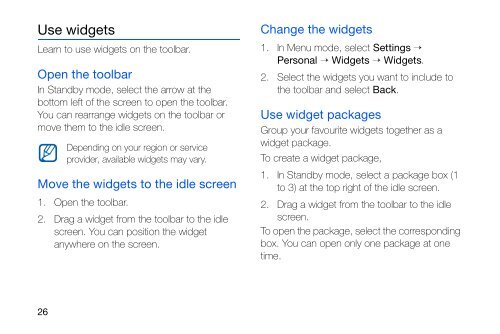Samsung Galaxy Omnia - User Manual_1.36 MB, pdf, ENGLISH(Europe)
Samsung Galaxy Omnia - User Manual_1.36 MB, pdf, ENGLISH(Europe)
Samsung Galaxy Omnia - User Manual_1.36 MB, pdf, ENGLISH(Europe)
Create successful ePaper yourself
Turn your PDF publications into a flip-book with our unique Google optimized e-Paper software.
Use widgets<br />
Learn to use widgets on the toolbar.<br />
Open the toolbar<br />
In Standby mode, select the arrow at the<br />
bottom left of the screen to open the toolbar.<br />
You can rearrange widgets on the toolbar or<br />
move them to the idle screen.<br />
Depending on your region or service<br />
provider, available widgets may vary.<br />
Move the widgets to the idle screen<br />
1. Open the toolbar.<br />
2. Drag a widget from the toolbar to the idle<br />
screen. You can position the widget<br />
anywhere on the screen.<br />
Change the widgets<br />
1. In Menu mode, select Settings →<br />
Personal → Widgets → Widgets.<br />
2. Select the widgets you want to include to<br />
the toolbar and select Back.<br />
Use widget packages<br />
Group your favourite widgets together as a<br />
widget package.<br />
To create a widget package,<br />
1. In Standby mode, select a package box (1<br />
to 3) at the top right of the idle screen.<br />
2. Drag a widget from the toolbar to the idle<br />
screen.<br />
To open the package, select the corresponding<br />
box. You can open only one package at one<br />
time.<br />
26