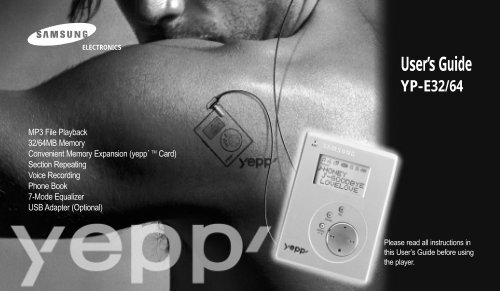Samsung YP-SE64PB - User Manual_1.02 MB, pdf, ENGLISH
Samsung YP-SE64PB - User Manual_1.02 MB, pdf, ENGLISH
Samsung YP-SE64PB - User Manual_1.02 MB, pdf, ENGLISH
You also want an ePaper? Increase the reach of your titles
YUMPU automatically turns print PDFs into web optimized ePapers that Google loves.
ELECTRONICS<br />
<strong>User</strong>’s Guide<br />
<strong>YP</strong>-E32/64<br />
MP3 File Playback<br />
32/64<strong>MB</strong> Memory<br />
Convenient Memory Expansion (yepp´ TM Card)<br />
Section Repeating<br />
Voice Recording<br />
Phone Book<br />
7-Mode Equalizer<br />
USB Adapter (Optional)<br />
Please read all instructions in<br />
this <strong>User</strong>’s Guide before using<br />
the player.
Voice Recording - yepp´ TM<br />
You can store up to 128 minutes of voice<br />
recording from a lecture or interview on<br />
your yepp´ TM (<strong>YP</strong>-E32).<br />
Digital Sounds - yepp´ TM<br />
The player maintains high quality<br />
sound at all times.<br />
Phone Book - yepp´ TM<br />
You can store up to 350 Names and<br />
phone numbers on your yepp´ TM .<br />
2<br />
The yepp´ TM is a digital audio player for the next generation. You can<br />
purchase MP3 files on the Internet and download them directly to your<br />
yepp´ TM for CD quality sound without the need for a cassette or CD.<br />
What is MP3?<br />
MP3 stands for MPEG 1 layer 3.<br />
MP3 files are 1/4 to 1/20 the size of<br />
uncompressed audio files.
CONTENTS<br />
◆ PREPARING FOR USE<br />
■ Player Features and Controls . . . . . . . . . . . . . . . . . . . . . . .4<br />
■ Batteries & Accessories . . . . . . . . . . . . . . . . . . . . . . . . . . .5<br />
◆ LISTENING TO THE SAMPLE MUSIC<br />
■ Listening to Music . . . . . . . . . . . . . . . . . . . . . . . . . . . . . . . .6<br />
■ Repeating Tracks/Section . . . . . . . . . . . . . . . . . . . . . . . . . .7<br />
■ Arranging the Playback Order . . . . . . . . . . . . . . . . . . . . . . .8<br />
■ Using the Equalizer . . . . . . . . . . . . . . . . . . . . . . . . . . . . . .10<br />
◆ VOICE RECORDING<br />
■ Voice Recording . . . . . . . . . . . . . . . . . . . . . . . . . . . . . . . .11<br />
■ Listening to the Recorded Voice (On PC) . . . . . . . . . . . . .12<br />
■ Listening to the Recorded Voice (On yepp´ TM ) . . . . . . . . .14<br />
■ Making WAV Files . . . . . . . . . . . . . . . . . . . . . . . . . . . . . . .15<br />
◆ SOFTWARE INSTALLATION AND OPERATION<br />
■ Setting Up Environment . . . . . . . . . . . . . . . . . . . . . . . . . .17<br />
■ Installing Software on PC . . . . . . . . . . . . . . . . . . . . . . . . .18<br />
■ Connecting yepp´ TM to PC . . . . . . . . . . . . . . . . . . . . . . . .20<br />
■ Formatting Flash Memory . . . . . . . . . . . . . . . . . . . . . . . . .21<br />
■ Sending Files to yepp´ TM . . . . . . . . . . . . . . . . . . . . . . . . . .22<br />
■ Option Preferences . . . . . . . . . . . . . . . . . . . . . . . . . . . . . .24<br />
◆ CREATING AND DELETING MP3 FILES<br />
■ Making MP3 Files from an Audio CD . . . . . . . . . . . . . . . .26<br />
■ Deleting Files . . . . . . . . . . . . . . . . . . . . . . . . . . . . . . . . . .28<br />
◆<br />
◆<br />
◆<br />
◆<br />
PHONE BOOK<br />
■ Storing Phone Numbers . . . . . . . . . . . . . . . . . . . . . . . . . .30<br />
■ Sending Phone Book Entries to yepp´ TM . . . . . . . . . . . . .31<br />
■ Importing Phone Book Entries . . . . . . . . . . . . . . . . . . . . .32<br />
■ Viewing Stored Entries . . . . . . . . . . . . . . . . . . . . . . . . . . .33<br />
OTHERS<br />
■ yepp´ TM Card . . . . . . . . . . . . . . . . . . . . . . . . . . . . . . . . . .34<br />
■ Safety Precautions . . . . . . . . . . . . . . . . . . . . . . . . . . . . . .35<br />
■ Troubleshooting . . . . . . . . . . . . . . . . . . . . . . . . . . . . . . . .36<br />
■ MP3 Internet Sites . . . . . . . . . . . . . . . . . . . . . . . . . . . . . .37<br />
TECHNICAL SPECIFICATIONS<br />
SAFETY INFORMATION<br />
◆ WARRANTY<br />
3
PLAYER FEATURES AND CONTROLS<br />
Front Panel<br />
Rear Panel<br />
Microphone<br />
Volume Control<br />
Repeat<br />
EQ(Equalizer)/<br />
3D Mode<br />
Hold Switch<br />
Earphone<br />
Jack<br />
Display<br />
Voice Record<br />
Erase<br />
Mode Select/<br />
Section Repeat<br />
Power On/Play/Pause<br />
Stop/Power Off<br />
Fast Forward/Search<br />
Rewind/Search<br />
yepp´ TM Card Slot<br />
Belt Clip Hole<br />
Download Data I/O Connector<br />
yepp´ TM Card Eject Switch<br />
Eject Lock Switch<br />
Battery<br />
Compartment<br />
Note<br />
4<br />
: Press and hold to move forward within the current track;<br />
press and release to skip to next track.<br />
: Press and hold to move backward within the current track;<br />
press and release to skip to the start of the previous track.
BATTERIES AND ACCESSORIES<br />
Inserting the Batteries into the Player<br />
Accessories<br />
1<br />
2<br />
Slide the battery cover in the<br />
direction of the arrow.<br />
Insert the two “AAA”<br />
batteries noting the<br />
correct polarity.<br />
Parallel Data I/O Cable<br />
Batteries(AAA-size)<br />
Installation CD<br />
<strong>User</strong>’s Guide<br />
3<br />
Close the cover and<br />
slide in the direction as<br />
indicated until battery<br />
cover latches.<br />
Belt Clip Earphone USB Adapter(Optional)<br />
◆ For further details on how to purchase accessories,<br />
please refer to http://www.samsungyepp.com<br />
5
LISTENING TO MUSIC<br />
Your yepp´ TM comes with pre-installed MP3 files for your immediate use.<br />
Turn the player on by<br />
pressing .<br />
◆ Press again to play the<br />
first selection.<br />
Select the track to<br />
which you wish to listen<br />
by pressing or .<br />
◆ Press to listen to the<br />
next track.<br />
◆ Press to listen to the<br />
previous track.<br />
Adjust the volume by<br />
pressing and holding<br />
the volume +/- to your<br />
desired level.<br />
Press to stop play.<br />
◆ To turn your yepp´ TM off,<br />
press and hold the for<br />
about 2 seconds.<br />
▼<br />
To stop the playback temporarily, press .<br />
Press again to continue playing.<br />
▼<br />
Press to play the track you selected.<br />
▼<br />
If there is no music playing, and you<br />
have not pressed any buttons, your<br />
yepp´ TM will automatically shut down<br />
after approximately 3 minutes.<br />
6
REPEATING TRACKS/SECTION<br />
Your yepp´ TM can automatically repeat all files or an individual file.<br />
Repeating Tracks<br />
Pressing the REPEAT button will allow you to<br />
perform the following functions.<br />
◆ Repeat : repeat the current selected file<br />
◆ All : repeat all files stored in the selected mode<br />
◆ Shuffle : randomly plays files in the selected mode<br />
◆ INTRO : plays the first 10 seconds of each file in the<br />
selected mode<br />
Continue pressing the REPEAT button until<br />
the desired repeat mode is displayed.<br />
Press to listen to the selected Repeat mode.<br />
To turn off the repeat mode, continue to press<br />
the REPEAT button until there is no repeat<br />
indication on the display.<br />
Section Repeating<br />
You can repeat a section within a song. Begin by playing the desired file.<br />
Press the MODE/A↔B<br />
button to start excerpting.<br />
◆ A is displayed on the LCD.<br />
Press the MODE/A↔B<br />
button again to complete<br />
selection.<br />
◆ B is also displayed.<br />
▼<br />
To cancel section repeating, press the<br />
MODE/A↔B button during playback.<br />
7
ARRANGING THE PLAYBACK ORDER<br />
Connect your yepp´ TM to the PC and execute the yepp´ TM Explorer as indicated on pages 18~22.<br />
1<br />
Execute the yepp´ TM Explorer.<br />
◆ Double-click the icon of the yepp´ TM<br />
Explorer on the desktop.<br />
2<br />
Click [File] and [Play Order].<br />
3<br />
Arrange the files by dragging<br />
and dropping.<br />
8
4<br />
Click [OK] after moving files to<br />
the desired position.<br />
5<br />
The yepp´ TM Explorer displays the<br />
file arrangement you made.<br />
9
USING THE EQUALIZER<br />
Your player is equipped with a preset equalizer that enables you to choose the most appropriate balance between<br />
treble and bass frequencies, according to the type of music you are listening to.<br />
Press the EQ/3D button one or more times until the required option is selected.<br />
There are seven available equalizer settings.<br />
To obtain a...<br />
Normal balance<br />
Balance suitable for Jazz music<br />
Balance suitable for rock music<br />
Balance suitable for classical music<br />
Then select...<br />
NORMAL<br />
JAZZ or JAZZ-3D<br />
ROCK or ROCK-3D<br />
CLASSIC or CLASSIC-3D<br />
Note<br />
3D sounds are RSF ® (Royal Sound Field) provided by Rhas_tel Co..<br />
(rhas@hitel.net)<br />
10
VOICE RECORDING<br />
You can record up to 128 minutes(with <strong>YP</strong>-E32). Voice is recorded on ADPCM format,<br />
so the quality of sound may be lower than that of the MP3 format.<br />
If necessary, press<br />
to turn the player on.<br />
Press the MODE/A↔B<br />
button to select the<br />
voice mode.<br />
Press the REC button to<br />
start voice recording.<br />
To stop recording,<br />
press .<br />
Note<br />
If there is no voice signal, your yepp´ TM will stop<br />
recording automatically until you start recording again.<br />
▼<br />
If ‘full’ is displayed, delete MP3 files or<br />
voice files to secure free space in<br />
memory for voice recording.<br />
11
LISTENING TO THE RECORDED VOICE (ON PC)<br />
Connect your yepp´ TM to the PC and execute the yepp´ TM Explorer as indicated on pages 18~22.<br />
On PC<br />
1<br />
Click the file to which you<br />
would like to listen.<br />
2<br />
Click [Copy to] and [PC] in order.<br />
3<br />
Choose the directory.<br />
4<br />
Click [OK].<br />
12
5<br />
Execute Windows Explorer.<br />
6<br />
Double-click the file you want to<br />
listen to.<br />
7<br />
The selected file is played back.<br />
Note ◆ When you wish to send voice files to another computer and listen to them, please refer to page 15.<br />
13
LISTENING TO THE RECORDED VOICE (ON yepp´ TM )<br />
On yepp´ TM<br />
Press the MODE/A↔B button to<br />
select the voice mode.<br />
Press to listen to the voice file.<br />
▼<br />
To select the file you want to listen to, press or .<br />
14
MAKING WAV FILES<br />
When you wish to send a voice file to another computer, you should convert the file into the standard WAV format. yepp´ TM Explorer<br />
should be installed on your computer. For software installation instructions, please refer to page 18.<br />
1<br />
Execute the yepp´ TM Explorer.<br />
◆ Double-click the icon of the yepp´ TM<br />
Explorer on the desktop.<br />
2<br />
Click [Tools] and [SC4 -><br />
Truespeech(TM)].<br />
3<br />
Select the file you wish to convert<br />
into the WAV format after<br />
clicking .<br />
4<br />
Click [Convert].<br />
15
INSTALLING SOFTWARE<br />
1<br />
Install the software<br />
2<br />
Connect yepp´ TM to PC and<br />
set up the environment<br />
3<br />
Format Flash Memory or the yepp´ TM<br />
Card(Smart media card).<br />
System Requirements<br />
◆ Pentium 133MHz or faster<br />
◆ Windows 95/98 NT 4.0 or higher<br />
◆ CD-ROM drive<br />
◆ 20<strong>MB</strong> free hard disk space<br />
◆ Available parallel port(ECP or ECP/EPP)<br />
16
SETTING UP ENVIRONMENT<br />
◆ The yepp´ TM is designed to work in ECP mode. Check whether your computer supports ECP mode<br />
before using your yepp´ TM . To check the mode, go to My Computer ➔ Control panels ➔ System ➔<br />
Device Manger ➔ Port.<br />
◆ If your computer is not in ECP mode, select ECP mode by entering BIOS mode after rebooting<br />
your computer. Refer to your operations manual provided with your computer or contact the dealer.<br />
If your computer does not support ECP mode, select EPP or Bi-directional mode.<br />
(However, some older model computers will not able to communicate with your yepp´ TM<br />
in EPP or Bi-directional mode.)<br />
17
INSTALLING SOFTWARE ON PC<br />
Insert the Installation CD into the CD-ROM drive. The picture below appears when inserting the CD.<br />
Click 1 .<br />
This software lets you listen to<br />
MP3 music on your computer<br />
digitally and enables you to<br />
encode your CDs into MP3<br />
Files.<br />
Click<br />
18<br />
Note<br />
If your software does not work properly after finishing installation, please refer to<br />
page 27 and recheck your PC parallel configuration (ECP mode).
Click the next button on each successive window.<br />
Click<br />
Click<br />
Click<br />
Click<br />
Click<br />
Install the other program depending<br />
on your requirements.<br />
19
CONNECTING yepp´ TM TO PC<br />
Connect the parallel cable to the<br />
1 parallel port of the computer. 2<br />
Turn the player on and connect<br />
the other end of the cable to the<br />
download connector.<br />
◆ CONNECT will appear on the LCD of<br />
the player.<br />
Parallel Port<br />
20
FORMATTING FLASH MEMORY<br />
1<br />
Execute the yepp´ TM Explorer.<br />
◆ Double-click the icon of the yepp´ TM<br />
Explorer on the desktop.<br />
2<br />
Click [File], [Format] and select<br />
[Flash Memory].<br />
Note<br />
◆ Before formatting the flash memory or<br />
the yepp´ TM Card, connect your yepp´ TM to<br />
PC and click Connect or Refresh icon on<br />
the yepp´ TM Explorer.<br />
◆ If the optional yepp´ TM Card is installed in<br />
the yepp´ TM , file(s) can also be saved to<br />
the card by clicking Copy to and selecting<br />
yepp´ TM Card.<br />
◆ You can also format the flash memory<br />
or the yepp´ TM Card by pressing the right<br />
button on the mouse and selecting<br />
Format.<br />
WARNING<br />
◆ Formatting Flash memory(or yepp´ TM Card) will<br />
delete all existing files.<br />
21
SENDING FILES TO yepp´ TM<br />
Before sending files to your yepp´ TM ,<br />
connect the yepp´ TM to PC and click<br />
Connect or the Refresh icon on the<br />
yepp´ TM Explorer.<br />
1 ◆ Double-click the icon of the yepp´<br />
TM<br />
Explorer on the desktop.<br />
Execute the yepp´ TM Explorer.<br />
2<br />
3<br />
Turn on the yepp´ TM by pressing .<br />
Click the Connect icon on the<br />
yepp´ TM Explorer.<br />
22
4<br />
Click [Copy to] and [Flash<br />
Memory] or [yepp´ TM Card].<br />
5<br />
Select the file you would like to<br />
send to your yepp´ TM .<br />
The selected file has been saved.<br />
Now you can listen to music with yepp´ TM<br />
after removing the parallel cable.<br />
6<br />
Click [Open].<br />
Note<br />
◆ Always check that CONNECT is displayed on the LCD before sending a file.<br />
◆ The yepp´ TM uses around 1<strong>MB</strong> of memory for each minute of music.<br />
Voice recording occupies about 0.25<strong>MB</strong> of memory for each minute.<br />
23
OPTION PREFERENCES<br />
To set the preferences, click the [Environment] and [Option Ctrl+O] on the yepp´ TM Explorer.<br />
To save the changes, click [OK].<br />
◆ Use ECP Emulation Mode<br />
If your PC supports ECP mode, you do not have to click<br />
on the box.<br />
When your PC does not support ECP mode, click on the ECP<br />
Emulation mode box. (In this case, the download speed will be<br />
slower than when in ECP mode.)<br />
However, some older model computers will not able to<br />
communicate with your yepp´ TM even when the ECP<br />
Emulation mode is selected.<br />
24
◆ LPT1 & USB<br />
When using the parallel cable, click LPT1 and when using the<br />
USB adapter, click USB. (The USB adapter is an optional<br />
accessory. For further details on the adapter, refer to the<br />
Owner’s Guide provided with the adapter.)<br />
◆ Convert SC4 to WAV on uploading<br />
When you wish to listen to a voice file on your PC,<br />
click on the box.<br />
25
MAKING MP3 FILES FROM AN AUDIO CD<br />
You must install the RealJukebox TM on your computer before making MP3 files.<br />
For software installation instructions, please refer to page 18.<br />
1<br />
Execute RealJukebox TM .<br />
◆ Double-click the icon of the<br />
RealJukebox TM on the desktop.<br />
2<br />
Insert an audio CD into the<br />
CD-ROM drive.<br />
◆ The CD information is displayed.<br />
3<br />
Select the track you would like<br />
to convert into an MP3 file.<br />
Note<br />
26<br />
RealJukebox TM is a music management<br />
system provided by RealNetwork Co..<br />
▼<br />
For further details on RealJukebox TM ,<br />
see Help.
4<br />
Click [Record Ctrl+R].<br />
5<br />
Recording status is displayed.<br />
Now you can listen to the music on your<br />
yepp´ TM after sending files to it. For sending<br />
files, refer to page 22.<br />
27
DELETING FILES<br />
1<br />
On PC<br />
Connect your yepp´ TM to PC and execute the yepp´ TM Explorer before deleting.<br />
Click the file you would like to<br />
delete.<br />
2<br />
Click [File] and select [Delete].<br />
3<br />
Click [Yes].<br />
28<br />
Note<br />
You can also delete the file by<br />
pressing the right button on the mouse<br />
and selecting Delete.
On yepp´ TM<br />
Press the MODE/A↔B button to<br />
select the mode.<br />
Select the file you would like to<br />
delete by pressing or .<br />
Press the ERASE button twice.<br />
▼<br />
To cancel deleting,<br />
press or wait<br />
3~4 seconds without<br />
pressing any<br />
button.<br />
Note<br />
Once files have been deleted from your<br />
yepp´ TM , they cannot be restored.<br />
29
STORING PHONE NU<strong>MB</strong>ERS<br />
You can store up to 350 entries to your yepp´ TM .<br />
1<br />
Execute the Telephone Book.<br />
3<br />
Enter the name, home phone<br />
number and office phone<br />
number.<br />
2<br />
Click the [Add] icon.<br />
4<br />
Click [OK].<br />
Entered phone<br />
numbers are<br />
displayed.<br />
30
SENDING PHONE BOOK ENTRIES TO yepp´ TM<br />
1<br />
Click [Save Ctrl+S] to save<br />
the phone book entries.<br />
Execute the yepp´ TM Explorer.<br />
2 ◆ Now you can send the phone numbers to<br />
your yepp´ TM . For further information, refer<br />
to page 22.<br />
Note<br />
The phone book entries are saved as [.tel]. Thus, when sending the phone book<br />
entries to the yepp´ TM you must select the [.tel] file. You can store only one [.tel] file on<br />
the player. If you attempt to store another [.tel] file, it will replace the existing file.<br />
31
IMPORTING PHONE BOOK ENTRIES<br />
You can import the phone book entries<br />
from the Address Book in Microsoft Internet<br />
Explorer 4.X and 5.X.<br />
You can import the phone book entries<br />
from [.wab] in a specific directory.<br />
32
VIEWING PHONE NU<strong>MB</strong>ERS<br />
The phone numbers can be found alphabetically.<br />
Press the MODE/A↔B<br />
button to select the<br />
phone book mode.<br />
Press or to move<br />
the cursor to the first<br />
letter of the name you<br />
are looking for. Press<br />
to display the names<br />
entered under the chosen<br />
letter.<br />
Press or to move the cursor to the desired<br />
name. Press to display the chosen name’s<br />
phone numbers.<br />
▼<br />
The entries are displayed in<br />
alphabetical order.<br />
▼<br />
H : Home phone number.<br />
O : Office phone number.<br />
▼<br />
To exit the phone book mode and return to main<br />
menu, press the MODE/A↔B button again.<br />
33
yepp´ TM CARD<br />
You can store more music by using the optional yepp´ TM Card.<br />
1<br />
Installing yepp´ TM Card<br />
Insert the yepp´ TM Card into the<br />
yepp´ TM Card Slot.<br />
2<br />
The yepp´ TM Card icon will<br />
appear when the card installed<br />
and your yepp´ TM is turned on.<br />
Ejecting yepp´ TM Card<br />
Move the Eject Lock Switch to the<br />
right side and push the yepp´ TM<br />
Card Eject Switch upward.<br />
Eject Lock<br />
Switch<br />
yepp´ TM Card Eject Switch<br />
▼<br />
To send files to the yepp´ TM Card, you must<br />
format the card before using it ; refer to page 21.<br />
34
SAFETY PRECAUTIONS<br />
Do not drop your player or leave it under heavy objects.<br />
Do not allow any liquids to contact the player.<br />
◆ If this happens, wipe the player with dry cloth and call a <strong>Samsung</strong> Electronics service center.<br />
Avoid areas of high humidity, strong magnetic fields, or sources of heat when<br />
storing your player.<br />
Do not use thinner, alcohol, or benzene when cleaning the player.<br />
It may damage the player.<br />
35
TROUBLESHOOTING<br />
The software does not work properly.<br />
◆ Refer to page 17, setting up Environment.<br />
The software does not work even if your computer is in<br />
ECP mode.<br />
◆ The yepp´ TM Explorer may be in conflict with the external drive, for<br />
instance the zip drive. If this occurs, you should uninstall the drive using<br />
the parallel port.<br />
The player does not work or nothing is displayed on the<br />
LCD.<br />
◆ Check the capacity of the batteries. Two 1.5V AAA-size batteries are<br />
required.<br />
◆ Check the polarity(+ and -) of the batteries.<br />
The buttons are not working.<br />
◆ Check if the Hold Switch is down. While the Hold Switch is down,<br />
the buttons do not work.<br />
There is no audio produced when the button is<br />
pressed in MP3 mode.<br />
◆ Check that MP3 files are stored in the built-in memory or the yepp´ TM Card.<br />
MP3 files cannot be downloaded.<br />
◆ Check and/or replace the batteries.<br />
◆ Check the connection between the parallel port of your PC and the<br />
parallel cable.<br />
yepp´ TM Card cannot be inserted into the player.<br />
◆ Make sure you are using the correct yepp´ TM card. Only 3.3V version<br />
cards will work in your yepp´ TM . 5V version cards will not function correctly.<br />
The files on the yepp´ TM Card cannot be recognized.<br />
◆ MP3 files downloaded to another media card from a different<br />
manufacturer of MP3 may not work in your yepp´ TM .<br />
◆ Format the yepp´ TM Card and copy files again with the yepp´ TM Explorer.<br />
36
SECURITY AND MP3 WEBSITES<br />
You can get legal MP3 files from a growing number of Internet sites. Here are some sites which provide MP3 files.<br />
What is SecuMax?<br />
With the increasing amount of digital multimedia content, the content<br />
providers became concerned with the ease in which the content could<br />
be copied and distributed in violation of their copyrights. This matter<br />
required the system for protecting copyrighted music and for using<br />
legal contents conveniently.<br />
It is the reason SecuMAX has been developed.<br />
◆ SecuMAX protects the copyrighted music against infringement.<br />
◆ SecuMAX can be adapted to various<br />
types of digital contents.<br />
For further details on SecuMAX, please<br />
visit www.samsungyepp.com<br />
Internet Site<br />
◆ www.mcy.com ◆ www.mp3.com<br />
◆ www.emusic.com ◆ www.cddb.com<br />
◆ RealJukebox TM is either a registered trademark<br />
or trademark of Real Networks Inc. in<br />
the United States and/or other countries.<br />
◆ Music CD-related data is provided through<br />
the Internet from the CDDB TM Music CD<br />
Database. Copyright© 1998 CDDB Inc.<br />
All rights reserved.<br />
Note<br />
To listen to MP3 files encoded with SecuMAX, you must download the key file<br />
from the Internet and register it on the yepp´ TM Explorer.<br />
37
TECHNICAL SPECIFICATIONS<br />
Model<br />
Processor<br />
Memory Capacity<br />
Power<br />
Battery<br />
LCD<br />
Dimensions (WxHxD)<br />
Case<br />
File Transmission Speed<br />
Memory Socket<br />
Voice Recording<br />
Phone Book<br />
Noise Ratio<br />
Earphone Output Power<br />
Output Frequency Range<br />
<strong>YP</strong>-E32/64<br />
10MHz, 16bit CISC<br />
Built-in Memory 32/64<strong>MB</strong><br />
3V<br />
Two AAA-size/10-hr or longer playing time (with alkaline batteries)<br />
HTN-type LCD, Up to 30 letters/numbers can be displayed<br />
65x87x17.2mm(2.5˝x3.4˝x0.677˝) / 75g (2.6 Oz) without batteries<br />
Aluminum, Plastic<br />
Up to 1.3Mbps<br />
yepp´ TM card socket<br />
ADPCM format / up to 125 tracks / 128 min (256 min in 64<strong>MB</strong>)<br />
Up to 350 entries<br />
90dB (with A filter)<br />
7mW<br />
20Hz-20KHz<br />
38
Internet Music Player<br />
http://www.samsungyepp.com