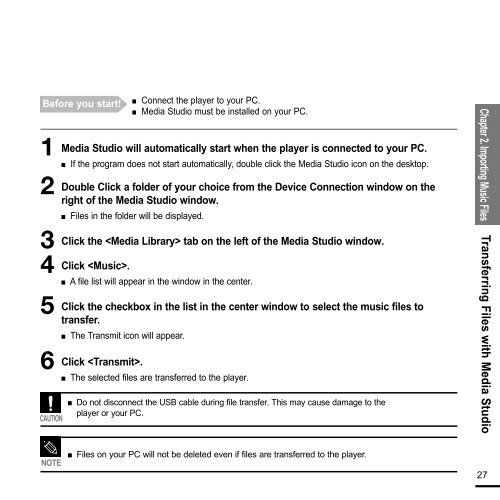Samsung YP-F2RZW - User Manual_2.96 MB, pdf, ENGLISH
Samsung YP-F2RZW - User Manual_2.96 MB, pdf, ENGLISH
Samsung YP-F2RZW - User Manual_2.96 MB, pdf, ENGLISH
Create successful ePaper yourself
Turn your PDF publications into a flip-book with our unique Google optimized e-Paper software.
■<br />
Before you start! Connect the player to your PC.<br />
■ Media Studio must be installed on your PC.<br />
1<br />
2<br />
3<br />
4<br />
5<br />
6<br />
CAUTION<br />
Media Studio will automatically start when the player is connected to your PC.<br />
■<br />
If the program does not start automatically, double click the Media Studio icon on the desktop.<br />
Double Click a folder of your choice from the Device Connection window on the<br />
right of the Media Studio window.<br />
■<br />
Files in the folder will be displayed.<br />
Click the tab on the left of the Media Studio window.<br />
Click .<br />
■ A file list will appear in the window in the center.<br />
Click the checkbox in the list in the center window to select the music files to<br />
transfer.<br />
■ The Transmit icon will appear.<br />
Click .<br />
■ The selected files are transferred to the player.<br />
■ Do not disconnect the USB cable during file transfer. This may cause damage to the<br />
player or your PC.<br />
Chapter 2. Importing Music Files<br />
Transferring Files with Media Studio<br />
NOTE<br />
■ Files on your PC will not be deleted even if files are transferred to the player.<br />
27