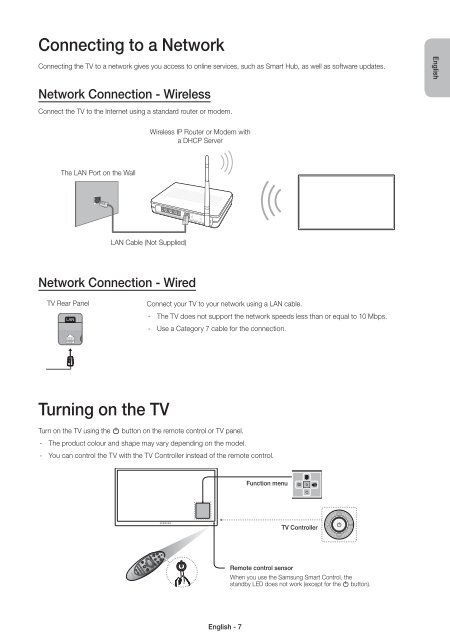Samsung TV 48" Full HD Flat Smart H6400 Serie 6 - Quick Guide_13.41 MB, pdf, ENGLISH, GERMAN, ITALIAN
Samsung TV 48" Full HD Flat Smart H6400 Serie 6 - Quick Guide_13.41 MB, pdf, ENGLISH, GERMAN, ITALIAN
Samsung TV 48" Full HD Flat Smart H6400 Serie 6 - Quick Guide_13.41 MB, pdf, ENGLISH, GERMAN, ITALIAN
Create successful ePaper yourself
Turn your PDF publications into a flip-book with our unique Google optimized e-Paper software.
Connecting to a Network<br />
Connecting the <strong>TV</strong> to a network gives you access to online services, such as <strong>Smart</strong> Hub, as well as software updates.<br />
English<br />
Network Connection - Wireless<br />
Connect the <strong>TV</strong> to the Internet using a standard router or modem.<br />
Wireless IP Router or Modem with<br />
a DHCP Server<br />
The LAN Port on the Wall<br />
LAN Cable (Not Supplied)<br />
Network Connection - Wired<br />
<strong>TV</strong> Rear Panel<br />
Connect your <strong>TV</strong> to your network using a LAN cable.<br />
--<br />
The <strong>TV</strong> does not support the network speeds less than or equal to 10 Mbps.<br />
--<br />
Use a Category 7 cable for the connection.<br />
Turning on the <strong>TV</strong><br />
Turn on the <strong>TV</strong> using the P button on the remote control or <strong>TV</strong> panel.<br />
--<br />
The product colour and shape may vary depending on the model.<br />
--<br />
You can control the <strong>TV</strong> with the <strong>TV</strong> Controller instead of the remote control.<br />
Function menu<br />
m<br />
R<br />
P<br />
<strong>TV</strong> Controller<br />
Remote control sensor<br />
When you use the <strong>Samsung</strong> <strong>Smart</strong> Control, the<br />
standby LED does not work (except for the P button).<br />
English - 7