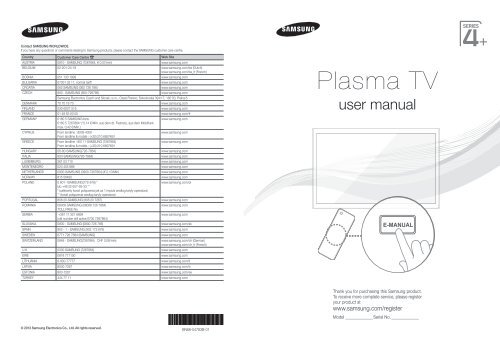Samsung PS51F4900AK - Quick Guide_17.12 MB, pdf, ENGLISH, FRENCH, GERMAN, ITALIAN
Samsung PS51F4900AK - Quick Guide_17.12 MB, pdf, ENGLISH, FRENCH, GERMAN, ITALIAN
Samsung PS51F4900AK - Quick Guide_17.12 MB, pdf, ENGLISH, FRENCH, GERMAN, ITALIAN
Create successful ePaper yourself
Turn your PDF publications into a flip-book with our unique Google optimized e-Paper software.
Contact SAMSUNG WORLDWIDE<br />
If you have any questions or comments relating to <strong>Samsung</strong> products, please contact the SAMSUNG customer care centre.<br />
Country Customer Care Centre Web Site<br />
AUSTRIA 0810 - SAMSUNG (7267864, € 0.07/min) www.samsung.com<br />
BELGIUM 02-201-24-18 www.samsung.com/be (Dutch)<br />
www.samsung.com/be_fr (French)<br />
BOSNIA 051 133 1999 www.samsung.com<br />
BULGARIA 07001 33 11, normal tariff www.samsung.com<br />
CROATIA 062 SAMSUNG (062 726 786) www.samsung.com<br />
CZECH 800 - SAMSUNG (800-726786) www.samsung.com<br />
<strong>Samsung</strong> Electronics Czech and Slovak, s.r.o., Oasis Florenc, Sokolovská 394/17, 180 00, Praha 8<br />
DENMARK 70 70 19 70 www.samsung.com<br />
FINLAND 030-6227 515 www.samsung.com<br />
FRANCE 01 48 63 00 00 www.samsung.com/fr<br />
<strong>GERMAN</strong>Y<br />
0180 5 SAMSUNG bzw.<br />
www.samsung.com<br />
0180 5 7267864* (*0,14 €/Min. aus dem dt. Festnetz, aus dem Mobilfunk<br />
max. 0,42 €/Min.)<br />
CYPRUS From landline : 8009 4000<br />
www.samsung.com<br />
From landline & mobile : (+30) 210 6897691<br />
GREECE From landline : 80111-SAMSUNG (7267864)<br />
www.samsung.com<br />
From landline & mobile : (+30) 210 6897691<br />
HUNGARY 06-80-SAMSUNG(726-7864) www.samsung.com<br />
ITALIA 800-SAMSUNG(726-7864) www.samsung.com<br />
LUXE<strong>MB</strong>URG 261 03 710 www.samsung.com<br />
MONTENEGRO 020 405 888 www.samsung.com<br />
NETHERLANDS 0900-SAMSUNG (0900-7267864) (€ 0,10/Min) www.samsung.com<br />
NORWAY 815 56480 www.samsung.com<br />
POLAND 0 801-1SAMSUNG(172-678) *<br />
www.samsung.com/pl<br />
lub +48 22 607-93-33 **<br />
* (całkowity koszt połączenia jak za 1 impuls według taryfy operatora)<br />
** (koszt połączenia według taryfy operatora)<br />
PORTUGAL 808 20-SAMSUNG (808 20 7267) www.samsung.com<br />
ROMANIA 08008 SAMSUNG (08008 726 7864)<br />
www.samsung.com<br />
TOLL FREE No.<br />
SERBIA +381 11 321 6899<br />
www.samsung.com<br />
(old number still active 0700 7267864)<br />
SLOVAKIA 0800 - SAMSUNG (0800-726 786) www.samsung.com/sk<br />
SPAIN 902 - 1 - SAMSUNG (902 172 678) www.samsung.com<br />
SWEDEN 0771 726 7864 (SAMSUNG) www.samsung.com<br />
SWITZERLAND 0848 - SAMSUNG(7267864, CHF 0.08/min) www.samsung.com/ch (German)<br />
www.samsung.com/ch_fr (French)<br />
U.K 0330 SAMSUNG (7267864) www.samsung.com<br />
EIRE 0818 717100 www.samsung.com<br />
LITHUANIA 8-800-77777 www.samsung.com/lt<br />
LATVIA 8000-7267 www.samsung.com/lv<br />
ESTONIA 800-7267 www.samsung.com/ee<br />
TURKEY 444 77 11 www.samsung.com<br />
Plasma TV<br />
user manual<br />
E-MANUAL<br />
Thank you for purchasing this <strong>Samsung</strong> product.<br />
To receive more complete service, please register<br />
your product at<br />
www.samsung.com/register<br />
Model______________ Serial No.______________<br />
© 2013 <strong>Samsung</strong> Electronics Co., Ltd. All rights reserved.<br />
BN68-04783B<br />
BN68-04783B-01<br />
[PF4900-ZGZT]BN68-04783B-Cover.indd 1 2013-02-07 3:22:57
Warning! Important Safety Instructions<br />
(Please read the safety instructions below before installing and using the product.)<br />
CAUTION<br />
RISK OF ELECTRIC SHOCK. DO NOT OPEN.<br />
CAUTION: TO REDUCE THE RISK OF ELECTRIC SHOCK, DO NOT REMOVE<br />
COVER (OR BACK). THERE ARE NO USER SERVICEABLE PARTS INSIDE. RE-<br />
FER ALL SERVICING TO QUALIFIED PERSONNEL.<br />
This symbol indicates that high voltage is present inside. It<br />
is dangerous to make any kind of contact with any internal<br />
part of this product.<br />
This symbol indicates that important literature concerning<br />
operation and maintenance has been included with this<br />
product.<br />
• The slots and openings in the cabinet and in the back or bottom are provided for necessary ventilation. To ensure reliable operation of this apparatus,<br />
and to protect it from overheating, these slots and openings must never be blocked or covered.<br />
- Do not cover the slots and openings with a cloth or other materials.<br />
- Do not block the slots and openings by placing this apparatus on a bed, sofa, rug or other similar surface.<br />
- Do not place this apparatus in a confined space, such as a bookcase or built-in cabinet, unless proper ventilation is provided.<br />
• Do not place this apparatus near or over a radiator or heat register, or where it is exposed to direct sunlight.<br />
• Do not place a vessel containing water (vases etc.) on this apparatus, as this can result in a risk of fire or electric shock.<br />
• Do not expose this apparatus to rain or place it near water (near a bathtub, washbowl, kitchen sink, or laundry tub, in a wet basement, or near a<br />
swimming pool etc.). If this appratus accidentally gets wet, unplug it and contact an authorized dealer immediately.<br />
• Make sure to pull out the power cord from the outlet before cleaning.<br />
• This apparatus use batteries. In your community, there might be regulations that require you to dispose of these batteries properly to protect the<br />
environment. Please contact your local authorities for disposal or recycling information.<br />
• Do not overload wall outlets, extension cords, or adaptors beyond their capacity, since this can result in fire or electric shock.<br />
• Power-supply cords should be routed so that they are not likely to be walked on or pinched by items placed upon or against them. Pay particular<br />
attention to cords at the plug end, where connected to adaptors, and at the point where they exit from the apparatus.<br />
• To protect this apparatus from a lightning storm, or when it is left unattended and unused for long periods of time, unplug it from the wall outlet and<br />
disconnect the antenna or cable system. This will prevent damage to the set due to lightning and power line surges.<br />
• Before connecting the AC power cord to the DC adaptor outlet, make sure the voltage designation of the DC adaptor corresponds to the local<br />
electrical supply. (depending on the model)<br />
• Never insert anything metallic into the open parts of this apparatus. Doing so may create a danger of electric shock.<br />
• To avoid electric shock, never touch the inside of this apparatus. Only a qualified technician should open this apparatus.<br />
• Make sure to plug the power cord in until it is firmly inserted. Pull on the plug, not the cord, when removing the power cord from the outlet. Do not<br />
touch the power cord with wet hands.<br />
• If this appratus does not operate normally - in particular, if there are any unusual sounds or smells coming from it - unplug it immediately and contact<br />
an authorized dealer or service center.<br />
• Be sure to pull the power plug out of the outlet if the TV is to remain unused or if you are to leave the house for an extended period of time (especially<br />
when children, elderly or disabled people will be left alone in the house).<br />
- Accumulated dust can cause an electric shock, an electric leakage, or a fire by causing the power cord to generate sparks and heat, or cause the<br />
insulation to deteriorate.<br />
• Be sure to contact an authorized service center, when installing your set in a location with heavy dust, high or low temperatures, high humidity,<br />
chemical substances or where it will operate for 24 hours a day such as in an airport, a train station, etc. Failure to do so may cause serious damage<br />
to your set.<br />
• Use only a properly grounded plug and receptacle.<br />
- An improper ground may cause electric shock or equipment damage. (Class l Equipment only.)<br />
• To turn off the apparatus completely, you must pull the power plug out of the wall socket. Consequently, the power plug should be readily accessible<br />
at all times.<br />
• Do not allow children to hang onto the product.<br />
• Store the accessories (batteries, etc.) in a location safely out of the reach of children.<br />
• Do not install the product in an unstable location such as a shaky self, a slanted floor, or a location exposed to vibration.<br />
• Do not drop or impart a shock to the product. If the product is damaged, disconnect the power cord and contact a service center.<br />
• To clean the product, unplug the power cord from the power outlet and wipe the product using a soft cloth dipped in a small amount of water. Do not<br />
use any chemicals such as wax, benzene, alcohol, thinners, insecticide, air freshener, lubricant or detergent. This may damage the appearance or<br />
erase the printing on the product.<br />
• Do not expose the apparatus to dripping or splashing.<br />
• Do not dispose of batteries in a fire.<br />
• Do not short circuit, disassemble, or overheat the batteries.<br />
• not short circuit, disassemble, or overheat the batteries.<br />
• There is a danger of explosion if you replace the batteries with the wrong type of battery. Replace only with the same or equivalent type.<br />
• WARNING - TO PREVENT THE SPREAD OF FIRE, KEEP CANDLES OR OTHER OPEN FLAMES AWAY FROM THIS PRODUCT AT ALL TIMES.<br />
- English -<br />
[PF4900-ZGZT]BN68-04783B.indb 2 2013-01-23 1:57:01
For more information on how to use e-Manual (P. 9)<br />
Figures and illustrations in this User Manual are provided for reference only and may differ from actual product appearance. Product<br />
design and specifications may be changed without notice.<br />
Digital TV notice<br />
English<br />
1. Functionalities related to Digital TV (DVB) are only available in countries/areas where DVB-T (MPEG2 and MPEG4 AVC) digital terrestrial signals are broadcasted<br />
or where you are able to access to a compatible DVB-C (MPEG2 and MPEG4 AAC) cable-TV service. Please check with your local dealer the possibility to<br />
receive DVB-T or DVB-C signal.<br />
2. DVB-T is the DVB European consortium standard for the broadcast transmission of digital terrestrial television and DVB-C is that for the broadcast transmission<br />
of digital TV over cable. However, some differentiated features like EPG (Electric Programme <strong>Guide</strong>), VOD (Video On Demand) and so on, are not included in this<br />
specification. So, they cannot be workable at this moment.<br />
3. Although this TV set meets the latest DVB-T and DVB-C standards, as of [August, 2008], the compatibility with future DVB-T digital terrestrial and DVB-C digital<br />
cable broadcasts cannot be guaranteed.<br />
4. Depending on the countries/areas where this TV set is used some cable-TV providers may charge an additional fee for such a service and you may be required<br />
to agree to terms and conditions of their business.<br />
5. Some Digital TV functions might be unavailable in some countries or regions and DVB-C might not work correctly with some cable service providers.<br />
6. For more information, please contact your local <strong>Samsung</strong> customer care centre.<br />
✎✎The reception quality of TV may be affected due to differences in broadcasting method between the countries. Please check the TV performance in the<br />
local SAMSUNG Authorized Dealer, or the <strong>Samsung</strong> Call Centre whether it can be improved by reconfiguring TV setting or not.<br />
User Instructions<br />
• Screen Image retention<br />
Do not display a still image (such as on a video game) on the plasma display panel for more than several minutes as it can cause screen image retention. This image<br />
retention is also known as “screen burn”. To avoid such image retention, reduce the degree of brightness and contrast of the screen when displaying a still image.<br />
• Heat on the top of the Plasma TV<br />
The top side of the product may be hot after long periods of use as heat dissipates from the panel through the vent hole in the upper part of the product.<br />
This is normal and does not indicate any defect or operation failure of the product.<br />
However, children should be prevented from touching the upper part of the product.<br />
• The product is making a “cracking” noise.<br />
A “cracking” noise may occur when the product contracts or expands due to a change in the surrounding environment such as temperature or humidity. This is<br />
normal and not a defect of the unit.<br />
• Cell Defects<br />
The PDP uses a panel consisting of 2,360,000(HD-level) to 6,221,000(FHD-level) pixels which require sophisticated technology to produce. However, there may be a<br />
few bright or dark pixels on the screen. These pixels will have no impact on the performance of the product.<br />
• Avoid operating the TV at temperatures below 41°F (5°C)<br />
• A still image displayed too long may cause permanent damage to the PDP Panel.<br />
Watching the Plasma TV in 4:3 format for a long period of time may leave traces of borders displayed on the left, right and centre of the<br />
screen caused by the difference of light emission on the screen. Playing a DVD or a game console may cause similar effects to the screen.<br />
Damages caused by the above effect are not covered by the Warranty.<br />
• After-images on the Screen.<br />
Displaying still images from Video games and PC for longer than a certain period of time may produce partial after-images.<br />
To prevent this effect, reduce the “brightness” and “contrast” when displaying still images for a long time.<br />
• Warranty<br />
Warranty does not cover any damage caused by image retention.<br />
Burn-in is not covered by the warranty.<br />
Correct Disposal of This Product (Waste Electrical & Electronic Equipment)<br />
(Applicable in the European Union and other European countries with separate collection systems)<br />
This marking on the product, accessories or literature indicates that the product and its electronic accessories (e.g. charger, headset, USB cable) should not be<br />
disposed of with other household waste at the end of their working life. To prevent possible harm to the environment or human health from uncontrolled waste<br />
disposal, please separate these items from other types of waste and recycle them responsibly to promote the sustainable reuse of material resources. Household<br />
users should contact either the retailer where they purchased this product, or their local government office, for details of where and how they can take these items<br />
for environmentally safe recycling. Business users should contact their supplier and check the terms and conditions of the purchase contract. This product and its<br />
electronic accessories should not be mixed with other commercial wastes for disposal.<br />
Correct disposal of batteries in this product<br />
(Applicable in the European Union and other European countries with separate battery return systems)<br />
This marking on the battery, manual or packaging indicates that the batteries in this product should not be disposed of with other household waste at the end of their<br />
working life. Where marked, the chemical symbols Hg, Cd or Pb indicate that the battery contains mercury, cadmium or lead above the reference levels in EC Directive<br />
2006/66. If batteries are not properly disposed of, these substances can cause harm to human health or the environment. To protect natural resources and to promote<br />
material reuse, please separate batteries from other types of waste and recycle them through your local, free battery return system.<br />
✎✎CIS languages (Russian, Ukrainian, Kazakhs) are not available for this product, since this is manufactured for customers in EU region.<br />
English - 3<br />
[PF4900-ZGZT]BN68-04783B.indb 3 2013-01-23 1:57:02
List of Features<br />
3D<br />
This exciting new feature enables you to view 3D content from some broadcasting or 3D BD players.<br />
Media Play<br />
• Media Play connects your TV and compatible <strong>Samsung</strong> mobile phones/devices through a network.<br />
• Allows you to play music files, pictures, and movies saved on a USB device.<br />
e-Manual<br />
• Allows you to read on screen full manual. (p. 9)<br />
Accessories<br />
✎✎Please make sure the following items are included with your TV. If any items are missing, contact your dealer.<br />
✎✎The items’ colours and shapes may vary depending on the models.<br />
✎✎Cables not included in the package contents can be purchased separately.<br />
• Remote Control & Batteries (AAA x 2)<br />
• Warranty Card / Regulatory <strong>Guide</strong><br />
• 3D Active Glasses<br />
• Power Cord<br />
• Owner’s Instructions<br />
• Cleaning Cloth<br />
A<br />
B<br />
• Holder-Wire Stand Assembling the Holder-Wire stand<br />
Ferrite Core (2EA)<br />
A<br />
B<br />
✎✎Ferrite Core for Power Cord: The ferrite cores are used<br />
to shield the cables from interference. When connecting a<br />
cable, open the ferrite core and clip it around the cable near<br />
the plug as shown in the figure.<br />
• A Maximum distance between the ferrite core and the end<br />
of the cord inserted in the TV: 3/4 inches<br />
• B Maximum distance between the ferrite core and the<br />
other end of the cord inserted in the AC outlet: 3/4 inches<br />
✎✎An administration fee may be charged if either<br />
(a) an engineer is called out at your request and there is no defect in the product<br />
(i.e. where you have failed to read this user manual)<br />
(b) you bring the unit to a repair centre and there is no defect in the product<br />
(i.e. where you have failed to read this user manual)<br />
✎✎The amount of such administration charge will be advised to you before any work or home visit is carried out.<br />
English - 4<br />
[PF4900-ZGZT]BN68-04783B.indb 4 2013-01-23 1:57:03
Viewing the Remote Control<br />
✎✎This is a special remote control for the visually impaired persons and has Braille points on the Power, Channel, and Volume<br />
buttons.<br />
English<br />
Turns the TV on and off.<br />
Displays and selects the available video sources.<br />
Press to directly access to channels.<br />
Alternately select Teletext ON, Double, Mix or OFF.<br />
Returns to the previous channel.<br />
Adjusts the volume.<br />
Displays the main on-screen menu.<br />
Displays Media Play.<br />
MEDIA.P<br />
Cuts off the sound temporarily.<br />
Changes channels.<br />
Displays channel lists on the screen.<br />
Displays the EPG (Electronic Programme <strong>Guide</strong>).<br />
<strong>Quick</strong>ly select frequently used functions.<br />
Selects the on-screen menu items and changes the<br />
values seen on the menu.<br />
Returns to the previous menu.<br />
E-MANUAL: Displays the e-Manual guide. (p. 9)<br />
X: Sets the video, which provided with 3D<br />
signal.<br />
AD/SUBT.: Audio Description selection. (Not<br />
available in some locations) / Displays digital<br />
subtitles.<br />
A B C D<br />
E-MANUAL<br />
AD/SUBT.<br />
Displays information on the TV screen.<br />
Exits the menu.<br />
Use these buttons according to the direction on<br />
screen.<br />
Use these buttons in a specific feature.<br />
For details, refer to the e-Manual.<br />
Installing batteries (Battery size: AAA)<br />
English - 5<br />
[PF4900-ZGZT]BN68-04783B.indb 5 2013-01-23 1:57:04
Using the TV’s Controller (Panel Key)<br />
The TV's Controller, a small joy stick like button on the rear left side of the TV, lets you control the TV without the remote control.<br />
✎✎Some functions which require a PIN code may not be available.<br />
✎✎The product colour and shape may vary depending on the model.<br />
✎✎Exits the menu when pressing the controller more than 1 second.<br />
✎✎When using the controller in the up/down/left/right directions, make sure you do not push the controller in first. If you push the<br />
controller in first it will not move in the up/down/left right directions.<br />
Selecting the Media Play<br />
Selecting the Menu<br />
Selecting a Source<br />
Return<br />
TV Controller<br />
The image is drawn by facing the front side<br />
of the TV.<br />
Power off<br />
Function menu<br />
Standby mode<br />
Remote control sensor<br />
Do not leave your TV in standby mode for long periods of time (when you are away on a holiday, for example). A small amount of electric<br />
power is still consumed even when the power button is turned off. It is best to unplug the power cord.<br />
Initial Setup<br />
When the TV is initially powered on, a sequence of on-screen prompts will assist in configuring basic settings. Press the POWERP<br />
button. Setup is available only when the source is set to TV.<br />
If You Want to Reset This Feature...<br />
You should do Setup (MENU → System) again at home although you did in shop.<br />
Select System - Setup (Initial Setup). Enter your 4 digit PIN number. The default PIN number is “0-0-0-0” (except Italy). If you want to<br />
change the PIN number, use the Change PIN function.<br />
✎✎If you forget the PIN code, press the remote control buttons in the following sequence in Standby mode, which resets the PIN to<br />
“0-0-0-0” (Italy: “1-1-1-1”): POWER (off) → MUTE → 8 → 2 → 4 → POWER (on).<br />
Source<br />
TV / Ext. / HDMI1 / HDMI2/DVI / AV / Component<br />
Changing the Input Source<br />
Use to select TV or other external input sources such as DVD / Blu-ray players / cable box / STB satellite receiver connected to the TV.<br />
✎✎Press the SOURCE button. In the displayed Source list, connected inputs will be highlighted.<br />
✎✎PC(D-Sub) input is not supported. If you want to connect PC to the TV, you can connect the HDMI to DVI cable with the HDMI IN<br />
2(DVI) port on the TV.<br />
✎✎Ext. always stays activated.<br />
✎✎Press the TOOLS button.<br />
• Edit Name<br />
You can set an external input source name you want.<br />
––<br />
When connecting a PC to the HDMI IN 2(DVI) port with HDMI cable, you should set the TV to PC mode under Edit Name.<br />
––<br />
When connecting a PC to the HDMI IN 2(DVI) port with HDMI to DVI cable, you should set the TV to DVI PC mode under<br />
Edit Name.<br />
––<br />
When connecting an AV devices to the HDMI IN 2(DVI) port with HDMI to DVI cable, you should set the TV to DVI Devices<br />
mode under Edit Name.<br />
• Information<br />
You can see detailed information about the connected external device.<br />
English - 6<br />
[PF4900-ZGZT]BN68-04783B.indb 6 2013-01-23 1:57:05
Connections<br />
AV connection<br />
BD Player<br />
Component connection<br />
BD Player<br />
HDMI connection<br />
Set top Box / BD Player / PC<br />
English<br />
AUDIO OUT<br />
VIDEO OUT<br />
COMPONENT OUT<br />
AUDIO OUT<br />
DVI OUT<br />
HDMI OUT<br />
R-AUDIO-L<br />
PR PB Y<br />
R-AUDIO-L<br />
R<br />
W<br />
Y<br />
R B RG<br />
R<br />
W<br />
✎✎It supports both<br />
Component and AV<br />
connection in one<br />
port.<br />
R<br />
W<br />
Y<br />
R<br />
G<br />
B<br />
R<br />
W<br />
R<br />
TV Side Panel<br />
HDMI IN 2<br />
(DVI)<br />
VIDEO<br />
COMPONENT / AV IN<br />
AUDIO<br />
USB HDMI IN 1<br />
(5V 0.5A)<br />
(STB)<br />
USB<br />
EXT (RGB)<br />
DIGITAL<br />
AUDIO OUT<br />
(OPTICAL)<br />
AIR/CABLE<br />
ANT IN<br />
COMMON INTERFACE<br />
VHF/UHF Antenna<br />
or<br />
TV Rear Panel<br />
✎✎The position of port may differ depending<br />
on the model.<br />
OPTICAL<br />
Audio connection<br />
EXT<br />
VCR or DVD<br />
Cable<br />
✎✎The PDP device may interfere with an amateur radio or AM radio.<br />
✎✎When using two-way radio mobile and portable units or amateur<br />
radio or AM radio near by your TV, this may cause the TV to<br />
malfunction.<br />
SCART connection<br />
✎✎NOTE<br />
• PC(D-Sub) and PC/DVI AUDIO IN input are not supported.<br />
• Connecting through the HDMI cable may not be supported depending on the PC.<br />
• If a DVI to HDMI cable is connected to HDMI IN 2(DVI) port, there will be no audio.<br />
• For set-top box connection using HDMI cable, we highly recommend you to connect the HDMI IN 1(STB) port.<br />
English - 7<br />
[PF4900-ZGZT]BN68-04783B.indb 7 2013-01-23 1:57:06
Connecting to a COMMON INTERFACE slot (Your TV viewing Card Slot)<br />
To watch paid channels, the “CI or CI+ CARD” must be inserted.<br />
• If you do not insert the “CI or CI+ CARD”, some channels will display<br />
the message “Scrambled Signal”.<br />
• The pairing information containing a telephone number, the “CI or<br />
CI+ CARD” ID the Host ID and other information will be displayed in<br />
about 2~3 minutes. If an error message is displayed, please contact<br />
your service provider.<br />
• When the configuration of channel information has finished, the<br />
message “Updating Completed” is displayed, indicating the channel<br />
list is updated.<br />
• The image may differ depending on the model.<br />
✎✎NOTE<br />
• You must obtain a “CI or CI+ CARD” from a local cable service provider.<br />
• When removing the “CI or CI+ CARD”, carefully pull it out with your hands since dropping the “CI or CI+ CARD” may cause<br />
damage to it.<br />
• Insert the “CI or CI+ CARD” in the direction marked on the card.<br />
• The location of the COMMON INTERFACE slot may be different depending on the model.<br />
• “CI or CI+ CARD” is not supported in some countries and regions; check with your authorized dealer.<br />
• If you have any problems, please contact a service provider.<br />
• Insert the “CI or CI+ CARD” that supports the current aerial settings. The screen will be distorted or will not be seen.<br />
Network Connection<br />
Network Connection - Wireless<br />
You can connect your TV to your LAN through a standard wireless router or modem. To connect wirelessly, you must first attach a<br />
“<strong>Samsung</strong> Wireless LAN Adapter” (WIS12ABGNX, WIS09ABGNX - sold separately) to the USB port on the side of your TV. See the<br />
illustration below.<br />
The LAN Port on the Wall<br />
Wireless IP sharer<br />
(wireless router having DHCP server)<br />
USB port on the side of the TV<br />
<strong>Samsung</strong> Wireless LAN Adapter<br />
LAN Cable<br />
<strong>Samsung</strong>’s Wireless LAN adapter is sold separately and is offered by select retailers and Ecommerce sites. <strong>Samsung</strong>’s Wireless LAN<br />
adapter supports the IEEE 802.11a/b/g and n communication protocols. <strong>Samsung</strong> recommends using IEEE 802.11n. When you play<br />
video over a network connection, the video may not be played smoothly.<br />
Most wireless network systems incorporate a security system that requires devices that access the network through an access point or<br />
wireless router (typically a wireless IP Sharer) to transmit an encrypted security code called an access key.<br />
If HIGH PURE THROUGHPUT (Greenfield) 802.11n mode is selected and the Encryption type is set to WEP for your wireless router,<br />
<strong>Samsung</strong> TVs will not support a connection in compliance with new Wi-Fi certification specifications.<br />
English - 8<br />
[PF4900-ZGZT]BN68-04783B.indb 8 2013-01-23 1:57:07
How to use the e-Manual<br />
E-MANUAL<br />
Screen Display<br />
You can find instructions about your TV’s features in the e-Manual in your TV. To use, press the E-MANUAL button on<br />
your remote. Move the cursor using the up/down/right/left buttons to highlight a category, then a topic, and then press<br />
the ENTERE button. The e-Manual displays the page you want to see.<br />
You can also access it through the menu:<br />
OO<br />
MENUm → Support → e-Manual → ENTERE<br />
✎✎To return to the e-Manual main menu, press the E-MANUAL button on the remote.<br />
English<br />
Currently displayed<br />
video, TV<br />
Programme, etc.<br />
Basic Features<br />
Changing the Preset Picture Mode<br />
Adjusting Picture Settings<br />
Changing the Picture Options<br />
Changing the Preset Sound Mode<br />
Adjusting Sound Settings<br />
The category list. Press ◄ or ► button to<br />
select the category you want.<br />
Displays the sub-menu list. Use the arrow<br />
buttons on your remote to move the cursor.<br />
Press ENTERE button to select the submenu<br />
you want.<br />
} Index E Enter e Exit<br />
Operation Buttons<br />
} Index: Displays the index screen.<br />
E Enter: Selects a category or sub-menu.<br />
e Exit: Exit the e-Manual.<br />
<br />
a Try now: Displays the OSD menu that corresponds to the topic. To return to the e-Manual screen, press the<br />
E-MANUAL button.<br />
b Home: Moves to the e-Manual home screen.<br />
L Page: Moves to previous or next page.<br />
{ Zoom: Magnifies a screen.<br />
––<br />
Press the { (Zoom) button to magnify the screen. You can scroll through the magnified screen by<br />
using the ▲ or ▼ buttons. To return to the screen to normal size, press the RETURN button.<br />
How to toggle between an e-Manual topic and the corresponding OSD menu(s).<br />
✎✎This function is not enabled in some menus.<br />
✎✎You cannot use the Try now function if the menu is not activated.<br />
Method 1 Method 2<br />
1. If you want to use the menu that corresponds to an e-Manual topic,<br />
press the red button to select Try now.<br />
2. To return to the e-Manual screen, press the E-MANUAL button.<br />
1. Press the ENTERE button when a topic is displayed. “Are you sure?”<br />
appears. Select Yes, and then press the ENTERE button. The OSD<br />
window appears.<br />
2. To return to the e-Manual screen, press the E-MANUAL button.<br />
How to search for a topic on the index page<br />
✎✎This function may not be supported depending on the language.<br />
1. If you want to search a keyword, press the blue button to select Index.<br />
2. Press the ◄ or ► button to select a character order you want.<br />
3. Press the ▲ or ▼ button to select a keyword you want to see, and then press the ENTERE button.<br />
4. You can view the corresponding e-Manual instruction screen.<br />
✎✎To close the Index screen, press the RETURN button.<br />
English - 9<br />
[PF4900-ZGZT]BN68-04783B.indb 9 2013-01-23 1:57:09
Teletext Feature<br />
The index page of the Teletext service gives you information on how to use the service. For Teletext information to be displayed correctly,<br />
channel reception must be stable. Otherwise, information may be missing or some pages may not be displayed.<br />
✎✎You can change Teletext pages by pressing the numeric buttons on the remote control.<br />
MEDIA.P 5<br />
A B C D<br />
E-MANUAL<br />
4<br />
X<br />
AD/SUBT.<br />
1<br />
2 3<br />
6 0<br />
7<br />
8<br />
9<br />
!<br />
@<br />
1 0 (mode): Selects the Teletext mode (LIST/FLOF). If pressed during LIST mode,<br />
switches the mode to List save mode. In List save mode, you can save a Teletext page<br />
into a list using the 8(store) button.<br />
2 / (Teletext on/mix/off): Activates the Teletext mode for the current channel. Press<br />
the button twice to overlap the Teletext mode with the current broadcasting screen.<br />
Press it one more time to exit teletext.<br />
3 1 (sub-page): Displays the available sub-page.<br />
4 8 (store): Stores the Teletext pages.<br />
5 6 (index): Displays the index (contents) page at any time while you are viewing Teletext.<br />
6 4 (size): Displays the teletext on the upper half of the screen in double-size. To move<br />
the text to the lower half of the screen, press it again. For normal display, press it once<br />
again.<br />
7 9 (hold): Holds the display at the current page, in the case that there are several<br />
secondary pages that follow automatically. To undo, press it again.<br />
8 2 (page up): Displays the next Teletext page.<br />
9 3 (page down): Displays the previous Teletext page.<br />
0 5 (reveal): Displays the hidden text (answers to quiz games, for example). To display<br />
the normal screen, press it again.<br />
! 7 (cancel): Shrinks the Teletext display to overlap with the current broadcast.<br />
@<br />
Colour buttons (red, green, yellow, blue): If the FASTEXT system is used by the<br />
broadcasting company, the different topics on a Teletext page are colour-coded and can<br />
be selected by pressing the coloured buttons. Press the colour corresponding to the<br />
topic of your choice. A new colour coded page is displayed. Items can be selected in<br />
the same way. To display the previous or next page, press the corresponding coloured<br />
button.<br />
The Teletext pages are organized according to six categories<br />
Part<br />
A<br />
Selected page number.<br />
Contents<br />
A<br />
B C D<br />
B<br />
Broadcasting channel identity.<br />
C<br />
Current page number or search indications.<br />
E<br />
D<br />
Date and time.<br />
E<br />
F<br />
Text.<br />
Status information. FASTEXT information.<br />
F<br />
English - 10<br />
PF4900-XC_ENG.indd 10 2013-02-07 4:59:50
3D Active Glasses - SSG-5100GB<br />
Features<br />
<strong>Samsung</strong>'s SSG-5100GB 3D glasses enable you to view 3D images on your<br />
3D TV. The <strong>Samsung</strong> 3D glasses communicate with <strong>Samsung</strong> 3D TVs via the<br />
2.4GHz RF band.<br />
✎✎The <strong>Samsung</strong> 3D glasses are only compatible with <strong>Samsung</strong> D, E, and<br />
F series 3D TV's that were released in 2011, 2012, and 2013. These 3D<br />
glasses cannot be connected to other Bluetooth devices.<br />
Parts<br />
Battery Cover<br />
LED Indicator & Power Button<br />
Liquid crystal shutter<br />
✎✎For details on how to attach the glasses' temples and how to pair<br />
the glasses with the TV, refer to the separate 3D glasses manual.<br />
Pairing 3D Active Glasses<br />
✎✎What is Pairing? Pairing is the process of connecting 3D glasses and a<br />
3D TV so that the two devices can exchange data.<br />
✎✎Ensure your <strong>Samsung</strong> TV and 3D glasses are no farther than 19.5 in (50<br />
cm) apart from each other while pairing is in progress.<br />
Turning the glasses on<br />
Press the power button briefly. The<br />
green LED is turned on for 3 seconds.<br />
(Make sure that 3D is activated on the<br />
TV before using the 3D glasses.)<br />
Turning the glasses off<br />
Press the power button briefly. The red<br />
LED is turned on for 3 seconds.<br />
Performing the pairing process<br />
Turn the TV on and let it power up<br />
completely. Press and hold the Power<br />
button on the glasses. The green and<br />
the red LEDs blink alternately for 2<br />
seconds.<br />
Operating range<br />
Recommended pairing distance<br />
2~6m<br />
50cm<br />
Recommended viewing distance<br />
Recommended viewing<br />
distance<br />
Recommended pairing<br />
distance<br />
2~6m<br />
(6.5 to 19.5 ft)<br />
50 cm or less<br />
(19.5 in)<br />
✎✎Once the 3D glasses are paired, the remaining battery capacity is<br />
displayed on the TV screen. (This feature only applies to <strong>Samsung</strong> F series<br />
3D TVs and 3D glasses that have been available since 2013.)<br />
✎✎If you keep trying to pair the glasses and the TV, the battery level will<br />
decrease significantly. However, the battery level will recover to a certain<br />
degree in about a minute.<br />
✎✎The working distance depends on the existence of obstacles (a person,<br />
metal, walls, etc.) between the glasses and the TV and the strength of the<br />
Bluetooth signal.<br />
✎✎Turn off the 3D glasses while they are not in use. If you leave the 3D<br />
glasses on, the battery lifespan decreases.<br />
Pairing steps<br />
1. Turn on the TV, and then move the glasses within 19.5 inches of the TV.<br />
2. Press the power button on the 3D glasses briefly. The 3D glasses will<br />
power on and pairing will start.<br />
3. The message “3D glasses are connected to TV.” will be displayed on the<br />
TV screen when the pairing is successfully completed.<br />
✎✎If pairing fails, the 3D glasses will power off.<br />
✎✎If the first attempt to pair fails, power the TV off and on again and<br />
perform step 2.<br />
✎✎How to pair again: Press the power button on the 3D glasses for<br />
more than 1 second.<br />
<br />
• If the 3D glasses do not function, even when the power button is pressed,<br />
especially on the 3D TV after a repair.<br />
• If you want to play 3D content on another <strong>Samsung</strong> 3D TV model that<br />
belongs to the D, E, or F series released in 2011 through 2013. You must<br />
pair the glasses with the other TV.<br />
Replacing the Battery<br />
If the red LED blinks every two seconds continually, replace the battery with a<br />
new one.<br />
Pull the<br />
battery cover<br />
Open the<br />
battery cover<br />
Remove the<br />
battery<br />
Replace the<br />
battery<br />
Push the<br />
battery cover<br />
Close the<br />
battery cover<br />
downward<br />
downward<br />
✎✎Insert the "+" side of the battery into the side marked with "+" in the<br />
battery compartment.<br />
✎✎To check the remaining battery capacity, refer to the pairing section in this<br />
manual.<br />
Viewing guidelines<br />
• When viewing a 3D video under a fluorescent lamp (50 Hz – 60 Hz) or<br />
3-wavelength lamp, you may notice a small amount of screen flickering.<br />
• If this occurs, dim or turn off the light.<br />
• Switching the input mode while watching a 3D movie may disable the 3D<br />
function on the TV. As a result, the 3D glasses may not function and the<br />
movie may not be displayed properly.<br />
• If the 3D glasses are moved outside of their working distance, the signal<br />
from the TV will disconnect and the glasses' 3D function will turn off after<br />
several seconds.<br />
• The 3D glasses will power off after the 3D function turns off. When this<br />
happens, the red LED will turn on for 3 seconds.<br />
• Under some circumstances, the 3D glasses may malfunction due to<br />
interference from other devices.<br />
• Ensure you are within the working distance of the glasses when you view a<br />
3D video.<br />
• The images may not be viewable in 3D if you move outside of the working<br />
distance for 3 seconds.<br />
• If you lie on your side while watching TV with 3D active glasses, the picture<br />
may appear dark or may not be visible.<br />
• The 3D glasses may not work properly due to interference from other 3D<br />
products or electronic devices that operate on the 2.4GHz frequency such<br />
as a microwave oven or Internet AP. If the 3D function malfunctions due to<br />
interference, please move all other electronic or wireless communication<br />
devices as far away from the glasses and the TV as possible.<br />
English<br />
English - 11<br />
PF4900-XC_ENG.indd 11 2013-02-07 4:59:52
• The 3D effect may be experienced differently depending on the viewer. You<br />
may not notice the 3D effect at all if you wear glasses and have an unusual<br />
prescription.<br />
• If a part of the 3D glasses or lenses is defective or damaged, it cannot be<br />
repaired and the glasses should be replaced. If the glasses stop working<br />
within the warranty period, the glasses can be repaired or replaced for<br />
free. If the glasses have been damaged due to the fault of the customer<br />
or the warranty period has expired, a new pair of glasses will have to be<br />
purchased.<br />
CAUTION!<br />
IMPORTANT HEALTH AND SAFETY INFORMATION FOR 3D<br />
IMAGES. READ THE FOLLOWING CAUTIONS BEFORE YOU<br />
OR YOUR CHILD USE THE 3D FUNCTION.<br />
• Adults should frequently check on children who are using the 3D function. If<br />
there are any complaints of tired eyes, headaches, dizziness or nausea, stop<br />
the child from viewing the 3D TV and ensure that they rest.<br />
• Do not use the 3D glasses for other purposes such as general wear,<br />
sunglasses, protective goggles, etc.<br />
• Some viewers may experience discomfort such as dizziness, nausea and<br />
headaches while viewing 3D TV. If you experience any of these symptoms,<br />
stop viewing the 3D TV, remove the 3D glasses and rest for awhile.<br />
• Watching 3D pictures for an extended period of time may cause eye strain.<br />
If you experience any eye strain, stop viewing the 3D TV, remove the 3D<br />
glasses and rest for awhile.<br />
• Do not use the 3D function or 3D glasses while walking or moving around.<br />
Using the 3D function or 3D Active Glasses while moving around may result<br />
in injury from running into objects, tripping, and/or falling.<br />
SAFETY PRECAUTIONS<br />
The following safety instructions are to ensure your personal<br />
safety and prevent property damage. Please read them to<br />
ensure the proper use of the product.<br />
• Do not place the product in a location exposed to direct sunlight, heat, fire,<br />
or water. Exposure may result in a product malfunction or fire.<br />
• Do not apply force to the lenses of the 3D glasses. Do not drop or bend<br />
the product. Applying force, dropping, or bending may result in a product<br />
malfunction.<br />
• Use only the specified standard batteries. When replacing the battery, insert<br />
the battery so that its polarity (+, –) is correct. Failing to do so may damage<br />
the battery or result in fire, personal injury or environmental damage caused<br />
by liquid leaking from the battery.<br />
• Keep the used battery out of the reach of children so that they do not<br />
accidently swallow the battery. If your child has swallowed the battery,<br />
consult your doctor immediately.<br />
• When cleaning the product, do not spray water or cleaner directly onto the<br />
surface of the product. Spraying water or cleaner directly onto the glasses<br />
may result in fire or electric shock, damage to the product's surface, or<br />
cause the indicator labels on the product's surface to come loose.<br />
• Do not use chemicals containing alcohol, solvents, or surfactants, or<br />
chemicals such as wax, benzene, thinner, mosquito repellant, lubricant or<br />
cleaners. These may cause a discolouration of or cracks in the product<br />
surface and cause the indicator labels on the product's surface to come<br />
loose.<br />
• Since the product surface and lens are easily scratched, make sure to use a<br />
clean soft cloth (a cloth consisting of superfine fibers or cotton flannel) when<br />
cleaning to avoid scratching either the surface or the lens. As the product<br />
may become scratched if there are any foreign items on the cloth, make<br />
sure to shake off any dust before using it.<br />
• Never disassemble, repair, or modify the 3D glasses yourself. Do not use the<br />
glasses when they are out of order or broken.<br />
• Take care that you do not injure your eyes with the edges of the frame of the<br />
3D glasses when wearing them.<br />
• Use your hands to put on or remove the 3D glasses.<br />
Troubleshooting<br />
If you encounter... Try this...<br />
• Replace the battery.<br />
• The 3D glasses should be close to the TV. Make sure<br />
My 3D glasses do not<br />
that the distance between the TV and your 3D glasses<br />
work.<br />
is less than 19.5 feet (6m) in a straight line.<br />
• Check the 3D function settings of your TV.<br />
The LED keeps blinking • The battery is dead. Replace the battery.<br />
Specifications (Model Number: SSG-5100GB)<br />
Optics<br />
Weight<br />
Power<br />
Shutters Liquid crystal Transmittance 36±2%<br />
Recommended<br />
viewing distance<br />
Glasses<br />
Glasses<br />
Glasses<br />
Power<br />
Consumption Battery<br />
2 ~ 6m (6.5 to<br />
Field Rate<br />
19.5 ft)<br />
21.5g/.76 oz. (including the battery:<br />
24.0±0.5g/.85.±.018oz.)<br />
120 fields/<br />
second<br />
One 3V lithium/manganese dioxide battery<br />
3V(CR2025)<br />
0.85mA (Average)<br />
Type<br />
165mAh, 3.0V (CR2025)<br />
Operating time<br />
150 hours<br />
when On<br />
Operating<br />
Operating Temperature<br />
10°C 40°C 50°F ~<br />
104°F (10°C ~<br />
40°C ) 50°F 104°F<br />
Conditions<br />
-20°C 10°C 40°C 45°C 50°F -4°F 50°F 113°F 104°F<br />
-20°C 10°C 45°C 40°C -4°F 50°F 113°F<br />
104°F<br />
Custody<br />
Temperature<br />
-20°C 45°C -4°F -4°F ~ 113°F (<br />
-20°C ~<br />
45°C ) -4°F 113°F<br />
✎✎Product specifications may be changed without notice in order to<br />
enhance product performance.<br />
✎✎The continuous operating time may differ depending on the wireless<br />
communication environment and usage conditions.<br />
English - 12<br />
PF4900-XC_ENG.indd 12 2013-02-07 4:59:54
WARRANTY<br />
This <strong>Samsung</strong> product is warranted for the period of the listed period at the<br />
table (Refer to the warranty period table by the country) from the original date<br />
of purchase, against defective materials and workmanship. In the event that<br />
warranty service is required, you should first return the product to the retailer<br />
from whom it was purchased. However, <strong>Samsung</strong> Authorised Service Centres<br />
will comply with this warranty during the Warranty Period. To obtain details,<br />
please contact your nearest Authorised Service Centre.<br />
PROCEDURE FOR MAKING A WARRANTY CLAIM<br />
To make a claim under the warranty, you must contact the <strong>Samsung</strong> Centre<br />
during the Warranty Period to discuss the problems you are having with the<br />
product. If a repair or replacement is required, you will be provided with a<br />
Warranty Claim Number and address of an Authorised Service Centre.<br />
If you are provided with a Warranty Claim Number, to obtain a repair or<br />
replacement of the product, you must send the product to the Authorised<br />
Service Centre advised together with:<br />
• a copy of your completed warranty card or, if you have already provided this<br />
to <strong>Samsung</strong>, your name, address and contact telephone number;<br />
• your original receipt, invoice or sales slip for the purchase of the product as<br />
new;<br />
• your Warranty Claim Number.<br />
<strong>Samsung</strong> will then repair or replace the product and return it to you using<br />
the contact details provided.<br />
WARRANTY CONDITIONS<br />
1. The warranty is only valid if the above procedure for making a warranty<br />
claim is followed.<br />
2. <strong>Samsung</strong>’s obligations are limited to the repair or, at its discretion,<br />
replacement of the product or the defective part.<br />
3. Warranty repairs must be carried out by <strong>Samsung</strong> Authorised Service<br />
Centres. No re-imbursement will be made for repairs carried out by service<br />
centres or dealers that are not authorised by <strong>Samsung</strong> and any such repair<br />
work and damage to the products caused by such repair work will not be<br />
covered by this warranty.<br />
4. This product is not considered to be defective in materials nor<br />
workmanship by reason that it requires adaptation in order to conform<br />
to national or local technical or safety standards in force in any country<br />
other than the one for which the product was originally designed and<br />
manufactured. This warranty will not cover, and no reimbursement will be<br />
made for such adaptation, nor any damage which may result.<br />
5. The warranty does not apply to any product that has been damaged or<br />
rendered defective as a result of any of the following excluded reasons,<br />
namely:<br />
• as a result of accident, misuse, or abuse;<br />
• through the failure to use this product for its normal purposes;<br />
• by the use of parts not manufactured or sold by <strong>Samsung</strong>;<br />
• by modification without the written permission of <strong>Samsung</strong>;<br />
• by damage resulting from transit, neglect, power surge or failure;<br />
• by damage resulting from lightning, water, fire, or acts of God;<br />
• as a result of normal wear and tear; or<br />
• differences in broadcasting methods or product standards between<br />
countries.<br />
6. This warranty is valid for any person who legally acquired possession of the<br />
product during the warranty period.<br />
7. NOTHING IN THESE WARRANTY CONDITIONS SHALL EXCLUDE OR<br />
LIMIT SAMSUNG’S LIABILITY FOR DEATH OR PERSONAL INJURY<br />
CAUSED BY THE PROVEN NEGLIGENCE OF SAMSUNG, UNLESS<br />
SUCH LIMITATION OR EXCLUSION IS PERMITTED BY APPLICABLE<br />
LAW.<br />
8. WITH THE EXCEPTION OF SAMSUNG’S LIABILITY WHICH CANNOT BE<br />
EXCLUDED OR LIMITED BY LAW, SAMSUNG SHALL NOT BE LIABLE<br />
FOR: ANY INDIRECT, INCIDENTAL, SPECIAL OR CONSEQUENTIAL<br />
DAMAGES LOSSES OR EXPENSES; OR LOST PROFITS; OR LOSS OF<br />
USE OR LOSS OF DATA; OR DAMAGE TO GOODWILL, REPUTATION<br />
OR LOST BUSINESS, ARISING DIRECTLY OR INDIRECTLY, FROM THE<br />
PURCHASE, USE OR SALE OF THE PRODUCT, WHETHER OR NOT<br />
SAMSUNG WAS ADVISED OR AWARE OF THE POSSIBILITY OF SUCH<br />
DAMAGES, LOSSES OR EXPENSES.<br />
9. WITH THE EXCEPTION OF SAMSUNG’S LIABILITY WHICH CANNOT BE<br />
EXCLUDED OR LIMITED BY LAW, SAMSUNG’S LIABILITY UNDER OR IN<br />
CONNECTION WITH THIS WARRANTY OR THE PURCHASE, USE OR<br />
SALE OF THE PRODUCT SHALL NOT EXCEED THE PRICE PAID FOR<br />
THE PRODUCT AS NEW.<br />
10. UNLESS PROVIDED FOR IN THIS WARRANTY, ALL CONDITIONS,<br />
WARRANTIES AND TERMS IMPLIED BY STATUTE OR OTHERWISE ARE<br />
HEREBY EXCLUDED TO THE MAXIMUM EXTENT PERMISSIBLE BY<br />
LAW.<br />
11. The above warranty conditions do not affect your statutory rights as a<br />
consumer or otherwise.<br />
English<br />
English - 13<br />
[PF4900-ZGZT]BN68-04783B.indb 13 2013-01-23 1:57:14
Troubleshooting<br />
If the TV seems to have a problem, first try this list of possible problems and solutions. If none of these troubleshooting tips apply, visit<br />
“www.samsung.com”, then click on Support, or call <strong>Samsung</strong> customer service centre.<br />
Picture Quality<br />
Issues<br />
The TV image does not look as good<br />
as it did in the store.<br />
The picture is distorted: macroblock<br />
error, small block, dots, pixelization<br />
Colour is wrong or missing.<br />
There is poor colour or brightness.<br />
There is a dotted line on the edge of<br />
the screen.<br />
The picture is black and white.<br />
When changing channels, the picture<br />
freezes or is distorted or delayed.<br />
Sound Quality<br />
There is no sound or the sound is too<br />
low at maximum volume.<br />
The picture is good but there is no<br />
sound.<br />
The speakers are making an<br />
inappropriate noise.<br />
Solutions and Explanations<br />
First of all, please perform the Picture Test and confirm that your TV is properly displaying test image. (go to MENU -<br />
Support - Self Diagnosis - Picture Test) If the test image is properly displayed, the poor picture may caused by the<br />
source or signal.<br />
• If you have an analogue cable/set top box, upgrade to a digital set top box. Use HDMI or Component cables to deliver<br />
HD (high definition) picture quality.<br />
• Cable/Satellite subscribers: Try HD stations from the channel line up.<br />
• Aerial connection: Try HD stations after performing Auto tuning.<br />
• Many HD channels are up scaled from SD (Standard Definition) contents.<br />
• Adjust the Cable/Set top box video output resolution to 1080i or 720p.<br />
• Make sure you are watching the TV at the minimum recommended distance based on the size and definition of the<br />
signal.<br />
• Compression of video contents may cause picture distortion especially in fast moving pictures such as sports and<br />
action movies.<br />
• Low signal level or bad quality can cause picture distortion. This is not a TV issue.<br />
• Mobile phones used close to the TV (cca up to 1m) may cause noise in picture on analogue and digital TV.<br />
• If you’re using a component connection, make sure the component cables are connected to the correct jacks. Incorrect<br />
or loose connections may cause colour problems or a blank screen.<br />
• Adjust the Picture options in the TV menu. (go to Picture Mode / Colour / Brightness / Sharpness)<br />
• Adjust Energy Saving option in the TV menu. (go to MENU - System - Eco Solution - Energy Saving)<br />
• Try resetting the picture to view the default picture settings. (go to MENU - Picture - Reset Picture)<br />
• If the picture size is set to Screen Fit, change it to 16:9.<br />
• Change cable/satellite box resolution.<br />
• If you are using an AV composite input, connect the video cable (yellow) to the Green jack of component input 1 on the<br />
TV.<br />
• If connected with a cable box, please try to reset the cable box. Reconnect the AC cord and wait until the cable box<br />
reboots. It may take up to 20 minutes.<br />
• Set the output resolution of the cable box to 1080i or 720p.<br />
First of all, please perform the Sound Test to confirm that your TV audio is properly operating. (go to MENU - Support -<br />
Self Diagnosis - Sound Test)<br />
If the audio is ok, the sound problem may be caused by the source or signal.<br />
• Please check the volume of the device (Cable/Sat Box, DVD, Blu-ray etc) connected to your TV.<br />
• Set the Speaker Select option to TV Speaker in the sound menu.<br />
• If you are using an external device, make sure the audio cables are connected to the correct audio input jacks on the<br />
TV.<br />
• If you are using an external device, check the device’s audio output option (ex. you may need to change your cable<br />
box’s audio option to HDMI when you have a HDMI connected to your TV).<br />
• If you are using a DVI to HDMI cable, a separate audio cable is required.<br />
• Reboot the connected device by reconnecting the device’s power cable.<br />
• Check the cable connections. Make sure a video cable is not connected to an audio input.<br />
• For aerial or cable connections, check the signal strength. Low signal level may cause sound distortion.<br />
English - 14<br />
[PF4900-ZGZT]BN68-04783B.indb 14 2013-01-23 1:57:15
Issues<br />
No Picture, No Video<br />
The TV will not turn on.<br />
The TV turns off automatically.<br />
You can not play 3D videos in some<br />
of the BD players.<br />
There is no picture/video.<br />
Aerial (Air/Cable) Connection<br />
The TV is not receiving all channels.<br />
The picture is distorted: macro block<br />
error small block, dots, pixelization<br />
Others<br />
The picture will not display in full<br />
screen.<br />
Plasma TV is making humming noise.<br />
Image Retention (Burn In) Issue.<br />
The remote control does not work.<br />
The cable/set top box remote control<br />
doesn’t turn the TV on or off, or<br />
adjust the volume.<br />
A “Mode Not Supported” message<br />
appears.<br />
Solutions and Explanations<br />
• Make sure the AC power cord is securely plugged in to the wall outlet and the TV.<br />
• Make sure the wall outlet is working.<br />
• Try pressing the POWER button on the TV to make sure the problem is not the remote. If the TV turns on, refer to “The<br />
remote control does not work” below.<br />
• Ensure the Sleep Timer is set to Off in the Time menu.<br />
• If your PC is connected to the TV, check your PC power settings.<br />
• Make sure the AC power cord is plugged in securely to the wall outlet and the TV.<br />
• When watching TV from an aerial or cable connection, the TV will turn off after 10 ~ 15 minutes if there is no signal.<br />
• Take out the disk from player and put it again, or restart the BD player.<br />
• Check cable connections (remove and reconnect all cables connected to the TV and external devices).<br />
• Set your external device’s (Cable/Set top Box, DVD, Blu-ray etc) video outputs to match the connections to the TV<br />
input. For example, if an external device’s output is HDMI, it should be connected to an HDMI input on the TV.<br />
• Make sure your connected devices are powered on.<br />
• Be sure to select the TV’s correct source by pressing the SOURCE button on the remote control.<br />
• Reboot the connected device by reconnecting the device’s power cable.<br />
• Make sure the Aerial cable is connected securely.<br />
• Please try Setup (Initial setup) to add available channels to the channel list. Go to MENU - System - Setup (Initial<br />
setup) and wait for all available channels to be stored.<br />
• Verify the Aerial is positioned correctly.<br />
• Compression of video contents may cause picture distortion, especially on fast moving pictures such as sports and<br />
action movies.<br />
• A low signal can cause picture distortion. This is not a TV issue.<br />
• HD channels will have black bars on either side of the screen when displaying up scaled SD (4:3) contents.<br />
• Black bars on the top and bottom will appear during movies that have aspect ratios different from your TV.<br />
• Adjust the picture size options on your external device or TV to full screen.<br />
• Plasma TVs typically make a soft humming sound. This is normal. It’s caused by the electrical charges that are used to<br />
create the images on the screen.<br />
• If the humming sound is loud, you may have set the brightness on the TV too high. Try setting the brightness lower.<br />
• You can also have loud humming if the back of your Plasma TV is too close to a wall or other hard surface. Also try<br />
rerouting your connection cables.<br />
• Improper installation of wall mount can create excessive noise.<br />
• To minimize the possibility of screen burn, this unit is equipped with Pixel Shift screen burn reduction technology. Pixel<br />
Shift lets you set the picture so it moves slightly up and down (Vertical Line) and side to side (Horizontal Dot). The<br />
regular, slight movement of the picture reduces screen burn in.<br />
• Replace the remote control batteries with the poles (+/–) in the right direction.<br />
• Clean the sensor’s transmission window on the remote.<br />
• Try pointing the remote directly at the TV from 5~6 feet away.<br />
• Programme the Cable/Set top box remote control to operate the TV. Refer to the Cable/Set top box user manual for<br />
the SAMSUNG TV code.<br />
• Check the supported resolution of the TV, and adjust the external device’s output resolution accordingly.<br />
English<br />
English - 15<br />
[PF4900-ZGZT]BN68-04783B.indb 15 2013-01-23 1:57:16
Issues<br />
There is a plastic smell from the TV.<br />
The TV Signal Information is<br />
unavailable in the Self Diagnosis<br />
Test menu.<br />
TV is tilted to the right or left side.<br />
There are difficulties assembling the<br />
stand base.<br />
The Broadcasting menu is grey out<br />
(unavailable).<br />
Your settings are lost after 30 minutes<br />
or every time the TV is turned off.<br />
You have intermittent loss of audio<br />
or video.<br />
You see small particles when you<br />
look closely at the edge of the frame<br />
of the TV.<br />
The PIP menu is not available.<br />
You turned the TV off 45 minutes<br />
ago, and it turned on again.<br />
The message “Scrambled Signal” or<br />
“Weak or No Signal” appears.<br />
There are recurrent picture/sound<br />
issues.<br />
A reaction may occur between the<br />
rubber cushion pads on the base<br />
stand and the top finish of some<br />
furniture.<br />
• This smell is normal and will dissipate over time.<br />
Solutions and Explanations<br />
• This function is only available with digital channels from an Aerial / RF / Coax connection.<br />
• Remove the stand base from the TV and reassemble it.<br />
• Make sure the TV is placed on a flat surface. If you can not remove the screws from the TV, please use a magnetized<br />
screw driver.<br />
• The Broadcasting menu is only available when the TV source is selected.<br />
• If the TV is in the Store Demo mode, it will reset audio and picture settings every 30 minutes. If you want to change the<br />
settings from Store Demo mode to Home Use, press the SOURCE button to select TV mode, and go to MENU →<br />
Support → Use Mode.<br />
• Check the cable connections and reconnect them.<br />
• Loss of audio or video can be caused by using overly rigid or thick cables. Make sure the cables are flexible enough for<br />
long term use. If mounting the TV to the wall, we recommend using cables with 90 degree connectors.<br />
• This is part of the product’s design and is not a defect.<br />
• PIP functionality is only available when you are using a HDMI or components source.<br />
• It is normal. The TV operates the OTA (Over The Aerial) function itself to upgrade firmware downloaded whilst your<br />
watching TV.<br />
• If you are using a CAM CARD (CI/CI+), check that it is installed into the common interface slot.<br />
• If there is still a problem, pull the CAM CARD out of the TV and insert it into the slot again.<br />
• Check and change the signal/source.<br />
• To prevent this, use felt pads on any surface of the TV that comes in direct contact with furniture.<br />
The message “This file may not be<br />
playable properly.” appears.<br />
• This may appear because of high bit rate of content. Content generally will play but could experience some playability<br />
issue.<br />
✎✎You can keep your TV in optimum operating condition by upgrading to the latest firmware (www.samsumg.com → support) by<br />
USB.<br />
English - 16<br />
[PF4900-ZGZT]BN68-04783B.indb 16 2013-01-23 1:57:17
Installing the Wall Mount<br />
Securing the TV to the Wall<br />
The wall mount kit (sold separately) allows you to mount the TV on<br />
the wall. For detailed information on installing the wall mount, see<br />
the instructions provided with the wall mount. Contact a technician<br />
for assistance when installing the wall mount bracket. We do not<br />
advice you to do it yourself.<br />
<strong>Samsung</strong> Electronics is not responsible for any damage to the<br />
product or injury to yourself or others if you select to install the TV<br />
on your own.<br />
Wall Mount Kit Specifications (VESA)<br />
✎✎Wall mount kit is not supplied but sold separately.<br />
✎✎Install your wall mount on a solid wall perpendicular to the<br />
floor. When attaching to other building materials, please<br />
contact your nearest dealer. If installed on a ceiling or<br />
slanted wall, it may fall and result in severe personal injury.<br />
✎✎NOTE<br />
• Standard dimensions for wall mount kits are shown in the<br />
table below.<br />
• When purchasing our wall mount kit, a detailed installation<br />
manual and all parts necessary for assembly are provided.<br />
• Do not use screws that do not comply with the VESA<br />
standard screw specifications.<br />
• Do not use screws longer than the standard dimension, as<br />
they may cause damage to the inside of the TV set.<br />
• For wall mounts that do not comply with the VESA<br />
standard screw specifications, the length of the screws<br />
may differ depending on their specifications.<br />
• Do not fasten the screws too strongly, this may damage<br />
the product or cause the product to fall, leading to<br />
personal injury. <strong>Samsung</strong> is not liable for these kinds of<br />
accidents.<br />
• <strong>Samsung</strong> is not liable for product damage or personal<br />
injury when a non-VESA or non-specified wall mount<br />
is used or the consumer fails to follow the product<br />
installation instructions.<br />
• Do not exceed 15 degrees tilt when mounting this TV.<br />
inches VESA Spec. (A * B) Standard Screw Quantity<br />
43~51 400 X 400<br />
60~64 600 X 400<br />
Do not install your Wall Mount<br />
Kit while your TV is turned on. It<br />
may result in personal injury due<br />
to electric shock.<br />
M8 4<br />
Caution: Pulling, pushing, or climbing onto the<br />
TV may cause the TV to fall. In particular, ensure<br />
that your children do not hang over or destabilize<br />
the TV; doing so may cause the TV to tip over,<br />
resulting in serious injuries or death. Follow all<br />
safety precautions provided on the included Safety<br />
Flyer. For added stability, install the anti-fall device<br />
for safety purposes, as follows.<br />
To avoid the TV from falling<br />
Wall<br />
1. Put the screws into the clamps and firmly fasten them onto<br />
the wall. Confirm that the screws have been firmly installed<br />
onto the wall.<br />
✎✎You may need additional material such as an anchor<br />
depending on the type of wall.<br />
✎✎Since the necessary clamps, screws, and string are not<br />
supplied, please purchase these additionally.<br />
2. Remove the screws from the centre back of the TV, put the<br />
screws into the clamps, and then fasten the screws onto the<br />
TV again.<br />
✎✎Screws may not be supplied with the product. In this<br />
case, please purchase the screws of the following<br />
specifications.<br />
3. Connect the clamps fixed onto the TV and the clamps fixed<br />
onto the wall with a strong string and then tie the string tightly.<br />
✎✎NOTE<br />
• Install the TV near to the wall so that it does not fall<br />
backwards.<br />
• It is safe to connect the string so that the clamps fixed<br />
on the wall are equal to or lower than the clamps fixed<br />
on the TV.<br />
• Untie the string before moving the TV.<br />
4. Verify all connections are properly secured. Periodically check<br />
connections for any sign of fatigue for failure. If you have<br />
any doubt about the security of your connections, contact a<br />
professional installer.<br />
English<br />
English - 17<br />
[PF4900-ZGZT]BN68-04783B.indb 17 2013-01-23 1:57:18
Securing the Installation Space<br />
Keep the required distances between the product and other objects (e.g. walls)<br />
to ensure proper ventilation.<br />
Failing to do so may result in fire or a problem with the product due to an<br />
increase in the internal temperature of the product.<br />
✎✎When using a stand or wall-mount, use parts provided by <strong>Samsung</strong><br />
Electronics only.<br />
• If you use parts provided by another manufacturer, it may result in a<br />
problem with the product or an injury due to the product falling.<br />
✎✎The appearance may differ depending on the product.<br />
✎✎Be careful when you contact the TV because some parts can be<br />
somewhat hot.<br />
Anti-theft Kensington Lock<br />
The Kensington Lock is not supplied by <strong>Samsung</strong>. It is a device<br />
used to physically fix the system when using it in a public place.<br />
The appearance and locking method may differ from the illustration<br />
depending on the manufacturer. Refer to the manual provided with<br />
the Kensington Lock for additional information on proper use.<br />
✎✎Please find a “K” icon on the rear of the TV. A kensington<br />
slot is beside the “K” icon.<br />
✎✎The position and colour may differ depending on the model.<br />
Installation with a stand.<br />
10 cm<br />
10 cm<br />
10 cm<br />
10 cm<br />
Installation with a wall-mount.<br />
10 cm<br />
10 cm<br />
10 cm<br />
<br />
To lock the product, follow these steps:<br />
1. Wrap the Kensington lock cable around a large, stationary<br />
object such as desk or chair.<br />
2. Slide the end of the cable with the lock attached through the<br />
looped end of the Kensington lock cable.<br />
3. Insert the locking device into the Kensington slot on the<br />
product.<br />
4. Lock the lock.<br />
✎✎These are general instructions. For exact instructions, see<br />
the User manual supplied with the locking device.<br />
✎✎The locking device has to be purchased separately.<br />
Storage and Maintenance<br />
✎✎If you remove the attached sticker on the TV screen, clean<br />
the residues and then watch TV.<br />
✎✎The exterior and screen of the product can get scratched<br />
during cleaning. Be sure to wipe the exterior and screen<br />
carefully using a soft cloth to prevent scratches.<br />
Do not spray water directly onto the<br />
product. Any liquid that goes into the<br />
product may cause a failure, fire, or<br />
electric shock.<br />
Clean the product with a soft cloth<br />
dapped in a small amount of water.<br />
Do not use a flammable liquid (e.g.<br />
benzene, thinners) or a cleaning agent.<br />
English - 18<br />
[PF4900-ZGZT]BN68-04783B.indb 18 2013-01-23 1:57:19
Specifications<br />
Environmental Considerations<br />
Operating Temperature<br />
Operating Humidity<br />
Storage Temperature<br />
Storage Humidity<br />
10°C to<br />
40°C 50°F (<br />
50°F 50°F to<br />
104°F)<br />
10% 10°C -20°C 10°C to 80%, 40°C 45°C 40°C -4°F 50°F non-condensing<br />
-4°F 50°F -4°F 50°F 104°F 113°F 104°F<br />
-20°C -20°C to<br />
45°C 45°C -4°F (<br />
-4°F -4°F 113°F to 113°F)<br />
5% to 95%, non-condensing<br />
Display Resolution 1024 X 768<br />
Stand Swivel (Left / Right)<br />
-20˚ ~ 20˚<br />
Sound (Output) 10W X 2<br />
Model Name PS43F4900 PS51F4900<br />
English<br />
Screen Size 19 22 26 32 40 43 inches 46 51 60<br />
19 22 26 32 40 43 46 51 inches 60<br />
Dimensions (W x H x D)<br />
Body<br />
With stand<br />
Weight<br />
Without Stand<br />
With Stand<br />
1009.7 x 617.5 x 55.7 (mm)<br />
1009.7 x 692.3 x 305.0 (mm)<br />
13.6 kg<br />
18.0 kg<br />
✎✎Design and specifications are subject to change without prior notice.<br />
✎<br />
✎<br />
1185.2 x 702.1 x 55.7 (mm)<br />
1185.2 x 776.5 x 305.0 (mm)<br />
17.7 kg<br />
22.1 kg<br />
✎ For information about power supply, and more about power consumption, refer to the label attached to the product.<br />
✎ Typical power consumption is measured according to IEC 62087 Ed.2<br />
Recommendation - EU Only<br />
• Hereby, <strong>Samsung</strong> Electronics, declares that this 3D Active Glasses is in compliance with the essential requirements and other relevant<br />
provisions of Directive 1999/5/EC.<br />
• Hereby, <strong>Samsung</strong> Electronics, declares that this PDP TV is in compliance with the essential requirements and other relevant provisions<br />
of Directive 1999/5/EC.<br />
• This equipment may be operated in all EU countries.<br />
• The official Declaration of Conformity may be found at http://www.samsung.com, go to Support > Search Product Support and enter<br />
the model name.<br />
English - 19<br />
[PF4900-ZGZT]BN68-04783B.indb 19 2013-01-23 1:57:20
Supported Video Formats<br />
File Extention Container Video Codec Resolution Frame rate (fps) Bit rate (Mbps) Audio Codec<br />
*.avi / *.mkv<br />
*.asf / *.wmv<br />
*.mp4 / *.3gp<br />
*.vro / *.mpg<br />
*.mpeg / *.ts<br />
*.tp / *.trp<br />
*.mov / *.flv<br />
*.vob / *.svi<br />
*.divx<br />
AVI<br />
MKV<br />
ASF<br />
MP4<br />
3GP<br />
MOV<br />
FLV<br />
VRO<br />
VOB<br />
PS<br />
TS<br />
DivX 3.11/4.x/5.x/6.x<br />
MPEG4 SP/ASP<br />
H.264 BP/MP/HP<br />
1920 x 1080<br />
Motion JPEG 640 x 480 8<br />
6~30<br />
Window Media Video v9<br />
MPEG2<br />
MPEG1<br />
1920 x 1080<br />
30<br />
30<br />
AC3<br />
LPCM<br />
ADPCM<br />
(IMA, MS)<br />
AAC<br />
HE-AAC<br />
WMA<br />
DD+<br />
MPEG (MP3)<br />
DTS (Core)<br />
G.711(A-Law, μ-Law)<br />
*.webm WebM VP8 20 Vorbis<br />
✎✎Other Restrictions<br />
• Video content will not play, or not play correctly, if there is an error in the content or the container.<br />
• Sound or video may not work if the contents have a standard bit rate/frame rate above the compatible Frame/sec listed in the table.<br />
• If the Index Table is in error, the Seek (Jump) function is not supported.<br />
• Some USB/digital camera devices may not be compatible with the player.<br />
• The menu can be displayed late if the video is over 10Mbps(bit rate).<br />
Video decoder<br />
• Supports up to H.264, Level 4.1 (FMO/ASO/RS are not supported.)<br />
• frame rate :<br />
- Below 1280 x 720: 60 frame max<br />
- Above 1280 x 720: 30 frame max<br />
• VC1 AP L4 is not supported.<br />
• GMC 2 or higher is not supported.<br />
Audio decoder<br />
• WMA 10 Pro supports up to 5.1 channel and M2 profile.<br />
• WMA lossless audio is not supported.<br />
• Vorbis supports up to 2ch.<br />
• DD+ supports up to 5.1 channel.<br />
Supported Subtitle Formats<br />
• External<br />
Name<br />
MPEG-4 timed text<br />
SAMI<br />
SubRip<br />
SubViewer<br />
Micro DVD<br />
SubStation Alpha<br />
Advanced SubStation Alpha<br />
Powerdivx<br />
Supported Photo Formats<br />
File extension<br />
.ttxt<br />
.smi<br />
.srt<br />
.sub<br />
.sub or .txt<br />
.ssa<br />
.ass<br />
.psb<br />
• Internal<br />
Name Container Format<br />
Xsub AVI Picture Format<br />
SubStation Alpha MKV Text Format<br />
Advanced SubStation Alpha MKV Text Format<br />
SubRip MKV Text Format<br />
MPEG-4 Timed text MP4 Text Format<br />
Supported Music Formats<br />
File Extension Type Resolution<br />
*.jpg<br />
*.jpeg<br />
JPEG 15360 X 8640<br />
*.bmp BMP 4096 X 4096<br />
*.mpo MPO 15360 X 8640<br />
✎✎The MPO type file does not support Zoom, Rotate and Slide<br />
Show Effect functions.<br />
File Extension Type Codec Remark<br />
*.mp3 MPEG MPEG1 Audio Layer 3<br />
*.m4a<br />
*.mpa<br />
*.aac<br />
MPEG4<br />
AAC<br />
*.flac FLAC FLAC Supports up to 2ch.<br />
*.ogg OGG Vorbis Supports up to 2ch.<br />
*.wma WMA WMA<br />
*.wav wav wav<br />
*.mid<br />
*.midi<br />
midi midi type 0 and type 1<br />
WMA 10 Pro supports up to 5.1 channel<br />
and M2 profile. (WMA lossless audio is<br />
not supported.)<br />
English - 20<br />
[PF4900-ZGZT]BN68-04783B.indb 20 2013-01-23 1:57:22
Full available resolution: 1024 X 768 @ 60 Hz<br />
Optimal resolution is 1024 X 768 @ 60 Hz. See specification page for full available resolution.<br />
Mode Resolution Horizontal Frequency (KHz) Vertical Frequency (Hz) Pixel Clock Frequency (MHz) Sync Polarity (H / V)<br />
IBM 720 x 400 31.469 70.087 28.322 -/+<br />
MAC<br />
VESA DMT<br />
640 x 480 35.000 66.667 30.240 -/-<br />
832 x 624 49.726 74.551 57.284 -/-<br />
640 x 480 31.469 59.940 25.175 -/-<br />
640 x 480 37.861 72.809 31.500 -/-<br />
640 x 480 37.500 75.000 31.500 -/-<br />
800 x 600 37.879 60.317 40.000 +/+<br />
800 x 600 48.077 72.188 50.000 +/+<br />
800 x 600 46.875 75.000 49.500 +/+<br />
1024 x 768 48.363 60.004 65.000 -/-<br />
1024 x 768 56.476 70.069 75.000 -/-<br />
1024 x 768 60.023 75.029 78.750 +/+<br />
✎✎NOTE<br />
• The interlace mode is not supported.<br />
• The set might operate abnormally if a non-standard video format is selected.<br />
English<br />
Licence<br />
Manufactured under license from Dolby Laboratories. Dolby and the double-D symbol are trademarks of Dolby Laboratories.<br />
Manufactured under a license from U.S. Patent No’s: 5,956,674, 5,974,380, 5,978,762, 6,487,535, 6,226,616, 7,212,872, 7,003,467,<br />
7,272,567, 7,668,723, 7,392,195, 7,930,184, 7,333,929 and 7,548,853. DTS, the Symbol, and DTS and the Symbol together are<br />
registered trademarks & DTS Premium Sound | 5.1 is a trademark of DTS, Inc. ©2012 DTS, Inc. All Rights Reserved.<br />
Manufactured under a license from U.S. Patent No’s: 6,285,767, 8,027,477, 5,319,713, 5,333,201, 5,638,452, 5,771,295, 5,970,152,<br />
5,912,976, 7,200,236, 7,492,907, 8,050,434, 7,720,240, 7,031,474, 7,907,736 and 7,764,802. DTS, the Symbol, and DTS and the<br />
Symbol together are registered trademarks & DTS Studio Sound is a trademark of DTS, Inc. ©2012 DTS, Inc. All Rights Reserved.<br />
The terms HDMI and HDMI High-Definition Multimedia Interface, and the HDMI Logo are trademarks or registered trademarks of HDMI<br />
Licensing LLC in the United States and other countries.<br />
DivX Certified® to play DivX® video up to HD 1080p, including premium content.<br />
ABOUT DIVX VIDEO: DivX® is a digital video format created by DivX, LLC, a subsidiary of Rovi Corporation. This is an official DivX Certified® device that plays DivX<br />
video. Visit divx.com for more information and software tools to convert your files into DivX videos.<br />
ABOUT DIVX VIDEO-ON-DEMAND: This DivX Certified® device must be registered in order to play purchased DivX Video-on-Demand (VOD) movies. To obtain<br />
your registration code, locate the DivX VOD section in your device setup menu. Go to vod.divx.com for more information on how to complete your registration.<br />
Covered by one or more of the following U.S. patents : 7,295,673; 7,460,668; 7,515,710; 7,519,274<br />
DivX®, DivX Certified® and associated logos are trademarks of Rovi Corporation or its subsidiaries and are used under license.<br />
Open source licence notice<br />
In the case of using open source software, Open Source Licences are available on the product menu.<br />
Open Source Licence Notice is written only English.<br />
English - 21<br />
[PF4900-ZGZT]BN68-04783B.indb 21 2013-01-23 1:57:24
Achtung! Wichtige Sicherheitshinweise<br />
(Bitte lesen Sie den Ihrem <strong>Samsung</strong> Gerät entsprechenden Abschnitt,<br />
bevor Sie dieses installieren.)<br />
VORSICHT<br />
GEFAHR EINES ELEKTRISCHEN SCHLAGES! NICHT ÖFFNEN!<br />
VORSICHT: UM DIE GEFAHR EINES ELEKTRISCHEN SCHLAGES ZU VERRINGERN,<br />
ENTFERNEN SIE NICHT DIE ABDECKUNG (ODER RÜCKSEITE). IM GERÄTEINNEREN<br />
BEFINDEN SICH KEINE VOM BENUTZER ZU WARTENDEN TEILE. LASSEN SIE<br />
REPARATUREN NUR VON QUALIFIZIERTEM KUNDENDIENSTPERSONAL DURCHFÜHREN.<br />
Dieses Symbol weist auf eine hohe Spannung im<br />
Inneren des Geräts hin. Das Berühren von Teilen im<br />
Geräteinneren ist gefährlich.<br />
Dieses Symbol weist darauf hin, dass diesem Gerät<br />
wichtige Anweisungen zu Betrieb und Wartung<br />
beigefügt sind.<br />
• Die Schlitze und Öffnungen im Gehäuse und in der Rückwand oder im Boden sind für die Belüftung erforderlich. Um den zuverlässigen Betrieb des<br />
Geräts zu gewährleisten und es vor Überhitzung zu schützen, dürfen diese Öffnungen keinesfalls blockiert oder bedeckt werden.<br />
- Bedecken Sie die Schlitze und Öffnungen nicht mit einem Tuch oder anderen Materialien.<br />
- Schlitze und Öffnungen dürfen keinesfalls blockiert werden, indem das Gerät auf ein Bett, Sofa, einen Teppich oder eine ähnliche Oberfläche gestellt wird.<br />
- Stellen Sie das Gerät nicht in abgeschlossene Räume wie z. B. in ein Bücherregal oder einen Einbauschrank. Dieser Einbau ist nur dann zulässig, wenn<br />
für ausreichende Belüftung gesorgt wird.<br />
• Außerdem darf das Gerät keinesfalls in der Nähe oder über einem Radiator oder Heizkörper aufgestellt werden, oder an Orten, an denen es direkter<br />
Sonneneinstrahlung ausgesetzt ist.<br />
• Stellen Sie keine mit Flüssigkeit gefüllten Behälter (Vasen usw.) auf das Gerät, da dies zu einem Brand oder Stromschlag führen kann.<br />
• Setzen Sie das Gerät keinesfalls Regen aus und stellen Sie es nicht in der Nähe von Wasser auf (Badewanne, Küchenspüle, feuchter Keller,<br />
Schwimmbecken usw.). Falls das Gerät dennoch Nässe ausgesetzt wurde, trennen Sie es von der Stromversorgung und wenden Sie sich umgehend an<br />
Ihren örtlichen Vertreter. Ziehen Sie vor dem Reinigen des Geräts den Netzstecker aus der Steckdose.<br />
• Für dieses Gerät benötigen Sie Batterien. Entsorgen Sie die Batterien gemäß den regionalen Umweltschutzbestimmungen. Bitte wenden Sie sich bei<br />
Fragen zur ordnungsgemäßen Entsorgung an Ihre örtlichen Behörden.<br />
• Überlasten Sie Steckdosen, Verlängerungskabel und Netzteile keinesfalls, da dies zu einem Brand oder Stromschlag führen kann.<br />
• Netzkabel müssen so verlegt werden, dass niemand auf das Kabel treten kann oder es durch Gegenstände gequetscht wird, die auf dem Kabel stehen oder<br />
gegen das Kabel drücken. Besondere Aufmerksamkeit muss den Bereichen um Stecker, Steckdosen und dem Punkt zukommen, an dem das Netzkabel aus<br />
dem Gerät herausgeführt wird.<br />
• Zum Schutz des Geräts bei einem Gewitter oder längerem Nichtbetrieb trennen Sie das Gerät vom Netz. Trennen Sie darüber hinaus das Antennenkabel<br />
vom Gerät. Auf diese Weise werden Schäden durch Blitzschlag oder Spannungsstöße vermieden.<br />
• Stellen Sie sicher, dass die Nennspannung des Gleichstromnetzteils für die örtliche Stromversorgung geeignet ist, bevor Sie das Netzkabel an die<br />
Stromversorgung anschließen.<br />
• Führen Sie niemals Metallgegenstände in die Öffnungen dieses Geräts ein. Dies kann zu Stromschlägen führen.<br />
• Berühren Sie keinesfalls Bauteile im Geräteinneren, um Stromschläge zu vermeiden. Das Gerät darf nur von einem qualifizierten Techniker geöffnet werden.<br />
• Stellen Sie sicher, dass das Netzkabel fest in die Steckdose eingestöpselt wird. Fassen Sie das Netzkabel am Stecker an, wenn Sie es aus der<br />
Wandsteckdose ziehen. Berühren Sie das Netzkabel niemals mit feuchten Händen.<br />
• Wenn das Gerät nicht einwandfrei funktioniert, insbesondere beim Auftreten ungewöhnlicher Geräusche oder Gerüche aus dem Inneren, trennen Sie es<br />
unverzüglich von der Stromversorgung und wenden Sie sich umgehend an Ihren örtlichen Vertreter.<br />
• Ziehen Sie auf jeden Fall den Netzstecker aus der Steckdose, wenn das Fernsehgerät längere Zeit nicht verwendet werden soll, weil Sie beispielsweise<br />
längere Zeit abwesend sind (besonders wenn Kinder und ältere Personen allein im Haus bleiben).<br />
- Staubansammlungen können Stromschläge, Kurzschlüsse oder Brände verursachen, da am Netzkabel Funken auftreten oder die Hitze zu einer<br />
Beschädigung der Isolierung führt.<br />
• Wenden Sie sich an den autorisierten Kundendienst, wenn das Gerät an einem Ort mit hoher Konzentration an Staubpartikeln, außergewöhnlich hoher<br />
oder geringer Raumtemperatur, extrem hoher Luftfeuchtigkeit, in unmittelbarer Nähe zu chemischen Lösungsmitteln oder für den Dauerbetrieb, z.B. auf<br />
Bahn- oder Flughäfen, aufgestellt werden soll.<br />
• Eine nicht fachgerechte Aufstellung kann zu schweren Schäden am Gerät führen.<br />
• Verwenden Sie nur ordnungsgemäß geerdete Stecker und Steckdosen.<br />
- Eine fehlerhafte Erdung kann zu einem elektrischen Schlag oder Schäden an den Geräten führen. (Nur Geräte der Klasse I.)<br />
• Wenn Sie das Gerät vom Stromnetz trennen möchten, müssen Sie den Netzstecker aus der Dose ziehen. Deshalb muss der Netzstecker jederzeit leicht erreichbar sein.<br />
• Achten Sie darauf, dass sich Kinder nicht an das Gerät hängen.<br />
• Lagern Sie die Zubehörteile (Akku usw.) an einem sicheren Ort außerhalb der Reichweite von Kindern.<br />
• Bringen Sie das Gerät nicht an einem instabilen Ort wie z. B. einem wackligen Regal, einem abschüssigen Boden oder einem Ort, der Vibrationen ausgesetzt ist, an.<br />
• Lassen Sie das Gerät nicht fallen, und vermeiden Sie Erschütterungen. Wenn das Gerät beschädigt ist, trennen Sie es vom Stromnetz, und wenden Sie sich<br />
an ein Kundendienstzentrum.<br />
• Ziehen Sie zum Reinigen des Geräts das Netzkabel aus der Steckdose, und reiben Sie das Gerät mit einem weichen, angefeuchteten Tuch ab. Verwenden<br />
Sie keine Chemikalien wie Wachs, Benzol, Alkohol, Verdünner, Insektizide, Luftverbesserer, Schmiermittel oder Reinigungsmittel. Hierdurch kann das<br />
Aussehen des Geräts beschädigt oder der Aufdruck gelöscht werden.<br />
• Es dürfen keinesfalls Flüssigkeitstropfen oder -spritzer in das Gerät eindringen.<br />
• Entsorgen Sie Batterien niemals in einem Feuer.<br />
• Schließen Sie die Batterie nicht kurz, zerlegen und überhitzen Sie sie nicht.<br />
• Explosionsgefahr bei unsachgemäßem Ersetzen von Batterien. Setzen Sie nur Batterien des gleichen oder eines gleichwertigen Typs ein.<br />
• ACHTUNG: UM DIE AUSBREITUNG VON FEUER ZU VERHINDERN, SORGEN SIE JEDERZEIT DAFÜR, DASS DAS GERÄT<br />
NICHT MIT KERZEN ODER OFFENEM FEUER IN BERÜHRUNG KOMMT.<br />
- Deutsch -<br />
PF4900-ZGZT_DEU.indd 2 2013-01-23 9:59:02
Weitere Informationen zur Verwendung des e-Manuals (S. 9)<br />
Die Abbildungen und Illustrationen in diesem Handbuch dienen nur zur Information und können vom tatsächlichen Aussehen des<br />
Geräts abweichen. Änderungen an Ausführung und technischen Daten vorbehalten.<br />
Hinweis zu Digitalfernsehen<br />
1. Die Funktionalitäten für Digitalfernsehen (DVB) stehen nur in Ländern/Regionen zur Verfügung, in denen digitale terrestrische DVB-T-Signale (MPEG2 und MPEG4<br />
AVC) gesendet werden oder in denen Sie Zugang zu einem kompatiblen Kabelfernsehdienst mit DVB-C (MPEG2 und MPEG4 AAC) haben können. Fragen Sie<br />
Ihren örtlichen Händler, wenn Sie Informationen über die Verfügbarkeit von DVB-T oder DVB-C in Ihrer Gegend benötigen.<br />
2. DVB-T ist der Standard des europäischen DVB-Konsortiums für die terrestrische Versorgung mit digitalem terrestrischem Fernsehen, und DVB-C ist das<br />
Konsortium für die Versorgung mit digitalem Kabelfernsehen. Allerdings werden manche Unterscheidungsmerkmale wie EPG (elektrische Programmzeitschrift),<br />
VOD (Video on Demand) usw. in dieser Spezifikation nicht berücksichtigt. Deshalb können sie zum jetzigen Zeitpunkt noch nicht eingesetzt werden.<br />
3. Zwar hält dieses Fernsehgerät die aktuellen Standards der DVB-T- und DVB-C-Spezifikationen [Version August 2008] ein, aber es kann nicht garantiert werden,<br />
dass die Kompatibilität mit zukünftigen digitalen terrestrischen DVB-T und DBV-C-Signalen gewahrt bleibt.<br />
4. In Abhängigkeit von den Ländern/Regionen, in denen dieses Fernsehgerät eingesetzt wird, verlangen manche Kabelfernsehanbieter zusätzliche Gebühren für<br />
solch einen Dienst, und möglicherweise wird verlangt, dass Sie den Vertragsbedingungen des Unternehmens zustimmen.<br />
5. Manche Digitalfernsehfunktionen sind in einigen Ländern oder Regionen möglicherweise nicht verfügbar, und DVB-C-Signale kann das Gerät bei manchen<br />
Kabelfernsehanbietern möglicherweise nicht fehlerfrei verarbeiten.<br />
6. Für weitere Informationen setzen Sie sich bitte mit dem <strong>Samsung</strong>-Kundendienstzentrum in Verbindung.<br />
✎✎Die Empfangsqualität des Fernsehgeräts kann durch Unterschiede bei den Sendeverfahren in verschiedenen Ländern beeinträchtigt werden. Kontrollieren<br />
Sie die Leistung des Fernsehgeräts bei Ihrem örtlichen SAMSUNG-Händler oder wenden Sie sich an das <strong>Samsung</strong>-Callcenter um festzustellen, ob sich<br />
die Empfangsqualität durch Ändern der Fernseheinstellungen verbessern lässt.<br />
Benutzerhinweise<br />
Deutsch<br />
• Einbrennen von Standbildern<br />
Lassen Sie Standbilder (z. B. von einem Videospiel) auf dem Plasmabildschirm höchstens einige Minuten lang anzeigen, da das Bild anderenfalls einbrennen<br />
kann. Das Einbrennen von Standbildern wird auch als „Bildkonservierung“ bezeichnet. Sie können das Einbrennen vermeiden, indem Sie die Helligkeit und den<br />
Kontrast des Bildschirms beim Anzeigen von Standbildern verringern.<br />
• Wärmeentwicklung auf der Oberseite des Plasmafernsehgerät<br />
Die Oberseite des Produkts kann nach längerem Betrieb warm werden, da die Wärme aus dem Gerät über die Entlüftungsöffnung im oberen Teil des Geräts<br />
abgeführt wird.<br />
Dies ist normal und weist nicht auf einen Defekt oder eine Fehlfunktion des Geräts hin.<br />
Allerdings sollten Kinder von dem oberen Teil des Geräts ferngehalten werden.<br />
• Das Gerät verursacht ein „knackendes“ Geräusch.<br />
Ein „knackendes“ Geräusch entsteht, wenn das Gerätematerial sich aufgrund einer Änderung der Umgebung, wie z. B. Temperaturschwankungen oder<br />
Änderung der Luftfeuchtigkeit, zusammenzieht oder ausdehnt. Das ist normal und stellt keinen Defekt des Geräts dar.<br />
• Pixelfehler<br />
Der Plasmabildschirm, für dessen Herstellung hoch entwickelte Technologie eingesetzt wird, besitzt eine Bildfläche mit 2.360.000 (bei HD-Auflösung) bis<br />
6.221.000 (bei Full-HD-Auflösung) Pixeln. Allerdings können ein paar zu helle oder zu dunkle Pixel auf der Bildfläche zu sehen sein. Diese Pixel haben keinen<br />
Einfluss auf die Geräteleistung.<br />
• Vermeiden Sie den Betrieb des Plasmabildschirms bei Temperaturen unter 5° C.<br />
• Ein Standbild, dass zu lange angezeigt wird, kann zu einer bleibenden Beschädigung des Plasmabildschirms führen.<br />
Der Betrieb des Plasmafernsehgeräts im Format 4:3 für einen längeren Zeitraum kann links, rechts und in der Mitte des Bildschirms Spuren<br />
der Bildränder hinterlassen, die durch die unterschiedliche Lichtemission auf dem Bildschirm verursacht werden. Durch die Wiedergabe<br />
einer DVD oder den Betrieb einer Spielkonsole kann es auf dem Bildschirm zu ähnlichen Effekten kommen.<br />
Schäden, die durch die o. g. Effekte verursacht wurden, fallen nicht unter die Garantie.<br />
• Nachbilder auf dem Bildschirm.<br />
Durch das Anzeigen der Standbilder von Videospielen oder vom PC über einen gewissen Zeitraum können partielle Nachbilder entstehen.<br />
Um diesen Effekt zu verhindern, verringern Sie die „Helligkeit“ und den „Kontrast“, wenn Sie Standbilder über einen längeren Zeitraum anzeigen möchten.<br />
• Gewährleistung<br />
Durch diese Garantie nicht abgedeckt sind Schäden, die durch das Einbrennen von Bildern entstehen.<br />
Das Einbrennen von Bildern wird von der Garantie nicht abgedeckt.<br />
Ordnungsgemäße Entsorgung dieses Geräts (Elektro- und Elektronik-Altgeräte)<br />
(Anwendbar in der Europäischen Union und anderen europäischen Staaten mit Systemen zur getrennten Sammlung von Wertstoffen)<br />
Diese Kennzeichnung auf dem Gerät, dem Zubehör oder der Dokumentation bedeutet, dass das Gerät sowie das elektronische Zubehör (z. B. Ladegerät, Headset,<br />
USB-Kabel) am Ende ihrer Lebensdauer nicht im normalen Hausmüll entsorgt werden dürfen. Entsorgen Sie diese Geräte bitte getrennt von anderen Abfällen, um der<br />
Umwelt bzw. der menschlichen Gesundheit nicht durch unkontrollierte Müllbeseitigung zu schaden. Recyceln Sie das Gerät, um die nachhaltige Wiederverwertung<br />
von stofflichen Ressourcen zu fördern. Private Nutzer sollten den Händler, bei dem das Produkt gekauft wurde, oder die zuständigen Behörden kontaktieren, um in<br />
Erfahrung zu bringen, wie sie das Gerät auf umweltfreundliche Weise recyceln können. Gewerbliche Benutzer wenden sich an ihren Lieferanten und überprüfen die<br />
Konditionen Ihres Kaufvertrags. Dieses Gerät und seine elektronischen Zubehörteile dürfen nicht zusammen mit anderem Gewerbemüll entsorgt werden.<br />
Ordnungsgemäße Entsorgung der Batterien dieses Produkts<br />
(Anzuwenden in den Ländern der Europäischen Union und anderen europäischen Ländern mit einem separaten Sammelsystem für Batterien)<br />
Diese Kennzeichnung auf der Batterie, dem Handbuch oder der Verpackung bedeutet, dass die Batterie am Ende ihrer Lebensdauer nicht im normalen Hausmüll<br />
entsorgt werden darf. Die Kennzeichnung mit den chemischen Symbolen für Hg, Cd oder Pb bedeutet, dass die Batterie Quecksilber, Cadmium oder Blei in Mengen<br />
enthält, die die Grenzwerte der EU-Direktive 2006/66 übersteigen. Wenn Batterien nicht ordnungsgemäß entsorgt werden, können diese Substanzen die Gesundheit<br />
von Menschen oder die Umwelt gefährden. Zum Schutz der natürlichen Ressourcen und zur Förderung der Wiederverwertung von Materialien trennen Sie die Batterien<br />
von anderem Müll und führen Sie sie Ihrem örtlichen Recyclingsystem zu.<br />
✎✎Einige GUS-Sprachen (Russisch, Ukrainisch, Kasachisch) stehen für dieses Produkt nicht zur Verfügung, da das Gerät für Kunden in der EU<br />
hergestellt wurde.<br />
Deutsch - 3<br />
PF4900-ZGZT_DEU.indd 3 2013-01-23 9:59:03
3D<br />
Liste der Funktionen<br />
Diese faszinierende neue Funktion ermöglicht die Anzeige von 3D-Inhalten aus Sendungen oder 3D-BD-Playern.<br />
Media Play<br />
• Media Play verbindet Ihr Fernsehgerät und Ihre <strong>Samsung</strong>-Mobiltelefone bzw. -Geräte über ein Netzwerk miteinander.<br />
• Hiermit können Sie Musikdateien, Bilder und Filme abspielen, die auf einem USB-Gerät gespeichert sind.<br />
e-Manual<br />
• Lesen des ganzen Handbuch auf dem Bildschirm. (S. 9)<br />
Zubehör<br />
✎✎Vergewissern Sie sich, dass im Lieferumfang des Fernsehgeräts folgende Komponenten enthalten sind. Falls irgendwelche Teile<br />
fehlen sollten, setzen Sie sich bitte mit Ihrem Händler in Verbindung.<br />
✎✎Die Farbe und die Form der Teile können sich je nach Modell unterscheiden.<br />
✎✎Kabel, die nicht zum Paketinhalt gehören, können gesondert erworben werden.<br />
• Fernbedienung und 2 Batterien (Typ AAA)<br />
• Garantiekarte / Vorschriftenhandbuch<br />
• 3D-Aktivbrille<br />
• Netzkabel<br />
• Bedienungsanleitung<br />
• Reinigungstuch<br />
A<br />
B<br />
• Standfuß mit Kabelhalter Montieren des Standfußes mit Kabelhalter<br />
✎✎Ferritkern für Netzkabel: Mit dem Ferritkern werden<br />
die Kabel vor Störungen geschützt. Wenn Sie ein Kabel<br />
anschließen, öffnen Sie den Ferritkern und legen Sie ihn in<br />
der Nähe des Steckers mit einem deutlich hörbaren Klicken<br />
um das Kabel (siehe Abbildung).<br />
A<br />
B<br />
• A Höchstabstand zwischen dem Ferritkern und dem<br />
anderen Ende des Kabels, das in das Fernsehgerät<br />
Ferritkern (2 Stk.)<br />
eingesteckt wird: 3/4 Zoll<br />
• B Maximaler Abstand zwischen dem Ferritkern und<br />
dem anderen Ende des Kabels, das in die Steckdose<br />
eingesteckt wird: 3/4 Zoll<br />
✎✎Verwaltungskosten werden abgerechnet, wenn:<br />
(a) auf Ihren Wunsch ein Techniker gerufen wird und kein Defekt des Geräts vorliegt<br />
(d.h. wenn Sie dieses Benutzerhandbuch nicht gelesen haben).<br />
(b) Sie das Gerät in eine Reparaturwerkstatt bringen und kein Defekt des Geräts vorliegt<br />
(d.h. wenn Sie dieses Benutzerhandbuch nicht gelesen haben).<br />
✎✎Der abgerechnete Betrag wird Ihnen mitgeteilt, ehe irgendwelche Arbeiten oder Kundenbesuche ausgeführt werden.<br />
Deutsch - 4<br />
PF4900-ZGZT_DEU.indd 4 2013-01-23 9:59:04
Fernbedienung<br />
✎✎Dies ist eine spezielle Fernbedienung für Personen mit eingeschränktem Sehvermögen. Die Netztaste sowie die Tasten zum<br />
Einstellen des Senders und der Lautstärke sind in Braille beschriftet.<br />
Ein- und Ausschalten des Fernsehgeräts.<br />
Anzeigen und Auswählen der verfügbaren<br />
Videosignalquellen.<br />
Hiermit wechseln Sie direkt zu einem Kanal.<br />
Deutsch<br />
Alternativ wählen Sie „Videotext ein“, „Doppel“, „Mix“<br />
oder „Aus“.<br />
Zurück zum vorherigen Sender.<br />
Einstellen der Lautstärke.<br />
Anzeigen des Bildschirmmenüs.<br />
Drücken Sie diese Taste, um den Ton vorübergehend<br />
auszuschalten.<br />
Wechseln des Senders.<br />
Anzeigen der Senderlisten auf dem Bildschirm.<br />
Hiermit zeigen Sie das Menü der Funktion Media Play<br />
an.<br />
Hiermit können Sie häufig verwendete Funktionen<br />
schnell auswählen.<br />
Auswählen von Optionen im Bildschirmmenü und<br />
Ändern von Menüwerten.<br />
Zurück zum vorherigen Menü.<br />
E-MANUAL: Anzeigen des e-Manuals. (S. 9)<br />
X: Einstellen des Videos, das mit dem<br />
3D-Signal zur Verfügung gestellt wird.<br />
AD/SUBT.: Auswahl von Audio für<br />
Sehgeschädigte. (nicht überall verfügbar). /<br />
Digitale Untertitel anzeigen<br />
MEDIA.P<br />
A B C D<br />
E-MANUAL<br />
AD/SUBT.<br />
Anzeigen des elektronischen Programmführers.<br />
Anzeigen von Informationen auf dem Bildschirm.<br />
Schließen des Menüs.<br />
Verwenden Sie diese Tasten entsprechend den<br />
Anweisungen auf dem Bildschirm.<br />
Verwenden Sie diese Tasten innerhalb einer<br />
bestimmten Funktion.<br />
Einzelheiten entnehmen Sie dem e-Manual.<br />
Einlegen von Batterien (Batteriegröße: AAA)<br />
✎✎Batterien und Akkus gehören nicht in den Hausmüll. Als Verbraucher sind Sie verpflichtet, alte Batterien und Akkus zur<br />
umweltschonenden Entsorgung zurückzugeben. Sie können alte Batterien und Akkus bei den öffentlichen Sammelstellen in<br />
Ihrer Gemeinde oder überall dort abgeben, wo Batterien und Akkus der betreffenden Art verkauft werden.<br />
Deutsch - 5<br />
PF4900-ZGZT_DEU.indd 5 2013-01-23 9:59:05
Verwenden des Bedienfelds für den Fernseher (Bedienfeldtasten)<br />
Mit Hilfe des TV-Controllers, einer kleinen Joystick-ähnlichen Taste links auf der Rückseite des Fernsehgeräts, können Sie den Fernseher<br />
ohne Fernbedienung bedienen.<br />
✎✎Manche Funktionen, für die Sie eine PIN eingeben müssen, stehen möglicherweise nicht zur Verfügung.<br />
✎✎Form und Farbe des Geräts können sich je nach Modell unterscheiden.<br />
✎✎Wenn Sie den Steuerknopf länger als 1 Sekunde gedrückt halten, wird das Menü geschlossen.<br />
✎✎Achten Sie beim Bewegen des Controllers nach oben/unten/links/rechts darauf, nicht auf diesen zu drücken. Wenn Sie auf den<br />
Controller drücken, können Sie ihn nicht mehr nach oben/unten/links/rechts bewegen.<br />
Öffnen von Media Play<br />
Öffnen von Menü<br />
Öffnen des Menüs<br />
Quelle<br />
Zurück<br />
TV-Steuerknopf<br />
Die Abbildung zeigt die Vorderseite des<br />
Fernsehgeräts.<br />
Ausschalten<br />
Funktionsmenü<br />
Fernbedienungssensor<br />
Standby-Modus<br />
Der Standby-Modus ist nicht für längere Phasen der Abwesenheit gedacht (z. B. wenn Sie verreist sind). Eine kleine Menge Strom wird<br />
auch dann noch verbraucht, wenn das Gerät mit dem Netzschalter ausgeschaltet wurde. Es ist am besten, das Netzkabel aus der<br />
Steckdose zu ziehen.<br />
Startkonfiguration<br />
Wenn das Fernsehgerät erstmals eingeschaltet wird, helfen eine Reihe aufeinander folgender Abfragen beim Durchführen der<br />
Grundeinstellungen. Drücken Sie die POWERP. Einstell. ist nur dann verfügbar, wenn die Quelle auf TV eingestellt ist.<br />
So setzen Sie diese Funktion zurück:<br />
Sie sollten das Verfahren unter Einstell. (MENU → System) zu Hause erneut durchführen, auch wenn Sie es bereits im Geschäft<br />
durchgeführt haben.<br />
Wählen Sie System - Einstell. (Startkonfiguration). Geben Sie Ihre 4-stellige PIN ein. Die Standard-PIN lautet „0-0-0-0“. (außer Italien).<br />
Wenn Sie die PIN ändern möchten, verwenden Sie die Funktion PIN ändern.<br />
✎✎Wenn Sie den PIN-Code vergessen haben, drücken Sie im Standbymodus die Fernbedienungstasten in der angegebenen<br />
Reihenfolge, um die PIN auf „0-0-0-0“ zurückzusetzen (Italien: “1-1-1-1”): POWER (Aus) → MUTE → 8 → 2 → 4 → POWER<br />
(Ein).<br />
Quelle<br />
Ändern der Eingangsquelle<br />
TV / Ext. / HDMI1 / HDMI2/DVI / AV / Component<br />
Hiermit wählen Sie, ob das Fernsehgerät mit einem Fernsehsignal versorgt wird oder an andere externe Signaleingänge wie z. B. DVD- /<br />
Blu-Ray-Player / Kabelreceiver / Satellitenreceiver (Set-Top Box) angeschlossen ist.<br />
✎✎Drücken Sie die Taste SOURCE. In der Liste Quelle sind die angeschlossenen Eingangsquellen hervorgehoben.<br />
✎✎Der PC(D-Sub)-Eingang wird nicht unterstützt. Wenn Sie das Fernsehgerät an einen PC anschließen möchten, verbinden Sie das<br />
HDMI/DVI-Kabel mit dem Anschluss HDMI IN 2(DVI) am Fernsehgerät.<br />
✎✎Ext. bleibt immer aktiviert.<br />
✎✎Drücken Sie die Taste TOOLS.<br />
• Name bearb.<br />
Sie können für eine externe Eingangsquelle einen beliebigen Namen festlegen.<br />
––<br />
Wenn Sie einen PC über ein HDMI-Kabel mit dem HDMI IN 2(DVI)-Anschluss verbinden, müssen Sie unter Name bearb. den<br />
PC-Modus des Fernsehgeräts aktivieren.<br />
––<br />
Wenn Sie einen PC über ein HDMI/DVI-Kabel mit dem HDMI IN 2(DVI)-Anschluss verbinden, müssen Sie unter Name bearb.<br />
den DVI PC-Modus des Fernsehgeräts aktivieren.<br />
––<br />
Wenn Sie ein AV-Gerät über ein HDMI/DVI-Kabel mit dem HDMI IN 2(DVI)-Anschluss verbinden, müssen Sie unter Name<br />
bearb. den DVI-Geräte-Modus des Fernsehgeräts aktivieren.<br />
• Information<br />
Sie können detaillierte Informationen zum angeschlossenen externen Gerät anzeigen.<br />
Deutsch - 6<br />
PF4900-ZGZT_DEU.indd 6 2013-01-23 9:59:06
Anschlüsse<br />
AV-Anschluss<br />
BD-Player<br />
Komponentenanschluss<br />
BD-Player<br />
HDMI-Anschluss<br />
Receiver / BD-Player / PC<br />
AUDIO OUT<br />
VIDEO OUT<br />
COMPONENT OUT<br />
AUDIO OUT<br />
DVI OUT<br />
HDMI OUT<br />
R-AUDIO-L<br />
PR PB Y<br />
R-AUDIO-L<br />
R<br />
W<br />
Y<br />
R B RG<br />
R<br />
W<br />
Deutsch<br />
✎✎Unterstützt<br />
werden sowohl<br />
Komponenten- und<br />
AV-Verbindungen in<br />
einem Anschluss.<br />
R<br />
W<br />
Y<br />
R<br />
G<br />
B<br />
R<br />
W<br />
R<br />
Seitenverkleidung<br />
des Fernsehgeräts<br />
HDMI IN 2<br />
(DVI)<br />
VIDEO<br />
COMPONENT / AV IN<br />
AUDIO<br />
USB HDMI IN 1<br />
(5V 0.5A)<br />
(STB)<br />
USB<br />
EXT (RGB)<br />
DIGITAL<br />
AUDIO OUT<br />
(OPTICAL)<br />
AIR/CABLE<br />
ANT IN<br />
COMMON INTERFACE<br />
VHF/UHF-Antenne<br />
oder<br />
Rückseite des Fernsehgeräts<br />
✎✎Die Lage des Anschlusses kann sich je nach<br />
Modell unterscheiden.<br />
OPTICAL<br />
Audio-Anschluss<br />
EXT<br />
Videorekorder oder DVD<br />
Kabel<br />
✎✎Das Plasmagerät kann Störungen im Amateurfunk- oder<br />
Mittelwellenband verursachen.<br />
✎<br />
✎ Wenn Sie duplexfähige Funkgeräte, tragbare Sprechfunkgeräte oder<br />
Amateurfunk- bzw. Mittelwellengeräte in der Nähe des Fernsehgeräts<br />
verwenden, kann dies zu Störungen am Fernseher führen.<br />
SCART-Anschluss<br />
✎✎HINWEIS<br />
• Die Eingänge PC(D-Sub) und PC/DVI AUDIO IN werden nicht unterstützt.<br />
• Der Anschluss über ein HDMI-Kabel wird je nach PC möglicherweise nicht unterstützt.<br />
• Wenn ein DVI/HDMI-Kabel an den HDMI IN 2 (DVI)-Anschluss angeschlossen ist, wird kein Ton ausgegeben.<br />
• Bei Anschluss eines Receivers über ein HDMI-Kabel wird unbedingt die Verwendung des Anschlusses HDMI IN 1(STB)<br />
empfohlen.<br />
Deutsch - 7<br />
PF4900-ZGZT_DEU.indd 7 2013-01-23 9:59:07
Herstellen einer Verbindung mit dem COMMON INTERFACE-Steckplatz (Steckplatz für Ihre<br />
PayTV-Karte)<br />
Um Bezahlsender zu sehen, müssen Sie eine „CI“ oder „CI+“-Karte<br />
einsetzen.<br />
• Wenn Sie keine „CI“ oder „CI+“-Karte einsetzen, wird bei einigen<br />
Kanälen die Meldung „Gestörtes Signal“ angezeigt.<br />
• Die Verbindungsinformationen mit Telefonnummer, Kennung der<br />
„CI“- oder „CI+“-Karten und Hostkennung sowie anderen Angaben<br />
werden nach ungefähr 2 bis 3 Minuten angezeigt. Wenn eine<br />
Fehlermeldung angezeigt wird, wenden Sie sich bitte an Ihren<br />
Dienstanbieter.<br />
• Wenn das Konfigurieren der Kanalinformationen abgeschlossen<br />
• Das Bild kann je nach Modell unterschiedlich sein.<br />
ist, wird die Meldung „Udating Completed“ (Aktualisierung<br />
abgeschlossen) angezeigt. Dies bedeutet, dass die Kanalliste<br />
aktualisiert ist.<br />
✎✎HINWEIS<br />
• Sie können die „CI“ oder „CI+“-Karte bei einem der örtlichen Kabelnetzbetreiber erwerben.<br />
• Ziehen Sie die „CI“ oder „CI+“-Karte vorsichtig mit den Händen heraus. Sie könnte beim Herunterfallen ansonsten beschädigt<br />
werden.<br />
• Die Richtung, in der Sie die „CI“ oder „CI+“-Karte einsetzen müssen, ist auf der Karte markiert.<br />
• Die Position des COMMON INTERFACE-Steckplatzes ist modellabhängig.<br />
• „CI“ oder „CI+“-Karten werden in einigen Ländern und Regionen nicht unterstützt. Fragen Sie diesbezüglich Ihren offiziellen<br />
Händler.<br />
• Bei Problemen wenden Sie sich an den Dienstanbieter.<br />
• Setzen Sie eine „CI“ oder „CI+“-Karte ein, die für die aktuellen Antenneneinstellungen geeignet ist. Andernfalls ist das Bild gestört<br />
oder es fällt aus.<br />
Netzwerkverbindung - Drahtlos<br />
Netzwerkverbindung<br />
Sie können Ihr Fernsehgerät über einen standardmäßigen WLAN-Router oder ein Modem mit Ihrem LAN verbinden. Um die Verbindung<br />
drahtlos herzustellen, müssen Sie einen „<strong>Samsung</strong> WLAN-Adapter“ (WIS12ABGNX, WIS09ABGNX - separat erhältlich) in den USB-<br />
Anschluss an der Seite des Fernsehgeräts stecken. Siehe folgende Abbildung.<br />
LAN-Anschluss an der Wand<br />
Drahtloser IP-Sharer<br />
(Drahtloser Router mit DHCP-Server)<br />
USB-Anschluss seitlich am<br />
Fernsehgerät<br />
<strong>Samsung</strong> WLAN-Adapter<br />
LAN-Kabel<br />
Der WLAN-Adapter von <strong>Samsung</strong> ist gesondert erhältlich und wird bei ausgewählten Einzelhändlern und E-Commerce-Sites angeboten.<br />
Der <strong>Samsung</strong> WLAN-Adapter unterstützt die Kommunikationsprotokolle IEEE 802.11 a/b/g und n. <strong>Samsung</strong> empfiehlt, IEEE 802.11<br />
n zu verwenden. Wenn Sie ein Video über die Netzwerkverbindung wiedergeben, wird das Videobild möglicherweise nicht ohne<br />
Unterbrechungen angezeigt.<br />
Die meisten Drahtlosnetzwerke verfügen über ein Sicherheitssystem, mit dem alle Geräte, die über einen Zugangspunkt oder einen<br />
drahtlosen Router (in der Regel ein drahtloser IP-Sharer) auf das Netzwerk zugreifen wollen, einen verschlüsselten Sicherheitscode (den so<br />
genannten Zugriffsschlüssel) übertragen müssen.<br />
Wenn Sie im 802.11n-Modus HIGH PURE THROUGHPUT (Greenfield) wählen und als Verschlüsselungstyp ist für Ihren Funkrouter WEP<br />
eingestellt, so unterstützt das <strong>Samsung</strong>-Fernsehgerät eine Verbindung gemäß der Spezifikation für die neue Wi-Fi-Zertifizierung nicht.<br />
Deutsch - 8<br />
PF4900-ZGZT_DEU.indd 8 2013-01-23 9:59:08
So zeigen Sie das e-Manual an<br />
E-MANUAL<br />
Bildschirmanzeige<br />
Die Anweisungen zu den Funktionen Ihres Fernsehgeräts finden Sie im e-Manual. Drücken Sie dazu die Taste<br />
E-MANUAL auf Ihrer Fernbedienung. Bewegen Sie den Cursor mithilfe der Pfeiltasten, um eine Kategorie und ein<br />
Thema auszuwählen, und drücken Sie dann die Taste ENTERE. Die gewünschte e-Manual-Seite wird angezeigt.<br />
Sie können auch über das entsprechende Menü darauf zugreifen:<br />
OO<br />
MENUm → Unterstützung → e-Manual → ENTERE<br />
✎✎Drücken Sie die Taste E-MANUAL, um zum Hauptmenü des e-Manual zurückzukehren.<br />
Deutsch<br />
Aktuell<br />
angezeigtes Video,<br />
Fernsehprogramm<br />
usw.<br />
Grundfunktionen<br />
Ändern des voreingestellten Bildmodus<br />
Anpassen der Bildeinstellungen<br />
Ändern der Bildoptionen<br />
Ändern des Tonmodus<br />
Anpassen der Toneinstellungen<br />
} Index E Eingabe e Beenden<br />
Die Kategorieliste. Drücken Sie die Taste<br />
◄ oder ►, um die gewünschte Kategorie<br />
auszuwählen.<br />
Anzeigen der Untermenüliste. Bewegen<br />
Sie den Cursor mithilfe der Pfeiltasten auf<br />
Ihrer Fernbedienung. Drücken Sie die Taste<br />
ENTERE, um das gewünschte Untermenü<br />
auszuwählen.<br />
Bedientasten<br />
} Index: Anzeigen des Index-Fensters.<br />
E Eingabe: Wählen Sie eine Kategorie oder ein Untermenü.<br />
e Beenden: Schließen des e-Manuals.<br />
<br />
a Jetzt test.: Anzeigen des zum Thema passenden Bildschirmmenüs. Drücken Sie die Taste E-MANUAL, um<br />
zum Fenster des e-Manuals zurückzukehren.<br />
b Start: Wechseln zum Startfenster des e-Manuals.<br />
L Seite: Wechseln zur vorherigen oder zur nächsten Seite.<br />
{ Zoom: Vergrößern des Fensters.<br />
––<br />
Drücken Sie zum Vergrößern des Bildschirms die Taste { (Zoom). Mit der Taste ▲ oder ▼ können<br />
Sie durch das vergrößerte Fenster blättern. Drücken Sie die Taste RETURN, um das Fenster auf die<br />
normale Größe zurückzusetzen.<br />
So wechseln Sie zwischen den e-Manual-Themen und den entsprechenden Bildschirmmenüs.<br />
✎✎Diese Funktion ist in manchen Menüs nicht verfügbar.<br />
✎✎Wenn das Menü deaktiviert ist, können Sie die Funktion Jetzt test. nicht verwenden.<br />
Methode 1 Methode 2<br />
1. Wenn Sie das entsprechende Menü zu einem Thema im e-Manual<br />
ausführen möchten, drücken Sie die rote Taste, um Jetzt test.<br />
auszuwählen.<br />
2. Drücken Sie die Taste E-MANUAL, um zum Fenster des e-Manual<br />
zurückzukehren.<br />
1. Drücken Sie die Taste ENTERE, wenn ein Thema angezeigt<br />
wird. “Möchten Sie dies ausführen?” wird angezeigt. Wählen Sie<br />
Ja, und drücken Sie dann die Taste ENTERE. Das Fenster des<br />
Bildschirmmenüs wird angezeigt.<br />
2. Drücken Sie die Taste E-MANUAL, um zum Fenster des e-Manual<br />
zurückzukehren.<br />
So suchen Sie auf der Indexseite nach einem Thema<br />
✎✎Diese Funktion wird, je nach Sprache, möglicherweise nicht unterstützt.<br />
1. Wenn Sie nach einem Stichwort suchen möchten, wählen Sie mit der blauen Taste Index.<br />
2. Drücken Sie die Taste ◄ oder ►, um die gewünschte Zeichenfolge auszuwählen.<br />
3. Wählen Sie mit der Taste ▲ oder ▼ das gewünschte Stichwort aus, und drücken Sie dann die Taste ENTERE.<br />
4. Sie können das Fenster der entsprechenden Anweisung im e-Manual anzeigen.<br />
✎✎Drücken Sie die Taste RETURN, um das Index-Fenster zu schließen.<br />
Deutsch - 9<br />
PF4900-ZGZT_DEU.indd 9 2013-01-23 9:59:09
Videotextfunktion<br />
Auf der Videotext-Indexseite finden Sie Verwendungshinweise zum Videotext. Für die korrekte Anzeige von Videotextinformationen muss<br />
der Empfang des Senders einwandfrei sein. Andernfalls können Informationen unvollständig sein oder einige Seiten nicht angezeigt<br />
werden.<br />
✎✎Sie können die Videotextseiten durch Drücken der Zifferntasten auf der Fernbedienung wechseln.<br />
MEDIA.P 5<br />
A B C D<br />
E-MANUAL<br />
4<br />
X<br />
AD/SUBT.<br />
1<br />
2 3<br />
6 0<br />
7<br />
8<br />
9<br />
!<br />
@<br />
1 0 (Modus): Auswählen des Videotextmodus (LISTE/FLOF). Wenn Sie diese<br />
Taste im LIST-Modus drücken, wird in den Listenspeichermodus umgeschaltet. Im<br />
Listenspeichermodus können Sie mit der Taste 8(Speichern) Videotextseiten in einer<br />
Liste speichern.<br />
2 / (Videotext ein/mix/aus): Aktivieren des Videotextmodus für den aktuellen Sender.<br />
Drücken Sie die Taste zweimal, um die Videotextinformationen gleichzeitig mit der<br />
aktuellen Sendung auf dem Bildschirm anzuzeigen. Drücken Sie die Taste noch einmal,<br />
um den Videotext zu beenden.<br />
3 1 (Unterseite): Anzeigen einer verfügbaren Unterseite.<br />
4 8 (Speichern): Speichern von Videotextseiten.<br />
5 6 (index): Anzeigen der Videotext-Indexseite (Inhalt) während Sie den Videotext<br />
verwenden.<br />
6 4 (Größe): Anzeigen von Videotextinformationen in doppelter Größe in der oberen<br />
Hälfte des Bildschirms. Drücken Sie die Taste erneut, um den Text in die untere Hälfte<br />
des Bildschirms zu verschieben. Für die normale Anzeige drücken Sie die Taste noch<br />
einmal.<br />
7 9 (Halten): Falls die ausgewählte Seite mit Unterseiten verknüpft ist, wird die Anzeige<br />
an der aktuellen Seite gehalten. Drücken Sie die Taste erneut, um den Vorgang<br />
rückgängig zu machen.<br />
8 2 (Nächste Seite anzeigen): Anzeigen der nächsten Videotextseite.<br />
9 3 (Vorherige Seite anzeigen): Anzeigen der vorherigen Videotextseite.<br />
0 5 (Verborgenen Inhalt einblenden): Anzeigen von verborgenem Text (z. B. Antworten<br />
bei Quizsendungen). Drücken Sie die Taste erneut, um Videotext auszublenden.<br />
! 7 (Abbrechen): Verkleinern der Videotextanzeige, um sie gleichzeitig mit der aktuellen<br />
Sendung anzeigen.<br />
@ Farbtasten (rot, grün, gelb, blau): Wenn der Sender das FASTEXT-System verwendet,<br />
sind die verschiedenen Themen auf den Videotextseiten farbig gekennzeichnet und<br />
können mit den Farbtasten auf der Fernbedienung ausgewählt werden. Treffen Sie<br />
Ihre Wahl mit der entsprechenden Farbtaste. Eine neue farblich codierte Seite wird<br />
angezeigt. Die Auswahl der Elemente kann auf dieselbe Weise erfolgen. Drücken Sie die<br />
entsprechende Farbtaste, um die vorherige oder nächste Seite anzuzeigen.<br />
Die Videotextseiten sind in sechs Kategorien unterteilt<br />
Sportergebnisse<br />
A<br />
Inhalt<br />
Gewählte Seitennummer.<br />
A<br />
B C D<br />
B<br />
Senderkennung.<br />
C<br />
Aktuelle Seitenzahl oder Suchhinweise.<br />
E<br />
D<br />
Datum und Uhrzeit.<br />
E<br />
F<br />
Text.<br />
Statusinformation. FASTEXT-Informationen.<br />
F<br />
Deutsch - 10<br />
PF4900-ZGZT_DEU.indd 10 2013-02-07 5:21:17
3D-Aktivbrille - SSG-5100GB<br />
Merkmale<br />
Mit der 3D-Brille SSG-5100GB von <strong>Samsung</strong> können Sie auf Ihrem<br />
3D-Fernseher in 3D fernsehen. Die <strong>Samsung</strong> 3D-Brille kommuniziert mit<br />
<strong>Samsung</strong> 3D-Fernsehgeräten über das 2,4 GHz-Hochfrequenzband.<br />
✎✎Die <strong>Samsung</strong> 3D-Brille ist nur kompatibel mit 3D-Fernsehgeräten von<br />
<strong>Samsung</strong> der Serie D, E und F aus den Jahren 2011, 2012 und 2013.<br />
Diese 3D-Brille kann nicht mit anderen Bluetooth-Geräten verbunden<br />
werden.<br />
Bestandteile<br />
Batteriefachdeckel<br />
LED-Anzeige & Netztaste<br />
Flüssigkristall blende<br />
✎✎Weitere Informationen zum Befestigen der Brillenbügel sowie zum<br />
Durchführen des Pairing-Verfahrens mit dem Fernsehgerät finden<br />
Sie im separaten Handbuch der 3D-Brille.<br />
Pairing der 3D-Aktivbrille<br />
✎✎Was ist Pairing? Beim Pairing werden eine 3D-Brille und ein<br />
3D-Fernsehgerät miteinander verbunden, um den Datenaustausch<br />
zwischen beiden Geräten zu ermöglichen.<br />
✎✎Stellen Sie sicher, dass der <strong>Samsung</strong>-Fernseher und die 3D-Brille beim<br />
Pairing-Verfahren maximal 50 cm voneinander entfernt sind.<br />
Einschalten der Brille<br />
Drücken Sie kurz die Netztaste. Die<br />
grüne LED leuchtet 3 Sekunden<br />
lang. (Achten Sie darauf, dass die<br />
3D-Funktion am Fernsehgerät aktiviert<br />
ist, ehe Sie die 3D-Brille verwenden.)<br />
Ausschalten der Brille<br />
Drücken Sie kurz die Netztaste. Die rote<br />
LED leuchtet 3 Sekunden lang.<br />
Durchführen des Pairings<br />
Schalten Sie das Fernsehgerät ein,<br />
und warten Sie, bis es vollständig<br />
betriebsbereit ist. Halten Sie die<br />
Netztaste der Brille gedrückt. Die grüne<br />
und die rote LED blinken abwechselnd<br />
2 Sekunden lang.<br />
Arbeitsbereich<br />
Empfohlener Abstand beim Abstimmen<br />
2~6m<br />
50cm<br />
Empfohlener Betrachtungsabstand<br />
Empfohlener<br />
Betrachtungsabstand<br />
Empfohlener Abstand<br />
beim Abstimmen<br />
2 - 6 m<br />
50 cm oder<br />
weniger<br />
✎✎Sobald das Pairing der 3D-Brille abgeschlossen ist, wird die verbleibende<br />
Batterieladung auf dem Fernsehbildschirm angezeigt. (Diese Funktion ist<br />
nur für 3D-Fernsehgeräte von <strong>Samsung</strong> der Serie F und 3D-Brillen von<br />
2013 verfügbar.)<br />
✎✎Wenn Sie weiterhin versuchen, das Pairing-Verfahren zwischen Brille<br />
und Fernsehgerät durchzuführen, wird sich die Batterieladung erheblich<br />
verringern. Nach einer Minute wird sich die Batterieladung jedoch in<br />
gewissem Umfang wieder erholen.<br />
✎✎Der Arbeitsabstand hängt davon ab, ob sich Hindernisse (Personen,<br />
Metall, Wände usw.) zwischen der Brille und dem Fernsehgerät befinden<br />
bzw. von der Stärke des Bluetooth-Signals.<br />
✎✎Schalten Sie die 3D-Brille aus, wenn Sie sie nicht verwenden. Wenn Sie<br />
die 3D-Brille eingeschaltet lassen, verringert sich die Lebensdauer der<br />
Batterie.<br />
Schritte beim Pairing<br />
1. Schalten Sie das Fernsehgerät ein, und bringen Sie die Brille in einen<br />
Abstand von maximal 50 cm zum Fernseher.<br />
2. Drücken Sie kurz die Netztaste der 3D-Brille. Die 3D-Brille wird<br />
eingeschaltet und das Pairing beginnt.<br />
3. Wenn das Pairing erfolgreich abgeschlossen wurde, wird auf dem<br />
Bildschirm des Fernsehgeräts die Meldung „3D-Brille mit Fernsehgerät<br />
verbunden.“ angezeigt.<br />
✎✎Wenn das Pairing-Verfahren fehlschlägt, wird die 3D-Brille<br />
ausgeschaltet.<br />
✎✎Wenn der erste Pairing-Versuch fehlschlägt, schalten Sie das<br />
Fernsehgerät aus. Schalten Sie es dann wieder ein und führen Sie<br />
Schritt 2 aus.<br />
✎✎So führen Sie das Pairing erneut durch: Halten Sie die Netztaste<br />
an der 3D-Brille mindestens 1 Sekunde lang gedrückt.<br />
<br />
• Wenn die 3D-Brille nicht funktioniert, obwohl Sie die Netztaste am<br />
3D-Fernseher nach einer Reparatur gedrückt haben.<br />
• Wenn Sie 3D-Inhalte auf einem 3D-Fernsehgerät von <strong>Samsung</strong> der Serien<br />
D, E und F von 2011 bis 2013 wiedergeben möchten: Sie müssen mit Hilfe<br />
des Pairing-Verfahrens zwischen der Brille und dem anderen Fernsehgerät<br />
herstellen.<br />
Austauschen der Batterie<br />
Wenn die rote LED ständig im Abstand von zwei Sekunden blinkt, müssen Sie<br />
die Batterien ersetzen.<br />
Ziehen Sie die Öffnen Sie die Entfernen Sie die Ersetzen Sie die Schieben Sie die Schließen<br />
Batteriefachabdeckung Batteriefachabdeckung Batterie<br />
Batterie Batteriefach abdeckung Sie die Batte<br />
nach unten<br />
nach unten riefachabdeckung<br />
✎✎Setzen Sie die Batterie mit der "+"-Seite in das mit "+" gekennzeichnete<br />
Batteriefach ein.<br />
✎✎Weitere Informationen zum Überprüfen der verbleibenden Batterieladung<br />
finden Sie in diesem Handbuch im Abschnitt zum Pairing-Verfahren.<br />
Hinweise zum Fernsehen in 3D<br />
• Wenn Sie ein 3D-Video unter einer Leuchtstoffröhre (50 Hz – 60 Hz) oder<br />
einer 3-Bandleuchte sehen, bemerken Sie möglicherweise ein leichtes<br />
Flackern.<br />
• Wenn dies geschieht, dimmen Sie bitte das Licht oder schalten Sie es aus.<br />
• Wenn Sie während der Wiedergabe eines 3D-Films den Eingangsmodus<br />
wechseln, wird die 3D-Funktion möglicherweise auf dem Fernsehgerät<br />
deaktiviert. Im Ergebnis funktioniert die 3D-Brille nicht mehr richtig, und das<br />
Bild wird möglicherweise nicht mehr normal angezeigt.<br />
• Wenn sich die 3D-Brille außerhalb des Betriebsabstands befindet, wird das<br />
Signal des Fernsehgeräts getrennt, und die 3D-Funktion der Brille wird nach<br />
einigen Sekunden ausgeschaltet.<br />
• Die 3D-Brille wird ausgeschaltet, sobald die 3D-Funktion deaktiviert wird. In<br />
diesem Fall leuchtet die rote LED 3 Sekunden lang.<br />
• In einigen Fällen funktioniert die 3D-Brille aufgrund von Störungen durch<br />
andere Geräte möglicherweise nicht ordnungsgemäß.<br />
• Achten Sie beim Wiedergeben eines 3D-Videos darauf, dass Sie sich<br />
innerhalb des Betriebsabstandes der Brille befinden.<br />
• Wenn Sie sich 3 Sekunden lang außerhalb des Betriebsabstandes befinden,<br />
werden die Bilder möglicherweise nicht in 3D angezeigt.<br />
• Wenn Sie beim Fernsehen mit 3D-Aktivbrille auf der Seite liegen, ist das Bild<br />
möglicherweise dunkel oder gar nicht sichtbar.<br />
• Die 3D-Brille funktioniert aufgrund von Störungen durch andere 3D-Geräte<br />
oder elektronische Geräte, die eine Frequenz von 2,4 GHz verwenden (z. B.<br />
Mikrowellen oder Zugangspunkte), möglicherweise nicht ordnungsgemäß<br />
. Wenn die 3D-Funktion aufgrund von Störungen nicht ordnungsgemäß<br />
arbeitet, stellen Sie bitte sicher, dass andere elektronische oder drahtlose<br />
Kommunikationsgeräte so weit wie möglich von der Brille und dem<br />
Fernsehgerät entfernt sind.<br />
Deutsch<br />
Deutsch - 11<br />
PF4900-ZGZT_DEU.indd 11 2013-02-07 5:21:19
• Der 3D-Effekt wird von unterschiedlichen Betrachtern verschieden<br />
wahrgenommen. Möglicherweise können Sie den 3D-Effekt überhaupt nicht<br />
wahrnehmen, wenn Sie eine Brille mit ungewöhnlichen Sehstärken tragen<br />
müssen.<br />
• Wenn eine Linse oder ein anderes Bauteil der 3D-Brille defekt oder<br />
beschädigt ist, kann die Brille nicht repariert werden und sollte ausgetauscht<br />
werden. Wenn die Brille innerhalb der Garantiedauer nicht mehr funktioniert,<br />
können Sie sie kostenlos reparieren oder austauschen lassen. Wenn<br />
die Brille durch einen Fehler des Kunden beschädigt wurde oder die<br />
Garantiezeit abgelaufen ist, müssen Sie eine neue Brille erwerben.<br />
VORSICHT!<br />
WICHTIGE GESUNDHEITS- UND SICHERHEITSHINWEISE<br />
FÜR 3D-BILDER. LESEN SIE DIE FOLGENDEN<br />
WARNHINWEISE EHE SIE ODER IHR KIND DIE<br />
3D-FUNKTION VERWENDEN.<br />
• Erwachsene sollten Kinder, die die 3D-Funktion verwenden, in kurzen<br />
Abständen kontrollieren. Wenn sich die Kinder über müde Augen,<br />
Kopfschmerzen, Schwindel oder Übelkeit beklagen, sollten sie aufhören,<br />
3D-Fernsehbilder zu sehen, und stattdessen eine Pause einlegen.<br />
• Verwenden Sie die 3D-Brille nicht für andere Zwecke, wie z. B. als Brille,<br />
Sonnenbrille, Schutzbrille usw.<br />
• Manche Fernsehzuschauer empfinden Unwohlsein mit Schwindel, Übelkeit<br />
und Kopfschmerz, wenn sie 3D-Fernsehbilder ansehen. Sobald solche<br />
Symptome auftreten, hören Sie auf, 3D-Fernsehbilder zu sehen, nehmen Sie<br />
die 3D-Brille ab und ruhen Sie sich aus.<br />
• Längeres Fernsehen mit 3D-Bildern kann zu Ermüdungserscheinungen der<br />
Augen führen. Wenn Ihre Augen Ermüdungserscheinungen zeigen, hören<br />
Sie auf, 3D-Fernsehbilder zu sehen, nehmen Sie die 3D-Brille ab und ruhen<br />
Sie sich aus.<br />
• Verwenden Sie die 3D-Funktion oder die 3D-Brille nicht, während Sie<br />
umhergehen oder sich bewegen. Wenn Sie die 3D-Funktion oder die<br />
3D-Aktivbrille verwenden, während Sie sich umherbewegen, kann es<br />
möglicherweise zu Verletzungen kommen, weil Sie gegen Gestände stoßen,<br />
stolpern oder hinfallen.<br />
SICHERHEITSHINWEISE<br />
Die folgenden Sicherheitshinweise sollen Ihre persönliche<br />
Sicherheit gewährleisten und Sachschäden vermeiden. Lesen<br />
Sie sie, um einen bestimmungsgemäßen Gebrauch des<br />
Produkts zu gewährleisten.<br />
• Stellen Sie das Gerät nicht an Orten auf, an denen es Sonnenlicht, Hitze,<br />
Feuer oder Wasser ausgesetzt ist. Dadurch könnte ein Defekt oder Brand<br />
ausgelöst werden.<br />
• Ziehen Sie niemals mit Kraft an den Linsen der 3D-Brille. Lassen Sie das<br />
Gerät nicht fallen, und verbiegen Sie es nicht. Dies kann zu Fehlfunktionen<br />
führen.<br />
• Verwenden Sie nur die spezifizierten Normbatterien. Achten Sie beim<br />
Austauschen der Batterie auf die richtige Polung (+, -). Wenn Sie dies<br />
nicht tun, kann die Batterie beschädigt werden und es besteht die Gefahr<br />
von Bränden, Verletzungen oder Umweltschäden aufgrund austretender<br />
Batterieflüssigkeit.<br />
• Halten Sie die verbrauchten Batterien aus der Reichweite von Kindern,<br />
damit sie die Batterie nicht unbeabsichtigt verschlucken. Wenn Ihr Kind die<br />
Batterie dennoch verschlucken sollte, müssen Sie unverzüglich bei Ihrem<br />
Arzt vorsprechen.<br />
• Spritzen Sie beim Reinigen des Geräts kein Wasser oder Reinigungsmittel<br />
direkt auf das Gerät. Wenn Sie Wasser oder Reinigungsmittel direkt auf<br />
die Brille spritzen, besteht die Gefahr von Bränden oder Stromschlägen.<br />
Außerdem kann die Oberfläche des Geräts beschädigt werden oder die<br />
Beschriftungen lösen sich vom Gehäuse.<br />
• Verwenden Sie keine Chemikalien mit Alkohol, Lösungsmitteln oder<br />
oberflächenaktiven Stoffen wie Wachs, Reinigungsbenzin, Verdünner,<br />
Insektenschutzmittel, Schmiermittel oder Reinigungsmittel. Solche Mittel<br />
können die Farbe des Geräts verändern, Risse auf der Geräteoberfläche<br />
verursachen und die Beschriftungen am Gerät ablösen.<br />
• Da die Geräteoberfläche und die Linse leicht zerkratzen, verwenden Sie<br />
zum Reinigen nur weiche und saubere Tücher (ein Tuch aus hochfeinen<br />
Fasern oder Baumwollflanell), damit genau dies nicht passiert. Schütteln Sie<br />
vor dem Verwenden den Staub aus dem Tuch aus, da das Gerät Kratzer<br />
bekommen kann, wenn Fremdstoffe am Tuch anhaften.<br />
• Demontieren, reparieren und modifizieren Sie die 3D-Brille auf keinen Fall<br />
selbst. Verwenden Sie die Brille nicht, wenn sie defekt oder beschädigt ist.<br />
• Passen Sie beim Aufsetzen der 3D-Brille auf, damit Sie sich Ihre Augen nicht<br />
an den Kanten Ihres Rahmens verletzen.<br />
• Setzen Sie die 3D-Brille von Hand auf oder ab.<br />
Fehlerbehebung<br />
Wenn Sie Folgendes<br />
feststellen<br />
Mögliche Gegenmaßnahme<br />
• Ersetzen Sie die Batterie.<br />
• Die 3D-Brille sollte in der Nähe des Fernsehgeräts<br />
verwendet werden. Achten Sie darauf, dass der<br />
Die 3D-Brille funktioniert<br />
Abstand zwischen dem Fernsehgerät und Ihrer 3D-Brille<br />
nicht.<br />
kleiner als 6 m ist (gerade Linie).<br />
• Prüfen Sie die Einstellungen der 3D-Funktion Ihres<br />
Fernsehgeräts.<br />
Die LED blinkt ständig. • Die Batterie ist leer. Ersetzen Sie die Batterie.<br />
Technische Daten (Modellnummer: SSG-5100GB)<br />
Blenden Flüssigkristall Transmission 36±2%<br />
Optik<br />
Empfohlener<br />
2 - 6 m Feldrate<br />
Betrachtungsabstand<br />
Gewicht Brille 21,5 g (mit Batterie: 24,0 ± 0,5 g)<br />
Potenz<br />
Leistungsaufnahme<br />
Brille<br />
Brille<br />
Batterie<br />
Eine 3-V-Zelle (Lithium/Mangandioxid)<br />
(CR2025)<br />
0,85 mA (durchschnittlich)<br />
165 mAh, 3,0 V<br />
Typ (Type)<br />
(CR2025)<br />
Betriebsdauer<br />
bei<br />
150 Stunden<br />
eingeschalteter<br />
Brille<br />
120<br />
Felder/s<br />
Betriebstemperatur<br />
10°C 40°C 50°F ~<br />
104°F (10°C ~<br />
40°C ) 50°F 104°F<br />
Betriebsbedingungen<br />
-20°C 10°C 40°C 45°C -4°F 50°F 113°F 104°F<br />
-20°C 10°C 45°C 40°C -4°F 50°F 113°F<br />
104°F<br />
Aufbewahrungstemperatur<br />
-20°C 45°C -4°F ~ 113°F (<br />
-20°C ~<br />
45°C )<br />
-4°F 113°F<br />
✎✎Änderungen der technischen Daten des Geräts, insbesondere zur<br />
Verbesserung seiner Leistungsfähigkeit, sind jederzeit vorbehalten.<br />
✎<br />
✎ Die ununterbrochene Betriebszeit des Geräts hängt von der Umgebung<br />
für die Drahtloskommunikation und den Nutzungsbedingungen ab.<br />
Deutsch - 12<br />
PF4900-ZGZT_DEU.indd 12 2013-02-07 5:21:21
GARANTIE<br />
<strong>Samsung</strong> leistet für dieses Produkt innerhalb der in der Tabelle (siehe<br />
Ländertabelle der Garantiezeiten) genannten Zeiten ab dem Datum des<br />
Ersterwerbs Garantie für Fehler in Material und Ausführung. Im Fall, dass<br />
Garantieleistungen erforderlich werden, senden Sie das Gerät zuerst an<br />
den Händler zurück, bei dem Sie es gekauft haben. Allerdings übernehmen<br />
während der Garantiezeit die offiziellen <strong>Samsung</strong>-Kundendienstzentren die<br />
Ausführung von Garantiearbeiten. Für Einzelheiten wenden Sie sich bitte an das<br />
nächstgelegene offizielle Kundendienstzentrum.<br />
VERFAHREN ZUM ANMELDEN EINES<br />
GARANTIEANSPRUCHS<br />
Um einen Garantieanspruch geltend zu machen, wenden Sie sich während der<br />
Garantiezeit an das <strong>Samsung</strong>-Kundendienstzentrum, um die mit dem Produkt<br />
vorliegenden Probleme zu erörtern. Wenn Reparatur oder Ersatz erforderlich<br />
sind, werden Ihnen eine Garantienummer und die Adresse eines offiziellen<br />
Kundendienstzentrums genannt.<br />
Nachdem Ihnen die Garantienummer genannt wurde, können Sie die<br />
Reparatur oder den Ersatz des Geräts anfordern, indem Sie es an das offizielle<br />
Kundendienstzentrum senden und dabei Folgendes beifügen:<br />
• Eine Kopie der ausgefüllten Garantiekarte oder, wenn Sie diese bereits<br />
an <strong>Samsung</strong> gesendet haben, Ihren Namen sowie Ihre Anschrift und<br />
Telefonnummer;<br />
• Quittung, Rechnung oder Kassenbon für den Kauf des neuen Produkts im<br />
Original;<br />
• Ihre Garantienummer.<br />
<strong>Samsung</strong> repariert oder ersetzt dann das Gerät, und sendet es unter der<br />
von Ihnen angegebenen Anschrift an Sie zurück.<br />
GARANTIEBEDINGUNGEN<br />
1. Die Garantie ist nur gültig, wenn die oben beschriebene Vorgehensweise<br />
zur Anmeldung des Garantieanspruchs eingehalten wird.<br />
2. Die Haftung von <strong>Samsung</strong> ist beschränkt auf die Reparatur oder wahlweise<br />
den Ersatz des Geräts oder des fehlerhaften Teils.<br />
3. Im Garantiefall müssen Reparaturen von offiziellen <strong>Samsung</strong>-<br />
Kundendienstzentren durchgeführt werden. Eine Kostenerstattung ist<br />
ausgeschlossen bei Reparaturen, die von Kundendienstzentren oder<br />
Händlern ausgeführt werden, die von <strong>Samsung</strong> dafür nicht zugelassen<br />
sind. Reparaturen und Beschädigungen, die durch solche Reparaturen<br />
verursacht werden, sind von der Garantie ausgeschlossen.<br />
4. Dieses Gerät gilt nicht als fehlerhaft in Material und Ausführung, wenn<br />
eine Anpassung an die nationalen oder lokalen technischen Normen oder<br />
Sicherheitsstandards erforderlich ist, weil das Gerät in einem anderen Land<br />
als dem eingesetzt wird, für das es ursprünglich entwickelt und hergestellt<br />
wurde. Diese Garantie deckt solche Anpassungen und eventuell daraus<br />
resultierende Schäden nicht ab, und eine Kostenerstattung ist in diesem<br />
Fall ausgeschlossen.<br />
5. Die Garantie gilt nicht für Geräte, die aus einem oder mehreren der<br />
folgenden Gründe beschädigt wurden oder Fehler aufweisen:<br />
• Unfall, Zweckentfremdung oder Missbrauch;<br />
• Einsatz zu anderen als den üblichen Zwecken;<br />
• Verwendung von Ersatzteilen, die nicht von <strong>Samsung</strong> hergestellt oder<br />
vertrieben werden;<br />
• Modifikation ohne schriftliche Genehmigung durch <strong>Samsung</strong>;<br />
• Schäden durch Transport, Nachlässigkeit, Spannungsspitzen oder<br />
Stromausfall;<br />
• Schäden durch Blitzschlag, Wasser, Feuer oder Höhere Gewalt;<br />
• Normaler Verschleiß; oder<br />
• Unterschiede der Sendeverfahren oder Produktnormen verschiedener<br />
Länder.<br />
6. Diese Garantie gilt für jede Person, die während der Garantiezeit legal in<br />
den Besitz des Geräts gekommen ist.<br />
7. KEINE VORSCHRIFT DER VORLIEGENDEN GARANTIEBEDINGUNGEN<br />
KANN DIE HAFTUNG VON SAMSUNG FÜR TOD ODER VERLETZUNG<br />
AUFGRUND VON NACHGEWIESENER FAHRLÄSSIGKEIT VON<br />
SAMSUNG AUSSCHLIEßEN ODER EINSCHRÄNKEN, ES SEI DENN,<br />
EINE SOLCHE EINSCHRÄNKUNG ODER DER AUSSCHLUSS IST<br />
AUFGRUND DER GELTENDEN GESETZLICHEN BESTIMMUNGEN<br />
ZULÄSSIG.<br />
8. SOWEIT GESETZLICH ZULÄSSIG, HAFTET SAMSUNG NICHT FÜR:<br />
INDIREKTE, BEILÄUFIGE, SPEZIELLE ODER FOLGESCHÄDEN<br />
BZW. VERLUSTE UND AUSLAGEN; ENTGANGENE GEWINNE UND<br />
NUTZUNGSMÖGLICHKEITEN SOWIE VERLORENE DATEN; SCHÄDEN<br />
AM IDEELLEN WERT, RUF ODER UMSATZAUSFALL, SOWEIT DIESE<br />
DIREKT ODER INDIREKT AUS DEM KAUF DES GERÄTS RESULTIEREN,<br />
UNABHÄNGIG DAVON, OB SAMSUNG AUF DIE MÖGLICHKEIT<br />
SOLCHER SCHÄDEN, VERLUSTE ODER AUSLAGEN VORHER<br />
AUFMERKSAM GEMACHT WURDE ODER SICH DIESER MÖGLICHKEIT<br />
HÄTTE BEWUSST SEIN MÜSSEN.<br />
9. SOWEIT GESETZLICH ZULÄSSIG, ÜBERSTEIGT DIE HAFTUNG VON<br />
SAMSUNG AUS ODER IN VERBINDUNG MIT DER GARANTIE ODER<br />
DEM KAUF DES GERÄTS NICHT DEN BEZAHLTEN NEUPREIS DES<br />
GERÄTS.<br />
10. SOFERN NICHT IN DIESER GARANTIE ABWEICHEND BESTIMMT,<br />
WERDEN HIERMIT ALLE BEDINGUNGEN, GARANTIEN UND<br />
BESTIMMUNGEN, DIE GESETZLICH ODER SONSTWIE ANGEWENDET<br />
WERDEN, SOWEIT GESETZLICH ZULÄSSIG AUSGESCHLOSSEN.<br />
11. Durch die obigen Garantiebedingungen werden Ihre gesetzlichen Rechte<br />
als Verbraucher oder sonstwie in keiner Weise eingeschränkt.<br />
Deutsch<br />
Deutsch - 13<br />
PF4900-ZGZT_DEU.indd 13 2013-01-23 9:59:14
Fehlerbehebung<br />
Wenn das Fernsehgerät scheinbar ein Problem aufweist, schlagen Sie zunächst in dieser Liste der möglichen Probleme und Lösungen<br />
nach. Wenn keiner dieser Tipps zur Fehlerbehebung weiterhilft, öffnen Sie die Website www.samsung.com und klicken Sie dort auf<br />
„Support“ oder wenden Sie sich an ein <strong>Samsung</strong>-Kundendienstcenter.<br />
Bildqualität<br />
Probleme<br />
Das Fernsehbild ist nicht so gut wie<br />
im Geschäft.<br />
Das Bild ist verzerrt: Macroblock-<br />
Fehler, Smallblock-Fehler, Punkte,<br />
Pixelfehler<br />
Farbe ist falsch oder gfehlt.<br />
Schlechte Farbwiedergabe oder<br />
Helligkeit.<br />
Gepunktete Linie am Bildschirmrand.<br />
Das Bild ist schwarzweiß.<br />
Beim Kanalwechsel friert das Bild ein<br />
bzw. ist verzerrt, oder die Bildanzeige<br />
erfolgt verzögert.<br />
Tonqualität<br />
Kein Ton oder Ton zu leise bei<br />
maximaler Lautstärke.<br />
Bild ist gut, aber kein Ton.<br />
Die Lautsprecher geben ein<br />
unerwünschtes Geräusch von sich.<br />
Lösungen und Erklärungen<br />
Führen Sie zu allererst den Bildtest durch, um zu bestätigen, dass Ihr Fernsehgerät das Testbild korrekt anzeigt. (Wechseln<br />
Sie zu MENU - Unterstützung - Eigendiagnose - Bildtest) Wenn das Testbild richtig angezeigt wird, kann das schlechte<br />
Bild durch die Signalquelle oder das Signal verursacht sein.<br />
• Wenn Sie einen analogen Kabel-/Satellitenreceiver verwenden, ersetzen Sie diesen durch einen digitalen. Verwenden<br />
Sie HDMI- oder Komponentenkabel, um Bildqualität in HD (hohe Auflösung) zu ermöglichen<br />
• Kabel-/Satellitenanschluss: Probieren Sie HD-Sender aus der Kanalliste.<br />
• Antennenanschluss: Probieren Sie HD-Sender, nachdem Sie die Autoprogrammierung durchgeführt haben.<br />
• Viele HD-Kanäle senden aufbereitete SD-Inhalte (Standardauflösung).<br />
• Stellen Sie den Kabel-/Satellitenreceiver auf eine Bildauflösung von 1080i oder 720p ein.<br />
• Achten Sie darauf, dass Sie beim Fernsehen den Mindestabstand entsprechend der Größe des Fernsehers und der<br />
Auflösung des angezeigten Signals einhalten.<br />
• Durch die Kompression der Videoinhalts kann es zu Bildverzerrungen kommen, insbesondere bei schnellen Bildern wie<br />
bei Sportsendungen und Actionfilmen.<br />
• Ein niedriger Signalpegel oder schlechte Qualität kann Bildverzerrungen verursachen. Das ist kein Problem des<br />
Fernsehgeräts.<br />
• Mobiltelefone, die in der Nähe (bis ca. 1 m) eines Fernsehgeräts betrieben werden, können bei Analog- und<br />
Digitalfernsehern Bildrauschen.<br />
• Wenn Sie einen Komponentenanschluss verwenden, wergewissern Sie sich, ob die Komponentenkabel mit den<br />
richtigen Anschlüssen verbunden sind. Falsche oder lose Kontakte können Farbprobleme verursachen oder dazu<br />
führen, dass auf dem Bildschirm gar kein Bild angezeigt wird.<br />
• Stellen Sie die Bild-Optionen im Fernsehmenü ein. (Wechseln Sie zu Bildmodus / Farbe / Helligkeit / Schärfe)<br />
• Stellen Sie im Fernsehmenü die Optionen für den Energiesparmod. ein. (Wechseln Sie zu MENU - System - Öko-<br />
Lösung - Energiesparmod.)<br />
• Versuchen Sie, die Grundstellung für das Bild wieder herzustellen, damit die Standardbildeinstellungen verwendet<br />
werden. (Wechseln Sie zu MENU - Bild - Bild zurücksetzen)<br />
• Wenn die Bildgröße auf Bildanpassung eingestellt ist, ändern Sie dies in 16:9.<br />
• Ändern Sie die Kabel-/Satellitenauflösung.<br />
• Wenn Sie einen AV-Composite-Eingang verwenden, schließen Sie das Videokabel (Gelb) an die grüne Buchse des<br />
Komponenteneingangs 1 am Fernsehgerät an.<br />
• Bei Anschluss an einen Kabelreceiver versuchen Sie, den Kabelreceiver zurückzusetzen. Schließen Sie das Netzkabel<br />
wieder an und warten Sie, bis der Kabelreceiver neu startet. Dies kann bis zu 20 Minuten dauern.<br />
• Stellen Sie die Bildauflösung des Kabelreceivers auf 1080i oder 720p ein.<br />
Führen Sie zu allererst den Audiotest durch, um zu bestätigen, dass Ihr Fernsehgerät den Ton korrekt ausgibt. (Wechseln<br />
Sie zu MENU - Unterstützung - Eigendiagnose - Audiotest)<br />
Wenn der Ton richtig ausgegeben wird, kann das Tonproblem möglicherweise durch die Signalquelle oder das Signal<br />
verursacht sein.<br />
• Überprüfen Sie die Lautstärke des externen Geräts, das an Ihren Fernseher angeschlossen ist.<br />
• Stellen Sie die Option Lautsprecher auswählen im Tonmenü auf TV-Lautsprecher ein.<br />
• Wenn Sie ein externes Gerät verwenden, vergewissern Sie sich, dass die Audiokabel an die richtigen Audioeingänge<br />
am Fernsehgerät angeschlossen sind.<br />
• Wenn Sie ein externes Gerät verwenden, überprüfen Sie die Einstellungen für die Tonausgabe des Geräts (z. B. müssen<br />
Sie die Toneinstellungen Ihres Kabelreceivers möglicherweise in HDMI ändern, wenn das Gerät über HDMI an Ihr<br />
Fernsehgerät angeschlossen ist).<br />
• Wenn Sie ein DVI/HDMI-Kabel verwenden, ist ein separates Audiokabel erforderlich.<br />
• Schließen Sie das Netzkabel an, um das angeschlossene Gerät neu zu starten.<br />
• Überprüfen Sie die Kabelverbindungen. Vergewissern Sie sich, dass kein Videokabel an einen Audioeingang<br />
angeschlossen ist.<br />
• Überprüfen Sie die Signalstärke des Antennen-/Kabelanschlusses. Ein schwaches Signal kann Verzerrungen<br />
verursachen.<br />
Deutsch - 14<br />
PF4900-ZGZT_DEU.indd 14 2013-01-23 9:59:15
Probleme<br />
Kein Bild, kein Video<br />
Der Fernseher kann nicht<br />
eingeschaltet werden.<br />
Das Fernsehgerät schaltet sich<br />
automatisch aus.<br />
Auf einigen BD-Playern ist die<br />
Wiedergabe von 3D-Videos nicht<br />
möglich.<br />
Kein Bild/Video.<br />
Antennenverbindung (Terrestrisch/Kabel)<br />
Das Fernsehgerät empfängt nicht<br />
alle Kanäle.<br />
Das Bild ist verzerrt: Macroblock-<br />
Fehler, Smallblock-Fehler, Punkte,<br />
Pixelfehler<br />
Andere<br />
Das Bild wird nicht als Vollbild<br />
angezeigt.<br />
Der Plasmafernseher erzeugt ein<br />
brummendes Geräusch<br />
Bildkonservierung (Einbrennen).<br />
Die Fernbedienung funktioniert nicht.<br />
Die Fernbedienung des Kabel-/<br />
Satellitenreceivers schaltet das<br />
Fernsehgerät nicht ein/aus oder regelt<br />
auch nicht die Lautstärke.<br />
Meldung „Nicht unterstützter<br />
Modus“ wird angezeigt<br />
Lösungen und Erklärungen<br />
• Vergewissern Sie sich, dass das Netzkabel sicher mit der Wandsteckdose und dem Fernsehgerät verbunden ist.<br />
• Vergewissern Sie sich, dass die Netzsteckdose Strom liefert.<br />
• Drücken Sie die POWER am Fernsehgerät, um zu prüfen, ob die Fernbedienung richtig funktioniert. Wenn das<br />
Fernsehgerät angeht, lesen Sie den Abschnitt „Die Fernbedienung funktioniert nicht“ weiter unten.<br />
• Stellen Sie im Menü Zeit sicher, dass die Funktion Sleep-Timer deaktiviert (Aus) ist.<br />
• Wenn das Fernsehgerät an Ihren PC angeschlossen ist, überprüfen Sie die Energiespareinstellungen Ihres PCs.<br />
• Vergewissern Sie sich, dass das Netzkabel sicher mit der Wandsteckdose und dem Fernsehgerät verbunden ist.<br />
• Wenn Sie über Kabel oder Antenne fernsehen, scha ltet sich das Fernsehgerät nach 10 – 15 Minuten ohne Signal aus.<br />
• Nehmen Sie die Disk aus dem Gerät, und legen Sie sie erneut ein, oder starten Sie den BD-Player neu.<br />
• Überprüfen Sie die Kabelverbindungen. Unterbrechen Sie kurzzeitig alle Kabelverbindungen zwischen dem<br />
Fernsehgerät und den externen Geräten.<br />
• Stellen Sie die Videoausgänge Ihres externen Geräts (Kabel-/Satellitenreceiver, DVD-/Blu-ray-Player) so ein, dass sie<br />
zu den Verbindungen mit dem Fernsehgerät passen. Zum Beispiel: Wenn der HDMI-Ausgang des externen Geräts<br />
verwendet wird, schließen Sie es an den HDMI-Eingangs Ihres Fernsehers an.<br />
• Stellen Sie sicher, dass die angeschlossenen Geräte eingeschaltet sind.<br />
• Vergewissern Sie sich, dass die richtige Signalquelle für den Fernseher eingestellt ist. Drücken Sie dazu die Taste<br />
SOURCE auf der Fernbedienung.<br />
• Schließen Sie das Netzkabel an, um das angeschlossene Gerät neu zu starten.<br />
• Vergewissern Sie sich, dass das Antennenkabel korrekt angeschlossen ist.<br />
• Probieren Sie es mit Einstell. (Erstmaliges Einrichten), um die verfügbaren Kanäle zur Kanalliste hinzuzufügen. Wechseln<br />
Sie zu MENU - System - Einstell. (Erstmaliges Einrichten), und warten Sie, bis alle verfügbaren Kanäle gespeichert<br />
sind.<br />
• Prüfen Sie, ob die Antenne korrekt angeordnet ist.<br />
• Durch die Kompression der Videoinhalts kann es zu Bildverzerrungen kommen, insbesondere bei schnellen Bildern wie<br />
bei Sportsendungen und Actionfilmen.<br />
• Ein schwaches Signal kann Verzerrungen verursachen. Das ist kein Problem des Fernsehgeräts.<br />
• Bei HD-Kanälen werden auf beiden Seiten schwarze Balken angezeigt, wenn Sie aufbereitete SD- Inhalte (4:3)<br />
wiedergeben.<br />
• Bei Filmen mit einem anderen Seitenverhältnis als am Fernsehgerät eingestellt werden oben und unten schwarze<br />
Balken angezeigt.<br />
• Stellen Sie die Bildgröße an Ihrem externen Gerät oder am Fernseher auf Vollbild ein.<br />
• Plasmafernseher erzeugen meistens einen leichten Brummton. Dies ist normal. Das wird von den elektrischen<br />
Ladungen verursacht, mit denen die Bilder auf dem Fernsehschirm erzeugt werden.<br />
• Wenn der Brummton zu laut wird, haben Sie möglicherweise die Helligkeit des Fernsehgeräts zu hoch eingestellt.<br />
Versuchen Sie, die Bildhelligkeit zu reduzieren.<br />
• Das laute Brummen kann aber auch dadurch verursacht werden, dass die Rückseite Ihres Plasmafernsehers zu nah an<br />
einer Wand oder einer anderen harten Fläche steht. Versuchen Sie ebenfalls, Ihre Verbindungskabel anders zu verlegen.<br />
• Auch unsachgemäße Installation der Wandhalterung kann zu übermäßigem Lärm führen.<br />
• Dieses Gerät ist mit der Pixel-Shift-Technologie als Einbrennschutz ausgestattet, um die Möglichkeit des Einbrennens<br />
der angezeigten Bilder zu minimieren. Mit Pixel-Shift stellen sie das Bild so ein, dass es sich ständig ein wenig nach<br />
oben und unten (Vertikal) und seitlich (Horizontal) bewegt. Die regelmäßige, leichte Bewegung des Bildes vermindert<br />
das Einbrennen von Bildern.<br />
• Ersetzen Sie die Batterien der Fernbedienung, und achten Sie dabei auf die richtige Polung (+/-).<br />
• Reinigen Sie das Sendefenster der Fernbedienung.<br />
• Versuchen Sie, die Fernbedienung von 1,5 bis 1,8 Meter Entfernung aus direkt auf das TV-Gerät zu richten.<br />
• Programmieren Sie die Fernbedienung des Kabel-/Satellitenreceivers so, dass sie das Fernsehgerät anspricht. Den<br />
Code für SAMSUNG TV finden Sie in der Bedienungsanleitung für Ihren Kabel-/Satellitenreceiver.<br />
• Überprüfen Sie die unterstützte Auflösung des Fernsehgeräts und stellen Sie die Ausgangsauflösung des externen<br />
Geräts dementsprechend ein.<br />
Deutsch<br />
Deutsch - 15<br />
PF4900-ZGZT_DEU.indd 15 2013-01-23 9:59:16
Probleme<br />
Kunststoffgeruch tritt aus dem<br />
Fernsehgerät aus.<br />
Die Option Signalinformation<br />
steht für das Fernsehgerät im Menü<br />
Eigendiagnose nicht zur Verfügung.<br />
Das Fernsehgerät ist seitlich geneigt.<br />
Es gibt Schwierigkeiten, den Sockel<br />
des Standfußes zu montieren.<br />
Das Sendebetrieb menü wird grau<br />
angezeigt (nicht verfügbar).<br />
Ihre Einstellungen gehen nach 30<br />
Minuten oder bei jedem Abschalten<br />
des Fernsehers verloren.<br />
Vorübergehender Ausfall von Bild<br />
oder Ton.<br />
Sie sehen kleine Partikel, wenn Sie<br />
den Rahmen um den Bildschirm<br />
herum genau betrachten.<br />
Das PIP-Menü ist nicht verfügbar.<br />
Sie haben das Fernsehgerät vor 45<br />
Minuten ausgeschaltet, es schaltet<br />
sich aber von selbst wieder ein.<br />
Die Meldung „Verschlüsseltes<br />
Signal“ oder „Kein Signal oder<br />
schlechtes Signal“ wird angezeigt.<br />
Es gibt wiederholte Bild-/<br />
Tonprobleme.<br />
Es kann eine Reaktion zwischen dem<br />
Gummipolster des Sockels und der<br />
Oberfläche mancher Möbel geben.<br />
Lösungen und Erklärungen<br />
• Dieser Geruch ist normal und verschwindet im Lauf der Zeit.<br />
• Diese Funktion ist nur bei digitalen Kanälen mit Antennenanschluss (HF/Koax) verfügbar.<br />
• Lösen Sie den Sockel des Standfußes vom Fernsehgerät und wiederholen Sie die Montage.<br />
• Stellen Sie sicher, dass Ihr Fernsehgerät auf einer ebenen Fläche steht. Wenn Sie die Schrauben nicht vom Fernseher<br />
lösen können, verwenden Sie einen magnetischen Schraubendreher.<br />
• Das Menü Sendebetrieb ist nur dann verfübgar, wenn eine TV-Signalquelle ausgewählt wurde.<br />
• Wenn das Fernsehgerät im Modus Shop-Demo läuft, werden die Ton- und Bildeinstellungen alle 30 Minuten<br />
zurückgesetzt. Wenn Sie die Einstellungen von Shop-Demo in Privatgebrauch ändern möchten, wählen Sie<br />
durch Drücken der Taste SOURCE den Modus TV aus, und wechseln Sie dann zu MENU → Unterstützung →<br />
Modusauswahl.<br />
• Überprüfen und korrigieren Sie ggf. die Kabelverbindungen.<br />
• Der Ausfall von Ton oder Bild kann durch Einsatz übermäßig starrer oder dicker Kabel verursacht werden. Vergewissern<br />
Sie sich, dass die Kabel für langfristigen Gebrauch flexibel genug sind. Bei Wandmontage empfehlen wir, Kabel mit 90<br />
Grad-Steckern zu verwenden.<br />
• Dies ist Teil des Produktdesigns und kein Defekt.<br />
• Die PIP-Funktionen stehen nur zur Verfügung, wenn Sie eine HDMI- oder Komponentensignalquelle verwenden.<br />
• Dies ist normal. Das Fernsehgerät aktiviert die OTA-Funktion (Over-the-Air) Funktion selbst, um die Firmware für die<br />
Aktualisierung beim Fernsehen herunterzuladen.<br />
• Wenn Sie ein CAM (mit „CI“ oder „CI+“-Karte) verwenden, überprüfen Sie, ob es richtig in den CI- Steckplatz (Common<br />
Interface) eingesetzt wurde.<br />
• Wenn das Problem fortbesteht, ziehen Sie das CAM aus dem Fernseher heraus und setzen Sie es erneut ein.<br />
• Überprüfen und ändern Sie Signal/Signalquelle.<br />
• Um dies zu verhindern, bringen Sie Filzblöcke an jeder Fläche des Fernsehers an, die in direkten Kontakt mit Möbeln<br />
gerät.<br />
Die Meldung „Datei kann evtl. nicht<br />
richtig abgespielt werden.“ wird<br />
angezeigt.<br />
• Dies kann bei einer hohen Bitrate der Inhalte passieren. Die Inhalte werden generall wiedergegeben, jedoch kann es zu<br />
gewissen Wiedergabeproblemen kommen.<br />
✎✎Sie können den optimalen Zustand Ihres Fernsehgeräts erhalten, indem Sie die aktuelle Firmware per USB (www.samsumg.com<br />
→ Support) herunterladen.<br />
Deutsch - 16<br />
PF4900-ZGZT_DEU.indd 16 2013-01-23 9:59:17
Anbringen der Wandhalterung<br />
Mit der (separat erhältlichen) Wandhalterung können Sie das<br />
Fernsehgerät an einer Wand befestigen. Detaillierte Informationen<br />
zum Montieren der Wandhalterung finden Sie in den Anweisungen,<br />
die im Lieferumfang der Wandhalterung enthalten sind. Lassen<br />
Sie sich beim Anbringen der Wandhalterung von einem Techniker<br />
helfen. Wir raten Ihnen davon ab, dies selbst zu tun.<br />
<strong>Samsung</strong> Electronics haftet nicht für Schäden an Gerät oder<br />
Personen, wenn die Montage vom Kunden selbst durchgeführt<br />
wird.<br />
Spezifikation (VESA) der Wandhalterung<br />
✎✎Die Wandhalterung wird nicht mitgeliefert, ist aber gesondert<br />
erhältlich.<br />
✎✎Montieren Sie die Wandhalterung an einer soliden Wand,<br />
die senkrecht zum Boden steht. Bei Installation auf<br />
anderen Trägermaterialien wenden Sie sich bitte an Ihren<br />
Fachhändler. Bei Montage an einer Decke oder schrägen<br />
Wand kann das Fernsehgerät herunterfallen und zu<br />
Verletzungen führen.<br />
✎✎HINWEIS<br />
• Die Standardabmessungen der Wandhalterung finden Sie<br />
in der nachfolgenden Tabelle.<br />
• Beim Kauf unserer Wandhalterung erhalten Sie ein<br />
detailliertes Installationshandbuch sowie alle für die<br />
Montage erforderlichen Teile.<br />
• Verwenden Sie keine Schrauben, die nicht der VESA-<br />
Standardspezifikation für Schrauben entsprechen.<br />
• Verwenden Sie keine Schrauben, die länger sind als<br />
hier angegeben, da damit innen liegende Bauteile des<br />
Fernsehers beschädigt werden können.<br />
• Bei Wandhalterungen, die nicht der VESA-<br />
Standardspezifikation für Schrauben entsprechen,<br />
kann die Länge der Schrauben je nach Spezifikation<br />
unterschiedlich sein.<br />
• Ziehen Sie die Schrauben nicht zu fest an, weil Sie so<br />
möglicherweise das Gerät beschädigen, oder es dadurch<br />
herunterfallen und Verletzungen verursachen könnte.<br />
<strong>Samsung</strong> haftet nicht bei derartigen Unfällen.<br />
• <strong>Samsung</strong> haftet nicht für Geräteschäden oder<br />
Verletzungen, wenn eine Wandhalterung verwendet<br />
wird, die nicht dem VESA-Standard entspricht oder<br />
nicht spezifiziert ist, oder wenn der Verbraucher die<br />
Installationsanleitung für das Produkt nicht befolgt.<br />
• Bei der Montage dieses Fernsehgeräts darf eine Neigung<br />
von 15 Grad nicht überschritten werden.<br />
Zoll VESA-Spezifikation (A * B) Standardschraube Menge<br />
43~51 400 X 400<br />
60~64 600 X 400<br />
Installieren Sie die<br />
Wandhalterung nicht bei<br />
eingeschaltetem Fernsehgerät.<br />
Sie konnten dabei einen<br />
Stromschlag erhalten und sich<br />
verletzen.<br />
M8 4<br />
Befestigen des Fernsehgeräts an der<br />
Wand<br />
Achtung: Das Fernsehgerät kann hinfallen, wenn<br />
Sie daran ziehen, es schieben oder darauf klettern.<br />
Sie insbesondere sicher, dass sich keine Kinder an<br />
das Gerät hängen oder es aus dem Gleichgewicht<br />
bringen. Anderenfalls könnte das Gerät umkippen<br />
und zu schweren Verletzungen oder dem Tod<br />
führen. Beachten Sie alle Anweisungen der<br />
beigefügten Sicherheitshinweise. Noch mehr<br />
Stabilität erreichen Sie, wenn Sie den Kippschutz<br />
installieren. Gehen Sie hierzu folgendermaßen vor.<br />
So verhindern Sie, dass das Fernsehgerät umkippt<br />
Wand<br />
1. Stecken Sie die Schrauben durch die Halterungen und<br />
befestigen Sie sie fest an der Wand. Stecken Sie die<br />
Schrauben durch die Halterungen und befestigen Sie sie fest<br />
an der Wand.<br />
✎✎Je nach Ausführung der Wand benötigen Sie zum<br />
Befestigen weiteres Material, wie z. B. Dübel.<br />
✎✎Da die benötigten Halterungen, Schrauben und das<br />
Band nicht zum Lieferumfang gehören, müssen Sie<br />
diese Teile gesondert erwerben.<br />
2. Entfernen Sie die Schrauben in der Mitte der Geräterückseite.<br />
Setzen Sie die Schrauben in die Halterungen ein und<br />
befestigen Sie die Schrauben dann wieder am Fernsehgerät.<br />
✎✎Die Schrauben werden möglicherweise nicht<br />
zusammen mit dem Gerät geliefert. Kaufen Sie in<br />
diesem Fall Schrauben entsprechend den folgenden<br />
Angaben.<br />
3. Verbinden Sie die Halterungen an der Wand und die<br />
Halterungen am Fernsehgerät mit einem festen Band und<br />
ziehen Sie das Band dann fest.<br />
✎✎HINWEIS<br />
• Stellen Sie das Fernsehgerät in der Nähe der Wand<br />
auf, damit es nicht nach hinten kippen kann.<br />
• Es ist noch sicherer, wenn die Halterungen an der<br />
Wand niedriger als die Halterungen am Fernsehgerät<br />
sind.<br />
• Lösen Sie das Band, ehe Sie den Fernseher<br />
bewegen.<br />
4. Kontrollieren Sie, ob alle Befestigungen ordnungsgemäß<br />
gesichert sind. Prüfen Sie regelmäßig die Verbindungen<br />
auf Zeichen von Ermüdung oder Versagen. Bei Zweifeln<br />
hinsichtlich der Sicherheit Ihrer Halterungen wenden Sie sich<br />
an einen professionellen Installationsbetrieb.<br />
Deutsch<br />
Deutsch - 17<br />
PF4900-ZGZT_DEU.indd 17 2013-01-23 2:50:10
Absichern des Aufstellbereichs<br />
Halten Sie die erforderlichen Abstände zwischen dem Gerät und anderen<br />
Objekten (z.B. Wänden) ein, um eine ausreichende Lüftung sicherzustellen.<br />
Wenn Sie dies nicht tun, besteht die Gefahr, dass aufgrund eines Anstiegs der<br />
Temperatur im Innern des Geräts ein Brand ausbricht oder andere Probleme<br />
mit dem Gerät auftreten.<br />
✎✎Wenn Sie einen Standfuß oder eine Wandhalterung einsetzen, verwenden<br />
Sie ausschließlich Teile von <strong>Samsung</strong> Electronics.<br />
• Wenn Sie Teile eines anderen Herstellers verwenden, kann es zu<br />
Problemen mit dem Gerät oder zu Verletzungen kommen, weil das<br />
Gerät herunterfällt.<br />
✎✎Das Aussehen kann sich je nach Gerät unterscheiden.<br />
✎✎Gehen Sie beim Anschließen des Fernsehgeräts vorsichtig vor, da einige<br />
Teile warm werden können.<br />
Kensington Lock als Dienstahlsicherung<br />
Das Kensington-Schloss gehört nicht zum Lieferumfang Ihres<br />
<strong>Samsung</strong>- Geräts. Ein Kensington-Schloss dient zur physischen<br />
Sicherung des Systems bei Verwendung in öffentlichen Bereichen.<br />
Je nach Hersteller können Aussehen und Verriegelungsverfahren<br />
von der Abbildung abweichen. Weitere Informationen zur richtigen<br />
Anwendung entnehmen Sie bitte der Bedienungsanleitung des<br />
Kensington-Schlosses.<br />
✎✎Suchen Sie das Symbol „K“ auf der Rückseite des<br />
Fernsehgeräts. Neben diesem „K“-Symbol befindet sich der<br />
Steckplatz für das Kensington-Schloss.<br />
✎✎Die Position und die Farbe können je nach Modell<br />
unterschiedlich sein.<br />
Aufstellen des Geräts mit dem Standfuß<br />
10 cm<br />
10 cm<br />
10 cm<br />
Installation des Geräts mit der Wandhalterung<br />
10 cm<br />
10 cm<br />
10 cm<br />
10 cm<br />
Lagerung und Wartung<br />
✎✎Wenn Sie den Aufkleber vom Bildschirm abnehmen,<br />
entfernen Sie die Kleberückstände, ehe Sie fernsehen.<br />
✎✎Beim Reinigen können Kratzer auf dem Gehäuse und<br />
dem Bildschirm des Produkts entstehen. Wischen Sie das<br />
Gehäuse und den Bildschirm vorsichtig mit einem weichen<br />
Tuch ab, um Kratzer zu vermeiden.<br />
<br />
Um das Gerät zu sperren, führen Sie die folgenden Schritte aus:<br />
1. Wickeln Sie das Kabel des Kensington-Schlosses um ein<br />
großes feststehendes Objekt wie einen Tisch oder Stuhl.<br />
2. Schieben Sie das Ende des Kabels mit dem Schloss durch<br />
die Schleife am anderen Ende des Kensington-Kabels.<br />
3. Führen Sie das Schloss in den Kensington-Einschub am<br />
Gerät ein.<br />
4. Versperren Sie das Schloss.<br />
✎✎Dies sind allgemeine Hinweise. Genaue Anweisungen<br />
erhalten Sie im Benutzerhandbuch, das zusammen mit dem<br />
Schloss geliefert wird.<br />
✎✎Das Schloss muss separat erworben werden.<br />
Sprühen Sie kein Wasser direkt auf<br />
das Gerät. Jede Flüssigkeit, die in<br />
das Gerät eindringt, kann zu einer<br />
Funktionsstörung, einem Brand oder<br />
einem Stromschlag führen.<br />
Reinigen Sie das Gerät mit einem<br />
weichen Tuch, das Sie vorher mit einer<br />
kleinen Menge Wasser anfeuchten.<br />
Verwenden Sie keine entzündlichen<br />
Flüssigkeiten (z. B. Benzol, Verdünner)<br />
oder ein Reinigungsmittel.<br />
Deutsch - 18<br />
PF4900-ZGZT_DEU.indd 18 2013-01-23 9:59:19
Technische Daten<br />
Umgebungsbedingungen<br />
Betriebstemperatur<br />
Luftfeuchtigkeit (bei Betrieb)<br />
Temperatur (Lagerung)<br />
Luftfeuchtigkeit (Lagerung)<br />
10°C 10°C bis 10°C 40°C 40°C 40°C 50°F (<br />
50°F 50°F 104°F bis<br />
104°F 104°F)<br />
10% -20°C 10°C -20°C 10°C bis -20°C 45°C 40°C 10°C 80%, 45°C 40°C 45°C -4°F nicht 50°F 40°C -4°F 50°F kondensierend<br />
113°F -4°F 104°F 50°F 113°F<br />
104°F 113°F 104°F<br />
-20°C -20°C -20°C bis 45°C 45°C -4°F 45°C (<br />
-4°F 113°F -4°F 113°F bis 113°F)<br />
5% bis 95%, nicht kondensierend<br />
Anzeigeauflösung 1024 X 768<br />
Drehbarer Fuß (Links / Rechts)<br />
-20˚ ~ 20˚<br />
Audio (Ausgang) 10W X 2<br />
Modellname PS43F4900 PS51F4900<br />
Deutsch<br />
Bildschirmgröße 19 22 26 32 40 43 Zoll 46 51 60<br />
19 22 26 32 40 43 46 51 Zoll 60<br />
Abmessungen (B × H × T)<br />
Gehäuse<br />
Mit Fuß<br />
Gewicht<br />
Ohne Fuß<br />
Mit Fuß<br />
1009,7 x 617,5 x 55,7 (mm)<br />
1009,7 x 692,3 x 305,0 (mm)<br />
13,6 kg<br />
18,0 kg<br />
✎✎Änderungen der technischen Daten und des Geräte-Designs vorbehalten.<br />
✎<br />
✎✎Der typische Stromverbrauch wird gemäß IEC 62087 Ed.2 gemessen.<br />
1185,2 x 702,1 x 55,7 (mm)<br />
1185,2 x 776,5 x 305,0 (mm)<br />
17,7 kg<br />
22,1 kg<br />
✎ Die technischen Daten zur benötigten Netzspannung und zum Energieverbrauch finden Sie auf dem Etikett am Produkt.<br />
Empfehlung - Nur EU<br />
• Hiermit erklärt <strong>Samsung</strong> Electronics, dass diese 3D-Brille mit allen wesentlichen Anforderungen und sonstigen relevanten<br />
Bestimmungen der Richtlinie 1999/5/EG konform ist.<br />
• Hiermit erklärt <strong>Samsung</strong> Electronics, dass dieses Plasmafernsehgerät mit allen wesentlichen Anforderungen und sonstigen relevanten<br />
Bestimmungen der Richtlinie 1999/5/EG konform ist.<br />
• Dieses Gerät kann in allen Ländern in der EU verwendet werden.<br />
• Die offizielle Konformitätserklärung finden Sie unter http://www.samsung.com. Wechseln Sie zu Support > Produktsuche, und geben<br />
Sie den Modellnamen ein.<br />
Deutsch - 19<br />
PF4900-ZGZT_DEU.indd 19 2013-01-23 9:59:20
Unterstützte Videoformate<br />
Dateinamenserweiterung Container Videocodec Auflösung Framerate (f/s) Bitrate (Mbit/s) Audiocodec<br />
*.avi / *.mkv<br />
*.asf / *.wmv<br />
*.mp4 / *.3gp<br />
*.vro / *.mpg<br />
*.mpeg / *.ts<br />
*.tp / *.trp<br />
*.mov / *.flv<br />
*.vob / *.svi<br />
*.divx<br />
AVI<br />
MKV<br />
ASF<br />
MP4<br />
3GP<br />
MOV<br />
FLV<br />
VRO<br />
VOB<br />
PS<br />
TS<br />
DivX 3.11/4.x/5.x/6.x<br />
MPEG4 SP/ASP<br />
H.264 BP/MP/HP<br />
1920 x 1080<br />
Motion JPEG 640 x 480 8<br />
6~30<br />
Window Media Video V. 9<br />
MPEG2<br />
MPEG1<br />
1920 x 1080<br />
30<br />
30<br />
AC3<br />
LPCM<br />
ADPCM<br />
(IMA, MS)<br />
AAC<br />
HE-AAC<br />
WMA<br />
DD+<br />
MPEG (MP3)<br />
DTS (Core)<br />
G.711(A-Law, μ-Law)<br />
*.webm WebM VP8 20 Vorbis<br />
✎✎Weitere Einschränkungen<br />
• Wenn der Inhalt eines Videos oder der Container fehlerhaft sind, wird das Video nicht ordnungsgemäß oder überhaupt nicht wiedergegeben.<br />
• Ton und Bild stehen möglicherweise nicht zur Verfügung, wenn der Inhalt eine Standardbitrate/Framerate aufweist, die über dem in der Tabelle<br />
aufgeführten Wert der kompatiblen Framerate (Frames/Sekunde) liegt.<br />
• Wenn die Indextabelle einen Fehler aufweist, wird die Suchfunktion (Sprung) nicht unterstützt.<br />
• Manche USB-Geräte/Digitalkameras sind mit diesem Gerät möglicherweise nicht kompatibel.<br />
• Wenn das Video eine Bitrate von mehr als 10 Mbit/s hat, wird das Menü möglicherweise verzögert angezeigt.<br />
Videodecoder<br />
• Unterstützt max. H.264, Level 4.1 (FMO/ASO/RS wird nicht unterstützt.)<br />
• Framerate<br />
- weniger als 1280 x 720: max. 60 Frames<br />
- mehr als 1280 x 720: max. 30 Frames<br />
• VC1 AP L4 wird nicht unterstützt.<br />
• GMC 2 oder höher wird nicht unterstützt.<br />
Audiodecoder<br />
• WMA 10 Pro unterstützt maximal 5.1-Kanäle und M2-Profile.<br />
• Verlustfreies WMA-Audio wird nicht unterstützt.<br />
• Vorbis unterstützt maximal 2 Kanäle.<br />
• DD+ unterstützt maximal 5.1-Kanäle.<br />
Unterstützte Formate für Untertitel<br />
• Extern<br />
• Intern<br />
Name<br />
MPEG-4 timed text<br />
SAMI<br />
SubRip<br />
SubViewer<br />
Micro DVD<br />
SubStation Alpha<br />
Advanced SubStation Alpha<br />
Powerdivx<br />
Unterstützte Fotoformate<br />
Dateinamenserweiterung<br />
.ttxt<br />
.smi<br />
.srt<br />
.sub<br />
.sub oder .txt<br />
.ssa<br />
.ass<br />
.psb<br />
Name Container Format<br />
Xsub AVI Bildformat<br />
SubStation Alpha MKV Textformat<br />
Advanced SubStation Alpha MKV Textformat<br />
SubRip MKV Textformat<br />
MPEG-4 Timed text MP4 Textformat<br />
Unterstützte Formate für Musik<br />
Dateinamenserweiterung Typ (Type) Auflösung<br />
*.jpg<br />
*.jpeg<br />
JPEG 15360 X 8640<br />
*.bmp BMP 4096 X 4096<br />
*.mpo MPO 15360 X 8640<br />
✎✎Die Funktionen „Zoom“, „Drehen“ und „Diashow-Effekt“<br />
werden für MPO-Dateien nicht unterstützt.<br />
Dateinamenserweiterung Typ (Type) Codec Bemerkungen<br />
MP3 MPEG MPEG1 Audio Layer 3<br />
*.m4a<br />
*.mpa<br />
*.aac<br />
MPEG4<br />
AAC<br />
*.flac FLAC FLAC Unterstützt maximal 2 Kanäle<br />
*.ogg OGG Vorbis Unterstützt maximal 2 Kanäle<br />
*.wma WMA WMA<br />
*.wav wav wav<br />
*.mid<br />
*.midi<br />
midi midi Typ 0 und Typ 1<br />
WMA 10 Pro unterstützt maximal<br />
5.1-Kanäle und M2-Profile. (Verlustfreies<br />
WMA-Audio wird nicht unterstützt.)<br />
Deutsch - 20<br />
PF4900-ZGZT_DEU.indd 20 2013-01-23 9:59:21
Höchste verfügbare Auflösung: 1024 x 768 bei 60 Hz<br />
Die optimale Auflösung beträgt 1024 x 768 bei 60 Hz. Informationen zur höchsten verfügbaren Auflösung finden Sie auf der Seite mit den<br />
technischen Daten.<br />
Modus Auflösung Horizontalfrequenz (kHz) Vertikalfrequenz (Hz) Pixeltakt (MHz) Synchronisationspolarität (H/V)<br />
IBM 720 x 400 31.469 70.087 28.322 -/+<br />
MAC<br />
VESA DMT<br />
640 x 480 35.000 66.667 30.240 -/-<br />
832 x 624 49.726 74.551 57.284 -/-<br />
640 x 480 31.469 59.940 25.175 -/-<br />
640 x 480 37.861 72.809 31.500 -/-<br />
640 x 480 37.500 75.000 31.500 -/-<br />
800 x 600 37.879 60.317 40.000 +/+<br />
800 x 600 48.077 72.188 50.000 +/+<br />
800 x 600 46.875 75.000 49.500 +/+<br />
1024 x 768 48.363 60.004 65.000 -/-<br />
1024 x 768 56.476 70.069 75.000 -/-<br />
1024 x 768 60.023 75.029 78.750 +/+<br />
✎✎HINWEIS<br />
• Das Zeilensprungverfahren wird nicht unterstützt.<br />
• Das Fernsehgerät funktioniert möglicherweise nicht ordnungsgemäß, wenn kein Standardmodus ausgewählt wird.<br />
Deutsch<br />
Lizenz<br />
In Lizenz von Dolby Laboratories gefertigt. Dolby und das Doppel-D-Symbol sind Warenzeichen von Dolby Laboratories.<br />
Manufactured under a license from U.S. Patent No’s: 5,956,674, 5,974,380, 5,978,762, 6,487,535, 6,226,616, 7,212,872, 7,003,467,<br />
7,272,567, 7,668,723, 7,392,195, 7,930,184, 7,333,929 and 7,548,853. DTS, the Symbol, and DTS and the Symbol together are<br />
registered trademarks & DTS Premium Sound | 5.1 is a trademark of DTS, Inc. ©2012 DTS, Inc. All Rights Reserved.<br />
Manufactured under a license from U.S. Patent No’s: 6,285,767, 8,027,477, 5,319,713, 5,333,201, 5,638,452, 5,771,295, 5,970,152,<br />
5,912,976, 7,200,236, 7,492,907, 8,050,434, 7,720,240, 7,031,474, 7,907,736 and 7,764,802. DTS, the Symbol, and DTS and the<br />
Symbol together are registered trademarks & DTS Studio Sound is a trademark of DTS, Inc. ©2012 DTS, Inc. All Rights Reserved.<br />
The terms HDMI and HDMI High-Definition Multimedia Interface, and the HDMI Logo are trademarks or registered trademarks of HDMI<br />
Licensing LLC in the United States and other countries.<br />
DivX Certified® to play DivX® video up to HD 1080p, including premium content.<br />
ABOUT DIVX VIDEO: DivX® is a digital video format created by DivX, LLC, a subsidiary of Rovi Corporation. This is an official DivX Certified® device that plays DivX<br />
video. Visit divx.com for more information and software tools to convert your files into DivX videos.<br />
ABOUT DIVX VIDEO-ON-DEMAND: This DivX Certified® device must be registered in order to play purchased DivX Video-on-Demand (VOD) movies. To obtain<br />
your registration code, locate the DivX VOD section in your device setup menu. Go to vod.divx.com for more information on how to complete your registration.<br />
Covered by one or more of the following U.S. patents : 7,295,673; 7,460,668; 7,515,710; 7,519,274<br />
DivX®, DivX Certified® and associated logos are trademarks of Rovi Corporation or its subsidiaries and are used under license.<br />
Hinweis zur Open Source-Lizenz<br />
Bei Verwendung einer Open Source-Software können die Open Source-Lizenzen über das Gerätemenü bezogen werden.<br />
Der Open Source-Lizenzhinweis ist in englischer Sprache gehalten.<br />
Deutsch - 21<br />
PF4900-ZGZT_DEU.indd 21 2013-01-23 9:59:23
Avertissement ! Consignes de sécurité importantes<br />
(Avant toute installation de votre produit <strong>Samsung</strong>, veuillez lire les sections correspondant<br />
aux inscriptions qui figurent sur ce dernier.)<br />
ATTENTION<br />
RISQUE D'ELECTROCUTION - NE PAS OUVRIR<br />
ATTENTION : POUR REDUIRE LES RISQUES D'ELECTROCUTION, NE RETIREZ<br />
PAS LE COUVERCLE (NI LE PANNEAU ARRIERE). A L'INTERIEUR DE<br />
L'APPAREIL, AUCUNE PIECE NE PEUT ETRE REPAREE PAR L'UTILISATEUR.<br />
POUR TOUT DEPANNAGE, ADRESSEZ-VOUS A UN SPECIALISTE.<br />
Ce symbole indique qu'une tension élevée est présente<br />
à l'intérieur de l'appareil. Tout contact avec une pièce<br />
située à l'intérieur de cet appareil est dangereux.<br />
Ce symbole vous prévient qu'une documentation<br />
importante relative au fonctionnement et à l'entretien<br />
est fournie avec le produit.<br />
• Les fentes et les ouvertures ménagées dans le boîtier ainsi qu'à l’arrière et au-dessous de l'appareil assurent la ventilation de ce dernier. Afin de<br />
garantir le bon fonctionnement de l'appareil et éviter les risques de surchauffe, ces fentes et ouvertures ne doivent être ni obstruées ni couvertes.<br />
- Ne couvrez pas les fentes et les ouvertures avec un morceau de tissu ou tout autre objet.<br />
- Ne les obstruez pas non plus en plaçant l’appareil sur un lit, un canapé, un tapis ou toute autre surface semblable.<br />
- Ne placez pas l’appareil dans un environnement clos tel qu’une bibliothèque ou une armoire encastrée, sauf si une ventilation adéquate est prévue.<br />
• Ne placez pas l’appareil à proximité ou au-dessus d’un radiateur ou d’une résistance de chauffage, ni dans un endroit exposé à la lumière directe du<br />
soleil.<br />
• Ne placez aucun récipient d’eau (vases, etc.) sur l’appareil car cela entraîne un risque d’incendie ou de décharge électrique.<br />
• N’exposez pas l’appareil à la pluie et ne le placez pas à proximité d'une source d'eau, par exemple une baignoire, un lavabo, un évier, un bac<br />
de lavage, un sous-sol humide, une piscine, etc. Si l’appareil vient à être mouillé par accident, débranchez-le et contactez immédiatement un<br />
revendeur agréé. Veillez à débrancher le cordon d'alimentation de la prise avant de nettoyer l'appareil.<br />
• Cet appareil fonctionne sur piles. Dans un souci de préservation de l’environnement, la réglementation locale prévoit peut-être des mesures spécifiques de<br />
mise au rebut des piles usagées. Veuillez donc contacter les autorités compétentes afin d’obtenir des informations sur la mise au rebut ou le recyclage des<br />
piles.<br />
• Evitez de surcharger les prises murales, les rallonges et les adaptateurs car cela entraîne un risque d'incendie ou de décharge électrique.<br />
• Les cordons d'alimentation doivent être déroulés de sorte qu'aucun objet placé sur ou contre eux ne les chevauche ou les pince. Accordez une<br />
attention particulière aux cordons au niveau de l'extrémité des fiches, des adaptateurs et de la sortie de l’appareil.<br />
• En cas d'orage, ou bien lorsque vous vous absentez ou n'utilisez pas votre appareil pendant une longue période, débranchez celui-ci de la prise murale et<br />
débranchez également l’antenne ou le connecteur au réseau câblé. Ces précautions éviteront que l’appareil ne soit endommagé par la foudre ou par des<br />
surtensions.<br />
• Avant de raccorder le cordon d’alimentation CA à la prise de l’adaptateur CC, vérifiez que la tension indiquée sur ce dernier correspond bien à<br />
la tension délivrée par le réseau électrique local.<br />
• N'insérez jamais d'objet métallique dans les parties ouvertes de cet appareil : vous risqueriez de recevoir une décharge électrique.<br />
• Afin d’éviter tout risque d'électrocution, ne mettez jamais les doigts à l’intérieur de l’appareil. Seul un technicien qualifié est habilité à ouvrir cet appareil.<br />
• Veillez à enfoncer le cordon d'alimentation jusqu'à ce qu'il soit inséré correctement. Lorsque vous retirer le cordon d'alimentation, veillez à tenir<br />
la fiche d'alimentation lorsque vous retirez la fiche de la prise. Ne touchez pas le cordon d'alimentation si vous avez les mains mouillées.<br />
• Si l’appareil ne fonctionne pas normalement, en particulier s’il émet des odeurs ou des sons anormaux, débranchez-le immédiatement et<br />
contactez un revendeur ou un centre de dépannage agréé.<br />
• Si vous prévoyez de ne pas utiliser le téléviseur ou de vous absenter de chez vous pendant une période prolongée, veillez à retirer la fiche<br />
d'alimentation de la prise (en particulier si des enfants, des personnes âgées ou des personnes handicapées restent seuls à la maison).<br />
- L'accumulation de poussière peut amener le cordon d'alimentation à produire des étincelles et de la chaleur ou l'isolation à se détériorer,<br />
entraînant un risque de fuite électrique, d'électrocution et d'incendie.<br />
• Contactez un centre de service agréé si l'appareil est destiné à une installation dans des endroits exposés à la poussière, à des températures faibles ou élevées,<br />
à une forte humidité, à des substances chimiques et s'il a été prévu pour fonctionner 24/24 heures, comme dans des aéroports, des gares ferroviaires, etc.<br />
• Le non-respect de ce qui précède peut gravement endommager le téléviseur.<br />
• N'utilisez que des prises correctement reliées à la terre.<br />
- Une mise à la terre incorrecte peut entraîner des électrocutions ou endommager l'appareil (appareils de classe I uniquement).<br />
• Pour débrancher l'appareil du secteur, la fiche doit être retirée de la prise secteur, raison pour laquelle la fiche secteur doit être accessible à tout moment.<br />
• Ne laissez pas des enfants se suspendre à l'appareil.<br />
• Rangez les accessoires (batterie, etc.) dans un endroit hors de portée des enfants.<br />
• N'installez pas l'appareil à un endroit instable, comme sur une étagère bancale, sur une surface inclinée ou à un endroit exposé à des vibrations.<br />
• Evitez de laisser tomber le produit ou de lui faire subir des chocs. Si le produit est endommagé, débranchez le cordon d'alimentation et<br />
contactez un centre de service.<br />
• Pour nettoyer le produit, retirez le cordon d'alimentation de la prise de courant et nettoyez le produit à l'aide d'un chiffon doux humidifié à l'eau.<br />
N'utilisez aucune substance chimique, telle que la cire, le benzène, l'alcool, des solvants, des insecticides, des désodorisants, des lubrifiants ou<br />
des détergents. Ces substances peuvent altérer l'aspect du produit ou effacer les imprimés se trouvant sur celui-ci.<br />
• L'appareil ne doit pas être exposé aux gouttes ou aux éclaboussures.<br />
• Ne vous débarrassez pas des piles en les faisant brûler.<br />
• Les piles ne doivent pas être court-circuitées, démontées ou subir de surchauffe.<br />
• Le remplacement incorrect de la batterie entraîne un risque d'explosion. Remplacez-la uniquement par une batterie similaire ou équivalente.<br />
• ATTENTION : POUR EVITER TOUT RISQUE D'INCENDIE, TENEZ TOUJOURS CE PRODUIT A DISTANCE DES BOUGIES<br />
OU AUTRES FLAMMES OUVERTES.<br />
- Français -<br />
PF4900-ZGZT_FRA.indd 2 2013-01-23 11:34:24
Pour plus d'informations sur l'utilisation du manuel électronique (P. 9)<br />
Les figures et illustrations contenues dans ce mode d’emploi sont fournies pour référence uniquement. Elles peuvent différer de l’aspect<br />
réel du produit. La conception et les spécifications du produit sont susceptibles d’être modifiées sans préavis.<br />
Avis concernant le téléviseur numérique<br />
1. Les fonctions relatives à la télévision numérique (DVB) ne sont disponibles que dans les pays ou régions où des signaux terrestres numériques de type DVB-T<br />
(MPEG2 et MPEG4 AVC) sont diffusés ou dans lesquels vous avez accès à un service de télévision par câble compatible DVB-C (MPEG2 et MPEG4 AAC).<br />
Consultez votre distributeur local pour connaître les possibilités en matière de réception des signaux DVB-T ou DVB-C.<br />
2. DVB-T est la norme du consortium européen DVB pour la diffusion des signaux terrestres de télévision numérique. La norme DVB-C est, quant à elle, prévue<br />
pour la diffusion des signaux de télévision numérique par câble. Certaines fonctions particulières, telles que le guide électronique des programmes (Electric<br />
Program <strong>Guide</strong> - EPG) ou encore la vidéo à la demande (Video On Demand - VOD), ne sont toutefois pas incluses dans cette spécification. Dès lors, elles ne<br />
seront pas traitées pour l’instant.<br />
3. Bien que ce téléviseur soit conforme aux dernières normes DVB-T et DVB-C (août 2008), il n’est pas garanti qu’il soit compatible avec les futures diffusions de<br />
signaux numériques terrestres DVB-T et par câble DVB-C.<br />
4. En fonction du pays ou de la région où vous vous trouvez, certains opérateurs de télévision par câble peuvent facturer des frais supplémentaires pour un tel<br />
service. Il se peut également que vous deviez accepter les termes et conditions de ces sociétés.<br />
5. Il se peut que certaines fonctions de TV numérique ne soient pas disponibles dans certains pays ou certaines régions et que la réception des signaux DVB-C ne<br />
soit pas correcte avec tous les opérateurs.<br />
6. Pour plus d’informations, contactez votre service client <strong>Samsung</strong>.<br />
✎✎Les différentes méthodes de diffusion adoptées en fonction des pays peuvent affecter la qualité de réception du téléviseur. Vérifiez le fonctionnement du<br />
téléviseur chez votre revendeur agréé SAMSUNG ou contactez le centre d’appel de <strong>Samsung</strong> pour savoir s’il est possible d’en améliorer les performances<br />
en reconfigurant les réglages.<br />
Français<br />
Instructions d'utilisation<br />
• Rémanence à l'écran<br />
N’affichez pas une image figée (telle qu’elle apparaît sur un jeu vidéo) sur l’écran plasma au-delà de quelques minutes, sinon cela risquerait de provoquer une<br />
rémanence à l’écran. Cette rémanence de l'image est également appelée "brûlure de l'écran". Pour éviter la rémanence, réduisez le niveau de contraste ou de<br />
luminosité de l'écran lorsque vous affichez une image figée.<br />
• Chaleur diffusée sur la partie supérieure du téléviseur à écran plasma<br />
Le dessus de l'appareil peut chauffer en cas d'utilisation prolongée, car la chaleur s'échappe du panneau par le trou d'aération situé dans la partie supérieure du<br />
produit.<br />
Ce phénomène est normal et n'indique aucunement la présence d'un défaut ou d'un dysfonctionnement.<br />
Il convient cependant d'empêcher les enfants de toucher la partie supérieure de l'écran.<br />
• Le produit fait un bruit de "claquement".<br />
Ce bruit de "claquement" risque d'être perceptible lorsque le produit se contracte ou s'étend suite à un changement du milieu ambiant, tel que la température ou<br />
l'humidité. Ce phénomène est normal et ne constitue pas un défaut.<br />
• Défauts de cellule<br />
L'écran plasma utilise un panneau constitué de 2 360 000 (niveau HD) à 6 221 000 (niveau FHD) pixels dont la fabrication fait appel à une technologie avancée. Il se<br />
peut toutefois que quelques points clairs ou sombres apparaissent à l'écran. Ces pixels n'ont aucune incidence sur la performance du produit.<br />
• Évitez d'utiliser le téléviseur à des températures inférieures à 5 °C (41 °F).<br />
• Une image figée affichée pendant une période prolongée peut endommager définitivement l'écran plasma.<br />
Visionner pendant longtemps le téléviseur à écran plasma au format 4/3 risque de laisser apparaître des traces de bordures sur la gauche,<br />
sur la droite et au centre de l’écran. Ces traces sont dues à la différence de luminosité sur l’écran. Lire un DVD ou un jeu vidéo sur console<br />
risque de provoquer des effets similaires sur l'écran.<br />
Les dommages provoqués par l'effet susmentionné ne sont pas couverts par la garantie.<br />
• Images rémanentes à l’écran.<br />
L'affichage d'images fixes de jeux vidéo et d'ordinateurs pendant une période excessive peut produire des rémanences.<br />
Pour empêcher ce phénomène, réduisez la luminosité et le contraste en cas d'affichage prolongé d'images figées.<br />
• Garantie<br />
La garantie ne couvre pas les dommages causés par la rémanence.<br />
Les brûlures ne sont pas couvertes par la garantie.<br />
Instructions de mise au rebut de ce produit (Déchets d'équipements électriques et électroniques)<br />
(Applicable dans les pays de l'Union Européenne et dans d'autres pays européens pratiquant la collecte sélective de déchets)<br />
Ce symbole sur le produit, ses accessoires ou sa documentation indique que ni le produit, ni ses accessoires électroniques usagés (chargeur, casque audio, câble<br />
USB, etc.) ne peuvent être jetés avec les autres déchets ménagers. La mise au rebut incontrôlée des déchets présentant des risques pour l'environnement et la santé<br />
publique, veuillez séparer vos produits et accessoires usagés des autres déchets. Vous favoriserez ainsi le recyclage de la matière qui les compose dans le cadre d'un<br />
développement durable. Les particuliers sont invités à contacter le magasin leur ayant vendu le produit ou à se renseigner auprès des autorités locales pour connaître<br />
les procédures et les points de collecte de ces produits en vue de leur recyclage. Les utilisateurs professionnels doivent contacter leur fournisseur et consulter les<br />
conditions générales du contrat d'achat. Ce produit et ses accessoires ne peuvent être jetés avec les autres déchets professionnels et commerciaux.<br />
Élimination des batteries de ce produit<br />
(Applicable aux pays de l'Union européenne et aux autres pays européens dans lesquels des systèmes de collecte sélective sont mis en place.)<br />
Le symbole sur la pile, le manuel ou l'emballage indique que les batteries de ce produit ne doivent pas être éliminées en fin de vie avec les autres déchets ménagers.<br />
L'indication éventuelle des symboles chimiques Hg, Cd ou Pb signifie que la pile ou l'accumulateur contient des quantités de mercure, de cadmium ou de plomb<br />
supérieures aux niveaux de référence stipulés dans la directive CE 2006/66. Si les piles ne sont pas correctement éliminées, ces substances peuvent porter préjudice<br />
à la santé humaine ou à l'environnement. Afin de protéger les ressources naturelles et de favoriser la réutilisation du matériel, veillez à séparer les batteries des autres<br />
types de déchets et à les recycler via votre système local de collecte gratuite des piles et accumulateurs.<br />
✎✎Les langues de la CEI (russe, ukrainien, kazakh) ne sont pas disponibles pour ce produit, fabriqué pour des clients de l'UE.<br />
Français - 3<br />
PF4900-ZGZT_FRA.indd 3 2013-01-23 11:34:25
Liste des fonctions<br />
3D<br />
Cette nouvelle fonctionnalité vous permet de regarder du contenu 3D depuis des lecteurs BD 3D.<br />
Media Play<br />
• Media Playconnecte votre téléviseur et vos téléphones portables/appareils <strong>Samsung</strong> compatibles via un réseau.<br />
• Vous permet de lire des fichiers audio et des images sauvegardés sur un périphérique USB.<br />
e-Manual<br />
• Permet une lecture à l'écran en mode entièrement manuel. (p. 9)<br />
Accessoires<br />
✎✎Vérifiez que les éléments suivants sont inclus avec votre téléviseur. S’il manque des éléments, contactez votre revendeur.<br />
✎✎La couleur et la forme des éléments peuvent varier en fonction du modèle.<br />
✎✎Les câbles qui ne se trouvent pas dans le contenu de l'emballage peuvent être achetés séparément.<br />
• Télécommande et piles (AAA x 2)<br />
• Carte de garantie / <strong>Guide</strong> réglementaire<br />
• Lunettes actives 3D<br />
• Câble d'alimentation<br />
• Instructions d’utilisation<br />
• Chiffon de nettoyage<br />
A<br />
B<br />
• Support du serre-câble Installation du support du serre-câble<br />
✎✎Blindage magnétique pour cordon d'alimentation :<br />
Le blindage magnétique sert à protéger les câbles des<br />
interférences. Lors de la connexion d'un câble, ouvrez le<br />
blindage magnétique et rabattez-le autour du câble près de<br />
la prise, comme illustré.<br />
A<br />
B<br />
• A Distance maximale entre le blindage magnétique et<br />
l'extrémité du cordon insérée dans le téléviseur : 3/4<br />
Tore magnétique (2EA)<br />
pouces<br />
• B Distance maximale entre le blindage magnétique et<br />
l'autre extrémité du cordon insérée dans la prise CA : 3/4<br />
pouces<br />
✎✎Des frais d'administration peuvent vous être facturés si:<br />
(a) un technicien intervient à votre demande et que le produit ne comporte aucun défaut<br />
(c.-à-d; si vous n'avez pas pris la peine de lire le présent manuel d'utilisation)<br />
(b) vous amenez le produit dans un centre de réparation alors qu'il ne comporte aucun défaut<br />
(c.-à-d; si vous n'avez pas pris la peine de lire le présent manuel d'utilisation)<br />
✎✎Le montant de ces frais d'administration vous sera signifié avant la réalisation de toute prestation ou visite à domicile.<br />
Français - 4<br />
PF4900-ZGZT_FRA.indd 4 2013-01-23 11:34:26
Présentation de la télécommande<br />
✎✎Ceci est une télécommande spéciale destinée aux malvoyants. Elle dispose de points Braille sur les boutons Power, Channel et<br />
Volume.<br />
Permet d’allumer et éteindre la télévision.<br />
Permet d’afficher et de sélectionner les sources vidéo<br />
disponibles.<br />
Appuyez pour atteindre les chaînes directement.<br />
Choisissez Teletext Activé, Double, Mix ou ARRET.<br />
permet de régler le volume.<br />
Permet d’afficher le menu principal à l’écran.<br />
Permet de revenir à la chaîne précédente.<br />
Permet de couper temporairement le son.<br />
Permet de changer de chaîne.<br />
Affiche la liste des chaînes à l’écran.<br />
Français<br />
Affiche Media Play.<br />
MEDIA.P<br />
Permet d’afficher le <strong>Guide</strong> électronique des<br />
programmes (EPG).<br />
Permet de sélectionner rapidement les fonctions<br />
fréquemment utilisées.<br />
Permettent de sélectionner des éléments de menu à<br />
l’écran et de modifier les valeurs des menus.<br />
Permet de revenir au menu précédent.<br />
E-MANUAL: affiche le <strong>Guide</strong> e-Manual. (p. 9)<br />
X: définit la vidéo fournissant le signal 3D.<br />
AD/SUBT.: Sélection de la description audio.<br />
(Non disponible dans tous les pays) / permet<br />
d'afficher les sous-titres numériques.<br />
A B C D<br />
E-MANUAL<br />
AD/SUBT.<br />
Permet d’afficher des informations sur l’écran du<br />
téléviseur.<br />
Permet de quitter le menu.<br />
Utilisez ces boutons conformément aux instructions<br />
affichées à l'écran.<br />
Ces boutons ont des fonctions spécifiques.<br />
Pour plus d’informations, reportez-vous au manuel<br />
électronique.<br />
Installation des piles (type de pile : AAA)<br />
Français - 5<br />
PF4900-ZGZT_FRA.indd 5 2013-01-23 11:34:27
Utilisation du contrôleur du téléviseur (touche de panneau)<br />
Le contrôleur TV, petit bouton de la forme d'un joystick situé sur le côté gauche du téléviseur, à l'arrière, vous permet de contrôler le<br />
téléviseur sans télécommande.<br />
✎✎Certaines fonctions exigeant un code PIN peuvent ne pas être disponibles.<br />
✎✎La couleur et la forme du produit peuvent varier en fonction du modèle.<br />
✎✎Pour quitter le menu, veuillez appuyer sur le bouton pendant plus d’une seconde.<br />
✎✎Lorsque vous déplacez la télécommande, veillez à ne pas appuyer préalablement dessus. Si vous appuyez dessus d'abord,<br />
aucun déplacement ne sera possible.<br />
Sélection de Media Play<br />
Sélection de Menu<br />
Sélection d'une Source<br />
Retour<br />
Contrôleur TV<br />
L'image apparaît lorsque vous êtes en face<br />
du moniteur.<br />
Eteindre<br />
Menu Fonction<br />
Mode Veille<br />
Capteur de la télécommande<br />
Ne laissez pas le téléviseur en mode Veille pendant de longues périodes (lorsque vous partez en vacances, par exemple). L’appareil<br />
consomme toujours une petite quantité d’énergie, même lorsque le bouton marche/arrêt est en position Off. Il est préférable de<br />
débrancher le cordon d’alimentation.<br />
Configuration initiale<br />
Lorsque le téléviseur est allumé pour la première fois, plusieurs invites s'affichent pour vous aider à configurer les réglages de base.<br />
Appuyez sur le bouton POWERP. Configuration n'est disponible que lorsque la source est définie sur TV.<br />
Si vous souhaitez réinitialiser cette fonction...<br />
Vous devez de nouveau sélectionner Configuration (MENU → Système) chez vous, bien que vous l'ayez déjà fait en magasin.<br />
Sélectionnez Système - Configuration (Configuration initiale). Entrez votre code PIN à quatre chiffres. Le code PIN par défaut est "0-0-<br />
0-0" (sauf pour l'Italie). Si vous souhaitez modifier le code PIN, utilisez la fonction Modifier PIN.<br />
✎✎Si vous avez oublié le code PIN, appuyez sur les boutons de la télécommande dans l'ordre suivant en mode veille, ce qui<br />
redéfinit le code sur "0-0-0-0" (Italie: “1-1-1-1”): POWER (arrêt) → MUTE → 8 → 2 → 4 → POWER (marche).<br />
Source<br />
TV / Ext. / HDMI1 / HDMI2/DVI / AV / Composant<br />
Changement de la source d'entrée<br />
Permet de sélectionner le téléviseur ou d’autres sources d’entrée externes (telles qu’un lecteur DVD, un lecteur Blu-ray, un décodeur câble<br />
ou un récepteur décodeur) connectées au téléviseur.<br />
✎✎Appuyez sur le bouton SOURCE. Les entrées connectées sont mises en surbrillance dans la liste Source affichée.<br />
✎✎L’entrée PC(D-Sub) n’est pas prise en charge. Pour connecter un ordinateur au téléviseur, vous pouvez brancher le câble HDMI/<br />
DVI sur le port HDMI IN 2(DVI) du téléviseur.<br />
✎✎L’option Ext. reste activée en permanence.<br />
✎✎Appuyez sur le bouton TOOLS.<br />
• Modif. Nom<br />
Vous pouvez définir le nom de la source d'entrée externe de votre choix.<br />
––<br />
Lorsque vous connectez un PC au port HDMI IN 2(DVI) avec un câble HDMI, vous devez définir le téléviseur en mode PC<br />
sous Modif. Nom.<br />
––<br />
Lorsque vous connectez un PC au port HDMI IN 2(DVI) avec un câble HDMI vers DVI, vous devez définir le téléviseur en<br />
mode DVI PC sous Modif. Nom.<br />
––<br />
Lorsque vous connectez un périphérique AV au port HDMI IN 2(DVI) avec un câble HDMI vers DVI, vous devez définir le<br />
téléviseur en mode Périph. DVI sous Modif. Nom.<br />
• Information<br />
Vous pouvez afficher des informations détaillées sur le périphérique externe connecté.<br />
Français - 6<br />
PF4900-ZGZT_FRA.indd 6 2013-01-23 11:34:28
Connexions<br />
Connexion AV<br />
Lecteur BD<br />
Connexion à composantes<br />
Lecteur BD<br />
Connexion HDMI<br />
Boîtier décodeur / Lecteur BD / Ordinateur<br />
AUDIO OUT<br />
VIDEO OUT<br />
COMPONENT OUT<br />
AUDIO OUT<br />
DVI OUT<br />
HDMI OUT<br />
R-AUDIO-L<br />
PR PB Y<br />
R-AUDIO-L<br />
R<br />
W<br />
Y<br />
R B RG<br />
R<br />
W<br />
✎✎Les connexions<br />
Composante et AV<br />
sont prises en charge<br />
par un seul port.<br />
R<br />
W<br />
Y<br />
R<br />
G<br />
B<br />
R<br />
W<br />
R<br />
Panneau latéral du<br />
téléviseur<br />
HDMI IN 2<br />
(DVI)<br />
Français<br />
VIDEO<br />
COMPONENT / AV IN<br />
AUDIO<br />
USB HDMI IN 1<br />
(5V 0.5A)<br />
(STB)<br />
USB<br />
EXT (RGB)<br />
DIGITAL<br />
AUDIO OUT<br />
(OPTICAL)<br />
AIR/CABLE<br />
ANT IN<br />
COMMON INTERFACE<br />
Antenne VHF/UHF<br />
ou<br />
Panneau arrière du téléviseur<br />
✎✎L'emplacement du port peut varier en<br />
fonction du modèle.<br />
OPTICAL<br />
Connexion audio<br />
EXT<br />
Magnétoscope ou lecteur<br />
DVD<br />
Connexion SCART<br />
Câble<br />
✎✎L'appareil PDP peut créer des interférences avec la radio amateur ou<br />
la radio AM.<br />
✎✎L'utilisation de radios portables ou mobiles, d'émetteurs-récepteurs,<br />
ainsi que de radios amateur ou AM près de votre téléviseur pourrait<br />
engendrer des dysfonctionnements de l'appareil.<br />
✎✎REMARQUE<br />
• Les entrées PC(D-Sub) et PC/DVI AUDIO IN ne sont pas prises en charge.<br />
• En fonction du PC, la connexion à l'aide du câble HDMI peut ne pas être prise en charge.<br />
• Si un câble DVI vers HDMI est connecté au port HDMI IN 2 (DVI), le son ne fonctionne pas.<br />
• Pour connecter le boîtier décodeur à l'aide d'un câble HDMI, nous vous recommandons vivement un branchement sur le port<br />
HDMI IN 1(STB).<br />
Français - 7<br />
PF4900-ZGZT_FRA.indd 7 2013-01-23 11:34:29
Connexion à une fente pour INTERFACE COMMUNE (fente pour carte de visualisation de<br />
programmes télévisés)<br />
Pour regarder les chaînes payantes, la carte CI ou CI+ doit être insérée.<br />
• Si vous ne l'insérez pas, certaines chaînes afficheront le message<br />
"Signal brouillé".<br />
• Les informations de pairage contenant un numéro de téléphone,<br />
l'ID de la carte CI ou CI+, l'ID de l'hôte et d'autres informations<br />
s'afficheront après 2 ou 3 minutes. Si un message d'erreur s'affiche,<br />
contactez votre fournisseur de service.<br />
• Lorsque la configuration des informations sur les canaux est<br />
terminée, le message "Mise à jour terminée" s'affiche, indiquant que<br />
la liste des chaînes est mise à jour.<br />
• L'image peut varier en fonction du modèle.<br />
✎✎REMARQUE<br />
• Vous devez vous procurer une "Carte CI ou CI+" auprès d’un câblo-opérateur local.<br />
• Lorsque vous sortez la "Carte CI ou CI+", tirez-la délicatement avec vos doigts. Une chute pourrait l’endommager.<br />
• Insérez la "Carte CI ou CI+" dans le sens indiqué sur celle-ci.<br />
• L'emplacement de la fente INTERFACE COMMUNE peut varier en fonction du modèle.<br />
• La "Carte CI ou CI+" n’est pas prise en charge dans certains pays et certaines régions ; vérifiez auprès de votre revendeur agréé.<br />
• Si vous rencontrez des problèmes, contactez le prestataire de service.<br />
• Insérez la carte d'interface commune (CI ou CI+ CARD), qui prend en charge les paramètres actuels de l'antenne. L'image sera<br />
déformée, voire invisible.<br />
Connexion réseau<br />
Connexion réseau - Sans fil<br />
Vous pouvez connecter votre téléviseur au réseau local par le biais d'un routeur ou d'un modem sans fil standard. Pour vous connecter<br />
sans fil, vous devez connecter un "adaptateur LAN sans fil <strong>Samsung</strong>" (WIS12ABGNX, WIS09ABGNX - vendus séparément) au port USB<br />
situé sur le côté du téléviseur. Reportez-vous à l'illustration ci-dessous.<br />
Port LAN mural<br />
Routeur IP sans fil<br />
(routeur sans fil avec serveur DHCP)<br />
Port USB sur le côté du téléviseur<br />
Adaptateur sans fil<br />
<strong>Samsung</strong>Adaptateur LAN<br />
Câble LAN<br />
L’adaptateur LAN sans fil de <strong>Samsung</strong> est vendu séparément, et est disponible auprès de certains revendeurs et sur les sites de<br />
commerce électronique. Cet adaptateur prend en charge les protocoles de communication IEEE 802.11a/b/g et n. <strong>Samsung</strong> vous<br />
conseille d'utiliser le protocole IEEE 802.11n. Si vous lisez une vidéo sur une connexion réseau, des saccades risquent d’apparaître.<br />
La plupart des réseaux sans fil disposent d'un système de sécurité nécessitant l'accès de périphériques au réseau à un point d'accès<br />
ou un routeur sans fil (généralement un routeur IP sans fil) pour transmettre un code de sécurité crypté appelé code de sécurité ou clé<br />
d'accès.<br />
Si le mode HIGH PURE THROUGHPUT (Greenfield) 802.11N est sélectionné et que le type de cryptage est défini sur WEP pour votre<br />
routeur sans fil, les téléviseurs <strong>Samsung</strong> ne prendront pas en charge la connexion, conformément aux nouvelles spécifications de<br />
certification Wi-Fi.<br />
Français - 8<br />
PF4900-ZGZT_FRA.indd 8 2013-01-23 11:34:30
Consultation du e-Manual<br />
E-MANUAL<br />
Affichage<br />
Vous trouverez des instructions sur les caractéristiques de votre téléviseur dans le e-Manual de ce dernier. Pour<br />
l'utiliser, appuyez sur le bouton E-MANUAL de votre télécommande. Déplacez le curseur à l'aide des boutons Haut/<br />
Bas/Gauche/Droite afin de mettre en surbrillance une catégorie, puis une rubrique. Appuyez ensuite sur le bouton<br />
ENTERE. Le e-Manual affiche la page souhaitée.<br />
Vous pouvez également y accéder via le menu:<br />
OO<br />
MENUm → Assistance → e-Manual → ENTERE<br />
✎✎Pour revenir au menu principal du e-Manual, appuyez sur le bouton E-MANUAL de la télécommande.<br />
Vidéo, programme<br />
télévisé, etc<br />
actuellement<br />
affiché.<br />
Fonctions de base<br />
Changement du mode Image prédéfini<br />
Réglages des paramètres de l’image<br />
Modification des options d’image<br />
Changement du mode Son prédéfini<br />
Réglage des paramètres sonores<br />
Liste des catégories. Appuyez sur le bouton<br />
◄ ou ► pour sélectionner la catégorie de<br />
votre choix.<br />
Affiche la liste des sous-menus. Utilisez les<br />
touches fléchées de votre télécommande<br />
pour déplacer le curseur. Appuyez sur le<br />
bouton ENTERE pour sélectionner le sousmenu<br />
de votre choix.<br />
Français<br />
} Index E Entrer e Quitter<br />
Boutons de fonctionnement<br />
} Index: affiche l'écran d'index.<br />
E Entrer: sélectionne une catégorie ou un sous-menu.<br />
e Quitter: permet de quitter le manuel électronique.<br />
<br />
a Essayer: affiche le menu à l'écran correspondant à la rubrique. Pour revenir à l'écran du manuel<br />
électronique, appuyez sur le bouton E-MANUAL.<br />
b Accueil: permet d'accéder à l'écran d'accueil du manuel électronique.<br />
L Page: permet de passer à la page précédente ou suivante.<br />
{ Zoom: agrandit l'écran.<br />
––<br />
Appuyez sur le bouton { (Zoom) pour agrandir l’écran. Pour parcourir l'écran agrandi, utilisez le<br />
bouton ▲ ou ▼. Pour revenir à un affichage normal de l'écran, appuyez sur le bouton RETURN.<br />
Comment basculer entre une rubrique du e-Manual et le(s) menu(s) correspondant(s) affiché(s) à l'écran<br />
✎✎Cette fonction n’est pas disponible dans certains menus.<br />
✎✎Vous ne pouvez pas utiliser la fonction Essayer si le menu n'est pas activé.<br />
Méthode 1 Méthode 2<br />
1. Si vous souhaitez utiliser le menu correspondant à une rubrique de<br />
l'e-Manual, appuyez sur le bouton rouge afin de sélectionner l'option<br />
Essayer.<br />
2. Pour revenir à l'écran du e-Manual, appuyez sur le bouton E-MANUAL.<br />
1. Appuyez sur le bouton ENTERE lorsqu'une rubrique s'affiche. Le<br />
message “Exécuter ?” s'affiche. Sélectionnez Oui, puis appuyez sur le<br />
bouton ENTERE. La fenêtre des menus à l'écran s'affiche.<br />
2. Pour revenir à l'écran du e-Manual, appuyez sur le bouton E-MANUAL.<br />
Recherche d’une rubrique dans la page d’index<br />
✎✎Cette fonction n’est peut-être pas prise en charge dans cette langue.<br />
1. Si vous souhaitez rechercher un mot-clé, appuyez sur le bouton bleu afin d'ouvrir l'écran Index.<br />
2. Appuyez sur le bouton ◄ ou ► pour sélectionner l'ordre des caractères de votre choix.<br />
3. Appuyez sur le bouton ▲ ou ▼ pour sélectionner le mot-clé à afficher et appuyez ensuite sur ENTERE.<br />
4. Vous accédez alors à l'écran d'instructions correspondant du manuel électronique.<br />
✎✎Pour fermer l’écran Index, appuyez sur le bouton RETURN.<br />
Français - 9<br />
PF4900-ZGZT_FRA.indd 9 2013-01-23 11:34:31
Fonction Télétexte<br />
La page d’index du télétexte contient des instructions sur l’utilisation du service. Pour que les informations du télétexte s'affichent<br />
correctement, la réception des chaînes doit être stable. Autrement, des informations pourraient manquer ou certaines pages ne pas<br />
s’afficher.<br />
✎✎Vous pouvez changer de page de télétexte en appuyant sur les boutons numériques de la télécommande.<br />
MEDIA.P 5<br />
A B C D<br />
E-MANUAL<br />
4<br />
X<br />
AD/SUBT.<br />
1<br />
2 3<br />
6 0<br />
7<br />
8<br />
9<br />
!<br />
@<br />
1 0 (mode): permet de sélectionner le mode Télétexte (LISTE/FLOF). Si vous<br />
appuyez sur ce bouton alors que le mode LISTE est sélectionné, il passe en mode<br />
d'enregistrement de liste. Dans ce mode, vous pouvez enregistrer une page télétexte<br />
dans une liste à l'aide du bouton 8(mémoriser).<br />
2 / (Télétexte activé/mix/désactivé): active le mode télétexte pour la chaîne choisie.<br />
Appuyez deux fois sur ce bouton pour superposer le mode Télétexte à l'émission en<br />
cours de diffusion. Appuyez sur le bouton une nouvelle fois pour quitter le système<br />
télétexte.<br />
3 1 (sous-page): permet d'afficher une page secondaire.<br />
4 8 (mémoriser): permet de mémoriser les pages télétexte.<br />
5 6 (index): permet d'afficher la page d'index du télétexte (sommaire).<br />
6 4 (taille): permet d'afficher la moitié supérieure de l'écran en caractères deux fois plus<br />
grands. Pour afficher le texte dans la moitié inférieure de l'écran, appuyez une nouvelle<br />
fois sur ce bouton. Pour rétablir l'affichage normal, appuyez dessus une fois de plus.<br />
7 9 (maintenir): arrête l'affichage sur la page en cours, au cas où plusieurs pages<br />
secondaires suivraient automatiquement. Pour annuler, appuyez de nouveau sur cette<br />
touche.<br />
8 2 (page suivante): affiche la page suivante du télétexte.<br />
9 3 (page précédente): affiche la page précédente du télétexte.<br />
0 5 (révéler): affiche le texte masqué (les réponses à un questionnaire, par exemple).<br />
Appuyez à nouveau sur ce bouton Appuyez à nouveau sur ce bouton pour rétablir le<br />
mode d'affichage normal.<br />
! 7 (annuler): réduit l'écran télétexte pour le superposer sur l'émission en cours.<br />
@<br />
Boutons de couleur (rouge, vert, jaune, bleu): si la société de radiodiffusion utilise le<br />
système FASTEXT, les différents sujets traités dans la page télétexte disposent d'un<br />
code couleur et peuvent être sélectionnés à l'aide des boutons de couleur de la<br />
télécommande. Appuyez sur la couleur correspondant au sujet de votre choix. Une<br />
nouvelle page avec code couleur est affichée. Les éléments peuvent être sélectionnés<br />
de la même manière. Pour afficher la page précédente ou suivante, appuyez sur le<br />
bouton de couleur correspondant.<br />
Les pages de télétexte sont organisées en six catégories<br />
Catégorie<br />
A<br />
Contenu<br />
Numéro de la page sélectionnée.<br />
A<br />
B C D<br />
B<br />
Identité de la chaîne émettrice.<br />
C<br />
Numéro de la page actuelle ou indications de recherche.<br />
E<br />
D<br />
Date et heure.<br />
E<br />
F<br />
Texte.<br />
Informations sur l'état. Informations FASTEXT.<br />
F<br />
Français - 10<br />
PF4900-TK_FRA.indd 10 2013-02-07 5:34:56
3D Active Glasses - SSG-5100GB<br />
Fonctionnalités<br />
Les lunettes 3D SSG-5100GB <strong>Samsung</strong> vous permettent de voir des images<br />
3D sur votre téléviseur 3D. Les lunettes 3D <strong>Samsung</strong> communiquent avec les<br />
téléviseurs 3D <strong>Samsung</strong> via la bande de radiofréquences 2,4 GHz.<br />
✎✎Les lunettes 3D <strong>Samsung</strong> sont uniquement compatibles avec les<br />
téléviseurs <strong>Samsung</strong> des séries D, E et F commercialisés en 2011, 2012<br />
et 2013. Ces lunettes 3D ne peuvent pas être connectées à d'autres<br />
périphériques Bluetooth.<br />
Pièces<br />
Logement de<br />
la pile<br />
Voyant LED et bouton de mise en<br />
marche<br />
Verres à cristaux liquides<br />
✎✎Pour obtenir des informations sur la manière de fixer les branches<br />
des lunettes et d'associer les lunettes avec le téléviseur, reportezvous<br />
au manuel relatif aux lunettes 3D.<br />
3D Active Glasses - Pairage<br />
✎✎Qu'est-ce que le pairage ? Le pairage est un processus de connexion<br />
de lunettes 3D avec un téléviseur 3D, de manière à ce que les deux<br />
appareils échangent des données.<br />
✎✎Lors du pairage, vérifiez que la distance séparant le téléviseur <strong>Samsung</strong><br />
des lunettes 3D n'excède pas 50 cm.<br />
Allumer les lunettes<br />
Appuyez brièvement sur le bouton de<br />
mise en marche. Le voyant vert s’allume<br />
pendant 3 secondes. (Assurez-vous<br />
que la fonction 3D est activée sur le<br />
téléviseur avant d’utiliser les lunettes<br />
3D.)<br />
Eteindre les lunettes<br />
Appuyez brièvement sur le bouton<br />
de mise en marche. Le voyant rouge<br />
s'allume pendant 3 secondes.<br />
Effectuer le processus de pairage<br />
Allumez le téléviseur et laissez-le<br />
démarrer complètement. Appuyez sur<br />
le bouton d'alimentation des lunettes<br />
et maintenez-le enfoncé. Les LED verte<br />
et rouge clignotent alternativement<br />
pendant 2 secondes.<br />
Plage de fonctionnement<br />
Distance de pairage recommandée<br />
2~6m<br />
50cm<br />
Distance de visualisation recommandée<br />
Distance de visualisation<br />
recommandée<br />
Distance de pairage<br />
recommandée<br />
2 à 6 m<br />
50 cm<br />
maximum<br />
✎✎Une fois les lunettes 3D appariées, la capacité de batterie restante<br />
s’affiche sur l’écran du téléviseur. (Cette fonction n'est disponible que<br />
sur les téléviseurs et lunettes 3D de <strong>Samsung</strong> série F disponibles depuis<br />
2013.)<br />
✎<br />
✎ Si vous essayez d'associer les lunettes et le téléviseur pendant longtemps,<br />
le niveau de charge de la batterie va considérablement diminuer.<br />
Cependant, le niveau de charge de la batterie remontera partiellement au<br />
bout d'une minute environ.<br />
✎✎La distance de fonctionnement dépend de la présence éventuelle<br />
d'obstacles (personne, métal, murs, etc.) entre les lunettes et le téléviseur<br />
ainsi que de la puissance du signal Bluetooth.<br />
✎✎Eteignez les lunettes 3D lorsque vous ne les utilisez pas. Si vous les<br />
laissez allumées, la durée de vie de la pile décroît.<br />
Etapes du pairage<br />
1. Allumez le téléviseur et placez les lunettes à une distance de 50 cm.<br />
2. Appuyez brièvement sur le bouton de mise en marche des lunettes 3D.<br />
Les lunettes 3D s'allument et le pairage commence.<br />
3. Le message “Lunettes 3D connectées au téléviseur.” s'affiche sur l'écran<br />
du téléviseur une fois le pairage terminé.<br />
✎✎En cas d'échec du pairage, les lunettes 3D s'éteignent.<br />
✎✎Si la première tentative de pairage échoue, éteignez le téléviseur,<br />
puis répétez l'étape 2.<br />
✎✎Pour recommencer le pairage, appuyez sur le bouton de mise en<br />
marche des lunettes 3D pendant plus de 1 seconde.<br />
• L'effet 3D peut être perçu différemment d'une personne à l'autre. Si vous<br />
portez des lunettes de vue pour une correction inhabituelle, il se peut que<br />
vous ne perceviez pas du tout l'effet 3D.<br />
• Si les verres ou tout autre élément des lunettes 3D sont endommagés<br />
ou défectueux, ces dernières ne peuvent pas être réparées et doivent<br />
être remplacées. Si les lunettes cessent de fonctionner au cours de la<br />
période couverte par la garantie, elles peuvent être réparées ou remplacées<br />
gratuitement. Si les lunettes ont été endommagées du fait d'une mauvaise<br />
manipulation du client ou si la garantie a expiré, vous devrez acheter une<br />
nouvelle paire de lunettes.<br />
ATTENTION!<br />
INFORMATIONS IMPORTANTES SUR LA SECURITE ET LA<br />
PROTECTION DE LA SANTE CONCERNANT LES IMAGES EN<br />
3D. LISEZ LES AVERTISSEMENTS SUIVANTS AVANT QUE<br />
VOUS OU VOTRE ENFANT N'UTILISIEZ LA FONCTION 3D.<br />
• Des adultes doivent régulièrement vérifier que tout se passe bien pour les<br />
enfants qui utilisent la fonction 3D. Si un enfant vous dit qu'il a les yeux<br />
fatigués ou qu'il est victime de maux de tête, de vertiges ou de nausées,<br />
assurez-vous qu'il s'arrête de regarder la télévision en 3D et qu'il se repose.<br />
• N'utilisez pas les lunettes 3D à d'autres fins comme lunettes de vue, de<br />
soleil ou de protection, etc.<br />
• Certaines personnes peuvent être victimes de vertiges, nausées et maux de<br />
tête lorsqu'elles regardent la télévision en 3D. Si vous présentez l'un de ces<br />
symptômes, arrêtez immédiatement de regarder la télévision en 3D, retirez<br />
les lunettes 3D et reposez-vous un moment.<br />
• Le fait de regarder des images 3D pendant une période prolongée peut<br />
causer une fatigue oculaire. Si vous ressentez une fatigue oculaire, arrêtez<br />
immédiatement de regarder la télévision en 3D, retirez les lunettes 3D et<br />
reposez-vous un moment.<br />
• N'utilisez pas la fonction 3D ou les lunettes 3D lorsque vous marchez ou<br />
vous vous déplacez. Si vous utilisez la fonction 3D ou les lunettes 3D actives<br />
en vous déplaçant, vous pouvez vous blesser en trébuchant, en chutant et/<br />
ou en percutant des objets.<br />
CONSIGNES DE SECURITE<br />
Les consignes de sécurité ci-dessous visent à garantir votre<br />
sécurité et à éviter tout endommagement du produit. Lisezles<br />
attentivement afin d'utiliser correctement le produit.<br />
• Ne posez pas le produit à des endroits exposés à la lumière directe<br />
du soleil, à la chaleur, au feu ou à l'eau. Cela pourrait engendrer un<br />
dysfonctionnement du produit ou provoquer un incendie.<br />
• N'exercez pas de pression sur les lunettes 3D. Veillez à ne pas faire tomber<br />
ou plier le produit. Cela pourrait engendrer un dysfonctionnement.<br />
• N'utilisez que les piles standard spécifiées. Lors du remplacement de la pile,<br />
insérezla de manière à respecter les polarités (+, -). Vous risqueriez en effet<br />
d'endommager la pile ou de provoquer un incendie, de vous blesser ou de<br />
polluer l'environnement en raison d'une fuite de liquide provenant de la pile.<br />
• Conservez la pile usagée hors de portée des enfants afin qu'ils ne l'avalent<br />
pas par accident. Consultez immédiatement un médecin en cas d'ingestion<br />
de la pile.<br />
• Lors du nettoyage du produit, ne vaporisez pas directement de l'eau ou du<br />
nettoyant sur la surface du produit. La vaporisation d'eau ou de nettoyant<br />
directement sur les lunettes peut provoquer un incendie ou une décharge<br />
électrique, endommager la surface du produit ou entraîner le décollement<br />
des étiquettes de la surface du produit.<br />
• N'utilisez pas de produits chimiques contenant de l'alcool, des solvants<br />
ou des agents tensio-actifs, ni des produits chimiques tels que la cire,<br />
du benzène, du diluant, de l'insectifuge, du lubrifiant ou des solutions<br />
détergentes. Ils risqueraient de décolorer ou de craqueler la surface du<br />
produit et les étiquettes pourraient se décoller.<br />
• Etant donné que la surface du produit et les lentilles peuvent facilement être<br />
rayées, assurez-vous d'utiliser un chiffon doux propre (un chiffon aux fibres<br />
ultrafines ou une flanelle de coton) lorsque vous les nettoyez, afin d'éviter de<br />
rayer la surface ou les lentilles. Avant de procéder au nettoyage, secouez<br />
bien le chiffon afin d'éliminer toute particule étrangère.<br />
• Ne démontez, réparez ou modifiez jamais les lunettes 3D vous-même.<br />
N'utilisez pas les lunettes si elles sont en panne ou cassées.<br />
• Veillez à ne pas vous blesser les yeux avec la monture des lunettes 3D<br />
lorsque vous les portez.<br />
• Mettez ou ôtez les lunettes 3D avec vos mains.<br />
Résolution des problèmes<br />
Problème<br />
Solution<br />
• Remplacez la pile.<br />
• Les lunettes 3D doivent être à proximité du téléviseur.<br />
Mes lunettes 3D ne<br />
Assurez- vous que la distance entre le téléviseur et vos<br />
fonctionnent pas.<br />
lunettes 3D est inférieure à 6 m (en ligne droite).<br />
• Vérifiez le réglage de la fonction 3D de votre téléviseur.<br />
Le voyant clignote • La pile est usée. Remplacez la pile.<br />
Caractéristiques techniques (numéro du modèle :<br />
SSG-5100GB)<br />
Optique<br />
Verres<br />
Distance de<br />
visualisation<br />
recommandée<br />
Cristaux liquides<br />
2 à 6 m<br />
Facteur de<br />
transmission<br />
Fréquence du<br />
vertical<br />
36±2%<br />
120<br />
trames/s<br />
Poids Lunettes 21,5 g (batterie incluse : 24,0 ± 0,5 g)<br />
Alimentation Lunettes Une pile 3 V au lithium/manganèse (CR2025 - 3V)<br />
Lunettes 0,85 mA (moyenne)<br />
Type<br />
165 mAh, 3,0 V (CR2025)<br />
Consommation<br />
Batterie Autonomie en<br />
150 heures<br />
marche<br />
Température en<br />
Conditions service 10°C 40°C 50°F ~<br />
104°F (10°C ~<br />
40°C ) 50°F 104°F<br />
d'utilisation<br />
-20°C 10°C 40°C 45°C 50°F -4°F 50°F 113°F 104°F<br />
-20°C 10°C 45°C 40°C -4°F 50°F 113°F<br />
104°F<br />
Température de<br />
stockage<br />
-20°C 45°C -4°F -4°F ~ 113°F (<br />
-20°C ~<br />
45°C ) -4°F 113°F<br />
✎✎Les caractéristiques du produit peuvent être modifiées sans avertissement<br />
afin d'améliorer ses performances.<br />
✎✎La durée de fonctionnement continu peut différer en fonction de<br />
l'environnement de communication sans fil et des conditions d'utilisation.<br />
Français - 12<br />
PF4900-TK_FRA.indd 12 2013-02-07 5:35:00
GARANTIE<br />
Ce produit <strong>Samsung</strong> est garanti contre les défauts de matériel et de fabrication<br />
pendant la durée de la période indiquée dans le tableau (voir tableau de période<br />
de garantie pour le pays) à compter de la date d’achat. Si vous avez besoin<br />
d’un service de garantie, renvoyez le produit auprès du revendeur du produit.<br />
Les services après-vente agréés <strong>Samsung</strong> se conforment aux dispositions de<br />
garantie pendant la période de garantie. Pour plus d’informations, contactez<br />
votre service après-vente agréé le plus proche.<br />
PROCEDURE DE DEMANDE DE BENEFICE DE LA<br />
GARANTIE<br />
Pour demander le bénéfice de la garantie, vous devez contacter le centre<br />
<strong>Samsung</strong> pendant la période de garantie pour expliquer les problèmes que<br />
vous rencontrez avec le produit. S’il est nécessaire de le réparer ou de le<br />
remplacer, vous obtiendrez un numéro de bénéfice de la garantie et l’adresse<br />
d’un service après-vente agréé.<br />
Si vous recevez un numéro de bénéfice de la garantie, vous devez envoyer le<br />
produit au service après-vente agréé renseigné accompagné des éléments<br />
suivants pour bénéficier de sa réparation ou de son remplacement :<br />
• une copie de votre carte de garantie complétée ou, si vous l’avez déjà<br />
fournie à <strong>Samsung</strong>, votre nom, adresse et numéro de téléphone<br />
• votre reçu, facture ou ticket de caisse original comme preuve d’achat du<br />
produit neuf<br />
• votre numéro de bénéfice de la garantie.<br />
<strong>Samsung</strong> procédera ensuite à la réparation ou au remplacement du produit,<br />
puis vous le renverra aux coordonnés fournies.<br />
CONDITIONS DE GARANTIE<br />
1. La garantie est valable uniquement si la procédure de demande de<br />
bénéfice de la garantie est respectée.<br />
2. Les obligations de <strong>Samsung</strong> sont limitées à la réparation ou au<br />
remplacement du produit ou de la pièce défectueuse à ses propres frais.<br />
3. Les réparations de garantie doivent être effectuées par les services aprèsvente<br />
agréés <strong>Samsung</strong>. Aucun remboursement ne sera effectué pour<br />
des réparations réalisées par des revendeurs ou services après-vente non<br />
agréés par <strong>Samsung</strong> ; de même, aucune réparation ou dommage causé<br />
au produit lors de telles réparations ne sera couvert par la garantie.<br />
4. Ce produit ne peut être considéré comme étant défectueux dans sa<br />
fabrication ou son matériel pour la simple raison qu’il doit être adapté<br />
aux normes de sécurité et aux normes techniques locales ou nationales<br />
en vigueur dans des pays autres que le pays pour lequel le produit a été<br />
originalement conçu et fabriqué. La présente garantie ne couvre ni ne<br />
rembourse une telle adaptation, pas plus que les dommages qui pourraient<br />
en résulter.<br />
5. La garantie ne s’applique pas aux produits endommagés ou défectueux à<br />
la suite de l’un des événements suivants :<br />
• accident, mauvaise manipulation, abus ;<br />
• incapacité à utiliser ce produit dans des conditions normales ;<br />
• utilisation de pièces qui ne sont pas fabriquées ou vendues par<br />
<strong>Samsung</strong> ;<br />
• modification sans l’autorisation écrite de <strong>Samsung</strong> ;<br />
• dommage résultant du transport, d’une négligence, d’une surtension<br />
ou d’une panne de courant ;<br />
• dommage causé par la foudre, l’eau, un incendie ou une catastrophe<br />
naturelle ;<br />
• usure ou déchirure normale ;<br />
• différences de méthodes de diffusion ou de normes concernant les<br />
produits suivant les pays.<br />
6. Cette garantie est valable pour toute personne ayant acquis légalement le<br />
produit durant sa période de garantie.<br />
7. AUCUN ELEMENT DE CES CONDITIONS DE GARANTIE NE DOIT<br />
PERMETTRE D’EXCLURE OU DE LIMITER LA RESPONSABILITE DE<br />
SAMSUNG EN CAS DE DECES OU DE BLESSURE CORPORELLE<br />
CAUSE PAR LA NEGLIGENCE ETABLIE DE SAMSUNG, A MOINS<br />
QU’UNE TELLE LIMITATION OU EXCLUSION NE SOIT AUTORISEE PAR<br />
LA LOI EN VIGUEUR.<br />
8. A L’EXCEPTION DE LA RESPONSABILITE DE SAMSUNG NE POUVANT<br />
PAS ETRE EXCLUE NI LIMITEE LEGALEMENT, SAMSUNG NE SAURAIT<br />
ETRE TENUE RESPONSABLE DES EVENEMENTS SUIVANTS : TOUT<br />
DOMMAGE INDIRECT, ACCIDENTEL, SPECIAL OU INDUIT, LES<br />
PERTES OU DEPENSES ; LA PERTE DE PROFIT, D’UTILISATION OU<br />
DE DONNEES ; TOUT DOMMAGE A LA CLIENTELE, A LA REPUTATION<br />
OU LA PERTE COMMERCIALE, RESULTANT DIRECTEMENT OU<br />
INDIRECTEMENT DE L’ACHAT, DE L’UTILISATION OU DE LA VENTE<br />
DU PRODUIT, QUE SAMSUNG AIT ETE OU NON INFORMEE OU<br />
CONSCIENTE DE LA POSSIBILITE DE TELS DOMMAGES, PERTES OU<br />
DEPENSES.<br />
9. A L’EXCEPTION DE LA RESPONSABILITE DE SAMSUNG NE POUVANT<br />
PAS ETRE EXCLUE OU LIMITEE LEGALEMENT, LA RESPONSABILITE<br />
DE SAMSUNG LIEE AUX DISPOSITIONS DE CETTE GARANTIE OU A<br />
L’ACHAT, L’UTILISATION OU LA VENTE DE CE PRODUIT NE SAURAIT<br />
EXCEDER LE PRIX DU PRODUIT NEUF.<br />
10. SAUF DISPOSITION CONTRAIRE DANS CETTE GARANTIE, TOUS LES<br />
TERMES, CONDITIONS ET GARANTIES SOUS-ENTENDUS PAR LE<br />
STATUT OU D’UNE AUTRE MANIERE SONT EXCLUS DANS LA MESURE<br />
PERMISE PAR LA LOI.<br />
11. Les conditions de garantie ci-dessus n’affectent en rien vos droits légaux<br />
en tant que consommateur ou autre.<br />
Français<br />
Français - 13<br />
PF4900-ZGZT_FRA.indd 13 2013-01-23 11:34:36
Résolution des problèmes<br />
En cas de problème, consultez d’abord la liste des problèmes potentiels et des solutions. Si aucune de ces astuces de dépannage ne<br />
s’applique à votre problème, rendez-vous sur le site www.samsung.com, puis cliquez sur Assistance ou contactez le service clientèle de<br />
<strong>Samsung</strong>.<br />
Qualité de l'image<br />
Problèmes<br />
La qualité de l'image affichée par le<br />
téléviseur n'est pas aussi bonne que<br />
dans le magasin.<br />
L'image est déformée : macrobloc,<br />
petit bloc, points, pixellisation<br />
Couleur incorrecte ou manquante.<br />
La couleur ou la luminosité est de<br />
mauvaise qualité.<br />
Il y a une ligne pointillée sur les bords<br />
de l'écran.<br />
L'image est en noir et blanc.<br />
Lors d'un changement de chaîne,<br />
l'image se bloque, est déformée ou<br />
s'affiche avec un léger décalage.<br />
Qualité sonore<br />
Il n'y a aucun son ou celui-ci est trop<br />
faible au volume maximum.<br />
La qualité d'image est bonne, mais<br />
aucun son n'est émis.<br />
Les haut-parleurs émettent un son<br />
inhabituel.<br />
Solutions et explications<br />
Exécutez tout d'abord le Test de l'image pour vérifier que votre téléviseur affiche correctement l'image de test. (Accédez<br />
à MENU - Assistance - Diagnost. auto. - Test de l'image) Si l'image de test s'affiche correctement, sa qualité médiocre<br />
peut être due à la source ou au signal.<br />
• Si vous possédez un décodeur câble / boîtier décodeur analogique, passez à un décodeur numérique. Utilisez des<br />
câbles HDMI ou Composant pour fournir une qualité d'image HD (haute définition).<br />
• Abonnés câble/satellite : essayez les chaînes HD dans la liste des canaux.<br />
• Connexion de l'antenne: essayez les chaînes HD après avoir effectué une mémorisation automatique.<br />
• De nombreuses chaînes HD sont mises à niveau par rapport à du contenu SD (définition standard).<br />
• Réglez la résolution de sortie vidéo du décodeur câble/boîtier décodeur sur 1080i ou 720p.<br />
• Veillez à respecter la distance minimale recommandée entre vous et le téléviseur (distance basée sur la taille et la<br />
définition du signal).<br />
• La compression de contenu vidéo peut engendrer une déformation de l'image, en particulier pour les mouvements<br />
rapides comme le sport et les films d'action.<br />
• Un niveau de signal faible ou de mauvaise qualité peut déformer l'image. Il ne s'agit pas d'un problème lié au téléviseur.<br />
• Utiliser un téléphone portable à proximité d’un téléviseur (jusqu’à 1 m environ) peut être source de parasites visuels sur<br />
les téléviseurs analogiques et numériques.<br />
• Si vous utilisez une connexion Composant, assurez-vous que les câbles Composant sont raccordés aux prises<br />
appropriées. Des raccordements desserrés ou incorrects peuvent engendrer des problèmes au niveau de la couleur ou<br />
un écran vide.<br />
• Réglez les options Image dans le menu du téléviseur. (accédez au Mode Image / Couleur / Luminosité / Netteté)<br />
• Réglez l'option Mode éco. dans le menu du téléviseur. (accédez à MENU - Système - Solution Eco - Mode éco.)<br />
• Essayez de réinitialiser l'image pour en afficher les paramètres par défaut. (Accédez à MENU - Image - Réinit. param.<br />
img)<br />
• Si la taille de l'image est définie sur Adapter à l’écran, réglez le paramètre sur 16:9.<br />
• Changez la résolution du décodeur câble/boîtier décodeur.<br />
• Si vous utilisez une entrée composite AV, connectez le câble vidéo (jaune) au connecteur vert de l'entrée composant 1<br />
du téléviseur.<br />
• En cas de raccordement à un décodeur câble, essayez de réinitialiser ce dernier. Rebranchez le cordon d'alimentation<br />
secteur et patientez jusqu'au redémarrage du décodeur câble. Cette opération peut prendre jusqu'à 20 minutes.<br />
• Réglez la résolution de sortie du décodeur câble sur 1080i ou 720p.<br />
Exécutez tout d'abord le Test du son pour vérifier que le système audio de votre téléviseur fonctionne correctement.<br />
(accédez à MENU - Assistance - Diagnost. auto. - Test du son)<br />
Si le système audio fonctionne correctement, le problème lié au son peut provenir de la source ou du signal.<br />
• Vérifiez le volume de l'appareil externe connecté à votre téléviseur.<br />
• Réglez l'option Sélection Haut-parleur sur Haut-parleur TV dans le menu Son.<br />
• Si vous utilisez un appareil externe, assurez-vous que les câbles audio sont raccordés aux prises d'entrée audio<br />
appropriées du téléviseur.<br />
• Si vous utilisez un appareil externe, vérifiez l'option de sortie audio de l'appareil connecté (il se peut, par exemple, que<br />
vous deviez définir l'option audio de votre décodeur câble sur HDMI si vous utilisez une connexion HDMI).<br />
• Si vous utilisez un câble DVI-HDMI, un câble audio distinct est requis.<br />
• Redémarrez le périphérique connecté en rebranchant le câble d'alimentation du périphérique.<br />
• Vérifiez les connexions des câbles. Vérifiez qu'aucun câble vidéo n'est raccordé à une entrée audio.<br />
• Pour les connexions de télédistribution ou antenne, vérifiez l'intensité du signal. Un niveau de signal faible peut<br />
provoquer une distorsion sonore.<br />
Français - 14<br />
PF4900-ZGZT_FRA.indd 14 2013-01-23 11:34:37
Problèmes<br />
Aucune image, aucune vidéo<br />
Le téléviseur ne s'allume pas.<br />
Le téléviseur s'éteint<br />
automatiquement.<br />
Il est impossible de lire des vidéos 3D<br />
sur certains lecteurs BD.<br />
Aucune image/vidéo n'est affichée.<br />
Connexion de l'antenne (hertzienne/câble)<br />
Le téléviseur ne reçoit pas toutes les<br />
chaînes.<br />
L'image est déformée : macrobloc,<br />
petit bloc, points, pixellisation<br />
Autres<br />
L'image ne s'affiche pas en mode<br />
plein écran.<br />
Le téléviseur à écran plasma émet un<br />
bourdonnement.<br />
Problème de rémanence de l'image<br />
(brûlures).<br />
La télécommande ne fonctionne pas.<br />
La télécommande du décodeur câble<br />
/boîtier décodeur ne permet pas<br />
d'allumer ou d'éteindre le téléviseur, ni<br />
de régler le volume.<br />
Le message "Mode non pris en<br />
charge" est affiché.<br />
Solutions et explications<br />
• Vérifiez que le cordon d'alimentation secteur est branché correctement sur la prise murale et sur le téléviseur.<br />
• Vérifiez que la prise murale est opérationnelle.<br />
• Essayez d'appuyer sur le bouton POWER du téléviseur pour vous assurer que le problème n'est pas dû à la<br />
télécommande. Si le téléviseur s'allume, reportez-vous au problème "La télécommande ne fonctionne pas" ci-après.<br />
• Vérifiez que la fonction Veille est définie sur Arrêt dans le menu Heure.<br />
• Si votre PC est connecté au téléviseur, vérifiez les paramètres d'alimentation de votre PC.<br />
• Vérifiez que le cordon d'alimentation secteur est branché correctement sur la prise murale et sur le téléviseur.<br />
• Lorsque vous regardez la télévision sur une connexion de télédistribution ou antenne, le téléviseur s'éteint après 10 à 15<br />
minutes en l'absence de signal.<br />
• Retirez le disque du lecteur puis réinsérez-le, ou redémarrez le lecteur BD.<br />
• Vérifiez le raccordement des câbles (retirez tous les câbles connectés au téléviseur et aux appareils externes, puis<br />
rebranchez-les).<br />
• Réglez les sorties vidéo de votre périphérique externe (décodeur câble/boîtier décodeur, DVD, Blu-ray, etc.) pour faire<br />
correspondre les connexions à l'entrée du téléviseur. Par exemple, si la sortie d'un périphérique externe est HDMI, vous<br />
devez établir une connexion avec une entrée HDMI du téléviseur.<br />
• Vérifiez que les appareils connectés sont sous tension.<br />
• Veillez à sélectionner la source appropriée du téléviseur en appuyant sur la touche SOURCE de la télécommande.<br />
• Redémarrez le périphérique connecté en rebranchant le câble d'alimentation du périphérique.<br />
• Vérifiez que le câble de l'antenne est raccordé correctement.<br />
• Essayez la fonction Configuration (Configuration initiale) pour ajouter des chaînes disponibles à la liste. Accédez<br />
à MENU - Système - Configuration (Configuration initiale) et attendez que toutes les chaînes disponibles soient<br />
mémorisées.<br />
• Vérifiez que l'antenne est positionnée correctement.<br />
• La compression de contenu vidéo peut provoquer une déformation de l'image, en particulier pour les mouvements<br />
rapides comme le sport et les films d'action.<br />
• Un niveau de signal faible peut déformer l'image. Il ne s'agit pas d'un problème lié au téléviseur.<br />
• Des barres noires s'affichent de chaque côté des chaînes HD lors de l'affichage de contenu SD (4:3) mis à niveau.<br />
• Des barres noires s'affichent en haut et en bas des films dont le format d'image est différent de celui de votre téléviseur.<br />
• Définissez les options de taille de l'image de votre appareil externe ou téléviseur sur Plein écran.<br />
• En règle générale, les téléviseurs à écran plasma émettent un léger bourdonnement. Cela est tout à fait normal. Ce bruit<br />
résulte des charges électriques qui sont utilisées pour créer les images sur l’écran.<br />
• Si le bourdonnement est fort, il se peut que la luminosité que vous avez réglée soit trop élevée. Essayez de réduire la<br />
luminosité.<br />
• Le bourdonnement peut également être provoqué par une trop grande proximité entre un mur ou une autre surface<br />
dure et l’arrière de votre téléviseur à écran plasma. Vous pouvez également essayer de réacheminer vos câbles de<br />
connexion.<br />
• Une installation incorrecte de la fixation murale peut créer un bruit excessif.<br />
• Pour réduire le risque de brûlure, cet écran est équipé d'une technologie permettant la modification de pixel. Cette<br />
technologie vous permet de définir l'image de façon à ce qu'elle se déplace légèrement vers le haut et vers le bas (ligne<br />
verticale) et de gauche à droite (point horizontal). Le mouvement léger et régulier de l'image réduit le risque de brûlure<br />
d'écran.<br />
• Vérifiez que la polarité (+/–) des piles de la télécommande est respectée.<br />
• Nettoyez la lentille de la télécommande.<br />
• Essayez de diriger directement la télécommande vers le téléviseur à une distance de 1,5 à 1,8 m.<br />
• Programmez la télécommande du décodeur câble/boîtier décodeur de telle sorte qu'elle puisse commander le<br />
téléviseur. Consultez le mode d'emploi du décodeur câble/boîtier décodeur pour obtenir le code du téléviseur<br />
SAMSUNG.<br />
• Vérifiez la résolution prise en charge par le téléviseur et réglez la résolution de sortie du périphérique externe en<br />
conséquence.<br />
Français<br />
Français - 15<br />
PF4900-ZGZT_FRA.indd 15 2013-01-23 11:34:38
Problèmes<br />
Une odeur de plastique se dégage<br />
du téléviseur.<br />
• Cette odeur est normale et s'atténuera avec le temps.<br />
Solutions et explications<br />
L'option Informations de signal du<br />
téléviseur n'est pas disponible dans le<br />
menu de test du Diagnost. auto..<br />
• Cette fonction n'est disponible qu'avec des chaînes numériques diffusées sur une connexion d'antenne / RF/coaxiale.<br />
Le téléviseur penche sur le côté.<br />
Le montage du support de base<br />
s'effectue difficilement.<br />
Le menu des Diffusion est grisé<br />
(indisponible).<br />
Vos paramètres sont perdus après<br />
30 minutes ou à chaque mise hors<br />
tension du téléviseur.<br />
Perte intermittente du signal audio<br />
ou vidéo.<br />
Des petites particules sont visibles<br />
lorsque vous observez de près le<br />
bord du cadre du téléviseur.<br />
Le menu PIP n'est pas disponible.<br />
Le téléviseur s'est rallumé 45 minutes<br />
après sa mise hors tension.<br />
Le message "Signal brouillé"<br />
ou "Signal faible ou inexistant"<br />
s'affiche.<br />
Problèmes récurrents liés à l'image/<br />
au son.<br />
Il peut y avoir une réaction entre les<br />
coussinets en caoutchouc situés sur<br />
le support de base et la finition de<br />
certains meubles.<br />
• Retirez le support de base du téléviseur et réassemblez-le.<br />
• Veillez à placer le téléviseur sur une surface plane. Si vous ne parvenez pas à retirer les vis du téléviseur, utilisez un<br />
tournevis aimanté.<br />
• Le menu Diffusion n'est disponible que si la source TV est sélectionnée.<br />
• Si le téléviseur est en mode Util. magasin, les paramètres audio et vidéo sont réinitialisés toutes les 30 minutes.<br />
Pour modifier les réglages du mode Util. magasin au mode Util. domicile, appuyez sur le bouton SOURCE pour<br />
sélectionner le mode TV, et allez à MENU → Assistance → Mode Utilisation.<br />
• Vérifiez le raccordement des câbles; rebranchez-les au besoin.<br />
• Une perte de l'image ou du son peut être provoquée par l'utilisation de câbles trop rigides ou épais. Veillez à ce que les<br />
câbles soient suffisamment souples pour une utilisation à long terme. En cas d'installation du téléviseur au mur, nous<br />
vous recommandons d'utiliser des câbles avec des connecteurs de 90 degrés.<br />
• Elles font partie de la conception du produit et ne constituent pas un défaut.<br />
• La fonctionnalité PIP n'est disponible que lorsque vous utilisez une source HDMI ou Composant.<br />
• Cela est tout à fait normal. Le téléviseur exécute, en effet, la fonction de liaison radio (OTA) pour mettre à niveau le<br />
microprogramme téléchargé au cours de son utilisation.<br />
• Si vous utilisez une CARTE CAM (CI/CI+), vérifiez qu'elle est installée dans la fente de l'interface commune.<br />
• Si le problème persiste, retirez la CARTE CAM du téléviseur et réintroduisez-la dans la fente.<br />
• Vérifiez et modifiez le signal/la source.<br />
• Pour éviter que cela ne se produise, utilisez des coussinets de feutre sur toute surface du téléviseur en contact direct<br />
avec un meuble.<br />
Le message "Ce fichier est peutêtre<br />
illisible." s'affiche.<br />
• Cela peut être dû au débit binaire élevé du contenu. La lecture a généralement lieu, mais peut présenter certains<br />
problèmes.<br />
✎✎Vous pouvez maintenir votre téléviseur dans des conditions optimales en le mettant à niveau avec le dernier micrologiciel (www.<br />
samsumg.com → support) par le biais d'un périphérique USB.<br />
Français - 16<br />
PF4900-ZGZT_FRA.indd 16 2013-01-23 11:34:38
Installation du support mural<br />
Fixation du téléviseur au mur<br />
Les éléments du support mural (vendus séparément) permettent<br />
de fixer le téléviseur au mur. Pour plus d’informations sur<br />
l’installation du support mural, reportez-vous aux instructions<br />
fournies avec les éléments du support mural. Faites appel à<br />
un technicien pour installer la fixation murale. Nous ne vous<br />
conseillons pas de le faire vous-même.<br />
Si vous choisissez d’effectuer vous-même l’installation murale,<br />
<strong>Samsung</strong> Electronics ne saurait être tenue responsable des<br />
éventuels dommages matériels ou des éventuelles blessures dont<br />
vous, ou d’autres personnes, pourriez être victimes.<br />
Caractéristiques du kit de fixation murale (VESA)<br />
✎✎Le kit de fixation murale est vendu séparément.<br />
✎✎Installez votre fixation murale sur un mur solide<br />
perpendiculaire au sol. Si vous souhaitez la fixer sur d’autres<br />
matériaux de construction, veuillez prendre contact avec<br />
votre revendeur le plus proche. Si vous l’installez au plafond<br />
ou sur un mur non droit, la fixation risque de tomber et de<br />
provoquer de graves blessures.<br />
✎✎REMARQUE<br />
• Les dimensions standard pour tous les kits de fixation<br />
murale sont indiquées dans le tableau ci-dessous.<br />
• Le kit de fixation murale s’accompagne d’un manuel<br />
d’installation détaillé et de toutes les pièces nécessaires<br />
au montage.<br />
• N’utilisez pas de vis plus longues que la dimension<br />
standard, car elles pourraient endommager l’intérieur du<br />
téléviseur.<br />
• N’utilisez pas de vis non conformes aux spécifications des<br />
vis VESA standard.<br />
• Pour les fixations murales non conformes aux<br />
spécifications des vis VESA standard, la longueur des vis<br />
peut varier, selon leurs caractéristiques.<br />
• Ne serrez pas trop les vis ; cela pourrait, en effet,<br />
endommager le produit ou provoquer sa chute, entraînant<br />
des blessures. <strong>Samsung</strong> ne peut être tenue responsable<br />
de ce type d’accident.<br />
• <strong>Samsung</strong> ne peut être tenue responsable de tout<br />
dommage au produit ou toute blessure corporelle dans<br />
le cas de l’utilisation d’une fixation murale non-VESA ou<br />
non spécifiée, ou si l’utilisateur ne suit pas les instructions<br />
d’installation du produit.<br />
• Lors du montage, l’inclinaison du téléviseur ne doit pas<br />
dépasser 15 degrés.<br />
pouces Spéc. VESA (A * B) Vis standard Quantité<br />
43~51 400 X 400<br />
60~64 600 X 400<br />
N’installez pas votre kit de<br />
fixation murale lorsque le<br />
téléviseur est allumé. Vous<br />
risqueriez de vous électrocuter.<br />
M8 4<br />
Attention: si vous tirez ou poussez le téléviseur<br />
ou si vous grimpez dessus, il risque de tomber.<br />
Veillez notamment à ce que vos enfants ne<br />
se suspendent pas au téléviseur, ni ne le<br />
déséquilibrent, car cela pourrait le faire basculer et<br />
occasionner des blessures graves, voire entraîner<br />
la mort. Respectez toutes les précautions de<br />
sécurité indiquées dans la brochure relative à la<br />
sécurité. Pour une stabilité accrue, installez le<br />
dispositif antichute comme indiqué ci-après.<br />
Pour éviter toute chute du téléviseur<br />
Mur<br />
1. Placez les vis dans les colliers et fixez-les fermement au mur.<br />
Assurez-vous que les vis ont été fermement fixées au mur.<br />
✎✎En fonction du type de mur, il est possible que vous<br />
ayez besoin de matériel supplémentaire, tel que des<br />
chevilles.<br />
✎✎Les colliers, vis et chaînettes n’étant pas fournis, vous<br />
devez les acheter séparément.<br />
2. Retirez les vis situées sur la partie centrale arrière du<br />
téléviseur, placez-les dans les colliers, puis fixez-les à nouveau<br />
sur le téléviseur.<br />
✎✎Il se peut que les vis ne soient pas fournies avec le<br />
produit. Dans ce cas, achetez des vis présentant les<br />
caractéristiques suivantes.<br />
3. Reliez les colliers fixés au téléviseur et ceux fixés sur le mur à<br />
l’aide de chaînettes, puis attachez-les fermement.<br />
✎✎REMARQUE<br />
• Placez le téléviseur à proximité du mur afin qu’il ne<br />
bascule pas vers l’arrière.<br />
• Il est recommandé de placer la chaînette de façon<br />
à ce que les colliers fixés au mur soient placés à<br />
la même hauteur ou plus bas que ceux fixés au<br />
téléviseur.<br />
• Détachez la chaînette avant de déplacer le téléviseur.<br />
4. Vérifiez que toutes les connexions sont fixées correctement.<br />
Vérifiez régulièrement que les connexions ne présentent<br />
aucun signe d’usure. Si vous avez un doute quant à<br />
la sécurité des connexions, contactez un installateur<br />
professionnel.<br />
Français<br />
Français - 17<br />
PF4900-ZGZT_FRA.indd 17 2013-01-23 11:34:39
Sécurisation de l’espace d’installation<br />
Maintenez les distances requises entre le produit et les autres objets (par<br />
exemple, les murs) afin de garantir une ventilation adaptée.<br />
Le non-respect de ces distances peut provoquer un incendie ou un problème<br />
au produit en raison d’une augmentation de la température interne de celui-ci.<br />
✎✎Lors de l’utilisation d’un pied ou d’un support mural, utilisez uniquement<br />
les pièces fournies par <strong>Samsung</strong> Electronics.<br />
• L’utilisation de pièces fournies par un autre fabricant peut occasionner<br />
un problème au niveau du produit ou la chute de celui-ci, ce qui<br />
pourrait vous blesser.<br />
✎✎L’aspect peut varier en fonction du produit.<br />
✎✎Soyez prudent lorsque vous touchez le téléviseur, car certaines parties<br />
peuvent être brûlantes.<br />
Verrou antivol Kensington<br />
Le verrou antivol Kensington n’est pas fourni par <strong>Samsung</strong>.<br />
L’antivol Kensington est un dispositif utilisé pour fixer<br />
physiquement le système lorsqu’il est utilisé dans un endroit<br />
public. L’aspect du verrou et la méthode de verrouillage peuvent<br />
différer de l’illustration en fonction du fabricant. Consultez le<br />
manuel fourni avec le verrou Kensington pour obtenir des<br />
instructions d’utilisation supplémentaires.<br />
✎✎Une icône “K” est présente à l’arrière du téléviseur. Un<br />
verrou Kensington se trouve à côté de l’icône “K”.<br />
✎✎L’emplacement et la couleur peuvent varier en fonction du<br />
modèle.<br />
Installation avec un pied.<br />
10 cm<br />
10 cm<br />
10 cm<br />
Installation avec un support de montage mural.<br />
10 cm<br />
10 cm<br />
10 cm<br />
Stockage et entretien<br />
10 cm<br />
✎✎Si vous enlevez l'autocollant appliqué sur l'écran du<br />
téléviseur, éliminez les traces puis nettoyez le téléviseur.<br />
✎✎Le nettoyage peut rayer le coffret et l’écran du produit.<br />
Veillez à les nettoyer avec précaution à l’aide d’un chiffon<br />
doux pour éviter les rayures.<br />
<br />
Pour verrouiller l'appareil, procédez comme suit :<br />
1. Enroulez le câble de verrouillage Kensington autour d’un objet<br />
large et fixe tel qu’un bureau ou une chaise.<br />
2. Glissez le bout du câble auquel est attaché le verrou dans la<br />
boucle du câble de verrouillage Kensington.<br />
3. Insérez le dispositif de verrouillage dans la fente Kensington<br />
de l’appareil.<br />
4. Fermez le verrou.<br />
✎✎Ces instructions sont d’ordre général. Pour de plus amples<br />
informations, consultez le manuel d’utilisation fourni avec le<br />
dispositif de verrouillage.<br />
✎✎Le dispositif de verrouillage est vendu séparément.<br />
Ne projetez pas directement de<br />
l’eau sur l'appareil. Tout liquide qui<br />
entre dans le produit peut engendrer<br />
une défaillance, un incendie ou une<br />
électrocution.<br />
Nettoyez le produit à l'aide d'un chiffon<br />
doux imprégné d'une petite quantité<br />
d'eau. N'utilisez aucune substance<br />
inflammable (p. ex. benzène ou<br />
dissolvant) ni aucun agent nettoyant.<br />
Français - 18<br />
PF4900-ZGZT_FRA.indd 18 2013-01-23 11:34:40
Specifications<br />
Conditions ambiantes<br />
Température en service<br />
Humidité en fonctionnement<br />
Température de stockage<br />
Humidité sur le lieu de stockage<br />
10°C à<br />
40°C (<br />
50°F à<br />
104°F)<br />
10% -20°C 10°C à 80%, 45°C 40°C sans 50°F -4°F condensation<br />
50°F 113°F 104°F<br />
-20°C à<br />
45°C (<br />
-4°F -4°F à 113°F)<br />
5% à 95%, sans condensation<br />
Résolution de l’affichage 1024 X 768<br />
Support pivotant (gauche/droite)<br />
-20˚ ~ 20˚<br />
Son (Sortie) 10W X 2<br />
Nom du modèle PS43F4900 PS51F4900<br />
Taille de l’écran 19 22 26 32 40 43 pouces 46 51 60<br />
19 22 26 32 40 43 46 51 pouces 60<br />
Dimensions (L x H x P)<br />
Corps<br />
Avec socle<br />
Poids<br />
Sans socle<br />
Avec socle<br />
1009,7 x 617,5 x 55,7 (mm)<br />
1009,7 x 692,3 x 305,0 (mm)<br />
13,6 kg<br />
18,0 kg<br />
✎✎La conception et les spécifications peuvent être modifiées sans préavis.<br />
✎<br />
produit.<br />
✎✎La consommation électrique typique est mesurée selon la norme CEI 62087 Ed.2<br />
1185,2 x 702,1 x 55,7 (mm)<br />
1185,2 x 776,5 x 305,0 (mm)<br />
17,7 kg<br />
22,1 kg<br />
✎ Pour plus d’informations sur les caractéristiques d’alimentation et de consommation électrique, reportez-vous à l’étiquette fixée au<br />
Recommandation - UE uniquement<br />
Français<br />
• Par la présente, <strong>Samsung</strong> déclare que ces lunettes 3D actives satisfont aux exigences essentielles et aux autres dispositions<br />
pertinentes de la directive 1999/5/CE.<br />
• Par la présente, <strong>Samsung</strong> déclare que cet écran plasma satisfait aux exigences essentielles et aux autres dispositions pertinentes de la<br />
directive 1999/5/CE.<br />
• Cet équipement peut fonctionner dans tous les pays de l'UE.<br />
• La déclaration de conformité est accessible à l'adresse http://www.samsung.com, en cliquant sur Service > Recherche d'assistance<br />
pour vos produits, puis entrez le nom du modèle.<br />
Français - 19<br />
PF4900-ZGZT_FRA.indd 19 2013-01-23 11:34:41
Formats vidéo pris en charge<br />
Extension de fichier Conteneur Codec vidéo Résolution Fréquence d'images (i/s) Débit binaire (Mbit/s) Codec audio<br />
*.avi / *.mkv<br />
*.asf / *.wmv<br />
*.mp4 / *.3gp<br />
*.vro / *.mpg<br />
*.mpeg / *.ts<br />
*.tp / *.trp<br />
*.mov / *.flv<br />
*.vob / *.svi<br />
*.divx<br />
AVI<br />
MKV<br />
ASF<br />
MP4<br />
3GP<br />
MOV<br />
FLV<br />
VRO<br />
VOB<br />
PS<br />
TS<br />
DivX 3.11/4.x/5.x/6.x<br />
MPEG4 SP/ASP<br />
H.264 BP/MP/HP<br />
1920 x 1080<br />
Motion JPEG 640 x 480 8<br />
6~30<br />
Window Media Video v9<br />
MPEG2<br />
MPEG1<br />
1920 x 1080<br />
30<br />
30<br />
AC3<br />
LPCM<br />
ADPCM<br />
(IMA, MS)<br />
AAC<br />
HE-AAC<br />
WMA<br />
DD+<br />
MPEG (MP3)<br />
DTS (Core)<br />
G.711(A-Law, μ-Law)<br />
*.webm WebM VP8 20 Vorbis<br />
✎✎Autres restrictions<br />
• Le contenu vidéo ne sera pas lu, ou ne sera pas lu correctement, si une erreur est présente dans le contenu ou sur le suport.<br />
• Le son ou la vidéo peuvent ne pas fonctionner si le contenu a un débit binaire/une fréquence d'images standard supérieur(e) aux taux d'images par<br />
seconde indiqués dans le tableau.<br />
• Si une erreur survient dans la table d'index, la fonction de recherche (saut) n'est pas prise en charge.<br />
• Certains périphériques USB/caméra numériques peuvent ne pas être compatibles avec le lecteur.<br />
• Le menu risque de s'afficher au bout d'un certain temps si la vidéo dépasse 10Mbit/s (débit binaire).<br />
Décodeur vidéo<br />
• Prend en charge jusqu'à H.264, Level 4.1 (FMO/ASO/RS non pris en<br />
charge).<br />
• Fréquence image :<br />
- Inférieure à 1280 x 720 : 60 images max.<br />
- Supérieure à 1280 x 720 : 30 images max.<br />
• La norme VC1 AP L4 n'est pas prise en charge.<br />
• Les normes GMC 2 et au-delà ne sont pas prises en charge.<br />
Formats de sous-titres pris en charge<br />
• Externe<br />
• Interne<br />
Décodeur audio<br />
• WMA 10 Pro prend en charge jusqu'au canal 5.1 et au profil M2.<br />
• WMA Lossless audio n'est pas pris en charge.<br />
• Vorbis prend en charge jusqu'à 2 canaux.<br />
• DD+ prend en charge jusqu'au canal 5.1.<br />
Nom<br />
MPEG-4 timed text<br />
SAMI<br />
SubRip<br />
SubViewer<br />
Micro DVD<br />
SubStation Alpha<br />
Advanced SubStation Alpha<br />
Powerdivx<br />
Extension de fichier<br />
.ttxt<br />
.smi<br />
.srt<br />
.sub<br />
.sub ou .txt<br />
.ssa<br />
.ass<br />
.psb<br />
Nom Conteneur Format<br />
Xsub AVI Format image<br />
SubStation Alpha MKV Format texte<br />
Advanced SubStation Alpha MKV Format texte<br />
SubRip MKV Format texte<br />
MPEG-4 Timed text MP4 Format texte<br />
Formats de photo pris en charge<br />
Extension de fichier Type Résolution<br />
*.jpg<br />
*.jpeg<br />
JPEG 15360 X 8640<br />
*.bmp BMP 4096 X 4096<br />
*.mpo MPO 15360 X 8640<br />
✎✎Le fichier de type MPO ne prend pas en charge les fonctions<br />
Zoom, Rotate (Pivoter) et Slide Show Effect (Effet du<br />
diaporama).<br />
Formats musicaux pris en charge<br />
Extension de fichier Type Codec Remarque<br />
*.mp3 MPEG Niveau audio MPEG1 3<br />
*.m4a<br />
*.mpa<br />
*.aac<br />
MPEG4<br />
AAC<br />
*.flac FLAC FLAC Prise en charge jusqu'à 2 canaux.<br />
*.ogg OGG Vorbis Prise en charge jusqu'à 2 canaux.<br />
*.wma WMA WMA<br />
*.wav wav wav<br />
*.mid<br />
*.midi<br />
midi midi type 0 et type 1<br />
WMA 10 Pro prend en charge jusqu'au<br />
canal 5.1 et au profil M2. (WMA Lossless<br />
audio n'est pas pris en charge.)<br />
Français - 20<br />
PF4900-ZGZT_FRA.indd 20 2013-01-23 11:34:43
Résolution complète disponible : 1024 X 768 @ 60 Hz<br />
La resolution optimale est de 1024 X 768 a 60 Hz. Reportez-vous à la page des caractéristiques techniques pour accéder à la résolution<br />
complète.<br />
Mode Résolution Fréquence horizontale (kHz) Fréquence verticale (Hz) Fréquence d'horloge pixels (MHz) Polarité de synchronisation (H/V)<br />
IBM 720 x 400 31.469 70.087 28.322 -/+<br />
MAC<br />
VESA DMT<br />
640 x 480 35.000 66.667 30.240 -/-<br />
832 x 624 49.726 74.551 57.284 -/-<br />
640 x 480 31.469 59.940 25.175 -/-<br />
640 x 480 37.861 72.809 31.500 -/-<br />
640 x 480 37.500 75.000 31.500 -/-<br />
800 x 600 37.879 60.317 40.000 +/+<br />
800 x 600 48.077 72.188 50.000 +/+<br />
800 x 600 46.875 75.000 49.500 +/+<br />
1024 x 768 48.363 60.004 65.000 -/-<br />
1024 x 768 56.476 70.069 75.000 -/-<br />
1024 x 768 60.023 75.029 78.750 +/+<br />
✎✎REMARQUE<br />
• Le mode entrelacé n’est pas pris en charge.<br />
• Le téléviseur peut fonctionner de façon anormale si le format vidéo sélectionné n’est pas standard.<br />
Français<br />
License<br />
Fabriqué sous licence de Dolby Laboratories. Dolby et le symbole double-D sont des marques déposées de Dolby Laboratories.<br />
Manufactured under a license from U.S. Patent No’s: 5,956,674, 5,974,380, 5,978,762, 6,487,535, 6,226,616, 7,212,872, 7,003,467,<br />
7,272,567, 7,668,723, 7,392,195, 7,930,184, 7,333,929 and 7,548,853. DTS, the Symbol, and DTS and the Symbol together are<br />
registered trademarks & DTS Premium Sound | 5.1 is a trademark of DTS, Inc. ©2012 DTS, Inc. All Rights Reserved.<br />
Manufactured under a license from U.S. Patent No’s: 6,285,767, 8,027,477, 5,319,713, 5,333,201, 5,638,452, 5,771,295, 5,970,152,<br />
5,912,976, 7,200,236, 7,492,907, 8,050,434, 7,720,240, 7,031,474, 7,907,736 and 7,764,802. DTS, the Symbol, and DTS and the<br />
Symbol together are registered trademarks & DTS Studio Sound is a trademark of DTS, Inc. ©2012 DTS, Inc. All Rights Reserved.<br />
The terms HDMI and HDMI High-Definition Multimedia Interface, and the HDMI Logo are trademarks or registered trademarks of HDMI<br />
Licensing LLC in the United States and other countries.<br />
DivX Certified® to play DivX® video up to HD 1080p, including premium content.<br />
ABOUT DIVX VIDEO: DivX® is a digital video format created by DivX, LLC, a subsidiary of Rovi Corporation. This is an official DivX Certified® device that plays DivX<br />
video. Visit divx.com for more information and software tools to convert your files into DivX videos.<br />
ABOUT DIVX VIDEO-ON-DEMAND: This DivX Certified® device must be registered in order to play purchased DivX Video-on-Demand (VOD) movies. To obtain<br />
your registration code, locate the DivX VOD section in your device setup menu. Go to vod.divx.com for more information on how to complete your registration.<br />
Covered by one or more of the following U.S. patents : 7,295,673; 7,460,668; 7,515,710; 7,519,274<br />
DivX®, DivX Certified® and associated logos are trademarks of Rovi Corporation or its subsidiaries and are used under license.<br />
Avis concernant les Licences libres<br />
En cas d’utilisation d’un logiciel libre (Open Source), les licences correspondantes sont disponibles dans le menu du produit.<br />
L’avis concernant les Licences libres est uniquement disponible en anglais.<br />
Français - 21<br />
PF4900-ZGZT_FRA.indd 21 2013-01-23 11:34:44
Attenzione! Istruzioni importanti per la sicurezza<br />
(Leggere la sezione corrispondente al codice del prodotto <strong>Samsung</strong> acquistato prima<br />
di iniziare l'installazione.)<br />
ATTENZIONE<br />
RISCHIO DI SCOSSE ELETTRICHE, NON APRIRE<br />
ATTENZIONE: PER RIDURRE IL RISCHIO DI SCOSSE ELETTRICHE,<br />
NON RIMUOVERE IL COPERCHIO (O IL PANNELLO POSTERIORE).<br />
NON CONTIENE PARTI RIPARABILI DALL'UTENTE. RIVOLGERSI A UN<br />
TECNICO DELL'ASSISTENZA QUALIFICATO.<br />
Questo simbolo indica che all'interno sono presenti<br />
tensioni pericolose. E' pericoloso toccare in qualsiasi<br />
modo le parti interne di questo prodotto.<br />
Questo simbolo indica la disponibilità di informazioni<br />
importanti nella letteratura del prodotto relative al<br />
funzionamento e alla manutenzione del dispositivo.<br />
• Sul retro o sul fondo del telaio sono presenti aperture di ventilazione. Per evitare il surriscaldamento del dispositivo e garantirne un funzionamento<br />
ottimale, non ostruire o coprire in nessun caso le aperture di ventilazione.<br />
- Non coprire le aperture di ventilazione con un panno o altro materiale.<br />
- Non collocare il prodotto sul letto, su un sofà, un tappeto o altre superfici simili per non ostruire le aperture di ventilazione.<br />
- Non posizionare il prodotto all'interno di uno spazio limitato, come per esempio una libreria o un vano a incasso, privo di una adeguata ventilazione.<br />
• Non collocare il prodotto vicino o sopra un radiatore o una resistenza, né esporlo a luce solare diretta.<br />
• Non collocare recipienti d'acqua (come vasi ecc...) sul prodotto; la mancata osservanza di questa precauzione può causare incendio o scosse elettriche.<br />
• Non esporre il prodotto alla pioggia né posizionarlo vicino all'acqua (come per esempio una vasca, un lavabo, un lavello, un lavatoio, su una superficie<br />
bagnata, nei pressi di una piscina, ecc.). In caso di contatto con l'acqua, scollegare il prodotto dalla presa di corrente e rivolgersi immediatamente a un<br />
rivenditore autorizzato. Scollegare il cavo di alimentazione dalla presa prima di eseguire la pulizia del prodotto.<br />
• Questo prodotto utilizza batterie. Seguire le normative locali in vigore per il corretto smaltimento delle batterie. Contattare l'autorità locale per richiedere<br />
informazioni sulle modalità di riciclo e smaltimento.<br />
• Non sovraccaricare le prese a parete, le prolunghe e gli adattatori oltre la loro capacità per evitare rischi di incendio e scosse elettriche.<br />
• Far correre i cavi di alimentazione in modo da non calpestarli o schiacciarli da o contro qualche oggetto, ponendo particolare attenzione in prossimità di<br />
spine, adattatori e del punto in cui il cavo fuoriesce dall'apparecchio.<br />
• Per proteggere l'apparecchio contro i fulmini, o nel caso sia stato lasciato incustodito o non utilizzato per un lungo periodo di tempo, scollegarlo dalla<br />
presa a parete e disconnettere il sistema via cavo o antenna. Ciò impedirà l'insorgere di danni causati da fulmini e picchi di corrente.<br />
• Prima di collegare il cavo di alimentazione CA all'adattatore CC, verificare che la tensione dell'adattatore CC corrisponda alla tensione erogata<br />
localmente.<br />
• Non inserire mai oggetti metallici nelle aperture dell'apparecchio. In caso contrario, vi è il pericolo di scosse elettriche.<br />
• Per evitare il pericolo di scosse elettriche, non toccare mai le parti interne dell'apparecchio. L'apparecchio può essere aperto solo da un tecnico<br />
qualificato.<br />
• Inserire saldamente la spina del cavo di alimentazione nella presa elettrica. Per scollegare l'alimentazione, estrarre la spina dalla presa. Non toccare il<br />
cavo di alimentazione con le mani bagnate.<br />
• Se l'apparecchio funziona in modo anomalo, in particolare se emette odori o suoni insoliti, scollegarlo immediatamente dall'alimentazione e contattare<br />
un rivenditore o un centro di assistenza autorizzato.<br />
• Se il televisore rimane inutilizzato per diverso tempo, e in particolare se bambini, anziani o disabili vengono lasciati soli in casa senza supervisione,<br />
scollegare la spina dalla presa di corrente.<br />
- La polvere accumulata può causare scosse elettriche, perdite di corrente o incendio a causa del surriscaldamento o delle scintille generate dal cavo di<br />
alimentazione o dal degrado della protezione isolante.<br />
• Contattare un centro assistenza autorizzato quando si installa l'apparecchio in un locale che presenta elevate quantità di polvere, temperature alte o basse,<br />
elevata umidità, sostanze chimiche o in caso di funzionamento 24 ore su 24, per esempio in aeroporti, stazioni ferroviarie, ecc..<br />
• La mancata osservanza di questa precauzione può causare gravi danni al prodotto.<br />
• Utilizzare solo una spina e una presa opportunamente collegate a terra.<br />
- Una messa a terra inadeguata può causare scosse elettriche o danni al prodotto. (Solo dispositivi di Classe 1.)<br />
• Per escludere la corrente elettrica dal prodotto è necessario scollegare la spina dalla presa elettrica; assicurarsi quindi che la presa sia sempre facilmente<br />
accessibile.<br />
• Non lasciare che i bambini giocando si appendano al prodotto.<br />
• Tenere gli accessori (come per es. le batterie) in un luogo sicuro lontano dalla portata dei bambini.<br />
• Non installare il prodotto in una posizione instabile, come per esempio su una mensola non salda, una superficie inclinata o in un luogo soggetto a<br />
vibrazioni.<br />
• Non urtare né lasciare cadere il prodotto. Se il prodotto dovesse risultare danneggiato, scollegare il cavo di alimentazione e rivolgersi a un centro di<br />
assistenza.<br />
• Prima di pulire il prodotto scollegare il cavo di alimentazione dalla presa elettrica, quindi effettuare la pulizia utilizzando un panno morbido inumidito.<br />
Non usare prodotti chimici quali cera, benzene, alcol, solventi, insetticidi, deodoranti per l'ambiente, lubrificanti o detergenti. In caso contrario la<br />
superficie potrebbe deteriorarsi e il testo stampato sul prodotto potrebbe cancellarsi.<br />
• Non esporre il prodotto a gocce o spruzzi d'acqua.<br />
• Non gettare le batterie nel fuoco.<br />
• Non disassemblare, surriscaldare o far entrare le batterie in cortocircuito.<br />
• Una installazione scorretta delle batterie può causarne l'esplosione. Sostituire solo con batterie dello stesso tipo o equivalenti.<br />
• AVVERTENZA - PER EVITARE IL PERICOLO DI INCENDIO, NON AVVICINARE MAI AL PRODOTTO CANDELE ACCESE O<br />
ALTRE FIAMME LIBERE.<br />
- Italiano -<br />
PF4900-ZGZT_ITA.indd 2 2013-01-23 11:24:50
Ulteriori informazioni sull'uso del Manuale elettronico (P. 9)<br />
Le figure e le illustrazioni presenti in questo Manuale dell'utente sono fornite unicamente a titolo di riferimento e possono differire da<br />
quelle del prodotto attuale. Le specifiche e il design del prodotto possono variare senza preavviso.<br />
Avviso relativo alla trasmissione TV digitale<br />
1. Le funzioni relative alla televisione digitale (DVB) sono disponibili solo nelle nazioni o nelle aree in cui viene trasmesso il segnale digitale terrestre DVB-T (MPEG2 e<br />
MPEG4 AVC) o laddove si abbia accesso a un servizio TV via cavo compatibile DVB-C (MPEG2 e MPEG4 AAC). Verificare con il rivenditore locale la possibilità di<br />
ricevere segnali DVB-T o DVB-C.<br />
2. DVB-T è lo standard del consorzio europeo DVB per la trasmissione della televisione digitale terrestre mentre DVB-C è lo standard per la trasmissione della<br />
televisione digitale via cavo. Tuttavia, alcune funzioni quali EPG (Electronic Program <strong>Guide</strong>), VOD (Video on Demand) e altre non sono incluse in queste specifiche.<br />
Per questo motivo, al momento non sono disponibili.<br />
3. Sebbene questo apparecchio TV soddisfi i più recenti standard DVB-T e DVB-C, aggiornati a [Agosto, 2008], la compatibilità con future trasmissioni digitali via<br />
cavo DVB-C e terrestri DVB-T non può essere garantita.<br />
4. In base al paese o all'area in cui si utilizza questo televisore, alcuni fornitori di trasmissioni TV via cavo potrebbero applicare una tariffa aggiuntiva per tali servizi e<br />
richiedere all'utente di accettare i termini e le condizioni della loro offerta.<br />
5. Alcune funzioni della trasmissione TV digitale potrebbero non essere disponibili in alcune nazioni o regioni e DVB-C potrebbe non funzionare correttamente con<br />
alcuni fornitori di servizi via cavo.<br />
6. Per maggiori informazioni, contattare il locale centro assistenza clienti <strong>Samsung</strong>.<br />
✎✎La qualità di ricezione del televisore può essere influenzata dai diversi metodi di trasmissione esistenti nei vari paesi. Verificare le prestazioni del televisore<br />
presso un Rivenditore autorizzato SAMSUNG o presso un Call Centre <strong>Samsung</strong> per sapere se la qualità di ricezione può essere migliorata o meno<br />
riconfigurando le impostazioni dell'apparecchio.<br />
Istruzioni per l'utente<br />
• Ritenzione dell'immagine a video<br />
Non visualizzare una immagine fissa (come la schermata di un videogioco) sul display al plasma per parecchi minuti di seguito poiché ciò potrebbe provocare<br />
la ritenzione dell'immagine. Il fenomeno di ritenzione dell'immagine è anche conosciuto come "bruciatura dello schermo". Per evitare il fenomeno di ritenzione<br />
dell'immagine, ridurre il grado di luminosità e contrasto dello schermo quando si visualizza un'immagine fissa.<br />
• Riscaldamento del pannello superiore del televisore al plasma<br />
Dopo un lungo periodo di utilizzo, la parte superiore del prodotto potrebbe riscaldarsi, dato che il calore si disperde attraverso il foro di ventilazione sul pannello<br />
superiore dello schermo.<br />
Ciò è normale e non indica alcun difetto o malfunzionamento del prodotto.<br />
Tuttavia, si consiglia di impedire ai bambini di toccare la parte superiore del prodotto.<br />
• Il prodotto emette un suono improvviso e secco.<br />
Questo fenomeno può verificarsi quando il prodotto si contrae o si espande a causa di una variazione di temperatura o umidità ambiente. Ciò è normale e non<br />
rappresenta un difetto del prodotto.<br />
• Difetti dei pixel<br />
Il PDP usa un pannello composto da 2.360.000 (livello HD) a 6.221.000 (livello FHD) pixel che richiedono una speciale tecnologia di produzione. Tuttavia, sullo<br />
schermo alcuni pixel potrebbero risultare più luminosi o più scuri. Questo fenomeno non ha alcun impatto sulle prestazioni del prodotto.<br />
• Si sconsiglia di utilizzare il televisore a temperature inferiori ai 5°C.<br />
• La visualizzazione prolungata di un'immagine fissa potrebbe causare un danno permanente al pannello PDP.<br />
Italiano<br />
La visione prolungata del televisore al plasma in formato 4:3 può causare la presenza di tracce di bordi sulla parte sinistra, destra e centrale<br />
dello schermo a causa delle differenti emissioni luminose dello schermo. La riproduzione di un DVD o l'uso di una console per videogiochi<br />
può causare effetti analoghi sullo schermo.<br />
Questo tipo di danni non è coperto dalla Garanzia.<br />
• Immagini residue sullo schermo.<br />
La visualizzazione prolungata di immagini fisse da videogiochi e PC può causare immagini residue parziali.<br />
Per evitare questo problema, ridurre la luminosità e il contrasto mentre si visualizzano immagini fisse.<br />
• Garanzia<br />
La garanzia non copre eventuali danni causati dalla ritenzione dell'immagine.<br />
La bruciatura dello schermo non è coperta da garanzia.<br />
Corretto smaltimento di questo prodotto (WEEE/RAEE, Rifiuti da apparecchiature elettriche ed elettroniche)<br />
(applicabile nei paesi dell'Unione Europea e in quelli con sistema di raccolta differenziata)<br />
Questo simbolo riportato sul prodotto, sugli accessori e sulla documentazione indica che il prodotto e i suoi accessori elettronici (per es. caricatore, cuffie, cavo USB)<br />
non devono essere smaltiti unitamente ai rifiuti domestici al termine del loro ciclo vitale. Per prevenire eventuali danni all'ambiente o alla salute delle persone derivanti<br />
da uno smaltimento non appropriato, separarli da altri tipi di rifiuti e riciclarli in modo responsabile per promuovere il riutilizzo sostenibile delle risorse materiali. Gli<br />
utenti residenziali sono invitati a contattare il rivenditore presso il quale hanno acquistato il prodotto, o l'ufficio locale preposto, per richiedere le informazioni relative<br />
alla raccolta differenziata e al riciclaggio di questo tipo di prodotto. Gli utenti aziendali sono invitati a contattare il proprio fornitore e verificare i termini e le condizioni del<br />
contratto d'acquisto. Questo prodotto e i suoi accessori elettronici non devono essere smaltiti insieme agli altri rifiuti commerciali.<br />
Corretto smaltimento delle batterie utilizzate in questo prodotto<br />
(applicabile nei paesi dell'Unione Europea e in quelli con sistemi di raccolta differenziata delle batterie)<br />
Questo contrassegno posto sulla batteria, sul manuale o sull'imballaggio, indica che le batterie contenute in questo prodotto non devono essere smaltite insieme<br />
ai rifiuti domestici una volta esauste. Laddove presenti, i simboli chimici Hg, Cd o Pb indicano che le batterie contengono mercurio, cadmio o piombo sopra i limiti<br />
stabiliti nell'ambito della Direttiva CE 2006/66. Se le batterie non vengono smaltite in modo corretto, tali sostanze possono causare danni alla salute o all'ambiente. Per<br />
proteggere le risorse naturali e promuovere il riutilizzo dei materiali, separare le batterie dagli altri rifiuti e riciclarle utilizzando il sistema locale gratuito di ritiro delle batterie<br />
esauste.<br />
✎✎Le lingue CSI (russo, ucraino, kazako) non sono disponibili per questo prodotto, destinato solo alla regione UE.<br />
Italiano - 3<br />
PF4900-ZGZT_ITA.indd 3 2013-01-23 11:24:51
3D<br />
Elenco delle funzioni disponibili<br />
Questa entusiasmante nuova funzione consente di vedere contenuti 3D trasmessi da emittenti o lettori BD 3D.<br />
Media Play<br />
• Media Play collega televisore e cellulare <strong>Samsung</strong> / dispositivi compatibili attraverso una rete.<br />
• Consente di riprodurre musica, immagini e film memorizzati su un dispositivo USB.<br />
e-Manual<br />
• Consente di leggere a schermo l'intero manuale. (p. 9)<br />
Accessori<br />
✎✎Controllare che nell'imballaggio siano contenuti i seguenti componenti. Se eventuali componenti risultassero mancanti, contattare<br />
il rivenditore.<br />
✎✎La forma e il colore dei componenti possono variare in base al modello.<br />
✎✎Eventuali cavi non forniti in dotazione possono essere acquistati separatamente.<br />
• Telecomando e batterie (2 tipo AAA)<br />
• Garanzia / Guida alle normative<br />
• Occhiali 3D attivi<br />
• Cavo di alimentazione<br />
• Istruzioni per l'utente<br />
• Panno per la pulizia<br />
A<br />
B<br />
• Ferma cavo piedistallo Montaggio del Piedistallo con fermacavo<br />
Nucleo in ferrite (2EA)<br />
A<br />
B<br />
✎✎Nucleo in ferrite per cavo di alimentazione: I nuclei in<br />
ferrite sono utilizzati per schermare i cavi dalle interferenze.<br />
Quando si collega un cavo, aprire il nucleo in ferrite e<br />
agganciarlo intorno al cavo vicino alla spina, come mostrato<br />
in figura.<br />
• A Distanza massima tra il nucleo in ferrite e la spina del<br />
cavo inserita nel televisore: 3/4 pollici<br />
• B Distanza massima tra il nucleo in ferrite e la spina del<br />
cavo inserita nella presa CA: 3/4 pollici<br />
✎✎Può essere richiesto un rimborso se<br />
(a) l'uscita del tecnico in seguito a una chiamata non rileva difetti nel prodotto<br />
(per es. nel caso l'utente abbia omesso di leggere il presente manuale)<br />
(b) l'utente ha portato l'unità presso un centro di riparazione che non rileva difetti nel prodotto<br />
(per es. nel caso l'utente abbia omesso di leggere il presente manuale)<br />
✎<br />
✎ L'importo di tale rimborso verrà comunicato all'utente prima di eseguire una visita a domicilio o un eventuale intervento di<br />
manutenzione.<br />
Italiano - 4<br />
PF4900-ZGZT_ITA.indd 4 2013-01-23 11:24:52
Vista del telecomando<br />
✎✎Questo speciale telecomando, progettato per aiutare chi ha problemi di vista, presenta punti in Braille sui tasti Power, Channel e<br />
Volume.<br />
Spegne e accende il televisore.<br />
Visualizza e seleziona le sorgenti video disponibili.<br />
Premere per accedere direttamente ai canali.<br />
Seleziona alternativamente le modalità Teletext ON,<br />
Doppia, Mista o OFF.<br />
Ritorna al canale precedente.<br />
Esclude temporaneamente l'audio.<br />
regola il volume.<br />
Visualizza il menu OSD principale.<br />
Cambia i canali.<br />
Visualizza l'elenco canali sullo schermo.<br />
Visualizza Media Play.<br />
MEDIA.P<br />
Visualizza la EPG (Electronic Programme <strong>Guide</strong>).<br />
Italiano<br />
Scelta rapida delle funzioni usate più di frequente.<br />
Seleziona le voci del menu OSD e cambia i valori<br />
visualizzati sul menu.<br />
Visualizza le informazioni sullo schermo TV.<br />
Ritorna al menu precedente.<br />
Esce dal menu.<br />
E-MANUAL: Visualizza la Guida e-Manual. (p. 9)<br />
X: Imposta il video con segnale 3D.<br />
AD/SUBT.: Seleziona la Descrizione audio. (Non<br />
disponibile in tutti i paesi) / Visualizza i sottotitoli<br />
digitali.<br />
A B C D<br />
E-MANUAL<br />
AD/SUBT.<br />
Utilizzare questi tasti seguendo le istruzioni a<br />
schermo.<br />
Utilizzare quesi tasti per funzioni specifiche.<br />
Per maggiori informazioni, vedere il manuale<br />
elettronico.<br />
Inserimento delle batterie (tipo: AAA)<br />
Italiano - 5<br />
PF4900-ZGZT_ITA.indd 5 2013-01-23 11:24:53
Uso del Controller TV (tasto pannello)<br />
Il controller TV, un piccolo joy stick simile a un tasto posizionato sul retro a sinistra del televisore, consente di controllare l'apparecchio TV<br />
senza telecomando.<br />
✎✎Alcune funzioni che richiedono l'immissione del PIN potrebbero non essere disponibili.<br />
✎✎La forma e il colore del prodotto possono variare in base al modello.<br />
✎✎Esce dal menu premendo il controller per oltre 1 secondo.<br />
✎✎Non premere subito sul controller se lo si vuole utilizzare per muoverlo in direzione su/giù/sinistra/destra. Premendo sul controller,<br />
questo non si muoverà nella direzione desiderata (su/giù/sinistra/destra).<br />
Selezione del Media Play<br />
Selezione del Menu<br />
Selezione della<br />
Sorgente<br />
Ritorna<br />
Controller TV<br />
L'immagine ritratta è quella visibile<br />
collocandosi frontalmente rispetto al<br />
televisore.<br />
Spegni<br />
Menu funzione<br />
Sensore del telecomando<br />
Modalità Standby<br />
Non lasciare il televisore in modalità standby per un lungo periodo di tempo (quando si parte per le vacanze, ad esempio). Anche quando<br />
il tasto di accensione è disattivo, l'apparecchio consuma una piccola quantità di energia elettrica. Si consiglia quindi di scollegare il cavo di<br />
alimentazione.<br />
Impostazione iniziale<br />
Alla prima accensione del televisore, vengono visualizzate alcune schermate che aiutano l'utente a configurare le impostazioni di base.<br />
Premere il tasto POWERP. Impostazione è disponibile solo quando la sorgente è impostata su TV.<br />
Per reimpostare questa funzione...<br />
Sebbene la procedura sia probabilmente già stata eseguita in negozio, eseguire nuovamente l'Impostazione (MENU → Sistema) per<br />
l'uso domestico del prodotto.<br />
Selezionare Sistema - Impostazione (Impostazione iniziale). Digitare il PIN a 4 cifre. Il PIN predefinito è “0-0-0-0” (tranne per l'Italia).<br />
Per cambiare il codice PIN, utilizzare la funzione Cambia PIN.<br />
✎✎Nel caso si sia dimenticato il PIN, in modalità Standby premere la seguente sequenza di tasti sul telecomando per ripristinare<br />
il PIN all’impostazione predefinita “0-0-0-0” (Italia: “1-1-1-1”): POWER (spegnimento) → MUTE → 8 → 2 → 4 → POWER<br />
(accensione).<br />
Sorgente<br />
Modifica della sorgente di ingresso<br />
TV / Est. / HDMI1 / HDMI2/DVI / AV / Componente<br />
Questa funzione viene usata per selezionare il televisore o un'altra sorgente di ingresso esterna come un lettore DVD / Blu-Ray / ricevitore<br />
via cavo / ricevitore satellitare STB collegato al televisore.<br />
✎✎Premere il tasto SOURCE. Nell'elenco Sorgente, gli ingressi collegati risultano evidenziati.<br />
✎✎L’ingresso PC (D-Sub) non è supportato. Per collegare il PC al televisore, connettere il cavo HDMI-DVI alla porta HDMI IN 2 (DVI)<br />
sul televisore.<br />
✎✎Est. rimane sempre attiva.<br />
✎✎Premere il tasto TOOLS.<br />
• Modifica Nome<br />
E' possibile impostare il nome della sorgente d'ingresso esterna desiderata.<br />
––<br />
Quando si collega un PC alla porta HDMI IN 2(DVI) tramite cavo HDMI, impostare il televisore in modalità PC nel menu<br />
Modifica Nome.<br />
––<br />
Quando si collega un PC alla porta HDMI IN 2(DVI) tramite cavo HDMI-DVI, impostare il televisore in modalità DVI PC nel<br />
menu Modifica Nome.<br />
––<br />
Quando si collega un dispositivo AV alla porta HDMI IN 2(DVI) tramite cavo HDMI-DVI, impostare il televisore in modalità<br />
Dispositivi DVI nel menu Modifica Nome.<br />
• Informazioni<br />
E' possibile visualizzare informazioni dettagliate sul dispositivo esterno collegato.<br />
Italiano - 6<br />
PF4900-ZGZT_ITA.indd 6 2013-01-23 11:24:54
Collegamenti<br />
Connessione AV<br />
Lettore BD<br />
Connessione Component<br />
Lettore BD<br />
Connessione HDMI<br />
Set top Box / Lettore BD / PC<br />
AUDIO OUT<br />
VIDEO OUT<br />
COMPONENT OUT<br />
AUDIO OUT<br />
DVI OUT<br />
HDMI OUT<br />
R-AUDIO-L<br />
PR PB Y<br />
R-AUDIO-L<br />
R<br />
W<br />
Y<br />
R B RG<br />
R<br />
W<br />
R<br />
W<br />
Y<br />
G<br />
R<br />
B<br />
R<br />
W<br />
R<br />
Pannello laterale del<br />
televisor<br />
✎✎Supporta entrambe<br />
le connessioni Comp.<br />
e AV da un'unica<br />
porta.<br />
HDMI IN 2<br />
(DVI)<br />
VIDEO<br />
COMPONENT / AV IN<br />
AUDIO<br />
USB HDMI IN 1<br />
(5V 0.5A)<br />
(STB)<br />
USB<br />
Italiano<br />
EXT (RGB)<br />
DIGITAL<br />
AUDIO OUT<br />
(OPTICAL)<br />
AIR/CABLE<br />
ANT IN<br />
COMMON INTERFACE<br />
Antenna VHF/UHF<br />
o<br />
Pannello posteriore del televisore<br />
✎✎La posizione della porta può differire in base<br />
al modello.<br />
OPTICAL<br />
Connessione audio<br />
EXT<br />
Videoregistratore o DVD<br />
Cavo<br />
✎✎I dispositivi PDP possono interferire con le trasmissioni radio in AM o<br />
con quelle radioamatoriali.<br />
✎✎Se nelle vicinanze del televisore vengono utilizzati dispositivi portatili<br />
o ricetrasmittenti, oppure sistemi per radioamatori o AM, il televisore<br />
potrebbe presentare malfunzionamenti.<br />
Connessione SCART<br />
✎✎NOTA<br />
• Gli ingressi PC (D-Sub) e PC/DVI AUDIO IN non sono supportati.<br />
• La connessione mediante cavo HDMI potrebbe non essere supportata a seconda del modello di PC in uso.<br />
• Se un cavo DVI-HDMI è collegato alla porta HDMI IN 2 (DVI), l'audio potrebbe non funzionare.<br />
• Per la connessione del set-top box mediante cavo HDMI, si consiglia di collegare il cavo alla porta HDMI IN 1 (STB).<br />
Italiano - 7<br />
PF4900-ZGZT_ITA.indd 7 2013-01-23 11:24:55
Connessione a un alloggiamento COMMON INTERFACE (scheda video TV)<br />
Per la visione di canali a pagamento è necessario inserire una “SCHEDA<br />
CI o CI+”.<br />
• Non inserendo una "SCHEDA CI o CI+", alcuni canali<br />
visualizzeranno il messaggio "Segnale criptato".<br />
• Le informazioni di pairing che contengono un numero telefonico, l'ID<br />
della "SCHEDA CI o CI+", l'ID host e altri dati, verranno visualizzate<br />
entro 2~3 minuti. Se viene visualizzato un messaggio di errore,<br />
contattare il fornitore del servizio.<br />
• Quando la configurazione delle informazioni relative al canale<br />
• L'immagine può differire in base al modello.<br />
è completata, viene visualizzato il messaggio "Aggiornamento<br />
completato", a indicare che l'elenco dei canali è stato aggiornato.<br />
✎✎NOTA<br />
• E' necessario richiedere una "SCHEDA CI o CI+" al fornitore del servizio locale.<br />
• Estrarre con delicatezza la "SCHEDA CI o CI+" tirandola con le dita e prestando attenzione a non farla cadere poiché potrebbe<br />
subire danni.<br />
• Inserire la "SCHEDA CI o CI+" nella direzione indicata sulla scheda stessa.<br />
• La posizione dell'alloggiamento COMMON INTERFACE può variare in base al modello.<br />
• La "SCHEDA CI o CI+" non è supportata in alcune nazioni e regioni; controllare con il rivenditore autorizzato di zona.<br />
• In caso di problemi, contattare il fornitore del servizio.<br />
• Inserire una “SCHEDA CI o CI+” in grado di supportare le impostazioni dell'antenna. Lo schermo non visualizzerà le immagini<br />
oppure queste saranno distorte.<br />
Connessione di rete - Wireless<br />
Connessione di rete<br />
E' possibile collegare il televisore alla LAN utilizzando un modem o un router wireless standard. Per effettuare il collegamento in modo<br />
wireless, collegare per prima cosa l'Adattatore LAN wireless <strong>Samsung</strong> (modello WIS12ABGNX, WIS09ABGNX in vendita separatamente)<br />
a una delle porte USB sul pannello laterale del televisore. Vedere la figura riportata sotto.<br />
Porta LAN a parete<br />
Router IP wireless<br />
(router wireless con Server DHCP)<br />
Porta USB sul pannello laterale del<br />
televisore<br />
Adattatore LAN wireless <strong>Samsung</strong><br />
Cavo LAN<br />
L'adattatore LAN wireless <strong>Samsung</strong> è in vendita separatamente presso rivenditori autorizzati e siti di Ecommerce. L'adattatore LAN<br />
wireless <strong>Samsung</strong> supporta i protocolli di comunicazione IEEE 802,11a/b/g e n. <strong>Samsung</strong> consiglia di utilizzare il protocollo IEEE 802.11n.<br />
Riproducendo un video mediante una connessione di rete, la riproduzione potrebbe non essere fluida.<br />
La maggior parte dei sistemi di rete wireless dispone di un sistema di sicurezza che implica l'uso di dispositivi che accedano alla rete<br />
attraverso un AP o un router wireless (tipicamente un router IP wireless) per la trasmissione di un codice di sicurezza crittografato<br />
denominato chiave di accesso.<br />
Selezionando la modalità HIGH PURE THROUGHPUT (Greenfield) 802.11n con crittografia di tipo WEP per il proprio router wireless, i<br />
televisori <strong>Samsung</strong> non supporteranno una connessione conforme alle nuove specifiche di certificazione Wi-Fi.<br />
Italiano - 8<br />
PF4900-ZGZT_ITA.indd 8 2013-01-23 11:24:56
Come visualizzare il manuale elettronico<br />
E-MANUAL<br />
Visualizzazione a schermo<br />
E’ possibile reperire le istruzioni per l’uso delle funzioni TV consultando l’e-Manual disponibile sul televisore stesso.<br />
Premere il tasto E-MANUAL sul telecomando. Spostare il cursore utilizzandoi tasti freccia su/giù/sinistra/destra<br />
per evideziare una categoria e sucessivamente un argomento, quindi premere ENTERE. Sull'e-Manual verrà<br />
visualizzata la pagina desiderata.<br />
E’ inoltre possibile accedervi tramite menu:<br />
OO<br />
MENUm → Supporto → e-Manual → ENTERE<br />
✎✎Per tornare alla schermata principale del e-Manual, premere il tasto E-MANUAL sul telecomando.<br />
Video, programmi<br />
TV e altri eventi<br />
correntemente<br />
visualizzati.<br />
Funzioni base<br />
Cambiare la modalità Immagine preimpostata<br />
Regolazione delle impostazioni delle immagini<br />
Modifica delle Opzioni immagine<br />
Cambiare la Modalità audio preimpostata<br />
Regolazione delle impostazioni audio<br />
} Indice E Conferma e Esci<br />
Elenco categorie. Premere il tasto ◄ o ► per<br />
selezionare la categoria desiderata.<br />
Visualizza l'elenco dei menu secondari.<br />
Uso dei tasti freccia sul telecomando per<br />
lo spostamento del cursore. Premere<br />
ENTERE per selezionare il menu<br />
secondario desiderato.<br />
Tasti operativi<br />
} Indice: Visualizza la schermata dell'indice.<br />
E Conferma: Seleziona una categoria o un menu secondario.<br />
e Esci: Esce dal manuale elettronico.<br />
<br />
a Prova ora: Visualizza il menu OSD corrispondente all'argomento. Per tornare alla schermata del manuale<br />
elettronico premere E-MANUAL.<br />
b Home: Passa alla pagina iniziale del manuale elettronico.<br />
L Pagina: Passa alla pagina precedente o successiva.<br />
{ Zoom: Ingrandisce la schermata.<br />
––<br />
Premere il tasto { (Zoom) per ingrandire lo schermo. E' possibile scorrere la pagina ingrandita<br />
utilizzando i tasti ▲ o ▼. Per tornare alle dimensioni normali della pagina, premere RETURN.<br />
Italiano<br />
Passaggio dal manuale elettronico ai menu corrispondenti.<br />
✎✎Questa funzione non è disponibile in alcuni menu.<br />
✎✎Se il menu non è attivo, la funzione Prova ora non è disponibile.<br />
Metodo 1 Metodo 2<br />
1. Per utilizzare il menu corrispondente a un argomento trattato nell'e-<br />
Manual, premere il tasto rosso per selezionare Prova ora.<br />
2. Per tornare alla schermata e-Manual premere E-MANUAL.<br />
Ricerca di un argomento sulla pagina dell'Indice<br />
✎✎Questa funzione potrebbe non essere supportata a seconda della lingua selezionata.<br />
1. Per cercare una parola chiave, premere il tasto blu per selezionare Indice.<br />
2. Premere il tasto ◄ o ► per selezionare l’ordine desiderato.<br />
3. Premere ▲ o ▼ per selezionare una parola chiave da visualizzare, quindi premere ENTERE.<br />
4. E’ possibile visualizzare la schermata di istruzioni corrispondente del manuale elettronico.<br />
✎✎Per chiudere la schermata Indice, premere RETURN.<br />
1. Premere ENTERE alla visualizzazione di un argomento. “Eseguire?”<br />
viene visualizzato a schermo. Selezionare Sì, quindi premere ENTERE.<br />
Comparirà la finestra degli OSD.<br />
2. Per tornare alla schermata e-Manual premere E-MANUAL.<br />
Italiano - 9<br />
PF4900-ZGZT_ITA.indd 9 2013-01-23 11:24:57
Funzione Teletext<br />
La pagina dell’indice del servizio Teletext contiene informazioni sull’uso del servizio. Per visualizzare correttamente le informazioni del<br />
servizio Teletext, è necessario che la ricezione del canale sia stabile. In caso contrario, alcune informazioni potrebbero essere perse o<br />
alcune pagine potrebbero non essere visualizzate correttamente.<br />
✎✎E’ possibile cambiare le pagine Teletext premendo i tasti numerici sul telecomando.<br />
MEDIA.P 5<br />
A B C D<br />
E-MANUAL<br />
4<br />
X<br />
AD/SUBT.<br />
1<br />
2 3<br />
6 0<br />
7<br />
8<br />
9<br />
!<br />
@<br />
1 0 (modalità): Seleziona la modalità Teletext (LIST/FLOF). Se si preme questo tasto<br />
in modalità LIST, commuta la modalità in Salvataggio elenco. In modalità Salvataggio<br />
elenco, è possibile memorizzare la pagina Teletext all'interno di un elenco utilizzando il<br />
tasto 8(memorizza).<br />
2 / (Teletext on/mix/off): Attiva la modalità Teletext per il canale corrente. Premere il<br />
tasto due volte per sovrapporre la modalità Teletext alla trasmissione corrente. Premerlo<br />
di nuovo per uscire dalla modalità Teletext.<br />
3 1 (pagina secondaria): Visualizza la pagina secondaria disponibile.<br />
4 8 (salva): Memorizza le pagine del Teletext.<br />
5 6 (indice): In modalità Teletext, premere questo tasto in qualsiasi momento per<br />
visualizzare la pagina dell'indice (contenuti).<br />
6 4 (formato): Visualizza in dimensione doppia le informazioni Teletext sulla metà<br />
superiore dello schermo. Premere di nuovo il tasto per spostare il testo nella metà<br />
inferiore dello schermo. Per tornare alla modalità di visualizzazione normale, premere di<br />
nuovo il tasto.<br />
7 9 (mantieni): Mantiene la schermata della pagina corrente, nel caso siano disponibili<br />
più pagine secondarie che scorrono automaticamente. Premerlo nuovamente per<br />
riprendere la visualizzazione.<br />
8 2 (pagina su): Visualizza la pagina successiva del Teletext.<br />
9 3 (pagina giù): Visualizza la pagina precedente del Teletext.<br />
0 5 (mostra): Consente di visualizzare eventuale testo nascosto (le risposte ai quiz, per<br />
esempio). Per tornare alla modalità di visualizzazione normale, premere di nuovo il tasto.<br />
! 7 (annulla): Riduce lo schermo Teletext per sovrapporlo alla trasmissione corrente.<br />
@<br />
Tasti colore (rosso, verde, giallo, blu): Se una emittente usa il sistema FASTEXT, i vari<br />
argomenti trattati in una pagina Teletext vengono codificati in base ai colori e possono<br />
essere selezionati premendo i tasti colore corrispondenti. Premere il tasto colore<br />
corrispondente all'argomento scelto. Viene visualizzata una nuova pagina con codice<br />
colore. E' possibile selezionare le varie voci nello stesso modo. Per visualizzare la pagina<br />
successiva o precedente, premere il tasto colorato corrispondente.<br />
Le pagine Teletext sono organizzate in base a sei categorie<br />
Parte<br />
A<br />
Contenuti<br />
Numero della pagina selezionata.<br />
A<br />
B C D<br />
B<br />
Identità della stazione emittente.<br />
C<br />
Numero della pagina corrente o stato della ricerca.<br />
E<br />
D<br />
Data e ora.<br />
E<br />
F<br />
Testo.<br />
Informazioni sullo stato. Informazioni FASTEXT.<br />
F<br />
Italiano - 10<br />
PF4900-ZGZT_ITA.indd 10 2013-02-07 5:36:18
Occhiali 3D Active Glasses - SSG-5100GB<br />
Funzioni<br />
Gli occhiali 3D <strong>Samsung</strong> modello SSG-5100GB consentono di vedere immagini<br />
tridimensionali sul TV 3D. Gli occhiali <strong>Samsung</strong> 3D comunicano con il televisore<br />
3D <strong>Samsung</strong> attraverso la banda RF 2.4 GHz.<br />
✎✎Gli occhiali <strong>Samsung</strong> 3D sono compatibili solo con TV 3D <strong>Samsung</strong> Serie<br />
D, E ed F messi in commercio nel 2011, 2012 e 2013. Questi occhiali 3D<br />
non possono essere collegati ad altri dispositivi Bluetooth.<br />
Parti<br />
Coperchio del<br />
vano batteria<br />
LED e Tasto di alimentazione<br />
Lenti a cristalli liquidi<br />
✎✎Per ulteriori informazioni sul montaggio delle stanghette e<br />
sull'abbinamento degli occhiali con il televisore, consultare il<br />
manuale fornito insieme agli occhiali 3D.<br />
Abbinamento degli occhiali 3D Active Glasses<br />
✎✎Che cosa significa Abbinamento? L'abbinamento è il processo di<br />
connessione tra gli occhiali 3D e il televisore 3D che consente lo scambio<br />
dei dati tra i due dispositivi.<br />
✎✎Durante il processo di abbinamento, gli occhiali 3D e il televisore <strong>Samsung</strong><br />
devono trovarsi a una distanza massima di 50 centimetri.<br />
Accensione degli occhiali<br />
Premere brevemente il tasto di<br />
alimentazione. Il LED verde si accende<br />
per 3 secondi. (Verificare sul televisore<br />
che la funzione 3D sia stata attivata<br />
prima di usare gli occhiali 3D.)<br />
Spegnimento degli occhiali<br />
Premere brevemente il tasto di<br />
alimentazione. Il LED rosso si accende<br />
per 3 secondi.<br />
Esecuzione del processo di<br />
abbinamento.<br />
Accendere il televisore e lasciare<br />
completare la procedura di avvio.<br />
Tenere premuto il tasto di alimentazione<br />
sugli occhiali. I LED verde e rosso<br />
lampeggiano alternativamente per 2<br />
secondi.<br />
Intervallo distanza di funzionamento<br />
Distanza di abbinamento consigliata<br />
2~6m<br />
50cm<br />
Distanza di visione consigliata<br />
Distanza di visione<br />
consigliata<br />
Distanza di abbinamento<br />
consigliata<br />
2~6 m<br />
50 cm o meno<br />
✎✎Al termine dell’abbinamento degli occhiali 3D, la capacità residua della<br />
batteria viene visualizzata sullo schermo TV. (Questa funzione è relativa<br />
solo ai TV 3D <strong>Samsung</strong> Serie F e agli occhiali 3D in vendita dal 2013.)<br />
✎✎Se si tenta ripetutamente di abbinare gli occhiali con il televisore, il livello<br />
della batteria si ridurrà in modo significativo. Tuttavia, nel giro di un minuto<br />
la batteria tornerà ad avere un certo livello di carica.<br />
✎✎La distanza operativa dipende dalla presenza di ostacoli (persone, oggetti<br />
in metallo, pareti, ecc.) tra gli occhiali e il televisore, oltre che alla forza del<br />
segnale Bluetooth.<br />
✎✎Spegnere gli occhiali 3D in caso di inutilizzo. Lasciando accesi gli occhiali<br />
3D, la durata della batteria diminuisce.<br />
Procedura di abbinamento<br />
1. Accendere il televisore e collocare gli occhiali a una distanza massima di 50<br />
cm dal televisore.<br />
2. Premere brevemente il tasto di alimentazione sugli occhiali 3D. Gli occhiali<br />
3D si accendono e l'abbinamento si avvia.<br />
3. Al termine dell'abbinamento, sullo schermo TV viene visualizzato il<br />
messaggio “3D glasses are connected to TV” (Occhiali 3D collegati al<br />
televisore).<br />
✎✎Se l'abbinamento non riesce, gli occhiali 3D si spengono.<br />
✎✎Se il primo tentativo di abbinamento fallisce, spegnere e riaccendere<br />
il televisore e riprendere dal punto 2.<br />
✎✎Nuovo tentativo di abbinamento: Premere il tasto di alimentazione<br />
sugli occhiali 3D per più di 1 secondo.<br />
• L'effetto 3D può essere percepito diversamente a seconda dello spettatore.<br />
L'effetto 3D potrebbe non essere percepito se si portano occhiali per un<br />
deficit visivo non comune.<br />
• Se una lente o qualsiasi altra parte degli occhiali 3D risulta difettosa o<br />
danneggiata, non è possibile eseguire una riparazione del prodotto ma<br />
è necessaria una sostituzione integrale. Se gli occhiali non funzionano<br />
più entro il periodo di garanzia, è possibile ottenerne la riparazione o la<br />
sostituzione gratuita. Se gli occhiali sono stati danneggiati a causa di una<br />
caduta o il periodo di garanzia è scaduto, sarà necessario procedere<br />
all'acquisto di un nuovo paio di occhiali.<br />
ATTENZIONE!<br />
INFORMAZIONI IMPORTANTI PER LA SALUTE E LA<br />
SICUREZZA PER LA VISIONE 3D. LEGGERE LE SEGUENTI<br />
AVVERTENZE PRIMA DI UTILIZZARE LA FUNZIONE 3D E<br />
DI AUTORIZZARE BA<strong>MB</strong>INI E RAGAZZI ALL'USO DELLA<br />
STESSA.<br />
• Un adulto deve controllare frequentemente i bambini che guardano<br />
contenuti 3D. In caso di stanchezza agli occhi, mal di testa, vertigini o<br />
nausea, interrompere la visione delle immagini 3D e lasciare riposare i<br />
bambini.<br />
• Non utilizzare gli occhiali 3D per uno scopo diverso da quello indicato, per<br />
esempio come occhiali generici, da sole, protettivi, ecc.<br />
• Durante la visione di contenuti 3D sul televisore, alcuni spettatori potrebbero<br />
avvertire vertigini, nausea e mal di testa. In tal caso, interrompere<br />
immediatamente la visione del contenuto 3D, togliere gli occhiali 3D e<br />
riposare.<br />
• La visione prolungata di contenuti 3D può causare affaticamento della vista.<br />
In caso di affaticamento della vista, interrompere immediatamente la visione<br />
del contenuto 3D, togliere gli occhiali 3D e riposare.<br />
• Non utilizzare la funzione 3D o gli occhiali 3D in movimento o mentre si<br />
cammina. L'uso della funzione 3D o degi occhiali 3D Active Glasses in<br />
movimento può provocare lesioni dovute a caduta, inciampo o urto.<br />
PRECAUZIONI DI SICUREZZA<br />
Leggere queste istruzioni di sicurezza per garantire la propria<br />
sicurezza personale ed evitare danni alla proprietà. Leggere<br />
quanto segue per garantire il corretto uso del prodotto.<br />
• Non collocare il prodotto in una posizione esposta alla luce solare diretta, al<br />
calore, a fiamme o all'acqua. Il mancato rispetto di questa precauzione può<br />
causare malfunzionamento o incendio.<br />
• Non applicare forza sulle lenti degli occhiali 3D. Non far cadere o piegare<br />
il prodotto. Il mancato rispetto di questa precauzione può causare il<br />
malfunzionamento del prodotto.<br />
• Usare solo il tipo di batterie standard indicato. Durante la sostituzione delle<br />
batterie, rispettare le polarità (+, -). Il mancato rispetto di questa precauzione<br />
può danneggiare le batterie, causare un incendio, lesioni personali o<br />
inquinamento ambientale a causa della fuoriuscita del liquido interno.<br />
• Tenere le batterie esauste lontano dalla portata dei bambini in modo che<br />
non possano portarle accidentalmente alla bocca. In caso di ingestione della<br />
batteria da parte di un bambino, consultare immediatamente un medico.<br />
• Durante la pulizia del prodotto, non spruzzare acqua o detergenti<br />
direttamente sulla superficie. La nebulizzazione di acqua o di detergente<br />
direttamente sugli occhiali può causare incendio, scosse elettriche, danni<br />
alla superficie del prodotto o il distacco delle etichette di avvertenza dalla<br />
superficie del prodotto.<br />
• Non usare sostanze chimiche contenenti alcol, solventi, tensioattivi,<br />
o prodotti chimici quali cera, benzene, diluenti, repellenti antizanzare,<br />
lubrificanti o detergenti. L'uso di queste sostanze può provocare la<br />
decolorazione o la rottura della superficie del prodotto e provocare il<br />
distacco delle etichette di avvertenza.<br />
• Poiché la superficie del prodotto e le lenti sono facilmente graffiabili, durante<br />
la pulizia utilizzare solo un panno morbido (fibre ultrasottili, flanella di cotone).<br />
Poiché la superficie del prodotto è facilmente graffiabile, scuotere il panno<br />
per liberarlo da eventuali detriti prima di utilizzarlo.<br />
• Non disassemblare, riparare o modificare mai gli occhiali 3D<br />
autonomamente. Non utilizzare gli occhiali se presentano rotture o<br />
malfunzionamento.<br />
• Quando si indossano gli occhiali 3D, prestare attenzione a non ferirsi gli<br />
occhi con i bordi del telaio.<br />
• Utilizzare le mani per indossare o togliere gli occhiali 3D.<br />
Ricerca e risoluzione guasti<br />
Problema.<br />
Gli occhiali 3D non<br />
funzionano.<br />
Il LED continua a<br />
lampeggiare<br />
Possibile soluzione.<br />
• Sostituire la batteria.<br />
• Gil occhiali 3D devono essere utilizzati vicino al<br />
televisore. Verificare che la distanza tra il televisore e gli<br />
occhiali 3D sia inferiore a 6 metri (in linea retta).<br />
• Verificare le impostazioni della funzione 3D sul televisore.<br />
• La batteria è esausta. Sostituire la batteria.<br />
Specifiche (Nome modello: SSG-5100GB)<br />
Ottiche<br />
Lenti Cristalli liquidi Trasmissione 36±2%<br />
Distanza di visione<br />
consigliata<br />
2~6 m<br />
Velocità di<br />
campo<br />
120<br />
campi/s<br />
Peso Occhiali 21,5 g (batteria inclusa: 24,0 ± 0,5 g)<br />
Alimentazione Occhiali<br />
Una batteria da 3V al diossido di litio/manganese<br />
(CR2025)<br />
Occhiali<br />
0,85 mA (media)<br />
Tipo<br />
165 mAh, 3 V (CR2025)<br />
Consumo di<br />
Tempo di<br />
energia Batteria<br />
funzionamento<br />
150 ore<br />
del dispositivo<br />
acceso<br />
Temperatura di<br />
Condizioni di esercizio 10°C 40°C 50°F ~<br />
104°F (10°C ~<br />
40°C ) 50°F 104°F<br />
funzionamento<br />
-20°C 10°C 40°C 45°C 50°F -4°F 50°F 113°F 104°F<br />
-20°C 10°C 45°C 40°C -4°F 50°F 113°F<br />
104°F<br />
Temperatura di<br />
conservazione<br />
-20°C 45°C -4°F -4°F ~ 113°F (<br />
-20°C ~<br />
45°C ) -4°F 113°F<br />
✎✎Le specifiche del prodotto possono variare senza preavviso allo scopo di<br />
migliorare costantemente le prestazioni del prodotto.<br />
✎✎Il tempo di funzionamento continuo può variare a seconda dell'ambiente<br />
di comunicazione wireless e alle condizioni d'uso.<br />
Italiano - 12<br />
PF4900-ZGZT_ITA.indd 12 2013-02-07 5:36:23
GARANZIA<br />
Questo prodotto <strong>Samsung</strong> è garantito per il periodo elencato in tabella<br />
(Consultare la tabella relativa al periodo di garanzia indicato per paese) dalla<br />
data originale d’acquisto contro difetti nei materiali e nella manodopera.<br />
Nell’eventualità si rendesse necessario un intervento in garanzia, restituire il<br />
prodotto al rivenditore presso il quale è stato effettuato l’acquisto. I Centri di<br />
assistenza autorizzati <strong>Samsung</strong> aderiscono ai termini della garanzia durante<br />
il Periodo di garanzia. Per ulteriori dettagli, rivolgersi al Centro di assistenza<br />
autorizzato.<br />
PROCEDURA PER RICHIEDERE UN INTERVENTO<br />
IN GARANZIA<br />
Per richiedere un intervento in garanzia, contattare il Call Centre <strong>Samsung</strong><br />
durante il Periodo di garanzia per discutere del problema riscontrato. Qualora<br />
fosse necessaria una riparazione o una sostituzione, verranno forniti al cliente un<br />
Numero di intervento in garanzia e l’indirizzo del più vicino Centro di assistenza<br />
autorizzato.<br />
Una volta in possesso del Numero di intervento in garanzia, per ricevere<br />
assistenza o la sostituzione del prodotto è necessario inviare il prodotto al<br />
Centro di assistenza autorizzato indicato dal Call Centre insieme a:<br />
• una copia completa della scheda di garanzia o, nel caso questa sia già stata<br />
fornita a <strong>Samsung</strong>, il nome, l’indirizzo e il numero di telefono del richiedente;<br />
• la ricevuta originale, la fattura o lo scontrino d’acquisto del prodotto;<br />
• il Numero di intervento in garanzia.<br />
<strong>Samsung</strong> effettuerà la riparazione o la sostituzione del prodotto, quindi<br />
rispedirà il prodotto all’indirizzo fornito dal richiedente.<br />
CONDIZIONI DI GARANZIA<br />
1. E’ possibile usufruire della garanzia solo seguendo la procedura per<br />
richiedere un intervento in garanzia indicata sopra.<br />
2. Gli obblighi <strong>Samsung</strong> sono limitati alla riparazione o, a sua discrezione, alla<br />
sostituzione del prodotto o di sue parti.<br />
3. Le riparazioni in garanzia devono essere svolte solo da Centri di assistenza<br />
autorizzati <strong>Samsung</strong>. Non verranno offerti rimborsi per riparazioni svolte<br />
da centri di assistenza o rivenditori non autorizzati <strong>Samsung</strong> ed eventuali<br />
riparazioni e danni al prodotto causati da riparazioni non autorizzate non<br />
saranno coperti da questa garanzia.<br />
4. Questo prodotto non è considerato passibile di difetti nei materiali o nella<br />
manodopera per il fatto che richiede adeguamenti per essere conforme<br />
agli standard di sicurezza o tecnici nazionali o locali in vigore in ogni paese<br />
oltre a quello per il quale il prodotto è stato originariamente progettato<br />
e costruito. Questa garanzia non copre e non offre rimborso per tali<br />
adeguamenti, né per eventuali danni risultanti.<br />
5. La presente garanzia non si applica a qualsiasi prodotto che abbia subito<br />
danni o sia stato reso difettoso in seguito a:<br />
• incidente, uso improprio o abuso;<br />
• uso del prodotto per altri scopi;<br />
• uso di parti non prodotte o vendute da <strong>Samsung</strong>;<br />
• modifica senza consenso scritto di <strong>Samsung</strong>;<br />
• transito, negligenza, picco di corrente o interruzione di corrente;<br />
• fulmini, acqua, fuoco o forza maggiore;<br />
• normale consumo; o<br />
• differenze nei sistemi di trasmissione o negli standard di prodotto in<br />
vigore nei diversi paesi.<br />
6. Ogni persona legalmente in possesso del prodotto nel periodo di garanzia<br />
può usufruire della presente garanzia.<br />
7. NULLA NELLA PRESENTE GARANZIA ESCLUDE O LIMITA LA<br />
RESPONSABILITA’ DI SAMSUNG PER DECESSO O LESIONI<br />
PERSONALI CAUSATE DA PROVATA NEGLIGENZA DI SAMSUNG,<br />
SALVO CHE TALI LIMITAZIONI O ESCLUSIONI SIANO CONSENTITE PER<br />
LEGGE.<br />
8. SALVO LE RESPONSABILITA’ DI SAMSUNG CHE NON POSSONO<br />
ESSERE ESCLUSE O LIMITATE PER LEGGE, SAMSUNG NON PUO’<br />
ESSERE RITENUTA RESPONSABILE PER: EVENTUALI PERDITE,<br />
SPESE O DANNI INDIRETTI, INCIDENTALI, SPECIALI O CONSEGUENTI;<br />
PERDITE DI PROFITTO; PERDITA DELL’USO O DI DATI; DANNI DI<br />
AVVIAMENTO, REPUTAZIONE O PERDITA DI AFFARI, DIRETTAMENTE O<br />
INDIRETTAMENTE PROVOCATI DALL’ACQUISTO, DALL’USO O DALLA<br />
VENDITA DEL PRODOTTO, NEL CASO O MENO CHE SAMSUNG<br />
SIA STATA AVVISATA O FOSSE A CONOSCENZA DEL POSSIBILE<br />
VERIFICARSI DI TALI TANNI, PERDITE O SPESE.<br />
9. SALVO LE RESPONSABILITA’ DI SAMSUNG CHE NON POSSONO<br />
ESSERE ESCLUSE O LIMITATE PER LEGGE, LA RESPONSABILITA’ DI<br />
SAMSUNG IN RIFERIMENTO O IN CONNESSIONE ALLA PRESENTE<br />
GARANZIA O ALL’ACQUISTO, ALL’USO O ALLA VENDITA DEL<br />
PRODOTTO NON PUO’ SUPERARE IL PREZZO PAGATO PER<br />
L’ACQUISTO DEL PRODOTTO NUOVO.<br />
10. SALVO QUANTO DIVERSAMENTE STABILITO DALLA PRESENTE<br />
GARANZIA, TUTTE LE CONDIZIONI, LE GARANZIE E I TERMINI IMPLICITI<br />
PER STATUTO O ALTRO SONO QUI ESCLUSI NELLA MISURA MASSIMA<br />
CONSENTITA DALLA LEGGE.<br />
11. Le condizioni di garanzia sopra indicate non pregiudicano i diritti del<br />
consumatore stabiliti per legge.<br />
Italiano<br />
Italiano - 13<br />
PF4900-ZGZT_ITA.indd 13 2013-01-23 11:25:02
Ricerca e risoluzione guasti<br />
Se il televisore funziona in modo anomalo, consultare la sezione Possibili problemi e soluzioni. Se tra le varie descrizioni non è riportato<br />
il problema riscontrato, visitare il sito “www.samsung.com”, quindi cliccare su Supporto, oppure chiamare il Centro di assistenza clienti<br />
<strong>Samsung</strong>.<br />
Problemi<br />
Qualità dell'immagine<br />
La qualità dell'immagine non sembra<br />
all'altezza di quella vista in negozio.<br />
L'immagine è distorta: sono visibili<br />
blocchi grandi, blocchi piccoli, punti<br />
e pixel<br />
I colori sono errati o mancano.<br />
Colori o luminosità deboli.<br />
Si nota una linea punteggiata sul<br />
bordo dello schermo.<br />
L'immagine è in bianco e nero.<br />
Nel cambiare i canali, l'immagine<br />
viene fermata, distorta o ritardata.<br />
Qualità audio<br />
L'audio non viene riprodotto oppure<br />
il livello del volume risulta troppo<br />
basso anche se impostato al valore<br />
massimo.<br />
L'immagine è buona ma l'audio è<br />
escluso.<br />
Gli altoparlanti emettono un rumore<br />
anomalo.<br />
Soluzioni e spiegazioni<br />
Per prima cosa, eseguire il Test immagine per confermare che il televisore sia in grado di visualizzare correttamente<br />
l'immagine di prova. (accedere a MENU - Supporto - Auto diagnosi - Test immagine) Se l'immagine di prova viene<br />
visualizzata correttamente, la scarsa qualità dell'immagine potrebbe essere causata dalla sorgente o dal segnale.<br />
• Se si possiede un ricevitore via cavo/set top box analogico passare ad uno digitale. Usare i cavi HDMI o Component<br />
per ottenere una qualità delle immagini HD (high definition).<br />
• Abbonati servizio via cavo/satellitare: Provare le stazioni HD dal channel line up.<br />
• Connessione antenna: Provare le stazioni HD dopo avere eseguito il programma automatico.<br />
• Molti canali HD trasmettono contenuti SD (Standard Definition) aggiornati.<br />
• Regolare la risoluzione di uscita video del ricevitore via cavo/satellitare su 1080i o 720p.<br />
• Guardare il televisore alla distanza minima raccomandata, basata sulla dimensione dello schermo e la definizione del<br />
segnale visualizzato.<br />
• La compressione di contenuti video può causare la distorsione dell'immagine specialmente nel caso di immagini<br />
caratterizzate da movimenti rapidi, come per esempio eventi sportivi o film d'azione.<br />
• Un segnale debole o di scarsa qualità può causare la distorsione dell'immagine. Questo non è un problema del<br />
televisore.<br />
• L’uso di telefoni cellulari vicino al televisore (fino a 1 m) può causare disturbi nella trasmissione di immagini in modalità<br />
analogica o digitale.<br />
• Se si sta utilizzando una connessione component, verificare che i cavi component siano collegati alla porte appropriate.<br />
Collegamenti errati o instabili possono causare problemi di colori o schermate vuote.<br />
• Regolare le opzioni Immagine nel menu TV. (accedere alla Modalità immagine / Colore / Luminosità / Nitidezza)<br />
• Regolare l'opzione Risparmio energia nel menu TV. (accedere a MENU - Sistema - Soluzione Eco - Risparmio<br />
energia)<br />
• Provare a reimpostare l'immagine visualizzandola con le impostazioni predefinite. (accedere a MENU - Immagine -<br />
Reimposta immagine)<br />
• Se la dimensione dell'immagine è impostata su Adatta a schermo, modificarla selezionando 16:9.<br />
• Cambiare la risoluzione del ricevitore via cavo/satellitare.<br />
• Se si sta usando un ingresso composito AV, collegare il cavo video (giallo) alla porta verde dell'ingresso component 1<br />
del televisore.<br />
• Se il prodotto è connesso a un ricevitore via cavo, reimpostare il ricevitore. Riconnettere il cavo CA e attendere fino al<br />
riavvio del ricevitore. L'operazione potrebbe richiedere fino a 20 minuti.<br />
• Impostare la risoluzione di uscita del ricevitore via cavo su 1080i o 720p.<br />
Per prima cosa, eseguire il Test audio per confermare che l'impianto audio del televisore funzioni in modo appropriato.<br />
(accedere a MENU - Supporto - Auto diagnosi - Test audio)<br />
Se l'audio viene riprodotto correttamente, il problema potrebbe essere causato dalla sorgente o dal segnale.<br />
• Verificare il volume del dispositivo esterno collegato al televisore.<br />
• Impostare l'opzione Seleziona altoparlante su Altoparlante TV nel menu Suono.<br />
• Se si sta usando un dispositivo esterno, accertarsi che i cavi audio siano collegati alle porte di ingresso audio del<br />
televisore.<br />
• Se si sta usando un dispositivo esterno, verificare l'opzione di uscita audio del dispositivo (per es. potrebbe risultare<br />
necessario cambiare l'opzione audio del ricevitore via cavo su HDMI in caso di una HDMI collegata al televisore).<br />
• Se si usa un cavo DVI-HDMI, è necessario utilizzare un cavo audio separato.<br />
• Riavviare il dispositivo dopo aver scollegato e ricollegato il cavo di alimentazione.<br />
• Verificare le connessioni dei cavi. Verificare che i cavi video non siano connessi a un ingresso audio.<br />
• Per le connessioni Antenna/Cavo, verificare l'intensità del segnale. Un segnale basso può causare la distorsione<br />
dell'audio.<br />
Italiano - 14<br />
PF4900-ZGZT_ITA.indd 14 2013-01-23 11:25:03
Problemi<br />
Nessuna immagine, video spento<br />
Il televisore non si accende.<br />
Il televisore si spegne<br />
automaticamente.<br />
Con alcuni lettori BD non è possibile<br />
riprodurre video 3D.<br />
Nessuna immagine/video.<br />
Connessione antenna (Antenna/Cavo)<br />
Il televisore non riceve tutti i canali.<br />
L'immagine è distorta: sono visibili<br />
blocchi grandi, blocchi piccoli, punti<br />
e pixel<br />
Altri<br />
L'immagine non rimane visualizzata a<br />
pieno schermo..<br />
Il televisore al plasma emette un<br />
rumore fastidioso.<br />
Ritenzione dell’immagine (bruciatura<br />
dello schermo).<br />
Il telecomando non funziona.<br />
Il telecomando del ricevitore via cavo/<br />
satellitare non riesce ad accendere<br />
o spegnere il televisore o a regolare<br />
il volume.<br />
Viene visualizzato il messaggio<br />
"Modal non supportata ".<br />
Soluzioni e spiegazioni<br />
• Verificare che la spina del cavo di alimentazione CA sia correttamente collegata a una presa a muro e al televisore.<br />
• Verificare che la presa a parete sia funzionante.<br />
• Provare a premere il tasto POWER sul televisore per verificare che il problema non sia il telecomando. Se il televisore si<br />
accende, vedere la sezione “Il telecomando non funziona” sotto riportata.<br />
• Verificare che l'opzione Timer stand-by sia impostata su Off nel menu Ora.<br />
• Se il televisore è collegato al PC, verificare le impostazioni di alimentazione del PC.<br />
• Verificare che la spina del cavo di alimentazione CA sia correttamente collegata a una presa a muro e il televisore sia<br />
acceso.<br />
• Durante la visione del televisore mediante connessione via antenna o cavo, l'apparecchio si spegnerà dopo 10 ~ 15<br />
minuti di mancanza di segnale.<br />
• Estrarre il disco dal lettore e reinserirlo nuovamente, oppure riavviare il lettore BD.<br />
• Verificare le connessioni dei cavi (scollegare e ricollegare tutti i cavi del televisore e dei dispositivi esterni).<br />
• Impostare l'uscita video del dispositivo esterno (ricevitore via cavo/STB, lettore DVD, Blu-ray, ecc) in modo che le<br />
connessioni corrispondano all'ingresso del televisore. Ad esempio, se l'uscita di un dispositivo esterno è HDMI, deve<br />
essere collegata a un ingresso HDMI sul televisore.<br />
• Verificare che il dispositivo collegato sia acceso.<br />
• Selezionare la corretta sorgente del televisore premendo il tasto SOURCE sul telecomando.<br />
• Riavviare il dispositivo dopo aver scollegato e ricollegato il cavo di alimentazione.<br />
• Verificare che il cavo dell'antenna sia correttamente collegato.<br />
• Provare a impostare Impostazione (Impostazione iniziale) per aggiungere i canali disponibili all'elenco canali. Accedere<br />
a MENU - Sistema - Impostazione (Impostazione iniziale) e attendere la memorizzazione di tutti i canali disponibili.<br />
• Verificare che l'antenna sia posizionata correttamente.<br />
• La compressione di contenuti video può causare la distorsione dell'immagine specialmente nel caso di immagini<br />
caratterizzate da movimenti rapidi, come per esempio eventi sportivi o film d'azione.<br />
• Un segnale basso può causare la distorsione dell'immagine. Questo non è un problema del televisore.<br />
• I canali HD riporteranno barre scure verticali su entrambi i lati dello schermo durante la visualizzazione di contenuti SD<br />
(4:3).<br />
• Quando vengono trasmessi film con un rapporto d'immagine diverso da quello del televisore, appaiono barre nere sui<br />
lati superiore e inferiore dello schermo.<br />
• Regolare la dimensione dell'immagine sul dispositivo esterno o sul televisore per visualizzare l'immagine a pieno<br />
schermo.<br />
• Tipicamente, i televisori al plasma emettono un leggero ronzio. Ciò è normale. Questo rumore è causato dalle cariche<br />
elettriche utilizzate per creare le immagini sullo schermo.<br />
• Tuttavia, se il rumore è intenso, è possibile che sia stata impostata una luminosità dello schermo TV troppo elevata.<br />
Impostare un livello di luminosità inferiore.<br />
• E’ inoltre possibile avvertire un ronzio intenso anche quando il pannello posteriore del televisore al plasma si trova troppo<br />
vicino alla parete o a un’altra superficie solida. Provare inoltre a posizionare diversamente i cavi di collegamento.<br />
• Una installazione impropria del sistema di montaggio a parete può creare un rumore eccessivo.<br />
• Per ridurre il rischio di bruciatura dello schermo, questa unità è dotata di una speciale tecnologia con spostamento dei<br />
pixel. La funzione Spostamento pixel consente di impostare l'immagine in modo che si muova leggermente in alto e in<br />
basso (linea verticale) e lateralmente (punto orizzontale). Il lieve ma regolare movimento dell'immagine riduce il rischio di<br />
bruciare lo schermo.<br />
• Sostituire le batterie prestando attenzione a rispettare le polarità (+/–).<br />
• Pulire la finestra di trasmissione del sensore sul telecomando.<br />
• Puntare il telecomando direttamente verso il televisore a una distanza di 1,5~2 metri.<br />
• Programmare il telecomando del ricevitore via cavo/satellitare in modo che possa controllare le funzioni del televisore.<br />
Consultare il manuale dell'utente del ricevitore via cavo/satellitare per il codice TV SAMSUNG.<br />
• Verificare la risoluzione del televisore supportata e regolare di conseguenza la risoluzione di uscita del dispositivo<br />
esterno.<br />
Italiano<br />
Italiano - 15<br />
PF4900-ZGZT_ITA.indd 15 2013-01-23 11:25:03
Problemi<br />
Si avverte un odore di plastica<br />
provenire dal televisore.<br />
Le Informazioni sul segnale del<br />
televisore non sono disponibili nel<br />
menu Test Auto diagnosi.<br />
Il televisore è inclinato su un lato.<br />
Si riscontrano difficoltà nel rimontare<br />
il piedistallo.<br />
Il menu dei Trasmissione è in colore<br />
grigio. (non disponibile)<br />
Le impostazioni andranno perse<br />
dopo 30 minuti o a ogni spegnimento<br />
del televisore.<br />
Perdita intermittente di segnale audio<br />
o video.<br />
Potete vedere piccole particelle, se<br />
si guarda da vicino il bordo del telaio<br />
la TV.<br />
Il menu PIP non è disponibile.<br />
E' stato spento il televisore 45 minuti<br />
fa, e il televisore si è riacceso.<br />
Viene visualizzato il messaggio<br />
“Segnale criptato” o “Segnale<br />
debole o assente”.<br />
Vi sono ricorrenti problemi di<br />
immagine/suoni.<br />
E' possibile che si verifichi una<br />
reazione tra la gomma della base<br />
del piedistallo e la superficie di alcuni<br />
mobili.<br />
• Ciò è normale e l'odore svanirà nel corso del tempo.<br />
Soluzioni e spiegazioni<br />
• Questa funzione è disponibile solo con canali digitali e connessione antenna / RF / Coax.<br />
• Rimuovere il piedistallo dal televisore quindi rimontarlo.<br />
• Verificare che il televisore sia posizionato su una superficie piana. Se non si riesce a svitare le viti fissate al televisore,<br />
utilizzare un cacciavite magnetico.<br />
• Il menu Trasmissione è disponibile solo se è selezionato il televisore come sorgente.<br />
• Se il televisore è in modalità Demo Negozio, ogni 30 minuti verranno azzerate le impostazioni audio e immagine. Per<br />
modificare l'impostazione da Demo Negozio a Uso domestico, premere il tasto SOURCE per selezionare la modalità<br />
TV, quindi accedere al MENU → Supporto → Modalità d'uso.<br />
• Verificare le connessioni e ricollegare i cavi.<br />
• La perdita del segnale audio o video può essere causata dall'uso di cavi eccessivamente rigidi o spessi. Verificare che<br />
i cavi siano sufficientemente flessibili da consentire un uso prolungato nel tempo. In caso di montaggio a parete, si<br />
consiglia di utilizzare cavi con connettori da 90°.<br />
• Ciò non costituisce un difetto ma fa parte del design del prodotto.<br />
• La funzione PIP è disponibile solo quando il segnale proviene da una sorgente HDMI o Component.<br />
• Ciò è normale. Il televisore è dotato della funzione OTA (Over The Aerial) per eseguire automaticamente la funzione di<br />
aggiornamento del firmware scaricato durante la visione del televisore.<br />
• Se si sta utilizzando un modulo CAM CARD (CI/CI+), verificare che sia installato nell'alloggiamento common interface.<br />
• Se il problema persiste, estrarre il modulo CAM CARD dal televisore e reinserirlo.<br />
• Verificare e modificare il segnale/la sorgente.<br />
• Al fine di evitare tale situazione, montare piedini di feltro su qualunque superficie del televisore possa entrare in contatto<br />
con il mobile.<br />
Viene visualizzato il messaggio “Il file<br />
potrebbe non essere ripr. corrett.”.<br />
• Ciò potrebbe verificarsi per l'elevato bit rate del contenuto. Generalmente il contenuto viene ugualmente riprodotto,<br />
anche se in modo anomalo.<br />
✎✎Per mantenere sempre il televisore in condizioni ottimali, eseguire l'upgrade all'ultima versione del firmware disponibile (www.<br />
samsung.com → supporto) tramite USB.<br />
Italiano - 16<br />
PF4900-ZGZT_ITA.indd 16 2013-01-23 11:25:04
Installazione del supporto a parete<br />
Il kit di supporto a parete (venduto separatamente) consente di<br />
montare il televisore direttamente a una parete. Per informazioni<br />
dettagliate sull'installazione a parete, consultare le istruzioni fornite<br />
insieme al kit. Rivolgersi a un tecnico per il montaggio della staffa a<br />
parete. Si sconsiglia di procedere autonomamente.<br />
<strong>Samsung</strong> Electronics non può essere ritenuta responsabile per<br />
eventuali danni al prodotto o infortuni causati da una installazione<br />
autonoma del televisore da parte dell'utente.<br />
Specifiche del kit di supporto a parete (VESA)<br />
✎✎Il kit di montaggio a parete non è fornito in dotazione ma è<br />
venduto separatamente.<br />
✎✎Installare il supporto su una parete solida perpendicolare al<br />
pavimento. Se il supporto deve essere fissato ad altri tipi di<br />
materiale, consultare il rivenditore di zona. Una installazione<br />
a soffitto o su pareti inclinate può provocare la caduta<br />
dell'unità e lesioni personali.<br />
✎✎NOTA<br />
• Nella tabella sotto riportata vengono indicate le dimensioni<br />
standard dei kit di supporto a parete.<br />
• All'acquisto di un kit di supporto a parete, verrà fornita<br />
la guida all'installazione e tutte le parti necessarie per il<br />
montaggio.<br />
• Non utilizzare viti non conformi agli standard VESA.<br />
• Non utilizzare viti di dimensioni diverse da quelle standard<br />
poiché potrebbero danneggiare l'interno del televisore.<br />
• Per i montaggi a parete non conformi alle specifiche delle<br />
viti standard VESA, la lunghezza delle viti potrebbe differire<br />
in base alle loro specifiche.<br />
• Non serrare eccessivamente le viti, in quanto potrebbero<br />
danneggiare il prodotto o causarne la caduta con<br />
conseguente rischio di lesioni. <strong>Samsung</strong> non può essere<br />
ritenuta responsabile per tali incidenti.<br />
• <strong>Samsung</strong> non può essere ritenuta responsabile per<br />
eventuali danni o lesioni personali qualora vengano usati<br />
kit di supporto a parete non conformi allo standard VESA<br />
o l'utente non segua le istruzioni di installazione fornite.<br />
• Non superare i 15 gradi di inclinazione durante il<br />
montaggio del televisore.<br />
pollici Spec. VESA (A * B) Vite standard Quantità<br />
43~51 400 X 400<br />
60~64 600 X 400<br />
Non installare il kit di supporto<br />
a parete mentre il televisore<br />
è acceso. In caso contrario,<br />
potrebbero verificarsi incidenti<br />
con lesioni personali causate da<br />
scosse elettriche.<br />
M8 4<br />
Fissaggio del televisore alla parete<br />
Attenzione: Tirare, spingere o arrampicarsi sul<br />
televisore sono azioni che possono provocarne la<br />
caduta. Si raccomanda di non far giocare i bambini<br />
con il televisore poiché potrebbero appendersi ad<br />
esso destabilizzandolo; se ciò dovesse verificarsi,<br />
il televisore potrebbe cadere provocando<br />
lesioni personali gravi e perfino mortali. Seguire<br />
tutte le precauzioni di sicurezza descritte della<br />
documentazione allegata. Per una maggiore<br />
stabilità e sicurezza del prodotto, installare il<br />
dispositivo anticaduta come segue.<br />
Per evitare una eventuale caduta del televisore<br />
Parete<br />
1. Avvitare saldamente i ganci alla parete. Verificare che le viti<br />
siano state fissate saldamente alla pareti.<br />
✎✎A seconda del tipo di parete, potrebbe essere<br />
necessario utilizzare anche un fisher.<br />
✎✎Poiché i ganci, le viti e il cavo di sicurezza non sono<br />
forniti in dotazione, è necessario acquistare tali materiali<br />
separatamente.<br />
2. Rimuovere le viti dal centro del pannello posteriore del<br />
televisore, inserirle nei ganci, quindi avvitarle nuovamente al<br />
televisore.<br />
✎✎Le viti potrebbero non essere fornite insieme<br />
al prodotto. In questo caso, acquistare le viti<br />
separatamente in base alle specifiche qui riportate.<br />
3. Collegare i ganci fissati al televisore a quelli fissati alla parete<br />
utilizzando un cavo resistente, quindi legarlo strettamente.<br />
✎✎NOTA<br />
• Installare il televisore il più vicino possibile alla parete in<br />
modo che non possa cadere all'indietro.<br />
• Collegare il cavo in modo che i ganci fissati alla parete<br />
si trovino allineati o leggermente più in basso di quelli<br />
fissati al televisore.<br />
• Slegare il cavo prima di spostare il televisore.<br />
4. Accertarsi che tutte le connessioni siano adeguatamente<br />
fissate. Controllare periodicamente le connessioni per<br />
verificarne l'eventuale usura o rottura. Per qualsiasi dubbio<br />
relativo alla sicurezza delle connessioni effettuate, contattare<br />
un installatore specializzato.<br />
Italiano<br />
Italiano - 17<br />
PF4900-ZGZT_ITA.indd 17 2013-01-23 11:25:05
Messa in sicurezza della posizione di<br />
installazione<br />
Mantenere le distanze indicate tra il prodotto e gli altri elementi presenti (per<br />
esempio le pareti) per garantire un'adeguata ventilazione.<br />
Il mancato rispetto di questa precauzione può comportare un incendio o<br />
un malfunzionamento provocato dall'aumento della temperatura interna del<br />
prodotto.<br />
✎✎Se si usa un piedistallo o un sistema di montaggio a parete, utilizzare solo<br />
componenti forniti da <strong>Samsung</strong> Electronics.<br />
• L'uso di componenti di altri produttori può causare problemi di<br />
funzionamento del prodotto o lesioni provocate dalla caduta del<br />
prodotto.<br />
✎✎L'aspetto del prodotto può differire in base al modello.<br />
✎✎Prestare attenzione quando si tocca il televisore poiché alcune parti<br />
potrebbero essere calde.<br />
Blocco antifurto Kensington<br />
Il blocco Kensington non è fornito da <strong>Samsung</strong>. Si tratta di un<br />
dispositivo che assicura fisicamente il sistema qualora utilizzato<br />
in luogo pubblico. L’aspetto del dispositivo e il metodo di blocco<br />
possono variare in base alla marca del prodotto. Per informazioni<br />
sull’uso, consultare il manuale fornito insieme al blocco<br />
Kensington.<br />
✎✎Trovare l’icona “K” sul retro del televisore. L’alloggiamento<br />
del blocco Kensington si trova di fianco all’icona “K”.<br />
✎✎La posizione e il colore possono differire in base al modello.<br />
Installazione con piedistallo.<br />
10 cm<br />
10 cm<br />
10 cm<br />
Installazione con supporto a parete.<br />
10 cm<br />
10 cm<br />
10 cm<br />
<br />
Per bloccare il prodotto seguire questi passaggi:<br />
1. Avvolgere il blocco Kensington intorno a un oggetto fisso di<br />
grandi dimensioni, come un tavolo o una sedia.<br />
2. Far scorrere il terminale con il blocco attraverso il terminale ad<br />
anello del blocco Kensington.<br />
3. Inserire il dispositivo di blocco nello slot Kensington sul<br />
prodotto.<br />
4. Bloccare il dispositivo.<br />
✎✎Queste istruzioni sono da ritenersi generiche. Per istruzioni<br />
più dettagliate, consultare il manuale dell'utente fornito<br />
insieme al dispositivo di blocco.<br />
✎✎Il dispositivo di blocco è in vendita separatamente.<br />
10 cm<br />
Conservazione e manutenzione<br />
✎✎Dopo la rimozione degli adesivi sullo schermo TV, pulire<br />
eventuali residui prima di visualizzare i programmi.<br />
✎✎Il telaio e lo schermo del prodotto possono graffiarsi durante<br />
la pulizia. Per la pulizia del telaio e dello schermo, utilizzare<br />
un panno morbido per evitare di graffiare le superfici.<br />
Non spruzzare acqua direttamente sul<br />
prodotto. Qualsiasi liquido che penetri<br />
all'interno del prodotto può provocare<br />
guasti, incendio o una scossa elettrica.<br />
Pulire il prodotto con un panno<br />
morbido appena inumidito. Non<br />
utilizzare liquidi infiammabili (come<br />
benzene e diluenti) né soluzioni di<br />
pulizia.<br />
Italiano - 18<br />
PF4900-ZGZT_ITA.indd 18 2013-01-23 3:02:04
Specifiche<br />
Caratteristiche ambientali<br />
Temperatura di esercizio<br />
Umidità di esercizio<br />
Temperatura di stoccaggio<br />
Umidità di stoccaggio<br />
Da 10°C a 10°C 40°C 40°C (Da 50°F 50°F 104°F a<br />
104°F)<br />
Dal -20°C 10°C 10% -20°C al 10°C 45°C 40°C 80%, 45°C 40°C -4°F 50°F senza 50°F -4°F 113°F 50°F 104°F condensa<br />
113°F 104°F<br />
Da<br />
-20°C -20°C a<br />
45°C 45°C (Da -4°F -4°F -4°F 113°F<br />
a 113°F)<br />
Dal 5% al 95%, senza condensa<br />
Risoluzione del display 1024 X 768<br />
Piedistallo ruotabile (Sinistra / Destra)<br />
-20˚ ~ 20˚<br />
Audio (Uscita) 10W X 2<br />
Nome modello PS43F4900 PS51F4900<br />
Dimensione schermo 19 22 26 32 40 43 pollici 46 51 60<br />
19 22 26 32 40 43 46 51 pollici 60<br />
Dimensioni (Lar x Alt x Pro)<br />
Corpo<br />
Con piedistallo<br />
Peso<br />
Senza piedistallo<br />
Con piedistallo<br />
1009,7 x 617,5 x 55,7 (mm)<br />
1009,7 x 692,3 x 305,0 (mm)<br />
13,6 kg<br />
18,0 kg<br />
✎✎Design e specifiche sono soggetti a modifiche senza preavviso.<br />
✎<br />
✎<br />
✎ Per l'alimentazione elettrica e il consumo di corrente, consultare l'etichetta apposta al prodotto.<br />
✎ Il consumo di corrente tipico viene misurato secondo lo standard IEC 62087 Ed. 2<br />
Raccomandazioni - Solo UE<br />
1185,2 x 702,1 x 55,7 (mm)<br />
1185,2 x 776,5 x 305,0 (mm)<br />
17,7 kg<br />
22,1 kg<br />
Italiano<br />
• Con la presente, <strong>Samsung</strong> Electronics dichiara che questi occhiali 3D attivi sono conformi ai requisiti essenziali e alle altre clausole<br />
pertinenti indicate nella Direttiva 1999/5/CE.<br />
• Con la presente, <strong>Samsung</strong> Electronics dichiara che questo TV PDP è conforme ai requisiti essenziali e alle altre clausole pertinenti<br />
indicate nella Direttiva 1999/5/CE.<br />
• Questa apparecchiatura può essere utilizzata in tutti i paesi europei.<br />
• La Dichiarazione di conformità ufficiale è reperibile all'indirizzo http://www.samsung.com, accedendo alla pagina Supporto > Certificati<br />
CE, e immettendo i dati richiesti per l'identificazione del prodotto.<br />
Questo apparecchio è fabbricato in conformità<br />
al D.M.28.08.95 n.548 ed in particolare a quanto<br />
specificato nell Art.2, comma 1. Questo apparecchio è<br />
fabbricato nella U.E. in conformità al D.M.28.08.95 n.548<br />
Art.2, comma 1 ed al D.M.26.03.92 Art.1<br />
Italiano - 19<br />
PF4900-ZGZT_ITA.indd 19 2013-01-23 11:25:07
Formati video supportati<br />
Estensione file Contenitore Codec Video Risoluzione Frame rate (fps) Bit rate (Mbps) Codec audio<br />
*.avi / *.mkv<br />
*.asf / *.wmv<br />
*.mp4 / *.3gp<br />
*.vro / *.mpg<br />
*.mpeg / *.ts<br />
*.tp / *.trp<br />
*.mov / *.flv<br />
*.vob / *.svi<br />
*.divx<br />
AVI<br />
MKV<br />
ASF<br />
MP4<br />
3GP<br />
MOV<br />
FLV<br />
VRO<br />
VOB<br />
PS<br />
TS<br />
DivX 3.11/4.x/5.x/6.x<br />
MPEG4 SP/ASP<br />
H.264 BP/MP/HP<br />
1920 x 1080<br />
Motion JPEG 640 x 480 8<br />
6~30<br />
Window Media Video v9<br />
MPEG2<br />
MPEG1<br />
1920 x 1080<br />
30<br />
30<br />
AC3<br />
LPCM<br />
ADPCM<br />
(IMA, MS)<br />
AAC<br />
HE-AAC<br />
WMA<br />
DD+<br />
MPEG (MP3)<br />
DTS (Core)<br />
G.711(A-Law, μ-Law)<br />
*.webm WebM VP8 20 Vorbis<br />
✎✎Altre limitazioni<br />
• In caso di errore nel contenuto o nel contenitore, non sarà possibile riprodurre il video o la sua riproduzione non sarà corretta.<br />
• Le funzioni audio e video potrebbero non funzionare se i contenuti hanno un bitrate/frame rate standard superiore al Frame/sec compatibile riportato in<br />
tabella.<br />
• Se la Index Table è in errore, la funzione Seek (Jump) non è supportata.<br />
• Alcuni dispositivi USB/fotocamere digitali possono non essere compatibili con il lettore in uso.<br />
• Il menu può presentare un ritardo nella visualizzazione se il video è superiore a 10Mbps (bit rate).<br />
Decoder video<br />
• Supporta fino a H.264, Level 4.1 (FMO/ASO/RS, non supportati.)<br />
• frame rate:<br />
- Inferiore a 1280 x 720: 60 frame max<br />
- Superiore a 1280 x 720: 30 frame max<br />
• VC1 AP L4, non supportato.<br />
• GMC 2 o superiore, non supportato.<br />
Decoder audio<br />
• WMA 10 Pro supporta fino a 5.1 CH e profilo M2.<br />
• L'audio WMA lossless non è supportato.<br />
• Vorbis supporta fino a 2 CH.<br />
• DD+ supporta fino a 5.1 CH.<br />
Formati sottotitoli supportati<br />
• Esterni<br />
Nome<br />
MPEG-4 timed text<br />
SAMI<br />
SubRip<br />
SubViewer<br />
Micro DVD<br />
SubStation Alpha<br />
Advanced SubStation Alpha<br />
Powerdivx<br />
Formati fotografici supportati<br />
Estensione file<br />
.ttxt<br />
.smi<br />
.srt<br />
.sub<br />
.sub o .txt<br />
.ssa<br />
.ass<br />
.psb<br />
• Interni<br />
Nome Contenitore Formato<br />
Xsub AVI Formato immagine<br />
SubStation Alpha MKV Formato testo<br />
Advanced SubStation Alpha MKV Formato testo<br />
SubRip MKV Formato testo<br />
MPEG-4 Timed text MP4 Formato testo<br />
Formati audio supportati<br />
Estensione file Tipo Risoluzione<br />
*.jpg<br />
*.jpeg<br />
JPEG 15360 X 8640<br />
*.bmp BMP 4096 X 4096<br />
*.mpo MPO 15360 X 8640<br />
✎✎I file di tipo MPO non supportano le funzioni Zoom, Ruota ed<br />
Effetto slide show.<br />
Estensione file Tipo Codec Nota<br />
*.mp3 MPEG MPEG1 Audio Layer 3<br />
*.m4a<br />
*.mpa<br />
*.aac<br />
MPEG4<br />
AAC<br />
*.flac FLAC FLAC Supporta fino a 2 CH.<br />
*.ogg OGG Vorbis Supporta fino a 2 CH.<br />
*.wma WMA WMA<br />
*.wav wav wav<br />
*.mid<br />
*.midi<br />
midi midi tipo 0 e tipo 1<br />
WMA 10 Pro supporta fino a 5.1 CH e<br />
profilo M2. (L'audio WMA lossless non è<br />
supportato.)<br />
Italiano - 20<br />
PF4900-ZGZT_ITA.indd 20 2013-01-23 11:25:09
Risoluzione migliore: 1024 X 768 a 60 Hz<br />
La risoluzione ottimale è 1024 X 768 a 60 Hz. Vedere la pagina delle specifiche per la risoluzione migliore<br />
Modalità Risoluzione Frequenza orizzontale (kHz) Frequenza verticale (Hz) Frequenza di clock dei pixel (MHz) Polarità sync (O/V)<br />
IBM 720 x 400 31.469 70.087 28.322 -/+<br />
MAC<br />
VESA DMT<br />
640 x 480 35.000 66.667 30.240 -/-<br />
832 x 624 49.726 74.551 57.284 -/-<br />
640 x 480 31.469 59.940 25.175 -/-<br />
640 x 480 37.861 72.809 31.500 -/-<br />
640 x 480 37.500 75.000 31.500 -/-<br />
800 x 600 37.879 60.317 40.000 +/+<br />
800 x 600 48.077 72.188 50.000 +/+<br />
800 x 600 46.875 75.000 49.500 +/+<br />
1024 x 768 48.363 60.004 65.000 -/-<br />
1024 x 768 56.476 70.069 75.000 -/-<br />
1024 x 768 60.023 75.029 78.750 +/+<br />
✎✎NOTA<br />
• La modalità interlacciata non è supportata.<br />
• Questo dispositivo potrebbe non funzionare correttamente se si seleziona un formato video non standard.<br />
Licenza<br />
Prodotto su licenza di Dolby Laboratories. Dolby e il simbolo della doppia D sono marchi di Dolby Laboratories.<br />
Manufactured under a license from U.S. Patent No’s: 5,956,674, 5,974,380, 5,978,762, 6,487,535, 6,226,616, 7,212,872, 7,003,467,<br />
7,272,567, 7,668,723, 7,392,195, 7,930,184, 7,333,929 and 7,548,853. DTS, the Symbol, and DTS and the Symbol together are<br />
registered trademarks & DTS Premium Sound | 5.1 is a trademark of DTS, Inc. ©2012 DTS, Inc. All Rights Reserved.<br />
Italiano<br />
Manufactured under a license from U.S. Patent No’s: 6,285,767, 8,027,477, 5,319,713, 5,333,201, 5,638,452, 5,771,295, 5,970,152,<br />
5,912,976, 7,200,236, 7,492,907, 8,050,434, 7,720,240, 7,031,474, 7,907,736 and 7,764,802. DTS, the Symbol, and DTS and the<br />
Symbol together are registered trademarks & DTS Studio Sound is a trademark of DTS, Inc. ©2012 DTS, Inc. All Rights Reserved.<br />
The terms HDMI and HDMI High-Definition Multimedia Interface, and the HDMI Logo are trademarks or registered trademarks of HDMI<br />
Licensing LLC in the United States and other countries.<br />
DivX Certified® to play DivX® video up to HD 1080p, including premium content.<br />
ABOUT DIVX VIDEO: DivX® is a digital video format created by DivX, LLC, a subsidiary of Rovi Corporation. This is an official DivX Certified® device that plays DivX<br />
video. Visit divx.com for more information and software tools to convert your files into DivX videos.<br />
ABOUT DIVX VIDEO-ON-DEMAND: This DivX Certified® device must be registered in order to play purchased DivX Video-on-Demand (VOD) movies. To obtain<br />
your registration code, locate the DivX VOD section in your device setup menu. Go to vod.divx.com for more information on how to complete your registration.<br />
Covered by one or more of the following U.S. patents : 7,295,673; 7,460,668; 7,515,710; 7,519,274<br />
DivX®, DivX Certified® and associated logos are trademarks of Rovi Corporation or its subsidiaries and are used under license.<br />
Avviso di licenza per il software open source<br />
Nel caso sia stato utilizzato software open source, le Licenze Open Source sono disponibili nel menu del prodotto.<br />
L’Avviso di licenza per il software open source è disponibile solo in lingua inglese.<br />
Italiano - 21<br />
PF4900-ZGZT_ITA.indd 21 2013-01-23 11:25:10
Altre informazioni<br />
✎✎Potrebbe differire in base al modello.<br />
Schema blocco<br />
AV In<br />
<br />
Tuner<br />
(T/C)<br />
Tuner<br />
(T2C)<br />
EXT 1<br />
DIF<br />
TS Output<br />
SCART<br />
AV CVBS<br />
YPbPr<br />
RGB HV<br />
TMDS<br />
(SCART LR OUT)<br />
AUDIO LR<br />
SPDIF<br />
I2S<br />
Local BUS<br />
DDR3 I/F<br />
650MHz<br />
Local BUS<br />
UART<br />
UART<br />
DEBUG<br />
USB 2.0<br />
SLC NAND<br />
128<strong>MB</strong><br />
DDR3-1330<br />
(128<strong>MB</strong>)<br />
SPI flash<br />
256KB<br />
STB MICOM<br />
WT61P6<br />
Audio AMP<br />
NTP7412<br />
IR/Key<br />
LVDS<br />
Monitor/HP<br />
FA Net<br />
/ Debug<br />
USB<br />
Optical<br />
SPK<br />
HP / Monitor Out<br />
Italiano - 22<br />
PF4900-ZGZT_ITA.indd 22 2013-01-23 11:25:11
Questa pagina è stata<br />
lasciata intenzionalmente<br />
bianca.<br />
PF4900-ZGZT_ITA.indd 23 2013-01-23 11:25:11