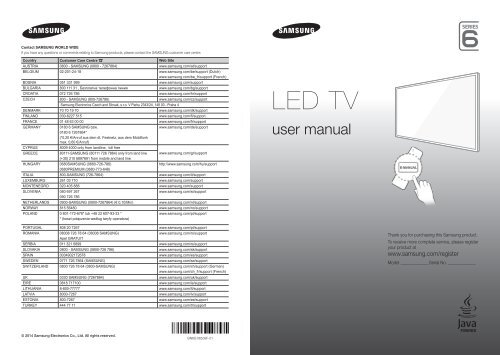Samsung TV 55" Full HD Curvo Smart H6800 Serie 6 - Quick Guide_10.38 MB, pdf, ENGLISH, GERMAN, ITALIAN
Samsung TV 55" Full HD Curvo Smart H6800 Serie 6 - Quick Guide_10.38 MB, pdf, ENGLISH, GERMAN, ITALIAN
Samsung TV 55" Full HD Curvo Smart H6800 Serie 6 - Quick Guide_10.38 MB, pdf, ENGLISH, GERMAN, ITALIAN
You also want an ePaper? Increase the reach of your titles
YUMPU automatically turns print PDFs into web optimized ePapers that Google loves.
Contact SAMSUNG WORLD WIDE<br />
If you have any questions or comments relating to <strong>Samsung</strong> products, please contact the SAMSUNG customer care centre.<br />
Country Customer Care Centre Web Site<br />
AUSTRIA 0800 - SAMSUNG (0800 - 7267864) www.samsung.com/at/support<br />
BELGIUM 02-201-24-18 www.samsung.com/be/support (Dutch)<br />
www.samsung.com/be_fr/support (French)<br />
BOSNIA 051 331 999 www.samsung.com/support<br />
BULGARIA 800 111 31 , Безплатна телефонна линия www.samsung.com/bg/support<br />
CROATIA 072 726 786 www.samsung.com/hr/support<br />
CZECH 800 - SAMSUNG (800-726786) www.samsung.com/cz/support<br />
<strong>Samsung</strong> Electronics Czech and Slovak, s.r.o. V Parku 2343/24, 148 00 - Praha 4<br />
DENMARK 70 70 19 70 www.samsung.com/dk/support<br />
FINLAND 030-6227 515 www.samsung.com/fi/support<br />
FRANCE 01 48 63 00 00 www.samsung.com/fr/support<br />
<strong>GERMAN</strong>Y<br />
0180 6 SAMSUNG bzw.<br />
www.samsung.com/de/support<br />
0180 6 7267864*<br />
(*0,20 €/Anruf aus dem dt. Festnetz, aus dem Mobilfunk<br />
max. 0,60 €/Anruf)<br />
CYPRUS<br />
8009 4000 only from landline, toll free<br />
GREECE<br />
80111-SAMSUNG (80111 726 7864) only from land line<br />
(+30) 210 6897691 from mobile and land line<br />
www.samsung.com/gr/support<br />
HUNGARY 0680SAMSUNG (0680-726-786)<br />
http://www.samsung.com/hu/support<br />
0680PREMIUM (0680-773-648)<br />
ITALIA 800-SAMSUNG (726-7864) www.samsung.com/it/support<br />
LUXE<strong>MB</strong>URG 261 03 710 www.samsung.com/support<br />
MONTENEGRO 020 405 888 www.samsung.com/support<br />
SLOVENIA 080 697 267<br />
www.samsung.com/si/support<br />
090 726 786<br />
NETHERLANDS 0900-SAMSUNG (0900-7267864) (€ 0,10/Min) www.samsung.com/nl/support<br />
NORWAY 815 56480 www.samsung.com/no/support<br />
POLAND 0 801-172-678* lub +48 22 607-93-33 *<br />
* (koszt połączenia według taryfy operatora)<br />
www.samsung.com/pl/support<br />
LED <strong>TV</strong><br />
user manual<br />
PORTUGAL 808 20 7267 www.samsung.com/pt/support<br />
ROMANIA<br />
08008 726 78 64 (08008 SAMSUNG)<br />
www.samsung.com/ro/support<br />
Apel GRATUIT<br />
SERBIA 011 321 6899 www.samsung.com/rs/support<br />
SLOVAKIA 0800 - SAMSUNG (0800-726 786) www.samsung.com/sk/support<br />
SPAIN 0034902172678 www.samsung.com/es/support<br />
SWEDEN 0771 726 7864 (SAMSUNG) www.samsung.com/se/support<br />
SWITZERLAND 0800 726 78 64 (0800-SAMSUNG) www.samsung.com/ch/support (German)<br />
www.samsung.com/ch_fr/support (French)<br />
UK 0330 SAMSUNG (7267864) www.samsung.com/uk/support<br />
EIRE 0818 717100 www.samsung.com/ie/support<br />
LITHUANIA 8-800-77777 www.samsung.com/lt/support<br />
LA<strong>TV</strong>IA 8000-7267 www.samsung.com/lv/support<br />
ESTONIA 800-7267 www.samsung.com/ee/support<br />
TURKEY 444 77 11 www.samsung.com/tr/support<br />
Thank you for purchasing this <strong>Samsung</strong> product.<br />
To receive more complete service, please register<br />
your product at<br />
www.samsung.com/register<br />
Model______________ Serial No.______________<br />
© 2014 <strong>Samsung</strong> Electronics Co., Ltd. All rights reserved.<br />
BN68-06539F-01
CAUTION<br />
RISK OF ELECTRIC SHOCK DO NOT OPEN<br />
CAUTION: TO REDUCE THE RISK OF ELECTRIC SHOCK, DO<br />
NOT REMOVE COVER (OR BACK). THERE ARE NO USER<br />
SERVICEABLE PARTS INSIDE. REFER ALL SERVICING TO<br />
QUALIFIED PERSONNEL.<br />
Warning! Important Safety Instructions<br />
(Please read the appropriate section that corresponds to the marking on your<br />
<strong>Samsung</strong> product before attempting to install the product.)<br />
This symbol indicates that high voltage is present<br />
inside. It is dangerous to make any kind of contact<br />
with any internal part of this product.<br />
This symbol alerts you that important literature<br />
concerning operation and maintenance has been<br />
included with this product.<br />
The slots and openings in the cabinet and in the back or bottom are provided for necessary ventilation. To ensure reliable operation of this<br />
apparatus, and to protect it from overheating, these slots and openings must never be blocked or covered.<br />
--<br />
Do not cover this apparatus in a confined space, such as a bookcase or built-in cabinet, unless proper ventilation is provided.<br />
--<br />
Do not place this apparatus near or over a radiator or heat resistor, or where it is exposed to direct sunlight.<br />
--<br />
Do not place a vessel containing water (vases etc.) on this apparatus, as this can result in a risk of fire or electric shock.<br />
Do not expose this apparatus to rain or place it near water (near a bathtub, washbowl, kitchen sink, or laundry tub, in a wet basement, or near<br />
a swimming pool etc.). If this apparatus accidentally gets wet, unplug it and contact an authorised dealer immediately. Make sure to pull out the<br />
power cord from the outlet before cleaning.<br />
This apparatus use batteries. In your community there might be regulations that require you to dispose of these batteries properly under<br />
environmental considerations. Please contact your local authorities for disposal or recycling information.<br />
Do not overload wall outlets, extension cords or adaptors beyond their capacity, since this can result in fire or electric shock.<br />
Power-supply cords should be routed so that they are not likely to be walked on or pinched by items placed upon or against them, paying<br />
particular attention to cords at plug end, adaptors and the point where they exit from the appliance.<br />
To protect this apparatus from a lightning storm, or when it is left unattended and unused for long periods of time, unplug it from the wall outlet<br />
and disconnect the antenna or cable system. This will prevent damage to the set due to lightning and power line surges.<br />
Before connecting the AC power cord to the DC adaptor outlet, make sure the voltage designation of the DC adaptor corresponds to the local<br />
electrical supply.<br />
Never insert anything metallic into the open parts of this apparatus. Doing so may create a danger of electric shock.<br />
To avoid electric shock, never touch the inside of this apparatus. Only a qualified technician should open this apparatus.<br />
Make sure to plug the power cord in until it is firmly inserted. When removing the power cord, make sure to hold the power plug when pulling the<br />
plug from the outlet. Do not touch the power cord with wet hands.<br />
If this apparatus does not operate normally - in particular, if there are any unusual sounds or smells coming from it - unplug it immediately and<br />
contact an authorised dealer or service centre.<br />
Be sure to pull the power plug out of the outlet if the <strong>TV</strong> is to remain unused or if you are to leave the house for an extended period of time<br />
(especially when children, elderly or disabled people will be left alone in the house).<br />
--<br />
Accumulated dust can cause an electric shock, an electric leakage or a fire by causing the power cord to generate sparks and heat or<br />
the insulation to deteriorate.<br />
Be sure to contact an authorised service centre, when installing your set in a location with heavy dust, high or low temperatures, high humidity,<br />
chemical substances and where it operates for 24 hours such as the airport, the train station etc. Failure to do so may cause serious damage to<br />
your set.<br />
Use only a properly grounded plug and receptacle.<br />
--<br />
An improper ground may cause electric shock or equipment damage. (Class l Equipment only.)<br />
To disconnect the apparatus from the mains, the plug must be pulled out from the mains socket, therefore the mains plug shall be readily<br />
operable.<br />
Do not allow children to hang onto the product.<br />
Store the accessories (battery, etc.) in a location safely out of the reach of children.<br />
Do not install the product in an unstable location such as a shaky self, a slanted floor or a location exposed to vibration.<br />
Do not drop or impart any shock to the product. If the product is damaged, disconnect the power cord and contact a service centre.<br />
Unplug the power cord from the power outlet and wipe the product using a soft, dry cloth. Do not use any chemicals such as wax, benzene,<br />
alcohol, thinners, insecticide, aerial freshener, lubricant or detergent. This may damage the appearance or erase the printing on the product.<br />
Apparatus shall not be exposed to dripping or splashing.<br />
Do not dispose of batteries in a fire.<br />
Do not short circuit, disassemble or overheat the batteries.<br />
Danger of explosion if battery is incorrectly replaced. Replace only with the same or equivalent type.<br />
WARNING - TO PREVENT THE SPREAD OF FIRE, KEEP CANDLES OR OTHER OPEN FLAMES AWAY FROM THIS<br />
PRODUCT AT ALL TIMES.<br />
* Figures and illustrations in this User Manual are provided for reference only and may differ from the actual product appearance. Product design<br />
and specifications may change without notice.<br />
CIS languages (Russian, Ukrainian, Kazakhs) are not available for this product, since this is manufactured for customers in EU region.<br />
English - 2
What's in the Box?<br />
Remote Control & Batteries (AAA x 2)<br />
User Manual<br />
Warranty Card (Not available in some locations)<br />
Regulatory <strong>Guide</strong><br />
Power Cord<br />
English<br />
CI Card Adapter IR Extender Cable Wall mount Adapter<br />
--<br />
Please make sure the following items are included with your <strong>TV</strong>. If any items are missing, contact your<br />
dealer.<br />
--<br />
The items’ colours and shapes may vary depending on the models.<br />
--<br />
Cables not included can be purchased separately.<br />
--<br />
Check for any accessories hidden behind or in the packing materials when opening the box.<br />
An administration fee may be charged if either<br />
(a) an engineer is called out at your request and there is no defect with the product (i.e. where the user<br />
manual has not been read).<br />
(b) you bring the unit to a repair centre and there is no defect with the product (i.e. where the user manual has<br />
not been read).<br />
You will be informed of the administration fee amount before a technician visits.<br />
Warning: Screens can be damaged from direct pressure<br />
when handled incorrectly. We recommend lifting the <strong>TV</strong> at<br />
the edges, as shown.<br />
Don't Touch<br />
This Screen!<br />
English - 3
Attaching the <strong>TV</strong> to the Stand<br />
Make sure you have all the accessories shown, and that you assemble the stand following the provided<br />
assembly instructions.<br />
Mounting the <strong>TV</strong> on the Wall Using the Wall<br />
Mount Kit (Optional)<br />
If you mount this product on a wall, it should be mounted only as recommended by the<br />
manufacturer. Unless it is correctly mounted, the product may slide or fall, causing serious<br />
injury to a child or adult, and serious damage to the product.<br />
Installing the Wall Mount Kit<br />
The wall mount kit (sold separately) lets you mount the <strong>TV</strong> on the wall.<br />
To assemble the wall mount, use the styrofoam that came with the <strong>TV</strong>'s packaging to protect it. Lay the <strong>TV</strong><br />
down and attach the screws.<br />
To mount both of a soundbar and the <strong>TV</strong> using the wall mount, make sure to mount the soundbar onto the <strong>TV</strong><br />
first, then mount the <strong>TV</strong>. For detailed information, see the instructions provided with the soundbar.<br />
--<br />
The soundbar installation with the wall mount may not be supported for the specific region or model.<br />
For detailed information about installing the wall mount, refer to the instructions provided with the wall mount.<br />
We recommend that you contact a technician for assistance when installing the wall mount bracket. We do not<br />
advise you to do it yourself. <strong>Samsung</strong> Electronics is not responsible for any damage to the product or injury to<br />
yourself or others if you select to install the wall mount on your own.<br />
Wall mount<br />
Bracket<br />
<strong>TV</strong><br />
Wall mount<br />
Adapter<br />
C<br />
Before installing any other wall mounting kit, assemble the wall mount adapter provided separately with the <strong>TV</strong>.<br />
--<br />
Refer to "Install manual" included in our wall mounting kit.<br />
Wall Mount Kit Specifications (VESA)<br />
The wall mount kit is not supplied, but is sold separately. Install your wall mount on a solid wall perpendicular to<br />
the floor. When attaching the wall mount to other building materials, please contact your nearest dealer. If the<br />
product is installed on a ceiling or slanted wall, it may fall and result in severe personal injury.<br />
--<br />
Standard dimensions for wall mount kits are shown in the table below.<br />
--<br />
When purchasing our wall mount kit, a detailed installation manual and all parts necessary for assembly are<br />
provided.<br />
--<br />
Do not use screws that do not comply with the VESA standard screw specifications.<br />
--<br />
Do not use screws that are longer than the standard dimension or do not comply with the VESA standard<br />
screw specifications. Screws that are too long may cause damage to the inside of the <strong>TV</strong> set.<br />
English - 4
--<br />
For wall mounts that do not comply with the VESA standard screw specifications, the length of the screws<br />
may differ depending on the wall mount specifications.<br />
--<br />
Do not fasten the screws that are too strongly; this may damage the product or cause the product to fall,<br />
leading to personal injury. <strong>Samsung</strong> is not liable for these kinds of accidents.<br />
--<br />
<strong>Samsung</strong> is not liable for product damage or personal injury when a non-VESA or non-specified wall mount<br />
is used or the consumer fails to follow the product installation instructions.<br />
--<br />
Do not mount the <strong>TV</strong> at more than a 15 degree tilt.<br />
When using a third-party wall mount, note that the assembling screw length(C) is shown below.<br />
English<br />
Product<br />
Family<br />
Inches VESA Spec.(A * B) C (mm)<br />
Standard<br />
Screw<br />
Quantity<br />
LED-<strong>TV</strong><br />
48<br />
55<br />
400 X 400 21.7 ~ 26.7 M8 4<br />
Do not install your Wall Mount Kit while your <strong>TV</strong> is turned on. It may result in personal<br />
injury due to electric shock.<br />
Providing Proper Ventilation for Your <strong>TV</strong><br />
When you install your <strong>TV</strong>, maintain a distance of at least 10 cm between the <strong>TV</strong> and other objects (walls, cabinet<br />
sides, etc.) to ensure proper ventilation. Failing to maintain proper ventilation may result in a fire or a problem with<br />
the product caused by an increase in its internal temperature.<br />
If you use parts provided by another manufacturer, it may cause difficulties with the product or result in injury<br />
caused by the product falling.<br />
--<br />
Whether you install your <strong>TV</strong> using a stand or a wall-mount, we strongly recommend you use parts provided<br />
by <strong>Samsung</strong> Electronics only.<br />
Installation with a stand.<br />
Installation with a wall-mount.<br />
10 cm<br />
10 cm<br />
10 cm 10 cm<br />
10 cm<br />
10 cm<br />
10 cm<br />
Other Cautions<br />
--<br />
The actual appearance of the <strong>TV</strong> may differ from the images in this manual, depending on the model.<br />
--<br />
Be careful when you touch the <strong>TV</strong>. Some parts can be somewhat hot.<br />
English - 5
Securing the <strong>TV</strong> to the Wall<br />
Caution: Pulling, pushing, or climbing on the <strong>TV</strong> may cause the <strong>TV</strong> to fall. In<br />
particular, ensure that your children do not hang on to or destabilize the <strong>TV</strong>.<br />
Doing so may cause the <strong>TV</strong> to tip over, resulting in serious injuries or death.<br />
Follow all safety precautions provided in the Safety Flyer included with your<br />
<strong>TV</strong>. For added stability and safety, you can purchase and install the anti-fall<br />
device as described below.<br />
To Avoid the <strong>TV</strong> from Falling<br />
1. Put the screws into the clamps and firmly fasten them into the wall.<br />
Confirm that the screws have been firmly installed into the wall.<br />
--<br />
You may need additional material such as anchors depending on<br />
the type of wall.<br />
--<br />
Since the necessary clamps, screws, and string are not supplied,<br />
please purchase these additionally.<br />
2. Remove the screws from the centre back of the <strong>TV</strong>, put the screws<br />
into the clamps, and then fasten the screws into the <strong>TV</strong> again.<br />
--<br />
Screws may not be supplied with the product. In this case,<br />
please purchase screws of the following specifications.<br />
--<br />
Screw Specifications: For a 48 ~ 55 inches: M8<br />
3. Connect the clamps fixed into the <strong>TV</strong> and the clamps fixed onto the<br />
wall with a strong cable and then tie the string tightly.<br />
--<br />
Install the <strong>TV</strong> close to the wall so that it does not fall backwards.<br />
--<br />
It is safe connecting the string so that the clamps fixed onto the wall<br />
are equal to or lower than the clamps fixed on the <strong>TV</strong>.<br />
--<br />
Untie the string before moving the <strong>TV</strong>.<br />
wall<br />
- - The product colour and shape<br />
may vary depending on the<br />
model.<br />
4. Verify that all connections are properly secured. Periodically check<br />
connections for any sign of damage. If you have any doubt about the security of your connections, contact a<br />
professional installer.<br />
Arrange the cables using the Cable Holder<br />
English - 6
Connecting devices to your <strong>TV</strong><br />
You can connect various external devices using the connectors located at the back of the product. Check the<br />
connectors and then refer to the assembly instructions provided for more information on supported external<br />
devices.<br />
English<br />
Connecting to a COMMON INTERFACE slot (Your<br />
<strong>TV</strong> viewing Card Slot)<br />
--<br />
Turn the <strong>TV</strong> off to connect or disconnect a CI card or CI card adapter.<br />
Attaching the CI Card Adapter<br />
Attach the adapter as shown.<br />
--<br />
To install the CI CARD Adapter, please remove the sticker attached to the <strong>TV</strong>.<br />
To connect the CI CARD Adapter, follow these steps.<br />
--<br />
We recommend attaching the adapter before installing the wall mount, or<br />
inserting the “CI or CI+ CARD”.<br />
1. Insert the CI CARD Adapter into the two holes on the product 1.<br />
--<br />
Please locate the two holes at the back of the <strong>TV</strong> next to the COMMON<br />
INTERFACE port.<br />
2. Connect the CI CARD Adapter to the COMMON INTERFACE port on the product 2.<br />
3. Insert the “CI or CI+ CARD”.<br />
We recommend that you attach the CI Card adapter and insert the CI card (viewing card) before you<br />
mount the <strong>TV</strong> on the wall because it may be difficult and dangerous to do this when it is on the wall.<br />
English - 7
Using the “CI or CI+ CARD”<br />
To watch paid channels, the “CI or CI+ CARD” must be inserted.<br />
--<br />
If you don’t insert the “CI or CI+ CARD”, some channels will<br />
display the “Scrambled Signal” message.<br />
--<br />
The pairing information containing a telephone number, the<br />
“CI or CI+ CARD” ID, the Host ID, and other information will<br />
be displayed in about 2~3 minutes. If an error message is<br />
displayed, please contact your service provider.<br />
--<br />
When the configuration of channel information has finished, the message “Updating Completed” is<br />
displayed, indicating the channel list is updated.<br />
NOTE<br />
--<br />
You must obtain a “CI or CI+ CARD” from a local cable service provider.<br />
--<br />
When removing the “CI or CI+ CARD”, carefully pull it out as dropping the “CI or CI+ CARD” may damage it.<br />
--<br />
Insert the “CI or CI+ CARD” in the direction marked on the card.<br />
--<br />
The location of the COMMON INTERFACE slot may differ depending on the model.<br />
--<br />
A “CI or CI+ CARD” is not supported in some countries and regions, therefore, check with your authorised<br />
dealer.<br />
--<br />
If you have any problems, please contact a service provider.<br />
--<br />
Insert the “CI or CI+ CARD” that supports the current aerial settings. The screen will be distorted or will not<br />
be visible.<br />
Connecting to a Network<br />
Connecting the <strong>TV</strong> to a network gives you access to online services such as the <strong>Smart</strong> Hub, as well as software<br />
updates.<br />
Network Connection - Wireless<br />
Connect the <strong>TV</strong> to the Internet using a standard router or modem.<br />
Wireless IP Router or Modem<br />
with a DHCP Server<br />
The LAN Port on the Wall<br />
LAN Cable (Not Supplied)<br />
English - 8
Network Connection - Wired<br />
There are three main ways to connect your <strong>TV</strong> to your network using cable, depending on your network setup.<br />
They are illustrated starting below:<br />
English<br />
The Modem Port on the Wall<br />
External Modem<br />
(ADSL / VDSL / Cable <strong>TV</strong>)<br />
<strong>TV</strong> Rear Panel<br />
Modem Cable (Not Supplied)<br />
LAN Cable (Not Supplied)<br />
<strong>TV</strong> Rear Panel<br />
The Modem Port on the Wall External Modem<br />
(ADSL / VDSL / Cable <strong>TV</strong>)<br />
IP Router with a DHCP<br />
Server<br />
Modem Cable<br />
(Not Supplied)<br />
LAN Cable<br />
(Not Supplied)<br />
LAN Cable<br />
(Not Supplied)<br />
The LAN Port on the Wall<br />
<strong>TV</strong> Rear Panel<br />
LAN Cable (Not Supplied)<br />
--<br />
The <strong>TV</strong> does not support network speeds less than or equal to 10Mbps.<br />
--<br />
Use Cat 7 cable for the connection.<br />
English - 9
Remote Control<br />
Learn where the function buttons are on your remote, such as: SOURCE, MUTE, Y, < P >, MENU,<br />
TOOLS, E, INFO, CH LIST, RETURN, GUIDE and EXIT.<br />
--<br />
This remote control has Braille points on the Power, Channel, and Volume buttons and can be used by<br />
visually impaired persons.<br />
Turns the <strong>TV</strong> on and off.<br />
Turns the Set-top box on and off.<br />
Displays and selects available video<br />
sources.<br />
Gives direct access to channels.<br />
Alternately selects Teletext ON,<br />
Double, Mix or OFF.<br />
Returns to the previous channel.<br />
Cuts off the sound temporarily.<br />
Adjusts the volume.<br />
Displays channel lists.<br />
Opens the OSD (Menu).<br />
<strong>Quick</strong>ly selects frequently used<br />
functions.<br />
Moves the cursor, selects the onscreen<br />
menu items, and changes the<br />
values seen on the <strong>TV</strong>'s menu.<br />
Returns to the previous menu.<br />
Use these buttons according to the<br />
directions on the <strong>TV</strong> screen.<br />
Use these buttons with specific<br />
features. Use these buttons<br />
according to the directions on the <strong>TV</strong><br />
screen.<br />
Changes channels.<br />
Brings up <strong>Smart</strong> Hub applications.<br />
Refer to the e-Manual chapter,<br />
<strong>Smart</strong> Features > <strong>Smart</strong> Hub.<br />
Displays the EPG (Electronic<br />
Programme <strong>Guide</strong>).<br />
Displays information on the <strong>TV</strong><br />
screen.<br />
Exits the menu.<br />
: Enable Football Mode for an<br />
optimal sports viewing experience.<br />
SEARCH: Press this button to use<br />
the search window.<br />
KEYPAD: With the virtual remote<br />
control on the screen, you can easily<br />
enter digits, control content, and use<br />
functions.<br />
E-MANUAL: Displays the e-Manual.<br />
A: Use this button when using data<br />
broadcast service.<br />
AD/SUBT.: Displays the Accessibility<br />
Shortcuts.<br />
English - 10
Installing the batteries (Battery size: AAA)<br />
Match the polarities of the batteries to the symbols in the battery compartment.<br />
1<br />
English<br />
2<br />
3<br />
--<br />
Use the remote control within 7m of the <strong>TV</strong>.<br />
--<br />
Bright lights may affect the performance of the remote control. Avoid using the remote control near special<br />
fluorescent lights or neon signs.<br />
--<br />
The colour and shape may vary depending on the model.<br />
Turning on the <strong>TV</strong><br />
Turn on the <strong>TV</strong> using the P button on the remote control or <strong>TV</strong> panel.<br />
--<br />
The product colour and shape may vary depending on the model.<br />
--<br />
The <strong>TV</strong>’s Controller, a small joystick-like button at the right back of the <strong>TV</strong>, lets you control the <strong>TV</strong> without<br />
the remote control.<br />
Function menu<br />
m<br />
R<br />
P<br />
<strong>TV</strong> Controller<br />
Remote control sensor<br />
English - 11
Initial setup<br />
The initial setup dialogue box appears when the <strong>TV</strong><br />
is first activated. Follow the on-screen instructions to<br />
finish the initial setup process, including the selecting<br />
the menu language, scanning channels, connecting<br />
to the network, and more. During each step, either<br />
make a choice or skip the step. You can manually<br />
perform this process at a later time in the System ><br />
Setup menu.<br />
--<br />
If you connect any device to <strong>HD</strong>MI1 before<br />
starting the installation, the Channel Source will be<br />
changed to Set-top box automatically.<br />
--<br />
If you do not want to select Set-top box, please<br />
select Aerial.<br />
Password Change<br />
System > Change PIN<br />
Changing the <strong>TV</strong>’s password.<br />
1. Run Change PIN and then enter the current<br />
password in the password field. The default<br />
password is “1-1-1-1”.<br />
2. Enter a new password and then enter it again to<br />
confirm it. The password change is complete.<br />
--<br />
If you forgot your PIN code, press the buttons in<br />
the following sequence to reset the PIN to “1-1-<br />
1-1”:<br />
In Standby mode: MUTE → 8 → 2 → 4 → POWER<br />
(On)<br />
Selecting the video source<br />
You can select a connected external device using the<br />
SOURCE button.<br />
For example, to switch to a gaming console<br />
connected to the second <strong>HD</strong>MI connector, press<br />
SOURCE. From the Source list, select <strong>HD</strong>MI2 to<br />
change the input signal to <strong>HD</strong>MI mode. Connector<br />
names may vary depending on the model.<br />
The following options are available in the Source<br />
screen:<br />
TOOLS Button<br />
Select a port connected to an external device, and<br />
press and hold the Enter button. The following<br />
functions are available:<br />
--<br />
Available options for each connector may vary.<br />
Edit Name<br />
Rename devices connected to the <strong>TV</strong> for easier<br />
identification of external sources.<br />
For example, you can designate a computer<br />
connected to the <strong>TV</strong> via an <strong>HD</strong>MI-DVI cable as DVI<br />
PC.<br />
Alternatively, simply designate a computer<br />
connected to the <strong>TV</strong> via an <strong>HD</strong>MI cable as PC.<br />
You can also designate an AV device connected to<br />
the <strong>TV</strong> via an <strong>HD</strong>MI-DVI cable as DVI Devices.<br />
Information<br />
View detailed information about the connected<br />
devices.<br />
Anynet+ (<strong>HD</strong>MI-CEC)<br />
Displays a list of Anynet+ (<strong>HD</strong>MI-CEC)-compliant<br />
devices that are connected to the <strong>TV</strong>.<br />
--<br />
This option is only available when Anynet+<br />
(<strong>HD</strong>MI-CEC) is On.<br />
Disconnect USB Device<br />
Used to safely remove a USB device connected<br />
to the <strong>TV</strong>. This option is only available when a USB<br />
device has been selected.<br />
English - 12
Controlling External Devices with the <strong>TV</strong> Remote<br />
(Universal Remote Setup)<br />
System > Universal Remote Setup<br />
--<br />
Availability depends on the specific model and area.<br />
The universal remote control feature lets you control cable boxes, Blu-ray players, home theatres, and other<br />
external devices connected to the <strong>TV</strong> using the <strong>TV</strong>'s remote control. In order to use the <strong>TV</strong>'s remote control as a<br />
universal remote, you must first connect the IR extender cable (included).<br />
--<br />
You can also use the Anynet+ (<strong>HD</strong>MI-CEC) function to operate some external <strong>Samsung</strong> devices with your<br />
<strong>TV</strong>'s remote control without any additional setup. For more information, refer to the e-Manual.<br />
--<br />
Certain external devices connected to the <strong>TV</strong> may not support the universal remote feature.<br />
English<br />
Setting Up the Universal Remote Control<br />
Connect the IR extender cable to the <strong>TV</strong>'s IR output connector as shown in the diagram and place the<br />
transmitter end within 10 cm of the external device's receiver pointing in the direction of the remote receiver.<br />
However, there must be no obstacles between the IR extender cable and the external device. The presence of<br />
obstacles interferes with the transmission of the remote control signal.<br />
10 cm<br />
Controlling External Devices with the <strong>TV</strong> Remote<br />
1. Turn on the external device to set up the universal remote function for, and bring up the Source screen.<br />
2. Select Universal remote setup from the top of the screen. This initiates the universal remote setup process.<br />
3. Follow the on-screen instructions and register the external device.<br />
English - 13
Viewing more <strong>TV</strong> features<br />
The e-Manual contains more detailed information on the <strong>TV</strong> features. Refer to the embedded e-Manual (Support<br />
> e-Manual).<br />
Launching the e-Manual<br />
The embedded e-Manual contains information.<br />
--<br />
You can also download a copy of the e-Manual from <strong>Samsung</strong>'s website, and read it on your computer<br />
or print it out.<br />
--<br />
Yellow words indicate a menu item; white bold words indicate remote control buttons. Arrows are used to<br />
indicate the menu path. (Example: Picture > Picture Mode)<br />
1. Select e-Manual. The e-Manual loads.<br />
2. Select a category from the side of the screen. Once a selection has been made, the contents of the selected<br />
category appear.<br />
3. Select an item from the list. This opens the e-Manual on the corresponding page.<br />
If a description doesn't fit on a single screen...<br />
You can scroll pages in one of the following ways.<br />
••<br />
Position the focus on the page to display / on the screen. Press button.<br />
Additional e-Manual Features<br />
Loading Pages using Keywords<br />
Select Search from the side of the screen to bring up the search screen. Enter a search term and then select<br />
Done. Select an item from the search results to load the corresponding page.<br />
English - 14
Loading Pages from the Index Page<br />
Select Index from the side of the screen to bring up the index screen. Select a keyword from the list to navigate<br />
to the relevant page.<br />
Using the History to Load Previously Read Pages<br />
Select Recent pages from the side of the screen. A list of previously read pages is shown. Select a page. The<br />
e-Manual jumps to the selected page.<br />
English<br />
Accessing the Menu from the e-Manual (Try Now)<br />
Select<br />
(Try Now) on a feature-description to directly move to the corresponding menu and try out the feature.<br />
If you want to read an e-Manual entry on a specific screen menu feature, Press the E-MANUAL button.<br />
--<br />
Certain menu options cannot be used.<br />
Loading Reference Pages<br />
Select<br />
(Link) from the side of a feature-description page to access the corresponding reference page.<br />
Updating the e-Manual to the Latest Version<br />
You can update the e-Manual in the same way as updating apps.<br />
1. Select the e-Manual item in the SAMSUNG APPS screen.<br />
2. Press and hold the Enter button. The Options menu appears.<br />
3. From the Options menu on the screen, select Update apps. A popup window appears.<br />
--<br />
Update apps is shown on the screen only when an update is required.<br />
4. Select e-Manual in the popup window and then select Update. You can update the e-Manual to the latest<br />
version.<br />
English - 15
Troubleshooting<br />
If you have any questions about the <strong>TV</strong>, first refer to the Troubleshooting list below. If none of these<br />
troubleshooting tips apply, please visit “www.samsung.com” and click on Support, or contact the call centre<br />
listed on the back cover of this manual.<br />
Issues<br />
The <strong>TV</strong> won’t turn on.<br />
There is no picture/video.<br />
The remote control does not<br />
work.<br />
The remote control of the<br />
cable/set top box doesn’t<br />
turn the <strong>TV</strong> on or off or adjust<br />
the volume.<br />
Solutions and Explanations<br />
Make sure the AC power cord is securely plugged into the wall outlet and<br />
the <strong>TV</strong>.<br />
Make sure the wall outlet is working.<br />
Try pressing the P button on the <strong>TV</strong> to make sure the problem is not the remote.<br />
If the <strong>TV</strong> turns on, refer to the “Remote control does not work” item below.<br />
Check the cable connections. Remove and reconnect all cables connected<br />
to the <strong>TV</strong> and external devices.<br />
Set the video outputs of your external devices (Cable/Sat Box, DVD, Blu-ray<br />
etc) to match the <strong>TV</strong>'s input connections. For example, if the output of an<br />
external device is <strong>HD</strong>MI, it should be connected to an <strong>HD</strong>MI input on the <strong>TV</strong>.<br />
Make sure your connected devices are powered on.<br />
Be sure to select the correct input source.<br />
Reboot the connected device by unplugging it, and then reconnecting the<br />
device’s power cable.<br />
Replace the remote control batteries. Make sure the batteries are installed<br />
with their polarities (+/–) in the correct direction.<br />
Clean the sensor’s transmission window on the remote.<br />
Try pointing the remote directly at the <strong>TV</strong> from 1.5 ~ 1.8 m away.<br />
Programme the Cable/Set remote control to operate the <strong>TV</strong>. Refer to the<br />
Cable/Set-Top-Box user manual for the SAMSUNG <strong>TV</strong> code.<br />
--<br />
This TFT LED panel uses a panel consisting of sub pixels which require sophisticated technology to<br />
produce. There may, however be a few bright or dark pixels. These pixels will have no impact on the<br />
performance of the product.<br />
--<br />
To keep your <strong>TV</strong> running optimally upgrade to the latest firmware on the <strong>Samsung</strong> website via the USB<br />
device USB (<strong>Samsung</strong>.com > Support > Downloads).<br />
--<br />
Some of the pictures and functions above are available for specific models only.<br />
English - 16
Cautions about the Eco Sensor and Screen<br />
Brightness<br />
English<br />
The Eco Sensor measures the light in the room and optimises the brightness of the <strong>TV</strong> automatically to reduce<br />
power consumption. This causes the <strong>TV</strong> to brighten and dim automatically. To turn this function off, go to System<br />
> Eco Solution > Eco Sensor.<br />
Do not block the sensor with any material. This may decrease the picture brightness.<br />
1. Eco Sensor: This power-saving feature automatically adjusts the screen brightness of the <strong>TV</strong> according to the<br />
ambient light detected by the Light Sensor.<br />
2. To enable or disable the Eco Sensor, go to System > Eco Solution > Eco Sensor and select On or Off.<br />
3. Please note: If the screen is too dark while watching <strong>TV</strong> in a dark environment, this may be due to the Eco<br />
Sensor.<br />
English - 17
What is Remote Support?<br />
<strong>Samsung</strong>'s Remote Support service offers you one-on-one support with a <strong>Samsung</strong> Technician who can remotely:<br />
••<br />
Diagnose your <strong>TV</strong><br />
••<br />
Adjust your <strong>TV</strong> settings<br />
••<br />
Perform a factory reset for your <strong>TV</strong><br />
••<br />
Install recommended firmware updates<br />
How Does it Work?<br />
Having a <strong>Samsung</strong> Tech remotely service your <strong>TV</strong> is really pretty simple<br />
1. Call the <strong>Samsung</strong><br />
Contact Centre<br />
and ask for remote<br />
support.<br />
2. Open the menu on<br />
your <strong>TV</strong> and go to the<br />
Support section.<br />
3. Select Remote<br />
Management and<br />
Provide the Pin# to<br />
the agent.<br />
4. The agent will then<br />
access your <strong>TV</strong>.<br />
That's it!<br />
Storage and Maintenance<br />
--<br />
If a sticker was attached to the <strong>TV</strong> screen, some debris may remain after you remove the sticker. Please<br />
clean the debris off before watching <strong>TV</strong>.<br />
--<br />
The exterior and screen of the product can get scratched while cleaning it. Be sure to wipe the exterior and<br />
screen carefully using a soft cloth to prevent scratches.<br />
Do not spray water directly onto the product. Any<br />
liquid that enters the product may result in product<br />
failure, fire, or electric shock.<br />
Clean the product with a soft damp cloth using a<br />
small amount of water. Do not use a flammable liquid<br />
(e.g. benzene, thinners) or a cleaning agent.<br />
English - 18
<strong>TV</strong> Specifications<br />
Display Resolution 1920 x 1080<br />
Screen Curvature<br />
4200R<br />
English<br />
Environmental Considerations<br />
Operating Temperature<br />
Operating Humidity<br />
Storage Temperature<br />
Storage Humidity<br />
Stand Swivel (Left / Right)<br />
50°F to 104°F (10°C to 40°C)<br />
10% to 80%, non-condensing<br />
-4°F to 113°F (-20°C to 45°C)<br />
5% to 95%, non-condensing<br />
0˚<br />
Sound (Output) 40W(10W+10W, Woofer 20W)<br />
Model Name UE48<strong>H6800</strong> UE55<strong>H6800</strong><br />
Screen Size (Diagonal) 48 inches 55 inches<br />
Dimensions (W x H x D)<br />
Body<br />
With stand<br />
Weight<br />
Without Stand<br />
With Stand<br />
1078.6 x 625.9 x 79.2 mm<br />
1078.6 x 673.1 x 294.9 mm<br />
13.5 kg<br />
16.4 kg<br />
1232.8 x 713.3 x 90.6 mm<br />
1232.8 x 762.0 x 294.9 mm<br />
17.7 kg<br />
20.6 kg<br />
--<br />
The design and specifications are subject to change without prior notice.<br />
--<br />
For information about the power supply, and about power consumption, refer to the label attached to the<br />
product.<br />
--<br />
Typical power consumption is measured according to IEC 62087 Ed.2<br />
Standby mode<br />
To decrease power consumption, unplug the power cord when the <strong>TV</strong> will not be used for a long time.<br />
English - 19
Licences<br />
The terms <strong>HD</strong>MI and <strong>HD</strong>MI High-Definition Multimedia Interface, and the <strong>HD</strong>MI Logo are<br />
trademarks or registered trademarks of <strong>HD</strong>MI Licensing LLC in the United States and other<br />
countries.<br />
Still image warning<br />
Avoid displaying still images (such as jpeg picture files), still image elements (such as <strong>TV</strong> channel logos, stock<br />
or news bars at the bottom of the screen etc.), or programmes in panorama or 4:3 image format. Constantly<br />
displaying still pictures can cause image burn-in on the LED screen, which will affect the image quality. To reduce<br />
risk of this occurring please follow the recommendations below:<br />
••<br />
Avoid displaying the same <strong>TV</strong> channel for long periods.<br />
••<br />
Always try to display any image in full screen. Use the <strong>TV</strong> set’s picture format menu for the best possible<br />
match.<br />
••<br />
Reduce brightness and contrast to avoid the appearance of after-images.<br />
••<br />
Use all <strong>TV</strong> features designed to reduce image retention and screen burn. Refer to the e-Manual for more<br />
details.<br />
Recommendation - EU Only<br />
Hereby, <strong>Samsung</strong> Electronics, declares that this <strong>TV</strong> is in compliance with the essential requirements and other<br />
relevant provisions of Directive 1999/5/EC.<br />
The official Declaration of Conformity may be found at http://www.samsung.com, go to Support > Search<br />
Product Support and enter the model name.<br />
This equipment may only be used indoors.<br />
This equipment may be operated in all EU countries.<br />
Correct Disposal of This Product (Waste Electrical & Electronic Equipment)<br />
(Applicable in countries with separate collection systems)<br />
This marking on the product, accessories or literature indicates that the product and its electronic accessories (e.g. charger, headset,<br />
USB cable) should not be disposed of with other household waste at the end of their working life. To prevent possible harm to the<br />
environment or human health from uncontrolled waste disposal, please separate these items from other types of waste and recycle<br />
them responsibly to promote the sustainable reuse of material resources.<br />
Household users should contact either the retailer where they purchased this product, or their local government office, for details of<br />
where and how they can take these items for environmentally safe recycling.<br />
Business users should contact their supplier and check the terms and conditions of the purchase contract. This product and its<br />
electronic accessories should not be mixed with other commercial wastes for disposal.<br />
Correct disposal of the batteries in this product<br />
(Applicable in countries with separate collection systems)<br />
This marking on battery, manual or packaging indicates that the batteries in this product should not be disposed of with other<br />
household waste at the end of their working life. Where marked, the chemical symbols Hg, Cd or Pb indicate that the battery contains<br />
mercury, cadmium or lead above the reference levels in EC Directive 2006/66. If batteries are not properly disposed of, these<br />
substances can cause harm to human health or the environment.<br />
To protect natural resources and to promote material reuse, please separate batteries from other types of waste and recycle them<br />
through your local, free battery return system.<br />
English - 20
This page is intentionally<br />
left blank.
Avvertenza! Istruzioni importanti di sicurezza<br />
(Leggere la sezione corrispondente al codice del prodotto <strong>Samsung</strong> acquistato prima di<br />
iniziare l'installazione.)<br />
ATTENZIONE<br />
RISCHIO DI SCOSSE ELETTRICHE, NON APRIRE<br />
ATTENZIONE: PER RIDURRE IL RISCHIO DI SCOSSE<br />
ELETTRICHE, NON RIMUOVERE IL COPERCHIO (O IL<br />
PANNELLO POSTERIORE). NON CONTIENE PARTI RIPARABILI<br />
DALL'UTENTE. RIVOLGERSI A UN TECNICO DELL'ASSISTENZA<br />
QUALIFICATO.<br />
Questo simbolo indica che all'interno sono presenti<br />
tensioni pericolose. E' pericoloso toccare in<br />
qualsiasi modo le parti interne di questo prodotto.<br />
Questo simbolo indica la disponibilità di<br />
informazioni importanti nella letteratura del<br />
prodotto relative al funzionamento e alla<br />
manutenzione del dispositivo.<br />
Sul retro o sul fondo del telaio sono presenti aperture di ventilazione. Per evitare il surriscaldamento del dispositivo e garantirne un funzionamento<br />
ottimale, non ostruire o coprire in nessun caso le aperture di ventilazione.<br />
--<br />
Non posizionare il prodotto all'interno di uno spazio confinato, come ad esempio una libreria o un vano a incasso, privo di adeguata<br />
ventilazione.<br />
--<br />
Non collocare il prodotto vicino o sopra un radiatore o una resistenza, né esporlo a luce solare diretta.<br />
--<br />
Non collocare sul prodotto recipienti pieni d'acqua (come vasi, ecc...); la mancata osservanza di questa precauzione può causare<br />
incendio o scosse elettriche.<br />
Non esporre il prodotto alla pioggia né posizionarlo vicino a una fonte d'acqua (per esempio nei pressi di una vasca, un lavabo, un lavello, un<br />
lavatoio, una piscina, sopra una superficie bagnata, ecc.). Se il prodotto entra a contatto con l'acqua, scollegarlo dalla presa elettrica e rivolgersi<br />
immediatamente a un rivenditore autorizzato. Scollegare il cavo di alimentazione dalla presa prima di eseguire la pulizia del prodotto.<br />
Questo prodotto utilizza batterie. Seguire le normative locali in vigore per il corretto smaltimento delle batterie. Contattare l'autorità locale per<br />
richiedere informazioni sulle modalità di riciclo e smaltimento.<br />
Non sovraccaricare le prese a parete, le prolunghe e gli adattatori oltre la loro capacità per evitare rischi di incendio e scosse elettriche.<br />
Far correre i cavi di alimentazione in modo da non calpestarli o schiacciarli da o contro qualche oggetto, ponendo particolare attenzione in<br />
prossimità di spine, adattatori e del punto in cui il cavo fuoriesce dall'apparecchio.<br />
Per proteggere l'apparecchio in caso di fulmini, o se è stato lasciato incustodito o non utilizzato per un lungo periodo di tempo, scollegarlo<br />
dalla presa a parete e scollegare il sistema via cavo/antenna. Questa precauzione proteggerà il prodotto dai danni causati da fulmini e picchi di<br />
corrente.<br />
Prima di collegare il cavo di alimentazione CA all'adattatore CC, verificare che la tensione dell'adattatore CC corrisponda alla tensione erogata<br />
localmente.<br />
Non inserire mai oggetti metallici nelle aperture dell'apparecchio. La mancata osservanza di questa precauzione può causare scosse elettriche.<br />
Per evitare il pericolo di scosse elettriche, non toccare mai le parti interne dell'apparecchio. L'apparecchio può essere aperto solo da un tecnico<br />
qualificato.<br />
Inserire saldamente la spina del cavo di alimentazione nella presa elettrica. Per scollegare l'alimentazione, estrarre la spina dalla presa. Non<br />
toccare il cavo di alimentazione con le mani bagnate.<br />
Se l'apparecchio funziona in modo anomalo, in particolare se emette odori o rumori insoliti, scollegarlo immediatamente dall'alimentazione e<br />
contattare un rivenditore o un centro di assistenza autorizzato.<br />
Se il televisore rimane inutilizzato per diverso tempo, e in particolare se bambini, anziani o disabili vengono lasciati soli in casa senza supervisione,<br />
scollegare la spina dalla presa di corrente.<br />
--<br />
La polvere accumulata può causare scosse elettriche, perdite di corrente o incendio a causa del surriscaldamento o delle scintille<br />
generate dal cavo di alimentazione o dal degrado della protezione isolante.<br />
Contattare un centro assistenza autorizzato quando si installa l'apparecchio in un locale molto polveroso o che presenta temperature alte o<br />
basse, elevata umidità, sostanze chimiche o in caso di funzionamento 24 ore su 24, per esempio in aeroporti, stazioni ferroviarie, ecc..<br />
Utilizzare solo una spina e una presa opportunamente collegate a terra.<br />
--<br />
Una messa a terra inadeguata può causare scosse elettriche o danni al prodotto. (Solo dispositivi di Classe I.)<br />
Per escludere la corrente elettrica dal prodotto è necessario scollegare la spina dalla presa elettrica; assicurarsi pertanto che la presa sia<br />
facilmente accessibile.<br />
Non lasciare che i bambini giocando si appendano al prodotto.<br />
Tenere gli accessori (per es. le batterie) in un luogo sicuro lontano dalla portata dei bambini.<br />
Non installare il prodotto in una posizione instabile, come per esempio su una mensola non salda, una superficie inclinata o un luogo soggetto a<br />
vibrazioni.<br />
Non urtare né lasciare cadere il prodotto. Se il prodotto risulta danneggiato, scollegare il cavo di alimentazione e rivolgersi al centro assistenza.<br />
Scollegare il cavo di alimentazione dalla presa di corrente e pulire il prodotto con un panno morbido e asciutto. Non usare prodotti chimici quali<br />
cera, benzene, alcol, solventi, insetticidi, deodoranti per l'ambiente, lubrificanti o detergenti. In caso contrario la superficie potrebbe deteriorarsi e<br />
il testo stampato sul prodotto potrebbe cancellarsi.<br />
Non esporre il prodotto a gocce o spruzzi d'acqua.<br />
Non gettare le batterie nel fuoco.<br />
Non disassemblare, surriscaldare o far entrare le batterie in cortocircuito.<br />
Una installazione scorretta delle batterie può causarne l'esplosione. Sostituire solo con batterie dello stesso tipo o equivalenti.<br />
AVVERTENZA - PER EVITARE IL PERICOLO DI INCENDIO, NON AVVICINARE MAI AL PRODOTTO CANDELE ACCESE O<br />
ALTRE FIAMME LIBERE.<br />
* Le figure e le illustrazioni presenti in questo Manuale dell'utente sono fornite unicamente a titolo di riferimento e possono<br />
differire da quelle del prodotto attuale. Le specifiche e il design del prodotto possono variare senza preavviso.<br />
Le lingue CSI (russo, ucraino, kazako) non sono disponibili per questo prodotto, destinato solo alla regione UE.<br />
Italiano - 2
Contenuto della confezione<br />
Telecomando e batterie (2 tipo AAA)<br />
Manuale dell'utente<br />
Scheda di garanzia (non disponibile in alcuni paesi)<br />
Guida alle normative<br />
Cavo di alimentazione<br />
Italiano<br />
Adattatore scheda CI Cavo di prolunga IR Adattatore supporto a parete<br />
--<br />
Controllare che nella confezione siano contenuti i seguenti componenti. In caso di mancanza di uno o più componenti,<br />
contattare il rivenditore.<br />
--<br />
La forma e il colore dei componenti possono variare in base al modello.<br />
--<br />
Eventuali cavi non forniti possono essere acquistati separatamente.<br />
--<br />
Una volta aperta la confezione, verificare che non vi siano accessori nascosti dietro o all'interno dei materiali di<br />
imballaggio.<br />
Può essere richiesto un rimborso se<br />
(a) l'uscita del tecnico in seguito a una chiamata non rileva difetti nel prodotto (ovvero laddove l'utente non abbia letto il<br />
manuale dell'utente).<br />
(b) l'utente ha portato l'unità presso un centro di riparazione che non rileva difetti nel prodotto (ovvero laddove l'utente non<br />
abbia letto il manuale dell'utente).<br />
Prima dell'uscita del tecnico l'utente viene informato delle spese amministrative.<br />
Avvertenza: Una pressione diretta sulla superficie del pannello<br />
provocata da una manipolazione non corretta può danneggiare lo<br />
schermo. Si raccomanda di sollevare il televisore prendendolo per i<br />
bordi, come mostrato.<br />
Non toccare<br />
lo schermo!<br />
Italiano - 3
Montaggio del televisore sul piedistallo<br />
Verificare di disporre di tutti gli accessori mostrati quindi montare il piedistallo seguendo le istruzioni fornite.<br />
Montaggio a parete del televisore con il kit di<br />
supporto a parete (opzionale)<br />
Il montaggio a parete di questo prodotto deve seguire le specifiche raccomandate dal produttore. In caso<br />
di installazione non corretta, il prodotto potrebbe scivolare dalla struttura o cadere, causando gravi lesioni a<br />
bambini e adulti eventualmente presenti e gravi danni al prodotto.<br />
Installazione del kit di montaggio a parete<br />
Il kit di supporto a parete (venduto separatamente) consente di montare il televisore direttamente a una parete.<br />
Per montare la staffa a parete utilizzare i fogli di styrofoam contenuti nell’imballaggio a protezione del televisore. Appoggiare il<br />
televisore e fissare le viti.<br />
Per il montaggio della soundbar e del televisore utilizzando una staffa a parete, montare prima la soundbar sul <strong>TV</strong>, quindi<br />
procedere con il montaggio del televisore. Per maggiori informazioni vedere le istruzioni fornite insieme alla soundbar.<br />
--<br />
L'installazione della soundbar con una staffa a parete potrebbe non essere supportata per alcuni modelli o regioni.<br />
Per informazioni dettagliate sull'installazione a parete, consultare le istruzioni fornite insieme al kit. Rivolgersi a un tecnico per il<br />
montaggio della staffa a parete. Si sconsiglia di eseguire il montaggio autonomamente. <strong>Samsung</strong> Electronics non può essere<br />
ritenuta responsabile per eventuali danni al prodotto o infortuni causati da una installazione autonoma del kit di supporto a<br />
parete da parte dell'utente.<br />
Staffa supporto<br />
a parete<br />
<strong>TV</strong><br />
Adattatore<br />
supporto a<br />
parete<br />
C<br />
Prima di installare un kit di montaggio a parete diverso dal nostro, assemblare l’adattatore per montaggio a parete fornito<br />
separatamente con il televisore.<br />
--<br />
Vedere il "Manuale di installazione" incluso nel nostro kit di montaggio a parete.<br />
Specifiche del kit di montaggio a parete (VESA)<br />
Il kit di montaggio a parete non è fornito in dotazione ma è venduto separatamente. Installare la staffa su una parete solida<br />
perpendicolare al pavimento. Se la staffa deve essere fissata ad altri tipi di materiale, consultare il rivenditore di zona. Se il<br />
prodotto viene installato a soffitto o su una parete inclinata, potrebbe cadere causando gravi lesioni personali.<br />
--<br />
Nella tabella sotto riportata vengono indicate le dimensioni standard dei kit di montaggio a parete.<br />
--<br />
All'acquisto del kit di montaggio a parete viene fornita la guida all'installazione e tutte le parti necessarie per il montaggio.<br />
--<br />
Non utilizzare viti non conformi agli standard VESA.<br />
--<br />
Non utilizzare viti più lunghe delle dimensioni standard o non conformi alle specifiche dello standard VESA. Viti troppo<br />
lunghe possono danneggiare i componenti interni del televisore.<br />
Italiano - 4
--<br />
Per sistemi di montaggio a parete non conformi allo standard VESA, la lunghezza delle viti potrebbe differire in base alle<br />
specifiche del sistema di montaggio usato.<br />
--<br />
Non serrare le viti con eccessiva forza poiché ciò potrebbe danneggiare il prodotto o causarne la caduta provocando<br />
lesioni personali. <strong>Samsung</strong> non può essere ritenuta responsabile per tali incidenti.<br />
--<br />
<strong>Samsung</strong> non può essere ritenuta responsabile per eventuali danni o lesioni personali qualora vengano usati sistemi di<br />
montaggio a parete non conformi allo standard VESA o l'utente non segua le istruzioni di installazione fornite.<br />
--<br />
Non installare il televisore con una inclinazione superiore a 15 gradi.<br />
Se si usa un supporto a parete non <strong>Samsung</strong>, la lunghezza della vite di assemblaggio (C) è indicata nella tabella sottostante.<br />
Famiglia di<br />
prodotti<br />
Pollici Spec. VESA (A * B) C (mm)<br />
Vite<br />
standard<br />
Quantità<br />
Italiano<br />
<strong>TV</strong> LED<br />
48<br />
55<br />
400 X 400 21,7 ~ 26,7 M8 4<br />
Non installare il kit di montaggio a parete mentre il televisore è acceso. La mancata osservanza di questa<br />
precauzione potrebbe provocare lesioni personali causate da scariche elettriche.<br />
Garantire un'adeguata ventilazione al televisore<br />
Per garantire un’adeguata ventilazione all'apparecchio, durante l'installazione del televisore lasciare una distanza minima di 10<br />
cm tra il televisore e gli elementi circostanti (per esempio pareti, pannelli del vano <strong>TV</strong>, ecc...). Una ventilazione inadeguata può<br />
causare l'innalzamento della temperatura interna del prodotto e il rischio di incendio.<br />
L'uso di componenti di altri produttori può causare malfunzionamenti o lesioni personali per la caduta del prodotto.<br />
--<br />
Se il televisore viene installato su un piedistallo o un sistema di montaggio a parete, utilizzare solo componenti forniti da<br />
<strong>Samsung</strong> Electronics.<br />
Installazione con piedistallo.<br />
Installazione con supporto a parete.<br />
10 cm<br />
10 cm<br />
10 cm 10 cm<br />
10 cm<br />
10 cm<br />
10 cm<br />
Altre precauzioni<br />
--<br />
L'aspetto del televisore può differire dalle immagini presenti in questo manuale a seconda del modello acquistato.<br />
--<br />
Prestare attenzione quando si tocca il televisore. Alcune parti potrebbero essere calde.<br />
Italiano - 5
Fissaggio del televisore alla parete<br />
Attenzione: Tirare, spingere o arrampicarsi sul televisore sono azioni che possono<br />
provocarne la caduta. In particolare, si raccomanda di non far giocare i bambini con il<br />
televisore poiché potrebbero appendervisi o destabilizzarlo. Se ciò dovesse verificarsi, il<br />
televisore potrebbe cadere provocando lesioni personali gravi e perfino mortali. Seguire<br />
tutte le precauzioni di sicurezza descritte nella documentazione allegata al televisore.<br />
Per una maggiore stabilità e sicurezza del prodotto, è possibile acquistare e installare il<br />
dispositivo anticaduta come segue.<br />
Per evitare una eventuale caduta del televisore<br />
1. Avvitare saldamente i ganci alla parete. Verificare che le viti siano state fissate<br />
saldamente alla pareti.<br />
--<br />
A seconda del tipo di parete, potrebbe essere necessario utilizzare<br />
anche dei sistemi di ancoraggio.<br />
--<br />
Poiché i ganci, le viti e il cavo di sicurezza non sono forniti in dotazione, è<br />
necessario acquistare tali materiali separatamente.<br />
2. Rimuovere le viti dal centro del pannello posteriore del televisore, inserirle nei<br />
ganci e quindi avvitarle nuovamente al televisore.<br />
--<br />
Le viti potrebbero non essere fornite insieme al prodotto. In questo caso,<br />
acquistare le viti in base alle specifiche qui riportate.<br />
--<br />
Specifiche delle viti: Per i modelli da 48 ~ 55 pollici: M8<br />
3. Collegare i ganci fissati al televisore a quelli fissati alla parete utilizzando un<br />
cavo resistente, quindi legarlo strettamente.<br />
--<br />
Installare il televisore vicino alla parete in modo che non possa cadere.<br />
--<br />
Collegare il cavo in modo che i ganci fissati alla parete si trovino allineati o<br />
leggermente più in basso di quelli fissati al televisore.<br />
--<br />
Slegare il cavo prima di spostare il televisore.<br />
parete<br />
--<br />
La forma e il colore del prodotto<br />
possono variare in base al modello.<br />
4. Verificare che tutte le connessioni siano adeguatamente fissate. Controllare periodicamente le connessioni per verificarne<br />
l’eventuale presenza di danni. Per qualsiasi dubbio relativo alla sicurezza delle connessioni effettuate, contattare un<br />
installatore specializzato.<br />
Disporre i cavi utilizzando il reggicavo<br />
Italiano - 6
Collegamento dei dispositivi al televisore<br />
E' possibile collegare vari dispositivi esterni mediante i connettori posizionati sul retro del prodotto. Verificare i connettori quindi<br />
consultare le istruzioni di montaggio fornite per reperire ulteriori dettagli sui dispositivi esterni supportati.<br />
Connessione a uno slot COMMON INTERFACE<br />
(alloggiamento scheda per la visione del<br />
televisore)<br />
Italiano<br />
--<br />
Spegnere il televisore per inserire o rimuovere una scheda CI o un adattatore di schede CI.<br />
Collegamento dell'adattatore di schede CI<br />
Collegare l'adattatore come mostrato.<br />
--<br />
Per installare l'adattatore della SCHEDA CI, rimuovere l'adesivo sul televisore.<br />
Per collegare l'adattatore della SCHEDA CI, seguire questi passaggi.<br />
--<br />
Si consiglia di collegare l'adattatore prima di eseguire l'installazione del sistema di<br />
montaggio a parete o di inserire la “SCHEDA CI o CI+.”<br />
1. Inserire l'adattatore della SCHEDA CI nella presa a due poli sul prodotto 1.<br />
--<br />
Localizzare i due fori sul retro del televisore vicino alla porta COMMON INTERFACE.<br />
2. Inserire l'adattatore della SCHEDA CI nella porta COMMON INTERFACE sul prodotto 2.<br />
3. Inserire la “SCHEDA CI o CI+”.<br />
Si consiglia di inserire l'adattatore della scheda CI e la scheda CI (per la visione) prima di montare il televisore a<br />
parete poiché a montaggio eseguito potrebbe essere difficile e pericoloso eseguire questa operazione.<br />
Italiano - 7
Uso della “SCHEDA CI o CI+”<br />
Per la visione di canali a pagamento è necessario inserire una “SCHEDA<br />
CI o CI+”.<br />
--<br />
Se non si inserisce una “SCHEDA CI o CI+", alcuni canali potranno<br />
visualizzare il messaggio “Segnale criptato”.<br />
--<br />
Le informazioni di pairing che contengono un numero telefonico, l’ID<br />
della "SCHEDA CI o CI+", l’ID host e altri dati verranno visualizzati<br />
entro 2~3 minuti. Se viene visualizzato un messaggio di errore, contattare il fornitore del servizio.<br />
--<br />
Quando la configurazione delle informazioni relative al canale è completata, viene visualizzato il messaggio<br />
“Aggiornamento completato”, a indicare che l'elenco dei canali è stato aggiornato.<br />
NOTA<br />
--<br />
E' necessario richiedere una "SCHEDA CI o CI+" al fornitore del servizio locale.<br />
--<br />
Estrarre con delicatezza la "SCHEDA CI o CI+" prestando attenzione a non farla cadere poiché potrebbe subire danni.<br />
--<br />
Inserire la "SCHEDA CI o CI+" nella direzione indicata sulla scheda stessa.<br />
--<br />
La posizione dell'alloggiamento COMMON INTERFACE può variare in base al modello.<br />
--<br />
La "SCHEDA CI o CI+" non è supportata in alcune nazioni e regioni; controllare con il rivenditore autorizzato di zona.<br />
--<br />
In caso di problemi, contattare il fornitore del servizio.<br />
--<br />
Inserire la “SCHEDA CI o CI+” in grado di supportare le impostazioni antenna correnti. Lo schermo non visualizzerà le<br />
immagini oppure queste saranno distorte.<br />
Connessione alla rete<br />
La connessione a Internet dello <strong>Smart</strong> <strong>TV</strong> consente di accedere a servizi online quali <strong>Smart</strong> Hub, così come di scaricare gli<br />
aggiornamenti software non appena disponibili.<br />
Connessione di rete - Wireless<br />
Collegare il televisore a Internet usando un router o un modem standard.<br />
Modem o Router IP wireless con<br />
server DHCP<br />
Porta LAN a parete<br />
Cavo LAN (non in dotazione)<br />
Italiano - 8
Connessione di rete - Cablata<br />
Esistono principalmente tre modi per collegare il televisore alla rete via cavo, a seconda dell'impostazione di rete. Di seguito<br />
vengono descritti più in dettaglio:<br />
Pannello posteriore del televisore<br />
Porta modem a parete<br />
Modem esterno<br />
(ADSL / VDSL / <strong>TV</strong> via cavo)<br />
Italiano<br />
Cavo Modem (non in dotazione)<br />
Cavo LAN (non in dotazione)<br />
Porta modem a parete<br />
Modem esterno<br />
(ADSL / VDSL / <strong>TV</strong> via cavo)<br />
Router IP con server DHCP<br />
Pannello posteriore del televisore<br />
Cavo Modem<br />
(non in dotazione)<br />
Cavo LAN<br />
(non in dotazione)<br />
Cavo LAN<br />
(non in dotazione)<br />
Porta LAN a parete<br />
Pannello posteriore del televisore<br />
Cavo LAN (non in dotazione)<br />
--<br />
Il televisore non supporta velocità di rete pari o inferiori a 10 Mbps.<br />
--<br />
Usare un cavo Cat 7 per la connessione.<br />
Italiano - 9
Telecomando<br />
Apprendere il posizionamento dei seguenti tasti funzione sul telecomando: SOURCE, MUTE, Y, < P >, MENU,<br />
TOOLS, E, INFO, CH LIST, RETURN, GUIDE e EXIT.<br />
--<br />
Questo telecomando è dotato di punti in Braille sui tasti Power, Channel, e Volume per consentirne l'uso da parte di<br />
persone non vedenti.<br />
Accende e spegne il televisore.<br />
Accende e spegne il set-top box.<br />
Visualizza e seleziona le sorgenti video<br />
disponibili.<br />
Accesso diretto ai canali.<br />
Seleziona alternativamente le modalità<br />
Teletext ON, Double, Mix o OFF.<br />
Ritorna al canale precedente.<br />
Esclude temporaneamente l'audio.<br />
Regola il volume.<br />
Cambia i canali.<br />
Visualizza l'elenco canali.<br />
Apre il menu OSD.<br />
Seleziona rapidamente le funzioni usate<br />
più frequentemente.<br />
Muove il cursore, seleziona le voci del<br />
menu OSD e cambia i valori visualizzati<br />
sul menu del prodotto.<br />
Per tornare al menu precedente.<br />
Utilizzare questi tasti in base alle istruzioni<br />
visualizzate sullo schermo <strong>TV</strong>.<br />
Utilizzare questi tasti con funzioni<br />
specifiche. Utilizzare questi tasti in base<br />
alle istruzioni visualizzate sullo schermo<br />
<strong>TV</strong>.<br />
Visualizza le applicazioni <strong>Smart</strong> Hub.<br />
Vedere l'e-Manual al capitolo Funzioni<br />
<strong>Smart</strong> > <strong>Smart</strong> Hub.<br />
Visualizza la EPG (Electronic Programme<br />
<strong>Guide</strong>).<br />
Visualizza le informazioni sullo schermo<br />
<strong>TV</strong>.<br />
Esce dal menu.<br />
: Attiva la Modalità Calcio per la visione<br />
ottimale di eventi sportivi.<br />
SEARCH: Premere questo tasto per<br />
utilizzare la finestra di ricerca.<br />
KEYPAD: Con il telecomando virtuale a<br />
schermo è possibile immettere numeri,<br />
controllare contenuti e utilizzare funzioni.<br />
E-MANUAL: Visualizza il e-Manual.<br />
A: Utilizzare questo tasto quando si usa<br />
il servizio di trasmissione dati.<br />
AD/SUBT.: Visualizza il Collegamenti di<br />
accessibilità.<br />
Italiano - 10
Inserimento delle batterie (tipo: AAA)<br />
Far corrispondere le polarità delle batterie con i simboli presenti nel vano batterie.<br />
1<br />
2<br />
3<br />
Italiano<br />
--<br />
Usare il telecomando entro 7 metri dal televisore.<br />
--<br />
Una illuminazione intensa può influenzare le prestazioni del telecomando. Evitare l'uso del telecomando nelle immediate<br />
vicinanze di lampade a fluorescenza o luci al neon.<br />
--<br />
La forma e il colore possono variare in base al modello.<br />
Accensione del televisore<br />
Accendere il televisore premendo il tasto P sul telecomando o sul pannello <strong>TV</strong>.<br />
--<br />
La forma e il colore del prodotto possono variare in base al modello.<br />
--<br />
Il Controller <strong>TV</strong>, un piccolo tasto simile a un joy stick posizionato sul lato posteriore destro del televisore, consente di<br />
controllare l'apparecchio <strong>TV</strong> senza l'uso del telecomando.<br />
Menu funzione<br />
m<br />
R<br />
P<br />
Controller <strong>TV</strong><br />
Sensore del telecomando<br />
Italiano - 11
Impostazione iniziale<br />
La finestra dell'impostazione iniziale viene visualizzata alla<br />
prima accensione del televisore. Seguire le istruzioni a<br />
schermo per completare l'impostazione iniziale, inclusa<br />
la selezione della lingua dei menu, la ricerca dei canali, la<br />
connessione alla rete e altre configurazioni. A ogni fase<br />
della procedura, eseguire una selezione o passare alla fase<br />
successiva. E' possibile eseguire manualmente questo<br />
processo in un momento successivo accedendo al menu<br />
Sistema > Impostazione.<br />
--<br />
Collegando un dispositivo qualsiasi a <strong>HD</strong>MI1 prima di<br />
iniziare l'installazione, la Sorgente canale verrà impostata<br />
automaticamente su Set-top box.<br />
--<br />
Se non si desidera selezionare Set-top box, scegliere<br />
Antenna.<br />
Cambio password<br />
Sistema > Cambia PIN<br />
Modifica della password del televisore.<br />
1. Eseguire la funzione Cambia PIN e digitare la password<br />
nel relativo campo. La password predefinita è “1-1-1-1”.<br />
2. Digitare una nuova password, quindi digitarla nuovamente<br />
per la conferma. La password è stata modificata.<br />
--<br />
Qualora si sia dimenticato il codice PIN, premere i tasti<br />
nella sequenza seguente per ripristinare il codice PIN<br />
predefinito “1-1-1-1”:<br />
In modalità Standby: MUTE → 8 → 2 → 4 → POWER<br />
(On)<br />
Selezione della sorgente video<br />
E' possibile selezionare il dispositivo esterno collegato<br />
premendo il tasto SOURCE.<br />
Per esempio, per accedere alla console di gioco collegata<br />
al secondo connettore <strong>HD</strong>MI, premere SOURCE. Dall'elenco<br />
Sorgente, selezionare <strong>HD</strong>MI2 per cambiare il segnale<br />
d'ingresso in modalità <strong>HD</strong>MI. I nomi dei connettori possono<br />
variare in base al prodotto.<br />
Nella schermata Sorgente sono disponibili le seguenti<br />
opzioni:<br />
Tasto TOOLS<br />
Selezionare una porta connessa a un dispositivo esterno<br />
quindi tenere premuto il tasto Invio. Sono disponibili le<br />
seguenti funzioni:<br />
--<br />
Le opzioni disponibili per ogni connettore possono<br />
variare.<br />
Modifica Nome<br />
per rinominare i dispositivi collegati al televisore e<br />
identificare più facilmente le sorgenti esterne.<br />
Per esempio è possibile designare come DVI PC un<br />
computer collegato al televisore mediante un cavo <strong>HD</strong>MI-<br />
DVI.<br />
Oppure designare come PC un computer collegato al<br />
televisore mediante un cavo <strong>HD</strong>MI.<br />
O ancora è possibile designare come Dispositivi DVI un<br />
dispositivo AV collegato al televisore mediante un cavo<br />
<strong>HD</strong>MI-DVI.<br />
Informazioni<br />
Per visualizzare maggiori informazioni sui dispositivi<br />
collegati.<br />
Anynet+ (<strong>HD</strong>MI-CEC)<br />
Visualizza l'elenco dei dispositivi conformi Anynet+<br />
(<strong>HD</strong>MI-CEC) collegati al televisore.<br />
--<br />
Questa opzione è disponibile solo quando Anynet+<br />
(<strong>HD</strong>MI-CEC) è impostata su On.<br />
Rimuovi USB<br />
Per rimuovere in modo sicuro un dispositivo USB<br />
collegato al televisore. Questa opzione è disponibile solo<br />
quando è selezionato un dispositivo USB.<br />
Italiano - 12
Controllo dei dispositivi esterni con il<br />
telecomando <strong>TV</strong> (Configuraz. telecomando<br />
universale)<br />
Sistema > Configuraz. telecomando universale<br />
--<br />
La disponibilità dipende dal modello e dall'area.<br />
La funzione telecomando universale consente di controllare i dispositivi collegati al televisore quali ricevitori via cavo, lettori<br />
Blu-ray, sistemi home theater e dispositivi esterni di altre marche utilizzando il telecomando <strong>TV</strong>. Per utilizzare il telecomando <strong>TV</strong><br />
come telecomando universale è necessario per prima cosa collegare la prolunga IR (in dotazione).<br />
--<br />
E' inoltre possibile utilizzare la funzione Anynet+ (<strong>HD</strong>MI-CEC) per controllare mediante il telecomando <strong>TV</strong> altri dispositivi<br />
esterni <strong>Samsung</strong> senza dover eseguire ulteriori impostazioni. Per ulteriori informazioni, vedere l' e-Manual.<br />
--<br />
Alcuni dispositivi esterni collegati al televisore potrebbero non supportare la funzione telecomando universale.<br />
Italiano<br />
Configurazione del telecomando universale<br />
Collegare la prolunga IR al connettore di uscita IR del televisore come mostrato in figura, quindi posizionare il terminale del<br />
trasmettitore a una distanza massima di 10 cm dal ricevitore del dispositivo esterno puntandolo verso di esso. Tuttavia, non<br />
devono esservi ostacoli tra la prolunga IR e il dispositivo esterno. La presenza di ostacoli interferisce con la trasmissione del<br />
segnale del telecomando.<br />
10 cm<br />
Controllo dei dispositivi esterni con il telecomando <strong>TV</strong><br />
1. Accendere il dispositivo esterno per il quale si desidera configurare la funzione telecomando universale e visualizzare la<br />
schermata Sorgente.<br />
2. Selezionare Configuraz. telecomando universale in alto nella schermata. Viene avviata la procedura di configurazione del<br />
telecomando universale.<br />
3. Seguire le istruzioni a schermo e registrare il dispositivo esterno.<br />
Italiano - 13
Vista di altre funzioni <strong>TV</strong><br />
L'e-Manual contiene ulteriori informazioni sulle funzioni <strong>TV</strong>. Vedere l' e-Manual (Supporto > e-Manual).<br />
Avvio dell'e-Manual.<br />
L'e-Manual offre all'utente una serie di informazioni sul prodotto.<br />
--<br />
Dal sito web <strong>Samsung</strong> è possibile scaricare una copia dell'e-Manual per leggerlo sul computer o stamparlo.<br />
--<br />
I termini in giallo indicano le voci di menu; i termini in bianco evidenziati in grassetto indicano i tasti del telecomando.<br />
Le frecce indicano il percorso dei menu. (Esempio: Immagine > Modalità immagine)<br />
1. Selezionare e-Manual. L'e-Manual viene caricato.<br />
2. Selezionare una categoria a lato dello schermo. Una volta effettuata una selezione vengono visualizzati i contenuti della<br />
categoria selezionata.<br />
3. Selezionare una voce dall'elenco. Questo consente di aprire l'e-Manual alla pagina corrispondente.<br />
Se la descrizione è lunga e comprende più di una pagina...<br />
E' possibile scorrere le pagine in una delle seguenti modalità.<br />
••<br />
Posizionare il focus sulla pagina per visualizzare a schermo i tasti / . Premere .<br />
Funzioni e-Manual supplementari<br />
Caricamento delle pagine mediante parole chiave<br />
Selezionare Cerca a lato dello schermo per visualizzare la schermata di ricerca. Immettere la parola di ricerca e selezionare<br />
Fatto. Scegliere una voce dall'elenco dei risultati per caricare la pagina corrispondente.<br />
Italiano - 14
Caricamento delle pagine dalla pagina dell'indice<br />
Selezionare Indice a lato dello schermo per visualizzare la schermata dell'indice. Selezionare una parola chiave dall'elenco per<br />
accedere alla pagina corrispondente.<br />
Uso della Cronologia per caricare pagine lette in precedenza<br />
Selezionare Pagina aperta a lato dello schermo. Viene visualizzato un elenco di pagine lette in precedenza. Selezionare una<br />
pagina. L'e-Manual passa alla pagina selezionata.<br />
Accesso al Menu dall'e-Manual (Prova ora)<br />
Selezionare<br />
(Prova ora) sulla descrizione di una funzione per accedere al menu corrispondente e provare subito la funzione.<br />
Se si desidera leggere una voce dell'e-Manual su una schermata specifica, Premere il tasto E-MANUAL.<br />
--<br />
Alcune opzioni di menu non sono disponibili per l'uso.<br />
Italiano<br />
Caricamento pagine di riferimento<br />
Selezionare (Collega) a lato della pagina contenente la descrizione della funzione per accedere alla pagina di riferimento<br />
corrispondente.<br />
Aggiornamento dell'e-Manual all'ultima versione disponibile<br />
E' possibile aggiornare l'e-Manual utilizzando la stessa procedura utilizzata per l'aggiornamento delle app.<br />
1. Selezionare e-Manual nella schermata SAMSUNG APPS.<br />
2. Tenere premuto il tasto Invio. Viene visualizzato il menu Opzioni.<br />
3. Dal menu Opzioni, selezionare Aggiorna applicazioni. Sullo schermo viene visualizzata una finestra.<br />
--<br />
Il messaggio Aggiorna applicazioni appare a schermo solo quando è richiesto l'aggiornamento.<br />
4. Selezionare e-Manual nella finestra a comparsa quindi selezionare Aggiorn.. E' possibile aggiornare il e-Manual all'ultima<br />
versione disponibile.<br />
Italiano - 15
Risoluzione dei problemi<br />
In caso di domande sul funzionamento del televisore, consultare per prima cosa la seguente sezione dedicata alla Risoluzione<br />
dei problemi. Se nessuna delle soluzioni fornite si dimostra utile per risolvere il problema, visitare il sito “www.samsung.com”<br />
quindi fare clic su Supporto, oppure chiamare il numero del Call Center riportato sul retro di copertina di questo manuale.<br />
Problemi<br />
Il televisore non si accende.<br />
Nessuna immagine/video.<br />
Il telecomando non funziona.<br />
Il telecomando del ricevitore<br />
via cavo/STB non riesce<br />
ad accendere o spegnere il<br />
televisore o a regolare il volume.<br />
Soluzioni e spiegazioni<br />
Verificare che la spina del cavo di alimentazione CA sia correttamente collegata alla<br />
presa a parete e al televisore.<br />
Verificare che la presa a parete sia funzionante.<br />
Provare a premere il tasto P sul televisore per verificare che il problema non sia il<br />
telecomando. Se il televisore si accende, vedere la sezione “Il telecomando non funziona”<br />
sotto riportata.<br />
Verificare le connessioni dei cavi. Rimuovere e ricollegare tutti i cavi collegati al<br />
televisore e ai dispositivi esterni.<br />
Impostare l'uscita video dei dispositivi esterni (ricevitore via cavo/satellitare, lettore<br />
DVD, Blu-ray, ecc) in modo che le connessioni corrispondano all'ingresso del<br />
televisore. Ad esempio, se l'uscita di un dispositivo esterno è <strong>HD</strong>MI, deve essere<br />
collegata a un ingresso <strong>HD</strong>MI sul televisore.<br />
Verificare che il dispositivo collegato sia acceso.<br />
Verificare di aver selezionato la corretta sorgente d'ingresso.<br />
Riavviare il dispositivo connesso dopo averne scollegato e ricollegato il cavo di<br />
alimentazione.<br />
Sostituire le batterie del telecomando. Verificare che le batterie siano state inserite nel<br />
verso giusto rispettando la polarità (+/-).<br />
Pulire la finestra di trasmissione del sensore sul telecomando.<br />
Puntare il telecomando verso il televisore a una distanza di 1,5 ~1,8 m.<br />
Programmare il telecomando del ricevitore via cavo/STB in modo che possa<br />
controllare le funzioni del televisore. Consultare il manuale dell'utente del ricevitore via<br />
cavo/STB per il codice del televisore SAMSUNG.<br />
--<br />
Lo schermo LED TFT utilizza un pannello composto da sotto pixel la cui produzione richiede una speciale tecnologia.<br />
Tuttavia, alcuni pixel potrebbero risultare più luminosi o più scuri. Questo fenomeno non ha alcun impatto sulle<br />
prestazioni del prodotto.<br />
--<br />
Per mantenere il televisore in condizioni ottimali, aggiornare il firmware all'ultima versione disponibile scaricabile dal sito<br />
web <strong>Samsung</strong> tramite USB (<strong>Samsung</strong>.com > Supporto > Download).<br />
--<br />
Alcune delle immagini e funzioni sopra riportate sono disponibili solo per determinati modelli.<br />
Italiano - 16
Precauzioni per l'uso del Sensore Eco e della<br />
luminosità schermo<br />
Italiano<br />
Il Sensore Eco misura la luce ambientale e ottimizza automaticamente la luminosità del televisore allo scopo di ridurre il<br />
consumo energetico. L'attivazione di questa funzione riduce o aumenta automaticamente la luminosità del televisore. Per<br />
disattivare questa funzione, accedere a Sistema > Soluzione Eco > Sensore Eco.<br />
Prestare attenzione a non ostruire il sensore. Ciò potrebbe causare la riduzione della luminosità dell'immagine.<br />
1. Sensore Eco: questa funzione di risparmio energetico regola automaticamente la luminosità dello schermo <strong>TV</strong> a seconda<br />
della luce ambientale rilevata dal Sensore di luminosità.<br />
2. Per attivare o disattivare la funzione Sensore Eco, accedere a Sistema > Soluzione Eco > Sensore Eco e selezionare On o Off.<br />
3. Si prega di notare: Se lo schermo <strong>TV</strong> risulta troppo scuro durante la visione del televisore in un ambiente scarsamente<br />
illuminato, ciò potrebbe essere causato dall'attivazione della funzione Sensore Eco.<br />
Italiano - 17
Cos'è l'Assistenza remota?<br />
Il Servizio di Assistenza remota <strong>Samsung</strong> supporta il cliente a livello individuale attraverso un tecnico <strong>Samsung</strong> che remotamente:<br />
••<br />
Effettua la diagnosi del televisore<br />
••<br />
Regola le impostazioni <strong>TV</strong><br />
••<br />
Esegue il ripristino del televisore alle impostazioni di fabbrica<br />
••<br />
Installa gli aggiornamenti firmware consigliati<br />
Come funziona?<br />
Ottenere un servizio di assistenza remota <strong>Samsung</strong> per il proprio televisore è una cosa molto semplice.<br />
1. Basta chiamare<br />
il Contact Center<br />
<strong>Samsung</strong> e richiedere<br />
assistenza remota.<br />
2. Accedere al menu<br />
sul televisore, quindi<br />
accedere alla sezione<br />
Supporto.<br />
3. Selezionare Gestione<br />
remota e fornire il<br />
codice PIN all'addetto.<br />
4. L'addetto accederà<br />
quindi al televisore.<br />
Tutto qui!<br />
Conservazione e manutenzione<br />
--<br />
Se allo schermo del televisore è stato apposto un adesivo, rimuovendolo possono rimanere dei residui. Eliminare i residui<br />
prima di usare il televisore.<br />
--<br />
Il telaio e lo schermo del prodotto possono graffiarsi durante la pulizia. Usare un panno morbido per non graffiare il telaio<br />
e lo schermo durante la pulizia.<br />
Non spruzzare acqua direttamente sul prodotto. Qualsiasi<br />
liquido che riesca a penetrare all'interno del prodotto può<br />
provocare guasti, incendio o scariche elettriche.<br />
Pulire il prodotto con un panno morbido appena inumidito.<br />
Non utilizzare liquidi infiammabili (per es. benzene o diluenti)<br />
né soluzioni detergenti.<br />
Italiano - 18
Specifiche <strong>TV</strong><br />
Risoluzione del display 1920 x 1080<br />
Curvatura dello schermo<br />
4200R<br />
Caratteristiche ambientali<br />
Temperatura di esercizio<br />
Umidità di esercizio<br />
Temperatura di stoccaggio<br />
Umidità di stoccaggio<br />
Piedistallo ruotabile (Sinistra / Destra)<br />
50°F a 104°F (Da 10°C a 40°C)<br />
Dal 10% al 80%, senza condensa<br />
-4 °F a 113 °F (Da -20°C a 45°C)<br />
Dal 5% al 95%, senza condensa<br />
Audio (Uscita) 40W(10W+10W, Woofer 20W)<br />
Modello UE48<strong>H6800</strong> UE55<strong>H6800</strong><br />
Dimensione schermo (Diagonale) 48 pollici 55 pollici<br />
Dimensioni (L x A x P)<br />
Corpo<br />
Con piedistallo<br />
Peso<br />
Senza piedistallo<br />
Con piedistallo<br />
1078,6 x 625,9 x 79,2 mm<br />
1078,6 x 673,1 x 294,9 mm<br />
13,5 kg<br />
16,4 kg<br />
0˚<br />
1232,8 x 713,3 x 90,6 mm<br />
1232,8 x 762,0 x 294,9 mm<br />
17,7 kg<br />
20,6 kg<br />
Italiano<br />
--<br />
Design e specifiche sono soggetti a modifiche senza preavviso.<br />
--<br />
Per informazioni sull'alimentazione elettrica e il consumo di corrente, consultare l'etichetta apposta al prodotto.<br />
--<br />
Il consumo elettrico tipico viene misurato conformemente allo standard IEC 62087 Ed.2<br />
Modalità Standby<br />
Per ridurre il consumo elettrico, scollegare il cavo di alimentazione dalla presa a parete in caso di inutilizzo prolungato del<br />
televisore.<br />
Italiano - 19
Licenze<br />
The terms <strong>HD</strong>MI and <strong>HD</strong>MI High-Definition Multimedia Interface, and the <strong>HD</strong>MI Logo are trademarks or<br />
registered trademarks of <strong>HD</strong>MI Licensing LLC in the United States and other countries.<br />
Avvertenza per la visualizzazione di immagini fisse<br />
Evitare di visualizzare immagini fisse (per es. file jpeg) o elementi grafici fissi (come ad esempio il logo di un canale <strong>TV</strong>, la<br />
barra dei titoli di borsa o delle notizie nella parte inferiore dello schermo, ecc.) o immagini in formato panorama o 4:3. La<br />
visualizzazione continua di immagini fisse può provocare la bruciatura dello schermo LED e influenzare la qualità delle immagini.<br />
Per ridurre questo rischio, seguire questi consigli:<br />
••<br />
Evitare di visualizzare lo stesso canale televisivo per un lungo periodo di tempo.<br />
••<br />
Evitare di visualizzare le immagini sempre a pieno schermo. Usare il menu del formato immagine <strong>TV</strong> per selezionare il<br />
rapporto più appropriato.<br />
••<br />
Ridurre la luminosità e il contrasto per evitare la comparsa di immagini residue.<br />
••<br />
Usare tutte le funzioni <strong>TV</strong> disponibili per ridurre la ritenzione delle immagini e la bruciatura dello schermo. Consultare l'e-<br />
Manual per ulteriori dettagli.<br />
Raccomandazioni - Solo UE<br />
Con la presente, <strong>Samsung</strong> Electronics dichiara che questo <strong>TV</strong> è conforme ai requisiti essenziali e alle altre clausole pertinenti<br />
indicate nella Direttiva 1999/5/CE.<br />
La Dichiarazione di conformità ufficiale è reperibile all'indirizzo http://www.samsung.com, accendendo alla pagina Supporto ><br />
Certificati CE, e immettendo i dati richiesti per l'identificazione del prodotto.<br />
Questa apparecchiatura può essere utilizzata solo in interno.<br />
L'uso di questa apparecchiatura è consentito in tutti i paesi europei.<br />
Corretto smaltimento del prodotto (RAEE - Rifiuti da apparecchiature elettriche ed elettroniche)<br />
(Applicabile nei paesi con sistemi di raccolta differenziata)<br />
Questo simbolo riportato sul prodotto, sugli accessori e sulla documentazione indica che il prodotto e i suoi accessori elettronici (per<br />
es. caricatore, cuffie, cavo USB) non devono essere smaltiti unitamente ai rifiuti domestici al termine del loro ciclo vitale. Per prevenire<br />
eventuali danni all'ambiente o alla salute delle persone derivanti da uno smaltimento non appropriato, separarli da altri tipi di rifiuti e<br />
riciclarli in modo responsabile per promuovere il riutilizzo sostenibile delle risorse materiali.<br />
Gli utenti residenziali sono invitati a contattare il rivenditore presso il quale hanno acquistato il prodotto, o l'ufficio locale preposto, per<br />
richiedere le informazioni relative alla raccolta differenziata e al riciclaggio di questo tipo di prodotto.<br />
Gli utenti aziendali sono invitati a contattare il proprio fornitore e verificare i termini e le condizioni del contratto d'acquisto. Questo<br />
prodotto e i suoi accessori elettronici non devono essere smaltiti insieme agli altri rifiuti commerciali.<br />
Corretto smaltimento delle batterie utilizzate in questo prodotto<br />
(Applicabile nei paesi con sistemi di raccolta differenziata)<br />
Questo contrassegno posto sulla batteria, sul manuale o sull'imballaggio, indica che le batterie contenute in questo prodotto non<br />
devono essere smaltite insieme ai rifiuti domestici una volta esauste. Laddove presenti, i simboli chimici Hg, Cd o Pb indicano che le<br />
batterie contengono mercurio, cadmio o piombo sopra i limiti stabiliti nell'ambito della Direttiva CE 2006/66. Se le batterie non vengono<br />
smaltite in modo corretto, tali sostanze possono causare danni alla salute o all'ambiente.<br />
Per proteggere le risorse naturali e promuovere il riutilizzo dei materiali, separare le batterie dagli altri rifiuti e riciclarle utilizzando il<br />
sistema locale gratuito di ritiro delle batterie esauste.<br />
Italiano - 20
Diagrammi a blocchi
Achtung! Wichtige Sicherheitshinweise<br />
(Bitte lesen Sie den Abschnitt zu Ihrem <strong>Samsung</strong>-Gerät, ehe Sie es installieren.)<br />
ACHTUNG<br />
STROMSCHLAGGEFAHR NICHT ÖFFNEN<br />
ACHTUNG: UM DIE GEFAHR EINES ELEKTRISCHEN<br />
SCHLAGES ZU VERRINGERN, ENTFERNEN SIE NICHT DIE<br />
ABDECKUNG (ODER RÜCKSEITE). IM GERÄTEINNEREN<br />
BEFINDEN SICH KEINE VOM BENUTZER ZU WARTENDEN<br />
TEILE. LASSEN SIE REPARATUREN NUR VON QUALIFIZIERTEM<br />
KUNDENDIENSTPERSONAL DURCHFÜHREN.<br />
Dieses Symbol weist auf eine hohe Spannung im<br />
Innern des Geräts hin. Das Berühren von Teilen im<br />
Geräteinneren ist gefährlich.<br />
Dieses Symbol weist darauf hin, dass diesem<br />
Gerät wichtige Anweisungen zu Betrieb und<br />
Wartung beigefügt sind.<br />
Die Schlitze und Öffnungen im Gehäuse und in der Rückwand oder im Boden sind für die Belüftung erforderlich. Um den zuverlässigen Betrieb<br />
des Geräts zu gewährleisten und es vor Überhitzung zu schützen, dürfen diese Öffnungen keinesfalls blockiert oder bedeckt werden.<br />
--<br />
Stellen Sie das Gerät nicht in abgeschlossene Räume wie z. B. in ein Bücherregal oder einen Einbauschrank. Dieser Einbau ist nur dann<br />
zulässig, wenn für ausreichende Belüftung gesorgt wird.<br />
--<br />
Außerdem darf das Gerät keinesfalls in der Nähe oder über einem Radiator oder Heizkörper aufgestellt werden, oder an Orten, an denen<br />
es direkter Sonneneinstrahlung ausgesetzt ist.<br />
--<br />
Stellen Sie keine mit Flüssigkeit gefüllten Behälter (Vasen usw.) auf das Gerät, da dies zu einem Brand oder Stromschlag führen kann.<br />
Setzen Sie das Gerät keinesfalls Regen aus, und stellen Sie es nicht in der Nähe von Wasser auf (Badewanne, Küchenspüle, feuchter Keller,<br />
Schwimmbecken usw.). Falls das Gerät dennoch Nässe ausgesetzt war, trennen Sie es von der Stromversorgung und wenden Sie sich<br />
umgehend an den nächstgelegenen Händler. Ziehen Sie vor dem Reinigen des Geräts den Netzstecker aus der Steckdose.<br />
Für dieses Gerät benötigen Sie Batterien. Entsorgen Sie die Batterien gemäß den für Sie geltenden Umweltschutzbestimmungen. Bitte wenden<br />
Sie sich bei Fragen zur ordnungsgemäßen Entsorgung an Ihre örtlichen Behörden.<br />
Überlasten Sie Steckdosen, Verlängerungskabel und Netzteile keinesfalls, da dies zu einem Brand oder Stromschlag führen kann.<br />
Netzkabel müssen so verlegt werden, dass niemand auf das Kabel treten kann oder es durch Gegenstände gequetscht wird, die auf dem Kabel<br />
stehen oder gegen das Kabel drücken. Besondere Aufmerksamkeit muss den Bereichen um Stecker, Steckdosen und dem Punkt zukommen,<br />
an dem das Netzkabel aus dem Gerät herausgeführt wird.<br />
Zum Schutz des Geräts bei einem Gewitter oder längerem Nichtbetrieb trennen Sie das Gerät vom Netz. Trennen Sie darüber hinaus das<br />
Antennenkabel vom Gerät. Auf diese Weise werden Schäden durch Blitzschlag oder Spannungsstöße vermieden.<br />
Stellen Sie sicher, dass die Nennspannung des Gleichstromnetzteils für die örtliche Stromversorgung geeignet ist, bevor Sie das Netzkabel an die<br />
Stromversorgung anschließen.<br />
Führen Sie niemals Metallgegenstände in die Öffnungen dieses Geräts ein. Dies kann zu Stromschlägen führen.<br />
Berühren Sie keinesfalls Bauteile im Geräteinneren, um Stromschläge zu vermeiden. Das Gerät darf nur von einem qualifizierten Techniker<br />
geöffnet werden.<br />
Stellen Sie sicher, dass das Netzkabel fest in die Steckdose eingestöpselt wird. Fassen Sie das Netzkabel am Stecker an, wenn Sie es aus der<br />
Wandsteckdose ziehen. Berühren Sie das Netzkabel niemals mit feuchten Händen.<br />
Wenn das Gerät nicht einwandfrei funktioniert, insbesondere beim Auftreten ungewöhnlicher Geräusche oder Gerüche aus dem Inneren,<br />
trennen Sie es unverzüglich von der Stromversorgung und wenden Sie sich umgehend an Ihren nächstgelegenen Händler oder das nächste<br />
Kundendienstzentrum.<br />
Ziehen Sie auf jeden Fall den Netzstecker aus der Steckdose, wenn das Fernsehgerät längere Zeit nicht verwendet werden soll, weil Sie<br />
beispielsweise längere Zeit abwesend sind (besonders wenn Kinder und ältere Personen allein im Haus bleiben).<br />
--<br />
Staubansammlungen können Stromschläge, Kurzschlüsse oder Brände verursachen, da am Netzkabel Funken auftreten oder die Hitze<br />
zu einer Beschädigung der Isolierung führt.<br />
Wenden Sie sich an den autorisierten Kundendienst, wenn das Gerät an einem Ort mit hoher Konzentration an Staubpartikeln, außergewöhnlich<br />
hoher oder geringer Raumtemperatur, extrem hoher Luftfeuchtigkeit, in unmittelbarer Nähe zu chemischen Lösungsmitteln oder für den<br />
Dauerbetrieb, z. B. auf Bahn- oder Flughäfen, aufgestellt werden soll.<br />
Verwenden Sie nur ordnungsgemäß geerdete Stecker und Steckdosen.<br />
--<br />
Eine fehlerhafte Erdung kann zu einem elektrischen Schlag oder Schäden am Gerät führen. (Nur Geräte der Klasse I.)<br />
Wenn Sie das Gerät vom Stromnetz trennen möchten, müssen Sie den Netzstecker aus der Dose ziehen. Deshalb muss der Netzstecker<br />
jederzeit leicht erreichbar sein.<br />
Achten Sie darauf, dass sich Kinder nicht an das Gerät hängen.<br />
Lagern Sie die Zubehörteile (Batterie usw.) an einem sicheren Ort außerhalb der Reichweite von Kindern.<br />
Bringen Sie das Gerät nicht an einem instabilen Ort wie z. B. einem wackligen Regal, einem abschüssigen Boden oder einem Ort an, der<br />
Vibrationen ausgesetzt ist.<br />
Lassen Sie das Gerät nicht fallen, und vermeiden Sie Erschütterungen. Wenn das Gerät beschädigt ist, trennen Sie es vom Stromnetz, und<br />
wenden Sie sich an ein Kundendienstzentrum.<br />
Ziehen Sie den Netzstecker aus der Steckdose, und wischen Sie das Gerät mit einem weichen, trockenen Tuch ab. Verwenden Sie keine<br />
Chemikalien wie Wachs, Benzol, Alkohol, Verdünner, Insektizide, Luftverbesserer, Schmiermittel oder Reinigungsmittel. Hierdurch kann das<br />
Aussehen des Geräts beschädigt oder der Aufdruck entfernt werden.<br />
Es dürfen keinesfalls Tropfen oder Spritzer von Flüssigkeiten in das Gerät eindringen.<br />
Entsorgen Sie Batterien niemals in einem Feuer.<br />
Schließen Sie die Batterien nicht kurz, zerlegen und überhitzen Sie sie nicht.<br />
Bei unsachgemäßem Austausch von Batterien besteht Explosionsgefahr. Setzen Sie nur Batterien des gleichen oder eines<br />
gleichwertigen Typs ein.<br />
ACHTUNG: UM DIE AUSBREITUNG VON FEUER ZU VERHINDERN, SORGEN SIE JEDERZEIT DAFÜR, DASS DAS GERÄT<br />
NICHT MIT KERZEN ODER OFFENEM FEUER IN BERÜHRUNG KOMMT.<br />
* Die Abbildungen und Illustrationen in diesem Handbuch dienen nur zur Information und können vom tatsächlichen Aussehen des Geräts<br />
abweichen. Änderungen an Ausführung und technischen Daten vorbehalten. Einige GUS-Sprachen (Russisch, Ukrainisch, Kasachisch) stehen<br />
für dieses Produkt nicht zur Verfügung, da das Gerät für Kunden in der EU hergestellt wurde.<br />
Deutsch - 2
Inhalt der Verpackung?<br />
Fernbedienung 2 Batterien (Typ AAA)<br />
Benutzerhandbuch<br />
Garantiekarte (nicht überall verfügbar)<br />
Vorschriftenhandbuch<br />
Netzkabel<br />
CI-Kartenadapter IR-Verlängerungskabel Adapter für die Wandhalterung<br />
Deutsch<br />
--<br />
Vergewissern Sie sich, dass im Lieferumfang des Fernsehgeräts folgende Komponenten enthalten sind. Falls<br />
Komponenten fehlen sollten, setzen Sie sich bitte mit Ihrem Händler in Verbindung.<br />
--<br />
Farbe und Form der Teile können sich je nach Modell unterscheiden.<br />
--<br />
Nicht mitgelieferte Kabel können gesondert erworben werden.<br />
--<br />
Kontrollieren Sie beim Öffnen der Verpackung, ob Zubehör hinter oder in den Verpackungsmaterialien versteckt ist.<br />
Verwaltungskosten werden abgerechnet, wenn<br />
(a) auf Ihren Wunsch ein Ingenieur zu Ihnen geschickt wird, und es liegt kein Defekt des Geräts vor (d. h. wenn das<br />
Benutzerhandbuch nicht gelesen wurde)<br />
(b) Sie das Gerät in eine Reparaturwerkstatt bringen, und es liegt kein Defekt des Geräts vor (d. h. wenn das<br />
Benutzerhandbuch nicht gelesen wurde)<br />
Vor dem Besuch des Technikers werden Sie über die Höhe der Verwaltungsgebühr informiert.<br />
Warnung: Der Bildschirm kann aufgrund direkter Krafteinwirkung<br />
während eines unsachgemäßen Transports beschädigt werden.<br />
Wir empfehlen daher, das Fernsehgerät beim Tragen wie in der<br />
Abbildung gezeigt an den Ecken des Geräts zu halten.<br />
Berühren Sie<br />
diesen<br />
Bildschirm nicht!<br />
Deutsch - 3
Befestigen des Fernsehgeräts am Standfuß<br />
Stellen Sie sicher, dass alle dargestellten Zubehörteile vorhanden sind, und montieren Sie den Standfuß entsprechend der zur<br />
Verfügung gestellten Montageanleitung.<br />
Wandmontage des Fernsehgeräts mit Hilfe der<br />
Wandhalterung (optional)<br />
Wenn Sie dieses Produkt an einer Wand anbringen, müssen Sie dabei auf jeden Fall die Anweisungen des<br />
Herstellers einhalten. Wenn das Gerät nicht ordnungsgemäß montiert ist, könnte es herunterfallen, ein Kind<br />
oder einen Erwachsenen ernsthaft verletzen und beschädigt werden.<br />
Anbringen der Wandhalterung<br />
Mit der (separat erhältlichen) Wandhalterung können Sie das Fernsehgerät an einer Wand befestigen.<br />
Verwenden Sie beim Montieren der Wandhalterung zum Schutz des Fernsehgeräts das Styropormaterial, in dem der Fernseher<br />
geliefert wurde. Legen Sie das Fernsehgerät auf eine weiche Unterlage, und befestigen Sie die Schrauben.<br />
Wenn Sie das Fernsehgerät in Kombination mit einer Soundbar an einer Wandhalterung montieren möchten, befestigen Sie<br />
zunächst die Soundbar am Fernseher und dann erst den Fernseher an der Wandhalterung. Weitere Informationen entnehmen<br />
Sie den Anweisungen, die der Soundbar beiliegen.<br />
--<br />
Die Verwendung einer Soundbar in Kombination mit einer Wandhalterung ist unter Umständen je nach Region oder<br />
Modell nicht möglich.<br />
Detaillierte Informationen zum Montieren der Wandhalterung finden Sie in den Anweisungen zur Wandhalterung. Wir empfehlen<br />
Ihnen, sich beim Anbringen der Wandhalterung von einem Techniker helfen zu lassen. Wir raten davon ab, dies selbst zu<br />
erledigen. <strong>Samsung</strong> Electronics haftet nicht für Schäden an Gerät oder Personen, wenn die Montage der Wandhalterung vom<br />
Kunden selbst durchgeführt wird.<br />
Wandhalterung<br />
Fernsehgerät<br />
Adapter für die<br />
Wandhalterung<br />
C<br />
Befestigen Sie vor der Montage einer anderen Wandhalterung den Wandhalterungsadapter, der separat mit dem Fernsehgerät<br />
geliefert wird.<br />
--<br />
Weitere Informationen erhalten Sie in der Montageanleitung unsere Wandhalterungsbausatzes.<br />
Spezifikation (VESA) der Wandhalterung<br />
Die Wandhalterung wird nicht mitgeliefert, sondern ist gesondert erhältlich. Montieren Sie die Wandhalterung an einer soliden<br />
Wand, die senkrecht zum Boden steht. Bei Installation der Wandhalterung auf anderen Trägermaterialien wenden Sie sich bitte<br />
an Ihren Fachhändler. Bei Montage des Geräts an einer Decke oder schrägen Wand kann das Fernsehgerät herunterfallen und<br />
Verletzungen verursachen.<br />
--<br />
Die Standardabmessungen der Wandhalterung finden Sie in der nachfolgenden Tabelle.<br />
--<br />
Beim Kauf unserer Wandhalterung erhalten Sie ein detailliertes Installationshandbuch sowie alle für die Montage<br />
erforderlichen Teile.<br />
--<br />
Verwenden Sie keine Schrauben, die nicht der VESA-Standardspezifikation für Schrauben entsprechen.<br />
--<br />
Verwenden Sie keine Schrauben, die länger sind als in der VESA-Standardspezifikation für Schrauben angegeben. Zu<br />
lange Schrauben können Schäden an den inneren Bauteilen des Fernsehgeräts verursachen.<br />
Deutsch - 4
--<br />
Bei Wandhalterungen, die nicht der VESA-Standardspezifikation für Schrauben entsprechen, hängt die Länge der<br />
Schrauben von der Spezifikation der Wandhalterung ab.<br />
--<br />
Ziehen Sie die Schrauben nicht zu fest an, weil Sie auf diese Weise das Gerät beschädigen könnten oder weil das Gerät<br />
dadurch herunterfallen und damit Verletzungen verursachen könnte. <strong>Samsung</strong> haftet nicht bei derartigen Unfällen.<br />
--<br />
<strong>Samsung</strong> haftet nicht für Geräteschäden oder Verletzungen, wenn eine Wandhalterung verwendet wird, die nicht dem<br />
VESA-Standard entspricht oder nicht spezifiziert ist, oder wenn der Verbraucher die Installationsanleitung für das<br />
Produkt nicht befolgt.<br />
--<br />
Montieren Sie das Fernsehgerät nicht in einem Winkel von mehr als 15 Grad.<br />
Wenn Sie die Wandhalterung eines Fremdherstellers verwenden, beachten Sie die unten angegebene Länge (C) der<br />
Montageschrauben.<br />
Produktfamilie<br />
LED-<br />
Fernsehgerät<br />
Zoll<br />
48<br />
55<br />
VESA-Spez.<br />
(A * B)<br />
C (mm) Standardschraube Menge<br />
400 X 400 21,7 ~ 26,7 M8 4<br />
Deutsch<br />
Installieren Sie die Wandhalterung nicht bei eingeschaltetem Fernsehgerät. Sie könnten dabei einen<br />
Stromschlag erhalten und sich verletzen.<br />
Ausreichende Belüftung Ihres Fernsehgeräts<br />
Halten Sie beim Aufstellen des Fernsehgeräts einen Abstand von mindestens 10 cm zu anderen Objekten (Wänden,<br />
Schrankwänden usw.) ein, um eine ausreichende Lüftung zu gewährleisten. Wenn Sie nicht für eine ausreichende Lüftung<br />
sorgen, können aufgrund des Temperaturanstiegs im Innern des Geräts ein Brand oder ein Problem mit dem Gerät die Folge<br />
sein.<br />
Wenn Sie Teile eines anderen Herstellers verwenden, kann es zu Problemen mit dem Gerät oder zu Verletzungen kommen,<br />
weil das Gerät herunterfällt.<br />
--<br />
Wenn Sie einen Standfuß oder eine Wandhalterung einsetzen, empfehlen wir Ihnen dringend, ausschließlich Teile von<br />
<strong>Samsung</strong> Electronics zu verwenden.<br />
Aufstellen des Geräts mit dem Standfuß<br />
Installation des Geräts mit der Wandhalterung<br />
10 cm<br />
10 cm<br />
10 cm 10 cm<br />
10 cm<br />
10 cm<br />
10 cm<br />
Weitere Vorsichtsmaßnahmen<br />
--<br />
Das tatsächliche Aussehen des Fernsehgeräts kann je nach Modell von den im Handbuch enthaltenen Abbildungen<br />
abweichen.<br />
--<br />
Seien Sie vorsichtig, wenn Sie das Fernsehgerät berühren. Einige Teile können während des Betriebs sehr heiß werden.<br />
Deutsch - 5
Befestigen des Fernsehgeräts an der Wand<br />
Achtung: Das Fernsehgerät kann hinfallen, wenn Sie daran ziehen, es schieben oder darauf<br />
klettern. Stellen Sie insbesondere sicher, dass sich keine Kinder an das Fernsehgerät hängen<br />
oder es in sonstiger Weise destabilisieren. Andernfalls kann das Fernsehgerät umkippen, was<br />
schwere oder tödliche Verletzungen zur Folge haben kann. Beachten Sie alle in den Ihrem<br />
Fernsehgerät beigefügten Sicherheitshinweisen genannten Anweisungen. Für mehr Stabilität und<br />
Sicherheit können Sie wie unten beschrieben die Absturzsicherung erwerben und anbringen.<br />
So verhindern Sie, dass das Fernsehgerät herunterfällt<br />
1. Stecken Sie die Schrauben durch die Halterungen, und befestigen Sie sie<br />
sicher an der Wand. Vergewissern Sie sich, dass die Schrauben gut in der<br />
Wand halten.<br />
--<br />
Je nach Ausführung der Wand benötigen Sie zum Befestigen weiteres<br />
Material, wie z. B. Dübel.<br />
--<br />
Da die benötigten Halterungen, Schrauben und das Band nicht zum<br />
Lieferumfang gehören, müssen Sie diese Teile gesondert erwerben.<br />
2. Entfernen Sie die Schrauben in der Mitte auf der Rückseite des<br />
Fernsehgeräts. Setzen Sie diese Schrauben in die Halterungen ein, und<br />
befestigen Sie sie dann wieder am Fernsehgerät.<br />
--<br />
Die Schrauben werden möglicherweise nicht zusammen mit dem<br />
Gerät geliefert. Kaufen Sie in diesem Fall Schrauben, die den<br />
folgenden Angaben entsprechen.<br />
--<br />
Technische Daten der Schrauben: Bei einem 48 – 55-Zoll-Gerät: M8<br />
3. Verbinden Sie die Halterungen an der Wand und die Halterung am<br />
Fernsehgerät mit einem festen Kabel miteinander, und ziehen Sie es dann<br />
fest.<br />
--<br />
Stellen Sie das Fernsehgerät in der Nähe der Wand auf, damit es nicht<br />
nach hinten kippen kann.<br />
--<br />
Es ist noch sicherer, wenn die Halterungen an der Wand niedriger als die Halterungen am Fernsehgerät sind.<br />
--<br />
Lösen Sie das Band, ehe Sie den Fernseher bewegen.<br />
4. Kontrollieren Sie, ob alle Verbindungen fest sitzen. Kontrollieren Sie die Verbindungen regelmäßig auf Anzeichen<br />
von Schäden. Bei Zweifeln hinsichtlich der Sicherheit Ihrer Halterungen wenden Sie sich an einen professionellen<br />
Installationsbetrieb.<br />
Ordnen Sie die Kabel mit Hilfe des Kabelhalters<br />
wand<br />
- - Form und Farbe des Geräts können<br />
sich je nach Modell unterscheiden.<br />
Deutsch - 6
Anschließen von Geräten an Ihren Fernseher<br />
Mit den Buchsen auf der Rückseite des Geräts können Sie verschiedene externe Geräte anschließen. Überprüfen Sie die<br />
Anschlüsse und schlagen Sie dann in den Montageanweisungen nach. wenn Sie weitere Informationen über die unterstützten<br />
externen Geräte benötigen.<br />
Verbinden mit dem COMMON INTERFACE-<br />
Steckplatz (Fernsehen mit Ihrer Pay<strong>TV</strong>-Karte)<br />
--<br />
Schalten Sie den Fernseher aus, um eine CI-Karte oder einen CI-Kartenadapter anzuschließen oder zu trennen.<br />
Befestigen des CI-Kartenadapters<br />
Befestigen Sie den Adapter wie unten gezeigt.<br />
--<br />
Entfernen Sie zum Installieren des CI-Kartenadapters den Aufkleber am Fernsehgerät.<br />
Gehen Sie folgendermaßen vor, um den CI-Kartenadapter anzuschließen.<br />
--<br />
Wir empfehlen, den Adapter anzuschließen, bevor Sie die Wandhalterung befestigen<br />
oder die „CI“- oder „CI+“-Karte einstecken.<br />
Deutsch<br />
1. Setzen Sie den CI-Kartenadapter in die beiden Bohrungen des Geräts 1 ein.<br />
--<br />
Suchen Sie die beiden Öffnungen neben dem Anschluss COMMON INTERFACE auf der Rückseite des Fernsehgeräts.<br />
2. Schließen Sie den CI-Kartenadapter an den Anschluss COMMON INTERFACE von Gerät 2 an.<br />
3. Setzen Sie die „CI“- oder „CI+“-Karte ein.<br />
Wir empfehlen, dass Sie den CI-Kartenadapter und die CI-Karte (<strong>Smart</strong>card) anschließen, ehe Sie das<br />
Fernsehgerät an der Wand anbringen, denn wenn es erst an der Wand befestigt ist, kann dies schwierig und<br />
gefährlich sein.<br />
Deutsch - 7
Verwenden der „CI“- oder „CI+“-Karte<br />
Um Bezahlsender zu sehen, müssen Sie eine „CI“- oder „CI+“-Karte<br />
einsetzen.<br />
--<br />
Wenn Sie keine „CI“- oder „CI+“-Karte einsetzen, wird bei einigen<br />
Sendern die Meldung „Gestörtes Signal“ angezeigt.<br />
--<br />
Die Pairing-Informationen mit Telefonnummer, Kennung der<br />
„CI“- oder „CI+“-Karte, Hostkennung und anderen Angaben<br />
werden nach ungefähr 2 bis 3 Minuten angezeigt. Wenn eine<br />
Fehlermeldung angezeigt wird, wenden Sie sich bitte an Ihren Dienstanbieter.<br />
--<br />
Wenn die Senderinformationskonfiguration abgeschlossen ist, wird die Meldung „Aktualisierung abgeschlossen“<br />
angezeigt. Dies bedeutet, dass die Senderliste aktualisiert wurde.<br />
HINWEIS<br />
--<br />
Sie können die „CI“- oder „CI+“-Karte bei einem der örtlichen Kabelnetzbetreiber erwerben.<br />
--<br />
Ziehen Sie die „CI“- oder „CI+“-Karte vorsichtig mit der Hand heraus. Sie könnte beim Herunterfallen beschädigt werden.<br />
--<br />
Die Richtung, in der Sie die „CI“- oder „CI+“-Karte einsetzen müssen, ist auf der Karte markiert.<br />
--<br />
Die Position des COMMON INTERFACE-Steckplatzes ist modellabhängig.<br />
--<br />
„CI“- oder „CI+“-Karten werden in manchen Ländern und Regionen nicht unterstützt. Fragen Sie deshalb diesbezüglich<br />
Ihren offiziellen Händler.<br />
--<br />
Wenden Sie sich bei Problemen an den Dienstanbieter.<br />
--<br />
Setzen Sie eine „CI“- oder „CI+“-Karte ein, die für die aktuellen Antenneneinstellungen geeignet ist. Andernfalls ist das<br />
Bild gestört oder es fällt aus.<br />
Verbinden mit einem Netzwerk<br />
Durch Anschließen des Fernsehgeräts an ein Netzwerk erhalten Sie Zugriff auf Software-Updates sowie auf Online-Dienste wie<br />
<strong>Smart</strong> Hub.<br />
Netzwerkverbindung - Drahtlos<br />
Verbinden Sie den Fernseher über einen Standardrouter oder ein Modem mit dem Internet.<br />
IP-Funkrouter oder Funkmodem mit<br />
DHCP-Server<br />
LAN-Anschluss an der Wand<br />
LAN-Kabel (nicht im Lieferumfang enthalten)<br />
Deutsch - 8
Netzwerkverbindung – Kabel<br />
Je nach Konfiguration Ihres Netzwerks können Sie Ihr Fernsehgerät auf drei Arten über ein Kabel mit Ihrem Netzwerk<br />
verbinden. Diese sind im Folgenden abgebildet:<br />
Rückseite des Fernsehgeräts<br />
Modemanschluss an der Wand<br />
Externes Modem<br />
(ADSL/VDSL/Kabelfernsehen)<br />
Modemkabel (nicht im Lieferumfang enthalten)<br />
LAN-Kabel (nicht im Lieferumfang enthalten)<br />
Deutsch<br />
Rückseite des Fernsehgeräts<br />
Modemanschluss an der Wand<br />
Externes Modem<br />
(ADSL/VDSL/Kabelfernsehen)<br />
IP-Router mit DHCP-Server<br />
Modemkabel<br />
(nicht im Lieferumfang enthalten)<br />
LAN-Kabel<br />
(nicht im Lieferumfang enthalten)<br />
LAN-Kabel<br />
(nicht im Lieferumfang enthalten)<br />
LAN-Anschluss an der Wand<br />
Rückseite des Fernsehgeräts<br />
LAN-Kabel (nicht im Lieferumfang enthalten)<br />
--<br />
Eine Netzwerkgeschwindigkeit von weniger als oder gleich 10 Mbit/s wird vom Fernsehgerät nicht unterstützt.<br />
--<br />
Verwenden Sie ein CAT7-Kabel für den Anschluss.<br />
Deutsch - 9
Fernbedienung<br />
Im Folgenden erfahren Sie mehr über die Funktionen, die mit den Tasten Ihrer Fernbedienung aufgerufen werden können.<br />
Beispiel: SOURCE, MUTE, Y, < P >, MENU, TOOLS, E, INFO, CH LIST, RETURN, GUIDE und EXIT.<br />
--<br />
Die Tasten Power, Channel, und Volume der Fernbedienung sind mit Braille-Punkten versehen und können auch von<br />
Personen mit Sehbehinderung verwendet werden.<br />
Ein- bzw. Ausschalten des Fernsehgeräts.<br />
Ein- und Ausschalten des Receivers.<br />
Hiermit können Sie die verfügbaren<br />
Videosignalquellen anzeigen und<br />
auswählen.<br />
Direkter Zugriff auf die Sender.<br />
Alternativ Auswählen von „Teletext ein“,<br />
„Doppel“, „Mix“ oder „Aus“<br />
Einstellen der Lautstärke.<br />
Anzeigen der Senderlisten.<br />
Öffnen des Bildschirmmenüs.<br />
Schnellauswahl häufig verwendeter<br />
Funktionen.<br />
Bewegen des Cursors, Auswählen von<br />
Optionen im Bildschirmmenü und Ändern<br />
der angezeigten Menüwerte.<br />
Zurück zum vorherigen Menü.<br />
Verwenden Sie diese Tasten<br />
entsprechend den Anweisungen auf dem<br />
Fernsehbildschirm.<br />
Verwenden Sie diese Tasten innerhalb<br />
einer bestimmten Funktion. Verwenden<br />
Sie diese Tasten entsprechend den<br />
Anweisungen auf dem Fernsehbildschirm.<br />
Zurück zum vorherigen Sender.<br />
Vorübergehendes Ausschalten des Tons.<br />
Wechseln des Senders.<br />
Hiermit öffnen Sie die <strong>Smart</strong> Hub-<br />
Anwendungen. Weitere Informationen<br />
erhalten Sie im Kapitel <strong>Smart</strong>-<br />
Funktionen > <strong>Smart</strong> Hub des<br />
elektronischen Handbuchs.<br />
Anzeigen des elektronischen<br />
Programmführers (EPG).<br />
Anzeigen von Informationen auf dem<br />
Bildschirm.<br />
Schließen des Menüs.<br />
: Aktivieren Sie den Fußballmodus<br />
für eine optimale Benutzererfahrung bei<br />
Sportveranstaltungen.<br />
SEARCH: Drücken Sie diese Taste, um das<br />
Suchfenster zu öffnen.<br />
KEYPAD: Mit Hilfe der virtuellen<br />
Fernbedienung auf dem Bildschirm<br />
können Sie einfach und problemlos Zahlen<br />
eingeben, Inhalte verwalten und Funktionen<br />
steuern.<br />
E-MANUAL: Anzeigen des e-Manual.<br />
A: Verwenden Sie diese Taste für eine<br />
Datensendung.<br />
AD/SUBT.: Anzeigen des Schnelltasten für<br />
Barrierefreiheit.<br />
Deutsch - 10
Einsetzen von Batterien (Batteriegröße: AAA)<br />
Setzen Sie die Batterien entsprechend den Symbolen im Batteriefach mit der richtigen Polung ein.<br />
1<br />
2<br />
3<br />
--<br />
Setzen Sie die Fernbedienung bis zu einer Entfernung von maximal 7 m zum Fernsehgerät ein.<br />
--<br />
Helles Licht kann die Leistung der Fernbedienung verschlechtern. Vermeiden Sie die Verwendung der Fernbedienung in<br />
der Nähe von Leuchtstoffröhren oder Neonschildern.<br />
--<br />
Form und Farbe können je nach Modell unterschiedlich sein.<br />
Deutsch<br />
Einschalten des Fernsehgeräts<br />
Mit Hilfe der Taste P auf der Fernbedienung oder am Gerät selbst können Sie den Fernseher einschalten.<br />
--<br />
Form und Farbe des Geräts können je nach Modell unterschiedlich sein.<br />
--<br />
Mit Hilfe des <strong>TV</strong>-Steuerknopfs, einer kleinen Joystick-ähnlichen Taste rechts auf der Rückseite des Fernsehgeräts,<br />
können Sie den Fernseher ohne Fernbedienung bedienen.<br />
Funktionsmenü<br />
m<br />
R<br />
P<br />
<strong>TV</strong>-Controller<br />
Fernbedienungssensor<br />
Deutsch - 11
Anfangseinstellung<br />
Wenn Sie das Gerät erstmals einschalten, wird das<br />
Dialogfenster für die Anfangseinstellungen geöffnet.<br />
Befolgen Sie die Anweisungen auf dem Bildschirm, um die<br />
Anfangseinstellung mit der Auswahl der Menüsprache, dem<br />
Sendersuchlauf, der Verbindung zum Netzwerk und anderen<br />
Einstellungen abzuschließen. Bei jedem Schritt können Sie<br />
entweder eine Auswahl treffen oder den Schritt überspringen.<br />
Sie können diesen Vorgang mit dem Menü System > Einstell.<br />
zu einem späteren Zeitpunkt manuell ausführen.<br />
--<br />
<strong>HD</strong>MI1 wechselt automatisch zu Sendertyp, wenn Sie<br />
vor Beginn der Installation ein Gerät an Set-Top-Box<br />
anschließen.<br />
--<br />
Wenn Sie die Option Set-Top-Box nicht verwenden<br />
möchten, wählen Sie stattdessen <strong>TV</strong>-Empf. aus.<br />
Ändern des Kennworts<br />
System > PIN ändern<br />
Ändern des Kennworts für das<br />
Fernsehgerät<br />
1. Führen Sie die Funktion PIN ändern aus, und geben Sie<br />
dann im Kennwortfeld das aktuelle Kennwort ein. Das<br />
Standardkennwort lautet „1-1-1-1“.<br />
2. Geben Sie ein neues Kennwort ein und bestätigen Sie<br />
es durch eine erneute Eingabe. Das Kennwort wurde<br />
geändert.<br />
--<br />
Wenn Sie den PIN-Code vergessen haben, drücken Sie<br />
die Tasten auf der Fernbedienung in der angegebenen<br />
Reihenfolge, um die PIN auf „1-1-1-1“ zurückzusetzen:<br />
Im Standby-Modus: MUTE → 8 → 2 → 4 → POWER (Ein)<br />
Hiermit wählen Sie die Videosignalquelle aus.<br />
Sie können mit der Taste SOURCE ein angeschlossenes<br />
externes Gerät auswählen.<br />
FWenn Sie beispielsweise zu einer Spielekonsole<br />
wechseln möchten, die über den zweiten <strong>HD</strong>MI-Anschluss<br />
angeschlossen ist, drücken Sie die Taste SOURCE.<br />
Wählen Sie in der Quelle den Eintrag <strong>HD</strong>MI2 aus, um das<br />
Eingangssignal auf <strong>HD</strong>MI umzustellen. Die Bezeichnungen<br />
der Anschlüsse können je nach Modell unterschiedlich sein.<br />
Im Fenster Quelle sind folgende Optionen verfügbar:<br />
TOOLS Taste<br />
Wählen Sie einen Anschluss, der mit einem externen Gerät<br />
verbunden ist, und halten Sie die Eingabetaste gedrückt.<br />
Dann stehen folgende Funktionen zur Verfügung:<br />
--<br />
Die verfügbaren Optionen können je nach Anschluss<br />
unterschiedlich sein.<br />
Name bearb.<br />
Hiermit geben Sie einen Namen für ein an das<br />
Fernsehgerät angeschlossenes Gerät ein, um die<br />
externen Geräte in der Liste schnell und einfach<br />
identifizieren zu können.<br />
Zum Beispiel können Sie einen über ein <strong>HD</strong>MI/DVI-Kabel<br />
an den Fernseher angeschlossenen Computer als DVI PC<br />
benennen.<br />
Alternativ können Sie einen über ein <strong>HD</strong>MI/DVI-Kabel an<br />
den Fernseher angeschlossenen Computer einfach als<br />
PC benennen.<br />
Auch können Sie ein über ein <strong>HD</strong>MI/DVI-Kabel an den<br />
Fernseher angeschlossenes AV-Gerät als DVI-Geräte<br />
benennen.<br />
Information<br />
Hiermit zeigen Sie detaillierte Informationen zu den<br />
angeschlossenen Geräten an.<br />
Anynet+ (<strong>HD</strong>MI-CEC)<br />
Hiermit zeigen Sie eine Liste der Geräte an, die an das<br />
Fernsehgerät angeschlossen und mit Anynet+ (<strong>HD</strong>MI-<br />
CEC) kompatibel sind.<br />
--<br />
Diese Funktion ist nur verfügbar, wenn Anynet+<br />
(<strong>HD</strong>MI-CEC) auf Ein eingestellt ist.<br />
USB entfernen<br />
Hiermit können Sie ein an den Fernseher<br />
angeschlossenes USB-Gerät sicher entfernen. Diese<br />
Funktion ist nur verfügbar, wenn ein USB-Gerät<br />
ausgewählt wurde.<br />
Deutsch - 12
Bedienen externer Geräte mit der<br />
Fernbedienung des Fernsehgeräts (Setup der<br />
Universalfernbedienung)<br />
System > Setup der Universalfernbedienung<br />
--<br />
Verfügbar je nach Modell und Region.<br />
Mit der Universalfernbedienung können Sie die an Ihr Fernsehgerät angeschlossenen Kabelreceiver, Blu-ray-Player,<br />
Heimkinosysteme und anderen externen Geräte mit Hilfe der Fernbedienung des Fernsehgeräts steuern. Um die<br />
Fernbedienung des Fernsehgeräts als Universalfernbedienung zu verwenden, müssen Sie zuerst das IR-Verlängerungskabel<br />
(im Lieferumfang enthalten) anschließen.<br />
--<br />
Mit Hilfe der Funktion Anynet+ (<strong>HD</strong>MI-CEC) können Sie zudem externe <strong>Samsung</strong>-Geräte ohne zusätzliche Konfiguration<br />
über die Fernbedienung des Fernsehgeräts steuern. Weitere Informationen finden Sie im e-Manual.<br />
--<br />
Manche der an den Fernseher angeschlossenen externe Geräte unterstützen die Universalfernbedienung<br />
möglicherweise nicht.<br />
Deutsch<br />
Einrichten der Universalfernbedienung<br />
Schließen Sie das IR-Verlängerungskabel an den IR-Ausgang des Fernsehers an (siehe Abbildung), und stellen Sie das Ende<br />
mit dem Sender in einer Entfernung von höchstens 10 cm vom Fernbedienungsempfänger des externen Geräts auf. Zwischen<br />
dem Sender am IR-Verlängerungskabel und dem Empfänger des externen Geräts dürfen sich jedoch keine Hindernisse<br />
befinden. Hindernisse stören die Übertragung des Fernbedienungssignals.<br />
10 cm<br />
Bedienen externer Geräte mit der Fernbedienung des<br />
Fernsehgeräts<br />
1. Schalten Sie das externe Gerät ein, das für die Universalfernbedienung eingerichtet werden soll, und öffnen Sie das Menü<br />
Quelle.<br />
2. Wählen Sie am oberen Bildschirmrand Setup der Universalfernbedienung. Hiermit starten Sie den Prozess zum<br />
Einrichten der Universalfernbedienung.<br />
3. Befolgen Sie die Anweisungen auf dem Bildschirm, und registrieren Sie das externe Gerät.<br />
Deutsch - 13
Anzeigen weiterer Fernsehfunktionen<br />
Dieses e-Manual enthält detailliertere Informationen zu den Funktionen des Fernsehgeräts. Schlagen Sie im integrierten<br />
e-Manual (Unterstützung > e-Manual).<br />
Starten des e-Manual<br />
Das integrierte e-Manual enthält Informationen.<br />
--<br />
Sie können ein Exemplar des e-Manual von der <strong>Samsung</strong>-Website herunterladen und auf Ihrem Computer lesen oder<br />
drucken.<br />
--<br />
Fettgedruckte Wörter in weiß stehen für Menüelemente und Wörter in gelb für Tasten auf der Fernbedienung. Der<br />
Menüpfad wird mit Pfeilen dargestellt. (Beispiel: Bild > Bildmodus)<br />
1. Wählen Sie e-Manual aus. Das e-Manual wird geladen.<br />
2. Wählen Sie eine der am Bildschirmrand angezeigten Kategorien aus. Sobald Sie eine Auswahl getroffen haben, wird der<br />
Inhalt der entsprechenden Kategorie angezeigt.<br />
3. Wählen Sie ein Element aus der Liste aus. Hiermit öffnen Sie das e-Manual auf der entsprechenden Seite.<br />
Wenn eine Beschreibung nicht auf einen Bildschirm passt...<br />
können Sie die Seiten folgendermaßen umblättern.<br />
••<br />
Verschieben Sie den Fokus auf die Seite, sodass / auf dem Bildschirm angezeigt wird. Drücken Sie eine der<br />
Tasten .<br />
Weitere Funktionen im e-Manual<br />
Laden von Seiten mit Hilfe von Stichwörtern<br />
Wählen Sie am Bildschirmrand Suchen, um das Suchfenster zu öffnen. Geben Sie einen Suchbegriff ein, und wählen Sie dann<br />
Fertig. Wählen Sie einen Treffer aus der Liste mit den Suchergebnissen, um die entsprechende Seite zu laden.<br />
Deutsch - 14
Laden von Seiten aus dem Index heraus<br />
Wählen Sie am Rand des Fensters Index, um das Indexfenster zu öffnen. Wählen Sie ein Stichwort aus der Liste, um zur<br />
entsprechenden Seite zu navigieren.<br />
Verwenden von Verlauf, um zuvor geladene Seiten anzuzeigen<br />
Wählen Sie am Rand des Fensters Geöffnete Seite. Eine Liste der zuvor gelesenen Seiten wird angezeigt. Wählen Sie eine Seite<br />
aus. Das e-Manual wechselt zur gewählten Seite.<br />
Zugriff auf das Menü aus dem e-Manual (Jetzt test.)<br />
Wählen Sie in der Beschreibung einer Funktion (Jetzt test.), um direkt zu dem entsprechenden Menü zu wechseln und die<br />
Funktion sofort auszuprobieren.<br />
Wenn Sie im e-Manual einen Eintrag zu einer bestimmten Funktion des Bildschirmmenüs lesen möchten, Drücken Sie die Taste<br />
E-MANUAL.<br />
--<br />
Bestimmte Menüoptionen können nicht verwendet werden.<br />
Deutsch<br />
Laden von Referenzseiten<br />
Wählen Sie am Rand der Seite mit der Beschreibung einer Funktion<br />
anzuzeigen.<br />
(Verknüpfung), um die entsprechende Referenzseite<br />
Aktualisieren des e-Manual auf die neuste Version<br />
Sie können das e-Manual in der gleichen Weise wie Apps aktualisieren.<br />
1. Wählen Sie im Fenster SAMSUNG APPS die Option e-Manual aus.<br />
2. Halten Sie die Eingabetaste gedrückt. Das Menü „Optionen“ wird angezeigt.<br />
3. Wählen Sie im Menü „Optionen“ den Eintrag Apps aktualisieren aus. Ein Popup-Fenster wird angezeigt.<br />
--<br />
Apps aktualisieren wird nur dann angezeigt, wenn ein Update erforderlich ist.<br />
4. Wählen Sie zuerst im Popup-Fenster e-Manual aus und dann Aktual.. Sie können das e-Manual auf die neuste Version<br />
aktualisieren.<br />
Deutsch - 15
Fehlerbehebung<br />
Bei Fragen zum Fernsehgerät schauen Sie zuerst in der Fehlerbehebungsliste nach. Wenn keiner dieser Tipps zur<br />
Fehlerbehebung weiterhilft, wechseln Sie zur Website „www.samsung.com“, und klicken Sie dort auf „Support“ oder wenden<br />
Sie sich an das in der Liste auf der letzten Seite angegebene Callcenter.<br />
Probleme<br />
Der Fernseher kann nicht<br />
eingeschaltet werden.<br />
Kein Bild/Video.<br />
Die Fernbedienung funktioniert<br />
nicht.<br />
Die Fernbedienung des Kabel-/<br />
Satellitenreceivers schaltet das<br />
Fernsehgerät nicht ein/aus und<br />
regelt auch nicht die Lautstärke.<br />
Lösungen und Erklärungen<br />
Vergewissern Sie sich, dass das Netzkabel sicher mit der Wandsteckdose und dem<br />
Fernsehgerät verbunden ist.<br />
Vergewissern Sie sich, dass die Netzsteckdose Strom liefert.<br />
Drücken Sie die Taste P am Fernsehgerät, um sicherzustellen, dass das Problem nicht auf<br />
dem entfernten Server zu suchen ist. Wenn das Fernsehgerät eingeschaltet wird, lesen Sie<br />
den Abschnitt „Die Fernbedienung funktioniert nicht“ weiter unten.<br />
Überprüfen Sie die Kabelverbindungen. Unterbrechen Sie kurzzeitig alle<br />
Kabelverbindungen zwischen dem Fernsehgerät und den externen Geräten.<br />
Stellen Sie die Videoausgänge Ihrer externen Geräte (Kabel-/Satreceiver, DVD-, Bluray-Player<br />
usw.) so ein, dass sie zu den Eingangsanschlüssen des Fernsehgeräts<br />
passen. Beispiel: Wenn der <strong>HD</strong>MI-Ausgang des externen Geräts verwendet wird,<br />
schließen Sie es an den <strong>HD</strong>MI-Eingang Ihres Fernsehers an.<br />
Stellen Sie sicher, dass die angeschlossenen Geräte eingeschaltet sind.<br />
Achten Sie darauf, dass Sie die richtige Eingangsquelle eingestellt haben.<br />
Ziehen Sie kurzzeitig das Netzkabel des angeschlossenen Geräts, um es neu zu<br />
starten.<br />
Tauschen Sie die Batterien der Fernbedienung aus. Achten Sie beim Einsetzen der<br />
Batterien auf die richtige Polung (+/-).<br />
Reinigen Sie das Sendefeld der Fernbedienung.<br />
Versuchen Sie, die Fernbedienung aus einer Entfernung von 1,5 bis 1,8 m aus direkt<br />
auf das Fernsehgerät zu richten.<br />
Programmieren Sie die Fernbedienung des Kabel-/Satellitenreceivers so, dass<br />
sie das Fernsehgerät anspricht. Den Code für SAMSUNG <strong>TV</strong> finden Sie in der<br />
Bedienungsanleitung für Ihren Kabel-/Satellitenreceiver.<br />
--<br />
Der TFT-LED-Bildschirm enthält Unterpixel. Hierfür ist eine ausgefeilte Fertigungstechnologie erforderlich ist. Allerdings<br />
können einige wenige zu helle oder zu dunkle Pixel zu sehen sein. Diese Pixelfehler haben keinen Einfluss auf die<br />
Geräteleistung.<br />
--<br />
Damit Ihr Fernsehgerät optimal funktioniert, aktualisieren Sie die Firmware des Geräts mit der auf der <strong>Samsung</strong>-Website<br />
zur Verfügung gestellten Version und mit Hilfe eines USB-Geräts (<strong>Samsung</strong>.com > Support > Downloads) auf die<br />
neueste Version.<br />
--<br />
Manche der obigen Abbildungen und Funktionen stehen nur bei bestimmten Modellen zur Verfügung.<br />
Deutsch - 16
Hinweise zum Öko-Sensor und zur<br />
Bildschirmhelligkeit<br />
Der Öko-Sensor misst die Lichtverhältnisse im Zimmer und optimiert automatisch die Helligkeit des Fernsehbildschirms, um<br />
den Energieverbrauch zu senken. Dies führt dazu, dass der Fernsehbildschirm automatisch heller oder dunkler wird. Um diese<br />
Funktion zu deaktivieren, wechseln Sie zu System > Öko-Lösung > Öko-Sensor.<br />
Deutsch<br />
Verdecken Sie den Sensor nicht mit Materialien oder Gegenständen. Dies kann die Bildhelligkeit verringern.<br />
1. Öko-Sensor: Diese Energiesparfunktion passt die Bildschirmhelligkeit des Fernsehgeräts automatisch an die vom<br />
Lichtsensor ermittelten Lichtverhältnisse an.<br />
2. Um den Öko-Sensor zu aktivieren oder zu deaktivieren, wechseln Sie zu System > Öko-Lösung > Öko-Sensor und wählen<br />
Sie Ein oder Aus.<br />
3. Bitte beachten Sie Folgendes: Wenn der Bildschirm beim Fernsehen in dunkler Umgebung zu dunkel ist, kann dies auf den<br />
Öko-Sensor zurückzuführen sein.<br />
Deutsch - 17
Was ist Fernunterstützung?<br />
Der <strong>Samsung</strong> Remote Support-Service bietet Ihnen individuelle Unterstützung durch einen <strong>Samsung</strong>-Techniker, der (aus der<br />
Ferne):<br />
••<br />
Diagnosen Ihres Fernsehgeräts durchführt<br />
••<br />
Passen Sie Ihre Fernseheinstellungen an<br />
••<br />
Ihr Fernsehgerät auf die Standardwerte zurücksetzt<br />
••<br />
Empfohlene Firmware-Updates für Sie installiert<br />
Wie funktioniert das?<br />
Einen <strong>Samsung</strong>-Techniker aus der Ferne helfen zu lassen, ist wirklich ziemlich einfach.<br />
1. Wenden Sie sich<br />
an das <strong>Samsung</strong>-<br />
Callcenter und bitten Sie<br />
um Fernunterstützung.<br />
2. Öffnen Sie das Menüauf<br />
Ihrem Fernseher und<br />
wechseln Sie zum<br />
Supportbereich.<br />
3. Wählen Sie<br />
„Fernverwaltung“ und<br />
nennen Sie Ihrem<br />
Gesprächspartner ihr<br />
Pin.<br />
4. Ihr Gesprächspartner<br />
wird dann auf Ihr<br />
Fernsehgerät<br />
zugreifen.. Das war's!<br />
Lagerung und Wartung<br />
--<br />
Wenn am Fernsehbildschirm ein Aufkleber angebracht wurde, können einige wenige Reste zurückbleiben, nachdem Sie<br />
den Aufkleber entfernt haben. Bitte entfernen Sie diese Rückstände, ehe Sie das Fernsehgerät als Display verwenden.<br />
--<br />
Beim Reinigen können Kratzer auf dem Gehäuse und dem Bildschirm des Geräts entstehen. Wischen Sie das Gehäuse<br />
und den Bildschirm vorsichtig mit einem weichen Tuch ab, um Kratzer zu vermeiden.<br />
Sprühen Sie kein Wasser direkt auf das Gerät. Wenn<br />
Flüssigkeit in das Gerät eindringt, kann dies zum Ausfall des<br />
Geräts und zu Feuer oder Stromschlägen führen.<br />
Reinigen Sie das Gerät mit einem weichen Tuch, das<br />
Sie vorher mit einer kleinen Menge Wasser anfeuchten.<br />
Verwenden Sie keine entzündlichen Flüssigkeiten (z. B.<br />
Benzol, Verdünner) oder Reinigungsmittel.<br />
Deutsch - 18
Technische Daten des Fernsehgeräts<br />
Anzeigeauflösung 1920 x 1080<br />
Bildschirmwölbung<br />
4200R<br />
Umgebungsbedingungen<br />
Betriebstemperatur<br />
Luftfeuchtigkeit (bei Betrieb)<br />
Temperatur (Lagerung)<br />
Luftfeuchtigkeit (Lagerung)<br />
Drehbarer Fuß (Links / Rechts)<br />
50°F bis 104°F (10° C bis 40° C)<br />
10% bis 80%, nicht kondensierend<br />
-4 °F bis 113 °F (-20° C bis 45° C)<br />
5 % bis 95 %, nicht kondensierend<br />
Audio (Ausgang) 40W(10W+10W, Woofer 20W)<br />
Modellbezeichnung UE48<strong>H6800</strong> UE55<strong>H6800</strong><br />
Bildschirmgröße (Diagonale) 48 Zoll 55 Zoll<br />
Abmessungen (B × H × T)<br />
Gehäuse<br />
Mit Fuß<br />
Gewicht<br />
Ohne Fuß<br />
Mit Fuß<br />
1078,6 x 625,9 x 79,2 mm<br />
1078,6 x 673,1 x 294,9 mm<br />
13,5 kg<br />
16,4 kg<br />
0˚<br />
1232,8 x 713,3 x 90,6 mm<br />
1232,8 x 762,0 x 294,9 mm<br />
17,7 kg<br />
20,6 kg<br />
Deutsch<br />
--<br />
Änderungen der technischen Daten und des Gerätedesigns vorbehalten.<br />
--<br />
Die technischen Daten zur benötigten Netzspannung und Informationen zum Energieverbrauch finden Sie auf dem<br />
Etikett am Gerät.<br />
--<br />
Der typische Stromverbrauch wird gemäß IEC 62087 Ed.2 gemessen.<br />
Standby-Modus<br />
Wenn Sie das Fernsehgerät längere Zeit nicht verwenden, ziehen Sie den Netzstecker aus der Steckdose, um den<br />
Stromverbrauch zu senken.<br />
Deutsch - 19
Lizenzen<br />
The terms <strong>HD</strong>MI and <strong>HD</strong>MI High-Definition Multimedia Interface, and the <strong>HD</strong>MI Logo are trademarks or<br />
registered trademarks of <strong>HD</strong>MI Licensing LLC in the United States and other countries.<br />
Warnung bei Standbildern<br />
Vermeiden Sie die Anzeige von Standbildern (wie z. B. JPEG-Bilddateien) oder Standbildelementen (wie z. B. Senderlogos,<br />
Laufschriften mit Aktieninformationen oder Nachrichten am unteren Bildschirmrand usw.) sowie die Anzeige von Programmen<br />
im Panorama- oder 4:3-Format auf dem Bildschirm. Durch lang anhaltende Anzeige von Standbildern kann es zum Einbrennen<br />
von Bildern auf dem LED-Bildschirm kommen, wodurch die Bildqualität beeinträchtigt wird. Um diese Gefahr zu vermindern,<br />
befolgen Sie bitte die nachfolgenden Empfehlungen:<br />
••<br />
Vermeiden Sie es, für lange Zeit denselben Fernsehsender anzuzeigen.<br />
••<br />
Versuchen Sie immer, Bilder als Vollbild anzuzeigen. Verwenden Sie das Bildformat-Menü des Fernsehers, um<br />
bestmögliche Übereinstimmung zu erzielen.<br />
••<br />
Durch Reduzieren von Helligkeit und Kontrast tragen Sie dazu bei, das Entstehen von Nachbildern zu vermeiden.<br />
••<br />
Verwenden Sie alle Funktionen des Fernsehgeräts, mit denen Nachbilder und Einbrennen reduziert werden. Weitere<br />
Informationen finden Sie im e-Manual.<br />
Empfehlung - Nur EU<br />
Hiermit erklärt <strong>Samsung</strong> Electronics, dass dieses Fernsehgerät mit allen wesentlichen Anforderungen und sonstigen relevanten<br />
Bestimmungen der Richtlinie 1999/5/EG konform ist.<br />
Die offizielle Konformitätserklärung finden Sie unter http://www.samsung.com. Wechseln Sie dort zu Support > Produktsuche,<br />
und geben Sie den Modellnamen ein.<br />
Dieses Gerät ist ausschließlich für die Verwendung in geschlossenen Räumen geeignet.<br />
Dieses Gerät kann in allen Ländern in der EU verwendet werden.<br />
Ordnungsgemäße Entsorgung dieses Geräts (Elektro- & Elektronik-Altgeräte)<br />
(Anwendbar in Ländern mit Systemen zur getrennten Sammlung von Wertstoffen).<br />
Diese Kennzeichnung auf dem Gerät, dem Zubehör oder der Dokumentation bedeutet, dass das Gerät sowie das elektronische<br />
Zubehör (z. B. Ladegerät, Headset, USB-Kabel) am Ende ihrer Lebensdauer nicht im normalen Hausmüll entsorgt werden dürfen.<br />
Entsorgen Sie diese Geräte bitte getrennt von anderen Abfällen, um der Umwelt bzw. der menschlichen Gesundheit nicht durch<br />
unkontrollierte Müllbeseitigung zu schaden. Recyceln Sie das Gerät, um die nachhaltige Wiederverwertung von stofflichen Ressourcen<br />
zu fördern.<br />
Private Nutzer sollten den Händler, bei dem das Produkt gekauft wurde, oder die zuständigen Behörden kontaktieren, um in Erfahrung<br />
zu bringen, wie sie das Gerät auf umweltfreundliche Weise recyceln können.<br />
Gewerbliche Nutzer wenden sich an ihren Lieferanten und überprüfen die Konditionen ihres Kaufvertrags. Dieses Gerät und seine<br />
elektronischen Zubehörteile dürfen nicht zusammen mit anderem Gewerbemüll entsorgt werden.<br />
Ordnungsgemäße Entsorgung der Batterien dieses Produkts<br />
(Anwendbar in Ländern mit Systemen zur getrennten Sammlung von Wertstoffen).<br />
Diese Kennzeichnung auf der Batterie, dem Handbuch oder der Verpackung bedeutet, dass die Batterien am Ende ihrer Lebensdauer<br />
nicht im normalen Hausmüll entsorgt werden dürfen. Die Kennzeichnung mit den chemischen Symbolen für Hg, Cd oder Pb bedeutet,<br />
dass die Batterie Quecksilber, Cadmium oder Blei in Mengen enthält, die die Grenzwerte der EU-Direktive 2006/66 übersteigen. Wenn<br />
Batterien nicht ordnungsgemäß entsorgt werden, können diese Substanzen die Gesundheit von Menschen oder die Umwelt gefährden.<br />
Zum Schutz der natürlichen Ressourcen und zur Förderung der Wiederverwertung von Materialien trennen Sie die Batterien von<br />
anderem Müll, und führen Sie sie Ihrem örtlichen Recyclingsystem zu.<br />
Deutsch - 20
This page is intentionally<br />
left blank.