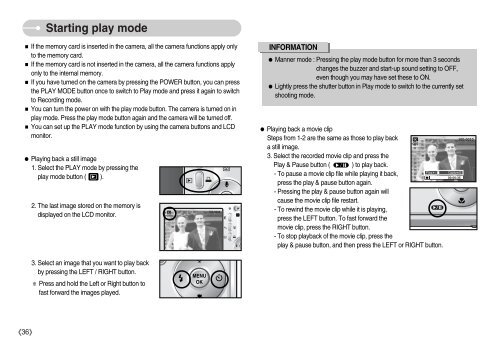Samsung S830 - User Manual_7.06 MB, pdf, ENGLISH
Samsung S830 - User Manual_7.06 MB, pdf, ENGLISH
Samsung S830 - User Manual_7.06 MB, pdf, ENGLISH
Create successful ePaper yourself
Turn your PDF publications into a flip-book with our unique Google optimized e-Paper software.
Starting play mode<br />
If the memory card is inserted in the camera, all the camera functions apply only<br />
to the memory card.<br />
If the memory card is not inserted in the camera, all the camera functions apply<br />
only to the internal memory.<br />
If you have turned on the camera by pressing the POWER button, you can press<br />
the PLAY MODE button once to switch to Play mode and press it again to switch<br />
to Recording mode.<br />
You can turn the power on with the play mode button. The camera is turned on in<br />
play mode. Press the play mode button again and the camera will be turned off.<br />
You can set up the PLAY mode function by using the camera buttons and LCD<br />
monitor.<br />
Playing back a still image<br />
1. Select the PLAY mode by pressing the<br />
play mode button ( ).<br />
2. The last image stored on the memory is<br />
displayed on the LCD monitor.<br />
INFORMATION<br />
Manner mode : Pressing the play mode button for more than 3 seconds<br />
changes the buzzer and start-up sound setting to OFF,<br />
even though you may have set these to ON.<br />
Lightly press the shutter button in Play mode to switch to the currently set<br />
shooting mode.<br />
Playing back a movie clip<br />
Steps from 1-2 are the same as those to play back<br />
a still image.<br />
3. Select the recorded movie clip and press the<br />
Play & Pause button ( ) to play back.<br />
Play:/<br />
- To pause a movie clip file while playing it back,<br />
press the play & pause button again.<br />
- Pressing the play & pause button again will<br />
cause the movie clip file restart.<br />
- To rewind the movie clip while it is playing,<br />
press the LEFT button. To fast forward the<br />
movie clip, press the RIGHT button.<br />
- To stop playback of the movie clip, press the<br />
play & pause button, and then press the LEFT or RIGHT button.<br />
Capture:E<br />
3. Select an image that you want to play back<br />
by pressing the LEFT / RIGHT button.<br />
Press and hold the Left or Right button to<br />
fast forward the images played.<br />
36