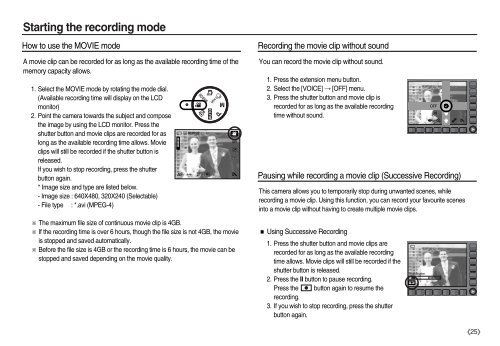Samsung NV15 - User Manual_7.58 MB, pdf, ENGLISH
Samsung NV15 - User Manual_7.58 MB, pdf, ENGLISH
Samsung NV15 - User Manual_7.58 MB, pdf, ENGLISH
You also want an ePaper? Increase the reach of your titles
YUMPU automatically turns print PDFs into web optimized ePapers that Google loves.
Starting the recording mode<br />
How to use the MOVIE mode<br />
A movie clip can be recorded for as long as the available recording time of the<br />
memory capacity allows.<br />
1. Select the MOVIE mode by rotating the mode dial.<br />
(Available recording time will display on the LCD<br />
monitor)<br />
2. Point the camera towards the subject and compose<br />
the image by using the LCD monitor. Press the<br />
shutter button and movie clips are recorded for as<br />
long as the available recording time allows. Movie<br />
clips will still be recorded if the shutter button is<br />
released.<br />
If you wish to stop recording, press the shutter<br />
button again.<br />
* Image size and type are listed below.<br />
- Image size : 640X480, 320X240 (Selectable)<br />
- File type : *.avi (MPEG-4)<br />
※ The maximum file size of continuous movie clip is 4GB.<br />
※ If the recording time is over 6 hours, though the file size is not 4GB, the movie<br />
is stopped and saved automatically.<br />
※ Before the file size is 4GB or the recording time is 6 hours, the movie can be<br />
stopped and saved depending on the movie quality.<br />
Recording the movie clip without sound<br />
You can record the movie clip without sound.<br />
1. Press the extension menu button.<br />
2. Select the [VOICE] → [OFF] menu.<br />
3. Press the shutter button and movie clip is<br />
recorded for as long as the available recording<br />
time without sound.<br />
Pausing while recording a movie clip (Successive Recording)<br />
This camera allows you to temporarily stop during unwanted scenes, while<br />
recording a movie clip. Using this function, you can record your favourite scenes<br />
into a movie clip without having to create multiple movie clips.<br />
■ Using Successive Recording<br />
1. Press the shutter button and movie clips are<br />
recorded for as long as the available recording<br />
time allows. Movie clips will still be recorded if the<br />
shutter button is released.<br />
2. Press the II button to pause recording.<br />
Press the button again to resume the<br />
recording.<br />
3. If you wish to stop recording, press the shutter<br />
button again.<br />
OFF<br />
ON<br />
《25》