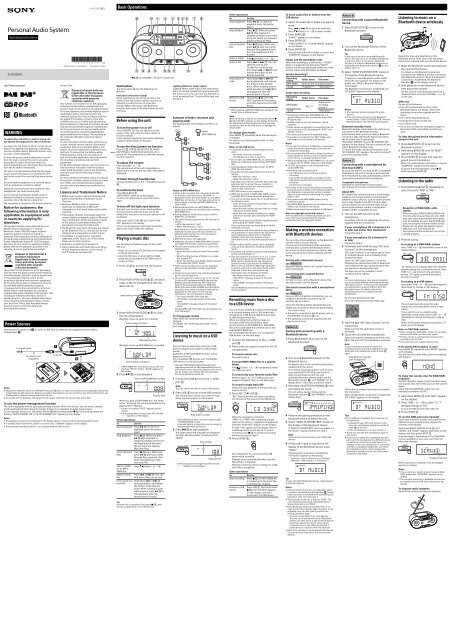Sony ZS-RS70BTB - ZS-RS70BTB Istruzioni per l'uso Inglese
Sony ZS-RS70BTB - ZS-RS70BTB Istruzioni per l'uso Inglese
Sony ZS-RS70BTB - ZS-RS70BTB Istruzioni per l'uso Inglese
Create successful ePaper yourself
Turn your PDF publications into a flip-book with our unique Google optimized e-Paper software.
4-470-543-13(2)<br />
Personal Audio System<br />
O<strong>per</strong>ating Instructions<br />
©2013 <strong>Sony</strong> Corporation Printed in China<br />
<strong>ZS</strong>-<strong>RS70BTB</strong><br />
* and VOLUME + have a tactile dot.<br />
Illumination<br />
The illumination has the following two<br />
features.<br />
Indication of function change<br />
When switching to one of five functions, the<br />
center of the illumination (white) increases in<br />
intensity to notify the user of a function<br />
change. When switching to the Bluetooth<br />
function, both sides of the illumination are also<br />
lit in blue.<br />
Lighting effects for audio output<br />
Lighting effects (both sides of the illumination<br />
are lit in red) are created that synchronize with<br />
the music source. You can turn this function on<br />
or off as desired (See “To turn off the light sync<br />
function”).<br />
Europe Only<br />
Disposal of waste batteries<br />
(applicable in the European<br />
Union and other European<br />
countries with separate<br />
collection systems)<br />
This symbol on the battery or on the packaging<br />
indicates that the battery provided with this<br />
product shall not be treated as household waste.<br />
On certain batteries this symbol might be used in<br />
combination with a chemical symbol. The<br />
chemical symbols for mercury (Hg) or lead (Pb)<br />
are added if the battery contains more than<br />
0.0005% mercury or 0.004% lead. By ensuring<br />
these batteries are disposed of correctly, you will<br />
help prevent potentially negative consequences<br />
for the environment and human health which<br />
could otherwise be caused by inappropriate<br />
waste handling of the battery. The recycling of<br />
the materials will help to conserve natural<br />
resources.<br />
In case of products that for safety, <strong>per</strong>formance<br />
or data integrity reasons require a <strong>per</strong>manent<br />
connection with an incorporated battery, this<br />
battery should be replaced by qualified service<br />
staff only. To ensure that the battery will be<br />
treated pro<strong>per</strong>ly, hand over the product at<br />
end-of-life to the applicable collection point for<br />
the recycling of electrical and electronic<br />
equipment.<br />
For all other batteries, please view the section on<br />
how to remove the battery from the product<br />
safely. Hand the battery over to the applicable<br />
collection point for the recycling of waste<br />
batteries.<br />
For more detailed information about recycling of<br />
this product or battery, please contact your local<br />
Civic Office, your household waste disposal<br />
service or the shop where you purchased the<br />
product.<br />
Licence and Trademark Notice<br />
MPEG Layer-3 audio coding technology and<br />
patents licensed from Fraunhofer IIS and<br />
Thomson.<br />
Windows Media is either a registered<br />
trademark or trademark of Microsoft<br />
Corporation in the United States and/or other<br />
countries.<br />
This product contains technology subject to<br />
certain intellectual pro<strong>per</strong>ty rights of Microsoft.<br />
Use or distribution of this technology outside<br />
of this product is prohibited without the<br />
appropriate license(s) from Microsoft.<br />
The Bluetooth word mark and logos are owned<br />
by the Bluetooth SIG, Inc. and any use of such<br />
marks by <strong>Sony</strong> Corporation is under license.<br />
The N Mark is a trademark or registered<br />
trademark of NFC Forum, Inc. in the United<br />
States and in other countries.<br />
Android is a trademark of Google Inc.<br />
Other trademarks and trade names are those<br />
of their respective owners. In this manual, <br />
and ® marks are not specified.<br />
Basic O<strong>per</strong>ations<br />
Before using the unit<br />
To turn the power on or off<br />
Press OPERATE . You can also turn on the<br />
power of this unit using the direct power-on<br />
function (below).<br />
In this manual, o<strong>per</strong>ations are mainly explained<br />
using the direct power-on function.<br />
To use the direct power-on function<br />
Press CD , USB , BLUETOOTH , RADIO<br />
DAB/FM or AUDIO IN while the unit is<br />
turned off. The power turns on with the relevant<br />
function selected.<br />
To adjust the volume<br />
Press VOLUME + or .<br />
The volume level of this unit is adjustable in<br />
steps from 0 to 31. For the 31st step, “VOL MAX” is<br />
displayed.<br />
To listen through headphones<br />
Connect headphones to the (headphones) jack<br />
.<br />
To reinforce the bass<br />
Press MEGA BASS .<br />
“MEGA BASS” lights up on the display.<br />
To return to normal sound, press the button<br />
again.<br />
To turn off the light sync function<br />
The light sync function creates lighting effects<br />
that synchronize with the music source. By<br />
default, this function is on, but you can turn it off<br />
as desired.<br />
Hold down LIGHT SYNC until “LIGHT SYNC<br />
OFF” appears on the display.<br />
To turn on the function, hold down the button<br />
again until “LIGHT SYNC ON” appears.<br />
Playing a music disc<br />
You can play the following types of discs with<br />
this unit.<br />
Audio CDs on which CD-DA tracks are recorded<br />
in CD-DA disc format<br />
CD-R/CD-RW discs on which MP3 or WMA<br />
audio files are recorded in ISO 9660 Level 1/<br />
Level 2 or Joliet<br />
1 Press CD to turn on the CD function.<br />
2 Press PUSH OPEN/CLOSE , and place<br />
a disc in the CD compartment with the<br />
label side up.<br />
Label side up<br />
3 Press PUSH OPEN/CLOSE to close<br />
the CD compartment.<br />
(Example: when an audio CD is loaded)<br />
Total number of tracks<br />
Total playing time<br />
(Example: when an MP3/WMA disc is loaded)<br />
Total number of folders*<br />
* If MP3/WMA files are present only on the root<br />
directory (“ROOT” folder), “1FLDR” appears on<br />
the display.<br />
4 Press to start playback.<br />
Track or MP3/WMA file number<br />
Playing time<br />
When you play an MP3/WMA disc, the folder<br />
name* 1 and song title are displayed before the<br />
playing time* 2 appears.<br />
* 1 If there is no folder, “ROOT” appears on the<br />
display.<br />
* 2 If the playing time is longer than 100 minutes,<br />
“--:--” appears on the display.<br />
Other o<strong>per</strong>ations<br />
To<br />
Do this<br />
Pause playback<br />
Press . To return to<br />
playback, press the button<br />
again.<br />
Stop playback<br />
Press . When you press<br />
after playback is<br />
stopped, playback starts from<br />
the beginning of the track/<br />
file you were last playing<br />
(Resume Play).<br />
Cancel Resume<br />
Play<br />
Press twice. When you<br />
press after you cancel<br />
Resume Play, playback starts<br />
from the beginning of the<br />
first track/file.<br />
Select a folder<br />
on an MP3/<br />
WMA disc<br />
Press (Folder) + or .<br />
Select a track/<br />
file<br />
Press or . You can<br />
skip tracks/files one by one.<br />
Find a point in a<br />
track/file<br />
Hold down or <br />
during playback, and release<br />
the button at the desired<br />
point. When locating a point<br />
while paused, press to<br />
start playback after the<br />
desired point is found.<br />
Tip<br />
Resume Play is cancelled if you press , open<br />
the CD compartment or turn off the unit.<br />
Other o<strong>per</strong>ations<br />
To<br />
Do this<br />
Pause playback<br />
Press . To return to<br />
playback, press the button<br />
again*.<br />
Stop playback<br />
Press . When you press<br />
after playback is<br />
stopped, playback starts from<br />
the point where you stopped<br />
playback (Resume Play).<br />
Cancel Resume<br />
Play<br />
Press twice. When you<br />
press after you cancel<br />
Resume Play, playback starts<br />
from the beginning of the<br />
first file.<br />
Select a folder Press (Folder) + or .<br />
Select a file<br />
Press or . You can<br />
skip files one by one.<br />
To skip files continuously,<br />
hold down or and<br />
release the button at the<br />
desired track/file.<br />
Find a point in<br />
a file<br />
Hold down or <br />
during playback, and release<br />
the button at the desired<br />
point. When locating a point<br />
while paused, press to<br />
start playback after the<br />
desired point is found.<br />
Remove a USB<br />
device<br />
Hold down until “NO<br />
DEV” appears on the display,<br />
and then disconnect the USB<br />
device.<br />
* When playing a VBR MP3/WMA file, playback may<br />
restart from a different point.<br />
Note<br />
When removing a USB device, always hold down <br />
until “NO DEV” appears on the display. Removing<br />
the USB device without <strong>per</strong>forming this step may<br />
corrupt the data on the USB device or damage the<br />
device itself.<br />
To change play modes<br />
Press MODE repeatedly while the USB device<br />
is stopped.<br />
For details, see “Selecting play mode” on the<br />
back page.<br />
Notes on the USB device<br />
It may take a long time before playback starts<br />
when:<br />
the folder structure is complex.<br />
the USB device is close to capacity.<br />
Do not save non-MP3/WMA files or unnecessary<br />
folders to a USB device that contains MP3/WMA<br />
files.<br />
During playback, folders that contain no MP3/<br />
WMA files are skipped.<br />
The audio formats supported by this unit are as<br />
follows:<br />
MP3: file extension “.mp3”<br />
WMA: file extension “.wma”<br />
Note that even if the file name has the correct file<br />
extension but the actual file was created in a<br />
different audio format, this unit may produce<br />
noise or may malfunction.<br />
MP3 PRO format is not supported.<br />
WMA files encoded in WMA DRM, WMA Lossless<br />
and WMA PRO formats cannot be played back.<br />
This unit cannot play audio files on a USB device in<br />
the following cases;<br />
when the total number of audio files in a single<br />
folder exceeds 999.<br />
when the total number of audio files on a single<br />
USB device exceeds 5,000.<br />
when the total number of folders on a single<br />
USB device exceeds 255 (including the “ROOT”<br />
folder).<br />
when the directory level (folder depths) exceeds<br />
8 (including the “ROOT” folder).<br />
These numbers may vary depending on the file<br />
and folder structure.<br />
Compatibility with all encoding/writing software is<br />
not guaranteed. If audio files on the USB device<br />
were originally encoded with incompatible<br />
software, those files may produce noise or<br />
interrupted sound, or may not be played back at<br />
all.<br />
Folder names and file names can be displayed<br />
using up to 32 characters, including quotation<br />
marks.<br />
Characters and symbols that cannot be displayed<br />
by the unit will appear as “_”.<br />
This unit conforms to version 1.0, 1.1, 2.2, 2.3 and<br />
2.4 of the ID3 tag format for MP3 files and the<br />
WMA tag format (defined by ASF (Advanced<br />
Systems Format) specification) for WMA files.<br />
When a file has the ID3 or WMA tag information,<br />
song title, artist name, and album name will be<br />
displayed. If a file does not have the tag<br />
information, the unit displays as follows:<br />
File name instead of the song title.<br />
“NO ARTIST” message instead of the artist<br />
name.<br />
“NO ALBUM” message instead of the album<br />
name.<br />
ID3 and WMA tag information can be displayed up<br />
to 32 characters.<br />
Recording music from a disc<br />
to a USB device<br />
You can record a whole disc (Synchro Recording)<br />
or a currently playing track or file (single track<br />
recording) to a USB device (digital music player<br />
or USB storage media, etc.).<br />
When recording from a CD, the tracks are<br />
recorded as MP3 files at 128 kbps. When<br />
recording from an MP3/WMA disc, MP3/WMA<br />
files are recorded with the same bit rate as the<br />
original MP3/WMA files.<br />
For compatible USB devices, see “Compatible<br />
USB devices” on the back page.<br />
1 Connect the USB device to the<br />
<br />
(USB)<br />
port .<br />
2 Place a disc you want to record in the CD<br />
compartment.<br />
To record a whole disc<br />
Proceed to step 3.<br />
To record MP3/WMA files in a specific<br />
folder<br />
Press<br />
(Folder) + or repeatedly to select<br />
the folder you want.<br />
To record only your favorite tracks/files<br />
Perform steps 1 to 5 of “Creating your own<br />
program (Program Play)” on the back page.<br />
To record a single track/file<br />
Select and start playback of the track/file you<br />
want to record.<br />
3 Press REC CD USB .<br />
“REC” flashes and the unit starts calculating<br />
the amount of free space on the USB device.<br />
When the calculation is finished,<br />
“FREE***G”/“FREE***M” (remaining storage<br />
space on the device, in gigabytes/megabytes),<br />
and then “PUSH ENT” appears on the display.<br />
If “LOW ***M” appears on the display, there is<br />
insufficient space on the device. To cancel<br />
recording, press . To continue recording<br />
anyway, proceed to step 4.<br />
4 Press ENTER .<br />
Recording starts. Do not remove the USB<br />
device while recording.<br />
Playback stops automatically when Synchro<br />
Recording is completed.<br />
Playback continues when recording of a single<br />
track/file is completed.<br />
Other o<strong>per</strong>ations<br />
To<br />
Do this<br />
Stop recording<br />
Press . An MP3/WMA file<br />
is created up to the point the<br />
recording was stopped.<br />
Remove a USB<br />
device<br />
Press USB , then hold down<br />
until “NO DEV” appears<br />
on the display, and then<br />
disconnect the USB device.<br />
Example of folder structure and<br />
playing order<br />
The playing order of the folders and files is as<br />
follows:<br />
Folder<br />
MP3/WMA file<br />
Notes on MP3/WMA discs<br />
When a disc is loaded, the unit reads all the files<br />
on that disc. During this time, “READING” is<br />
displayed. If there are many folders or non-MP3/<br />
WMA files on the disc, it may take a long time for<br />
play to begin or for the next MP3/WMA file to<br />
start to play.<br />
We recommend that non-MP3/WMA files or<br />
unnecessary folders are excluded when creating<br />
MP3/WMA discs.<br />
During playback, folders that contain no MP3/<br />
WMA files are skipped.<br />
The audio formats supported by this unit are as<br />
follows:<br />
MP3: File extension “.mp3”<br />
WMA: File extension “.wma”<br />
Note that even if the file name has the correct file<br />
extension but the actual file was created in a<br />
different audio format, this unit may produce<br />
noise or may malfunction.<br />
MP3 PRO format is not supported.<br />
WMA files encoded in WMA DRM, WMA Lossless<br />
and WMA PRO formats cannot be played back.<br />
This unit cannot play audio files on a disc in the<br />
following cases:<br />
When the total number of audio files exceeds<br />
511.<br />
When the total number of folders on a single<br />
disc exceeds 511.<br />
When the directory level (folder depths) exceeds<br />
9 (including the “ROOT” folder).<br />
Folder names and file names can be displayed<br />
with up to 32 characters, including quotation<br />
marks.<br />
Characters and symbols that cannot be displayed<br />
by the unit will appear as “_”.<br />
This unit conforms to version 1.0, 1.1, 2.2, 2.3 and<br />
2.4 of the ID3 tag format for MP3 files and the<br />
WMA tag format (defined by ASF (Advanced<br />
Systems Format) specification) for WMA files.<br />
When a file has the ID3 or WMA tag information,<br />
song title, artist name, and album name will be<br />
displayed. If a file does not have the tag<br />
information, the unit displays as follows:<br />
File name instead of the song title.<br />
“NO ARTIST” message instead of the artist<br />
name.<br />
“NO ALBUM” message instead of the album<br />
name.<br />
ID3 and WMA tag information can be displayed up<br />
to 32 characters.<br />
To change play modes<br />
Press MODE repeatedly while the disc is<br />
stopped.<br />
For details, see “Selecting play mode” on the<br />
back page.<br />
Listening to music on a USB<br />
device<br />
You can listen to audio files stored on a USB<br />
device (a digital music player or USB storage<br />
media).<br />
Audio files in MP3 and WMA formats* can be<br />
played on this unit.<br />
For compatible USB devices, see “Compatible<br />
USB devices” on the back page.<br />
* Files with DRM (Digital Rights Management)<br />
copyright protection or files downloaded from an<br />
online music store cannot be played on this unit. If<br />
you try to play one of these files, the unit plays<br />
the next unprotected audio file.<br />
1 Connect the USB device to the<br />
<br />
(USB)<br />
port .<br />
Note<br />
This unit cannot be used to charge USB devices.<br />
2 Press USB to turn on the USB function.<br />
The volume label* scrolls once, then the total<br />
folder number appears on the display.<br />
Total folder number<br />
* If the USB device does not have a volume label,<br />
“STORAGE DRIVE” scrolls.<br />
A volume label is a name that you can assign to<br />
data storage media or devices.<br />
3 Press to start playback.<br />
The folder name and song title are displayed,<br />
and then the file number and playing time<br />
appear.<br />
File number<br />
Playing time*<br />
* If the playing time is longer than 100 minutes,<br />
“--:--” appears on the display.<br />
WARNING<br />
To reduce the risk of fire or electric shock, do<br />
not expose this apparatus to rain or moisture.<br />
To reduce the risk of fire or electric shock, do not<br />
expose this apparatus to dripping or splashing,<br />
and do not place objects filled with liquids, such<br />
as vases, on the apparatus.<br />
As the main plug is used to disconnect the unit<br />
from the mains, connect the unit to an easily<br />
accessible AC outlet. Should you notice an<br />
abnormality in the unit, disconnect the main plug<br />
from the AC outlet immediately.<br />
The unit is not disconnected from the AC power<br />
source (mains) as long as it is connected to the<br />
wall outlet, even if the unit itself has been turned<br />
off.<br />
Do not install the appliance in a confined space,<br />
such as a bookcase or built-in cabinet.<br />
Excessive sound pressure from earphones and<br />
headphones can cause hearing loss.<br />
Do not expose the batteries (battery pack or<br />
batteries installed) to excessive heat such as<br />
sunshine, fire or the like for a long time.<br />
The nameplate is located on the bottom exterior.<br />
Notice for customers: the<br />
following information is only<br />
applicable to equipment sold<br />
in countries applying EU<br />
directives<br />
This product has been manufactured by or on<br />
behalf of <strong>Sony</strong> Corporation, 1-7-1 Konan<br />
Minato‐ku Tokyo, 108-0075 Japan. Inquiries<br />
related to product compliance based on<br />
European Union legislation shall be addressed to<br />
the authorized representative, <strong>Sony</strong> Deutschland<br />
GmbH, Hedelfinger Strasse 61, 70327 Stuttgart,<br />
Germany. For any service or guarantee matters,<br />
please refer to the addresses provided in the<br />
separate service or guarantee documents.<br />
Disposal of Old Electrical &<br />
Electronic Equipment<br />
(Applicable in the European<br />
Union and other European<br />
countries with separate<br />
collection systems)<br />
This symbol on the product or on its packaging<br />
indicates that this product shall not be treated as<br />
household waste. Instead it shall be handed over<br />
to the applicable collection point for the<br />
recycling of electrical and electronic equipment.<br />
By ensuring this product is disposed of correctly,<br />
you will help prevent potential negative<br />
consequences for the environment and human<br />
health, which could otherwise be caused by<br />
inappropriate waste handling of this product. The<br />
recycling of materials will help to conserve<br />
natural resources. For more detailed information<br />
about recycling of this product, please contact<br />
your local Civic Office, your household waste<br />
disposal service or the shop where you<br />
purchased the product.<br />
Power Sources<br />
To erase audio files or folders from the<br />
USB device<br />
1 Select the audio file or folder you want to<br />
erase.<br />
Press or to select an audio file.<br />
Press<br />
(Folder) + or to select a folder.<br />
2 Press ERASE .<br />
“ERASE?” appears on the display.<br />
3 Press ENTER .<br />
“TRACK ERASE?” or “FOLDER ERASE?” appears<br />
on the display.<br />
4 Press ENTER .<br />
The selected audio file or folder is erased, and<br />
“COMPLETE” appears on the display.<br />
Folder and file generation rules<br />
When first recording to a USB device, a “MUSIC”<br />
folder is created directly below the “ROOT.”<br />
Folders and files are generated within any of the<br />
transfer mode-oriented folders as follows.<br />
Synchro Recording* 1<br />
Recording<br />
source<br />
Folder name<br />
File name<br />
MP3/WMA Same as the recording source* 2<br />
CD-DA “FLDR001”* 3 “TRACK001”* 4<br />
Single track recording<br />
Recording<br />
source<br />
Folder name<br />
File name<br />
MP3/WMA<br />
“REC1”* 5<br />
Same as the<br />
recording<br />
source* 2<br />
CD-DA “TRACK001”* 4<br />
* 1 Recording a whole disc, MP3/WMA files in a<br />
specific folder and only your favorite tracks/files<br />
(Program play)<br />
* 2 A folder name of up to 32 characters can be<br />
assigned.<br />
* 3 Folder names are assigned in sequential order up<br />
to a maximum of 255 (including the “ROOT” and<br />
“MUSIC” folders).<br />
* 4 File names are assigned in sequential order.<br />
* 5 A new file is recorded to the “REC1” folder each<br />
time single track recording is <strong>per</strong>formed.<br />
Notes<br />
If you start recording in shuffle play or repeat play<br />
mode, the selected play mode is automatically<br />
changed to normal play.<br />
Do not remove the USB device during recording or<br />
erase o<strong>per</strong>ations. Doing so may corrupt the data<br />
on the device or damage the device itself.<br />
While recording from an MP3/WMA disc, no sound<br />
is output and “HI-SPEED” appears on the display.<br />
CD-TEXT information is not transferred in the<br />
created MP3 files.<br />
Recording stops automatically if:<br />
the USB device runs out of space during<br />
recording.<br />
the number of audio files and folders on the<br />
USB device reaches the limit that the unit can<br />
recognize.<br />
the function is changed.<br />
If a folder or file that you are trying to record has<br />
the same name as folder or file already existing on<br />
the USB device, a sequential number is added<br />
after the name without overwriting the original<br />
folder or file.<br />
You cannot erase MP3/WMA folders during<br />
playback or pause.<br />
Non-MP3/WMA format files or sub folders in the<br />
folder to be erased are not erased.<br />
Radio sound cannot be recorded to a USB device.<br />
Note on copyright-protected content<br />
The recorded music is limited to private use only.<br />
Use of the music beyond this limit requires<br />
<strong>per</strong>mission from the copyright holders.<br />
Making a wireless connection<br />
with Bluetooth devices<br />
You can enjoy music wirelessly via the Bluetooth<br />
function built in to your devices.<br />
Choose one of the following three connection<br />
methods best suited for the Bluetooth device.<br />
For details on how to o<strong>per</strong>ate your device, refer<br />
to the o<strong>per</strong>ating instructions supplied with the<br />
device.<br />
Pairing with a Bluetooth device:<br />
see Pattern A<br />
Bluetooth devices need to be “paired” with each<br />
other beforehand.<br />
Connecting with a paired device:<br />
see Pattern B<br />
To listen to music with a Bluetooth device that<br />
has been paired, see this pattern.<br />
One touch connection with a smartphone<br />
(NFC):<br />
see Pattern C<br />
Using an NFC-compatible smartphone, you can<br />
establish a Bluetooth connection by just<br />
touching the unit with it.<br />
Check the following before o<strong>per</strong>ating the unit.<br />
Both the unit and the device are placed within<br />
1 m of each other.<br />
The unit is connected to the AC power cord, or<br />
the OPR/BATT indicator is lit.<br />
The o<strong>per</strong>ating instructions supplied with the<br />
device are at hand.<br />
Pattern A<br />
Pairing and connecting with a<br />
Bluetooth device<br />
1 Press BLUETOOTH to turn on the<br />
Bluetooth function.<br />
2 Turn on the Bluetooth function of the<br />
Bluetooth device.<br />
For details, refer to the o<strong>per</strong>ating instructions<br />
supplied with the device.<br />
If no devices have been paired, such as when<br />
you press BLUETOOTH for the first time<br />
after you purchase the unit, the unit<br />
automatically enters pairing mode, and the<br />
Bluetooth indicator (<br />
) and “PAIRING” on the<br />
display flash. In this case, proceed to step 4.<br />
3 Hold down BLUETOOTH-PAIRING until<br />
two beeps are heard.<br />
The unit enters pairing mode, and the<br />
Bluetooth indicator (<br />
) and “PAIRING” on the<br />
display flash.<br />
4 Perform the pairing procedure on the<br />
Bluetooth device to detect the unit.<br />
5 Select “SONY:<strong>ZS</strong>-RS70BT/BTB” shown on<br />
the display of the Bluetooth device.<br />
If “SONY:<strong>ZS</strong>-RS70BT/BTB” does not appear on<br />
the device’s display, repeat from step 2.<br />
Note<br />
Some devices cannot display a list of detected<br />
devices.<br />
6 If Passcode* input is required on the<br />
display of the Bluetooth device, input<br />
“0000.”<br />
The Bluetooth connection is established.<br />
“BT AUDIO” appears on the display.<br />
* “Passcode” may be referred to as “Passkey,”<br />
“PIN code,” “PIN number,” or “Password.”<br />
Tip<br />
To pair with other Bluetooth devices, repeat steps 2<br />
to 6 for each device.<br />
Notes<br />
Pairing mode of the unit is cancelled after about<br />
5 minutes, and the Bluetooth indicator ( ) flashes.<br />
If pairing mode is cancelled while <strong>per</strong>forming this<br />
procedure, start over from step 3.<br />
The passcode of the unit is fixed as “0000.” The<br />
unit cannot be paired with a Bluetooth device<br />
whose Passcode is not “0000.”<br />
Once Bluetooth devices are paired, there is no<br />
need to pair those devices again. However, in the<br />
following case, you will need to <strong>per</strong>form the<br />
pairing procedure again.<br />
The unit is paired with 10 or more devices.<br />
The unit can be paired with up to 9 Bluetooth<br />
devices. If a new device is paired after 9 devices<br />
have been paired, the device whose latest<br />
connection time is the oldest among the 9<br />
paired devices is replaced with the new one.<br />
More than one device can be paired with the unit,<br />
but sound will be heard from just one of those<br />
devices.<br />
Connect the AC power cord , or insert six R14 (size C) batteries (not supplied) into the battery<br />
compartment .<br />
To AC IN<br />
To a wall outlet<br />
AC power cord<br />
(supplied)<br />
Notes<br />
Replace the batteries when the OPR/BATT indicator dims, or when the unit becomes ino<strong>per</strong>able. Replace all<br />
of the batteries with new ones. Before you replace the batteries, be sure to remove any CD and disconnect any<br />
USB devices or optional components from the unit.<br />
To use the unit on batteries, disconnect the AC power cord from the unit and the wall outlet.<br />
To use the power-management function<br />
This unit is equipped with an automatic standby function. With this function, the unit enters standby<br />
mode automatically after about 15 minutes if there is no o<strong>per</strong>ation or audio signal output.<br />
To turn standby mode on or off, press DISPLAY while holding down . Each time you press the<br />
buttons, “AUTO STANDBY ON” or “AUTO STANDBY OFF” appears on the display.<br />
Notes<br />
The displayed content starts flashing on the display about 2 minutes before entering standby mode.<br />
In standby mode with the AC power cord connected, “STANDBY” appears on the display.<br />
The automatic standby function is not available with the FM function.<br />
Pattern B<br />
Connecting with a paired Bluetooth<br />
device<br />
1 Press BLUETOOTH to turn on the<br />
Bluetooth function.<br />
2 Turn on the Bluetooth function of the<br />
Bluetooth device.<br />
Tip<br />
In the case of the last-connected Bluetooth<br />
device, the unit tries to re-establish a Bluetooth<br />
connection with it if the device’s Bluetooth<br />
function is on. When a Bluetooth connection is<br />
established, the Bluetooth indicator (<br />
) on the<br />
display stays on.<br />
3 Select “SONY:<strong>ZS</strong>-RS70BT/BTB” shown in<br />
the display of the Bluetooth device.<br />
If necessary, select Bluetooth profile “A2DP,”<br />
which the unit supports. For details on the<br />
profile, see “What is Bluetooth Wireless<br />
Technology?”<br />
The Bluetooth connection is established and<br />
“BT AUDIO” appears on the display.<br />
Notes<br />
This step may not be necessary for some<br />
devices.<br />
If the unit cannot connect to the Bluetooth<br />
device, delete “SONY:<strong>ZS</strong>-RS70BT/BTB” from the<br />
Bluetooth device, then <strong>per</strong>form pairing again.<br />
Bluetooth standby mode<br />
Bluetooth standby mode makes the unit turn on<br />
and switch to the Bluetooth function<br />
automatically when you try to make a Bluetooth<br />
connection with a Bluetooth device (only when<br />
the AC power cord is connected).<br />
Hold down OPERATE until “BT STANDBY ON”<br />
appears on the display. The unit is turned off and<br />
enters Bluetooth standby mode.<br />
To cancel the mode, repeat the procedure until<br />
“BT STANDBY OFF” appears. The unit is turned off<br />
and enters standby mode.<br />
Pattern C<br />
Connecting with a smartphone by<br />
One touch (NFC)<br />
By just touching the unit with an NFC-compatible<br />
smartphone, the unit is turned on and switched<br />
to the Bluetooth function automatically and then<br />
paired and connected to the smartphone.<br />
Compatible smartphones<br />
Smartphones with the NFC function built-in<br />
(OS: Android 2.3.3 or later, excluding Android 3.x)<br />
About NFC<br />
NFC (Near Field Communication) is a technology<br />
enabling short-range wireless communication<br />
between various devices, such as mobile phones<br />
and IC tags. Thanks to the NFC function, data<br />
communication can be achieved easily just by<br />
touching the relevant symbol or designated<br />
location on NFC compatible devices.<br />
1 Turn on the NFC function of the<br />
smartphone.<br />
For details, refer to the o<strong>per</strong>ating instructions<br />
supplied with the smartphone.<br />
If your smartphone OS is Android 2.3.3<br />
or later, but earlier than Android 4.1<br />
Proceed to step 2.<br />
If your smartphone OS is Android 4.1<br />
or later<br />
Proceed to step 4.<br />
2 Download and install the app “NFC Easy<br />
Connect” on the smartphone.<br />
“NFC Easy Connect” is an original app by <strong>Sony</strong><br />
for Android phones, and is available at the<br />
Google Play Store.<br />
Search for “NFC Easy Connect” or scan the<br />
following two-dimensional code to download<br />
and install the free app. Communication fees<br />
are required to download the app.<br />
The App may not be available in some<br />
countries and/or regions.<br />
Tip<br />
For some smartphones, One-touch connection<br />
may be available without downloading the app<br />
“NFC Easy Connect.” In that case, the o<strong>per</strong>ation<br />
and specifications may be different from the<br />
description here. For details, refer to the<br />
o<strong>per</strong>ating instructions supplied with the<br />
smartphone.<br />
For the two-dimensional code:<br />
Use a two-dimensional code reader app.<br />
3 Start the app “NFC Easy Connect” on the<br />
smartphone.<br />
Make sure that the application screen is<br />
displayed.<br />
4 Touch the unit with the smartphone.<br />
Keep touching the smartphone to the N mark<br />
on the unit until the smartphone responds.<br />
Note<br />
If your smartphone screen is locked, the<br />
smartphone will not function. Release the lock,<br />
then touch the smartphone to the N mark <br />
again.<br />
Smartphone responds<br />
(unit recognized)<br />
Follow the on-screen instructions to establish<br />
the connection.<br />
When the Bluetooth connection is established,<br />
“BT AUDIO” appears on the display.<br />
Tips<br />
If it is difficult to establish the connection, try<br />
the following.<br />
Activate the app “NFC Easy Connect” and<br />
move the smartphone slightly across the N<br />
mark on the unit.<br />
If the smartphone is in a case, remove it.<br />
Touch the unit with the smartphone again to<br />
disconnect.<br />
If you have multiple NFC-compatible devices,<br />
just touch the smartphone to a different device<br />
to switch the connection to that device. For<br />
example, when your smartphone is connected<br />
with NFC-compatible headphones, just touch<br />
the smartphone to the unit to change the<br />
Bluetooth connection to the unit (One-touch<br />
connection switching).<br />
Listening to music on a<br />
Bluetooth device wirelessly<br />
O<strong>per</strong>ations may vary depending on the<br />
Bluetooth device. Refer also to the o<strong>per</strong>ating<br />
instructions supplied with your Bluetooth device.<br />
1 Make the Bluetooth connection between<br />
the unit and the device.<br />
For details on the Bluetooth connection<br />
procedure, see “Making a wireless connection<br />
with Bluetooth devices.” When the Bluetooth<br />
connection is established, the Bluetooth<br />
indicator (<br />
) on the display stays on.<br />
2 Start playback on the Bluetooth device,<br />
then adjust the volume.<br />
Set the volume of the Bluetooth device to a<br />
moderate level, and press VOLUME or + <br />
on the unit.<br />
After use<br />
Do any of the following.<br />
Turn off the Bluetooth function of the<br />
Bluetooth device. For details, refer to the<br />
o<strong>per</strong>ating instructions supplied with the<br />
device.<br />
Turn off the Bluetooth device.<br />
Change the function of the unit.<br />
Turn off the unit.<br />
Touch the unit with the smartphone again to<br />
disconnect (NFC-compatible smartphones<br />
only).<br />
To clear the paired device information<br />
stored in the unit<br />
1 Press BLUETOOTH to turn on the<br />
Bluetooth function.<br />
2 Hold down ERASE until “BT RESET”<br />
appears on the display.<br />
3 Press ENTER to reset and clear the<br />
paired device information.<br />
When the paired device information is cleared,<br />
“COMPLETE” appears on the display.<br />
To cancel the reset o<strong>per</strong>ation, press <br />
before pressing ENTER .<br />
Listening to the radio<br />
1 Press RADIO DAB/FM repeatedly to<br />
select the band “DAB” or “FM.”<br />
Reception of DAB/DAB+ radio<br />
station<br />
When you press RADIO DAB/FM for the<br />
first time after you purchase the unit, DAB<br />
auto tune starts automatically and creates<br />
a list of available services. During DAB auto<br />
tune, the progress indicator flashes on the<br />
display. Do not press any buttons during<br />
DAB auto tune. Scanning will be<br />
interrupted and the service list may not be<br />
created pro<strong>per</strong>ly.<br />
2 Perform tuning.<br />
For tuning to a DAB/DAB+ station<br />
Press TUNE + or repeatedly to tune to the<br />
desired station.<br />
“SC” flashes on the display when the selected<br />
primary station has a secondary service. Press<br />
TUNE + or to tune to the secondary<br />
service. “SC” lights up when a secondary<br />
service is received.<br />
For tuning to an FM station<br />
Hold down TUNE + or until the frequency<br />
digits begin to change on the display.<br />
The unit automatically scans the radio<br />
frequencies and stops when it finds a clear<br />
station.<br />
If you cannot tune to a station using<br />
automatic tuning mode, press TUNE + or <br />
repeatedly to change the frequency step by<br />
step.<br />
When an FM stereo broadcast is received, “ST”<br />
lights up on the display.<br />
Notes on DAB/DAB+ stations<br />
When tuning to a DAB/DAB+ station, it may take a<br />
few seconds before you hear any sound.<br />
Primary service is automatically received when<br />
secondary service ends.<br />
This tuner does not support data services.<br />
If the stereo FM reception is noisy<br />
Press MODE repeatedly until “MONO” appears<br />
on the display.<br />
You will lose the stereo effect, but the broadcast<br />
will improve.<br />
To make low sounds clear for DAB/DAB+<br />
reception<br />
The DRC (Dynamic range control) function makes<br />
low sounds clear even when you turn the volume<br />
down.<br />
Check that the DAB/DAB+ station you are<br />
listening to conforms to DRC.<br />
1 Hold down MODE until “DRC” appears<br />
on the display.<br />
2 Press TUNE + or to select “2,” “1”<br />
(default setting) or “0.5.”<br />
To turn the DRC function off, select “0.”<br />
3 Press ENTER .<br />
To run the DAB auto tune manually<br />
If you have moved to another area, <strong>per</strong>form the<br />
DAB auto tune manually and re-register the<br />
contents of broadcasts.<br />
Hold down RADIO DAB/FM-SCAN until<br />
“INITIAL” and “SCAN?” appears alternately on the<br />
display, and then press ENTER .<br />
Scanning begins. Depending on the DAB/DAB+<br />
services available in your area, scanning may<br />
take a few minutes.<br />
Progress indicator<br />
When scanning is complete, a list of available<br />
services is created.<br />
Notes<br />
If your country or region does not support DAB/<br />
DAB+ broadcasts, “NOSIGNAL” appears on the<br />
display.<br />
The currently stored list of available services will<br />
be cleared once the DAB auto tune process has<br />
started.<br />
To improve radio reception<br />
Reorient the antenna to improve reception.
* and VOLUME + have a tactile dot.<br />
Using the display<br />
Checking MP3/WMA file information<br />
Press DISPLAY repeatedly while playing<br />
an MP3/WMA file on the disc/USB device.<br />
The display changes as follows:<br />
Song title ( )* 1<br />
<br />
<br />
Artist name ( )* 1<br />
<br />
Album name ( )* 1<br />
<br />
Current file number and playing time* 2<br />
* 1 If the file does not have corresponding ID3 or<br />
WMA tag information, the file name, “NO ARTIST,”<br />
and “NO ALBUM” scroll instead of the song title,<br />
artist name, and album name, respectively.<br />
* 2 The artist name or album name will change to this<br />
in a few seconds.<br />
Checking the free space on the USB<br />
device<br />
1 Press MODE repeatedly to cancel<br />
folder play mode, folder repeat play<br />
mode, program play mode or program<br />
repeat play mode.<br />
2 Press DISPLAY while the USB device is<br />
stopped.<br />
“FREE***G”/“FREE***M” (remaining storage<br />
space on the device, in gigabytes/megabytes)<br />
appears on the display.<br />
Checking the connected Bluetooth<br />
device name<br />
Press DISPLAY while connecting the<br />
Bluetooth device.<br />
Checking the radio information<br />
Press DISPLAY repeatedly while listening<br />
to the radio.<br />
The display changes as follows:<br />
When listening to FM<br />
Preset number* 1 Station name* 2 PTY<br />
label* 2 (see “PTY (programme type)” in<br />
“Specifications”) Radio text* 2 Frequency<br />
When listening to DAB<br />
Preset number* 1 DLS (Dynamic Label<br />
Segment)* 3 PTY label* 3 (see “PTY (programme<br />
type)” in “Specifications”) Ensemble label* 3 <br />
Channel Bit rate* 4 Signal level* 4 <br />
Component label<br />
Press ENTER to return to the normal display.<br />
* 1 A preset number is displayed only when you are<br />
listening to the preset radio station.<br />
* 2 “NO PS,” “NO PTY” or “NO TEXT” may appear if the<br />
RDS broadcast is not pro<strong>per</strong>ly received or the<br />
station does not provide RDS services.<br />
* 3 “NO DLS,” “NO PTY” or “NOSIGNAL” may appear if<br />
no DLS, no PTY label or no ensemble label is<br />
received.<br />
* 4 “---” may appear if no bit rate or no signal is<br />
received.<br />
About RDS features<br />
What is RDS?<br />
Introduced by the European Broadcasting Union<br />
(EBU) in 1987, the Radio Data System (RDS) allows<br />
information such as station names to be received<br />
via the 57 kHz sub-carrier signal of FM broadcasts.<br />
However, the availability of RDS data varies<br />
depending on the area. It therefore may not<br />
always be possible to receive RDS information.<br />
Using the RDS functions<br />
The unit supports the following RDS functions.<br />
RDS function<br />
Description<br />
Station name<br />
display<br />
Displays the station name<br />
you are listening to.<br />
PTY (programme<br />
type)<br />
Displays the programme<br />
type of the received<br />
programme.<br />
RT (radio text)<br />
Displays free-form textual<br />
information.<br />
Notes<br />
The RDS functions will not be activated if the FM<br />
station being received is not transmitting RDS<br />
data. They may also not work pro<strong>per</strong>ly in areas<br />
where RDS transmissions are in the ex<strong>per</strong>imental<br />
stage.<br />
If the radio signal being received is weak, it may<br />
take time to receive the RDS data.<br />
Selecting play mode<br />
You can set the unit to play tracks or files<br />
repeatedly or in random order while a disc/USB<br />
device is stopped.<br />
Press MODE repeatedly.<br />
Each time you press the button, the indication<br />
changes as follows:<br />
Normal play (None)<br />
<br />
<br />
Single repeat ( 1)<br />
<br />
All repeat ( )<br />
<br />
Selected folder play ( )*<br />
<br />
Selected folder repeat play ( , )*<br />
<br />
Shuffle play (SHUF)<br />
<br />
Program play (PGM)<br />
<br />
Program repeat play (<br />
, PGM)<br />
* These functions are available only when playing<br />
MP3/WMA files on an MP3/WMA disc or USB<br />
device.<br />
Other O<strong>per</strong>ations<br />
Playing tracks/files repeatedly<br />
(Repeat Play)<br />
You can set the unit to repeatedly play CD-DA<br />
tracks on an audio CD, or MP3/WMA files on a<br />
CD-R/CD-RW disc or on a USB device in normal<br />
and program play modes.<br />
1 Press CD or USB to turn on the CD<br />
or USB function.<br />
2 Proceed as follows.<br />
To repeat<br />
Do this<br />
A single track/<br />
file<br />
1 Press MODE repeatedly<br />
until “ 1” appears.<br />
2 Press or to<br />
select a track/file that you<br />
want to repeat. When you<br />
want to specify a folder that<br />
contains MP3/WMA files,<br />
press<br />
(Folder) + or <br />
first to select a folder, and<br />
then press or to<br />
select a file.<br />
3 Press to start Repeat<br />
Play.<br />
All tracks/files<br />
1 Press MODE repeatedly<br />
until “<br />
” appears.<br />
2 Press to start Repeat<br />
Play.<br />
A selected<br />
folder on an<br />
MP3/WMA disc<br />
or USB device<br />
1 Press MODE repeatedly<br />
until “ ” (Folder) and “ ”<br />
appear.<br />
2 Select a folder by pressing<br />
(Folder) + or .<br />
3 Press to start Repeat<br />
Play.<br />
Programmed<br />
tracks/files<br />
1 Program tracks/files (see<br />
“Creating your own program<br />
(Program Play)”).<br />
2 Press MODE until “PGM”<br />
and “<br />
” appear on the<br />
display.<br />
3 Press to start Repeat<br />
Play.<br />
To cancel Repeat Play<br />
Press to stop playback, and then press<br />
MODE repeatedly until “ ” (or “ 1”)<br />
disappears from the display.<br />
Playing tracks/files in random order<br />
(Shuffle Play)<br />
You can set the unit to play CD-DA tracks on an<br />
audio CD or MP3/WMA files on a CD-R/CD-RW<br />
disc or on a USB device in random order.<br />
1 Press CD or USB to turn on the CD<br />
or USB function.<br />
2 Press MODE repeatedly until “SHUF”<br />
appears on the display.<br />
3 Press to start Shuffle Play.<br />
To cancel Shuffle Play<br />
Press to stop playback, and then press<br />
MODE repeatedly until “SHUF” disappears<br />
from the display.<br />
Tips<br />
During Shuffle Play, you cannot select the previous<br />
track/file by pressing .<br />
Resume Play is available when using Shuffle Play<br />
mode in the USB function. Press after you<br />
have stopped Shuffle Play by pressing .<br />
Shuffle Play starts from the point where you<br />
stopped.<br />
Creating your own program (Program<br />
Play)<br />
You can arrange the playing order of up to 25<br />
tracks/files on a disc/USB device.<br />
1 Press CD or USB to turn on the CD<br />
or USB function.<br />
2 Press MODE repeatedly until “PGM”<br />
appears on the display.<br />
3 Press or to select a track/<br />
file.<br />
When you want to specify a folder that<br />
contains MP3/WMA files, press<br />
(Folder) + or<br />
first to select a folder, and then press<br />
or to select a file.<br />
4 Press ENTER .<br />
The track/file is programmed.<br />
The program step number appears, followed<br />
by the total playing time.<br />
(Example: audio CD)<br />
Step number<br />
Last programmed track<br />
number<br />
Total playing time*<br />
* “--:--” appears when programming an MP3/<br />
WMA disc/USB device or when the total<br />
playing time is longer than 100 minutes.<br />
5 Repeat steps 3 and 4 to program<br />
additional tracks/files.<br />
6 Press to start Program Play.<br />
The created program remains available until<br />
you open the CD compartment, remove the<br />
USB device or turn off the power of the unit.<br />
To play the same program again, press .<br />
Note<br />
If you try to program 26 tracks/files or more, “FULL”<br />
appears on the display.<br />
Tip<br />
Resume Play is available when using Program Play<br />
mode in the USB function. Press after you<br />
have stopped Program Play by pressing .<br />
Program Play starts from the point where you<br />
stopped.<br />
To display programmed track/file<br />
information<br />
After creating your own program, you can check<br />
information about programmed tracks/files.<br />
Press DISPLAY repeatedly and the display<br />
changes as follows:<br />
Total programmed step number Last<br />
programmed track/file number and the total<br />
playing time*<br />
* “--:--” appears for MP3/WMA discs and USB<br />
devices.<br />
To cancel Program Play<br />
Press to stop playback, and then press<br />
MODE repeatedly until “PGM” disappears from<br />
the display.<br />
To delete all tracks/files in the current<br />
program<br />
Stop playback, and then press . “NO STEP”<br />
appears and you can create a new program,<br />
following the procedure “Creating your own<br />
program (Program Play).”<br />
Presetting radio stations<br />
You can store radio stations in the unit’s memory.<br />
You can preset up to 30 radio stations, 20 for FM<br />
and 10 for DAB.<br />
Presetting FM stations automatically<br />
1 Press RADIO DAB/FM repeatedly to<br />
select “FM.”<br />
2 Hold down RADIO DAB/FM-SCAN until<br />
“AUTO” flashes on the display.<br />
3 Press ENTER to store the station.<br />
The stations are stored in memory from lower<br />
frequencies to higher ones.<br />
Presetting radio stations manually<br />
You can manually tune in and store the radio<br />
frequencies of desired stations.<br />
1 Press RADIO DAB/FM repeatedly to<br />
select a band.<br />
2 Tune to the desired station.<br />
3 Hold down MANUAL PRESET until<br />
“DAB-xx” or “FM-xx” flashes on the<br />
display.<br />
(Example: DAB)<br />
4 Press PRESET + or until the preset<br />
number for the station you want flashes<br />
on the display.<br />
5 Press ENTER to store the station.<br />
If another station is already assigned to the<br />
selected preset number, that station is<br />
replaced by the new one.<br />
Tip<br />
The preset radio stations remain in the unit’s<br />
memory even in the following situations.<br />
The AC power cord is unplugged.<br />
The batteries are removed.<br />
Listening to preset radio<br />
stations<br />
1 Press RADIO DAB/FM repeatedly to<br />
select a band.<br />
2 Press PRESET + or to select a stored<br />
preset number for the desired radio<br />
station.<br />
Connecting optional<br />
components<br />
You can enjoy the sound from an optional<br />
component, such as a portable digital music<br />
player, through the speakers of this unit.<br />
Be sure to turn off the power of each component<br />
before making any connections.<br />
For details, refer to the instruction manual of the<br />
component to be connected.<br />
Audio connection cable<br />
(not supplied)<br />
To component<br />
(e.g.,portable<br />
digital music<br />
player)<br />
To AUDIO<br />
IN jack<br />
1 Connect the AUDIO IN jack to the line<br />
output jack of the portable digital music<br />
player or other component using an<br />
audio connection cable (not supplied).<br />
2 Turn the connected component on.<br />
3 Press AUDIO IN and start playing<br />
sound on the connected component.<br />
The sound from the connected component is<br />
output from the speakers.<br />
To connect the unit to a TV or VCR, use an<br />
extension cable (not supplied) with a stereomini<br />
jack on one end and two phono plugs on<br />
the other end.<br />
Notes<br />
If connected to the monaural output jack of a<br />
digital music player, sound may not be emitted<br />
through the right speaker of the unit.<br />
If connected to the line out jack of a digital music<br />
player, distortion may occur. If the sound is<br />
distorted, connect to the headphones jack instead.<br />
If connected to the headphones jack of a digital<br />
music player, increase the volume of the digital<br />
music player, and then adjust the volume of the<br />
unit.<br />
General<br />
The power does not turn on when the AC<br />
power cord is connected.<br />
Make sure the AC power cord is connected to<br />
the wall outlet securely.<br />
The power does not turn on during<br />
battery o<strong>per</strong>ation.<br />
Make sure the batteries are inserted correctly.<br />
“LOW” and “BATTERY” are displayed<br />
alternately and the unit turns off<br />
automatically.<br />
Replace all the batteries with new ones.<br />
The unit enters standby mode<br />
unexpectedly.<br />
This is not a malfunction. The unit enters<br />
standby mode automatically after about<br />
15 minutes if there is no o<strong>per</strong>ation or audio<br />
signal output. See “To use the powermanagement<br />
function.”<br />
There is no sound.<br />
Make sure the appropriate function is selected<br />
for the music or sound source you want to<br />
listen to.<br />
Unplug the headphones when listening<br />
through speakers.<br />
The sound is noisy.<br />
Is someone using a mobile phone or other<br />
equipment emitting radio waves near the unit?<br />
If so, move the unit and the Bluetooth device<br />
away from such devices. Devices such as<br />
mobile phones, etc., can affect Bluetooth<br />
communication.<br />
CD/MP3/WMA player<br />
The CD player does not play or “NO DISC”<br />
is displayed even when a CD is in place.<br />
Place the CD with the label side up.<br />
Clean the CD.<br />
Take out the CD and leave the CD<br />
compartment open for about an hour to dry<br />
moisture condensation.<br />
The CD-R/CD-RW is blank or unfinalized.<br />
There are no playable MP3/WMA files on the<br />
disc.<br />
There is a problem with the quality of the<br />
CD-R/CD-RW, recording device or application<br />
software.<br />
Replace all the batteries with new ones if they<br />
are exhausted.<br />
The sound drops out.<br />
Reduce the volume.<br />
Clean the CD, or replace it if the CD is badly<br />
damaged.<br />
Place the unit in a location free from vibrations.<br />
Clean the lens with a commercially available<br />
blower.<br />
The sound may drop out or noise may be<br />
heard when using a poor quality CD-R/CD-RW<br />
or if there is a problem with the recording<br />
device or application software.<br />
Starting playback takes more time than<br />
usual.<br />
The following discs take a longer time to start<br />
playback.<br />
A disc recorded with a complicated tree<br />
structure.<br />
A disc that has many folders or non-MP3/<br />
WMA files.<br />
USB device<br />
The USB device does not work pro<strong>per</strong>ly.<br />
If you connect an incompatible USB device, the<br />
following problems may occur.<br />
The USB device is not recognized.<br />
File or folder names are not displayed on this<br />
unit.<br />
Playback is not possible.<br />
The sound skips.<br />
There is noise.<br />
The sound output is distorted.<br />
“OVER CURRENT” appears.<br />
An abnormal level has been detected in the<br />
electrical current from the<br />
<br />
(USB) port .<br />
Turn off the unit and remove the USB device<br />
from the<br />
<br />
(USB) port . Make sure there is<br />
no problem with the USB device. If this<br />
message <strong>per</strong>sists, contact your nearest <strong>Sony</strong><br />
dealer.<br />
There is no sound.<br />
The USB device may be connected incorrectly.<br />
Turn off the unit and reconnect the USB device.<br />
Then turn on the unit.<br />
There is noise, skipping, or distorted<br />
sound.<br />
Turn off the unit and reconnect the USB device.<br />
Then turn on the unit again.<br />
The music data itself contains noise, or the<br />
sound is distorted. Noise may have entered<br />
during the creation of audio files. Try<br />
re‐creating audio files and use them to play on<br />
this unit.<br />
The USB device cannot be connected to<br />
the<br />
<br />
(USB) port .<br />
The connector on the USB device or the USB<br />
cable is being inserted backwards. Insert it to<br />
the<br />
<br />
(USB) port in the correct direction.<br />
“READING” is displayed for an extended<br />
time, or it takes a long time before<br />
playback starts.<br />
The reading process can take a long time in the<br />
following cases:<br />
There are many folders or files on the USB<br />
device.<br />
The file structure is complex.<br />
The memory is almost full.<br />
The internal memory is fragmented.<br />
To avoid the above problems, we recommend<br />
that you adhere to the following guidelines:<br />
Keep the total number of folders on a USB<br />
device to 100 or less.<br />
Keep the total number of files <strong>per</strong> folder to<br />
100 or less.<br />
Erroneous display<br />
The data stored on the USB device may be<br />
corrupted. Send the music data to the USB<br />
device again.<br />
This unit can display only numbers and letters<br />
of the alphabet. Other characters will not be<br />
displayed correctly.<br />
“REC ERROR” appears.<br />
An error occurred during recording. Turn off the<br />
unit and remove the USB device from the unit.<br />
Then check the following:<br />
Check the remaining storage space on the<br />
USB device. If there is insufficient space for<br />
the recording, delete any unnecessary files or<br />
folders.<br />
Check that the data to be recorded is not<br />
corrupted.<br />
Check that the file format to be recorded is<br />
compatible with the unit.<br />
If the message still <strong>per</strong>sists, contact your<br />
nearest <strong>Sony</strong> dealer.<br />
The USB device is not recognized.<br />
Turn off the unit and reconnect the USB device,<br />
then turn on the unit.<br />
The USB device is not functioning pro<strong>per</strong>ly.<br />
Refer to the USB device o<strong>per</strong>ation manual for<br />
details on how to deal with this problem.<br />
Play does not start.<br />
Turn off the unit and reconnect the USB device.<br />
Play does not start from the first track.<br />
Set the play mode to Normal Play.<br />
MP3/WMA files cannot be played back.<br />
The audio files may have inappropriate file<br />
extensions. The file extensions supported by<br />
this unit are as follows:<br />
MP3: file extension “.mp3”<br />
WMA: file extension “.wma”<br />
The audio files may have been created in<br />
formats other than MP3/WMA formats.<br />
The USB storage device uses a file system other<br />
than FAT16 or FAT32.*<br />
The USB storage device is partitioned. Only<br />
MP3/WMA files in the first partition can be<br />
played.<br />
Playback is possible up to 8 directory levels.<br />
The number of folders on the device exceeds<br />
255 (including the “ROOT” folder).<br />
The number of files on the device exceeds<br />
5,000.<br />
The number of files <strong>per</strong> folder exceeds 999.<br />
The files are encrypted or protected by<br />
passwords.<br />
* This unit supports FAT16 and FAT32, but some USB<br />
storage media may not support both file systems.<br />
For details, refer to the o<strong>per</strong>ation manual of the<br />
USB storage device in question or contact the<br />
manufacturer.<br />
Troubleshooting<br />
CD player section<br />
System<br />
Compact disc digital audio system<br />
Laser diode pro<strong>per</strong>ties<br />
Emission duration: Continuous<br />
Laser output: Less than 44.6 μW<br />
(This output is the value measurement at a<br />
distance of 200 mm from the objective lens<br />
surface on the optical pick-up block with 7 mm<br />
a<strong>per</strong>ture.)<br />
Number of channels<br />
2<br />
Frequency response<br />
20 Hz 20,000 Hz +1/–2 dB<br />
Wow and flutter<br />
Below measurable limit<br />
Bluetooth section<br />
Communication System<br />
Bluetooth Specification Version 3.0<br />
Output<br />
Bluetooth Specification Power Class 2<br />
Maximum communication range<br />
Line of sight approx. 10 m* 1<br />
Frequency band<br />
2.4 GHz band (2.4000 GHz 2.4835 GHz)<br />
Modulation method<br />
FHSS<br />
Supported Bluetooth Profiles* 2<br />
A2DP (Advanced Audio Distribution Profile)<br />
AVRCP* 3 (Audio/Video Remote Control Profile)<br />
Supported codec* 4<br />
SBC (Subband Codec)<br />
* 1 The actual range will vary depending on factors<br />
such as obstacles between devices, magnetic<br />
fields around a microwave oven, static<br />
electricity, reception sensitivity, aerial<br />
<strong>per</strong>formance, o<strong>per</strong>ating system, application<br />
software, etc.<br />
* 2 Bluetooth standard profiles provide the<br />
specifications for Bluetooth communication<br />
between devices.<br />
* 3 Some o<strong>per</strong>ations may not be available<br />
depending on the device.<br />
* 4 Codec: Audio signal compression and<br />
conversion format<br />
Radio section<br />
Frequency range<br />
DAB (Band-III): 174.928 MHz 239.200 MHz<br />
FM: 87.5 MHz 108 MHz (50 kHz step)<br />
Intermediate frequency<br />
DAB (Band-III): 2.048 MHz<br />
FM: 2.198 MHz<br />
DAB (Band-III) frequency table (MHz)<br />
Channel Frequency Channel Frequency<br />
5A 174.928 10N 210.096<br />
5B 176.640 10B 211.648<br />
5C 178.352 10C 213.360<br />
5D 180.064 10D 215.072<br />
6A 181.936 11A 216.928<br />
6B 183.648 11N 217.088<br />
6C 185.360 11B 218.640<br />
6D 187.072 11C 220.352<br />
7A 188.928 11D 222.064<br />
7B 190.640 12A 223.936<br />
7C 192.352 12N 224.096<br />
7D 194.064 12B 225.648<br />
8A 195.936 12C 227.360<br />
8B 197.648 12D 229.072<br />
8C 199.360 13A 230.784<br />
8D 201.072 13B 232.496<br />
9A 202.928 13C 234.208<br />
9B 204.640 13D 235.776<br />
9C 206.352 13E 237.488<br />
9D 208.064 13F 239.200<br />
10A 209.936<br />
Antenna<br />
Telescopic antenna<br />
Input<br />
AUDIO IN<br />
Stereo mini jack<br />
<br />
(USB) port<br />
Type A, maximum current 500 mA, USB 2.0 Full<br />
Speed compatible<br />
Output<br />
(headphones) stereo mini jack<br />
For 16 32 impedance headphones<br />
Supported audio formats<br />
Supported bit rates<br />
MP3 (MPEG 1 Audio Layer-3):<br />
32 kbps 320 kbps, VBR<br />
WMA:<br />
48 kbps 192 kbps, VBR<br />
Sampling frequencies<br />
MP3 (MPEG 1 Audio Layer-3):<br />
32/44.1/48 kHz<br />
WMA:<br />
32/44.1/48 kHz<br />
General<br />
Speaker<br />
Full range, 8 cm dia., 3.2 , cone type (2)<br />
Power output<br />
2.3 W + 2.3 W (at 3.2 , 10% harmonic<br />
distortion)<br />
Power requirements<br />
230 V AC, 50 Hz (AC power supply)<br />
9 V DC (6 R14 (size C) batteries)<br />
Power consumption<br />
AC 16 W<br />
Power consumption (during standby mode)<br />
Less than AC 0.9 W<br />
Power consumption (during Bluetooth standby<br />
mode)<br />
Less than AC 1.8 W<br />
Battery Life* 1, * 2<br />
Playback of CD<br />
Approx. 7.5 hours<br />
Playback of USB device<br />
Approx. 7 hours (at 100 mA load)<br />
Approx. 3.5 hours (at 500 mA load)<br />
DAB reception<br />
Approx. 9 hours<br />
FM reception<br />
Approx. 9 hours<br />
Bluetooth<br />
Approx. 10 hours<br />
* 1 Measured by <strong>Sony</strong> standards. The actual<br />
battery life may vary depending on the<br />
circumstances of the unit or o<strong>per</strong>ating<br />
conditions.<br />
* 2 When using <strong>Sony</strong> alkaline batteries<br />
Dimensions<br />
Approx. 380 mm × 158 mm × 235 mm (W/H/D)<br />
(incl. projecting parts)<br />
Mass<br />
Approx. 3.3 kg (incl. batteries)<br />
Supplied accessories<br />
AC power cord (1)<br />
Protecting sheet (1)<br />
Design and specifications are subject to change<br />
without notice.<br />
PTY (programme type)<br />
This function indicates services or RDS data in<br />
programme type, such as News or Sports,<br />
transmitted in the DAB or RDS data.<br />
If the received service or station does not transmit<br />
the programme type, “NONE” appears.<br />
Programme type<br />
Display<br />
No programme type<br />
NONE<br />
News<br />
NEWS<br />
Current Affairs<br />
AFFAIRS<br />
Information<br />
INFO<br />
Sport<br />
SPORT<br />
Education<br />
EDUCATE<br />
Drama<br />
DRAMA<br />
Culture<br />
ARTS<br />
Science<br />
SCIENCE<br />
Varied<br />
TALK<br />
Pop Music<br />
POP<br />
Rock Music<br />
ROCK<br />
Easy Listening Music<br />
EASY<br />
Light Classical<br />
CLASSICS<br />
Serious Classical<br />
CLASSICS<br />
Other Music<br />
OTHER M<br />
Weather/meteorology<br />
WEATHER<br />
Finance/Business<br />
FINANCE<br />
Children’s programmes<br />
CHILDREN<br />
Social Affairs<br />
FACTUAL<br />
Religion<br />
RELIGION<br />
Phone In<br />
PHONE IN<br />
Travel<br />
TRAVEL<br />
Leisure<br />
LEISURE<br />
Jazz Music<br />
JAZZ<br />
Country Music<br />
COUNTRY<br />
National Music<br />
NATION M<br />
Oldies Music<br />
OLDIES<br />
Folk Music<br />
FOLK<br />
Documentary<br />
DOCUMENT<br />
Specifications<br />
Compatible devices<br />
Compatible USB devices<br />
Compatibility requirements for the USB devices<br />
are as follows. Before using a device with this<br />
unit, check that it meets the requirements.<br />
Compliance with USB 2.0 (Full Speed)<br />
Supports Mass Storage mode*<br />
* Mass Storage mode is a mode that allows a USB<br />
device to become accessible to a host device,<br />
enabling file transfers. Most USB devices<br />
support Mass Storage mode.<br />
To select a memory on the device for<br />
playback or recording<br />
If the USB device has more than one memory (for<br />
example, an internal memory and a memory<br />
card), you can select which memory to use and<br />
then start playback or recording. Make sure to<br />
select a memory before starting playback or<br />
recording as you cannot select a memory during<br />
o<strong>per</strong>ation.<br />
1 Connect the USB device to the<br />
<br />
(USB)<br />
port .<br />
2 Press USB to turn on the USB function.<br />
3 Press USB-MEMORY SELECT until<br />
“SELECT?” appears on the display.<br />
4 Press ENTER .<br />
5 Press or repeatedly to select<br />
a memory number.<br />
The memory name appears. The name will be<br />
displayed in various ways, depending on the<br />
specifications of the USB device.<br />
If only one memory can be selected, proceed<br />
to step 6.<br />
6 Press ENTER .<br />
Notes on the USB device<br />
O<strong>per</strong>ation is not always guaranteed, even if the<br />
USB devices meet the compatibility requirements.<br />
When a USB device is connected, the unit reads all<br />
the files on the device. If there are many folders or<br />
files on the device, it may take a long time for the<br />
unit to finish reading them.<br />
Do not connect a USB device to the unit through a<br />
USB hub.<br />
With some connected USB devices, after an<br />
o<strong>per</strong>ation is <strong>per</strong>formed, there may be a delay<br />
before it is <strong>per</strong>formed by this unit.<br />
This unit may not support all the functions<br />
provided with a connected USB device.<br />
The playback order on this unit may differ from<br />
the playback order on a connected USB device.<br />
This unit cannot be used to charge USB devices.<br />
Compatible Bluetooth devices<br />
Compatibility requirements for the devices are as<br />
follows. Before using a device with this unit,<br />
check that it meets the requirements.<br />
Devices must conform to Bluetooth Standard<br />
version 3.0.<br />
Devices must support A2DP (Advanced Audio<br />
Distribution Profile) and AVRCP (Audio/Video<br />
Remote Control Profile).<br />
NFC capability (required only when using the<br />
NFC pairing function of the unit).<br />
For the latest information on compatible<br />
Bluetooth devices, including NFC-compatible<br />
smartphones, check the websites below.<br />
http://support.sony-europe.com/<br />
What is Bluetooth wireless<br />
technology?<br />
Bluetooth wireless technology is a short-range<br />
wireless technology that enables wireless data<br />
communication between digital devices, such as<br />
a computer and digital camera. Bluetooth<br />
wireless technology o<strong>per</strong>ates within a range of<br />
about 10 m.<br />
Connecting two devices as necessary is common,<br />
but some devices can be connected to multiple<br />
devices at the same time.<br />
You do not need to use a cable for connection,<br />
nor is it necessary for the devices to face one<br />
another, such is the case with infrared<br />
technology. For example, you can use such a<br />
device in a bag or pocket.<br />
Bluetooth standard is an international standard<br />
supported by thousands of companies all over<br />
the world, and employed by various companies<br />
worldwide.<br />
Communication system and compatible<br />
Bluetooth profiles of the unit<br />
Profile is standardization of the function for each<br />
Bluetooth device specification. The unit supports<br />
the following Bluetooth version and profiles:<br />
Communication System:<br />
Bluetooth Specification version 3.0<br />
Compatible Bluetooth Profiles:<br />
A2DP (Advanced Audio Distribution Profile):<br />
Transmitting or receiving audio content of<br />
high-quality.<br />
AVRCP (Audio Video Remote Control Profile):<br />
Controlling A/V equipment; pausing,<br />
stopping, or starting playback, etc.<br />
Maximum communication range<br />
Use Bluetooth devices within 10 m (line of sight)<br />
of the unit.<br />
Maximum communication range may shorten<br />
under the following conditions.<br />
There is an obstacle such as a <strong>per</strong>son, metal, or<br />
wall between the unit and Bluetooth device.<br />
A wireless LAN device is in use near the unit.<br />
A microwave oven is in use near the unit.<br />
A device that generates electromagnetic<br />
radiation is in use near the unit.<br />
The unit is placed on a shelf made of steel.<br />
Optimal <strong>per</strong>formance<br />
Limited <strong>per</strong>formance<br />
The unit<br />
Steel cabinet<br />
Interference from other devices<br />
Because Bluetooth devices and wireless LAN<br />
(IEEE802.11b/g/n) use the same frequency,<br />
microwave interference may occur and resulting<br />
in communication speed deterioration, noise, or<br />
invalid connection if the unit is used near a<br />
wireless LAN device. In such a case, <strong>per</strong>form the<br />
following.<br />
Use the unit at least 10 m away from the<br />
wireless LAN device.<br />
If the unit is used within 10 m of a wireless LAN<br />
device, turn off the wireless LAN device.<br />
Use the Bluetooth device as close to the unit as<br />
possible.<br />
Interference to other devices<br />
Microwaves emitting from a Bluetooth device<br />
may affect the o<strong>per</strong>ation of electronic medical<br />
devices. Turn off the unit and other Bluetooth<br />
devices in the following locations, as it may<br />
cause an accident.<br />
where inflammable gas is present, in a<br />
hospital, train, airplane, or a gas station<br />
near automatic doors or a fire alarm<br />
Notes<br />
To be able to use the Bluetooth function, the<br />
Bluetooth device to be connected requires the<br />
same profile as the unit’s.<br />
Note also that even if the same profile exists,<br />
devices may vary in function depending on their<br />
specifications.<br />
Due to the characteristic of Bluetooth wireless<br />
technology, the sound played on the unit is<br />
slightly delayed from the sound played on the<br />
Bluetooth device during listening to the music.<br />
This unit supports security capabilities that comply<br />
with the Bluetooth standard to provide a secure<br />
connection when the Bluetooth wireless<br />
technology is used, but security may not be<br />
enough depending on the setting. Be careful<br />
when communicating using Bluetooth wireless<br />
technology.<br />
We do not take any responsibility for the leakage<br />
of information during Bluetooth communication.<br />
A device featuring the Bluetooth function is<br />
required to conform to the Bluetooth standard<br />
specified by Bluetooth SIG, and be authenticated.<br />
Even if the connected device conforms to the<br />
above mentioned Bluetooth standard, some<br />
devices may not be connected or work correctly,<br />
depending on the features or specifications of the<br />
device.<br />
Noise or sound skips may occur depending on the<br />
Bluetooth device connected with the unit, the<br />
communication environment or the usage<br />
environment.<br />
Additional Information<br />
Discs that this unit CAN play<br />
Audio CD (CD-DA* 1 tracks)<br />
CD-R/CD-RW that contains MP3/WMA files and<br />
is finalized* 2 correctly.<br />
*1 CD-DA is the abbreviation for Compact Disc Digital<br />
Audio. It is a recording standard used for audio<br />
CDs.<br />
*2 Finalizing is the process to make the CD-R/CD-RW<br />
discs playable on the consumer disc player<br />
products, and the finalizing can be enabled or<br />
disabled as optional settings during disc creation<br />
in most recording software.<br />
Discs that this unit CANNOT play<br />
CD-R/CD-RW other than those recorded in<br />
audio CD format or formats conforming to<br />
ISO 9660 Level 1/Level 2 or Joliet<br />
CD-R/CD-RW of poor recording quality, CD-R/<br />
CD-RW with scratches or that is dirty, or CD-R/<br />
CD-RW recorded using an incompatible<br />
recording device<br />
CD-R/CD-RW that is unfinalized or finalized<br />
incorrectly<br />
Notes on discs<br />
Before playing, clean the CD with<br />
a cleaning cloth. Wipe the CD<br />
from the center out. If there are<br />
scratches, dirt or fingerprints on<br />
the CD, a tracking error may occur.<br />
Do not use solvents such as<br />
benzine, thinner, commercially<br />
available cleaners or anti-static<br />
spray intended for vinyl LPs.<br />
Do not expose the CD to direct sunlight or heat<br />
sources such as hot air ducts, or leave it in a<br />
car parked in direct sunlight as there can be a<br />
considerable rise in tem<strong>per</strong>ature inside the car.<br />
Do not stick pa<strong>per</strong> or a sticker on the CD, or<br />
scratch the surface of the CD.<br />
After playing, store the CD in its case.<br />
Note on DualDiscs<br />
A DualDisc is a two sided disc product which<br />
mates DVD recorded material on one side with<br />
digital audio material on the other side.<br />
However, since the audio material side does<br />
not conform to the Compact Disc (CD)<br />
standard, playback on this product is not<br />
guaranteed.<br />
Music discs encoded with copyright<br />
protection technologies<br />
This product is designed to playback discs that<br />
conform to the Compact Disc (CD) standard.<br />
Recently, various music discs encoded with<br />
copyright protection technologies are<br />
marketed by some record companies. Please<br />
be aware that among those discs, there are<br />
some that do not conform to the CD standard<br />
and may not be playable by this product.<br />
On safety<br />
As the laser beam used in the CD player<br />
section is harmful to eyes, do not attempt to<br />
disassemble the casing. Refer servicing to<br />
qualified <strong>per</strong>sonnel only.<br />
Should any solid object or liquid fall into the<br />
unit, unplug the unit, and have it checked by<br />
qualified <strong>per</strong>sonnel before o<strong>per</strong>ating it any<br />
further.<br />
Discs with non-standard shapes (e.g., heart,<br />
square, star) cannot be played on this unit.<br />
Attempting to do so may damage the unit. Do<br />
not use such discs.<br />
On power sources<br />
For AC o<strong>per</strong>ation, use the supplied AC power<br />
cord; do not use any other cord.<br />
Unplug the unit from the wall outlet if it is not<br />
to be used for an extended <strong>per</strong>iod of time.<br />
When not using the batteries, remove them to<br />
avoid damage that can be caused by battery<br />
leakage or corrosion.<br />
On placement<br />
Do not leave the unit in a location near heat<br />
sources, in a place subject to direct sunlight,<br />
excessive dust or mechanical shock, or in a car<br />
subject to the direct rays of the sun.<br />
Do not place the unit on an inclined or<br />
unstable surface.<br />
Do not place anything within 10 mm of the rear<br />
of the cabinet. The ventilation openings must<br />
be unobstructed for the unit to o<strong>per</strong>ate<br />
pro<strong>per</strong>ly and prolong the life of its<br />
components.<br />
Since a strong magnet is used for the speakers,<br />
keep <strong>per</strong>sonal credit cards using magnetic<br />
coding or spring-wound watches away from<br />
the unit to prevent possible damage from the<br />
magnet.<br />
On o<strong>per</strong>ation<br />
If the unit is brought directly from a cold to a<br />
warm location, or is placed in a very damp<br />
room, moisture may condense on the lens<br />
inside the CD player section. Should this occur,<br />
the unit will not o<strong>per</strong>ate pro<strong>per</strong>ly. In this case,<br />
remove the CD and wait about an hour for the<br />
moisture to evaporate.<br />
On handling the unit<br />
Do not leave the CD compartment open to<br />
avoid dust and debris contamination.<br />
On cleaning the cabinet<br />
Clean the cabinet, panel and controls using a<br />
soft cloth slightly moistened with a mild<br />
detergent solution. Do not use any type of<br />
abrasive pad, scouring powder, or solvent,<br />
such as alcohol or benzine.<br />
If you have any questions or problems<br />
concerning your unit, consult your nearest <strong>Sony</strong><br />
dealer.<br />
Messages<br />
DATA ERROR: An audio file is corrupted.<br />
ERASE ERROR: Erase of the audio files or folders<br />
failed.<br />
FATAL ERROR: The USB device was removed<br />
during recording or erase o<strong>per</strong>ation, and may<br />
have been damaged.<br />
FULL: You tried to program more than 25 tracks<br />
or files (steps).<br />
LOW BATTERY: The batteries are almost<br />
exhausted.<br />
NO BT: Bluetooth connection is not established.<br />
NO DEV: No USB device is connected or the<br />
connected USB device has been removed.<br />
NO STEP: All of the programmed tracks/files<br />
have been erased.<br />
NO TRK: There are no playable MP3/WMA files<br />
on the USB device.<br />
NOSIGNAL: There is no supported DAB/DAB+<br />
broadcast in your country or region or you<br />
have lost the reception of the selected DAB/<br />
DAB+ broadcast.<br />
NOT IN USED: You tried to <strong>per</strong>form a specific<br />
o<strong>per</strong>ation under conditions in which that<br />
o<strong>per</strong>ation is prohibited.<br />
NOT SET: There is no stored preset station.<br />
NOT SUPPORT: An unsupported USB device is<br />
connected.<br />
OFF-AIR: The selected station or service is<br />
currently not broadcasting.<br />
PROTECT: The connected USB device is writeprotected.<br />
Remove the USB device, and then<br />
clear the write protection, or use another USB<br />
device.<br />
PUSH STOP: You tried to <strong>per</strong>form a specific<br />
o<strong>per</strong>ation that is prohibited while playing or<br />
paused. Press to stop playback, and then<br />
try the o<strong>per</strong>ation again.<br />
REC ERROR: Recording did not start, stopped<br />
partway, or otherwise could not be <strong>per</strong>formed.<br />
Precautions<br />
Bluetooth device<br />
There is no sound.<br />
Make sure that this unit is not too far from the<br />
Bluetooth device (or smartphone), or that this<br />
unit is not receiving interference from a<br />
wireless LAN, another 2.4 GHz wireless device,<br />
or a microwave oven.<br />
Check that the Bluetooth connection was<br />
completed pro<strong>per</strong>ly between this unit and the<br />
Bluetooth device (or smartphone).<br />
Perform pairing again (See “Making a wireless<br />
connection with Bluetooth devices”).<br />
Keep away from metal objects or surfaces.<br />
Make sure that the Bluetooth function is<br />
activated on the Bluetooth device (or<br />
smartphone).<br />
The sound skips or the correspondence<br />
distance is short.<br />
If a device that generates electromagnetic<br />
radiation, such as a wireless LAN, other<br />
Bluetooth device(s), or a microwave oven is<br />
nearby, move away if possible. Or use the<br />
device and the unit away from such sources.<br />
Remove any obstacle between this unit and<br />
the device or move the device and the unit<br />
away from the obstacle.<br />
Locate this unit and the device as close to each<br />
other as possible.<br />
Re-position this unit.<br />
Try using the Bluetooth device or smartphone<br />
in another position.<br />
A connection cannot be established.<br />
Depending on the device to be connected, it<br />
may require some time to start<br />
communication.<br />
Perform pairing again (See “Making a wireless<br />
connection with Bluetooth devices”).<br />
Check that the Bluetooth device is compatible<br />
with this unit. For the latest information on<br />
compatible Bluetooth devices, check the<br />
information on the website. The URL is listed<br />
under “Compatible Bluetooth devices.”<br />
Pairing fails.<br />
Bring the Bluetooth device closer to the unit.<br />
Delete the model name of this unit from the<br />
Bluetooth device and <strong>per</strong>form pairing again<br />
(See “Making a wireless connection with<br />
Bluetooth devices”).<br />
Check that the Bluetooth device is compatible<br />
with this unit. For the latest information on<br />
compatible Bluetooth devices, check the<br />
information on the website. The URL is listed<br />
under “Compatible Bluetooth devices.”<br />
Pairing using the NFC function fails.<br />
Try pairing manually (See “Making a wireless<br />
connection with Bluetooth devices”). Some<br />
NFC-compatible smartphones may not be<br />
paired using the NFC function of this unit,<br />
depending on the features or specifications of<br />
the device.<br />
Relaunch “NFC Easy Connect” and move the<br />
smartphone slowly over the N mark .<br />
Check that the smartphone meets the<br />
compatibility requirements (See “Compatible<br />
smartphones”).<br />
Radio<br />
The sound is weak or reception is poor.<br />
Replace all the batteries with new ones.<br />
Move the unit away from nearby TVs.<br />
Extend the aerial to its full length, and reorient<br />
it for best reception.<br />
If you are in a building, listen near a window.<br />
If a mobile phone is placed close to the unit, a<br />
loud noise may be heard from the unit. Keep<br />
the phone away from the unit.<br />
The TV picture is unstable.<br />
If you are listening to an FM program near a TV<br />
with an indoor antenna, move the unit away<br />
from the TV.<br />
DAB/DAB+ radio stations are not received<br />
pro<strong>per</strong>ly.<br />
Perform the DAB auto tune procedure (see “To<br />
run the DAB auto tune manually”).<br />
The current DAB/DAB+ service may not be<br />
available. Press TUNE + or to select a<br />
different service.<br />
If you have moved to another area, some<br />
services/frequencies may have changed and<br />
you may not be able to tune to your usual<br />
broadcast.<br />
Perform the DAB auto tune procedure to<br />
re-register the contents of broadcasts.<br />
(Performing this procedure clears all previously<br />
stored presets.)<br />
After trying the suggested remedies, if the<br />
problem <strong>per</strong>sists, unplug the AC power cord or<br />
remove all the batteries. After all the indications<br />
on the display disappear, plug in the AC power<br />
cord again, or re-insert the batteries. If the<br />
problem <strong>per</strong>sists, consult your nearest <strong>Sony</strong><br />
dealer.