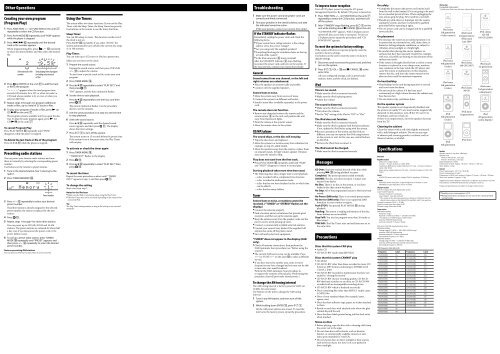Sony CMT-BX77DBI - CMT-BX77DBI Istruzioni per l'uso Inglese
Sony CMT-BX77DBI - CMT-BX77DBI Istruzioni per l'uso Inglese
Sony CMT-BX77DBI - CMT-BX77DBI Istruzioni per l'uso Inglese
You also want an ePaper? Increase the reach of your titles
YUMPU automatically turns print PDFs into web optimized ePapers that Google loves.
Other O<strong>per</strong>ations<br />
Creating your own program<br />
(Program Play)<br />
1 Press FUNCTION +/ (or FUNCTION on the unit) <br />
repeatedly to select the CD function.<br />
2 Press PLAY MODE repeatedly until “PGM” appears<br />
while the player is stopped.<br />
3 Press / repeatedly until the desired<br />
track or file number appears.<br />
When programming files, press +/ repeatedly<br />
to select the desired folder, and then select the desired<br />
file.<br />
Selected track or file<br />
number<br />
Total playing time of program<br />
(including selected track<br />
or file)<br />
4 Press (or ENTER on the unit) to add the track<br />
or file to the program.<br />
“ . ” appears when the total program time<br />
exceeds 100 minutes for a CD, or when you select a<br />
CD track whose number is 21 or over, or when you<br />
select an MP3 file.<br />
5 Repeat steps 3 through 4 to program additional<br />
tracks or files, up to a total of 25 tracks or files.<br />
6 To play your program of tracks or files, press (or<br />
CD on the unit) .<br />
The program remains available until you open the disc<br />
tray. To play the same program again, press (or<br />
CD on the unit) .<br />
To cancel Program Play<br />
Press PLAY MODE repeatedly until “PGM”<br />
disappears while the player is stopped.<br />
To delete the last track or file of the program<br />
Press CLEAR while the player is stopped.<br />
Presetting radio stations<br />
You can preset your favorite radio stations and tune<br />
them in instantly by selecting the corresponding preset<br />
number.<br />
Use buttons on the remote to preset stations.<br />
1 Tune in the desired station (See “Listening to the<br />
radio”).<br />
2 Press TUNER MEMORY .<br />
Preset number<br />
3 Press +/ repeatedly to select your desired<br />
preset number.<br />
If another station is already assigned to the selected<br />
preset number, the station is replaced by the new<br />
station.<br />
4 Press .<br />
5 Repeat steps 1 through 4 to store other stations.<br />
You can preset up to 20 DAB, 20 FM and 10 AM<br />
stations. The preset stations are retained for about half<br />
a day even if you disconnect the power cord or if a<br />
power failure occurs.<br />
6 To call up a preset radio station, press TUNING<br />
MODE repeatedly until “PRESET” appears, and<br />
then press +/ repeatedly to select the desired<br />
preset number.<br />
Note on presetting DAB stations<br />
You can preset a DAB service only when it can be received.<br />
Using the Timers<br />
The system offers two timer functions. If you use the Play<br />
Timer with the Sleep Timer, the Sleep Timer has priority.<br />
Use buttons on the remote to use the timer functions.<br />
Sleep Timer:<br />
You can fall asleep to music. This function works even if<br />
the clock is not set.<br />
Press SLEEP repeatedly. If you select “AUTO,” the<br />
system automatically turns off after the current disc stops<br />
or in 100 minutes.<br />
Play Timer:<br />
You can wake up to CD, tuner or iPod at a preset time.<br />
Make sure you have set the clock.<br />
1 Prepare the sound source.<br />
Prepare the sound source, and then press VOLUME<br />
+/ to adjust the volume.<br />
To start from a specific track or file, create your own<br />
program.<br />
2 Press TIMER MENU .<br />
3 Press / repeatedly to select “PLAY SET?,” and<br />
then press .<br />
“ON” appears, and the hour indication flashes.<br />
4 Set the time to start playback.<br />
Press / repeatedly to set the hour, and then<br />
press .<br />
The minute indication flashes. Use the procedure<br />
above to set the minutes.<br />
5 Use the same procedure as in step 4 to set the time<br />
to stop playback.<br />
6 Select the sound source.<br />
Press / repeatedly until the desired sound<br />
source appears, and then press . The display<br />
shows the timer settings.<br />
7 Press to turn off the system.<br />
The system turns on 15 seconds before the preset time.<br />
If the system is on at the preset time, the Play Timer<br />
will not play.<br />
To activate or check the timer again<br />
1 Press TIMER MENU .<br />
“TIMER SEL?” flashes in the display.<br />
2 Press .<br />
3 Press / repeatedly to select “PLAY SEL?,” then<br />
press .<br />
To cancel the timer<br />
Repeat the same procedure as above until “TIMER<br />
OFF?” appears in step 3, and then press .<br />
To change the setting<br />
Start over from step 1.<br />
Notes for the iPod user<br />
Make sure the iPod is not playing when using the Play Timer.<br />
The Play Timer may not be activated depending on the status of the<br />
connected iPod.<br />
Tip<br />
The Play Timer setting remains as long as the setting is not canceled<br />
manually.<br />
Troubleshooting<br />
1 Make sure the power cord and speaker cords are<br />
correctly and firmly connected.<br />
2 Find your problem in the checklist below, and take<br />
the indicated corrective action.<br />
If the issue <strong>per</strong>sists, contact your nearest <strong>Sony</strong> dealer.<br />
If the STANDBY indicator flashes<br />
Immediately unplug the power cord, and check the<br />
following items.<br />
If your system has a voltage selector, is the voltage<br />
selector set to the correct voltage?<br />
Are you using only the supplied speakers?<br />
Is anything blocking the ventilation holes on the top<br />
or back of the system?<br />
Is the iPod connector short-circuited?<br />
After the STANDBY indicator stops flashing,<br />
reconnect the power cord, and turn on the system. If<br />
the issue <strong>per</strong>sists, contact your nearest <strong>Sony</strong> dealer.<br />
General<br />
Sound comes from one channel, or the left and<br />
right volumes are unbalanced.<br />
Place the speakers as symmetrically as possible.<br />
Connect only the supplied speakers.<br />
Severe hum or noise.<br />
Move the system away from sources of noise.<br />
Connect the system to a different wall socket.<br />
Install a noise filter (available separately) to the power<br />
cord.<br />
The remote does not function.<br />
Remove any obstacles between the remote and the<br />
remote sensor on the unit, and position the unit<br />
away from fluorescent lights.<br />
Point the remote at the system’s sensor.<br />
Move the remote closer to the system.<br />
CD/MP3 player<br />
The sound skips, or the disc will not play.<br />
Wipe the disc clean, and replace it.<br />
Move the system to a location away from vibration (for<br />
example, on top of a stable stand).<br />
Move the speakers away from the system, or place them<br />
on separate stands. At high volume, speaker vibration<br />
may cause the sound to skip.<br />
Play does not start from the first track.<br />
Press PLAY MODE repeatedly until both “PGM”<br />
and “SHUF” disappear to return to normal play.<br />
Starting playback takes more time than usual.<br />
The following discs take a longer time to start playback.<br />
a disc recorded with a complicated tree structure.<br />
a disc recorded in multisession mode.<br />
a disc that has not been finalized (a disc to which data<br />
can be added).<br />
a disc that has many folders.<br />
Tuner<br />
Severe hum or noise, or stations cannot be<br />
received. (“TUNED” or “STEREO” flashes on the<br />
display.)<br />
Connect the antenna pro<strong>per</strong>ly.<br />
Find a location and an orientation that provide good<br />
reception, and then set up the antenna again.<br />
Keep the antenna away from the speaker cords and the<br />
power cord to avoid picking up noise.<br />
Connect a commercially available external antenna.<br />
Consult your nearest <strong>Sony</strong> dealer if the supplied AM<br />
antenna has come off the plastic stand.<br />
Turn off nearby electrical equipment.<br />
“TUNED” does not appear in the display (DAB<br />
only).<br />
Check all antenna connections, then <strong>per</strong>form the<br />
DAB Automatic Scan procedure (see “Before using the<br />
system”).<br />
The current DAB service may not be available. Press<br />
+/ (or TUNE +/ on the unit) to select a different<br />
service.<br />
If you have moved to another area, some services/<br />
frequencies may have changed and you may not be able<br />
to tune into your usual broadcast.<br />
Perform the DAB Automatic Scan procedure to<br />
re-register the contents of broadcasts. (Performing this<br />
procedure clears all previously stored presets.)<br />
To change the AM tuning interval<br />
The AM tuning interval is factory-preset to 9 kHz (or<br />
10 kHz, for some areas).<br />
Use buttons on the unit to change the AM tuning<br />
interval.<br />
1 Tune in any AM station, and then turn off the<br />
system.<br />
2 While holding down ENTER , press .<br />
All the AM preset stations are erased. To reset the<br />
interval to the factory preset, repeat the procedure.<br />
To improve tuner reception<br />
Turn off CD player power by using the CD power<br />
management function. By default, CD power is turned on.<br />
1 Press FUNCTION +/ (or FUNCTION on the unit) <br />
repeatedly to select the CD function, and then turn<br />
off the system.<br />
2 After “STANDBY” stops flashing, press on the<br />
unit while holding down CANCEL on the unit.<br />
“CD POWER OFF” appears. With CD player power<br />
turned off, disc access time is increased. To turn on<br />
CD player power, repeat the procedure until “CD<br />
POWER ON” appears.<br />
To reset the system to factory settings<br />
If the system still does not o<strong>per</strong>ate pro<strong>per</strong>ly, reset the<br />
system to factory settings.<br />
Use buttons on the unit to reset the unit to its factory<br />
default settings.<br />
1 Disconnect and reconnect the power cord, and then<br />
turn on the system.<br />
2 Press , VOL + and CANCEL at the<br />
same time.<br />
All user-configured settings, such as preset radio<br />
stations, timer, and the clock, are deleted.<br />
iPod<br />
There is no sound.<br />
Make sure the iPod is connected securely.<br />
Make sure the iPod is playing music.<br />
Adjust the volume.<br />
The sound is distorted.<br />
Make sure the iPod is connected securely.<br />
Turn down the volume.<br />
Set the “EQ” setting of the iPod to “Off ” or “Flat.”<br />
The iPod does not function.<br />
Make sure the iPod is connected securely.<br />
Make sure the iPod is updated with the latest software.<br />
If not, update the iPod before using with the system.<br />
Because o<strong>per</strong>ation of the system and the iPod are<br />
different, you may not o<strong>per</strong>ate the iPod using buttons<br />
on the remote or unit. In this case, use control buttons<br />
on the iPod.<br />
Remove the iPod, then reconnect it.<br />
The iPod cannot be charged.<br />
Make sure the iPod is connected securely.<br />
Messages<br />
CD Over: You have reached the end of the disc while<br />
pressing during playback or pause.<br />
Complete!: The preset o<strong>per</strong>ation ended normally.<br />
LOCKED: The disc tray does not open. Contact your<br />
nearest <strong>Sony</strong> dealer.<br />
No Disc: There is no disc in the system, or you have<br />
loaded a disc that cannot be played.<br />
No Step: All of the programmed tracks or files have been<br />
erased.<br />
No Preset (DAB only): There is no stored preset station.<br />
No Service (DAB only): There is no supported DAB<br />
broadcast in your country or region.<br />
Push STOP!: You pressed PLAY MODE during<br />
playback.<br />
Reading: The system is reading information of the disc.<br />
Some buttons are not available.<br />
Step Full!: You tried to program more than 26 tracks or<br />
files (steps).<br />
TIME NG!: The Play Timer start and end times are set to<br />
the same time.<br />
Precautions<br />
Discs that this system CAN play<br />
Audio CD<br />
CD-R/CD-RW (audio data/MP3 files)<br />
Discs that this system CANNOT play<br />
CD-ROM<br />
CD-R/CD-RW other than those recorded in music CD<br />
format or MP3 format conforming to ISO9660 Level<br />
1/Level 2, Joliet<br />
CD-R/CD-RW recorded in multisession that have not<br />
ended by “closing the session”<br />
CD-R/CD-RW of poor recording quality, CD-R/CD-<br />
RW that have scratches or are dirty, or CD-R/CD-RW<br />
recorded with an incompatible recording device<br />
CD-R/CD-RW which is finalized incorrectly<br />
Discs containing files other than MPEG 1 Audio Layer-<br />
3 (MP3) files<br />
Discs of non-standard shape (for example, heart,<br />
square, star)<br />
Discs that have adhesive tape, pa<strong>per</strong>, or sticker attached<br />
to them<br />
Rental or used discs with attached seals where the glue<br />
extends beyond the seal<br />
Discs that have labels printed using ink that feels tacky<br />
when touched<br />
On safety<br />
Completely disconnect the power cord (mains lead)<br />
from the wall socket (mains) if it is not going to be used<br />
for an extended <strong>per</strong>iod of time. When unplugging the<br />
unit, always grip the plug. Never pull the cord itself.<br />
Should any solid object or liquid get into the system,<br />
unplug the system, and have it checked by qualified<br />
<strong>per</strong>sonnel before o<strong>per</strong>ating it again.<br />
The AC power cord can be changed only by a qualified<br />
service facility.<br />
On placement<br />
Do not place the system in an inclined position or in<br />
locations that are extremely hot, cold, dusty, dirty, or<br />
humid or lacking adequate ventilation, or subject to<br />
vibration, direct sunlight or a bright light.<br />
Be careful when placing the unit or speakers on<br />
surfaces that have been specially treated (for example,<br />
with wax, oil, polish) as staining or discoloration of the<br />
surface may result.<br />
If the system is brought directly from a cold to a warm<br />
location or is placed in a very damp room, moisture<br />
may condense on the lens inside the CD player, and<br />
cause the system to malfunction. In this situation,<br />
remove the disc, and leave the system turned on for<br />
about an hour until the moisture evaporates.<br />
On heat buildup<br />
Heat buildup on the unit during o<strong>per</strong>ation is normal<br />
and is not cause for alarm.<br />
Do not touch the cabinet if it has been used<br />
continuously at a high volume because the cabinet may<br />
have become hot.<br />
Do not obstruct the ventilation holes.<br />
On the speaker system<br />
This speaker system is not magnetically shielded, and<br />
the picture on nearby TV sets may become magnetically<br />
distorted. In this situation, turn off the TV, wait 15 to<br />
30 minutes, and turn it back on.<br />
If there is no improvement, move the speakers far away<br />
from the TV.<br />
Cleaning the cabinet<br />
Clean this system with a soft cloth slightly moistened<br />
with a mild detergent solution. Do not use any type<br />
of abrasive pad, scouring powder, or solvent, such as<br />
thinner, benzine, or alcohol.<br />
Specifications<br />
Main unit<br />
Amplifier section<br />
DIN power output (rated):<br />
18 watts + 18 watts (6 ohms at 1 kHz, DIN)<br />
Continuous RMS power output (reference): 25 watts + 25 watts (6 ohms at<br />
1 kHz, 10% THD)<br />
Music power output (reference): 38 watts + 38 watts (6 ohms at 1 kHz, 10%<br />
THD)<br />
Inputs<br />
AUDIO IN (stereo mini jack): voltage 250 mV, impedance 47 kilohms<br />
Outputs<br />
PHONES (stereo mini jack): accepts headphones of 8 ohms or more<br />
SPEAKER: accepts impedance of 6 to 16 ohms<br />
CD player section<br />
System: Compact disc and digital audio system<br />
Laser Diode Pro<strong>per</strong>ties<br />
Emission Duration: Continuous<br />
Laser Output*: Less than 44.6 µW<br />
* This output is the value measurement at a distance of 200 mm from the<br />
objective lens surface on the Optical Pick-up Block with 7 mm a<strong>per</strong>ture.<br />
Frequency response: 20 Hz 20 kHz<br />
Signal-to-noise ratio: More than 90 dB<br />
Dynamic range: More than 90 dB<br />
Tuner section<br />
DAB tuner section:<br />
Frequency range*<br />
Band-III: 174.928 (5A) MHz 239.200 (13F) MHz<br />
* For details, see “DAB frequency table” below.<br />
Antenna: FM/DAB lead antenna<br />
Antenna terminal: 75 ohms, F female<br />
FM stereo, FM/AM su<strong>per</strong>heterodyne tuner<br />
FM tuner section:<br />
Tuning range: 87.5 MHz 108.0 MHz (50 kHz step)<br />
Antenna: FM/DAB lead antenna<br />
Antenna terminals: 75 ohms unbalanced<br />
Intermediate frequency: 10.7 MHz<br />
AM tuner section:<br />
Tuning range: 531 kHz 1,602 kHz (9 kHz step)<br />
Antenna: AM loop antenna, external antenna terminal<br />
Intermediate frequency: 450 kHz<br />
DAB frequency table (Band-III)<br />
Frequency Label Frequency Label<br />
174.928 MHz 5A 209.936 MHz 10A<br />
176.640 MHz 5B 211.648 MHz 10B<br />
178.352 MHz 5C 213.360 MHz 10C<br />
180.064 MHz 5D 215.072 MHz 10D<br />
181.936 MHz 6A 216.928 MHz 11A<br />
183.648 MHz 6B 218.640 MHz 11B<br />
185.360 MHz 6C 220.352 MHz 11C<br />
187.072 MHz 6D 222.064 MHz 11D<br />
188.928 MHz 7A 223.936 MHz 12A<br />
190.640 MHz 7B 225.648 MHz 12B<br />
192.352 MHz 7C 227.360 MHz 12C<br />
194.064 MHz 7D 229.072 MHz 12D<br />
195.936 MHz 8A 230.784 MHz 13A<br />
197.648 MHz 8B 232.496 MHz 13B<br />
199.360 MHz 8C 234.208 MHz 13C<br />
201.072 MHz 8D 235.776 MHz 13D<br />
202.928 MHz 9A 237.488 MHz 13E<br />
204.640 MHz 9B 239.200 MHz 13F<br />
206.352 MHz 9C<br />
208.064 MHz 9D<br />
iPod section<br />
Compatible iPod models*:<br />
* Update your iPod to use the latest software before you use it.<br />
iPod nano<br />
5th generation<br />
(video camera)<br />
iPod nano<br />
4th generation<br />
(video)<br />
iPod nano<br />
3rd generation<br />
(video)<br />
iPod<br />
5th generation<br />
(video)<br />
iPod<br />
4th generation<br />
iPod touch<br />
2nd generation/<br />
iPod touch<br />
Late 2009<br />
iPod classic<br />
160 GB (2007)<br />
iPod classic<br />
80 GB<br />
iPod nano<br />
1st generation<br />
iPod mini<br />
iPod classic<br />
120 GB<br />
160 GB (2009)<br />
iPod touch<br />
1st generation<br />
iPod nano<br />
2nd generation<br />
(aluminum)<br />
iPod<br />
4th generation<br />
(color display)<br />
Speaker<br />
Speaker system: 2-way, bass-reflex type<br />
Speaker units<br />
Woofer: 100 mm dia., cone type<br />
Tweeter: 40 mm dia., cone type<br />
Rated impedance: 6 ohms<br />
Dimensions (w/h/d): Approx. 140 mm × 240 mm × 200 mm<br />
Mass: Approx. 2.0 kg<br />
General<br />
Power requirements: 230 V AC, 50/60 Hz<br />
Power consumption: 63 watts<br />
Dimensions (w/h/d) (excl. speakers): Approx. 215 mm × 140 mm × 298 mm<br />
Mass (excl. speakers): Approx. 3.9 kg<br />
Supplied accessories: Remote Commander (1)/R6 (Size AA) batteries (2)/AM<br />
loop antenna (1)/FM/DAB lead antenna (2)/Speaker cords (2)<br />
Design and specifications are subject to change without notice.<br />
Standby power consumption: 0.5 W<br />
Halogenated flame retardants are not used in the certain printed<br />
wiring boards.<br />
Notes on discs<br />
Before playing, wipe the disc with a cleaning cloth from<br />
the center out to the edge.<br />
Do not clean discs with solvents, such as benzine,<br />
thinner, or commercially available cleaners or antistatic<br />
spray intended for vinyl LPs.<br />
Do not expose discs to direct sunlight or heat sources<br />
such as hot air ducts, nor leave it in a car parked in<br />
direct sunlight.