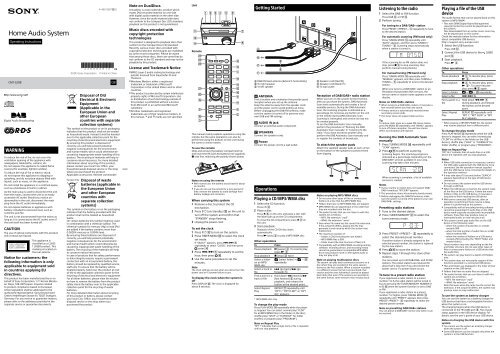Sony CMT-S20B - CMT-S20B Istruzioni per l'uso Inglese
Sony CMT-S20B - CMT-S20B Istruzioni per l'uso Inglese
Sony CMT-S20B - CMT-S20B Istruzioni per l'uso Inglese
You also want an ePaper? Increase the reach of your titles
YUMPU automatically turns print PDFs into web optimized ePapers that Google loves.
Home Audio System<br />
O<strong>per</strong>ating Instructions<br />
<strong>CMT</strong>-<strong>S20B</strong><br />
WARNING<br />
To reduce the risk of fire, do not cover the<br />
ventilation opening of the appliance with<br />
newspa<strong>per</strong>s, tablecloths, curtains, etc.<br />
Do not expose the appliance to naked flame<br />
sources (for example, lighted candles).<br />
To reduce the risk of fire or electric shock,<br />
do not expose this appliance to dripping or<br />
splashing, and do not place objects filled with<br />
liquids, such as vases, on the appliance.<br />
Do not install the appliance in a confined space,<br />
such as a bookcase or built-in cabinet.<br />
As the main plug is used to disconnect the unit<br />
from the mains, connect the unit to an easily<br />
accessible AC outlet. Should you notice an<br />
abnormality in the unit, disconnect the main<br />
plug from the AC outlet immediately.<br />
Do not expose batteries or appliances with<br />
battery-installed to excessive heat, such as<br />
sunshine and fire.<br />
The unit is not disconnected from the mains as<br />
long as it is connected to the AC outlet, even if<br />
the unit itself has been turned off.<br />
CAUTION<br />
The use of optical instruments with this product<br />
will increase eye hazard.<br />
This appliance is<br />
classified as a CLASS<br />
1 LASER product. This<br />
marking is located on<br />
the rear exterior.<br />
Notice for customers: the<br />
following information is only<br />
applicable to equipment sold<br />
in countries applying EU<br />
directives.<br />
This product has been manufactured by or on<br />
behalf of <strong>Sony</strong> Corporation, 1-7-1 Konan Minatoku<br />
Tokyo, 108-0075 Japan. Inquiries related<br />
to product compliance based on European<br />
Union legislation shall be addressed to the<br />
authorized representative, <strong>Sony</strong> Deutschland<br />
GmbH, Hedelfinger Strasse 61, 70327 Stuttgart,<br />
Germany. For any service or guarantee matters,<br />
please refer to the addresses provided in the<br />
separate service or guarantee documents.<br />
4-460-928-12(2)<br />
©2013 <strong>Sony</strong> Corporation Printed in China<br />
GB<br />
Disposal of Old<br />
Electrical & Electronic<br />
Equipment<br />
(Applicable in the<br />
European Union and<br />
other European<br />
countries with separate<br />
collection systems)<br />
This symbol on the product or on its packaging<br />
indicates that this product shall not be treated<br />
as household waste. Instead it shall be handed<br />
over to the applicable collection point for the<br />
recycling of electrical and electronic equipment.<br />
By ensuring this product is disposed of<br />
correctly, you will help prevent potential<br />
negative consequences for the environment<br />
and human health, which could otherwise be<br />
caused by inappropriate waste handling of this<br />
product. The recycling of materials will help to<br />
conserve natural resources. For more detailed<br />
information about recycling of this product,<br />
please contact your local Civic Office, your<br />
household waste disposal service or the shop<br />
where you purchased the product.<br />
Applicable accessories: Remote commander<br />
Europe Only Disposal of waste<br />
batteries (applicable in<br />
the European Union<br />
and other European<br />
countries with<br />
separate collection<br />
systems)<br />
This symbol on the battery or on the packaging<br />
indicates that the battery provided with this<br />
product shall not be treated as household<br />
waste.<br />
On certain batteries this symbol might be used<br />
in combination with a chemical symbol. The<br />
chemical symbols for mercury (Hg) or lead (Pb)<br />
are added if the battery contains more than<br />
0.0005% mercury or 0.004% lead.<br />
By ensuring these batteries are disposed of<br />
correctly, you will help prevent potentially<br />
negative consequences for the environment<br />
and human health which could otherwise be<br />
caused by inappropriate waste handling of the<br />
battery. The recycling of the materials will help<br />
to conserve natural resources.<br />
In case of products that for safety, <strong>per</strong>formance<br />
or data integrity reasons require a <strong>per</strong>manent<br />
connection with an incorporated battery, this<br />
battery should be replaced by qualified service<br />
staff only. To ensure that the battery will be<br />
treated pro<strong>per</strong>ly, hand over the product at endof-life<br />
to the applicable collection point for the<br />
recycling of electrical and electronic equipment.<br />
For all other batteries, please view the section<br />
on how to remove the battery from the product<br />
safely. Hand the battery over to the applicable<br />
collection point for the recycling of waste<br />
batteries.<br />
For more detailed information about recycling<br />
of this product or battery, please contact<br />
your local Civic Office, your household waste<br />
disposal service or the shop where you<br />
purchased the product.<br />
Note on DualDiscs<br />
A DualDisc is a two sided disc product which<br />
mates DVD recorded material on one side<br />
with digital audio material on the other side.<br />
However, since the audio material side does<br />
not conform to the Compact Disc (CD) standard,<br />
playback on this product is not guaranteed.<br />
Music discs encoded with<br />
copyright protection<br />
technologies<br />
This product is designed to playback discs that<br />
conform to the Compact Disc (CD) standard.<br />
Recently, various music discs encoded with<br />
copyright protection technologies are marketed<br />
by some record companies. Please be aware<br />
that among those discs, there are some that do<br />
not conform to the CD standard and may not be<br />
playable by this product.<br />
License and Trademark Notice<br />
MPEG Layer-3 audio coding technology and<br />
patents licensed from Fraunhofer IIS and<br />
Thomson.<br />
Windows Media is either a registered<br />
trademark or trademark of Microsoft<br />
Corporation in the United States and/or other<br />
countries.<br />
This product is protected by certain intellectual<br />
pro<strong>per</strong>ty rights of Microsoft Corporation. Use<br />
or distribution of such technology outside of<br />
this product is prohibited without a license<br />
from Microsoft or an authorized Microsoft<br />
subsidiary.<br />
All other trademarks and registered<br />
trademarks are of their respective holders. In<br />
this manual, TM and ® marks are not specified.<br />
O<strong>per</strong>ations<br />
Unit<br />
Remote<br />
This manual mainly explains o<strong>per</strong>ations using the<br />
remote, but the same o<strong>per</strong>ations can also be<br />
<strong>per</strong>formed using the buttons on the unit having<br />
the same or similar names.<br />
To use the remote<br />
Slide and remove the battery compartment lid,<br />
and insert the R6 (size AA) battery (not supplied),<br />
side first, matching the polarity shown below.<br />
Notes on using the remote<br />
With normal use, the battery should last for about<br />
six months.<br />
If you do not use the remote for a long <strong>per</strong>iod of<br />
time, remove the battery to avoid damage from<br />
battery leakage and corrosion.<br />
When carrying this system<br />
1 Remove a disc to protect the CD<br />
mechanism.<br />
2 Press (on/standby) on the unit to<br />
turn off the system and confirm that<br />
“STANDBY” stops flashing.<br />
3 Unplug the power cord.<br />
To set the clock<br />
1 Press to turn on the system.<br />
2 Press TIMER MENU to select the clock<br />
set mode.<br />
If “SELECT” appears, press / <br />
repeatedly to select “CLOCK,” and then press<br />
(enter) .<br />
3 Press / repeatedly to set the<br />
hour, then press .<br />
4 Use the same procedure to set the<br />
minutes.<br />
Note<br />
The clock settings are lost when you disconnect the<br />
power cord or if a power failure occurs.<br />
To display the clock when the system is<br />
off<br />
Press DISPLAY . The clock is displayed for<br />
about 8 seconds.<br />
Getting Started<br />
DAB/FM lead antenna (Extend it horizontally.)<br />
To right speaker<br />
To left speaker<br />
ANTENNA<br />
Find a location and orientation that provide good<br />
reception when you set up the antenna.<br />
Keep the antenna away from the speaker cords<br />
and the power cord to avoid picking up noise.<br />
Before unplugging the DAB/FM antenna, make<br />
sure the system is turned off to preserve your<br />
own DAB and FM settings.<br />
AUDIO IN jack<br />
Connect an external audio component.<br />
SPEAKERS<br />
Connect the speaker cords.<br />
Power<br />
Connect the power cord to a wall outlet.<br />
Playing a CD/MP3/WMA disc<br />
1 Select the CD function.<br />
Press CD .<br />
2 Place a disc.<br />
Press on the unit, and place a disc with<br />
the label side up on the CD compartment.<br />
To close the CD compartment, press on<br />
the unit.<br />
3 Start playback.<br />
Playback of the CD-DA disc starts<br />
automatically.<br />
Press (play) to play a MP3/WMA disc.<br />
Other o<strong>per</strong>ations<br />
To<br />
Press<br />
Pause playback (pause) . To resume play,<br />
press .<br />
Stop playback (stop) twice.<br />
Select a folder<br />
on an MP3/<br />
WMA disc<br />
Select a track or<br />
file<br />
Find a point in a<br />
track or file<br />
Select Repeat<br />
Play<br />
* MP3/WMA disc only<br />
(select folder) +/ <br />
repeatedly.<br />
(go back)/ (go<br />
forward) .<br />
Hold down (rewind)/<br />
(fast forward) during<br />
playback, and release the<br />
button at the desired point.<br />
REPEAT repeatedly until<br />
“RPT 1,” “RPT FLDR*” or “RPT<br />
ALL” appears.<br />
To change the play mode<br />
Press PLAY MODE repeatedly while the player<br />
is stopped. You can select normal play (“FLDR”<br />
for all MP3/WMA files in the folder on the disc),<br />
shuffle play (“SHUF” or “FLDRSHUF” for folder<br />
shuffle), or program play (“PROGRAM”).<br />
Note on Repeat Play<br />
“RPT 1” indicates that a single track or file is repeated<br />
until you stop playback.<br />
Speaker cord (Red/)<br />
Speaker cord (Black/)<br />
To wall outlet<br />
Reception of DAB/DAB+ radio station<br />
When you turn on the system for the first time<br />
after you purchase the system, DAB Automatic<br />
Scan starts automatically and creates a list of<br />
available services. During the DAB Automatic<br />
Scan, the scanning progress is indicated as a<br />
<strong>per</strong>centage. Do not press any button on the unit<br />
or the remote during DAB Automatic Scan.<br />
Scanning is interrupted and service list may not<br />
be created pro<strong>per</strong>ly.<br />
To run the DAB Automatic Scan manually,<br />
<strong>per</strong>form the procedure of “Running the DAB<br />
Automatic Scan manually” in “Listening to the<br />
radio.” If you have moved to another area,<br />
<strong>per</strong>form the DAB Automatic Scan manually and<br />
re-register the contents of broadcasts.<br />
To attach the speaker pads<br />
Attach the supplied speaker pads at each corner<br />
on the bottom of the speakers to prevent them<br />
from slipping.<br />
Notes on playing MP3/WMA discs<br />
Do not save other types of files or unnecessary<br />
folders on a disc that has MP3/WMA files.<br />
Folders that have no MP3/WMA files are skipped.<br />
MP3/WMA files are played back in the order that<br />
they are recorded onto the disc.<br />
The audio formats that you can listen to with this<br />
system are as follows:<br />
MP3: file extension “.mp3”<br />
WMA: file extension “.wma”<br />
Even when file name has the correct file extension,<br />
if the actual file differs, playing this file may<br />
generate a loud noise by which the system may<br />
malfunction.<br />
The maximum number of:<br />
folders is 256 (including the root folder).<br />
MP3/WMA files is 999.<br />
folder levels (the tree structure of files) is 8.<br />
Compatibility with all MP3/WMA encoding/writing<br />
software, recording device, and recording media<br />
cannot be guaranteed. Incompatible MP3/WMA<br />
discs may produce noise or interrupted audio or<br />
may not play at all.<br />
Note on playing multisession discs<br />
The system can play back continuous sessions on a<br />
disc when they are recorded in the same session<br />
format as the first session. When a session recorded<br />
in a different session format is encountered, that<br />
session and the ones following it cannot be played<br />
back. Note that even if the sessions are recorded in<br />
the same format, some sessions may not play back.<br />
Listening to the radio<br />
1 Select the DAB or FM function.<br />
Press DAB or FM .<br />
2 Perform tuning.<br />
For tuning to a DAB/DAB+ station<br />
Press PRESET+/PRESET repeatedly to tune<br />
to the desired station.<br />
For automatic scanning (FM band only)<br />
Press TUNING MODE repeatedly until<br />
“AUTO” appears, and then press TUNING+/<br />
TUNING . Scanning stops automatically<br />
when a station is tuned in.<br />
If the scanning for an FM station does not<br />
stop, press to stop scanning, then<br />
<strong>per</strong>form manual tuning (below).<br />
For manual tuning (FM band only)<br />
Press TUNING MODE repeatedly until<br />
“MANUAL” appears, and then press TUNING+/<br />
TUNING repeatedly to tune to the desired<br />
station.<br />
When you tune to a DAB/DAB+ station or an<br />
FM station that provides RDS services, the<br />
service name or station name appears on the<br />
display.<br />
Notes on DAB/DAB+ stations<br />
When tuning to a DAB/DAB+ station, it may take a<br />
few seconds before you hear any sound.<br />
Primary service is automatically received when<br />
secondary service ends.<br />
This tuner does not support data services.<br />
Tip<br />
To reduce static noise on a weak FM stereo station,<br />
press FM MODE repeatedly until “MONO” appears<br />
to turn off stereo reception. You will lose stereo<br />
effect, but reception will improve.<br />
Running the DAB Automatic Scan<br />
manually<br />
1 Press TUNING MODE repeatedly until<br />
“SCAN” appears.<br />
2 Press to <strong>per</strong>form scanning.<br />
Scanning begins. The scanning progress is<br />
indicated as a <strong>per</strong>centage. Depending on the<br />
DAB/DAB+ services available in your area,<br />
scanning may take a few minutes.<br />
When scanning is complete, a list of available<br />
services is created.<br />
Notes<br />
If your country or region does not support DAB/<br />
DAB+ broadcast, “NO SERV” appears.<br />
This procedure clears all previously stored presets.<br />
Before unplugging the DAB/FM antenna, make<br />
sure the system is turned off to preserve your own<br />
DAB/DAB+ settings.<br />
Presetting radio stations<br />
1 Tune to the desired station.<br />
2 Press TUNER MEMORY to select the<br />
tuner memory mode.<br />
3 Press PRESET+/PRESET repeatedly to<br />
select the desired preset number.<br />
If another station is already assigned to the<br />
selected preset number, the station is replaced<br />
by the new station.<br />
4 Press to store the station.<br />
5 Repeat steps 1 through 4 to store other<br />
stations.<br />
You can preset up to 20 DAB/DAB+ and 20 FM<br />
stations. The preset stations are retained for<br />
about half a day even if you disconnect the<br />
power cord or if a power failure occurs.<br />
To tune to a preset radio station<br />
If you registered a radio station to a preset<br />
number 1 to 6, the radio station will be tuned in<br />
by just pressing the TUNER MEMORY NUMBER (1<br />
to 6) when the system function is set to DAB<br />
or FM.<br />
If you registered a radio station to a preset<br />
number 7 or higher, press TUNING MODE <br />
repeatedly until “PRESET” appears then press<br />
PRESET+/PRESET repeatedly to select the<br />
desired preset number.<br />
Note on presetting DAB/DAB+ stations<br />
You can preset a DAB/DAB+ service only when it can<br />
be received.<br />
Playing a file of the USB<br />
device<br />
The audio format that can be played back on this<br />
system is MP3/WMA*.<br />
* Files with DRM (Digital Rights Management)<br />
copyright protection cannot be played back on<br />
this system.<br />
Files downloaded from an online music store may<br />
not be played back on this system.<br />
Check the website below for the information<br />
about compatible USB devices.<br />
http://support.sony-europe.com/<br />
1 Select the USB function.<br />
Press USB .<br />
2 Connect the USB device to the (USB)<br />
port .<br />
3 Start playback.<br />
Press .<br />
Other o<strong>per</strong>ations<br />
To<br />
Press<br />
Pause playback . To resume play, press<br />
.<br />
Stop playback . To resume play, press<br />
*. To cancel resume<br />
play, press again.<br />
Select a folder +/ repeatedly.<br />
Select a file / .<br />
Find a point in a<br />
file<br />
Select Repeat<br />
Play<br />
Hold down / <br />
during playback, and release<br />
the button at the desired<br />
point.<br />
REPEAT repeatedly until<br />
“RPT 1,” “RPT FLDR” or “RPT<br />
ALL” appears.<br />
* When playing a VBR MP3/WMA file, the system<br />
may resume playback from a different point.<br />
To change the play mode<br />
Press PLAY MODE repeatedly while the USB<br />
device is stopped. You can select normal play<br />
(“FLDR” for all files in the folder on the USB<br />
device), shuffle play (“SHUF” or “FLDRSHUF” for<br />
folder shuffle), or program play (“PROGRAM”).<br />
Note on Repeat Play<br />
“RPT ALL” indicates that all audio files on a USB<br />
device are repeated until you stop playback.<br />
Notes<br />
When USB cable connection is necessary, connect<br />
the USB cable supplied with the USB device to be<br />
connected. See the o<strong>per</strong>ation manual supplied<br />
with the USB device to be connected for details on<br />
the o<strong>per</strong>ation method.<br />
It may take about 10 seconds before “SEARCH”<br />
appears depending on the type of USB device<br />
connected.<br />
Do not connect the system and the USB device<br />
through a USB hub.<br />
When the USB device is inserted, the system reads<br />
all the files on the USB device. If there are many<br />
folders or files on the USB device, it may take a<br />
long time to finish reading the USB device.<br />
With some connected USB devices, after an<br />
o<strong>per</strong>ation is <strong>per</strong>formed, there may be a delay<br />
before it is <strong>per</strong>formed by this system.<br />
Compatibility with all encoding/writing software<br />
cannot be guaranteed. If audio files on the USB<br />
device were originally encoded with incompatible<br />
software, those files may produce noise or<br />
interrupted audio, or may not play at all.<br />
This system cannot play audio files on the USB<br />
device in the following cases;<br />
when the number of audio files in a folder<br />
exceeds 999.<br />
when the total number of audio files on a USB<br />
device exceeds 999.<br />
when the number of folders on a USB device<br />
exceeds 256 (including the “ROOT” folder and<br />
empty folders).<br />
These numbers may vary depending on the file<br />
and folder structure. Do not save other types of<br />
files or unnecessary folders on a USB device that<br />
has audio files.<br />
The system can play back to a depth of 8 folders<br />
only.<br />
This system does not necessarily support all the<br />
functions provided in a connected USB device.<br />
Files and folders are displayed in the order of their<br />
creation on the USB device.<br />
Folders that have no audio files are skipped.<br />
The audio formats that you can listen to with this<br />
system are as follows:<br />
MP3: file extension “.mp3”<br />
WMA: file extension “.wma”<br />
Note that even when file name has the correct file<br />
extension, if the actual file differs, the system may<br />
produce noise or may malfunction.<br />
To use the system as battery charger<br />
You can use the system as a battery charger for<br />
USB devices that have a rechargeable function<br />
when the system is on.<br />
The charging begins when the USB device is<br />
connected to the (USB) port . The charge<br />
status appears in the USB device display. For<br />
details, see the user’s guide of your USB device.<br />
Notes on charging the USB device with this<br />
system<br />
You cannot use the system as a battery charger<br />
when the system is off.<br />
Some USB devices can be charged only when the<br />
system is in the USB function.
Creating your own program<br />
(Program Play)<br />
1 Select the CD or USB function.<br />
Press CD or USB .<br />
2 Select the play mode.<br />
Press PLAY MODE repeatedly until<br />
“PROGRAM” appears while the player is<br />
stopped.<br />
3 Select the desired track or file number.<br />
Press / repeatedly until the desired<br />
track or file number appears.<br />
When programming MP3/WMA files, press<br />
+/ repeatedly to select the<br />
desired folder, and then select the desired file.<br />
Selected track or<br />
file number<br />
Total playing time of<br />
the selected track<br />
(CD-DA disc only)<br />
4 Program the selected track or file.<br />
Press to enter the selected track or file.<br />
5 Repeat steps 3 through 4 to program<br />
additional tracks or files, up to a total of<br />
64 tracks or files.<br />
6 To play your program of tracks or files,<br />
press .<br />
The program remains available until you<br />
<strong>per</strong>form one of the following o<strong>per</strong>ations:<br />
changing the function.<br />
turning off the system.<br />
disconnecting the power cord.<br />
opening the CD compartment.<br />
To play the same program again, press .<br />
To cancel Program Play<br />
Press PLAY MODE .<br />
To delete the last track or file of the<br />
program<br />
Press CLEAR while the player is stopped.<br />
Using optional audio<br />
components<br />
1 Prepare the sound source.<br />
Connect additional audio component to the<br />
AUDIO IN jack on the unit using an audio<br />
analog cord (not supplied).<br />
2 Turn down the volume.<br />
Press VOLUME .<br />
3 Select the AUDIO IN function.<br />
Press AUDIO IN .<br />
4 Start playback.<br />
Start playback of the connected component<br />
and adjust the volume.<br />
Note<br />
The system may enter standby mode automatically<br />
if the volume level of the connected component is<br />
too low. Adjust the component’s volume accordingly.<br />
See “To turn off the automatic standby function.”<br />
Adjusting the sound<br />
To<br />
Adjust the<br />
volume<br />
Generate a<br />
more dynamic<br />
sound<br />
Set the sound<br />
effect<br />
Press<br />
VOLUME +/ .<br />
BASS BOOST .<br />
EQ repeatedly until desired<br />
sound effect is displayed.<br />
Changing the display<br />
To<br />
Change<br />
information on<br />
the display*<br />
Check the clock<br />
when the<br />
system is off<br />
Press<br />
DISPLAY repeatedly when<br />
the system is on.<br />
DISPLAY when the system<br />
is off. The clock is displayed<br />
for 8 seconds.<br />
* For example, you can view CD/MP3/WMA disc<br />
information or the USB device information, such<br />
as;<br />
track or file number during normal play.<br />
track, file or title name during normal play.<br />
artist name during normal play.<br />
album or folder name during normal play.<br />
total playing time and total number of tracks on<br />
the CD-DA disc (only when normal play mode is<br />
selected and the player is stopped).<br />
You can also view DAB/DAB+ station information<br />
such as the service name, channel label, DLS<br />
(Dynamic Label Segment), or ensemble label.<br />
Notes on the display information<br />
Characters that cannot be displayed appear as “_”.<br />
The following are not displayed;<br />
total playing time for an MP3/WMA disc and a<br />
USB device.<br />
remaining playing time for an MP3/WMA file.<br />
The following are not displayed correctly;<br />
elapsed playing time of an MP3/WMA file<br />
encoded using VBR (variable bit rate).<br />
folder and file names that do not follow either<br />
the ISO9660 Level 1, Level 2 or Joliet in the<br />
expansion format.<br />
The following are displayed;<br />
remaining playing time for a track.<br />
ID3 tag information for MP3 files when ID3<br />
version 1 and version 2 tags are used (ID3<br />
version 2 tag information display has priority<br />
when both ID3 version 1 and version 2 tags are<br />
used for a single MP3 file).<br />
up to 31 characters of ID3 tag information using<br />
up<strong>per</strong>case letters (A to Z), numbers (0 to 9), and<br />
symbols (+ – . / [ ] _ | ~ ).<br />
up to 8 characters of service name, up to 128<br />
characters of DLS (Dynamic Label Segment) and<br />
up to 16 characters of ensemble label using<br />
up<strong>per</strong>case letters (A to Z), numbers (0 to 9), and<br />
symbols (+ – . / [ ] _ | ~ ).<br />
Using the timers<br />
The system offers two timer functions. If you use<br />
both timers, the Sleep Timer has priority.<br />
Sleep Timer:<br />
You can fall asleep to music. This function works<br />
even if the clock is not set.<br />
Press SLEEP repeatedly. If you select “AUTO,”<br />
the system automatically turns off after the<br />
current disc or USB device stops, or within<br />
100 minutes.<br />
Play Timer:<br />
You can wake up to a CD, DAB/DAB+/FM<br />
reception, USB device or an audio component<br />
connected to the AUDIO IN jack at a preset<br />
time.<br />
Make sure you have set the clock.<br />
1 Prepare the sound source.<br />
Prepare the sound source, and then press<br />
VOLUME +/ to adjust the volume.<br />
To start from a specific CD track or audio file,<br />
create your own program.<br />
2 Select the timer set mode.<br />
Press TIMER MENU .<br />
If the clock is not set, the system will be in<br />
clock set mode. In that case, set the clock.<br />
3 Set the play timer.<br />
Press / repeatedly to select “PLAY<br />
SET,” then press .<br />
4 Set the time to start playback.<br />
Press / repeatedly to set the hour,<br />
then press . Use the procedure above to<br />
set the minutes.<br />
5 Use the same procedure as in step 4 to<br />
set the time to stop playback.<br />
6 Select the sound source.<br />
Press / repeatedly until the desired<br />
sound source appears, then press .<br />
7 Turn off the system.<br />
Press . The system automatically turns<br />
on before the preset time.<br />
If the system is on at the preset time, the Play<br />
Timer will not play. Do not o<strong>per</strong>ate the system<br />
from the time the system turns on until the<br />
playback starts.<br />
To check the setting<br />
1 Press TIMER MENU .<br />
2 Press / repeatedly to select<br />
“SELECT,” and then press .<br />
3 Press / repeatedly to select<br />
“PLAY SEL,” and then press .<br />
To cancel the timer<br />
Repeat the same procedure as above until “OFF”<br />
appears in step 3, and then press .<br />
To change the setting<br />
Start over from step 1.<br />
Tip<br />
The Play Timer setting remains as long as the setting<br />
is not cancelled manually.<br />
Troubleshooting<br />
1 Make sure the power cord and speaker<br />
cords are correctly and firmly connected.<br />
2 Find your problem in the checklist below,<br />
and take the indicated corrective action.<br />
If the issue <strong>per</strong>sists, contact your nearest <strong>Sony</strong><br />
dealer.<br />
If “PROTECT” appears on the<br />
display<br />
Immediately unplug the power cord, and<br />
check the following items after “PROTECT”<br />
disappears.<br />
Are the + and speaker cords shortcircuited?<br />
Is anything blocking the ventilation holes of<br />
the system?<br />
After you have checked these above items<br />
and found to be all right, reconnect the power<br />
cord, and turn on the system. If the issue<br />
<strong>per</strong>sists, contact your nearest <strong>Sony</strong> dealer.<br />
General<br />
The system does not turn on.<br />
Is the power cord plugged in?<br />
The system has entered standby mode<br />
unexpectedly.<br />
This is not a malfunction. The system enters<br />
standby mode automatically in about<br />
30 minutes when there is no o<strong>per</strong>ation or audio<br />
signal output. See “To turn off the automatic<br />
standby function.”<br />
The clock setting or the Play Timer<br />
o<strong>per</strong>ation has been cancelled<br />
unexpectedly.<br />
If about a minute elapses with no o<strong>per</strong>ation,<br />
the clock setting or Play Timer setting is<br />
cancelled automatically. Perform the o<strong>per</strong>ation<br />
again from the beginning.<br />
There is no sound.<br />
Are the + and speaker cords short-circuited?<br />
Are you using only the supplied speakers?<br />
Is anything blocking the ventilation holes of<br />
the system?<br />
The specified station may have temporarily<br />
stopped broadcast.<br />
Sound comes from one channel, or the<br />
left and right volumes are unbalanced.<br />
Place the speakers as symmetrically as<br />
possible.<br />
Connect only the supplied speakers.<br />
Severe hum or noise.<br />
Move the system away from sources of noise.<br />
Connect the system to a different wall outlet.<br />
Install a noise filter (available separately) to the<br />
power cord.<br />
The remote does not function.<br />
Remove any obstacles between the remote<br />
and the remote sensor on the unit, and<br />
position the unit away from fluorescent lights.<br />
Point the remote at the system’s sensor.<br />
Move the remote closer to the system.<br />
CD/MP3/WMA player<br />
The sound skips, or the disc will not play.<br />
Wipe the disc clean, and replace it.<br />
Move the system to a location away from<br />
vibration (for example, on top of a stable<br />
stand).<br />
Move the speakers away from the system, or<br />
place them on separate stands. At high volume,<br />
speaker vibration may cause the sound to skip.<br />
Play does not start from the first track.<br />
Set the play mode to normal play mode.<br />
Starting playback takes more time than<br />
usual.<br />
The following discs can increase the time it<br />
takes to start playback;<br />
a disc recorded with a complicated tree<br />
structure.<br />
a disc recorded in multisession mode.<br />
a disc that has not been finalized (a disc to<br />
which data can be added).<br />
a disc that has many folders.<br />
USB device<br />
The connected USB device cannot be<br />
charged.<br />
Make sure the USB device is connected<br />
securely.<br />
Some USB devices can be charged only when<br />
the system is in the USB function.<br />
Are you using a supported USB device?<br />
If you connect an unsupported USB device, the<br />
following problems may occur. Check the<br />
information on the website about compatible<br />
USB devices with the URL listed under “Playing<br />
a file of the USB device.”<br />
The USB device is not recognized.<br />
File or folder names are not displayed on this<br />
system.<br />
Playback is not possible.<br />
The sound skips.<br />
There is noise.<br />
A distorted sound is output.<br />
“OVER CURRENT” appears.<br />
A problem has been detected with the level of<br />
electrical current from the (USB) port .<br />
Turn off the system and remove the USB device<br />
from the (USB) port . Make sure there is<br />
no problem with the USB device. If this display<br />
pattern <strong>per</strong>sists, contact your nearest <strong>Sony</strong><br />
dealer.<br />
There is no sound.<br />
The USB device is not connected correctly. Turn<br />
off the system, then reconnect the USB device.<br />
There is noise, skipping, or distorted<br />
sound.<br />
Turn off the system, then reconnect the USB<br />
device.<br />
The music data itself contains noise, or the<br />
sound is distorted. Noise may have been<br />
entered when creating music data due to the<br />
conditions of the computer. Create the music<br />
data again.<br />
The bit rate used when encoding the files was<br />
low. Send files encoded with higher bit rates to<br />
the USB device.<br />
“SEARCH” is displayed for an extended<br />
time, or it takes a long time before<br />
playback starts.<br />
The reading process can take a long time in the<br />
following cases.<br />
There are many folders or files on the USB<br />
device.<br />
The file structure is extremely complex.<br />
The memory capacity is excessive.<br />
The internal memory is fragmented.<br />
Erroneous display<br />
Send the music data to the USB device again,<br />
as the data stored in the USB device may have<br />
been corrupted.<br />
The character codes that can be displayed by<br />
this system are numbers and alphabets only.<br />
Other characters are not displayed correctly.<br />
The USB device is not recognized.<br />
Turn off the system and reconnect the USB<br />
device, then turn on the system.<br />
Check the information on the website about<br />
compatible USB devices with the URL listed<br />
under “Playing a file of the USB device.”<br />
The USB device does not work pro<strong>per</strong>ly. Refer<br />
to the USB device o<strong>per</strong>ation manual for how to<br />
deal with this problem.<br />
Play does not start.<br />
Turn off the system and reconnect the USB<br />
device, then turn on the system.<br />
Check the information on the website about<br />
compatible USB devices with the URL listed<br />
under “Playing a file of the USB device.”<br />
Press to start playback.<br />
Play does not start from the first track.<br />
Set the play mode to Normal Play mode.<br />
Files cannot be played back.<br />
The audio files may have inappropriate file<br />
extensions. The file extensions supported by<br />
this system are as follows:<br />
MP3: file extension “.mp3”<br />
WMA: file extension “.wma”<br />
The audio files may have been created in<br />
formats other than MP3/WMA formats.<br />
USB storage devices formatted with file<br />
systems other than FAT16 or FAT32 are<br />
unsupported.*<br />
If you use a partitioned USB storage device,<br />
only files on the first partition can be played.<br />
Files that are encrypted or protected by<br />
passwords, etc. cannot be played back.<br />
* This system supports FAT16 and FAT32, but some<br />
USB storage devices may not support all of these<br />
FAT. For details, see the o<strong>per</strong>ation manual of each<br />
USB storage device or contact the manufacturer.<br />
Tuner<br />
Severe hum or noise, or stations cannot<br />
be received.<br />
Connect the antenna pro<strong>per</strong>ly.<br />
Try another place and orientation for better<br />
antenna reception.<br />
Keep the antenna away from the speaker cords<br />
and the power cord to avoid picking up noise.<br />
Turn off nearby electrical equipment.<br />
Several radio stations can be heard at the<br />
same time.<br />
Try another place and orientation for better<br />
antenna reception.<br />
Bundle the antenna cable using commercially<br />
available cord clips, for example, and adjust the<br />
cable length.<br />
DAB/DAB+ radio station is not received<br />
pro<strong>per</strong>ly.<br />
Check all antenna connections, then <strong>per</strong>form<br />
the DAB Automatic Scan procedure (see<br />
“Reception of DAB/DAB+ radio station”).<br />
The current DAB/DAB+ service may not be<br />
available. Press PRESET+/PRESET to select<br />
a different service.<br />
If you have moved to another area, some<br />
services/frequencies may have changed and<br />
you may not be able to tune to your usual<br />
broadcast.<br />
Perform the DAB Automatic Scan procedure to<br />
re-register the contents of broadcasts.<br />
(Performing this procedure clears all previously<br />
stored presets.)<br />
To reset the system to factory<br />
settings<br />
If the system still does not o<strong>per</strong>ate pro<strong>per</strong>ly, reset<br />
the system to factory settings.<br />
1 Disconnect and reconnect the power<br />
cord, and then turn on the system.<br />
2 Hold down on the remote and EQ<br />
on the unit until “RESET OK” appears.<br />
All user-configured settings, such as preset<br />
radio stations, timer, and the clock, are<br />
deleted.<br />
To turn off the automatic standby<br />
function<br />
This system is equipped with an automatic<br />
standby function. With this function, the system<br />
enters standby mode automatically in about 30<br />
minutes when there is no o<strong>per</strong>ation or audio<br />
signal output.<br />
By default, the automatic standby function is<br />
turned on.<br />
Use buttons on the unit to turn off the automatic<br />
standby function.<br />
Hold down while the system is<br />
on, until “AUTO STANDBY OFF” appears.<br />
To turn on the function, repeat the procedure<br />
until “AUTO STANDBY ON” appears.<br />
Notes<br />
The automatic standby function is invalid for the<br />
DAB or FM function.<br />
The system may not enter standby mode<br />
automatically in the following cases;<br />
when an audio signal is detected.<br />
when a USB device is connected.<br />
during playback of audio tracks or files.<br />
while the preset Play Timer or Sleep Timer is in<br />
process.<br />
Messages<br />
DISC ERR : You have loaded a disc that cannot be<br />
played.<br />
FULL : You tried to program more than 64 tracks<br />
or files (steps).<br />
NO FILE : There are no playable files on the<br />
CD-R/CD-RW discs or in the USB device.<br />
NOPRESET (DAB/DAB+ only) : There is no stored<br />
preset station.<br />
NO SERV (DAB/DAB+ only) : There is no<br />
supported DAB/DAB+ broadcast in your<br />
country or region.<br />
NO STEP : All of the programmed tracks have<br />
been erased.<br />
NO TEXT (DAB/DAB+ only) : There is no text<br />
information in the received service.<br />
NO USB : No USB device is connected or an<br />
unsupported USB device is connected.<br />
PLAY SET : You tried to select the timer when the<br />
Play Timer is not set.<br />
PLS STOP : You pressed PLAY MODE during<br />
playback.<br />
SELECT : You pressed TIMER MENU during<br />
timer o<strong>per</strong>ation.<br />
TIME NG : The Play Timer start and end times are<br />
set to the same time.<br />
Precautions<br />
Discs that this system CAN play<br />
Audio CD<br />
CD-R/CD-RW (audio data/MP3/WMA files)<br />
Discs that this system CANNOT play<br />
CD-ROM<br />
CD-R/CD-RW other than those recorded in<br />
music CD format, conforming to ISO9660 Level<br />
1/Level 2 or Joliet<br />
CD-R/CD-RW recorded in multisession that<br />
have not ended by “closing the session”<br />
CD-R/CD-RW of poor recording quality, CD-R/<br />
CD‐RW that have scratches or are dirty, or<br />
CD-R/CD-RW recorded with an incompatible<br />
recording device<br />
CD-R/CD-RW which is finalized incorrectly<br />
Discs containing files other than MPEG 1 Audio<br />
Layer-3 (MP3)/WMA files<br />
Discs of non-standard shape (for example,<br />
heart, square, star)<br />
Discs that have adhesive tape, pa<strong>per</strong>, or sticker<br />
attached to them<br />
Rental or used discs with attached seals where<br />
the glue extends beyond the seal<br />
Discs that have labels printed using ink that<br />
feels tacky when touched<br />
Notes on discs<br />
Before playing, wipe the disc with a cleaning<br />
cloth from the center out to the edge.<br />
Do not clean discs with solvents, such as<br />
benzine, thinner, or commercially available<br />
cleaners or anti-static spray intended for vinyl<br />
LPs.<br />
Do not expose discs to direct sunlight or heat<br />
sources such as hot air ducts, nor leave them in<br />
a car parked in direct sunlight.<br />
On safety<br />
Completely disconnect the power cord (mains<br />
lead) from the wall outlet (mains) if it is not<br />
going to be used for an extended <strong>per</strong>iod of<br />
time. When unplugging the unit, always grip<br />
the plug. Never pull the cord itself.<br />
Should any solid object or liquid get into the<br />
system, unplug the system, and have it<br />
checked by qualified <strong>per</strong>sonnel before<br />
o<strong>per</strong>ating it again.<br />
The AC power cord can be changed only by a<br />
qualified service facility.<br />
On placement<br />
Do not place the system in an inclined position<br />
or in locations that are extremely hot, cold,<br />
dusty, dirty, or humid or lacking adequate<br />
ventilation, or subject to vibration, direct<br />
sunlight or a bright light.<br />
Be careful when placing the unit or speakers on<br />
surfaces that have been specially treated (for<br />
example, with wax, oil, polish) as staining or<br />
discoloration of the surface may result.<br />
If the system is brought directly from a cold to<br />
a warm location or is placed in a very damp<br />
room, moisture may condense on the lens<br />
inside the CD player, and cause the system to<br />
malfunction. In this situation, remove the disc,<br />
and leave the system turned on for about an<br />
hour until the moisture evaporates.<br />
On heat buildup<br />
Heat buildup on the unit during o<strong>per</strong>ation is<br />
normal and is not cause for alarm.<br />
Do not touch the cabinet if it has been used<br />
continuously at a high volume because the<br />
cabinet may have become hot.<br />
Do not obstruct the ventilation holes.<br />
On the speaker system<br />
This speaker system is not magnetically shielded,<br />
and the picture on nearby TV sets may become<br />
magnetically distorted. In this situation, turn off<br />
the TV, wait 15 to 30 minutes, and turn it back on.<br />
If there is no improvement, move the speakers<br />
far away from the TV.<br />
Cleaning the cabinet<br />
Clean this system with a soft cloth slightly<br />
moistened with a mild detergent solution. Do not<br />
use any type of abrasive pad, scouring powder,<br />
or solvent, such as thinner, benzine, or alcohol.<br />
Specifications<br />
Main unit<br />
Amplifier section<br />
Power output (rated): 4 watts + 4 watts<br />
(8 ohms at 1 kHz, 1% THD)<br />
Continuous RMS power output (reference):<br />
5 watts + 5 watts (8 ohms at 1 kHz, 10% THD)<br />
Input<br />
AUDIO IN (stereo mini jack): Sensitivity 1 V,<br />
impedance 50 kilohms<br />
Outputs<br />
SPEAKERS: Accepts impedance of 8 ohms<br />
CD player section<br />
System: Compact disc and digital audio system<br />
Laser Diode Pro<strong>per</strong>ties<br />
Emission Duration: Continuous<br />
Laser Output*: Less than 44.6µW<br />
* This output is the value measurement at a distance of<br />
200mm from the objective lens surface on the Optical<br />
Pick-up Block with 7mm a<strong>per</strong>ture.<br />
Frequency response: 20 Hz 20 kHz<br />
Signal-to-noise ratio: More than 90 dB<br />
Dynamic range: More than 90 dB<br />
Tuner section<br />
FM stereo, DAB/FM su<strong>per</strong>heterodyne tuner<br />
Antenna: DAB/FM lead antenna<br />
DAB/DAB+ tuner section:<br />
Frequency range*<br />
Band-III: 174.928 (5A) MHz 239.200 (13F) MHz<br />
* For details, see “DAB/DAB+ frequency table<br />
(Band-III)” below.<br />
DAB/DAB+ frequency table (Band-III)<br />
Frequency Label Frequency Label<br />
174.928 MHz 5A 209.936 MHz 10A<br />
176.640 MHz 5B 211.648 MHz 10B<br />
178.352 MHz 5C 213.360 MHz 10C<br />
180.064 MHz 5D 215.072 MHz 10D<br />
181.936 MHz 6A 216.928 MHz 11A<br />
183.648 MHz 6B 218.640 MHz 11B<br />
185.360 MHz 6C 220.352 MHz 11C<br />
187.072 MHz 6D 222.064 MHz 11D<br />
188.928 MHz 7A 223.936 MHz 12A<br />
190.640 MHz 7B 225.648 MHz 12B<br />
192.352 MHz 7C 227.360 MHz 12C<br />
194.064 MHz 7D 229.072 MHz 12D<br />
195.936 MHz 8A 230.784 MHz 13A<br />
197.648 MHz 8B 232.496 MHz 13B<br />
199.360 MHz 8C 234.208 MHz 13C<br />
201.072 MHz 8D 235.776 MHz 13D<br />
202.928 MHz 9A 237.488 MHz 13E<br />
204.640 MHz 9B 239.200 MHz 13F<br />
206.352 MHz 9C<br />
208.064 MHz 9D<br />
FM tuner section:<br />
Tuning range: 87.5 MHz 108.0 MHz (50 kHz<br />
step)<br />
USB section<br />
(USB) port: Type A, maximum current 500 mA<br />
Supported audio formats<br />
Supported bit rate:<br />
MP3 (MPEG 1 Audio Layer-3): 32 kbps <br />
320 kbps, VBR<br />
WMA: 32 kbps 192 kbps, VBR<br />
Sampling frequencies:<br />
MP3 (MPEG 1 Audio Layer-3): 32/44.1/48 kHz<br />
WMA: 44.1 kHz<br />
Speaker<br />
Speaker system: Full range, 8 cm dia., cone type<br />
Rated impedance: 8 ohms<br />
Dimensions (W/H/D): Approx. 148 mm × 240 mm<br />
× 127 mm<br />
Mass: Approx. 1.2 kg net <strong>per</strong> speaker<br />
Quantity: 2 pieces<br />
General<br />
Power requirements: AC 120 V 240 V, 50/60 Hz<br />
Power consumption: 18 watts<br />
Dimensions (W/H/D, including largest<br />
protrusions) (excl. speakers):<br />
Approx. 170 mm × 133 mm × 240 mm<br />
Mass (excl. speakers): Approx. 1.3 kg<br />
Quantity of the main unit: 1 piece<br />
Supplied accessories: Remote Commander (1),<br />
DAB/FM lead antenna (1), Speaker pads (8)<br />
Design and specifications are subject to change<br />
without notice.<br />
Standby power consumption: 0.5 W<br />
Halogenated flame retardants are not used in<br />
the certain printed wiring boards.