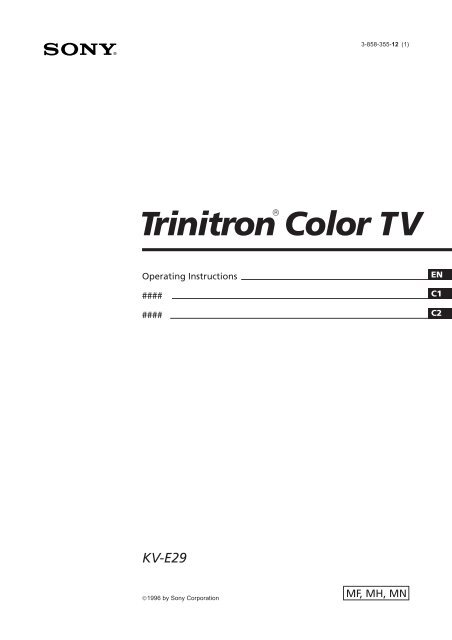Sony KV-E29MN11 - KV-E29MN11 Istruzioni per l'uso Inglese
Sony KV-E29MN11 - KV-E29MN11 Istruzioni per l'uso Inglese
Sony KV-E29MN11 - KV-E29MN11 Istruzioni per l'uso Inglese
You also want an ePaper? Increase the reach of your titles
YUMPU automatically turns print PDFs into web optimized ePapers that Google loves.
3-858-355-12 (1)<br />
Trinitron<br />
®<br />
Color TV<br />
O<strong>per</strong>ating Instructions<br />
####<br />
####<br />
EN<br />
C1<br />
C2<br />
<strong>KV</strong>-E29<br />
©1996 by <strong>Sony</strong> Corporation<br />
MF, MH, MN
20 mm<br />
3.8 mm<br />
2
VIDEO 3 INPUT<br />
S VIDEO<br />
VIDEO L–AUDIO–R ENTER<br />
MENU AUTO PROGR<br />
(MONO)<br />
AUTO PROGR<br />
AUTO PROGRAM<br />
PR: 01<br />
TV SYS: B /G<br />
VHF L O W<br />
1 2 3<br />
4 5 6<br />
7 8 9<br />
1<br />
3
4
WARNING<br />
Table of contents<br />
• Dangerously high voltages are present inside the TV.<br />
• O<strong>per</strong>ate the TV only at 110-240 V AC.<br />
• Do not open the cabinet and the rear cover of the TV.<br />
Refer servicing to qualified <strong>per</strong>sonnel.<br />
• To prevent fire or shock hazard, do not expose the TV<br />
to rain or moisture.<br />
• Do not o<strong>per</strong>ate the TV if any liquid or solid object<br />
falls into it. Have it checked immediately by qualified<br />
<strong>per</strong>sonnel only.<br />
• Do not block the ventilation openings.<br />
• Do not install the appliance in a confined space, such<br />
as a bookcase or built-in cabinet.<br />
• Do not install the TV in hot, humid or excessively<br />
dusty places.<br />
• Do not install the TV where it may be exposed to<br />
mechanical vibrations.<br />
• Do not keep the TV plugged in if you are not going to<br />
use it for several days.<br />
• Do not pull the power cord to disconnect the TV. Pull<br />
it out by the plug.<br />
• Use only the supplied screws (as shown on page 2) to<br />
fasten the TV to the TV stand or to stabilize the TV<br />
against a wall or a pillar. Use of other screws may<br />
damage the TV.<br />
Note on the remote commander<br />
• The supplied remote commander is used on several models of<br />
the TV. If you do not find instructions for some controls that<br />
are on the remote commander, that means your TV does not<br />
employ the features of those controls, e.g. TEXT.<br />
Notes<br />
• When you turn on the TV, you may hear the “boon” sound<br />
that is caused by the demagnetization of the TV. This does not<br />
indicate a malfunction.<br />
• The picture color may become abnormal if you change the<br />
direction of your TV. To obtain the normal picture color, press<br />
MAIN POWER or POWER on the TV to turn off the TV for five<br />
minutes and then turn it on again.<br />
Getting Started<br />
6 Connections<br />
8 Getting to know the remote commander<br />
9 Introducing the menus<br />
10 Changing the menu language<br />
11 Presetting channels<br />
O<strong>per</strong>ations<br />
13 Watching the TV<br />
16 Adjusting the picture and sound<br />
18 Listening to the POWER BASSO sound<br />
19 Listening to the surround sound (HYPER<br />
SURROUND)<br />
20 Selecting a stereo or bilingual program<br />
21 Viewing multiple programs at the same time<br />
(PROGRAM INDEX)<br />
22 Displaying frame-by-frame pictures (STROBE)<br />
22 Using the Picture-in-Picture (PIP) features<br />
24 Viewing Teletext<br />
26 Displaying Teletext on the PIP screen (PIP TEXT)<br />
27 Viewing a video game screen (GAME MODE)<br />
28 Customizing the TV<br />
Additional Information<br />
29 Troubleshooting<br />
Back Specifications<br />
cover<br />
All contents are subject to change without notice.<br />
Design and specifications are subject to change without<br />
notice.<br />
EN<br />
Getting Started<br />
5-EN
Getting Started<br />
Connections<br />
Connecting a VHF antenna or a combination VHF/UHF antenna<br />
— 75-ohm coaxial cable (round)<br />
Attach an optional IEC antenna connector to the 75-ohm coaxial cable.<br />
Plug the connector into the (antenna) socket at the rear of the TV.<br />
Rear of TV<br />
Rear of TV<br />
On a wall<br />
or<br />
Connecting optional equipment<br />
You can connect optional audio/video equipment to your TV such as a VCR, multi disc player, camcorder, video<br />
game or stereo system.<br />
Connecting video equipment using video input jacks<br />
Rear of TV<br />
to<br />
antenna<br />
socket<br />
to<br />
S Video<br />
input<br />
to<br />
S Video<br />
output<br />
to<br />
antenna<br />
output<br />
VIDEO IN<br />
1 2 3<br />
MON/TV<br />
OUT<br />
VIDEO<br />
VCR<br />
to video and<br />
audio outputs<br />
S VIDEO<br />
L (MONO)<br />
AUDIO<br />
R<br />
VIDEO (yellow)<br />
AUDIO-L (white)<br />
AUDIO-R (red)<br />
: Signal flow<br />
6-EN<br />
Getting Started
Front of TV<br />
Camcorder<br />
VIDEO 3 INPUT<br />
to video and<br />
audio outputs<br />
S VIDEO<br />
VIDEO<br />
L–AUDIO–R<br />
(MONO)<br />
to S video output<br />
: Signal flow<br />
When connecting a monaural VCR<br />
Connect the yellow plug to VIDEO and the black plug to AUDIO-L (MONO).<br />
When connecting video game equipment<br />
Connect video game equipment to the VIDEO 3 INPUT jacks at the front of your TV or the VIDEO IN 3 jacks at the rear of your TV.<br />
When connecting a VCR to the (antenna) terminal<br />
Preset the signal output from the VCR to the program position 0.<br />
When connecting video equipment to the VIDEO 3 INPUT jacks or the VIDEO IN 3 jacks<br />
Do not connect video equipment to the VIDEO 3 INPUT jacks at the front and the VIDEO IN 3 jacks at the rear of your TV simultaneously;<br />
otherwise the picture will not be displayed pro<strong>per</strong>ly on the screen.<br />
If both S Video and video signals are input simultaneously<br />
The S Video input signal is selected. To view a video input signal, disconnect the S Video connection.<br />
Note on the video input<br />
When no signal is input, the screen becomes blue.<br />
Connecting audio/video equipment using MON/TV OUT jacks<br />
Rear of TV<br />
to<br />
antenna<br />
socket<br />
VCR<br />
to<br />
antenna<br />
output<br />
or<br />
Audio system<br />
VIDEO IN<br />
1 2 3<br />
MON/TV<br />
OUT<br />
VIDEO<br />
to video and<br />
audio inputs<br />
to audio<br />
inputs<br />
S VIDEO<br />
L (MONO)<br />
AUDIO<br />
R<br />
VIDEO (yellow)<br />
AUDIO-L (white)<br />
AUDIO-R (red)<br />
: Signal flow<br />
Getting Started<br />
7-EN
Getting to know the<br />
remote commander<br />
Names of buttons on the remote commander are indicated in different colors to represent the available functions.<br />
Label color<br />
White<br />
Green<br />
Yellow<br />
Button function<br />
For general TV o<strong>per</strong>ations.<br />
For Teletext o<strong>per</strong>ations.<br />
For PIP and PROGRAM INDEX o<strong>per</strong>ations.<br />
MUTING DISPLAY GAME<br />
POWER<br />
REVEAL<br />
A/B VIDEO<br />
TEXT ENLARGE HOLD TV<br />
1 2 3<br />
4 5 6<br />
7 8 9<br />
-/-- 0<br />
TV/VIDEO FREEZE SWAP PIP<br />
MENU<br />
PIP PROGR<br />
ENTER<br />
PIP<br />
PROGR<br />
TEXT<br />
INDEX<br />
POWER WAKE UP SLEEP<br />
BASSO INDEX TEXT CLR<br />
PIP o<strong>per</strong>ation buttons<br />
TV/VIDEO (page 22)<br />
FREEZE (page 23)<br />
SWAP (page 23)<br />
PIP (page 22)<br />
V/v/ENTER<br />
– for PIP PROGR (page 22)<br />
PROGRAM INDEX<br />
o<strong>per</strong>ation buttons<br />
PROGR INDEX (page 21)<br />
V/b/v/B/ENTER (page 21)<br />
PROGR +/– (page 21)<br />
MUTING DISPLAY GAME<br />
POWER<br />
REVEAL<br />
A/B VIDEO<br />
TEXT ENLARGE HOLD TV<br />
1 2 3<br />
4 5 6<br />
7 8 9<br />
-/-- 0<br />
TV/VIDEO FREEZE SWAP PIP<br />
MENU<br />
PIP PROGR<br />
ENTER<br />
PIP<br />
PROGR<br />
TEXT<br />
INDEX<br />
POWER WAKE UP SLEEP<br />
BASSO INDEX TEXT CLR<br />
GAME (page 27)<br />
Teletext o<strong>per</strong>ation buttons<br />
TEXT (page 24, 25)<br />
ENLARGE (page 25)<br />
REVEAL (page 25)<br />
HOLD (page 24)<br />
[ ] – Red (page 24)<br />
[ ] – Green (page 24)<br />
[ ] – Yellow (page 24)<br />
[ ] – Blue (page 24)<br />
INDEX (page 24)<br />
TEXT CLR (page 25)<br />
PIP TEXT (page 26)<br />
V/b/v/B/ ENTER (page 26)<br />
VOL<br />
PROGR<br />
VOL<br />
PROGR<br />
POWER BASSO (page 18)<br />
Notes<br />
• The Teletext o<strong>per</strong>ation buttons are used for <strong>KV</strong>-E29MH11 and <strong>KV</strong>-<strong>E29MN11</strong> only.<br />
• The A/B button is used for <strong>KV</strong>-E29MH1, <strong>KV</strong>-E29MH11 and <strong>KV</strong>-<strong>E29MN11</strong> only.<br />
8-EN<br />
Getting Started
Introducing the<br />
menus<br />
You can preset TV channels, adjust the picture and sound qualities, and select some settings using the on-screen<br />
menus. You can use the buttons on both the remote commander and the TV to o<strong>per</strong>ate the menus.<br />
A/V CONTROL PIP FEATURES<br />
A / V CONTROL<br />
DYNAMIC<br />
STANDARD<br />
SOFT<br />
PERSONAL<br />
V I DEO ADJUST<br />
AUD I O ADJUST<br />
T I LT CORRECT: 0<br />
PIP<br />
PROGR I NDEX<br />
PIP TEXT<br />
STROBE<br />
POS I T I ON:<br />
PIP: OFF<br />
∗<br />
F E AT URES<br />
GAME MODE<br />
HYPER SURROUND :<br />
OF F<br />
AV OUT :<br />
MONITOR<br />
PRESET<br />
PRESET<br />
L ANGUAGE / :<br />
ENGL I SH<br />
AUTO PROGRAM<br />
MANUA L PROGRAM<br />
TV SYS: B /G<br />
COL SYS : AUTO<br />
SKIP: PR02 OFF<br />
V I DEO ADJUST<br />
P I CTURE<br />
COLOR<br />
BR I GHT<br />
HUE<br />
SHARP<br />
VM: HIGH<br />
100<br />
45<br />
40<br />
0 0<br />
80<br />
AUD I O ADJUST<br />
BASS 80<br />
TREBLE<br />
80<br />
BALANCE<br />
00<br />
AUTO PROGRAM<br />
PR: 01<br />
TV SYS: B /G<br />
VHF LOW<br />
MANUA L PROGRAM<br />
PR: 01<br />
TV SYS: B /G<br />
AT T : OFF<br />
VHF LOW<br />
(∗ <strong>KV</strong>-E29MH11/<strong>E29MN11</strong> only)<br />
Getting back to the previous menu<br />
(except for AUTO PROGRAM)<br />
Press V or v to move the cursor (z) to the first<br />
line (N) of each menu, and press ENTER.<br />
Cancelling the menu screen<br />
Press MENU.<br />
Notes (except for AUTO PROGRAM)<br />
• When a menu is selected after pressing ENTER, the color of<br />
both the menu and the menu symbol change and the cursor<br />
(z) appears beside the first item of the menu.<br />
• When an item on the menu is selected after pressing ENTER,<br />
the color of the item changes.<br />
• You can refer to the guide ( ) at the bottom of the<br />
menus (except for the A/V CONTROL and PRESET menus)<br />
for the basic o<strong>per</strong>ations of the menu.<br />
• If more than approximately 60 seconds elapse after you press a<br />
button, the menu screen disappears automatically.<br />
Getting Started<br />
9-EN
Changing the menu<br />
language<br />
4 Make sure the cursor (z) appears beside<br />
LANGUAGE/###, and press ENTER.<br />
5 Press V/b/v/B to select ###, and press ENTER.<br />
ENTER<br />
ENTER<br />
PRESET<br />
L ANGUAGE / :<br />
CH I NESE<br />
AUTO PROGRAM<br />
MANUA L PROGRAM<br />
TV SYS: B /G<br />
COL SYS : AUTO<br />
SKIP: PR02 OFF<br />
If you prefer Chinese to English, you can change the<br />
menu language. You can use buttons on both the<br />
remote commander and the TV.<br />
MENU<br />
All of the menus change to Chinese.<br />
6 Press MENU to return to the normal screen.<br />
MENU<br />
ENTER<br />
MAIN POWER<br />
ENTER<br />
MENU<br />
1 Press MAIN POWER to turn on the TV.<br />
MAIN POWER<br />
2 Press MENU.<br />
MENU<br />
A / V CONTROL<br />
DYNAMIC<br />
STANDARD<br />
SOFT<br />
PERSONAL<br />
V I DEO ADJUST<br />
AUD I O ADJUST<br />
T I LT CORRECT: 0<br />
3 Press V or v to move the cursor (z) to the<br />
PRESET menu ( ), and press ENTER.<br />
ENTER<br />
ENTER<br />
PRESET<br />
L ANGUAGE / :<br />
ENGL I SH<br />
AUTO PROGRAM<br />
MANUA L PROGRAM<br />
TV SYS: B /G<br />
COL SYS : AUTO<br />
SKIP: PR02 OFF<br />
10-EN<br />
Getting Started
Presetting channels<br />
Note<br />
• If you want to return to the normal screen while the nine sub<br />
screens are being displayed, you can press PROGR INDEX on<br />
the remote commander.<br />
To preset channels automatically using<br />
the menu<br />
1 Press MENU.<br />
You can preset TV channels easily by storing all the<br />
receivable channels automatically. You can also preset<br />
channels manually or disable program positions (see<br />
page 12 ).<br />
2 Press V or v to move the cursor (z) to the<br />
PRESET menu ( ), and press ENTER.<br />
3 Press V or v to move the cursor (z) to AUTO<br />
PROGRAM, and press ENTER.<br />
Presetting channels automatically<br />
You can preset up to 100 TV channels in numerical<br />
sequence from the program position 1. You can preset<br />
channels automatically using the button on the TV or<br />
the menu.<br />
Presetting channels manually<br />
To change the program position for a channel or to<br />
receive a channel with a weak signal which you cannot<br />
receive by automatic presetting, preset the channel<br />
manually.<br />
MENU<br />
MAIN POWER<br />
ENTER<br />
ENTER MENU AUTO PROGR<br />
1 Press MENU.<br />
1 Press MAIN POWER to turn on the TV.<br />
MAIN POWER<br />
MENU<br />
A / V CONTROL<br />
DYNAMIC<br />
STANDARD<br />
SOFT<br />
PERSONAL<br />
V I DEO ADJUST<br />
AUD I O ADJUST<br />
T I LT CORRECT: 0<br />
2 Press V or v to move the cursor (z) to the<br />
PRESET menu ( ), and press ENTER.<br />
2 Press AUTO PROGR.<br />
AUTO PROGRAM<br />
PR: 01<br />
TV SYS:B/G<br />
VHF LOW<br />
AUTO PROGR<br />
1 2 3<br />
4 5 6<br />
7 8 9<br />
The TV starts scanning and presetting channels<br />
automatically. When all of the receivable channels<br />
are stored, the AUTO PROGRAM menu disappears<br />
and the first nine preset TV programs appear on the<br />
nine sub screens. The nine sub screens disappear<br />
after being displayed for several seconds.<br />
ENTER<br />
ENTER<br />
PRESET<br />
L ANGUAGE / :<br />
ENGL I SH<br />
AUTO PROGRAM<br />
MANUA L PROGRAM<br />
TV SYS: B /G<br />
COL SYS : AUTO<br />
SKIP: PR02 OFF<br />
3 Select your local TV system.<br />
(1) Press V or v to move the cursor (z) to TV SYS, and<br />
press ENTER.<br />
(2) Press V/b/v/B until your local TV system appears<br />
on the menu, and press ENTER.<br />
Getting Started<br />
11-EN
4 Press V or v to move the cursor (z) to<br />
MANUAL PROGRAM, and press ENTER.<br />
ENTER<br />
ENTER<br />
MANUA L PROGRAM<br />
PR: 01<br />
TV SYS:B/G<br />
AT T : OFF<br />
VHF LOW<br />
5 Select the program position to which you<br />
want to preset a channel.<br />
(1) Make sure the cursor (z) appears beside PR, and<br />
press ENTER.<br />
(2) Press V/b/v/B until the program position you<br />
want appears on the menu, and press ENTER.<br />
6 Select the desired channel.<br />
(1) Press V or v to move the cursor (z) to VHF LOW,<br />
and press ENTER.<br />
(2) Press V/b/v/B until the desired channel picture<br />
appears on the TV screen, and press ENTER.<br />
7 Press MENU to return to the normal screen.<br />
If the TV signal is too strong<br />
The picture may be distorted. You can reduce the<br />
picture distortion as described below.<br />
1 Display the PRESET menu.<br />
2 Press V or v to move the cursor (z) to MANUAL<br />
PROGRAM, and press ENTER.<br />
3 Press V or v to move the cursor (z) to ATT, and<br />
press ENTER.<br />
4 Press V/b/v/B to select ON, and press ENTER.<br />
Disabling program positions<br />
By disabling unused or unwanted program positions,<br />
you can skip those positions when you press PROGR<br />
+/–.<br />
1 Press MENU.<br />
2 Press V or v to move the cursor (z) to the<br />
PRESET menu ( ), and press ENTER.<br />
3 Press V or v to move the cursor (z) to SKIP,<br />
and press ENTER.<br />
4 Press V or v until the unused or unwanted<br />
program position appears on the menu,<br />
and press ENTER.<br />
5 Press V/b/v/B to select ON, and press ENTER.<br />
6 To disable other program positions, repeat<br />
steps 4 and 5.<br />
7 Press MENU to return to the normal screen.<br />
To cancel the skip setting<br />
1 Display the PRESET menu.<br />
2 Press V or v to move the cursor (z) to SKIP, and<br />
press ENTER.<br />
3 Press V or v until the program position you want to<br />
cancel the skip setting appears, and press ENTER.<br />
4 Press V/b/v/B to select OFF, and press ENTER.<br />
If the TV system is not pro<strong>per</strong>ly selected<br />
The picture color may be poor and/or the sound may<br />
be noisy. In this case, select the appropriate TV system.<br />
1 Press PROGR +/– or the number buttons to select<br />
the program position.<br />
2 Display the PRESET menu.<br />
3 Press V or v to move the cursor (z) to TV SYS, and<br />
press ENTER.<br />
4 Press V/b/v/B until the appropriate TV system<br />
appears, and press ENTER.<br />
Notes<br />
• The TV system and the ATT (attenuator) settings are<br />
memorized for each program position.<br />
• If you do not know your local TV system, consult your nearest<br />
<strong>Sony</strong> dealer or authorized service center.<br />
12-EN<br />
Getting Started
O<strong>per</strong>ations<br />
Watching the TV<br />
To scan through program positions<br />
Press PROGR +/– on the remote commander or the<br />
TV until the program position you want appears.<br />
PROGR<br />
TV/VIDEO VOLUME PROGR POWER<br />
3 Press VOL +/– on the remote commander or<br />
VOLUME +/– on the TV to adjust the volume.<br />
VOL<br />
MAIN POWER<br />
1 Press MAIN POWER to turn on the TV.<br />
MAIN POWER<br />
Turning off the TV<br />
To turn off the TV temporarily<br />
Press POWER on the remote commander or the TV.<br />
The STANDBY indicator lights up.<br />
POWER<br />
When the TV is turned on in the standby mode, the<br />
POWER indicator on the TV lights up. To turn on<br />
the TV completely, press POWER on the remote<br />
commander or the TV. When the TV is turned on<br />
completely, the PROGR +/–, VOLUME +/–, and<br />
TV/VIDEO indicators on the TV light up.<br />
2 Select the TV program you want to watch.<br />
To turn off the TV completely<br />
Press MAIN POWER on the TV.<br />
MAIN POWER<br />
To select a program position directly<br />
Press the number button.<br />
1 2 3<br />
4 5 6<br />
7 8<br />
-/--<br />
0<br />
To select a two-digit program position, press “÷”<br />
before the number buttons.<br />
For example: to select program position 25, press<br />
“÷,” then “2” and “5.”<br />
-/-- 2 5<br />
9<br />
/ O FREEZE SWAP PIP<br />
Watching the video input<br />
Press VIDEO/HOLD on the remote commander<br />
or TV/VIDEO on the TV.<br />
VIDEO<br />
HOLD<br />
VIDEO 1 VIDEO 2 VIDEO 3 1<br />
O<strong>per</strong>ations<br />
13-EN
To watch TV<br />
Press TV on the remote commander or TV/VIDEO on<br />
the TV.<br />
Switching back quickly to the previous<br />
channel<br />
TV<br />
Setting the Wake Up Timer<br />
You can set the TV to turn on automatically after the<br />
<strong>per</strong>iod of time you want.<br />
1 Press WAKE UP/INDEX repeatedly to set the<br />
timer.<br />
The on-screen display appears.<br />
WAKE UP<br />
INDEX<br />
Press JUMP.<br />
WAKE UP TIMER:10M<br />
After 10 minutes<br />
Muting the sound<br />
WAKE UP TIMER:OFF<br />
No Wake Up Timer<br />
WAKE UP TIMER:12H00M<br />
After 12 hours<br />
Press MUTING.<br />
MUTING<br />
2 If you want a particular TV program or<br />
video mode to be displayed using the Wake<br />
Up Timer, select the TV program or video<br />
mode.<br />
3 Press POWER on the remote commander or<br />
the TV, or set the Sleep Timer to turn off<br />
the TV in the standby mode.<br />
The WAKE UP indicator lights up in amber color.<br />
MUTING<br />
Displaying the on-screen information<br />
Press DISPLAY/REVEAL.<br />
8<br />
DISPLAY<br />
REVEAL<br />
To cancel the Wake Up Timer, press WAKE UP/<br />
INDEX repeatedly until “WAKE UP TIMER: OFF”<br />
appears, or turn off the main power of the TV.<br />
Notes<br />
• The Wake Up Timer starts immediately after the on-screen<br />
display disappears.<br />
• The last TV program position or video mode just before the TV<br />
turns into the standby mode will appear when the TV is turned<br />
on using the Wake Up Timer.<br />
• If no buttons or controls are pressed for more than two hours<br />
after the TV is turned on using the Wake Up Timer, the TV<br />
automatically turns into the standby mode. If you want to<br />
continue watching the TV, press any button or control on the<br />
TV or remote commander.<br />
DYNAMIC<br />
POWER BASSO: ON<br />
Note<br />
• The on-screen display shows the program position or the video<br />
mode, the picture and sound information. The on-screen<br />
display for the picture and sound information disappear after<br />
being displayed for approximately three seconds.<br />
14-EN<br />
O<strong>per</strong>ations
Setting the Sleep Timer<br />
You can set the TV to turn off automatically after the<br />
<strong>per</strong>iod of time you want.<br />
Press SLEEP.<br />
SLEEP<br />
TEXT CLR<br />
SLEEP TIMER:30M<br />
After 30 minutes<br />
SLEEP TIMER:60M<br />
After 60 minutes<br />
SLEEP TIMER:OFF<br />
No Sleep Timer<br />
SLEEP TIMER:90M<br />
After 90 minutes<br />
To cancel the Sleep Timer, press SLEEP repeatedly<br />
until “SLEEP TIMER: OFF” appears, or turn the TV off.<br />
O<strong>per</strong>ations<br />
15-EN
Adjusting the<br />
picture and sound<br />
Adjusting the picture settings<br />
(VIDEO ADJUST)<br />
You can adjust the picture settings to suit your taste<br />
with the VIDEO ADJUST option. The adjusted settings<br />
are stored in the PERSONAL option.<br />
1 Press MENU.<br />
Selecting the picture and sound modes<br />
MENU<br />
MENU<br />
A / V CONTROL<br />
DYNAMIC<br />
STANDARD<br />
SOFT<br />
PERSONAL<br />
V I DEO ADJUST<br />
AUD I O ADJUST<br />
T I LT CORRECT: 0<br />
ENTER<br />
2 Make sure the cursor (”) appears in the A/V<br />
CONTROL menu ( ), and press ENTER.<br />
1 Press MENU.<br />
MENU<br />
A / V CONTROL<br />
DYNAMIC<br />
STANDARD<br />
SOFT<br />
PERSONAL<br />
V I DEO ADJUST<br />
AUD I O ADJUST<br />
T I LT CORRECT: 0<br />
3 Press V or v to move the cursor (”) to VIDEO<br />
ADJUST, and press ENTER.<br />
ENTER<br />
ENTER<br />
V I DEO ADJUST<br />
P I CTURE 100<br />
COLOR<br />
45<br />
BR I GHT<br />
40<br />
HUE<br />
0 0<br />
SHARP<br />
80<br />
VM : HIGH<br />
2 Make sure the cursor (”) appears in the A/V<br />
CONTROL menu ( ), and press ENTER.<br />
3 Press V or v to move the cursor (”) to<br />
DYNAMIC, STANDARD, SOFT, or PERSONAL,<br />
and press ENTER.<br />
4 Press V or v to move the cursor (”) to the<br />
item you want to adjust, and press ENTER.<br />
5 Press V/b/v/B to adjust the selected item,<br />
and press ENTER.<br />
For details on each item, see “Description of adjustable<br />
items” below.<br />
ENTER<br />
ENTER<br />
6 To adjust other items, repeat steps 4 and 5.<br />
7 Press MENU to return to the normal screen.<br />
Select<br />
DYNAMIC<br />
STANDARD<br />
SOFT<br />
PERSONAL<br />
To<br />
Receive high contrast picture with<br />
powerful sound.<br />
Receive normal contrast picture with<br />
medium listening sound.<br />
Receive mild picture with soft sound.<br />
Receive the last picture and sound<br />
settings that are adjusted using VIDEO<br />
ADJUST and AUDIO ADJUST.<br />
4 Press MENU to return to the normal screen.<br />
MENU<br />
Description of adjustable items<br />
Item Press v/B<br />
Press V/b<br />
PICTURE<br />
COLOR<br />
BRIGHT<br />
HUE<br />
SHARP<br />
VM<br />
Decrease picture<br />
contrast.<br />
Decrease color<br />
intensity.<br />
Darken the picture.<br />
Make picture tones<br />
become reddish.<br />
Soften the picture.<br />
Decrease emphasis<br />
on picture edges.<br />
Increase picture<br />
contrast.<br />
Increase color<br />
intensity.<br />
Brighten the picture.<br />
Make picture tones<br />
become greenish.<br />
Sharpen the picture.<br />
Increase emphasis on<br />
picture edges.<br />
Note<br />
• You can adjust HUE for the NTSC system only.<br />
16-EN<br />
O<strong>per</strong>ations
If the picture is slightly snowy<br />
You may try to improve the picture by changing the<br />
VM setting as described below:<br />
1 Display the VIDEO ADJUST menu.<br />
2 Press V or v to move the cursor (”) to VM, and<br />
press ENTER.<br />
3 Press V/b/v/B to select LOW, and press ENTER.<br />
If the picture color is abnormal when receiving<br />
programs through the ˘ (antenna) terminal<br />
Change the color system or the TV system from the<br />
PRESET menu as described below until the color<br />
becomes normal.<br />
1 Display the PRESET menu.<br />
2 Press V or v to move the cursor (”) to<br />
COL SYS or TV SYS, and press ENTER.<br />
3 Press V/b/v/B to change the color system or the<br />
TV system until the color becomes normal, and<br />
press ENTER.<br />
Note<br />
• Normally set the color system (COL SYS) to AUTO.<br />
Adjusting the sound settings<br />
(AUDIO ADJUST)<br />
You can adjust the sound settings to suit your taste<br />
with the AUDIO ADJUST option. The adjusted settings<br />
are stored in the PERSONAL option.<br />
5 Press V/b/v/B to adjust the selected item,<br />
and press ENTER.<br />
For details on each item, see “Description of adjustable<br />
items” below.<br />
6 To adjust other items, repeat steps 4 and 5.<br />
7 Press MENU to return to the normal screen.<br />
Description of adjustable items<br />
Item<br />
BASS<br />
TREBLE<br />
BALANCE<br />
Press v/B<br />
Decrease the bass<br />
sound.<br />
Decrease the treble<br />
sound.<br />
Increase the left<br />
speaker's volume<br />
Press V/b<br />
Increase the bass<br />
sound.<br />
Increase the treble<br />
sound.<br />
Increase the right<br />
speaker's volume.<br />
If the sound is distorted or noisy when<br />
receiving programs through the (antenna)<br />
terminal<br />
Change the TV system from the PRESET menu as<br />
described below until the sound becomes normal.<br />
1 Display the PRESET menu.<br />
2 Press V or v to move the cursor (”) to TV SYS, and<br />
press ENTER.<br />
3 Press V/b/v/B to change the TV system until the<br />
sound becomes normal, and press ENTER.<br />
1 Press MENU.<br />
MENU<br />
A / V CONTROL<br />
DYNAMIC<br />
STANDARD<br />
SOFT<br />
PERSONAL<br />
V I DEO ADJUST<br />
AUD I O ADJUST<br />
T I LT CORRECT: 0<br />
2 Make sure the cursor (”) appears in the A/V<br />
CONTROL menu ( ), and press ENTER.<br />
3 Press V or v to move the cursor (”) to<br />
AUDIO ADJUST, and press ENTER.<br />
ENTER<br />
ENTER<br />
AUD I O ADJUST<br />
BASS 80<br />
TREBLE<br />
80<br />
BALANCE<br />
00<br />
4 Press V or v to move the cursor (”) to the<br />
item you want to adjust, and press ENTER.<br />
O<strong>per</strong>ations<br />
17-EN
Listening to the<br />
POWER BASSO<br />
sound<br />
The POWER BASSO sound enables you to enjoy a high<br />
quality sound mode with the best combination of all<br />
types of sound. It reproduces dynamic and clear<br />
sounds and emphasizes low and high audio effects as<br />
well.<br />
Press POWER BASSO.<br />
POWER<br />
BASSO<br />
POWER BASSO: ON<br />
The sound mode of the TV program or the video input<br />
changes to the POWER BASSO sound.<br />
To restore the previous sound mode<br />
Press POWER BASSO again.<br />
Note<br />
• You can select any of the surround sound modes (HYPER<br />
SURROUND) to cancel the POWER BASSO sound.<br />
18-EN<br />
O<strong>per</strong>ations
Listening to the<br />
surround sound<br />
(HYPER SURROUND)<br />
The HYPER SURROUND feature enables you to enjoy<br />
a surround sound effect that is like being in a concert<br />
hall or movie theater when receiving stereo signals.<br />
Description of adjustable items<br />
Select<br />
MOVIE<br />
MUSIC<br />
NEWS〈BBE〉<br />
HALL〈SRS〉<br />
SPACE<br />
OFF<br />
To<br />
Listen to a sound that emphasizes the bass<br />
audio effect of movie theater.<br />
Listen to a dynamic and clear sound that<br />
emphasizes the low and high audio effect.<br />
Listen to a sound that emphasizes voice.<br />
Listen to a sound that spreads out over a<br />
large area, giving the feeling of being at a<br />
concert hall.<br />
Listen to a monaural sound that gives a<br />
stereo-like effect.<br />
Turn off the surround sound.<br />
1 Press MENU.<br />
MENU<br />
MENU<br />
ENTER<br />
A / V CONTROL<br />
DYNAMIC<br />
STANDARD<br />
SOFT<br />
PERSONAL<br />
V I DEO ADJUST<br />
AUD I O ADJUST<br />
T I LT CORRECT: 0<br />
Notes<br />
• The BBE is manufactured by <strong>Sony</strong> Corporation under license<br />
from BBE Sound, Inc. It is covered by U.S. Patent No. 4,638,258<br />
and No. 4,482,866. The word “BBE” and the BBE symbol are<br />
the trademarks of BBE Sound, Inc.<br />
• The (r)® SRS (SOUND RETRIEVAL SYSTEM) is<br />
manufactured by <strong>Sony</strong> Corporation under license from SRS<br />
Labs, Inc. It is covered by U.S. Patent No. 4,748,669.<br />
The word “SRS” and the SRS symbol (r) are registered<br />
trademarks of SRS Labs, Inc.<br />
2 Press V or v to move the cursor (z) to the<br />
FEATURES MENU ( ) , and press ENTER.<br />
ENTER<br />
ENTER<br />
F E AT URES<br />
GAME MODE<br />
HYPER SURROUND :<br />
OF F<br />
AV OUT :<br />
MONITOR<br />
3 Press V or v to move the cursor (z) to<br />
HYPER SURROUND, and press ENTER.<br />
4 Press V/b/v/B to select MOVIE, MUSIC,<br />
NEWS〈BBE〉, HALL〈SRS〉 or SPACE, and press<br />
ENTER.<br />
MOVIE n MUSIC n NEWS〈BBE〉<br />
OFF N SPACE N HALL〈SRS〉 N<br />
For details on each item, see “Description of adjustable<br />
items“ below.<br />
5 Press MENU to return to the normal screen.<br />
O<strong>per</strong>ations<br />
19-EN
Selecting a stereo or<br />
bilingual program<br />
Receiving area for NICAM and A2 (German)<br />
programs<br />
System<br />
NICAM<br />
A2 (German)<br />
Receiving area<br />
Hong Kong, Singapore, New Zealand, etc.<br />
Australia, Malaysia, Thailand, etc.<br />
p <strong>KV</strong>-E29MH1/E29MH11/<strong>E29MN11</strong> only<br />
You can enjoy stereo sound or bilingual programs of<br />
NICAM and A2 (German) stereo systems.<br />
Notes<br />
• If the signal is very weak, the sound becomes monaural<br />
automatically.<br />
• If the stereo sound is noisy when receiving a NICAM program,<br />
select “MONO.” The sound becomes monaural, however, the<br />
noise will be reduced.<br />
Press A/B/ENLARGE repeatedly until you<br />
receive the sound you want.<br />
The on-screen display changes corresponding to the<br />
selected sound and the STANDBY/STEREO/WAKE<br />
UP indicator also lights up.<br />
A/B<br />
ENLARGE<br />
When receiving a NICAM program<br />
Broadcasting<br />
On-screen display<br />
(Selected sound)<br />
NICAM stereo n NICAM n MONO<br />
(Stereo sound) (Regular sound)<br />
NICAM bilingual n NICAM n NICAM n MONO<br />
MAIN SUB (Regular sound)<br />
(Main sound) (Sub sound)<br />
NICAM monaural n NICAM n MONO<br />
MAIN<br />
(Regular sound)<br />
(Main sound)<br />
When receiving an A2 (German) program<br />
Broadcasting<br />
A2 (German)<br />
stereo<br />
A2 (German)<br />
bilingual<br />
On-screen display<br />
(Selected sound)<br />
STEREO<br />
(Stereo sound)<br />
n MAIN n SUB<br />
(Main sound) (Sub sound)<br />
20-EN<br />
O<strong>per</strong>ations
Viewing multiple<br />
programs at the<br />
same time<br />
(PROGRAM INDEX)<br />
The PROGRAM INDEX feature allows you to view all<br />
the preset TV programs and the video inputs on the<br />
nine sub screens within the main screen at the same<br />
time.<br />
You can view multiple programs on the nine sub<br />
screens using the button on the remote commander or<br />
the menu.<br />
To restore the normal screen<br />
Press PROGR INDEX again or PIP.<br />
You can also select PROGR INDEX or PIP : OFF from<br />
the PIP menu, and press ENTER to restore the normal<br />
screen.<br />
To view multiple programs on the nine sub<br />
screens using the menu<br />
1 Press MENU.<br />
MENU<br />
A / V CONTROL<br />
DYNAMIC<br />
STANDARD<br />
SOFT<br />
PERSONAL<br />
V I DEO ADJUST<br />
AUD I O ADJUST<br />
T I LT CORRECT: 0<br />
2 Press V or v to move the cursor (z) to the<br />
PIP menu ( ), and press ENTER.<br />
Press PROGR INDEX.<br />
PROGR<br />
INDEX<br />
ENTER<br />
ENTER<br />
PIP<br />
PROGR I NDEX<br />
PIP TEXT<br />
STROBE<br />
POS I T I ON:<br />
PIP: OFF<br />
3 Make sure the cursor (z) appears beside<br />
PROGR INDEX, and press ENTER.<br />
The first nine preset programs appear on the nine sub<br />
screens.<br />
>>><br />
1 2 3<br />
4 5 6<br />
7 8 9<br />
Notes<br />
• You can change the position of the nine sub screens using the<br />
PIP menu (as described in “Changing the position of the PIP<br />
screen” on page 23).<br />
• You can hear the sound of the main screen when viewing<br />
multiple programs on the nine sub screens.<br />
• You can use the number buttons on the remote commander to<br />
change the program position of the main screen when viewing<br />
multiple programs on the nine sub screens.<br />
To view the next or the previous nine preset<br />
programs on the nine sub screens<br />
Press PROGR +/– on the remote commander or the TV.<br />
>>> 10 11 12<br />
>>><br />
V1 V2 V3<br />
1 2 3<br />
1 2 3<br />
4 5 6<br />
7 8 9<br />
To select the program you want to watch<br />
directly after viewing multiple programs on<br />
the nine sub screens<br />
Press the number buttons, VIDEO/HOLD, or press<br />
V/b/v/B to move the cursor (>>>) that appears on the<br />
first screen to the screen of the program you want to<br />
watch, and press ENTER.<br />
O<strong>per</strong>ations<br />
21-EN
Displaying frameby-frame<br />
pictures<br />
(STROBE)<br />
Using the Picture-in-<br />
Picture (PIP)<br />
features<br />
You can watch a slow motion movement of the main<br />
screen picture which is displayed frame-by-frame on<br />
the nine sub screens within the main screen.<br />
With the Picture-in-Picture (PIP) feature, you can<br />
display a sub screen within the main picture of<br />
different TV programs or video inputs.<br />
MENU<br />
ENTER<br />
VIDEO/HOLD<br />
TV/VIDEO<br />
1 2 3<br />
4 5 6<br />
7 8<br />
0<br />
9<br />
TV<br />
PIP<br />
1 Press MENU.<br />
MENU<br />
A / V CONTROL<br />
DYNAMIC<br />
STANDARD<br />
SOFT<br />
PERSONAL<br />
V I DEO ADJUST<br />
AUD I O ADJUST<br />
T I LT CORRECT: 0<br />
FREEZE<br />
V/v/ENTER<br />
Displaying the PIP screen<br />
SWAP<br />
2 Press V or v to move the cursor (z) to the<br />
PIP menu ( ), and press ENTER.<br />
ENTER<br />
ENTER<br />
PIP<br />
PROGR I NDEX<br />
PIP TEXT<br />
STROBE<br />
POS I T I ON:<br />
PIP: OFF<br />
You can display the PIP screen using the button on the<br />
remote commander or the menu.<br />
Press PIP.<br />
3 Press V or v to move the cursor (z) to<br />
STROBE, and press ENTER.<br />
To restore the normal screen<br />
Select STROBE again or PIP : OFF from the PIP menu,<br />
and press ENTER.<br />
You can also press TV, VIDEO/HOLD, PROGR +/–, or<br />
PIP to restore the normal screen.<br />
Notes<br />
• You can change the position of the nine sub screens using the<br />
PIP menu (as described in "Changing the position of the PIP<br />
screen" on page 23).<br />
• You can hear the normal sound when using the STROBE<br />
feature.<br />
22-EN<br />
O<strong>per</strong>ations<br />
Selecting a TV program or video input in the<br />
PIP screen<br />
To select a TV program, press V or v, and press<br />
ENTER.<br />
To select a video input, press TV/VIDEO.<br />
To display the PIP screen using the menu<br />
1 Press MENU.<br />
2 Press V or v to move the cursor (”) to the<br />
PIP menu ( ), and press ENTER.<br />
3 Press V or v to move the cursor (”) to PIP,<br />
and press ENTER.<br />
4 Press V/b/v/B to select ON, and press ENTER.<br />
5 Press MENU to return to the normal screen.
Changing the position of the PIP screen<br />
MENU<br />
Swapping pictures between the main<br />
and PIP screens<br />
Press SWAP.<br />
ENTER<br />
SWAP<br />
1 Press MENU.<br />
MENU<br />
A / V CONTROL<br />
DYNAMIC<br />
STANDARD<br />
SOFT<br />
PERSONAL<br />
V I DEO ADJUST<br />
AUD I O ADJUST<br />
T I LT CORRECT: 0<br />
2 Press V or v to move the cursor (”) to the<br />
PIP menu ( ), and press ENTER.<br />
ENTER<br />
ENTER<br />
PIP<br />
PROGR I NDEX<br />
PIP TEXT<br />
STROBE<br />
POS I T I ON:<br />
PIP: OFF<br />
3 Press V or v to move the cursor (z) to<br />
POSITION, and press ENTER.<br />
4 Press V/b/v/B to select the position you<br />
want, and press ENTER.<br />
Freezing the PIP screen<br />
Press FREEZE.<br />
The PIP screen will freeze.<br />
To restore the normal screen<br />
Press FREEZE again.<br />
Notes<br />
• When you display a video input on the PIP screen at an<br />
abnormal speed, the picture may be noisy depending on the<br />
VCR.<br />
• If you display different color systems on the main screen and<br />
the PIP screen, the size of the PIP screen may be different and<br />
the PIP picture may be noisy. This does not indicate a<br />
malfunction of the TV.<br />
5 Press MENU to return to the normal screen.<br />
O<strong>per</strong>ations<br />
23-EN
Viewing Teletext<br />
Checking the contents of a Teletext<br />
service (INDEX)<br />
Press WAKE UP/INDEX to display an overview<br />
of the Teletext contents and page numbers.<br />
Using FASTEXT<br />
p <strong>KV</strong>-E29MH11/<strong>E29MN11</strong> only<br />
TV stations broadcast an information service called<br />
Teletext via a TV channel.<br />
Teletext service allows you to receive various<br />
information such as weather forecasts or news at any<br />
time.<br />
DISPLAY/REVEAL<br />
A/B/ENLARGE<br />
TEXT<br />
Green<br />
Red<br />
1 2 3<br />
4 5 6<br />
7 8<br />
0<br />
9<br />
VIDEO/HOLD<br />
TV<br />
Number<br />
Yellow<br />
Blue<br />
This feature allows you to quickly access a Teletext<br />
page that uses FASTEXT. When a FASTEXT program is<br />
broadcasted, the colored menus appear at the bottom of<br />
the screen. The colors of the menus correspond to the<br />
red (TV/VIDEO), green (FREEZE), yellow (SWAP),<br />
and blue (PIP) color-coded buttons on the remote<br />
commander.<br />
To access a FASTEXT menu<br />
Press the color-coded button on the remote commander<br />
that corresponds to the colored menu which appears at<br />
the bottom of the screen. The menu page appears on<br />
the screen after several seconds.<br />
Selecting a Teletext page<br />
WAKE UP/INDEX<br />
SLEEP/TEXT CLR<br />
PROGR +/–<br />
Press the number buttons to enter the threedigit<br />
page number of the Teletext page you<br />
want.<br />
If you make a mistake, re-enter the correct page<br />
number.<br />
Displaying Teletext<br />
1 Select a TV channel that carries the Teletext<br />
broadcast you want to watch.<br />
2 Press TEXT to display the Teletext.<br />
A Teletext page (normally the index page) is<br />
displayed. If there is no Teletext broadcast, “100” is<br />
displayed at the top left corner of the screen.<br />
To turn off Teletext<br />
Press TV.<br />
Su<strong>per</strong>imposing a Teletext page on the<br />
TV picture<br />
Press TEXT.<br />
Each time you press TEXT, the screen changes as<br />
follows:<br />
n Teletext n Teletext and TV n TV<br />
To access the next or previous page<br />
Press PROGR +/–.<br />
You can also access a Teletext page of any page<br />
numbers that appear in the colored column at the<br />
bottom of the screen using the corresponding colorcoded<br />
button on the remote commander.<br />
Holding a Teletext page (HOLD)<br />
A Teletext page may consist of several subpages. You<br />
can stop the page scrolling in order to read the text at<br />
your own pace.<br />
Press VIDEO/HOLD.<br />
The HOLD symbol “H” appears at the top left corner<br />
of the screen.<br />
To resume normal Teletext o<strong>per</strong>ation<br />
Press VIDEO/HOLD again or TEXT.<br />
24-EN<br />
O<strong>per</strong>ations
Revealing concealed information<br />
(REVEAL)<br />
The REVEAL option lets you disclose concealed<br />
information, such as an answer to a quiz that you find<br />
on some of the Teletext pages.<br />
Press DISPLAY/REVEAL.<br />
To conceal the information<br />
Press DISPLAY/REVEAL again.<br />
Enlarging the Teletext display<br />
(ENLARGE)<br />
Press A/B/ENLARGE.<br />
Each time you press A/B/ENLARGE, the Teletext<br />
display changes as follows:<br />
n Enlarge up<strong>per</strong> half n Enlarge lower half<br />
Normal size N<br />
Waiting for a Teletext page while<br />
watching a TV program (TEXT CLEAR)<br />
1 Key in the page number of the Teletext that<br />
you want to refer, then press SLEEP/<br />
TEXT CLR.<br />
2 When the page number is displayed on the<br />
screen, press TEXT to turn on the Teletext.<br />
O<strong>per</strong>ations<br />
25-EN
P166 SECTEXT 166 FR1 MAR 03:59:09<br />
Fom Singapore<br />
To PARIS<br />
To OSAKA<br />
To ROMA<br />
To SYDNEY<br />
Day Dep/Arr Flight Alrcraft<br />
1.6 220/0588 SQ28 747<br />
2 2130/1225 PA115 L15<br />
3 2115/1330 SQ26 747<br />
2.5 1000/1715 SQ6 747<br />
4.6 0930/2015 CX522 L10<br />
2.7 2130/0745 SQ24 747<br />
4 2300/0915 AZ487 747<br />
1 2210/0610 SQ21A 747<br />
2 2100/0835 SQ21A 747<br />
Displaying Teletext<br />
on the PIP screen<br />
(PIP TEXT)<br />
To display a Teletext page on the PIP screen<br />
using the menu<br />
MENU<br />
ENTER<br />
p <strong>KV</strong>-E29MH11/<strong>E29MN11</strong> only<br />
The PIP TEXT feature enables you to display a Teletext<br />
page on the PIP screen while watching a TV program.<br />
You can display the Teletext on the PIP screen using<br />
the button on the remote commander or the menu.<br />
1 Select a TV channel that carries the Teletext<br />
broadcast you want to watch.<br />
2 Press PIP TEXT.<br />
PIP<br />
TEXT<br />
1 Press MENU.<br />
MENU<br />
A / V CONTROL<br />
DYNAMIC<br />
STANDARD<br />
SOFT<br />
PERSONAL<br />
V I DEO ADJUST<br />
AUD I O ADJUST<br />
T I LT CORRECT: 0<br />
2 Press V or v to move the cursor (z) to the<br />
PIP menu ( ) , and press ENTER.<br />
ENTER<br />
ENTER<br />
PIP<br />
PROGR I NDEX<br />
PIP TEXT<br />
STROBE<br />
POS I T I ON:<br />
PIP: OFF<br />
3 Press V or v to move the cursor (z) to PIP<br />
TEXT, and press ENTER.<br />
4 Press V/b/v/B to select the Teletext page you<br />
want to watch.<br />
To restore the normal screen<br />
Press PIP TEXT again, TV, VIDEO/HOLD, or PROGR<br />
+/–.<br />
You can also select PIP : OFF from the PIP menu, and<br />
press ENTER to restore the normal screen.<br />
Notes<br />
• You can also use the color-coded buttons (see page 24) while<br />
displaying a Teletext page on the PIP screen.<br />
• To select a Teletext page on the PIP screen, press V/b/v/B<br />
once only.<br />
If you press V/b/v/B continuously, the Teletext page<br />
numbers also change continuously at a fast speed.<br />
• You can change the position of a Teletext page on the PIP<br />
screen using the PIP menu (as described in "Changing the<br />
position of the PIP screen" on page 23).<br />
26-EN<br />
O<strong>per</strong>ations
Viewing a video<br />
game screen<br />
(GAME MODE)<br />
The GAME MODE feature enables you to view a video<br />
game screen in the optimum mode that gives soft<br />
picture and dynamic sound effect.<br />
To restore the normal picture and sound<br />
modes<br />
Press TV, VIDEO/HOLD, or PROGR +/–.<br />
Notes<br />
• If you press the GAME button when the TV is in the standby<br />
mode, the TV turns on automatically and the picture and<br />
sound change to the mode that is suitable for a video game.<br />
• To display a video game screen, connect the video game<br />
equipment to the VIDEO 3 INPUT jacks at the front of the TV<br />
or the VIDEO IN 3 jacks at the rear of the TV.<br />
You can display a video game screen using the button<br />
on the remote commander or the menu.<br />
Press GAME.<br />
GAME<br />
GAME<br />
The picture and sound change to the mode that is<br />
suitable for a video game.<br />
To view a video game screen using the menu<br />
1 Press MENU.<br />
MENU<br />
A / V CONTROL<br />
DYNAMIC<br />
STANDARD<br />
SOFT<br />
PERSONAL<br />
V I DEO ADJUST<br />
AUD I O ADJUST<br />
T I LT CORRECT: 0<br />
2 Press V or v to move the cursor (z) to the<br />
FEATURES menu ( ), and press ENTER.<br />
ENTER<br />
ENTER<br />
F E AT URES<br />
GAME MODE<br />
HYPER SURROUND :<br />
OF F<br />
AV OUT :<br />
MONITOR<br />
3 Make sure the cursor (z) appears beside<br />
GAME MODE, and press ENTER.<br />
O<strong>per</strong>ations<br />
27-EN
Customizing the TV<br />
Adjusting the picture tilt<br />
You can adjust the picture tilt if it is not aligned to the<br />
TV screen. This may happen due to the direction of the<br />
earth’s magnetic fields in relation to the TV position.<br />
1 Press MENU.<br />
Using the AV OUT (advanced rec-out)<br />
terminal<br />
You can select the output signal from the MON/TV<br />
OUT jacks at the rear of the TV. However, the signals of<br />
the PROGRAM INDEX, STROBE, PIP modes, and the<br />
Teletext broadcast (for <strong>KV</strong>-E29MH11/<strong>E29MN11</strong> only)<br />
cannot be output even though MONITOR is selected.<br />
MENU<br />
A / V CONTROL<br />
DYNAMIC<br />
STANDARD<br />
SOFT<br />
PERSONAL<br />
V I DEO ADJUST<br />
AUD I O ADJUST<br />
T I LT CORRECT: 0<br />
2 Make sure the cursor (z) appears in the A/V<br />
CONTROL menu ( ), and press ENTER.<br />
3 Press V or v to move the cursor (z) to TILT<br />
CORRECT, and press ENTER.<br />
1 Press MENU.<br />
MENU<br />
A / V CONTROL<br />
DYNAMIC<br />
STANDARD<br />
SOFT<br />
PERSONAL<br />
V I DEO ADJUST<br />
AUD I O ADJUST<br />
T I LT CORRECT: 0<br />
4 Press V/b/v/B to select the most suitable<br />
value to adjust the picture tilt, and press<br />
ENTER.<br />
TILT CORRECT:<br />
–5 N –4 N –3 N –2 N –1 N 0 n +1 n +2 n +3 n+4 n +5<br />
Press v/B<br />
Press V/b<br />
2 Press V or v to move the cursor (z) to the<br />
FEATURES menu ( ), and press ENTER.<br />
ENTER<br />
ENTER<br />
F E AT URES<br />
GAME MODE<br />
HYPER SURROUND :<br />
OF F<br />
AV OUT :<br />
MONITOR<br />
3 Press V or v to move the cursor (z) to AV<br />
OUT, and press ENTER.<br />
4 Press V/b/v/B to select the output signal,<br />
and press ENTER.<br />
Select<br />
TV<br />
MONITOR<br />
To<br />
Output the signal of the TV broadcast.<br />
Output the signal of the picture you are<br />
watching as a main picture.<br />
Note<br />
• Do not change the channel while recording with a VCR<br />
through the MON/TV OUT jacks. If you change the channel, it<br />
also changes the channel you are recording.<br />
28-EN<br />
O<strong>per</strong>ations
Additional Information<br />
Troubleshooting<br />
Good picture<br />
Noisy sound<br />
/Check the TV system (TV SYS) setting.<br />
If you have any problems, read this manual again and<br />
check the countermeasure for each of the symptoms<br />
listed below.<br />
If the problem <strong>per</strong>sists, contact your nearest <strong>Sony</strong><br />
dealer or authorized service center.<br />
Snowy picture<br />
Noisy sound<br />
/Check the antenna.<br />
/Check the antenna connection on the TV<br />
and on the wall.<br />
/Check the TV system (TV SYS) setting.<br />
/Check the ATT (attenuator) setting.<br />
No picture<br />
No sound<br />
Good picture<br />
No sound<br />
/Press POWER.<br />
/Press MAIN POWER to turn off the TV for<br />
about five seconds and then turn it on<br />
again.<br />
/Check the power cord connection.<br />
/Check the antenna connection.<br />
/Check the VCR connections.<br />
Dotted lines or stripes<br />
/This may be caused by local interference<br />
(e.g. cars, neon signs, hair dryers, etc.).<br />
Adjust the antenna for minimum<br />
interference.<br />
No color<br />
/Press VOL +.<br />
/Press MUTING.<br />
/Press A/B/ENLARGE (<strong>KV</strong>-E29MH1/<br />
E29MH11/<strong>E29MN11</strong>).<br />
Double images or “ghosts”<br />
/Adjust the COLOR level in the VIDEO<br />
ADJUST menu of the PERSONAL option.<br />
/Check the color system (COL SYS) setting.<br />
/This may be caused by reflections from<br />
nearby mountains or buildings. A highly<br />
directional antenna may improve the<br />
picture.<br />
TV cabinet creaks<br />
/Even if the picture or the sound is normal,<br />
changes in the room tem<strong>per</strong>ature<br />
sometimes make the TV cabinet expand or<br />
contract, making a noise. This does not<br />
indicate a malfunction.<br />
Additional Information<br />
O<strong>per</strong>ations<br />
29-EN
Specifications<br />
Power requirements<br />
Power consumption (W)<br />
Television system<br />
Color system<br />
Stereo system<br />
Teletext language<br />
Channel coverage<br />
B/G<br />
I<br />
D/K<br />
M<br />
Antenna<br />
Audio output (speaker)<br />
Number of terminal<br />
Video<br />
Audio<br />
S Video<br />
Headphone<br />
Picture tube<br />
Tube size (cm)<br />
Screen size (cm)<br />
Dimensions (w/h/d, mm)<br />
Mass (kg)<br />
Accessory (optional)<br />
<strong>KV</strong>-E29MF1, <strong>KV</strong>-E29MF1S, <strong>KV</strong>-E29MH1,<br />
<strong>KV</strong>-E29MH11, <strong>KV</strong>-<strong>E29MN11</strong><br />
110-240 V AC, 50/60 Hz<br />
Indicated on the rear of TV<br />
B/G, I, D/K, M<br />
PAL, PAL 60, SECAM, NTSC4.43, NTSC3.58<br />
NICAM Stereo B/G, I ; A2 Stereo (German) B/G<br />
English, German, Swedish, Italian, French, Spanish<br />
VHF : E2 to E12 / UHF : E21 to E69 /<br />
CATV : S01 to S03, S1 to S41<br />
UHF : B21 to B68 / CATV : S01 to S03, S1 to S41<br />
VHF : C1 to C12, R1 to R12 / UHF : C13 to C57<br />
R21 to R60 / CATV: Z1 to Z39, S01 to S03, S1 to S41<br />
VHF : A2 to A13 / UHF : A14 to A79/<br />
CATV: A-8 to A-2, A to W+4, W+6 to W+84<br />
75-ohm external terminal<br />
15W + 15W<br />
Input: 4 Output: 1<br />
Input: 4 Output: 1<br />
Input: 2<br />
Output: 1<br />
29 in. (Su<strong>per</strong> Trinitron Plus)<br />
<strong>KV</strong>-E29MH1/E29MH11/<strong>E29MN11</strong><br />
<strong>KV</strong>-E29MH11/<strong>E29MN11</strong><br />
Phono jacks; 1 Vp-p, 75 ohms<br />
Phono jacks; 500 mVrms<br />
Y: 1 Vp-p, 75 ohms, unbalanced, sync<br />
negative<br />
C: 0.286 Vp-p, 75 ohms<br />
Minijack<br />
72 Measured diagonally<br />
68 Measured diagonally<br />
706 × 577 × 525<br />
48.5<br />
TV stand (SU-E29G)<br />
Note<br />
Design and specifications are subject to change without notice.<br />
<strong>Sony</strong> Corporation Tokyo, Japan