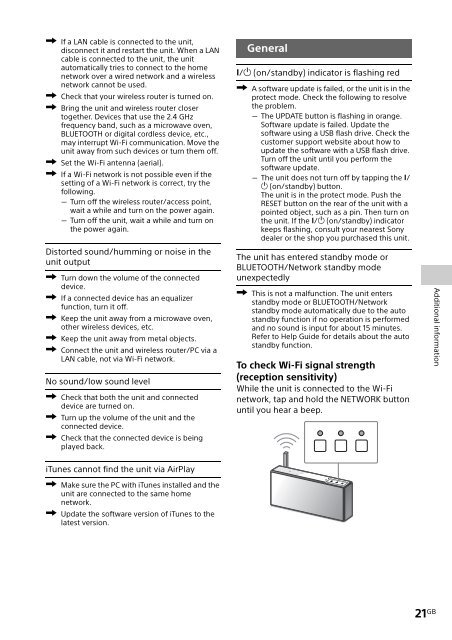Sony SRS-X77 - SRS-X77 Istruzioni per l'uso Inglese
Sony SRS-X77 - SRS-X77 Istruzioni per l'uso Inglese
Sony SRS-X77 - SRS-X77 Istruzioni per l'uso Inglese
You also want an ePaper? Increase the reach of your titles
YUMPU automatically turns print PDFs into web optimized ePapers that Google loves.
If a LAN cable is connected to the unit,<br />
disconnect it and restart the unit. When a LAN<br />
cable is connected to the unit, the unit<br />
automatically tries to connect to the home<br />
network over a wired network and a wireless<br />
network cannot be used.<br />
Check that your wireless router is turned on.<br />
Bring the unit and wireless router closer<br />
together. Devices that use the 2.4 GHz<br />
frequency band, such as a microwave oven,<br />
BLUETOOTH or digital cordless device, etc.,<br />
may interrupt Wi-Fi communication. Move the<br />
unit away from such devices or turn them off.<br />
Set the Wi-Fi antenna (aerial).<br />
If a Wi-Fi network is not possible even if the<br />
setting of a Wi-Fi network is correct, try the<br />
following.<br />
Turn off the wireless router/access point,<br />
wait a while and turn on the power again.<br />
Turn off the unit, wait a while and turn on<br />
the power again.<br />
Distorted sound/humming or noise in the<br />
unit output<br />
Turn down the volume of the connected<br />
device.<br />
If a connected device has an equalizer<br />
function, turn it off.<br />
Keep the unit away from a microwave oven,<br />
other wireless devices, etc.<br />
Keep the unit away from metal objects.<br />
Connect the unit and wireless router/PC via a<br />
LAN cable, not via Wi-Fi network.<br />
No sound/low sound level<br />
Check that both the unit and connected<br />
device are turned on.<br />
Turn up the volume of the unit and the<br />
connected device.<br />
Check that the connected device is being<br />
played back.<br />
General<br />
/ (on/standby) indicator is flashing red<br />
A software update is failed, or the unit is in the<br />
protect mode. Check the following to resolve<br />
the problem.<br />
The UPDATE button is flashing in orange.<br />
Software update is failed. Update the<br />
software using a USB flash drive. Check the<br />
customer support website about how to<br />
update the software with a USB flash drive.<br />
Turn off the unit until you <strong>per</strong>form the<br />
software update.<br />
The unit does not turn off by tapping the /<br />
(on/standby) button.<br />
The unit is in the protect mode. Push the<br />
RESET button on the rear of the unit with a<br />
pointed object, such as a pin. Then turn on<br />
the unit. If the / (on/standby) indicator<br />
keeps flashing, consult your nearest <strong>Sony</strong><br />
dealer or the shop you purchased this unit.<br />
The unit has entered standby mode or<br />
BLUETOOTH/Network standby mode<br />
unexpectedly<br />
This is not a malfunction. The unit enters<br />
standby mode or BLUETOOTH/Network<br />
standby mode automatically due to the auto<br />
standby function if no o<strong>per</strong>ation is <strong>per</strong>formed<br />
and no sound is input for about 15 minutes.<br />
Refer to Help Guide for details about the auto<br />
standby function.<br />
To check Wi-Fi signal strength<br />
(reception sensitivity)<br />
While the unit is connected to the Wi-Fi<br />
network, tap and hold the NETWORK button<br />
until you hear a beep.<br />
Additional information<br />
iTunes cannot find the unit via AirPlay<br />
Make sure the PC with iTunes installed and the<br />
unit are connected to the same home<br />
network.<br />
Update the software version of iTunes to the<br />
latest version.<br />
21 GB