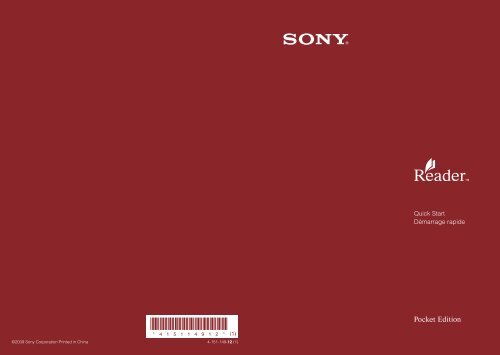Sony PRS-300 - PRS-300 Guida di configurazione rapid Inglese
Sony PRS-300 - PRS-300 Guida di configurazione rapid Inglese
Sony PRS-300 - PRS-300 Guida di configurazione rapid Inglese
You also want an ePaper? Increase the reach of your titles
YUMPU automatically turns print PDFs into web optimized ePapers that Google loves.
Quick Start<br />
Démarrage <strong>rapid</strong>e<br />
©2009 <strong>Sony</strong> Corporation Printed in China<br />
4-151-149-12 (1)
Navigation Controls<br />
Getting Started<br />
“USB connected” screen<br />
“Home” menu<br />
Connect to<br />
USB connector<br />
USB cable (supplied)<br />
To AC outlet<br />
<br />
<br />
(Home) button<br />
Displays the “Home” menu.<br />
(Return) button<br />
Displays the previous menu/list<br />
screen.<br />
/// (Cursor Move/Page<br />
Turn) buttons<br />
Enter button<br />
Selects an item or applies a<br />
setting.<br />
<br />
<br />
(Bookmark) button<br />
(Size) button<br />
Number (1-9,0) buttons<br />
Selects the numbered items.<br />
Charge in<strong>di</strong>cator<br />
Lights up in red while charging<br />
POWER switch<br />
USB connector<br />
DC IN jack<br />
Used to connect the AC<br />
Adapter (AC-S5220E)<br />
(optional).<br />
RESET button<br />
1 Charge the Reader via USB (as shown above) at least 40 minutes<br />
until “USB connected” appears on the Reader.<br />
Keep your computer in an active mode while charging the Reader.<br />
To fully charge the Reader, wait about 3.5 hours or less until the<br />
charge in<strong>di</strong>cator (lights up in red while charging) goes off.<br />
2 Disconnect the Reader from your computer, and then follow the<br />
on-screen instructions of the Reader to complete the initial<br />
settings.<br />
Use the / buttons to move the cursor and the Enter button to select.<br />
To apply the setting, select “OK” with the Enter button.<br />
Note<br />
You cannot operate the Reader while it is connected to your computer.<br />
EN<br />
EN
Rea<strong>di</strong>ng eBooks<br />
Getting eBooks<br />
To purchase or download eBooks, install eBook Library software on your<br />
computer and register to the eBook store.<br />
When the Reader is connected to your PC, the AutoPlay window appears<br />
on the screen.<br />
1 Click “Install eBook Library” in the “Installer for Reader” window,<br />
and then follow the on-screen instructions.<br />
Book list<br />
“Options” menu<br />
AutoPlay window<br />
(in case of Windows Vista)<br />
1 Press the (Home) button to <strong>di</strong>splay the “Home” menu ( page<br />
2), and then press the number 2 button to <strong>di</strong>splay the Book list.<br />
2 Press the number button of the desired eBook to <strong>di</strong>splay the<br />
“Options” menu.<br />
3 Press the number 2 button to begin rea<strong>di</strong>ng. To turn pages, press<br />
the / buttons.<br />
Hints<br />
You can also select the numbered items by using the / buttons to move<br />
the cursor and the Enter button to select.<br />
To return to the previous menu, press the (Return) button.<br />
If the AutoPlay feature is <strong>di</strong>sabled, start the install launcher manually.<br />
From the Start menu, click the following: “My Computer”(“Computer” in<br />
the case of Vista) – “Installer for Reader” – “Windows” – “Setup eBook<br />
Library”<br />
To install eBook Library on a Macintosh<br />
When the Reader is connected to your Mac, “LAUNCHER” and<br />
“READER” appear on the desktop. Click the following, and then follow<br />
the on-screen instructions: “LAUNCHER” – “Mac” – “Setup eBook<br />
Library”<br />
2 Start eBook Library, and then click “eBook Store.”<br />
“eBook Store”<br />
EN<br />
EN
Getting eBooks (continued)<br />
3 Create your account by following the store instructions.<br />
Purchased eBooks will be downloaded to eBook Library.<br />
Transferring eBooks to the Reader<br />
“Library”<br />
“Purchased”<br />
“Reader”<br />
1 Click “Purchased” under “Library” to locate purchased eBooks.<br />
2 Click an eBook to select, and then drag and drop it to “Reader.”<br />
The transferred eBook can be read on the Reader after <strong>di</strong>sconnecting it<br />
from your computer.<br />
Please refer to the eBook Library Help for further information.<br />
Support<br />
If you encounter an issue, resolve the issue in the following order.<br />
1 Refer to the User’s Guide or the eBook Library Help.<br />
You can obtain the User’s Guide in one of the following ways:<br />
Connect the Reader via USB, then access the zipped file (<strong>PRS</strong><strong>300</strong>_<br />
UG) stored on the Reader.<br />
Windows; from the Start menu, click the following: “My Computer”<br />
(“Computer” in the case of Vista) – “READER” – “Documents” –<br />
“<strong>PRS</strong><strong>300</strong>_UG”<br />
Drag and drop to your computer and unzip it.<br />
Macintosh; click the following: “READER” – “Documents” –<br />
“<strong>PRS</strong><strong>300</strong>_UG”<br />
Download the User’s Guide from the support web site to your<br />
computer.<br />
2 Visit the support site.<br />
For customers in the USA: http://www.sony.com/readersupport<br />
For customers in Canada: http://www.sony.ca/ElectronicsSupport/<br />
For customers in Europe: http://support.sony-europe.com/eBook/<strong>PRS</strong><br />
3 Contact (call) <strong>Sony</strong> Support. (USA/Canada only)<br />
For customers in the USA: 1-866-962-7669<br />
For customers in Canada: 1-877-899-7669<br />
About the serial number<br />
The serial number provided for this unit is required for customer registration. The<br />
number is on a label on the back of the unit. Do not remove the label.<br />
Owner’s Record<br />
The model and serial numbers are located on the back of the unit. Record them in the<br />
space provided below. Refer to these numbers in the spaces whenever you call upon<br />
your <strong>Sony</strong> dealer regar<strong>di</strong>ng this product.<br />
Model No. ___________________________<br />
Serial No. ___________________________<br />
EN<br />
EN
Precautions<br />
Notice for customers: the<br />
following information is only<br />
applicable to equipment<br />
sold in countries applying<br />
EU <strong>di</strong>rectives<br />
The manufacturer of this product is <strong>Sony</strong><br />
Corporation, 1-7-1 Konan, Minato-ku, Tokyo,<br />
Japan. The Authorized Representative for<br />
EMC and product safety is <strong>Sony</strong><br />
Deutschland GmbH, Hedelfinger Strasse 61,<br />
70327 Stuttgart, Germany.<br />
For any service or guarantee matters please<br />
refer to the addresses given in separate<br />
service or guarantee documents.<br />
On Copyrights<br />
The contents of each book pre-installed on<br />
this product are copyrighted works, e<strong>di</strong>ted<br />
with the cooperation of the publisher and<br />
e<strong>di</strong>tor hereto mentioned.<br />
Copyright laws prohibit copying the data of<br />
this product or the contents of this manual<br />
(illustrations, related documents, etc.) in<br />
whole or in part without the permission of the<br />
copyright holder. Ad<strong>di</strong>tionally, use of the<br />
data of this product or the contents of this<br />
manual is not allowed without <strong>Sony</strong>’s<br />
permission except for personal use.<br />
• SONY and the SONY logo are registered<br />
trademarks of <strong>Sony</strong> Corporation.<br />
• BBeB, BBeB Book, and their logos are<br />
trademarks of <strong>Sony</strong> Corporation.<br />
• Bitstream is a registered trademark, and<br />
Dutch, Font Fusion, and Swiss are<br />
trademarks, of Bitstream Inc.<br />
• Microsoft, Windows, Windows Vista and<br />
Windows Me<strong>di</strong>a are trademarks or<br />
registered trademarks of Microsoft<br />
Corporation in the United States and / or<br />
other countries.<br />
• Macintosh and Mac OS are trademarks of<br />
Apple Inc., registered in the U.S. and other<br />
countries.<br />
• Adobe, the Adobe logo, Reader and PDF<br />
are either registered trademarks or<br />
trademarks of Adobe Systems<br />
Incorporated in the United States and/or<br />
other countries.<br />
All other system names and product names<br />
appearing in this document are generally the<br />
registered trademarks or trademarks of their<br />
respective manufacturers. Further, the<br />
trademark and registered trademark ®<br />
symbols are not in<strong>di</strong>cated throughout this<br />
document.<br />
Notice for users<br />
Before use, please read through the End<br />
User License Agreement (EULA) that is<br />
stored on the Reader.<br />
To access the EULA, connect the Reader to<br />
your computer via USB, then follow the<br />
instructions below.<br />
Windows; from the Start menu, click the<br />
following: “My Computer”(“Computer” in the<br />
case of Vista) - “READER” - “Documents”-<br />
”LICENSE”<br />
Macintosh; click the following: “READER” on<br />
the desktop - “Documents” - “LICENSE”<br />
Program ©2009 <strong>Sony</strong> Corporation<br />
Documentation ©2009 <strong>Sony</strong> Corporation<br />
Commandes de navigation<br />
Menu<br />
« Accueil »<br />
Touche (Accueil)<br />
Affiche le menu « Accueil ».<br />
Touche (Revenir)<br />
Affiche l’écran de menu/liste<br />
précédent.<br />
Touches /// (Déplacer le<br />
curseur/Tourner la page)<br />
Touche Entrée<br />
Sélectionne un élément ou<br />
applique un réglage.<br />
Touche<br />
Touche<br />
(Signet)<br />
(Taille)<br />
Touches numérotées (1-9,0)<br />
Sélectionne les éléments<br />
numérotés.<br />
Témoin de charge<br />
S’allume en rouge pendant la<br />
charge<br />
Commutateur POWER<br />
Connecteur USB<br />
Prise DC IN<br />
Permet de raccorder<br />
l’adaptateur secteur (AC-<br />
S5220E) (en option).<br />
Touche RESET<br />
EN<br />
FR
Mise en service<br />
Lecture d’eBooks<br />
Ecran « USB connecté »<br />
Liste de livres Menu « Options »<br />
Raccordement au<br />
connecteur USB<br />
Câble USB (fourni)<br />
Vers la prise<br />
secteur<br />
1 Chargez le Reader au moyen d’un raccordement USB (comme<br />
illustré ci-dessus) pendant au moins 40 minutes, jusqu’à ce que<br />
l’in<strong>di</strong>cation « USB connecté » s’affiche sur le Reader.<br />
Laissez votre or<strong>di</strong>nateur allumé pendant la charge du Reader.<br />
Pour charger complètement le Reader, attendez environ 3,5 heures<br />
maximum, jusqu’à ce que le témoin de charge (allumé en rouge<br />
pendant la charge) s’éteigne.<br />
2 Débranchez le Reader de l’or<strong>di</strong>nateur, puis suivez les instructions<br />
affichées sur l’écran du Reader pour terminer les réglages<br />
initiaux.<br />
Utilisez les touches / pour déplacer le curseur, puis la touche<br />
Entrée pour valider une sélection. Sélectionnez « OK » à l’aide de la<br />
touche Entrée pour appliquer le réglage.<br />
1 Appuyez sur la touche (Accueil) pour afficher le menu<br />
« Accueil » ( page 2), puis appuyez sur la touche numérotée 2<br />
pour afficher la liste de livres.<br />
2 Appuyez sur la touche numérotée du eBook de votre choix pour<br />
afficher le menu « Options ».<br />
3 Appuyez sur la touche numérotée 2 pour démarrer la lecture. Pour<br />
tourner les pages, appuyez sur les touches /.<br />
Conseils<br />
Vous pouvez également sélectionner les éléments numérotés en utilisant les<br />
touches / pour déplacer le curseur et la touche Entrée pour valider la<br />
sélection.<br />
Pour revenir au menu précédent, appuyez sur la touche (Revenir).<br />
Remarque<br />
Vous ne pouvez pas utiliser le Reader lorsqu’il est raccordé à votre<br />
or<strong>di</strong>nateur.<br />
FR<br />
FR
Obtenir des eBooks<br />
Pour acheter ou télécharger des eBooks, installez le logiciel eBook<br />
Library sur votre or<strong>di</strong>nateur, puis enregistrez-vous sur le eBook store.<br />
Lorsque le Reader est raccordé à votre or<strong>di</strong>nateur, la fenêtre Exécution<br />
automatique s’affiche sur l’écran.<br />
1 Cliquez sur « Install eBook Library » dans la fenêtre « Installer for<br />
Reader », puis suivez les instructions à l’écran.<br />
3 Créez votre compte en suivant les instructions.<br />
Les eBooks achetés seront téléchargés dans eBook Library.<br />
Transfert de eBooks sur le Reader<br />
« Bibliothèque »<br />
Fenêtre Exécution automatique<br />
(sous Windows Vista)<br />
Si la fonction Exécution automatique est désactivée, lancez le<br />
programme d’installation manuellement. A partir du menu Démarrer,<br />
cliquez sur : « Poste de travail » (« Or<strong>di</strong>nateur » sous Windows Vista) –<br />
« Installer for Reader » – « Windows » – « Setup eBook Library »<br />
Pour installer eBook Library sur un Macintosh<br />
Lorsque le Reader est raccordé à votre Mac, « LAUNCHER » et<br />
« READER » apparaissent sur le bureau. Cliquez sur les éléments<br />
suivants, puis suivez les instructions in<strong>di</strong>quées à l’écran :<br />
« LAUNCHER » – « Mac » – « Setup eBook Library »<br />
2 Démarrez eBook Library, puis cliquez sur « eBook Store ».<br />
« Commandé »<br />
« Reader »<br />
1 Cliquez sur « Commandé » dans « Bibliothèque » pour rechercher<br />
les eBooks achetés.<br />
2 Cliquez sur le eBook que vous souhaitez sélectionner, puis faitesle<br />
glisser jusqu’au « Reader ».<br />
Le eBook transféré peut être lu sur le Reader après l’avoir déconnecté de<br />
l’or<strong>di</strong>nateur.<br />
Veuillez vous reporter à l’Aide eBook Library pour plus d’informations.<br />
« eBook Store »<br />
FR<br />
FR
Assistance<br />
Si vous rencontrez un problème, solutionnez-le en procédant dans l’ordre<br />
suivant.<br />
1 Reportez-vous au Guide de l’utilisateur ou à l’Aide eBook Library.<br />
Vous pouvez obtenir le Guide de l’utilisateur de l’une des manières<br />
suivantes :<br />
Raccordez le Reader au moyen d’un raccordement USB, puis<br />
ouvrez le fichier zippé (<strong>PRS</strong><strong>300</strong>-UG) enregistré sur le Reader.<br />
Windows : à partir du menu Démarrer, cliquez sur : « Poste de travail »<br />
(« Or<strong>di</strong>nateur » sous Windows Vista) – « READER » – « Documents » –<br />
« <strong>PRS</strong><strong>300</strong>_UG »<br />
Faites-le glisser vers votre or<strong>di</strong>nateur et dézippez-le.<br />
Macintosh : cliquez sur : « READER » – « Documents » –<br />
« <strong>PRS</strong><strong>300</strong>_UG »<br />
Téléchargez le Guide de l’utilisateur sur votre or<strong>di</strong>nateur à partir du<br />
site Web d’assistance.<br />
2 Consultez le site d’assistance.<br />
Pour les clients aux Etats-Unis : http://www.sony.com/readersupport<br />
Pour les clients au Canada : http://www.sony.ca/ElectronicsSupport/<br />
Pour les clients en Europe : http://support.sony-europe.com/eBook/<strong>PRS</strong><br />
3 Contactez (par téléphone) l’assistance <strong>Sony</strong>. (Etats-Unis/Canada<br />
uniquement)<br />
Pour les clients aux Etats-Unis : 1-866-962-7669<br />
Pour les clients au Canada : 1-877-899-7669<br />
FR<br />
À propos du numéro de série<br />
Le numéro de série fourni avec cet appareil est requis lors de l’enregistrement du client.<br />
Ce numéro est inscrit sur l’étiquette collée au dos de l’appareil. Ne retirez jamais cette<br />
étiquette.<br />
Fiche d’identification<br />
Les numéros de modèle et de série sont in<strong>di</strong>qués à l’arrière de l’appareil. Inscrivez-les<br />
dans l’espace ci-dessous. Faites-y référence chaque fois que vous appelez votre<br />
détaillant <strong>Sony</strong> au sujet de ce produit.<br />
N° de modèle ___________________________<br />
N° de série ___________________________<br />
Précautions<br />
Avis à l’intention des clients :<br />
les informations suivantes<br />
s’appliquent uniquement<br />
aux appareils vendus dans<br />
des pays qui appliquent les<br />
<strong>di</strong>rectives de l’Union<br />
Européenne.<br />
Le fabriquant de ce produit est <strong>Sony</strong><br />
Corporation, 1-7-1 Konan, Minato-ku, Tokyo,<br />
Japon. Le représentant agréé en matière de<br />
normes CEM et de sécurité des produits est<br />
<strong>Sony</strong> Deutschland GmbH, Hedelfinger<br />
Strasse 61, 70327 Stuttgart, Allemagne.<br />
Pour toute demande d’entretien ou de<br />
garantie, veuillez écrire aux adresses<br />
spécifiées dans les documents d’entretien<br />
ou de garantie séparés.<br />
Droits d’auteur<br />
Le contenu de chaque livre pré-installé sur<br />
ce produit est protégé par des droits<br />
d’auteur et est é<strong>di</strong>té avec la coopération de<br />
l’é<strong>di</strong>teur et du rédacteur mentionnés.<br />
La législation sur les droits d’auteur inter<strong>di</strong>t<br />
la reproduction, partielle ou totale, des<br />
données concernant ce produit ou du<br />
contenu de ce manuel (illustrations,<br />
documents liés, etc.) sans la permission du<br />
détenteur des droits d’auteur. En outre,<br />
l’utilisation des données concernant ce<br />
produit ou du contenu du présent manuel<br />
est inter<strong>di</strong>te sans la permission de <strong>Sony</strong>,<br />
excepté pour un usage personnel.<br />
• SONY et le logo SONY sont des marques<br />
déposées de <strong>Sony</strong> Corporation.<br />
• BBeB, BBeB Book et leurs logos sont des<br />
marques commerciales de <strong>Sony</strong><br />
Corporation.<br />
• Bitstream est une marque déposée et<br />
Dutch, Font Fusion et Swiss sont des<br />
marques commerciales de Bitstream Inc.<br />
• Microsoft, Windows, Windows Vista et<br />
Windows Me<strong>di</strong>a sont des marques<br />
commerciales ou des marques déposées<br />
de Microsoft Corporation aux Etats-Unis et/<br />
ou dans d’autres pays.<br />
• Macintosh et Mac OS sont des marques<br />
d’Apple Inc., déposées aux Etats-Unis et<br />
dans d’autres pays.<br />
• Adobe, le logo Adobe, Reader et Adobe<br />
PDF sont des marques commerciales ou<br />
des marques déposées de Adobe<br />
Systems Incorporated aux Etats-Unis et/ou<br />
dans d’autres pays.<br />
Tous les autres noms de système et de<br />
produit cités dans ce document sont en<br />
général des marques commerciales ou des<br />
marques déposées de leur détenteur<br />
respectif. Les symboles et ®<br />
n’apparaissent pas dans ce manuel.<br />
Remarque à l’attention<br />
des utilisateurs<br />
Avant toute utilisation, veuillez lire le End<br />
User License Agreement (EULA) qui est<br />
stocké sur le Reader.<br />
Pour accéder au document EULA,<br />
raccordez le Reader à votre or<strong>di</strong>nateur au<br />
moyen d’un raccordement USB, puis suivez<br />
les instructions ci-après.<br />
Windows : à partir du menu Démarrer,<br />
cliquez sur : « Poste de travail »<br />
(« Or<strong>di</strong>nateur » sous Windows Vista) -<br />
« READER » - « Documents » - « LICENSE »<br />
Macintosh : cliquez sur : « READER » sur le<br />
bureau - « Documents » - « LICENSE »<br />
Programme ©2009 <strong>Sony</strong> Corporation<br />
Documentation ©2009 <strong>Sony</strong> Corporation<br />
FR