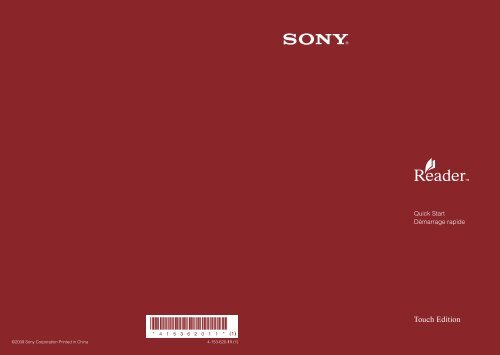Sony PRS-600 - PRS-600 Istruzioni per l'uso Francese
Sony PRS-600 - PRS-600 Istruzioni per l'uso Francese
Sony PRS-600 - PRS-600 Istruzioni per l'uso Francese
Create successful ePaper yourself
Turn your PDF publications into a flip-book with our unique Google optimized e-Paper software.
Quick Start<br />
Démarrage rapide<br />
©2009 <strong>Sony</strong> Corporation Printed in China<br />
4-153-620-11 (1)
Navigation Controls<br />
Getting Started<br />
“USB connected” screen<br />
Home menu is<br />
displayed.<br />
To AC outlet<br />
Connect to<br />
USB connector<br />
USB cable (supplied)<br />
< > (Page Turn) buttons<br />
Turns the page.<br />
<br />
<br />
(Home) button<br />
Displays the Home menu.<br />
(Size) button<br />
OPTIONS button<br />
Displays the Option menu.<br />
Touch screen<br />
Provides simple commands by<br />
touching the screen.<br />
Charge indicator<br />
Lights up when the Reader is<br />
charging.<br />
POWER switch<br />
Stylus<br />
Used for precise touch screen<br />
o<strong>per</strong>ations.<br />
RESET button<br />
DC IN jack<br />
Used to connect the AC<br />
Adapter for Reader (AC-<br />
S5220E) (optional).<br />
USB connector<br />
1 Charge the Reader via USB (as shown above) at least 5 minutes<br />
until “USB connected” appears on the Reader.<br />
Keep your computer in an active mode while charging the Reader.<br />
To fully charge the Reader, wait about 4 hours or less until the charge<br />
indicator (lights up in red while charging) goes off.<br />
2 Disconnect the Reader from your computer, and then follow the<br />
on-screen instructions of the Reader to complete the initial<br />
settings.<br />
To select an item on the touch screen, tap the item. To apply the<br />
setting, tap “OK.”<br />
Note<br />
You cannot o<strong>per</strong>ate the Reader while it is connected to your computer.<br />
EN<br />
EN
Reading eBooks<br />
Getting eBooks<br />
To purchase or download eBooks, install eBook Library software on your<br />
computer and register to the eBook store.<br />
When the Reader is connected to your PC, the AutoPlay window appears<br />
on the screen.<br />
1 Click “Install eBook Library” in the “Installer for Reader” window,<br />
and then follow the on-screen instructions.<br />
Home menu<br />
“Books” list<br />
AutoPlay window<br />
(in case of Windows Vista)<br />
1 In the Home menu, tap (“Books”).<br />
2 Tap the desired book in the “Books” list.<br />
To turn pages, press the <<br />
> (Page Turn) buttons.<br />
To return to the “Books” list<br />
Press the OPTIONS button, then tap “Return to List.”<br />
To return to the Home menu<br />
Press the (Home) button.<br />
If the AutoPlay feature is disabled, start the installation launcher manually.<br />
From the Start menu, click the following: “My Computer”(“Computer” in<br />
the case of Vista) – “Installer for Reader” – “Windows” – “Setup eBook<br />
Library”<br />
To install eBook Library on a Macintosh<br />
When the Reader is connected to your Mac, “LAUNCHER” and<br />
“READER” appear on the desktop. Click the following, and then follow<br />
the on-screen instructions: “LAUNCHER” – “Mac” – “Setup eBook<br />
Library”<br />
2 Start eBook Library, and then click “eBook Store.”<br />
“eBook Store”<br />
EN<br />
EN
Getting eBooks (continued)<br />
3 Create your account by following the store instructions.<br />
Purchased eBooks will be downloaded to eBook Library.<br />
Transferring eBooks to the Reader<br />
“Library”<br />
“Purchased”<br />
“Reader”<br />
1 Click “Purchased” under “Library” to locate purchased eBooks.<br />
2 Click an eBook to select, and then drag and drop it to “Reader.”<br />
The transferred eBook can be read on the Reader after disconnecting it<br />
from your computer.<br />
Please refer to the eBook Library Help for further information.<br />
Support<br />
If you encounter an issue, resolve the issue in the following order.<br />
1 Refer to the User’s Guide or the eBook Library Help.<br />
You can obtain the User’s Guide in one of the following ways:<br />
Connect the Reader via USB, then access the zipped file (<strong>PRS</strong><strong>600</strong>_<br />
UG) stored on the Reader.<br />
Windows; from the Start menu, click the following: “My Computer”<br />
(“Computer” in the case of Vista) – “READER” – “Documents” –<br />
“<strong>PRS</strong><strong>600</strong>_UG”<br />
Drag and drop to your computer and unzip it.<br />
Macintosh; click the following: “READER” – “Documents” –<br />
“<strong>PRS</strong><strong>600</strong>_UG”<br />
Download the User’s Guide from the support web site to your<br />
computer.<br />
2 Visit the support site.<br />
For customers in the USA: http://www.sony.com/readersupport<br />
For customers in Canada: http://www.sony.ca/ElectronicsSupport/<br />
For customers in Europe: http://support.sony-europe.com/eBook/<strong>PRS</strong><br />
3 Contact (call) <strong>Sony</strong> Support. (USA/Canada only)<br />
For customers in the USA: 1-866-962-7669<br />
For customers in Canada: 1-877-899-7669<br />
About the serial number<br />
The serial number provided for this unit is required for customer registration. The<br />
number is on a label on the back of the unit. Do not remove the label.<br />
Owner’s Record<br />
The model and serial numbers are located on the back of the unit. Record them in the<br />
space provided below. Refer to these numbers in the spaces whenever you call upon<br />
your <strong>Sony</strong> dealer regarding this product.<br />
Model No. ___________________________<br />
Serial No. ___________________________<br />
EN<br />
EN
Precautions<br />
Notice for customers: the<br />
following information is only<br />
applicable to equipment<br />
sold in countries applying<br />
EU directives<br />
The manufacturer of this product is <strong>Sony</strong><br />
Corporation, 1-7-1 Konan, Minato-ku, Tokyo,<br />
Japan. The Authorized Representative for<br />
EMC and product safety is <strong>Sony</strong><br />
Deutschland GmbH, Hedelfinger Strasse 61,<br />
70327 Stuttgart, Germany.<br />
For any service or guarantee matters please<br />
refer to the addresses given in separate<br />
service or guarantee documents.<br />
Note on use<br />
Please use the Reader and the supplied<br />
stylus with only the originally intended<br />
purpose and care.<br />
On Copyrights<br />
The contents of each book pre-installed on<br />
this product are copyrighted works, edited<br />
with the coo<strong>per</strong>ation of the publisher and<br />
editor hereto mentioned.<br />
Copyright laws prohibit copying the data of<br />
this product or the contents of this manual<br />
(illustrations, related documents, etc.) in<br />
whole or in part without the <strong>per</strong>mission of the<br />
copyright holder. Additionally, use of the<br />
data of this product or the contents of this<br />
manual is not allowed without <strong>Sony</strong>’s<br />
<strong>per</strong>mission except for <strong>per</strong>sonal use.<br />
• SONY and the SONY logo are registered<br />
trademarks of <strong>Sony</strong> Corporation.<br />
• BBeB, BBeB Book, and their logos are<br />
trademarks of <strong>Sony</strong> Corporation.<br />
• “Memory Stick”, “Memory Stick Duo”,<br />
“Memory Stick PRO”, and their logos are<br />
trademarks of <strong>Sony</strong> Corporation.<br />
• Bitstream is a registered trademark, and<br />
Dutch, Font Fusion, and Swiss are<br />
EN<br />
trademarks, of Bitstream Inc.<br />
• Microsoft, Windows, Windows Vista and<br />
Windows Media are trademarks or<br />
registered trademarks of Microsoft<br />
Corporation in the United States and / or<br />
other countries.<br />
• Macintosh and Mac OS are trademarks of<br />
Apple Inc., registered in the U.S. and other<br />
countries.<br />
• Adobe, the Adobe logo, Reader and PDF<br />
are either registered trademarks or<br />
trademarks of Adobe Systems<br />
Incorporated in the United States and/or<br />
other countries.<br />
• MPEG Layer-3 audio coding technology<br />
and patents licensed from Fraunhofer IIS<br />
and Thomson.<br />
All other system names and product names<br />
appearing in this document are generally the<br />
registered trademarks or trademarks of their<br />
respective manufacturers. Further, the<br />
trademark and registered trademark ®<br />
symbols are not indicated throughout this<br />
document.<br />
Notice for users<br />
Before use, please read through the End<br />
User License Agreement (EULA) that is<br />
stored on the Reader.<br />
To access the EULA, connect the Reader to<br />
your computer via USB, then follow the<br />
instructions below.<br />
Windows; from the Start menu, click the<br />
following: “My Computer”(“Computer” in the<br />
case of Vista) - “READER” - “Documents”-<br />
”LICENSE”<br />
Macintosh; click the following: “READER” on<br />
the desktop - “Documents” - “LICENSE”<br />
Program ©2009 <strong>Sony</strong> Corporation<br />
Documentation ©2009 <strong>Sony</strong> Corporation<br />
Commandes de navigation<br />
Touches < > (Changement<br />
de page)<br />
Permettent de tourner les<br />
pages.<br />
Touche (Accueil)<br />
Affiche le menu Accueil.<br />
Touche<br />
Le menu d’accueil<br />
s’affiche.<br />
(Taille)<br />
Touche OPTIONS<br />
Permet d’afficher le menu<br />
d’options.<br />
Ecran tactile<br />
Permet d’effectuer des<br />
opérations simples en touchant<br />
l’écran.<br />
Témoin de charge<br />
S’allume lorsque le Reader est<br />
en cours de charge.<br />
Commutateur POWER<br />
Stylet<br />
Utilisé pour effectuer des<br />
opérations précises sur l’écran<br />
tactile.<br />
Touche RESET<br />
Prise DC IN<br />
Sert au raccordement de<br />
l’adaptateur secteur pour le<br />
Reader (AC-S5220E) (en option).<br />
Connecteur USB<br />
FR
Mise en service<br />
Lecture d’eBooks<br />
Ecran « USB connecté »<br />
Vers la prise<br />
secteur<br />
Menu accuell<br />
Liste « Livres »<br />
Raccordement au<br />
connecteur USB<br />
Câble USB (fourni)<br />
1 Dans le menu d’accueil, effleurez (« Livres »).<br />
1 Chargez le Reader au moyen d’un raccordement USB (comme<br />
illustré ci-dessus) pendant au moins 5 minutes, jusqu’à ce que<br />
l’indication « USB connecté » s’affiche sur le Reader.<br />
Laissez votre ordinateur allumé pendant la charge du Reader.<br />
Pour charger complètement le Reader, attendez environ 4 heures<br />
maximum, jusqu’à ce que le témoin de charge (allumé en rouge<br />
pendant la charge) s’éteigne.<br />
2 Débranchez le Reader de l’ordinateur, puis suivez les instructions<br />
affichées sur l’écran du Reader pour terminer les réglages<br />
initiaux.<br />
Pour sélectionner un élément sur l’écran tactile, effleurez cet élément.<br />
Pour appliquer le réglage, effleurez « OK ».<br />
2 Effleurez le livre de votre choix dans la liste « Livres ».<br />
Pour tourner les pages, appuyez sur les touches <<br />
page).<br />
> (Changement de<br />
Pour revenir à la liste « Livres »<br />
Appuyez sur la touche OPTIONS, puis effleurez « Revenir à la Liste ».<br />
Pour revenir au menu d’accueil<br />
Appuyez sur la touche (Accueil).<br />
Remarque<br />
Vous ne pouvez pas utiliser le Reader lorsqu’il est raccordé à votre<br />
ordinateur.<br />
FR<br />
FR
Obtenir des eBooks<br />
Pour acheter ou télécharger des eBooks, installez le logiciel eBook<br />
Library sur votre ordinateur, puis enregistrez-vous sur le eBook store.<br />
Lorsque le Reader est raccordé à votre PC, la fenêtre Exécution<br />
automatique s’affiche sur l’écran.<br />
1 Cliquez sur « Install eBook Library » dans la fenêtre « Installer for<br />
Reader », puis suivez les instructions à l’écran.<br />
3 Créez votre compte en suivant les instructions.<br />
Les eBooks achetés seront téléchargés dans eBook Library.<br />
Transfert de eBooks sur le Reader<br />
« Bibliothèque »<br />
Fenêtre Exécution automatique<br />
(sous Windows Vista)<br />
La fonction Exécution automatique est désactivée. Lancez l’installation<br />
manuellement. A partir du menu Démarrer, cliquez sur : « Poste de<br />
travail » (« Ordinateur » sous Windows Vista) – « Installer for Reader »<br />
– « Windows » – « Setup eBook Library »<br />
Pour installer eBook Library sur un Macintosh<br />
Lorsque le Reader est raccordé à votre Mac, « LAUNCHER » et<br />
« READER » apparaissent sur le bureau. Cliquez sur les éléments<br />
suivants, puis suivez les instructions indiquées à l’écran :<br />
« LAUNCHER » – « Mac » – « Setup eBook Library »<br />
2 Démarrez eBook Library, puis cliquez sur « eBook Store ».<br />
« Commandé »<br />
« Reader »<br />
1 Cliquez sur « Commandé » dans « Bibliothèque » pour rechercher<br />
les eBooks achetés.<br />
2 Cliquez sur le eBook que vous souhaitez sélectionner, puis faitesle<br />
glisser jusqu’au « Reader ».<br />
Le eBook transféré peut être lu sur le Reader après l’avoir déconnecté de<br />
l’ordinateur.<br />
Veuillez vous reporter à l’Aide eBook Library pour plus d’informations.<br />
« eBook Store »<br />
FR<br />
FR
Assistance<br />
Si vous rencontrez un problème, solutionnez-le en procédant dans l’ordre<br />
suivant.<br />
1 Reportez-vous au Guide de l’utilisateur ou à l’Aide eBook Library.<br />
Vous pouvez obtenir le Guide de l’utilisateur de l’une des manières<br />
suivantes :<br />
Raccordez le Reader au moyen d’un raccordement USB, puis<br />
ouvrez le fichier zippé (<strong>PRS</strong><strong>600</strong>_UG) enregistré sur le Reader.<br />
Windows : à partir du menu Démarrer, cliquez sur : « Poste de travail »<br />
(« Ordinateur » sous Windows Vista) – « READER » – « Documents » –<br />
« <strong>PRS</strong><strong>600</strong>_UG »<br />
Faites-le glisser vers votre ordinateur et dézippez-le.<br />
Macintosh : cliquez sur : « READER » – « Documents » –<br />
« <strong>PRS</strong><strong>600</strong>_UG »<br />
Téléchargez le Guide de l’utilisateur sur votre ordinateur à partir du<br />
site Web d’assistance.<br />
2 Consultez le site d’assistance.<br />
Pour les clients aux Etats-Unis : http://www.sony.com/readersupport<br />
Pour les clients au Canada : http://www.sony.ca/ElectronicsSupport/<br />
Pour les clients en Europe : http://support.sony-europe.com/eBook/<strong>PRS</strong><br />
3 Contactez (par téléphone) l’assistance <strong>Sony</strong>. (Etats-Unis/Canada<br />
uniquement)<br />
Pour les clients aux Etats-Unis : 1-866-962-7669<br />
Pour les clients au Canada : 1-877-899-7669<br />
FR<br />
À propos du numéro de série<br />
Le numéro de série fourni avec cet appareil est requis lors de l’enregistrement du client.<br />
Ce numéro est inscrit sur l’étiquette collée au dos de l’appareil. Ne retirez jamais cette<br />
étiquette.<br />
Remarque à l’attention des utilisateurs<br />
Avant toute utilisation, veuillez lire le End User License Agreement (EULA) qui est stocké sur<br />
le Reader. Pour accéder au document EULA, raccordez le Reader à votre ordinateur au<br />
moyen d’un raccordement USB, puis suivez les instructions ci-après.<br />
Windows : à partir du menu Démarrer, cliquez sur : « Poste de travail » (« Ordinateur » sous<br />
Windows Vista) - « READER » - « Documents » - « LICENSE »<br />
Macintosh : cliquez sur : « READER » sur le bureau - « Documents » - « LICENSE »<br />
Précautions<br />
Avis à l’intention des clients :<br />
les informations suivantes<br />
s’appliquent uniquement<br />
aux appareils vendus dans<br />
des pays qui appliquent les<br />
directives de l’Union<br />
Européenne.<br />
Le fabriquant de ce produit est <strong>Sony</strong><br />
Corporation, 1-7-1 Konan, Minato-ku, Tokyo,<br />
Japon. Le représentant agréé en matière de<br />
normes CEM et de sécurité des produits est<br />
<strong>Sony</strong> Deutschland GmbH, Hedelfinger<br />
Strasse 61, 70327 Stuttgart, Allemagne.<br />
Pour toute demande d’entretien ou de<br />
garantie, veuillez écrire aux adresses<br />
spécifiées dans les documents d’entretien<br />
ou de garantie séparés.<br />
Remarque sur l’utilisation<br />
Utilisez le Reader et le stylet fourni avec soin<br />
et ne les utilisez pas pour un usage autre<br />
que celui pour lequel ils ont été conçus.<br />
Droits d’auteur<br />
Le contenu de chaque livre pré-installé sur<br />
ce produit est protégé par des droits<br />
d’auteur et est édité avec la coopération de<br />
l’éditeur et du rédacteur mentionnés.<br />
La législation sur les droits d’auteur interdit<br />
la reproduction, partielle ou totale, des<br />
données concernant ce produit ou du<br />
contenu de ce manuel (illustrations,<br />
documents liés, etc.) sans la <strong>per</strong>mission du<br />
détenteur des droits d’auteur. En outre,<br />
l’utilisation des données concernant ce<br />
produit ou du contenu du présent manuel<br />
est interdite sans la <strong>per</strong>mission de <strong>Sony</strong>,<br />
excepté pour un usage <strong>per</strong>sonnel.<br />
• SONY et le logo SONY sont des marques<br />
déposées de <strong>Sony</strong> Corporation.<br />
• BBeB, BBeB Book et leurs logos sont des<br />
marques commerciales de <strong>Sony</strong><br />
Corporation.<br />
• « Memory Stick », « Memory Stick Duo »,<br />
« Memory Stick PRO Duo » et leurs logos<br />
sont des marques commerciales de <strong>Sony</strong><br />
Corporation.<br />
• Bitstream est une marque déposée et<br />
Dutch, Font Fusion et Swiss sont des<br />
marques commerciales de Bitstream Inc.<br />
• Microsoft, Windows, Windows Vista et<br />
Windows Media sont des marques<br />
commerciales ou des marques déposées<br />
de Microsoft Corporation aux Etats-Unis et/<br />
ou dans d’autres pays.<br />
• Macintosh et Mac OS sont des marques<br />
d’Apple Inc., déposées aux Etats-Unis et<br />
dans d’autres pays.<br />
• Adobe, le logo Adobe, Reader et Adobe<br />
PDF sont des marques commerciales ou<br />
des marques déposées de Adobe<br />
Systems Incorporated aux Etats-Unis et/ou<br />
dans d’autres pays.<br />
• Licence de la technologie de codage<br />
audio MPEG Layer-3 et des brevets<br />
obtenue de Fraunhofer IIS et Thomson.<br />
Tous les autres noms de système et de<br />
produit cités dans ce document sont en<br />
général des marques commerciales ou des<br />
marques déposées de leur détenteur<br />
respectif. Les symboles et ®<br />
n’apparaissent pas dans ce manuel.<br />
Pour les utilisateurs en<br />
France<br />
MDR-E10LP<br />
En cas de remplacement du casque/<br />
écouteurs, référez-vous au modèle de<br />
casques/écouteurs adaptés à votre appareil<br />
et indiqué ci-dessus.<br />
A pleine puissance, l’écoute<br />
prolongée du baladeur peut<br />
endommager l’oreille de<br />
l’utilisateur.<br />
Programme ©2009 <strong>Sony</strong> Corporation<br />
Documentation ©2009 <strong>Sony</strong> Corporation<br />
FR