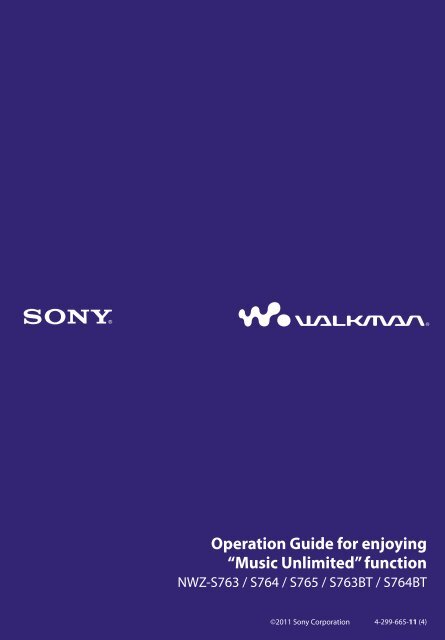Sony NWZ-S764BT - NWZ-S764BT Istruzioni per l'uso Inglese
Sony NWZ-S764BT - NWZ-S764BT Istruzioni per l'uso Inglese
Sony NWZ-S764BT - NWZ-S764BT Istruzioni per l'uso Inglese
Create successful ePaper yourself
Turn your PDF publications into a flip-book with our unique Google optimized e-Paper software.
O<strong>per</strong>ation Guide for enjoying<br />
“Music Unlimited” function<br />
<strong>NWZ</strong>-S763 / S764 / S765 / S763BT / <strong>S764BT</strong><br />
©2011 <strong>Sony</strong> Corporation 4-299-665-11 (4)
Table of Contents<br />
About “Music Unlimited”...................... 3<br />
Listening to “Channels”......................... 4<br />
Listening to songs in “My Library”....... 7<br />
About the “Music Unlimited” licence.... 8
About “Music Unlimited”<br />
“Music Unlimited” is a new online music subscription service, brought to you<br />
by <strong>Sony</strong>.<br />
“Music Unlimited” offers instant access to over 7 million new releases and alltime<br />
favourites, for playback on your “WALKMAN.”<br />
To use the “Music Unlimited” function on your “WALKMAN,” you need to:<br />
– Update your “WALKMAN” to the latest firmware. For details about firmware update,<br />
visit the following web site.<br />
http://www.munlimited.com/walkman<br />
– Install the “Music Unlimited Transfer” application into your computer.<br />
– Transfer songs via the “Music Unlimited Transfer” application.<br />
– Purchase the service plan (Basic/Premium).<br />
When your “WALKMAN” is updated to the latest firmware, the “Music<br />
Unlimited” icon is displayed on the Home menu.<br />
“Music Unlimited” provides you with two modes of o<strong>per</strong>ation: “Channels”<br />
and “My Library.”<br />
“Channels” (page 4)<br />
You can enjoy a variety of music channels, categorized by genre, SensMe,<br />
era, etc. compiled from millions of tracks, and <strong>per</strong>sonalized to your taste.<br />
– Automatically <strong>per</strong>sonalize channels by syncing songs using the Music Sync<br />
application.<br />
– Personalize channels with the Like/Dislike function. (Like/Dislike info will be synced<br />
to channels next time sync with the Music Unlimited Transfer application.)<br />
Premium subscribers can enjoy full access to Premium channels, including<br />
Global Top 100, etc.<br />
“My Library” (page 7)<br />
Basic: You can add your existing song collection to your “Music Unlimited”<br />
library on the “Music Unlimited” cloud-based system, and access the<br />
collection at any time across a variety of Internet-connected devices.<br />
Premium: In addition to the Basic features, you can access a multi-million<br />
song database, to add your favourite songs at any time.<br />
Note<br />
When using “Music Unlimited,” only English will be displayed on the screen if you set<br />
[Language Settings] to other than [Deutsch], [Español], [Français], or [Italiano].
Using “Music Unlimited” Service<br />
Listening to “Channels”<br />
Songs in “Channels” can be categorized by genre, SensMe, era, etc.<br />
BACK/HOME<br />
button<br />
Music Unlimited<br />
5-way button<br />
Press and hold the BACK/HOME button until the Home menu<br />
appears.<br />
Press the /// button to select<br />
press the button to confirm.<br />
The [Music Unlimited] screen appears.<br />
Press the /// button to select<br />
button to confirm.<br />
[Music Unlimited], then<br />
[Channels], then press the<br />
The [Channels] screen appears.<br />
Channel name<br />
Category name<br />
Continued
Using “Music Unlimited” Service<br />
Press the /// button to select a desired channel, then press<br />
the button to confirm.<br />
Songs in the selected channel start to play back.<br />
Elapsed time<br />
Total time<br />
Track name<br />
Artist name<br />
Album name<br />
Tip<br />
You can add your <strong>per</strong>sonal impression to “Channels” by marking songs with [Like] or<br />
[Dislike] as you listen. For details, see “About [Like]/[Dislike]” on page 6.<br />
You can skip to the next song.<br />
Note<br />
You cannot search for a specific song.<br />
If a channel contains transfer errors, an error message and<br />
cannot be played back. Sync the channel once more.<br />
appear, and the channel<br />
Available o<strong>per</strong>ations on the “Channels” playback screen<br />
To<br />
Play ()/Pause ()<br />
Skip to the next song <br />
You cannot skip to previous song.<br />
Do this<br />
Press the button.<br />
Press the button.<br />
About “Channels” option menu items<br />
You can select from the following option menu items. For details on their<br />
o<strong>per</strong>ation, refer to “WALKMAN User Guide.”<br />
[Like]: See “About [Like]/[Dislike]” on page 6.<br />
[Dislike]: See “About [Like]/[Dislike]” on page 6.<br />
[Equalizer]: You can set the sound quality according to <strong>per</strong>sonal taste.<br />
[VPT (Surround)]: You can enjoy customized surround sound.<br />
[Detailed Information]: You can check information about the current song (song name,<br />
artist name, album name, genre, time, release date).
Using “Music Unlimited” Service<br />
About [Like]/[Dislike]<br />
While listening to “Channels,” you can mark a song with [Like] or [Dislike]<br />
according to your impression. This will be reflected in both “Channels” and<br />
“Favorites Channel.”<br />
Note<br />
This function does not work on “Favorites Channel.”<br />
Tip<br />
Like/Dislike info will be reflected in and <strong>per</strong>sonalize “Channels” next time sync with the<br />
Music Unlimited Transfer application.<br />
About “Favorites Channel”<br />
Songs on “Favorites Channel” are organized by songs that are marked with<br />
[Like] (including songs marked by another device).<br />
Note<br />
Songs on “Favorites Channel” cannot be marked with [Like]/[Dislike].
Using “Music Unlimited” Service<br />
Listening to songs in “My Library”<br />
You can listen to specific songs by selecting from [All Songs], [Album],<br />
[Artist], or [Playlists]. You can also search for a desired song with the search<br />
function.<br />
All Songs<br />
Album<br />
Artist<br />
Playlists<br />
BACK/HOME<br />
button<br />
5-way button<br />
Press and hold the BACK/HOME button until the Home menu<br />
appears.<br />
Press the /// button to select<br />
press the button to confirm.<br />
The [Music Unlimited] screen appears.<br />
Press the /// button to select<br />
button to confirm.<br />
The [My Library] screen appears.<br />
[Music Unlimited], then<br />
[My Library], then press the<br />
Select the desired search method, select the desired items until a<br />
song list appears, then select a desired song.<br />
Displayed items and playback o<strong>per</strong>ations are the same as [Music]. For<br />
details on o<strong>per</strong>ations refer to “WALKMAN User Guide.”<br />
Note<br />
For playback of songs in “My Library,” you can use various functions during song<br />
playback in [Music], except for the following:<br />
Adding a song to a bookmark list<br />
Displaying lyrics<br />
Karaoke function<br />
Language study function<br />
DPC (Speed Control) function<br />
Setting a song for the alarm sound<br />
Sending a song via Bluetooth connection<br />
If appears and the channel cannot be played back, the channel may contain transfer<br />
errors. Connect your “WALKMAN” to your computer and use Music Sync to sync again.
Using “Music Unlimited” Service<br />
About the “Music Unlimited” licence<br />
You can enjoy “Music Unlimited” by purchasing the “Music Unlimited” licence<br />
(Basic or Premium) on your computer. The “Music Unlimited” licence has an<br />
expiry date depending on your contract. This chapter will explain about the<br />
licence when enjoying “Music Unlimited” on your “WALKMAN.”<br />
Expiry date of your “WALKMAN”<br />
The expiry date for using the “Music Unlimited” function on your<br />
“WALKMAN” depends on your plan (Basic or Premium). (This is just the<br />
expiry date for using the “Music Unlimited” function on your “WALKMAN,”<br />
which is different from the “Music Unlimited” licence on your computer.)<br />
Before expiry, you will need to connect your “WALKMAN” to your computer<br />
and access the server to update the licence. (As the expiry date nears, an alert<br />
message will be displayed, alerting you to update the licence.)<br />
If the licence is expired, you cannot use the “Music Unlimited” function. In this<br />
case, connect your “WALKMAN” to your computer and access the server to<br />
update the licence.<br />
Note<br />
If the licence expires while listening to a song on “Music Unlimited,” an alert message<br />
appears and your “WALKMAN” returns to the Home menu automatically when the<br />
current song playback is finished, then the “Music Unlimited” function will not be<br />
available.<br />
Expiration date of the “Music Unlimited” licence on your computer<br />
When the “Music Unlimited” licence on your computer expires all contents of<br />
“Music Unlimited” on your “WALKMAN” are deleted, and the “Music<br />
Unlimited” function cannot be used when connecting your “WALKMAN” to<br />
your computer. (As the expiry date nears, an alert message will be displayed.)<br />
When you reset your “WALKMAN”<br />
The licence on your “WALKMAN” will not be deleted if you <strong>per</strong>form [Reset<br />
All Settings].<br />
The licence on your “WALKMAN” will be deleted if you <strong>per</strong>form [Format]. In<br />
this case, connect your “WALKMAN” to your computer and transfer the<br />
“Music Unlimited” contents to your “WALKMAN.”