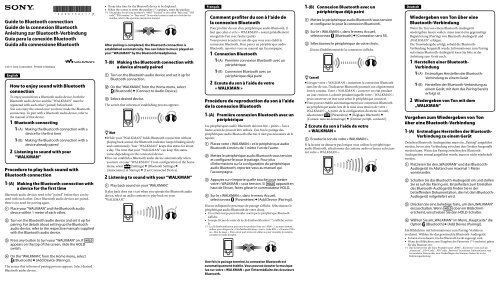Sony NWZ-S764 - NWZ-S764 Istruzioni per l'uso Inglese
Sony NWZ-S764 - NWZ-S764 Istruzioni per l'uso Inglese
Sony NWZ-S764 - NWZ-S764 Istruzioni per l'uso Inglese
You also want an ePaper? Increase the reach of your titles
YUMPU automatically turns print PDFs into web optimized ePapers that Google loves.
Guide to Bluetooth connection<br />
Guide de la connexion Bluetooth<br />
Anleitung zur Bluetooth-Verbindung<br />
Guía para la conexión Bluetooth<br />
Guida alla connessione Bluetooth<br />
©2011 <strong>Sony</strong> Corporation Printed in Malaysia<br />
English<br />
How to enjoy sound with Bluetooth<br />
connection<br />
To enjoy sound from a Bluetooth audio device, both the<br />
Bluetooth audio device and the “WALKMAN” must be<br />
registered with each other (paired) beforehand.<br />
You can enjoy the sound once you have made the Bluetooth<br />
connection. To pair with a Bluetooth audio device, refer to<br />
the manual of that device.<br />
1 Bluetooth connecting<br />
1-(A) Making the Bluetooth connection with a<br />
device for the first time<br />
1-(B) Making the Bluetooth connection with a<br />
device already paired<br />
2 Listening to sound with your<br />
“WALKMAN”<br />
Procedure to play back sound with<br />
Bluetooth connection<br />
1-(A) Making the Bluetooth connection with<br />
a device for the first time<br />
Bluetooth audio devices need to be “paired” before they can be<br />
used with each other. Once Bluetooth audio devices are paired,<br />
there is no need for pairing again.<br />
Place your “WALKMAN” and the Bluetooth audio<br />
device within 1 metre of each other.<br />
Turn on the Bluetooth audio device and set it up for<br />
pairing. For details about setting up the Bluetooth<br />
audio device, refer to the respective manuals supplied<br />
with the Bluetooth audio device.<br />
Press any button to turn your “WALKMAN” on. If<br />
appears on the top of the screen, slide the HOLD<br />
switch.<br />
On the “WALKMAN”, from the Home menu, select<br />
[Bluetooth] [Add Device (Pairing)].<br />
The screen that informs of pairing process appears. Select desired<br />
Bluetooth audio device.<br />
If may take time for the Bluetooth device to be displayed.<br />
When the screen to enter the passkey (* 1 ) appears, enter the passkey.<br />
(* 1 ) The passkey for all <strong>Sony</strong> products is “0000.” “Passkey” is also called “Pass code,” “PIN<br />
code,” “PIN number,” or “Pass word.” To see which name is used or to look for the<br />
number, refer to the o<strong>per</strong>ation instruction manual.<br />
After pairing is completed, the Bluetooth connection is<br />
established automatically. You can listen to music played on<br />
your “WALKMAN” by the Bluetooth Headphones.<br />
1-(B) Making the Bluetooth connection with<br />
a device already paired<br />
Turn on the Bluetooth audio device and set it up for<br />
Bluetooth connection.<br />
On the “WALKMAN”, from the Home menu, select<br />
[Bluetooth] [Connect to Audio Device].<br />
Select desired device.<br />
The screen that informs of establishing process appears.<br />
Hint<br />
While your “WALKMAN” holds Bluetooth connection without<br />
playing back sound, the Bluetooth indicator keeps blinking slowly<br />
and continuously. Your “WALKMAN” keeps this status for about<br />
a day. The time that your “WALKMAN” can keep this status<br />
varies depending on the connected device.<br />
You can establish a Bluetooth audio device automatically when<br />
you turn on your “WALKMAN.” From configuration of the home<br />
menu, select<br />
[Settings] [Bluetooth Settings] <br />
[Autoconnect at Startup] [Last Connected Device].<br />
2 Listening to sound with your “WALKMAN”<br />
Play back sound on your “WALKMAN.”<br />
If play back does not s tart when you o<strong>per</strong>ate the Bluetooth audio<br />
device, select an audio contents to play back on your<br />
“WALKMAN.”<br />
Français<br />
Comment profiter du son à l’aide de<br />
la connexion Bluetooth<br />
Pour profiter du son d’un périphérique audio Bluetooth, il<br />
faut que celui-ci et le « WALKMAN » soient préalablement<br />
enregistrés l’un avec l’autre (pairé).<br />
Vous pouvez écouter le son dès que vous avez établi la<br />
connexion Bluetooth. Pour pairer un périphérique audio<br />
Bluetooth, reportez-vous au manuel qui l’accompagne.<br />
1 Connexion Bluetooth<br />
1-(A) Première connexion Bluetooth avec un<br />
périphérique<br />
1-(B) Connexion Bluetooth avec un<br />
périphérique déjà pairé<br />
2 Ecoute du son à l’aide de votre<br />
« WALKMAN »<br />
Procédure de reproduction du son à l’aide<br />
de la connexion Bluetooth<br />
1-(A) Première connexion Bluetooth avec un<br />
périphérique<br />
Les périphériques audio Bluetooth doivent être « pairés » l’un à<br />
l’autre avant de pouvoir être utilisés. Une fois le pairage des<br />
périphériques audio Bluetooth effectué, il n’est pas nécessaire de le<br />
répéter.<br />
Placez votre « WALKMAN » et le périphérique audio<br />
Bluetooth à moins de 1 mètre l’un de l’autre.<br />
Mettez le périphérique audio Bluetooth sous tension<br />
et configurez-le pour le pairage. Pour plus<br />
d’informations sur la configuration du périphérique<br />
audio Bluetooth, reportez-vous au manuel qui<br />
l’accompagne.<br />
Appuyez sur n’importe quelle touche pour mettre<br />
votre « WALKMAN » sous tension. Si apparaît en<br />
haut de l’écran, faites glisser le commutateur HOLD.<br />
Sur le « WALKMAN », dans le menu Accueil,<br />
sélectionnez [Paramètres] [Add Device (Pairing)].<br />
L’écran indiquant le processus de pairage s’affiche. Sélectionnez le<br />
périphérique audio Bluetooth de votre choix.<br />
Un certain temps peut s’écouler avant que le périphérique Bluetooth<br />
s’affiche.<br />
Lorsque l’écran de saisie de la clé d’authentification (* 1 ) s’affiche, entrezla.<br />
(* 1 ) La clé d’authentification pour tous les produits <strong>Sony</strong> est « 0000 ». Les autres termes<br />
utilisés pour désigner la « Clé d’authentification » sont « Code PIN », « Numéro PIN »<br />
ou « Mot de passe ». Pour savoir quel terme est utilisé ou pour connaître le numéro,<br />
consultez le mode d’emploi.<br />
Une fois le pairage terminé, la connexion Bluetooth est<br />
automatiquement établie. Vous pouvez écouter la musique<br />
lue sur votre « WALKMAN » par l’intermédiaire des écouteurs<br />
Bluetooth.<br />
1-(B) Connexion Bluetooth avec un<br />
périphérique déjà pairé<br />
Mettez le périphérique audio Bluetooth sous tension<br />
et configurez-le pour la connexion Bluetooth.<br />
Sur le « WALKMAN », dans le menu Accueil,<br />
sélectionnez [Bluetooth] [Connexion sans fil].<br />
Sélectionnez le périphérique de votre choix.<br />
L’écran d’établissement de la connexion s’affiche.<br />
Conseil<br />
Lorsque votre « WALKMAN » maintient la connexion Bluetooth<br />
sans lire de son, l’indicateur Bluetooth poursuit son clignotement<br />
lent et continu. Votre « WALKMAN » conserve cet état pendant<br />
un jour environ. La durée pendant laquelle votre « WALKMAN »<br />
peut conserver cet état varie selon le périphérique connecté.<br />
Vous pouvez établir automatiquement une connexion Bluetooth<br />
au périphérique audio lors de la mise sous tension de votre «<br />
WALKMAN ». A partir de la configuration du menu Accueil,<br />
sélectionnez<br />
[Paramètres] [Réglages Bluetooth] <br />
[Connex. auto au démarrage] [Dernier périph. connecté].<br />
2 Ecoute du son à l’aide de votre<br />
« WALKMAN »<br />
Ecoutez le son de votre « WALKMAN ».<br />
Si la lecture ne démarre pas lorsque vous utilisez le périphérique<br />
audio Bluetooth, sélectionnez du contenu audio et lancez sa lecture<br />
sur votre « WALKMAN ».<br />
Deutsch<br />
Wiedergeben von Ton über eine<br />
Bluetooth-Verbindung<br />
Wenn Sie Ton von einem Bluetooth-Audiogerät<br />
wiedergeben lassen wollen, muss zuerst eine gegenseitige<br />
Registrierung (Pairing) von Bluetooth-Audiogerät und<br />
„WALKMAN“ erfolgen.<br />
Die Tonwiedergabe erfolgt, sobald die Bluetooth-<br />
Verbindung hergestellt wurde. Informationen zum Pairing<br />
mit einem Bluetooth-Audiogerät lesen Sie bitte in der<br />
Anleitung zum Gerät nach.<br />
1 Herstellen einer Bluetooth-<br />
Verbindung<br />
1-(A) Erstmaliges Herstellen der Bluetooth-<br />
Verbindung zu einem Gerät<br />
1-(B) Herstellen der Bluetooth-Verbindung zu<br />
einem Gerät, mit dem das Pairing bereits<br />
erfolgt ist<br />
2 Wiedergeben von Ton mit dem<br />
„WALKMAN“<br />
Vorgehen zum Wiedergeben von Ton<br />
über eine Bluetooth-Verbindung<br />
1-(A) Erstmaliges Herstellen der Bluetooth-<br />
Verbindung zu einem Gerät<br />
Zwischen Bluetooth-Audiogeräten muss ein „Pairing“ ausgeführt<br />
werden, bevor eine Verbindung zwischen den Geräten hergestellt<br />
werden kann. Wenn das Pairing zwischen den Bluetooth-<br />
Audiogeräten einmal ausgeführt wurde, muss es nicht wiederholt<br />
werden.<br />
Platzieren Sie den „WALKMAN“ und das Bluetooth-<br />
Audiogerät im Abstand von maximal 1 Meter<br />
voneinander.<br />
Schalten Sie das Bluetooth-Audiogerät ein und stellen<br />
Sie es auf das Pairing ein. Einzelheiten zum Einstellen<br />
des Bluetooth-Audiogeräts finden Sie in der<br />
betreffenden Dokumentation, die mit dem Bluetooth-<br />
Audiogerät mitgeliefert wird.<br />
Drücken Sie eine beliebige Taste, um den „WALKMAN“<br />
einzuschalten. Wenn oben im Bildschirm<br />
erscheint, verschieben Sie den HOLD-Schalter.<br />
Wählen Sie am „WALKMAN“ im Menü „Hauptseite“ die<br />
Option [Bluetooth] [Add Device (Pairing)].<br />
Ein Bildschirm mit Informationen zum Pairing-Verfahren<br />
erscheint. Wählen Sie das gewünschte Bluetooth-Audiogerät.<br />
Es kann etwas dauern, bis das Bluetooth-Gerät angezeigt wird.<br />
Wenn der Bildschirm zum Eingeben des Passworts (* 1 ) erscheint, geben<br />
Sie das Passwort ein.<br />
(* 1 ) Das Kennwort für alle <strong>Sony</strong>-Produkte lautet „0000“. „Kennwort“ wird auch als<br />
„Kenncode“, „PIN-Code“, „PIN“ oder „Passwort“ bezeichnet. Informationen zum<br />
verwendeten Namen oder zum Nachschlagen der Nummer finden Sie in der<br />
Bedienungsanleitung.
Nach dem Abschließen des Pairing wird automatisch eine<br />
Bluetooth-Verbindung hergestellt. Sie können am<br />
„WALKMAN“ abgespielte Musik über die Bluetooth-<br />
Kopfhörer hören.<br />
1-(B) Herstellen der Bluetooth-Verbindung<br />
zu einem Gerät, mit dem das Pairing<br />
bereits erfolgt ist<br />
Schalten Sie das Bluetooth-Audiogerät ein und stellen<br />
Sie es so ein, dass eine Bluetooth-Verbindung<br />
hergestellt werden kann.<br />
Wählen Sie am „WALKMAN“ im Menü „Hauptseite“ die<br />
Option [Bluetooth] [Drahtlos verbinden].<br />
Wählen Sie das gewünschte Gerät.<br />
Ein Bildschirm mit Informationen zur Verbindungsherstellung<br />
erscheint.<br />
Tipp<br />
Während am „WALKMAN“ die Bluetooth-Verbindung gehalten<br />
wird, ohne dass Ton wiedergegeben wird, blinkt die Bluetooth-<br />
Anzeige langsam und kontinuierlich. Der „WALKMAN“ behält<br />
diesen Status etwa einen Tag lang bei. Wie lange der<br />
„WALKMAN“ diesen Status aufrechterhalten kann, hängt vom<br />
verbundenen Gerät ab.<br />
Sie können eine Verbindung zu einem Bluetooth-Audiogerät<br />
beim Einschalten des „WALKMAN“ automatisch herstellen.<br />
Wählen Sie bei der Konfiguration im Menü „Hauptseite“ die<br />
Option<br />
[Einstellungen] [Bluetooth-Einst.] [Beim Start<br />
autom. verbind.] [Zuletzt verbund. Gerät].<br />
2 Wiedergeben von Ton mit dem<br />
„WALKMAN“<br />
Lassen Sie den Ton am „WALKMAN“ wiedergeben.<br />
Wenn Sie das Bluetooth-Audiogerät bedienen und die Wiedergabe<br />
nicht gestartet wird, wählen Sie am „WALKMAN“ Audioinhalte für<br />
die Wiedergabe aus.<br />
Español<br />
Procedimiento para reproducir<br />
sonido mediante conexión<br />
Bluetooth<br />
Para reproducir el sonido del dispositivo de audio<br />
Bluetooth, tanto el dispositivo de audio Bluetooth como el<br />
“WALKMAN” deben registrarse entre sí (emparejarse) de<br />
antemano.<br />
Podrá reproducir sonido una vez que haya realizado la<br />
conexión Bluetooth. Para emparejar el dispositivo de audio<br />
Bluetooth, consulte el manual de este dispositivo.<br />
1 Conexión Bluetooth<br />
1-(A) Realizar una conexión Bluetooth con un<br />
dispositivo por primera vez<br />
1-(B) Realizar una conexión Bluetooth con un<br />
dispositivo con el que ya se ha<br />
emparejado<br />
2 Escucha de sonido con el<br />
“WALKMAN”<br />
Procedimiento para reproducir sonido<br />
mediante conexión Bluetooth<br />
1-(A) Realizar una conexión Bluetooth con<br />
un dispositivo por primera vez<br />
Los dispositivos de audio Bluetooth deben “emparejarse” antes de<br />
que puedan utilizarse entre sí. Una vez que los dispositivos de<br />
audio Bluetooth se hayan emparejado, no es necesario volver a<br />
emparejar.<br />
Coloque el “WALKMAN” y el dispositivo de audio<br />
Bluetooth a menos de 1 metro de distancia entre sí.<br />
Encienda el dispositivo de audio Bluetooth y<br />
configúrelo para el emparejamiento. Para obtener más<br />
información acerca de la configuración del dispositivo<br />
de audio Bluetooth, consulte los manuales respectivos<br />
suministrados con el dispositivo de audio Bluetooth.<br />
Pulse cualquier botón para encender el “WALKMAN”. Si<br />
aparece en la parte su<strong>per</strong>ior de la pantalla,<br />
deslice el interruptor HOLD.<br />
En el menú Inicio del “WALKMAN”, seleccione<br />
[Bluetooth] [Add Device (Pairing)].<br />
Aparecerá la pantalla en la que se informa acerca del proceso de<br />
emparejamiento. Seleccione el dispositivo de audio Bluetooth<br />
deseado.<br />
Es posible que el dispositivo Bluetooth tarde un tiempo en visualizarse.<br />
Cuando aparezca la pantalla de introducción de la clave de acceso (* 1 ),<br />
introduzca la clave de acceso.<br />
(* 1 ) La clave de acceso de todos los productos <strong>Sony</strong> es “0000”. La “Clave de acceso”<br />
también se denomina “Código de acceso”, “Código PIN”, “Número PIN” o<br />
“Contraseña”. Para consultar el nombre o el número que se utiliza, consulte el manual<br />
de instrucciones.<br />
Una vez completado el emparejamiento, la conexión<br />
Bluetooth se establece automáticamente. Podrá escuchar la<br />
música que se reproduce en el “WALKMAN” a través de los<br />
auriculares Bluetooth.<br />
1-(B) Realizar una conexión Bluetooth con<br />
un dispositivo con el que ya se ha<br />
emparejado<br />
Encienda el dispositivo de audio Bluetooth y<br />
configúrelo para la conexión Bluetooth.<br />
En el menú Inicio del “WALKMAN”, seleccione<br />
[Bluetooth] [Conect. a disp. inalámbrico].<br />
Seleccione el dispositivo deseado.<br />
Aparecerá la pantalla en la que se informa acerca del proceso de<br />
establecimiento de la conexión.<br />
Sugerencia<br />
Mientras el “WALKMAN” mantiene la conexión Bluetooth sin<br />
reproducir sonido, el indicador Bluetooth continúa parpadeando<br />
lentamente y de manera continua. El “WALKMAN” se mantendrá<br />
en este estado durante aproximadamente un día. El tiempo<br />
durante el que el “WALKMAN” puede <strong>per</strong>manecer en este estado<br />
varía en función del dispositivo conectado.<br />
Es posible establecer un dispositivo de audio Bluetooth<br />
automáticamente al encender el “WALKMAN”. En la<br />
configuración del menú Inicio, seleccione<br />
[Ajustes] <br />
[Ajustes Bluetooth] [Conectar auto. al inicio] [Último disp.<br />
conectado].<br />
2 Escucha de sonido con el “WALKMAN”<br />
Reproduzca el sonido en el “WALKMAN”.<br />
Si la reproducción no se inicia al utilizar el dispositivo de audio<br />
Bluetooth, seleccione un contenido de audio para reproducirlo en<br />
el “WALKMAN”.<br />
Italiano<br />
Procedura <strong>per</strong> la riproduzione audio<br />
con connessione Bluetooth<br />
PPer ascoltare l’audio da un dispositivo audio Bluetooth, è<br />
necessario associare prima il dispositivo audio Bluetooth al<br />
“WALKMAN”.<br />
Una volta effettuata la connessione Bluetooth, è possibile<br />
ascoltare l’audio. Per l’associazione con un dispositivo audio<br />
Bluetooth, consultare il manuale del dispositivo.<br />
1 Connessione Bluetooth<br />
1-(A) Connessione Bluetooth con un<br />
dispositivo <strong>per</strong> la prima volta<br />
1-(B) Connessione Bluetooth con un<br />
dispositivo già associato<br />
2 Ascolto dell’audio con il “WALKMAN”<br />
Procedura <strong>per</strong> la riproduzione audio con<br />
connessione Bluetooth<br />
1-(A) Connessione Bluetooth con un<br />
dispositivo <strong>per</strong> la prima volta<br />
I dispositivi audio Bluetooth devono essere “associati” prima di<br />
poter essere utilizzati. Una volta associati i dispositivi audio<br />
Bluetooth, non è necessario ripetere la procedura.<br />
Posizionare il “WALKMAN” e il dispositivo audio<br />
Bluetooth a una distanza di al massimo 1 metro l’uno<br />
dall’altro.<br />
Accendere il dispositivo audio Bluetooth e<br />
configurarlo <strong>per</strong> l’associazione. Per i dettagli sulla<br />
configurazione del dispositivo audio Bluetooth,<br />
consultare i relativi manuali in dotazione con il<br />
dispositivo audio Bluetooth.<br />
Premere un pulsante qualsiasi <strong>per</strong> accendere il<br />
“WALKMAN”. Se nella parte su<strong>per</strong>iore dello schermo<br />
viene visualizzata l’indicazione , far scorrere<br />
l’interruttore HOLD.<br />
Sul “WALKMAN”, dal menu Home, selezionare<br />
[Bluetooth] [Add Device (Pairing)].<br />
Viene visualizzata la schermata che informa sul processo di<br />
associazione. Selezionare il dispositivo audio Bluetooth desiderato.<br />
La visualizzazione del dispositivo Bluetooth potrebbe richiedere tempo.<br />
Quando viene visualizzata la schermata <strong>per</strong> l’immissione del codice di<br />
accesso (* 1 ), immettere il codice di accesso.<br />
(* 1 ) Il codice di accesso <strong>per</strong> tutti i prodotti <strong>Sony</strong> è “0000”. Il “codice di accesso” viene<br />
anche denominato “codice di protezione”, “codice PIN”, “numero PIN” o “password”.<br />
Per conoscere il nome utilizzato o cercare il numero, consultare il manuale delle<br />
istruzioni <strong>per</strong> l’uso.<br />
1-(B) Connessione Bluetooth con un<br />
dispositivo già associato<br />
Accendere il dispositivo audio Bluetooth e impostarlo<br />
<strong>per</strong> la connessione Bluetooth.<br />
Sul “WALKMAN”, dal menu Home, selezionare<br />
[Bluetooth] [Connetti in wireless].<br />
Selezionare il dispositivo desiderato.<br />
Viene visualizzata la schermata che informa sulla definizione<br />
del processo.<br />
Suggerimento<br />
Se il “WALKMAN” mantiene la connessione Bluetooth senza<br />
riprodurre l’audio, l’indicatore Bluetooth continua a lampeggiare<br />
in modo lento e costante. Il “WALKMAN” conserva questo stato<br />
<strong>per</strong> circa un giorno. Il tempo <strong>per</strong> cui il dispositivo “WALKMAN”<br />
è in grado di mantenere questo stato dipende dal dispositivo<br />
connesso.<br />
È possibile stabilire automaticamente la connessione a un<br />
dispositivo audio Bluetooth all’accensione del dispositivo<br />
“WALKMAN”. Dalla configurazione del menu home, selezionare<br />
[Impostazioni] [Impostaz. Bluetooth] [Connetti<br />
automat. all’avvio] [Ultimo disp. connesso].<br />
2 Ascolto dell’audio con il “WALKMAN”<br />
Riproduzione dell’audio sul “WALKMAN”.<br />
Se la riproduzione non inizia quando si attiva il dispositivo audio<br />
Bluetooth, selezionare un contenuto audio <strong>per</strong> la riproduzione sul<br />
dispositivo “WALKMAN”.<br />
Dopo il completamento dell’associazione, la connessione<br />
Bluetooth viene stabilita automaticamente. È possibile<br />
ascoltare la musica riprodotta sul “WALKMAN” da cuffie<br />
Bluetooth.