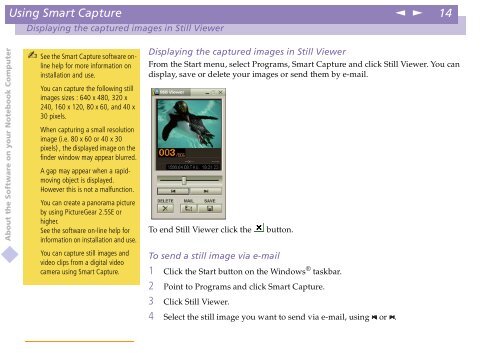Sony PCG-Z600NE - PCG-Z600NE Manuale software Inglese
Sony PCG-Z600NE - PCG-Z600NE Manuale software Inglese
Sony PCG-Z600NE - PCG-Z600NE Manuale software Inglese
Create successful ePaper yourself
Turn your PDF publications into a flip-book with our unique Google optimized e-Paper software.
Using Smart Capture<br />
n<br />
N<br />
14<br />
Displaying the captured images in Still Viewer<br />
About the Software on your Notebook Computer<br />
See the Smart Capture <strong>software</strong> online<br />
help for more information on<br />
<br />
installation and use.<br />
You can capture the following still<br />
images sizes : 640 x 480, 320 x<br />
240, 160 x 120, 80 x 60, and 40 x<br />
30 pixels.<br />
When capturing a small resolution<br />
image (i.e. 80 x 60 or 40 x 30<br />
pixels) , the displayed image on the<br />
finder window may appear blurred.<br />
A gap may appear when a rapidmoving<br />
object is displayed.<br />
However this is not a malfunction.<br />
You can create a panorama picture<br />
by using PictureGear 2.5SE or<br />
higher.<br />
See the <strong>software</strong> on-line help for<br />
information on installation and use.<br />
Displaying the captured images in Still Viewer<br />
From the Start menu, select Programs, Smart Capture and click Still Viewer. You can<br />
display, save or delete your images or send them by e-mail.<br />
To end Still Viewer click the<br />
button.<br />
You can capture still images and<br />
video clips from a digital video<br />
camera using Smart Capture.<br />
To send a still image via e-mail<br />
1 Click the Start button on the Windows ® taskbar.<br />
2 Point to Programs and click Smart Capture.<br />
3 Click Still Viewer.<br />
4 Select the still image you want to send via e-mail, using or .