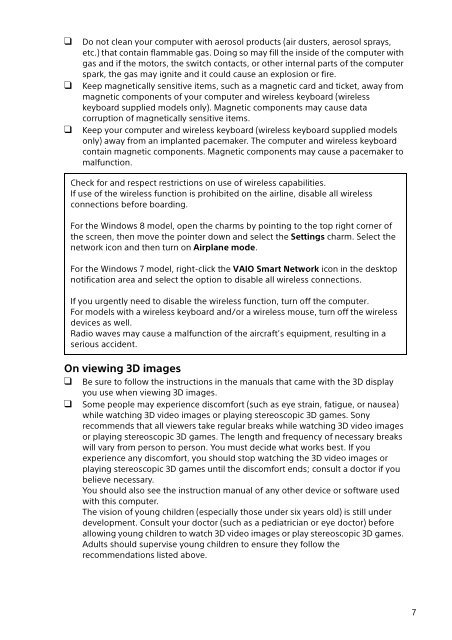Sony SVT1122B4E - SVT1122B4E Documenti garanzia Inglese
Sony SVT1122B4E - SVT1122B4E Documenti garanzia Inglese
Sony SVT1122B4E - SVT1122B4E Documenti garanzia Inglese
Create successful ePaper yourself
Turn your PDF publications into a flip-book with our unique Google optimized e-Paper software.
Do not clean your computer with aerosol products (air dusters, aerosol sprays,<br />
etc.) that contain flammable gas. Doing so may fill the inside of the computer with<br />
gas and if the motors, the switch contacts, or other internal parts of the computer<br />
spark, the gas may ignite and it could cause an explosion or fire.<br />
Keep magnetically sensitive items, such as a magnetic card and ticket, away from<br />
magnetic components of your computer and wireless keyboard (wireless<br />
keyboard supplied models only). Magnetic components may cause data<br />
corruption of magnetically sensitive items.<br />
Keep your computer and wireless keyboard (wireless keyboard supplied models<br />
only) away from an implanted pacemaker. The computer and wireless keyboard<br />
contain magnetic components. Magnetic components may cause a pacemaker to<br />
malfunction.<br />
On viewing 3D images<br />
<br />
<br />
Check for and respect restrictions on use of wireless capabilities.<br />
If use of the wireless function is prohibited on the airline, disable all wireless<br />
connections before boarding.<br />
For the Windows 8 model, open the charms by pointing to the top right corner of<br />
the screen, then move the pointer down and select the Settings charm. Select the<br />
network icon and then turn on Airplane mode.<br />
For the Windows 7 model, right-click the VAIO Smart Network icon in the desktop<br />
notification area and select the option to disable all wireless connections.<br />
If you urgently need to disable the wireless function, turn off the computer.<br />
For models with a wireless keyboard and/or a wireless mouse, turn off the wireless<br />
devices as well.<br />
Radio waves may cause a malfunction of the aircraft’s equipment, resulting in a<br />
serious accident.<br />
Be sure to follow the instructions in the manuals that came with the 3D display<br />
you use when viewing 3D images.<br />
Some people may experience discomfort (such as eye strain, fatigue, or nausea)<br />
while watching 3D video images or playing stereoscopic 3D games. <strong>Sony</strong><br />
recommends that all viewers take regular breaks while watching 3D video images<br />
or playing stereoscopic 3D games. The length and frequency of necessary breaks<br />
will vary from person to person. You must decide what works best. If you<br />
experience any discomfort, you should stop watching the 3D video images or<br />
playing stereoscopic 3D games until the discomfort ends; consult a doctor if you<br />
believe necessary.<br />
You should also see the instruction manual of any other device or software used<br />
with this computer.<br />
The vision of young children (especially those under six years old) is still under<br />
development. Consult your doctor (such as a pediatrician or eye doctor) before<br />
allowing young children to watch 3D video images or play stereoscopic 3D games.<br />
Adults should supervise young children to ensure they follow the<br />
recommendations listed above.<br />
7