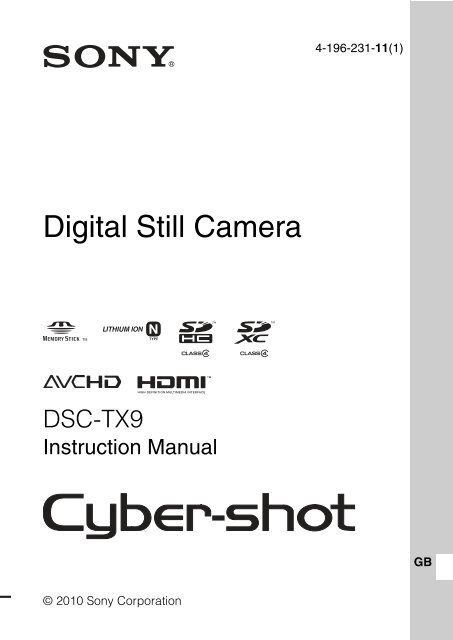Sony DSC-TX9 - DSC-TX9 Istruzioni per l'uso Inglese
Sony DSC-TX9 - DSC-TX9 Istruzioni per l'uso Inglese
Sony DSC-TX9 - DSC-TX9 Istruzioni per l'uso Inglese
Create successful ePaper yourself
Turn your PDF publications into a flip-book with our unique Google optimized e-Paper software.
4-196-231-11(1)<br />
Digital Still Camera<br />
<strong>DSC</strong>-<strong>TX9</strong><br />
Instruction Manual<br />
GB<br />
© 2010 <strong>Sony</strong> Corporation
English<br />
Owner’s Record<br />
The model and serial numbers are located on the bottom. Record the serial number in the<br />
space provided below. Refer to these numbers whenever you call your <strong>Sony</strong> dealer<br />
regarding this product.<br />
Model No. <strong>DSC</strong>-<strong>TX9</strong><br />
Serial No. ______________________________<br />
WARNING<br />
To reduce fire or shock hazard, do not expose the unit to rain or<br />
moisture.<br />
If the shape of the plug does not fit the power outlet, use an attachment plug adaptor of the<br />
pro<strong>per</strong> configuration for the power outlet.<br />
CAUTION<br />
[ Battery pack<br />
If the battery pack is mishandled, the battery pack can burst, cause a fire or even chemical<br />
burns. Observe the following cautions.<br />
• Do not disassemble.<br />
• Do not crush and do not expose the battery pack to any shock or force such as<br />
hammering, dropping or stepping on it.<br />
• Do not short circuit and do not allow metal objects to come into contact with the battery<br />
GB terminals.<br />
2
• Do not expose to high tem<strong>per</strong>ature above 60°C (140°F) such as in direct sunlight or in a<br />
car parked in the sun.<br />
• Do not incinerate or dispose of in fire.<br />
• Do not handle damaged or leaking lithium ion batteries.<br />
• Be sure to charge the battery pack using a genuine <strong>Sony</strong> battery charger or a device that<br />
can charge the battery pack.<br />
• Keep the battery pack out of the reach of small children.<br />
• Keep the battery pack dry.<br />
• Replace only with the same or equivalent type recommended by <strong>Sony</strong>.<br />
• Dispose of used battery packs promptly as described in the instructions.<br />
[ Battery charger<br />
Even if the CHARGE lamp is not lit, the battery charger is not disconnected from the AC<br />
power source (mains) as long as it is connected to the wall outlet (wall socket). If some<br />
trouble occurs while using the battery charger, immediately shut off the power by<br />
disconnecting the plug from the wall outlet (wall socket).<br />
The power cord (mains lead), if supplied, is designed specifically for use with this camera<br />
only, and should not be used with other electrical equipment.<br />
For Customers in the U.S.A. and Canada<br />
[ RECYCLING LITHIUM-ION BATTERIES<br />
Lithium-Ion batteries are recyclable.<br />
You can help preserve our environment by returning your used<br />
rechargeable batteries to the collection and recycling location nearest<br />
you.<br />
For more information regarding recycling of rechargeable batteries,<br />
call toll free<br />
1-800-822-8837, or visit http://www.rbrc.org/<br />
Caution: Do not handle damaged or leaking Lithium-Ion batteries.<br />
[ Battery pack<br />
This device complies with Part 15 of the FCC Rules. O<strong>per</strong>ation is subject to the following<br />
two conditions:<br />
(1) This device may not cause harmful interference, and (2) this device must accept any<br />
interference received, including interference that may cause undesired o<strong>per</strong>ation.<br />
This Class B digital apparatus complies with Canadian ICES-003.<br />
GB<br />
3
For Customers in the U.S.A.<br />
UL is an internationally recognized safety organization.<br />
The UL Mark on the product means it has been UL Listed.<br />
If you have any questions about this product, you may call:<br />
<strong>Sony</strong> Customer Information Center<br />
1-800-222-SONY (7669)<br />
The number below is for the FCC related matters only.<br />
[ Regulatory Information<br />
Declaration of Conformity<br />
Trade Name: SONY<br />
Model No.: <strong>DSC</strong>-<strong>TX9</strong><br />
Responsible Party: <strong>Sony</strong> Electronics Inc.<br />
Address: 16530 Via Esprillo,<br />
San Diego, CA 92127 U.S.A.<br />
Telephone No.: 858-942-2230<br />
This device complies with Part15 of the FCC Rules. O<strong>per</strong>ation is subject to the<br />
following two conditions: (1) This device may not cause harmful interference, and (2)<br />
this device must accept any interference received, including interference that may cause<br />
undesired o<strong>per</strong>ation.<br />
Note: <strong>DSC</strong>-<strong>TX9</strong> is to be used with the Multi-output Stand Model UC-TG.<br />
[ CAUTION<br />
You are cautioned that any changes or modifications not expressly approved in this manual<br />
could void your authority to o<strong>per</strong>ate this equipment.<br />
GB<br />
4
[ Note:<br />
This equipment has been tested and found to comply with the limits for a Class B digital<br />
device, pursuant to Part 15 of the FCC Rules.<br />
These limits are designed to provide reasonable protection against harmful interference in<br />
a residential installation. This equipment generates, uses, and can radiate radio frequency<br />
energy and, if not installed and used in accordance with the instructions, may cause<br />
harmful interference to radio communications. However, there is no guarantee that<br />
interference will not occur in a particular installation. If this equipment does cause harmful<br />
interference to radio or television reception, which can be determined by turning the<br />
equipment off and on, the user is encouraged to try to correct the interference by one or<br />
more of the following measures:<br />
– Reorient or relocate the receiving antenna.<br />
– Increase the separation between the equipment and receiver.<br />
– Connect the equipment into an outlet on a circuit different from that to which the<br />
receiver is connected.<br />
– Consult the dealer or an ex<strong>per</strong>ienced radio/TV technician for help.<br />
The supplied interface cable must be used with the equipment in order to comply with the<br />
limits for a digital device pursuant to Subpart B of Part 15 of FCC Rules.<br />
For Customers in Europe<br />
[ Notice for the customers in the countries applying EU Directives<br />
The manufacturer of this product is <strong>Sony</strong> Corporation, 1-7-1 Konan Minato-ku Tokyo,<br />
108-0075 Japan. The Authorized Representative for EMC and product safety is <strong>Sony</strong><br />
Deutschland GmbH, Hedelfinger Strasse 61, 70327 Stuttgart, Germany. For any service or<br />
guarantee matters please refer to the addresses given in separate service or guarantee<br />
documents.<br />
This product has been tested and found compliant with the limits set out in the EMC<br />
Directive for using connection cables shorter than 3 meters (9.8 feet).<br />
[ Attention<br />
The electromagnetic fields at the specific frequencies may influence the picture and sound<br />
of this unit.<br />
[ Notice<br />
If static electricity or electromagnetism causes data transfer to discontinue midway (fail),<br />
restart the application or disconnect and connect the communication cable (USB, etc.)<br />
again.<br />
GB<br />
5
[ Disposal of Old Electrical & Electronic Equipment (Applicable in<br />
the European Union and other European countries with separate<br />
collection systems)<br />
This symbol on the product or on its packaging indicates that this product<br />
shall not be treated as household waste. Instead it shall be handed over to<br />
the applicable collection point for the recycling of electrical and electronic<br />
equipment. By ensuring this product is disposed of correctly, you will help<br />
prevent potential negative consequences for the environment and human<br />
health, which could otherwise be caused by inappropriate waste handling<br />
of this product. The recycling of materials will help to conserve natural<br />
resources. For more detailed information about recycling of this product,<br />
please contact your local Civic Office, your household waste disposal service or the shop<br />
where you purchased the product.<br />
[ Disposal of waste batteries (applicable in the European Union<br />
and other European countries with separate collection systems)<br />
This symbol on the battery or on the packaging indicates that the battery<br />
provided with this product shall not be treated as household waste.<br />
On certain batteries this symbol might be used in combination with a<br />
chemical symbol. The chemical symbols for mercury (Hg) or lead (Pb) are<br />
added if the battery contains more than 0.0005% mercury or 0.004% lead.<br />
By ensuring these batteries are disposed of correctly, you will help prevent<br />
potentially negative consequences for the environment and human health which could<br />
otherwise be caused by inappropriate waste handling of the battery. The recycling of the<br />
materials will help to conserve natural resources.<br />
In case of products that for safety, <strong>per</strong>formance or data integrity reasons require a<br />
<strong>per</strong>manent connection with an incorporated battery, this battery should be replaced by<br />
qualified service staff only. To ensure that the battery will be treated pro<strong>per</strong>ly, hand over<br />
the product at end-of-life to the applicable collection point for the recycling of electrical<br />
and electronic equipment.<br />
For all other batteries, please view the section on how to remove the battery from the<br />
product safely.<br />
Hand the battery over to the applicable collection point for the recycling of waste batteries.<br />
For more detailed information about recycling of this product or battery, please contact<br />
your local Civic Office, your household waste disposal service or the shop where you<br />
purchased the product.<br />
Notice for customers in the United Kingdom<br />
A moulded plug complying with BS 1363 is fitted to this equipment for your safety and<br />
convenience.<br />
Should the fuse in the plug supplied need to be replaced, a fuse of the same rating as the<br />
supplied one and approved by ASTA or BSI to BS 1362, (i.e., marked with an or<br />
mark) must be used.<br />
If the plug supplied with this equipment has a detachable fuse cover, be sure to attach the<br />
fuse cover after you change the fuse. Never use the plug without the fuse cover. If you<br />
GB<br />
should lose the fuse cover, please contact your nearest <strong>Sony</strong> service station.<br />
6
Table of contents<br />
Getting started<br />
Refer to “Cyber-shot Handbook” (PDF) on supplied<br />
CD-ROM.....................................................................................8<br />
Checking the accessories supplied...........................................8<br />
Notes on using the camera........................................................8<br />
Identifying parts .......................................................................12<br />
Battery charging and the number of images/time that can be<br />
recorded ..................................................................................13<br />
Inserting the battery pack/a memory card (sold separately)...16<br />
Setting the date and time/display color ...................................19<br />
Shooting/viewing images<br />
Shooting still images ................................................................21<br />
Shooting movies.......................................................................22<br />
Viewing images........................................................................23<br />
“Cyber-shot Handbook” (PDF)<br />
Learning more about the camera (“Cyber-shot<br />
Handbook”)..............................................................................24<br />
Others<br />
List of icons displayed on the screen ......................................25<br />
Number of still images and recordable time of movies ...........27<br />
Precautions ..............................................................................29<br />
Specifications...........................................................................31<br />
GB<br />
7
Refer to “Cyber-shot Handbook” (PDF)<br />
on supplied CD-ROM<br />
For details on advanced o<strong>per</strong>ations, please read “Cybershot<br />
Handbook” (PDF) on the CD-ROM (supplied) using<br />
a computer.<br />
Refer to “Cyber-shot Handbook” for in-depth instructions<br />
on shooting or viewing images and connecting the camera<br />
to your computer, printer or TV (page 24).<br />
Checking the accessories supplied<br />
• Battery charger BC-CSN/BC-CSNB (1)<br />
• Power cord (mains lead) (not supplied in the USA and Canada) (1)<br />
• Rechargeable battery pack NP-BN1 (1)<br />
• Paint pen (1)<br />
• USB Cable (1)<br />
• AV Cable (1)<br />
• Multi-output stand (1)<br />
• Wrist strap (1)<br />
•CD-ROM (1)<br />
– Cyber-shot application software<br />
– “Cyber-shot Handbook”<br />
• Instruction Manual (this manual) (1)<br />
Notes on using the camera<br />
Changing the language setting<br />
The screen language can be changed if necessary.<br />
To change the language setting, touch , then select (Settings) t<br />
(Main Settings) t [Language Setting].<br />
Internal memory and memory card back up<br />
Do not turn off the camera, remove the battery pack, or remove the memory<br />
card while the access lamp is lit. Otherwise, the internal memory data or the<br />
memory card may be damaged. Be sure to make a backup copy to protect your<br />
data.<br />
GB<br />
8
Functions built into this camera<br />
• This manual describes each of the functions of TransferJet-compatible/<br />
incompatible devices, 1080 60i-compatible devices and 1080 50i-compatible<br />
devices.<br />
To check if your camera supports the TransferJet function, and whether it is<br />
a 1080 60i-compatible device or 1080 50i-compatible device, check for the<br />
following marks on the bottom of the camera.<br />
TransferJet-compatible device: (TransferJet)<br />
1080 60i-compatible device: 60i<br />
1080 50i-compatible device: 50i<br />
• Do not watch 3D images shot with this camera for extended <strong>per</strong>iods of time<br />
on 3D-compatible monitors.<br />
• When you view 3D images shot with this camera on a 3D-compatible<br />
monitors, you may ex<strong>per</strong>ience discomfort in the form of eye strain, fatigue,<br />
or nausea. To prevent these symptoms, we recommend that you take regular<br />
breaks. However, you need to determine for yourself the length and<br />
frequency of breaks you require, as they vary according to the individual. If<br />
you ex<strong>per</strong>ience any type of discomfort, stop viewing the 3D images until you<br />
feel better, and consult a physician as necessary. Also refer to the o<strong>per</strong>ating<br />
instructions supplied with the device or software you have connected or are<br />
using with this camera. Note that a child’s eyesight is still at the development<br />
stage (particularly children below the age of 6). Consult a pediatrician or<br />
ophthalmologist before letting your child view 3D images, and make sure he/<br />
she observes the above precautions when viewing such images.<br />
On database files<br />
When you insert a memory card without a database file into the camera and<br />
turn on the power, part of the memory card capacity is used to automatically<br />
create a database file. It may take some time until you can <strong>per</strong>form the next<br />
o<strong>per</strong>ation.<br />
Notes on recording/playback<br />
• To ensure stable o<strong>per</strong>ations of the memory card, we recommend that you use<br />
this camera to format any memory card being used with this camera for the<br />
first time. Note that formatting will erase all data recorded on the memory<br />
card. This data cannot be restored. Be sure to backup any important data to a<br />
PC or other storage location.<br />
• If you repeatedly record/delete images, fragmentation of data may occur on<br />
the memory card. Movies may not be able to be saved or recorded. In such a<br />
case, save your images to a PC or other storage location, then [Format].<br />
• Before you start recording, make a trial recording to make sure that the<br />
camera is working correctly.<br />
• The camera is neither dust-proof, nor splash-proof, nor water-proof. Read<br />
“Precautions” (page 29) before o<strong>per</strong>ating the camera.<br />
GB<br />
9
• Avoid exposing the camera to water. If water enters inside the camera, a<br />
malfunction may occur. In some cases, the camera cannot be repaired.<br />
• Do not aim the camera at the sun or other bright light. It may cause the<br />
malfunction of the camera.<br />
• Do not use the camera near a location that generates strong radio waves or<br />
emits radiation. Otherwise, the camera may not pro<strong>per</strong>ly record or play back<br />
images.<br />
• Using the camera in sandy or dusty locations may cause malfunctions.<br />
• If moisture condensation occurs, remove it before using the camera.<br />
• Do not shake or strike the camera. It may cause a malfunction and you may<br />
not be able to record images. Furthermore, the recording media may become<br />
unusable or image data may be damaged.<br />
• Clean the flash surface before use. The heat of flash emission may cause dirt<br />
on the flash surface to become discolored or to stick to the flash surface,<br />
resulting in insufficient light emission.<br />
Notes on the LCD screen<br />
• The LCD screen is manufactured using extremely high-precision technology<br />
so over 99.99% of the pixels are o<strong>per</strong>ational for effective use. However,<br />
some tiny black and/or bright dots (white, red, blue or green) may appear on<br />
the LCD screen. These dots are a normal result of the manufacturing process,<br />
and do not affect the recording.<br />
• If water droplets or other liquids splash on the LCD screen and make it wet,<br />
immediately wipe off the screen with a soft cloth. Leaving liquids on the<br />
LCD screen surface can harm the quality and cause a malfunction.<br />
• Do not press against the LCD screen. The screen may be discolored and that<br />
may cause a malfunction.<br />
Please use <strong>Sony</strong> genuine accessories<br />
If you use accessories manufactured by companies other than <strong>Sony</strong>, this could<br />
cause a camera trouble.<br />
• Using other manufacturers’ camera cases with magnets could cause a power<br />
supply trouble.<br />
On camera’s tem<strong>per</strong>ature<br />
Your camera and battery may get warm due to continuous use, but it is not a<br />
malfunction.<br />
On the overheat protection<br />
Depending on the camera and battery tem<strong>per</strong>ature, you may be unable to<br />
record movies or the power may turn off automatically to protect the camera.<br />
A message will be displayed on the LCD screen before the power turns off or<br />
you can no longer record movies.<br />
GB<br />
10
On image data compatibility<br />
• The camera conforms with DCF (Design rule for Camera File system)<br />
universal standard established by JEITA (Japan Electronics and Information<br />
Technology Industries Association).<br />
• <strong>Sony</strong> does not guarantee that the camera will play back images recorded or<br />
edited with other equipment, or that other equipment will play back images<br />
recorded with the camera.<br />
Importing AVCHD movies into a computer<br />
When importing movies recorded in AVCHD format into a computer, for<br />
Windows use the “PMB” software on the CD-ROM (supplied) or for<br />
Macintosh use the “iMovie” software bundled with Macintosh computers.<br />
Notes when playing movies on other devices<br />
• This camera uses MPEG-4 AVC/H.264 High Profile for AVCHD format<br />
recording.<br />
Movies recorded in AVCHD format with this camera cannot be played by<br />
the following devices.<br />
– Other devices compatible with AVCHD format that does not support High<br />
Profile<br />
– Devices incompatible with the AVCHD format<br />
This camera also uses MPEG-4 AVC/H.264 Main Profile for MP4 format<br />
recording.<br />
For this reason, movies recorded in MP4 format with this camera cannot be<br />
played on devices other than those that support MPEG-4 AVC/H.264.<br />
Discs recorded with HD (high definition) image quality<br />
This camera captures high definition footage in the AVCHD format. DVD<br />
media containing AVCHD footage should not be used with DVD based<br />
players or recorders, as the DVD player/recorder may fail to eject the media<br />
and may erase its contents without warning. DVD media containing AVCHD<br />
footage may be played on a compatible Blu-ray Disc player/recorder or<br />
other compatible device.<br />
Warning on copyright<br />
Television programs, films, videotapes, and other materials may be<br />
copyrighted. Unauthorized recording of such materials may be contrary to the<br />
provisions of the copyright laws.<br />
No compensation for damaged content or recording failure<br />
<strong>Sony</strong> cannot compensate for failure to record or loss or damage of recorded<br />
content due to a malfunction of the camera or recording media, etc.<br />
GB<br />
11
Identifying parts<br />
Camera<br />
Cover panel<br />
Multi-output stand<br />
A Shutter button<br />
B Microphone<br />
C Lens cover<br />
D ON/OFF (Power) button<br />
E Power lamp<br />
F Flash<br />
G Self-timer lamp/Smile Shutter<br />
lamp/AF illuminator<br />
H Lens<br />
I LCD screen/Touch panel<br />
J (Playback) button<br />
K (Still) mode lamp<br />
L (Movie) mode lamp<br />
M Zoom (W/T) lever<br />
N (Still)/ (Movie) mode<br />
button<br />
O Hook for wrist strap<br />
P Battery eject lever<br />
Q Battery insertion slot<br />
R Tripod receptacle<br />
• Use a tripod with a screw less<br />
than 5.5 mm (7/32 inches) long.<br />
Otherwise, you cannot firmly<br />
secure the camera, and damage to<br />
the camera may occur.<br />
S Multi-connector<br />
T Battery/Memory card cover<br />
U Access lamp<br />
V Memory card slot<br />
W (TransferJet) mark<br />
X Camera connector terminal<br />
Y DC IN jack<br />
Z USB jack<br />
wj HDMI jack<br />
wk A/V OUT (STEREO) jack<br />
GB<br />
12
Battery charging and the number of<br />
images/time that can be recorded<br />
1<br />
Insert the battery pack into the<br />
battery charger.<br />
• You can charge the battery even when it is<br />
partially charged.<br />
Battery<br />
pack<br />
2<br />
Connect the battery<br />
charger to the wall<br />
outlet (wall socket).<br />
If you continue charging<br />
the battery pack for about<br />
one more hour after the<br />
CHARGE lamp turns off,<br />
the charge will last slightly<br />
longer (full charge).<br />
CHARGE lamp<br />
Lit: Charging<br />
Off: Charging finished<br />
(normal charge)<br />
For customers in the USA and<br />
Canada<br />
Plug<br />
CHARGE lamp<br />
For customers in countries/regions<br />
other than the USA and Canada<br />
Power cord<br />
(mains lead)<br />
3<br />
CHARGE lamp<br />
When charging is finished, disconnect the battery<br />
charger.<br />
GB<br />
13
x Charging time<br />
Full charge time<br />
Approx. 245 min.<br />
Normal charge time<br />
Approx. 185 min.<br />
Notes<br />
• The table above shows the time required to charge a fully depleted battery pack at<br />
a tem<strong>per</strong>ature of 25°C (77°F). Charging may take longer depending on conditions<br />
of use and circumstances.<br />
• Connect the battery charger to the nearest wall outlet (wall socket).<br />
• When charging is finished, disconnect the power cord (mains lead) and the battery<br />
charger from the wall outlet (wall socket), and remove the battery pack from the<br />
battery charger.<br />
• Be sure to use the battery pack or the battery charger of the genuine <strong>Sony</strong> brand.<br />
x Battery life and number of images you can record/<br />
view<br />
Shooting still<br />
images<br />
Viewing still<br />
images<br />
Battery life (min.)<br />
No. of Images<br />
Approx. 115 Approx. 230<br />
Approx. 180 Approx. 3600<br />
Shooting movies Approx. 60 —<br />
Notes<br />
• The number of images that can be recorded is an approximate number when<br />
shooting with a fully charged battery pack. The number may be less depending on<br />
the circumstances.<br />
• The number of images that can be recorded is when shooting under the following<br />
conditions:<br />
– Using <strong>Sony</strong> “Memory Stick PRO Duo” media (sold separately).<br />
– When a fully charged battery pack (supplied) is used at an ambient tem<strong>per</strong>ature<br />
of 25°C (77°F).<br />
GB<br />
14
• The number of still images that can be recorded is based on the CIPA standard,<br />
and is for shooting under the following conditions.<br />
(CIPA: Camera & Imaging Products Association)<br />
– [LCD Brightness] is set to [Normal].<br />
– Shooting once every 30 seconds.<br />
– The zoom is switched alternately between the W and T ends.<br />
– The flash strobes once every two times.<br />
– The power turns on and off once every ten times.<br />
• The battery life for movies is when shooting under the following conditions:<br />
– Recording mode: AVCHD HQ<br />
– When continuous shooting ends because of set limits (page 28), press the shutter<br />
button down again and continue shooting. Shooting functions such as the zoom<br />
do not o<strong>per</strong>ate.<br />
z Using the camera abroad<br />
You can use the camera and the battery charger (supplied) in any country<br />
or region where the power supply is within 100 V to 240 V AC, 50/60 Hz.<br />
An electronic transformer (travel converter) is unnecessary. Do not use an<br />
electronic transformer, as this may cause a malfunction.<br />
GB<br />
15
Inserting the battery pack/a memory card<br />
(sold separately)<br />
1<br />
Open the cover.<br />
2<br />
Insert a memory card<br />
(sold separately).<br />
With the notched corner facing as<br />
illustrated, insert the memory<br />
card until it clicks into place.<br />
Note the notched corner<br />
facing the correct direction.<br />
3<br />
Insert the battery pack.<br />
Align the battery pack with the<br />
guide arrow inside the battery<br />
insertion slot. Then, insert the<br />
battery pack until the battery eject<br />
lever locks into place.<br />
Battery eject lever<br />
4<br />
Close the cover.<br />
• Closing the cover with the<br />
battery inserted incorrectly may<br />
damage the camera.<br />
GB<br />
16
x Memory card that you can use<br />
The following memory cards are compatible with this camera: “Memory Stick<br />
PRO Duo” media, “Memory Stick PRO-HG Duo” media, “Memory Stick<br />
Duo” media, SD memory card, SDHC memory card and SDXC memory card.<br />
However, all memory cards are not guaranteed to work with this camera.<br />
MultiMediaCard cannot be used.<br />
• In this manual, the term “Memory Stick Duo” media is used to refer to “Memory<br />
Stick PRO Duo” media, “Memory Stick PRO-HG Duo” media and “Memory<br />
Stick Duo” media, and the term “SD card” is used to refer to SD memory card,<br />
SDHC memory card and SDXC memory card.<br />
• When recording movies, it is recommended that you use the following memory<br />
cards:<br />
– (Mark2) (“Memory Stick PRO Duo” (Mark2) media)<br />
– (“Memory Stick PRO-HG Duo” media)<br />
– SD memory card, SDHC memory card or SDXC memory card (Class 4 or faster)<br />
For details on the number of images/time that can be recorded, see page 27.<br />
Note<br />
• Images recorded on an SDXC memory card cannot be transferred or played back<br />
on computers or AV devices that are not exFAT-compatible, even when the<br />
camera is connected to the computer or AV device using a USB cable. Before<br />
connecting, make sure that the device is exFAT-compatible. If connected to a<br />
device that is not exFAT-compatible, a format drive request may appear. Do not<br />
format the drive, or all data will be lost. (exFAT is the file system used by SDXC<br />
memory cards.)<br />
x To remove the memory card<br />
Access lamp<br />
Make sure that the access lamp is not lit,<br />
then push the memory card in once.<br />
Note<br />
• Never remove the memory card/the battery pack when the access lamp is lit. This<br />
may cause damage to data or the memory card.<br />
GB<br />
17
x When there is no memory card inserted<br />
Images are stored in the camera’s internal memory (approximately 32 MB).<br />
To copy images from the internal memory to a memory card, insert a memory<br />
card in the camera, then touch t (Settings) t (Memory<br />
Card Tool) t [Copy].<br />
x To remove the battery pack<br />
Battery eject lever<br />
Slide the battery eject lever. Be sure not<br />
to drop the battery pack.<br />
x Checking the remaining battery charge<br />
A remaining charge indicator appears on the LCD screen.<br />
High<br />
Low<br />
Notes<br />
• It takes about one minute until the correct remaining charge indicator appears.<br />
• The remaining charge indicator may not be correct under certain circumstances.<br />
• When [Power Save] is set to [Standard] or [Stamina], if you do not o<strong>per</strong>ate the<br />
camera for a certain <strong>per</strong>iod of time while the power is on, the LCD screen becomes<br />
dark, then the camera turns off automatically (Auto power-off function).<br />
• To keep clean battery pack terminal and prevent short-circuiting, place the battery<br />
pack in a plastic bag, etc. when carrying and storing to isolate it from other metal<br />
objects, etc.<br />
GB<br />
18
Setting the date and time/display color<br />
1<br />
Lower the lens cover.<br />
The camera is turned on. The power<br />
lamp lights up only when the camera<br />
starts up.<br />
• You can also turn on the camera<br />
by pressing the ON/OFF (Power)<br />
button.<br />
• It may take time for the power to<br />
turn on and allow o<strong>per</strong>ation.<br />
Lens cover<br />
ON/OFF (Power) button<br />
2<br />
Select the desired date display format, then touch<br />
[OK].<br />
3<br />
Select Daylight Savings [On]/[Off], then touch [OK].<br />
4<br />
5<br />
Select the item to be set, then set the value with v/V<br />
and touch [OK].<br />
• Midnight is indicated as 12:00 AM, and noon as 12:00 PM.<br />
Select your desired area with b/B, then touch [OK]<br />
t [OK].<br />
6<br />
Select a desired display color, then touch [OK].<br />
GB<br />
19
x Su<strong>per</strong>imposing the date on the images<br />
The camera does not have a feature for su<strong>per</strong>imposing dates on images. By<br />
using “PMB” in the CD-ROM (supplied), you can print or save images with<br />
the date. For details, see the “PMB Help”.<br />
x Setting the date and time again<br />
The date and time setup screen appears automatically only when the power is<br />
turned on the first time. To reset the date and time, display the date and time<br />
setup screen by touching t (Settings) t (Clock Settings) t<br />
[Date & Time Setting].<br />
GB<br />
20
Shooting still images<br />
1<br />
Lower the lens cover,<br />
then confirm that the<br />
(Still) of the /<br />
mode lamp is on.<br />
Lens cover<br />
/ mode<br />
lamp<br />
2<br />
Hold the camera steady as<br />
illustrated.<br />
• Slide the zoom (W/T) lever to the T side to<br />
zoom.<br />
Slide to the W side to return.<br />
3<br />
Press the shutter<br />
button halfway down to<br />
focus.<br />
When the image is in focus, a<br />
beep sounds and the z indicator<br />
lights.<br />
Shutter<br />
button<br />
AE/AF<br />
lock<br />
4<br />
Press the shutter button<br />
fully down.<br />
GB<br />
21
Shooting movies<br />
1<br />
2<br />
Lower the lens cover,<br />
then press the /<br />
mode button to set the<br />
shooting mode to<br />
(Movie).<br />
Press the shutter button<br />
to start recording.<br />
/ mode button<br />
Lens cover<br />
3<br />
Press the shutter button again to stop recording.<br />
x Changing the Movie Format<br />
Touch t (Settings) t (Shooting Settings), then select<br />
[Movie format].<br />
GB<br />
22
Viewing images<br />
1<br />
Press the (Playback)<br />
button.<br />
• When you play back images on a<br />
memory card that were recorded on<br />
other cameras, the database file<br />
registration screen appears.<br />
(Playback) button<br />
x Selecting next/previous<br />
image<br />
Touch (Next)/ (Previous) on the<br />
screen.<br />
• To play back movies, touch<br />
(Playback) in the center of the LCD<br />
screen.<br />
• To zoom in, touch the image being<br />
played back.<br />
x Deleting an image<br />
Touch (Delete) t [This Image].<br />
x Returning to shooting images<br />
Touch on the LCD screen.<br />
• You can also return to shooting mode by pressing the shutter button halfway<br />
down.<br />
x Turning off the camera<br />
Close the lens cover.<br />
• You can also turn off the camera by pressing the ON/OFF (Power) button.<br />
GB<br />
23
Learning more about the camera<br />
(“Cyber-shot Handbook”)<br />
“Cyber-shot Handbook”, which explains how to use the camera in detail, is<br />
included on the CD-ROM (supplied). Refer to it for in-depth instructions on<br />
the many functions of the camera.<br />
x For Windows users<br />
1<br />
2<br />
3<br />
4<br />
Turn on your computer, and insert the CD-ROM<br />
(supplied) into the CD-ROM drive.<br />
Click [Handbook].<br />
Click [Install].<br />
x For Macintosh users<br />
1<br />
2<br />
3<br />
Start “Cyber-shot Handbook” from the shortcut on<br />
the desktop.<br />
Turn on your computer, and insert the CD-ROM<br />
(supplied) into the CD-ROM drive.<br />
Select the [Handbook] folder and copy<br />
“Handbook.pdf” stored in the [GB] folder to your<br />
computer.<br />
After copying is complete, double-click<br />
“Handbook.pdf”.<br />
GB<br />
24
List of icons displayed on the screen<br />
The displayed icon positions may differ according to the shooting mode.<br />
When shooting still images Display Indication<br />
Anti Blink<br />
When shooting movies<br />
B<br />
Display<br />
Indication<br />
Battery remaining<br />
Low battery warning<br />
AF illuminator<br />
Recording folder<br />
Recording/Playback<br />
Media (Memory card,<br />
internal memory)<br />
Eye-Fi Mode display<br />
Zoom scaling<br />
A<br />
Display<br />
Indication<br />
Scene Recognition icon<br />
White balance<br />
Destination<br />
Scene Recognition<br />
Overlay icon for<br />
Su<strong>per</strong>ior Auto<br />
Adjustment<br />
Vibration warning<br />
Movie shooting scene<br />
C<br />
Display Indication<br />
Burst settings<br />
C:32:00 Self-diagnosis display<br />
Tem<strong>per</strong>ature increase<br />
warning<br />
Self-timer<br />
96 Number of recordable<br />
images<br />
100 Min Recordable time<br />
Face Detection<br />
Defocus Effect<br />
Soft Skin Effect<br />
GB<br />
25
Display<br />
Indication<br />
Database file full/<br />
Database file error<br />
warning<br />
Image size/Panorama<br />
image size/Quality<br />
AF range finder frame<br />
Spot metering crosshairs<br />
D<br />
Display Indication<br />
Focus<br />
Red-eye reduction<br />
z AE/AF lock<br />
NR slow shutter<br />
125 Shutter speed<br />
F3.5 A<strong>per</strong>ture value<br />
ISO400 ISO number<br />
+2.0EV Exposure Value<br />
Close focus<br />
Flash mode<br />
Flash charging<br />
Metering mode<br />
Standby Recording a movie/<br />
Standby<br />
0:12 Recording time (m:s)<br />
GB<br />
26
Number of still images and recordable<br />
time of movies<br />
The number of still images and recordable time may vary depending on the<br />
shooting conditions and the memory card.<br />
x Still images<br />
Capacity<br />
Internal<br />
memory<br />
(Units: Images)<br />
Memory card formatted with this camera<br />
Approx.<br />
Size<br />
32 MB<br />
2 GB 4 GB 8 GB 16 GB 32 GB<br />
12M 6 344 690 1397 2846 5625<br />
8M 8 482 967 1959 3990 7884<br />
5M 10 582 1168 2366 4819 9524<br />
VGA 207 11760 23600 47810 97350 192380<br />
16:9(9M) 6 382 766 1552 3160 6246<br />
16:9(2M) 32 1838 3688 7470 15210 30060<br />
Notes<br />
• When the number of remaining shootable images is greater than 99,999, the<br />
“>99999” indicator appears.<br />
• When an image shot with other cameras is played back on this camera, the image<br />
may not appear in the actual image size.<br />
GB<br />
27
x Movies<br />
The table below shows the approximate maximum recording times. These are<br />
the total times for all movie files. Continuous shooting is possible for<br />
approximately 29 minutes at one time. The maximum size of an MP4-format<br />
movie file is up to approximately 2GB.<br />
(Units: hour : minute : second)<br />
Capacity<br />
Internal<br />
memory<br />
Memory card formatted with this camera<br />
Approx.<br />
Quality/Size 32 MB<br />
2 GB 4 GB 8 GB 16 GB 32 GB<br />
AVC HD 17M FH — 0:14:00 0:28:30 0:58:10 1:58:50 3:55:20<br />
AVC HD 9M HQ — 0:28:00 0:57:00 1:56:20 3:57:50 7:50:40<br />
MP4 12M — 0:20:40 0:41:40 1:24:40 2:52:30 5:41:00<br />
MP4 6M — 0:40:40 1:21:50 2:45:50 5:37:50 11:07:50<br />
MP4 3M 0:01:10 1:15:10 2:31:10 5:06:20 10:23:50 20:33:00<br />
Note<br />
• The recordable time of movies may vary depending on the shooting conditions<br />
(tem<strong>per</strong>ature, etc.).<br />
GB<br />
28
Precautions<br />
Do not use/store the camera in the following places<br />
• In an extremely hot, cold or humid place<br />
In places such as in a car parked in the sun, the camera body may become<br />
deformed and this may cause a malfunction.<br />
• Under direct sunlight or near a heater<br />
The camera body may become discolored or deformed, and this may cause a<br />
malfunction.<br />
• In a location subject to rocking vibration<br />
• Near strong magnetic place<br />
• In sandy or dusty places<br />
Be careful not to let sand or dust get into the camera. This may cause the camera to<br />
malfunction, and in some cases this malfunction cannot be repaired.<br />
On carrying<br />
Do not sit down in a chair or other place with the camera in the back pocket of your<br />
trousers or skirt, as this may cause malfunction or damage the camera.<br />
On cleaning<br />
Cleaning the LCD screen<br />
Wipe the screen surface with an LCD cleaning kit (sold separately) to remove<br />
fingerprints, dust, etc.<br />
Cleaning the lens<br />
Wipe the lens with a soft cloth to remove fingerprints, dust, etc.<br />
Cleaning the camera surface<br />
Clean the camera surface with a soft cloth slightly moistened with water, then wipe<br />
the surface with a dry cloth. To prevent damage to the finish or casing:<br />
– Do not expose the camera to chemical products such as thinner, benzine, alcohol,<br />
disposable cloths, insect repellent, sunscreen or insecticide.<br />
– Do not touch the camera with any of the above on your hand.<br />
– Do not leave the camera in contact with rubber or vinyl for a long time.<br />
On o<strong>per</strong>ating tem<strong>per</strong>atures<br />
Your camera is designed for use under the tem<strong>per</strong>atures between 0°C and 40°C<br />
(32°F and 104°F). Shooting in extremely cold or hot places that exceed this range is<br />
not recommended.<br />
GB<br />
29
On the internal rechargeable backup battery<br />
This camera has an internal rechargeable battery for maintaining the date and time<br />
and other settings regardless of whether the power is on or off.<br />
This rechargeable battery is continually charged as long as you are using the camera.<br />
However, if you use the camera for only short <strong>per</strong>iods, it discharges gradually, and if<br />
you do not use the camera at all for about one month it becomes completely<br />
discharged. In this case, be sure to charge this rechargeable battery before using the<br />
camera.<br />
However, even if this rechargeable battery is not charged, you can still use the<br />
camera, but the date and time will not be indicated.<br />
Charging method of the internal rechargeable backup battery<br />
Insert charged battery pack in the camera, and then leave the camera for 24 hours or<br />
more with the power off.<br />
Eye-Fi card<br />
As of March 2010, Eye-Fi cards are sold in the U.S.A., Canada, Japan and some<br />
countries in the European Union.<br />
– For more information on the Eye-Fi card, contact the manufacturer or seller of<br />
Eye-Fi card directly.<br />
– Eye-Fi cards are <strong>per</strong>mitted only in the countries and regions in which they were<br />
purchased. You may be held liable due to local restrictions.<br />
GB<br />
30
Specifications<br />
Camera<br />
[System]<br />
Image device: 7.81 mm (1/2.3 type)<br />
Exmor R CMOS sensor<br />
Total pixel number of camera:<br />
Approx. 12.8 Megapixels<br />
Effective pixel number of camera:<br />
Approx. 12.2 Megapixels<br />
Lens: Carl Zeiss Vario-Tessar 4× zoom<br />
lens<br />
f = 4.43 mm – 17.7 mm (25 mm –<br />
100 mm (35 mm film equivalent))<br />
F3.5 (W) – F4.6 (T)<br />
When shooting movies (16:9):<br />
27 mm – 108 mm<br />
When shooting movies (4:3):<br />
33 mm – 132 mm<br />
Exposure control: Automatic exposure,<br />
Scene Selection (16 modes)<br />
White balance: Auto, Daylight,<br />
Cloudy, Fluorescent 1/2/3,<br />
Incandescent, Flash, One push<br />
Underwater White Balance: Auto,<br />
Underwater 1/2, One push<br />
Signal format:<br />
For 1080 50i: PAL color, CCIR<br />
standards HDTV 1080/50i<br />
specification<br />
For 1080 60i: NTSC color, EIA<br />
standards HDTV 1080/60i<br />
specification<br />
File format:<br />
Still images: JPEG (DCF Ver. 2.0,<br />
Exif Ver. 2.3, MPF Baseline)<br />
compliant, DPOF compatible<br />
3D still images: MPO (MPF<br />
Extended (Disparity Image))<br />
compliant<br />
Movies (AVCHD format):<br />
AVCHD Ver. 1.0 compliant<br />
Video: MPEG-4 AVC/H.264<br />
Audio: Dolby Digital 2ch,<br />
equipped with Dolby Digital Stereo<br />
Creator<br />
• Manufactured under license from<br />
Dolby Laboratories.<br />
Movies (MP4 format):<br />
Video: MPEG-4 AVC/H.264<br />
Audio: MPEG-4 AAC-LC 2ch<br />
Recording media: Internal Memory<br />
(approx. 32 MB), “Memory Stick<br />
Duo” media, SD card<br />
Flash: Flash range (ISO sensitivity<br />
(Recommended exposure Index)<br />
set to Auto):<br />
Approx. 0.08 m to 3.8 m (3 1/4<br />
inches to 12 ft 5 5/8 inches) (W)/<br />
approx. 0.5 m to 3.1 m (1 ft 7 3/4<br />
inches to 10 ft 2 1/8 inches) (T)<br />
[Input and Output connectors]<br />
Multi-connector: Type2c (AV-out (SD/<br />
HD Component)/HDMI/USB/DCin):<br />
Video output<br />
Audio output (Stereo)<br />
USB communication<br />
USB communication: Hi-Speed USB<br />
(USB 2.0 compliant)<br />
GB<br />
31
[LCD screen]<br />
LCD panel: Wide (16:9), 8.8 cm<br />
(3.5 type) TFT drive<br />
Total number of dots: 921 600 (1 920 ×<br />
480) dots<br />
[Power, general]<br />
Power: Rechargeable battery pack<br />
NP-BN1, 3.6 V<br />
AC-LS5 AC Adaptor (sold<br />
separately), 4.2 V<br />
Power consumption (during shooting):<br />
1.0 W<br />
O<strong>per</strong>ating tem<strong>per</strong>ature: 0°C to 40°C<br />
(32°F to 104°F)<br />
Storage tem<strong>per</strong>ature: –20°C to +60°C<br />
(–4°F to +140°F)<br />
Dimensions: 97.8 × 59.5 × 17.5 mm<br />
(3 7/8 × 2 3/8 × 23/32 inches) (W/<br />
H/D, excluding protrusions)<br />
Mass (including NP-BN1 battery pack<br />
and “Memory Stick Duo” media):<br />
Approx. 149 g (5.3 oz)<br />
Microphone: Stereo<br />
Speaker: Monaural<br />
Exif Print: Compatible<br />
PRINT Image Matching III:<br />
Compatible<br />
BC-CSN/BC-CSNB battery<br />
charger<br />
Power requirements: AC 100 V to<br />
240 V, 50/60 Hz, 2 W<br />
Output voltage: DC 4.2 V, 0.25 A<br />
O<strong>per</strong>ating tem<strong>per</strong>ature: 0°C to 40°C<br />
(32°F to 104°F)<br />
Storage tem<strong>per</strong>ature: –20°C to +60°C<br />
(–4°F to +140°F)<br />
Dimensions: Approx. 55 × 24 × 83 mm<br />
(2 1/4 × 31/32 × 3 3/8 inches)<br />
(W/H/D)<br />
Mass: Approx. 55 g (1.9 oz)<br />
Multi-output stand<br />
[Input and output jacks]<br />
A/V OUT (STEREO) jack (Stereo):<br />
Mini jack<br />
(USB) jack: Mini-B jack<br />
USB communications: Hi-Speed USB<br />
(USB 2.0 compliant)<br />
HDMI jack<br />
DC IN jack<br />
Camera connector<br />
Rechargeable battery pack<br />
NP-BN1<br />
Used battery: Lithium-ion battery<br />
Maximum voltage: DC 4.2 V<br />
Nominal voltage: DC 3.6 V<br />
Maximum charge voltage: DC 4.2 V<br />
Maximum charge current: 0.9 A<br />
Capacity:<br />
typical: 2.3 Wh (630 mAh)<br />
minimum: 2.2 Wh (600 mAh)<br />
Design and specifications are subject to<br />
change without notice.<br />
GB<br />
32
Trademarks<br />
• The following marks are trademarks<br />
of <strong>Sony</strong> Corporation.<br />
, “Cyber-shot,”<br />
“Memory Stick,” , “Memory<br />
Stick PRO,” ,<br />
“Memory Stick Duo,”<br />
, “Memory Stick<br />
PRO Duo,”<br />
, “Memory<br />
Stick PRO-HG Duo,”<br />
, “Memory<br />
Stick Micro,” “MagicGate,”<br />
, “BRAVIA,”<br />
“PhotoTV HD,” “DVDirect,”<br />
TransferJet, TransferJet logos<br />
• “Blu-ray Disc” and the logo are<br />
trademarks.<br />
• “AVCHD” and “AVCHD” logotype<br />
are trademarks of Panasonic<br />
Corporation and <strong>Sony</strong> Corporation.<br />
• Dolby and the double-D symbol are<br />
trademarks of Dolby Laboratories.<br />
• HDMI, the HDMI logo and High-<br />
Definition Multimedia Interface are<br />
trademarks or registered trademarks<br />
of HDMI Licensing LLC.<br />
• Microsoft, Windows, DirectX and<br />
Windows Vista are either registered<br />
trademarks or trademarks of<br />
Microsoft Corporation in the United<br />
States and/or other countries.<br />
• Macintosh, Mac OS and “iMovie”<br />
are trademarks or registered<br />
trademarks of Apple Inc.<br />
• Intel and Pentium are trademarks or<br />
registered trademarks of Intel<br />
Corporation.<br />
• SDXC and SDHC logos are<br />
trademarks of SD-3C, LLC.<br />
• MultiMediaCard is a trademark of the<br />
MultiMediaCard Association.<br />
• “PlayStation” is a registered<br />
trademark of <strong>Sony</strong> Computer<br />
Entertainment Inc.<br />
• Adobe and Reader are either<br />
trademarks or registered trademarks<br />
of Adobe Systems Incorporated in the<br />
United States and/or other countries.<br />
• The OBEX word mark and logo are<br />
registered trademarks and are owned<br />
by Infrared Data Association<br />
(IrDA ® ).<br />
• Eye-Fi is a trademark of Eye-Fi, Inc.<br />
• In addition, system and product<br />
names used in this manual are, in<br />
general, trademarks or registered<br />
trademarks of their respective<br />
develo<strong>per</strong>s or manufacturers.<br />
However, the or ® marks are not<br />
used in all cases in this manual.<br />
Additional information on this<br />
product and answers to frequently<br />
asked questions can be found at<br />
our Customer Support Website.<br />
Printed on 70% or more recycled pa<strong>per</strong><br />
using VOC (Volatile Organic<br />
Compound)-free vegetable oil based<br />
ink.<br />
GB<br />
33
GB<br />
34
GB<br />
35
Printed in Japan