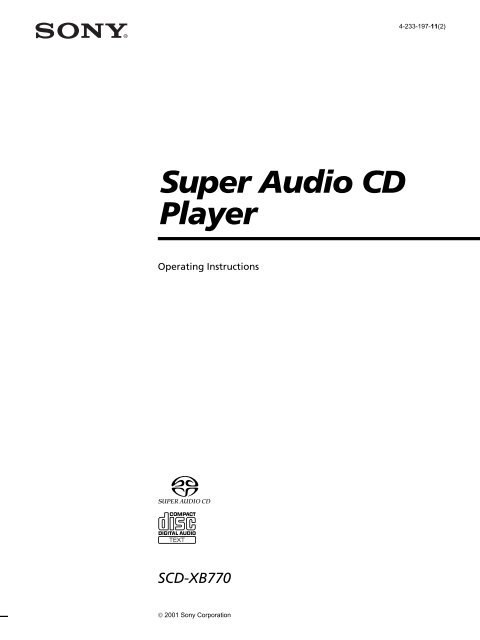Sony SCD-XB770 - SCD-XB770 Istruzioni per l'uso Inglese
Sony SCD-XB770 - SCD-XB770 Istruzioni per l'uso Inglese
Sony SCD-XB770 - SCD-XB770 Istruzioni per l'uso Inglese
Create successful ePaper yourself
Turn your PDF publications into a flip-book with our unique Google optimized e-Paper software.
4-233-197-11(2)<br />
Su<strong>per</strong> Audio CD<br />
Player<br />
O<strong>per</strong>ating Instructions<br />
<strong>SCD</strong>-<strong>XB770</strong><br />
© 2001 <strong>Sony</strong> Corporation
WARNING<br />
To prevent fire or shock<br />
hazard, do not expose the<br />
unit to rain or moisture.<br />
To avoid electrical shock,<br />
do not open the cabinet.<br />
Refer servicing to qualified<br />
<strong>per</strong>sonnel only.<br />
To prevent fire, do not Cover the<br />
ventilation of the apparatus with news<br />
pa<strong>per</strong>s, table-cloths, curtains, etc. And<br />
don’t place lighted candles on the<br />
apparatus.<br />
To prevent fire or shock hazard, do not<br />
place objects filled with liquid, such as<br />
vases, on the apparatus.<br />
This appliance is classified as a CLASS 1<br />
LASER product.<br />
The CLASS 1 LASER PRODUCT<br />
MARKING is located on the rear exterior.<br />
Welcome!<br />
Thank you for purchasing the <strong>Sony</strong> Su<strong>per</strong><br />
Audio CD Player. Before o<strong>per</strong>ating the<br />
unit, please read this manual thoroughly<br />
and retain it for future reference.<br />
About This Manual<br />
The instructions in this manual are for<br />
model <strong>SCD</strong>-<strong>XB770</strong>.<br />
Conventions<br />
• Instructions in this manual describe the<br />
controls on the player.<br />
You can also use the controls on the<br />
remote if they have the same or similar<br />
names as those on the player.<br />
• The following icons are used in this<br />
manual:<br />
Z<br />
z<br />
Indicates that you can do the<br />
task using the remote.<br />
Indicates hints and tips for<br />
making the task easier.<br />
The following caution label is located<br />
inside the unit.<br />
Don’t throw a battery,<br />
dispose it as the injurious<br />
wastes.<br />
2
Features<br />
TABLE OF CONTENTS<br />
About the Su<strong>per</strong> Audio CD<br />
• Su<strong>per</strong> Audio CD is a new high-quality audio disc<br />
standard where music is recorded in the DSD (Direct<br />
Stream Digital) format (conventional CDs are recorded<br />
in the PCM format). The DSD format, using a sampling<br />
frequency 64 times higher than that of a conventional<br />
CD, and with 1-bit quantization, achieves both a wide<br />
frequency range and a wide dynamic range across the<br />
audible frequency range, and so provides music<br />
reproduction extremely faithful to the original sound.<br />
• The Su<strong>per</strong> Audio CD has two types; a 2 channel stereo<br />
disc and a Multi-channel disc which holds up to 6<br />
independent channels. The multi-channel characteristic<br />
of the Su<strong>per</strong> Audio CD features a speaker allocation<br />
system basically similar to the 5.1 channel output of<br />
current AV systems.<br />
Features of the player<br />
This player is designed to play back 2-channel and multichannel<br />
Su<strong>per</strong> Audio CDs, and conventional CDs, and<br />
provides the following features:<br />
• Mounted with a Discrete Dual Laser Optical Pickup,<br />
capable of reading a Su<strong>per</strong> Audio CD or conventional<br />
CD depending on the exclusive wavelength.<br />
• Quicker track access <strong>per</strong>formance enabled by an<br />
advanced servo mechanism.<br />
• A Multi-Channel Management function that allows you<br />
to adjust the multi-channel playback environment<br />
according to the allocation and size of your speakers.<br />
• A Su<strong>per</strong> Audio D/A Converter and Direct Digital Sync<br />
System, which allows higher-quality sound<br />
reproduction.<br />
Others<br />
• A Su<strong>per</strong> Audio CD can mark up to 255 track/index<br />
numbers. This feature applies to <strong>SCD</strong>-<strong>XB770</strong>.<br />
• The supplied remote is capable of controlling both the<br />
<strong>SCD</strong>-<strong>XB770</strong> and a conventional <strong>Sony</strong> CD player.<br />
Getting Started 4<br />
Before You Start the Hookup 4<br />
Hooking Up the Audio Components 5<br />
Location and Functions of Parts 8<br />
Front Panel Parts Descriptions 8<br />
Rear Panel Parts Descriptions 10<br />
Remote Parts Descriptions 11<br />
Playing Discs 12<br />
Compatible Disc Types 12<br />
Playing a Disc 14<br />
Using the Display 15<br />
Locating a Specific Track 18<br />
Locating a Particular Point in a Track 18<br />
Playing Tracks Repeatedly 19<br />
Playing Tracks in Random Order (Shuffle Play) 20<br />
Creating Your Own Programme (Programme<br />
Play) 21<br />
Listening to a Multi-channel Su<strong>per</strong> Audio CD<br />
(Multi-channel management function) 22<br />
Additional Information 25<br />
Precautions 25<br />
Notes on Discs 26<br />
Troubleshooting 27<br />
Specifications 27<br />
Index Back cover<br />
3
Getting<br />
Started<br />
This chapter provides information on<br />
the supplied accessories and how to<br />
connect various audio components to<br />
the Su<strong>per</strong> Audio CD player. Be sure<br />
to read this chapter thoroughly before<br />
you actually connect anything to the<br />
player.<br />
Before You Start the<br />
Hookup<br />
Checking the supplied accessories<br />
This player comes with the following items:<br />
• Audio connecting cord<br />
phono jack × 2 (Red and White) y phono jack × 2 (Red<br />
and White) (2)<br />
phono jack × 1 (Black) y phono jack × 1 (Black) (2)<br />
• Remote commander RM-SX700 (1)<br />
• R06 (size-AA) batteries (2)<br />
Inserting batteries into the remote<br />
Insert two R06 (size-AA) batteries into the battery<br />
compartment with the + and – correctly oriented to the<br />
markings. When using the remote, point it at the remote<br />
sensor on the player.<br />
z When to replace the batteries<br />
Under normal conditions, the batteries should last for about six<br />
months. When the remote no longer o<strong>per</strong>ates the player, replace<br />
both batteries with new ones.<br />
Notes<br />
• Do not leave the remote in an extremely hot or a humid place.<br />
• Do not drop any foreign object into the remote casing,<br />
particularly when replacing the batteries.<br />
• Do not use a new battery with an old one.<br />
• Do not expose the remote sensor to direct sunlight or lighting<br />
apparatus. Doing so may cause a malfunction.<br />
• If you do not intend to use the remote for an extended <strong>per</strong>iod<br />
of time, remove the batteries to avoid possible damage from<br />
battery leakage and corrosion.<br />
4
Hooking Up the Audio Components<br />
Connect the Su<strong>per</strong> Audio CD player to an audio<br />
component. Be sure to turn off the power of all<br />
components before making connections and connect<br />
securely to prevent noise.<br />
When you have an amplifier equipped with the 5.1CH<br />
input jacks (multi-channel amplifier, AV amplifier, etc.)<br />
and connect the player and the amplifier via ANALOG<br />
5.1CH OUT jacks, you can play a multi-channel Su<strong>per</strong><br />
Audio CD and enjoy the multi-channel playback.<br />
For normal playback, connect the player and an amplifier<br />
via ANALOG 2CH OUT jacks.<br />
Connecting via ANALOG 5.1CH OUT jacks<br />
Use audio connecting cords for this connection. Connect the<br />
ANALOG 5.1CH OUT jacks (FRONT L/R, SURR L/R, CENTER,<br />
SUBWOOFER) to the corresponding jacks of your amplifier. For<br />
FRONT or SURR connection, use the connecting cords (Red and<br />
White jacks) and be sure to match the colour-coded pin to the<br />
appropriate jacks: white (left) to white and red (right) to red. For<br />
CENTER and SUB WOOFER connection, use the connecting<br />
cords (Black).<br />
FRONT or SURR connection<br />
Audio connecting cords (Red and White) (supplied)<br />
White (L)<br />
Red (R)<br />
CENTER or SUB WOOFER connection<br />
Audio connecting cords (Black) (supplied)<br />
Black<br />
White (L)<br />
Red (R)<br />
Black<br />
Notes<br />
• When you make the Multi-channel connection, connect the<br />
ANALOG 2CH OUT jacks also using another audio connecting<br />
cord so that you can play a CD (or SACD) when you set the<br />
input selector of your amplifier to CD (or SACD) input .<br />
• During playback of a conventional CD or a 2CH Su<strong>per</strong> Audio<br />
CD, the same signal that is output from the ANALOG 2CH<br />
OUT jacks is also output from the ANALOG 5.1CH FRONT L/<br />
R jacks.<br />
• During playback of a Multi-channel Su<strong>per</strong> Audio CD, the same<br />
signal that is output from the ANALOG 5.1CH FRONT L/R<br />
jacks is also output from the ANALOG 2CH OUT jacks. (The<br />
down mixed signal of the Multi-channel signal is not played<br />
back.)<br />
• There are 5CH, 4CH, and 3CH Su<strong>per</strong> Audio CD. When you<br />
play these disc, the signal does not output from all the jacks of<br />
the ANALOG 5.1CH OUT. For details of the playback, see the<br />
cover or instructions of the Su<strong>per</strong> Audio CD.<br />
Getting Started<br />
L<br />
ANALOG<br />
DIGITAL(CD)<br />
2CH OUT 5.1CH OUT OUT<br />
FRONT SURR CENTER COAXIAL OPTICAL<br />
L<br />
R<br />
R<br />
SUB<br />
WOOFER<br />
To FRONT IN<br />
jacks (L/R)<br />
To SURROUND or<br />
REAR IN jacks<br />
(L/R)<br />
To SUB WOOFER<br />
IN jack<br />
To CENTER IN<br />
jack<br />
Multi-channel amplifier,<br />
AV amplifier, etc.<br />
5
Hooking Up the Audio Components<br />
Getting Started<br />
Connecting via ANALOG 2CH OUT jacks<br />
Use an audio connecting cords for this connection. Connect the<br />
ANALOG 2CH OUT L/R jacks to the CD (SACD) input jacks of<br />
your amplifier. Be sure to match the colour-coded pin to the<br />
appropriate jacks: white (left) to white and red (right) to red.<br />
Audio connecting cords (Red and White) (not supplied*)<br />
White (L)<br />
Red (R)<br />
White (L)<br />
Red (R)<br />
* If you do not make the ANALOG 5.1 CH connection (page 5),<br />
you can use the supplied audio connecting cable for the<br />
ANALOG 2CH connection.<br />
ANALOG<br />
DIGITAL(CD)<br />
2CH OUT 5.1CH OUT OUT<br />
FRONT SURR<br />
COAXIAL OPTICAL<br />
CENTER<br />
L<br />
L<br />
R<br />
R<br />
SUB<br />
WOOFER<br />
To CD (SACD) IN<br />
jacks (L/R)<br />
Stereo amplifier, etc.<br />
6
Connecting via DIGITAL (CD) OUT OPTICAL<br />
connector<br />
Use an optical digital cable for this connection. When connecting<br />
the optical digital cable to the DIGITAL (CD) OUT OPTICAL<br />
connector, take the cap off the connectors and push the cable<br />
plugs in until they click into place.<br />
Be careful not to bend or twist the optical cable.<br />
Optical digital cable (not supplied)<br />
Getting Started<br />
Note<br />
Only the audio signals of conventional CDs can be output from<br />
the DIGITAL (CD) OUT connectors. Those of the Su<strong>per</strong> Audio<br />
CD cannot be output through DIGITAL (CD) OUT.<br />
Connecting via DIGITAL (CD) OUT COAXIAL<br />
connector<br />
Use a coaxial digital cable to connect the audio components<br />
equipped with coaxial digital input connectors.<br />
Coaxial digital cable (not supplied)<br />
Note<br />
Only the audio signals of conventional CDs can be output from<br />
the DIGITAL (CD) OUT connectors. Those of the Su<strong>per</strong> Audio<br />
CD cannot be output through DIGITAL (CD) OUT.<br />
Connecting the AC power cord<br />
Connect the AC power cord to a wall outlet.<br />
7
Location and<br />
Functions of<br />
Parts<br />
Front Panel Parts<br />
Descriptions<br />
This chapter tells you about the<br />
location and functions of the various<br />
buttons and controls on the front and<br />
rear panels and the supplied remote.<br />
Further details are provided on the<br />
pages indicated in parentheses.<br />
It also tells you about the information<br />
that appears in the display window.<br />
1 POWER switch (14)<br />
Press to turn on the player.<br />
2 TIME/TEXT button (15)<br />
Each time you press the button, the playing time of the<br />
track, the total remaining time on the disc, or TEXT<br />
information appears in the display.<br />
3 SACD/CD button (12)<br />
Each time you press the button, ”SACD“ or ”CD“<br />
appears in the display. Select the type of CD you want<br />
to play.<br />
4 Disc tray (14)<br />
Press A OPEN/CLOSE to open/close the disc tray.<br />
5 Multi-channel indicator<br />
Turns on when you turn on the player, or when the<br />
Multi-channel Su<strong>per</strong> Audio CD is loaded and select<br />
the Multi-channel playback area by pressing MULTI/<br />
2CH.<br />
8
POWER<br />
PHONES<br />
PHONE LEVEL<br />
MIN<br />
MAX<br />
TIME/TEXT SACD/CD<br />
MENU MULTI/2CH<br />
OPEN CLOSE<br />
AMS<br />
PUSH ENTER<br />
Location and Functions of Parts<br />
6 A OPEN/CLOSE button (14)<br />
Press to open the disc tray.<br />
7 H button (14)<br />
Press to start play.<br />
8 X button (14)<br />
Press to pause play.<br />
9 x button (14)<br />
Press to stop play.<br />
0 l AMS L dial (AMS: Automatic Music Sensor)<br />
(13)<br />
When you turn the l AMS L dial<br />
counterclockwise by one click, you go back to the<br />
preceding track; when you turn the l AMS L<br />
dial clockwise by one click, you go to the succeeding<br />
track.<br />
qs Display window (15)<br />
Shows various information.<br />
qd MULTI/2CH button (12)<br />
Press to select the playback area when the 2 channel +<br />
Multi-channel Su<strong>per</strong> Audio CD (page 13) is loaded.<br />
qf MENU (13)<br />
Press to enter the menu.<br />
qg PHONES LEVEL<br />
Adjust the headphones volume.<br />
qh PHONES<br />
Connect the headphones.<br />
During playback of a Multi-channel Su<strong>per</strong> Audio CD,<br />
the same signal that is output from the ANALOG<br />
5.1CH FRONT L/R jacks is output from the PHONES<br />
jack.<br />
qa m/M buttons (18)<br />
Press to locate a portion you want to play within a<br />
track.<br />
9
Rear Panel Parts Descriptions<br />
Location and Functions of Parts<br />
ANALOG<br />
2CH OUT 5.1CH OUT OUT<br />
L<br />
R<br />
FRONT SURR CENTER COAXIAL OPTICAL<br />
L<br />
R<br />
SUB<br />
WOOFER<br />
DIGITAL(CD)<br />
1 ANALOG 2CH OUT L/R jacks (6)<br />
Connect to an audio component (stereo/2 channel)<br />
using the audio connecting cord.<br />
2 ANALOG 5.1CH OUT jacks (5)<br />
Connect to an amplifier equipped with the 5.1CH<br />
input jacks (Multi-channel amplifier, AV amplifier,<br />
etc.) using the audio connecting cords.<br />
Note<br />
Only the audio signals of the CD can be output from the<br />
DIGITAL (CD) OUT connectors shown in 3 and 4. Those of the<br />
Su<strong>per</strong> Audio CD cannot be output through DIGITAL (CD) OUT.<br />
3 DIGITAL (CD) OUT COAXIAL connector (7)<br />
Connect to an audio component using the coaxial<br />
digital cable.<br />
4 DIGITAL (CD) OUT OPTICAL connector (7)<br />
Connect to an audio component using an optical<br />
digital cable.<br />
10
Remote Parts Descriptions<br />
1 CONTINUE button (20)<br />
Press to resume normal play from Shuffle Play or<br />
Programme Play.<br />
SHUFFLE button (20)<br />
Press to select Shuffle Play.<br />
PROGRAM button (21)<br />
Press to select Programme Play.<br />
2 DISPLAY MODE button (16)<br />
Press to turn off the information.<br />
3 TIME/TEXT button (15)<br />
Each time you press the button, the playing time of the<br />
track, the total remaining time on the disc, or TEXT<br />
information appears in the display.<br />
4 Number buttons (18)<br />
Press to enter the track numbers.<br />
5 i10 button (18)<br />
Press to locate a track numbered over 10.<br />
qs SACD/CD button (12)<br />
Each time you press the button, ”SACD“ or ”CD“<br />
appears in the display. Select the type of CD you want<br />
to play.<br />
qd MULTI/2CH button (12)<br />
Press to select the playback area when the 2 channel +<br />
Multi-channel Su<strong>per</strong> Audio CD (page 13) is loaded.<br />
qf ENTER button (24)<br />
Press to decide the selection.<br />
qg CLEAR button (21)<br />
Press to delete a programmed track number.<br />
qh LEVEL ADJ button (24)<br />
Press to adjust the output level balance for the Multichannel<br />
management function (page 22).<br />
qj CHECK button (21)<br />
Press to check the programmed order.<br />
Location and Functions of Parts<br />
6 REPEAT button (19)<br />
Press repeatedly to play all tracks or only one track on<br />
the disc.<br />
7 AyB button (20)<br />
Press to select Repeat A-B Play.<br />
8 H button (14)<br />
Press to start play.<br />
X button (14)<br />
Press to pause play.<br />
x button (14)<br />
Press to stop play.<br />
9 AMS ./> (AMS: Automatic Music Sensor)<br />
buttons (18)<br />
Press to locate a specific track.<br />
PLAY MODE<br />
CONTINUE SHUFFLE PROGRAM<br />
SACD/CD<br />
TIME/TEXT MULTI/2CH<br />
1 2 3<br />
4 5 6<br />
7 8<br />
9<br />
>10 ENTER<br />
10/0<br />
REPEAT<br />
DISPLAY/<br />
MODE<br />
CHECK<br />
CLEAR<br />
0 m/M buttons (18)<br />
Press to locate a portion you want to play within a<br />
track.<br />
A<br />
B<br />
LEVEL<br />
ADJ<br />
qa INDEX >/. buttons (18)<br />
Press to locate a specific point marked with an index<br />
signal when you play a disc that has index signals.<br />
AMS<br />
INDEX<br />
11
Playing Discs<br />
This chapter explains the various<br />
ways to play discs.<br />
Compatible Disc Types<br />
You can play the following discs with this player.<br />
Depending on the type of disc to be played, select the<br />
appropriate indicator by pressing SACD/CD or MULTI/<br />
2CH (pages 14).<br />
Classification by the layer configuration<br />
Su<strong>per</strong> Audio CD (single layer disc)<br />
This disc consists of a single HD (high density) layer.<br />
When you play this disc, the player is set to the Su<strong>per</strong><br />
Audio CD playback mode automatically.<br />
HD (Su<strong>per</strong> Audio CD)<br />
layer<br />
Su<strong>per</strong> Audio CD (dual layer disc)<br />
This disc consists of dual HD layers and is capable of<br />
extended play over long <strong>per</strong>iods.<br />
When you play this disc, the player is set to the Su<strong>per</strong><br />
Audio CD playback mode automatically.<br />
Also, as the dual layer disc consists of dual HD layers on<br />
one side only, it is not necessary to turn the disc over.<br />
HD (Su<strong>per</strong> Audio CD)<br />
layer<br />
HD (Su<strong>per</strong> Audio CD)<br />
layer<br />
Conventional CD<br />
This disc is the standard format.<br />
When you play this disc, the player is set to the<br />
Conventional CD playback mode automatically.<br />
CD layer<br />
12
Su<strong>per</strong> Audio CD + CD (Hybrid disc)<br />
This disc consists of an HD layer and a CD layer. Press<br />
SACD/CD to select the layer you want to listen to. Also,<br />
as the dual layers are on one side, it is not necessary to<br />
turn the disc over. You can play the CD layer using a<br />
conventional CD player.<br />
2 channel + Multi-channel Su<strong>per</strong> Audio CD<br />
This disc consists of the 2 channel playback area and the<br />
multi-channel playback area.<br />
Press MULTI/2CH to select the playback area you want to<br />
listen to.<br />
2 channel playback area<br />
CD layer<br />
HD (Su<strong>per</strong> Audio CD)<br />
layer<br />
Multi-channel playback<br />
area<br />
You can select the default playback area (2 channel<br />
playback or multi-channel playback area).<br />
Classification by the channel<br />
configuration of the Su<strong>per</strong> Audio CD<br />
2 channel Su<strong>per</strong> Audio CD<br />
This disc consists of the 2 channel playback area.<br />
When you play this disc, the player is set to the 2 channel<br />
playback mode automatically.<br />
1 During stop mode, press MENU.<br />
2 Turn l AMS L until “M/2CH SELECT” appears<br />
in the display.<br />
3 Press l AMS L.<br />
The current playback area appears.<br />
4 Turn l AMS L to select desired playback area,<br />
then press l AMS L.<br />
Playing Discs<br />
2 channel playback area<br />
Multi-channel Su<strong>per</strong> Audio CD<br />
This disc consists of the multi-channel playback area.<br />
When you play this disc, the player is set to the multichannel<br />
playback mode automatically.<br />
Incompatible Discs<br />
This player cannot play the following discs. If you try to<br />
play them, the error message “TOC Error” or “NO DISC”<br />
will appear or there will be no sound.<br />
• CD-ROM<br />
• DVD, etc.<br />
Multi-channel playback<br />
area<br />
13
Playing a Disc<br />
The o<strong>per</strong>ations for normal play and the basic o<strong>per</strong>ations<br />
during play are explained below.<br />
Basic o<strong>per</strong>ations during play<br />
To<br />
Press<br />
POWER SACD/CD A OPEN/CLOSE H X x<br />
Stop play<br />
Pause play<br />
Resume play after pausing<br />
Locate a succeeding track<br />
Locate the beginning of the<br />
current track or a preceding<br />
track<br />
x<br />
X<br />
X or H<br />
Turn lAMSL clockwise<br />
Turn lAMSL<br />
counterclockwise<br />
Playing Discs<br />
lAMSL<br />
1 Turn on the amplifier. Turn down the volume level<br />
to the lowest.<br />
2 Select the player position using the input selector<br />
on the amplifier.<br />
3 Press POWER to turn on the player.<br />
4 Press A OPEN/CLOSE to open the disc tray, and<br />
place a disc on the tray.<br />
Eject the disc<br />
A OPEN/CLOSE<br />
z If you turn on the player when a disc is already loaded<br />
Playback starts automatically. If you connect a commercially<br />
available timer, you can set it to start playing the disc at any time<br />
you want.<br />
z To select a layer you want to listen to when playing a hybrid<br />
disc (page 13)<br />
After you stop play using x, press SACD/CD repeatedly to light<br />
either the “SACD” or “CD.”<br />
z To select a playback area you want to listen to when playing<br />
a 2 channel + Multi-channel Su<strong>per</strong> Audio CD (page 13)<br />
After you stop play using x, press MULTI/2CH repeatedly to<br />
light either the “MULTI CH” or “2 CH.”<br />
With the label side up<br />
5 Press SACD/CD to select the SACD or CD.<br />
Each time you press the button, the SACD or CD<br />
appears alternately in the display. Select the type of<br />
disc on the tray. For details, see page 12.<br />
6 Press H.<br />
Playback starts from the first track. If you want to start<br />
playing from a specific track, turn lAMSL to<br />
select the track number before pressing H.<br />
7 Adjust the volume on the amplifier.<br />
Note<br />
During playback, increase the volume level gradually starting<br />
from the lowest level. The output from this unit may contain<br />
band width that are out of the normal listening range. This may<br />
cause damage to the speakers or ears.<br />
14
Using the Display<br />
The display window shows various information about the<br />
disc or track being played. This section describes the<br />
current disc information and information that appears for<br />
each play status.<br />
Disc information when a disc is loaded<br />
Depending on the disc that is currently loaded, the<br />
display shows as follows:<br />
MENU<br />
lAMSL<br />
2 channel Su<strong>per</strong> Audio CD<br />
2 CH<br />
SACD<br />
1 2 3 4 5<br />
6 7 8 9 10<br />
Multi-channel Su<strong>per</strong> Audio CD<br />
DISPLAY MODE<br />
TIME/TEXT<br />
MULTI 5.1CH<br />
SACD<br />
1 2 3 4 5<br />
6 7 8 9 10<br />
During playback<br />
a 5.1 channel<br />
Su<strong>per</strong> Audio CD<br />
or<br />
Conventional CD<br />
MULTI 5 CH<br />
SACD<br />
1 2 3 4 5<br />
6 7 8 9 10<br />
During playback<br />
a 5 channel<br />
Su<strong>per</strong> Audio CD<br />
or<br />
MULTI CH<br />
SACD<br />
1 2 3 4 5<br />
6 7 8 9 10<br />
During<br />
playback<br />
other Su<strong>per</strong><br />
Audio CDs or<br />
during stop<br />
mode<br />
Playing Discs<br />
CD<br />
1 2 3 4 5<br />
6 7 8 9 10<br />
Displaying information while the player is<br />
stopped Z<br />
Press TIME/TEXT.<br />
The display shows the total number of tracks and total<br />
playing time,.<br />
Total number of tracks<br />
Total playing time<br />
MULTI CH<br />
SACD<br />
TRACK MIN SEC 1 2 3 4 5<br />
6 7 8 9 10<br />
1 0 45.28<br />
15
Using the Display<br />
Displaying information while the player is<br />
playing Z<br />
Displaying the information of a TEXT disc<br />
Z<br />
Playing Discs<br />
Press TIME/TEXT.<br />
Each time you press the button, the current track number<br />
and its elapsed time or remaining time appears, or the<br />
total remaining time for the disc appears in the display.<br />
When the player detects a Multi-channel Su<strong>per</strong> Audio<br />
CD, the channel information appears before the default<br />
display appears.<br />
Playing track number and elapsed playing time of<br />
the current track (default display)<br />
11 1.57<br />
MULTI 5.1CH<br />
SACD<br />
TRACK INDEX MIN SEC 1 2 3 4 5<br />
6 7 8 9 10<br />
Press TIME/TEXT<br />
Playing track number and remaining time of<br />
the current track<br />
1 -1.56<br />
MULTI 5.1CH<br />
SACD<br />
TRACK MIN SEC 1 2 3 4 5<br />
6 7 8 9 10<br />
Press TIME/TEXT<br />
Total remaining time on the disc<br />
-43.32<br />
[MULTI] 5.1 CH<br />
MULTI 5.1CH<br />
SACD<br />
MIN SEC 1 2 3 4 5<br />
6 7 8 9 10<br />
Press TIME/TEXT<br />
Channel information (appears only when the player<br />
detects a Multi-channel Su<strong>per</strong> Audio CD)<br />
MULTI 5.1CH<br />
SACD<br />
TRACK 1 2 3 4 5<br />
6 7 8 9 10<br />
Turning off the information in the display<br />
Z<br />
Each time you press DISPLAY MODE on the remote while<br />
playing a disc, the display turns off and on alternately.<br />
Even when the display is turned off, the display turns on<br />
if you pause or stop play. When you resume play, the<br />
display turns off again.<br />
Before you start playing, when you press DISPLAY<br />
MODE to turn off the display, “DISPLAY OFF” appears,<br />
and when you press the button to turn on the display,<br />
“DISPLAY ON” appears.<br />
TEXT discs contain information, such as the disc name or<br />
artist name, as well as the audio signals. This player can<br />
display the disc name, artist name, and current track<br />
name as TEXT information.<br />
When the player detects a TEXT disc, “TEXT” appears in<br />
the display. If your TEXT disc has several languages,<br />
“TEXT” and “MULTI” appear in the display. When you<br />
want to check the information in another language, see<br />
“Displaying the information of a TEXT disc in other<br />
languages” on page 17.<br />
Displaying the information of a TEXT disc<br />
in stop mode Z<br />
Press TIME/TEXT.<br />
Each time you press the button, the disc name or artist<br />
name appears in the display. When you select the artist<br />
name, “ART.” appears in the display.<br />
• Before you start playing<br />
Disc title<br />
MULTI CH<br />
SACD<br />
TEXT<br />
DISC 1 2 3 4 5<br />
6 7 8 9 10<br />
SONYHITS <br />
Artist name<br />
ART.<br />
Press TIME/TEXT<br />
SONY BAND <br />
Press TIME/TEXT<br />
MULTI CH<br />
SACD<br />
TEXT<br />
TRACK INDEX MIN SEC 1 2 3 4 5<br />
6 7 8 9 10<br />
1 0 45.28<br />
TEXT<br />
MULTI<br />
Total number of tracks and total playing time<br />
SACD<br />
CH<br />
1 2 3 4 5<br />
6 7 8 9 10<br />
Press<br />
TIME/<br />
TEXT<br />
16
Display information of a TEXT disc while<br />
playing a disc Z<br />
Displaying the information of a TEXT disc<br />
in other languages<br />
The current track name appears. If the disc name has<br />
more than 15 characters, the first 14 characters will remain<br />
after the name scrolls by in the display.<br />
When the player detects a Multi-channel Su<strong>per</strong> Audio<br />
CD, the channel information appears before the playing<br />
time of the current track appears.<br />
• While playing a disc<br />
Track title<br />
MULTI 5.1CH<br />
SACD<br />
TEXT<br />
TRACK 1 2 3 4 5<br />
6 7 8 9 10<br />
HITECHBLUES <br />
Press TIME/TEXT<br />
Channel information (appears only when the player<br />
detects a Multi-channel Su<strong>per</strong> Audio CD)<br />
MULTI 5.1CH<br />
SACD<br />
TEXT<br />
TRACK 1 2 3 4 5<br />
6 7 8 9 10<br />
[MULTI] 5.1 CH<br />
You can change the displayed language if the TEXT disc<br />
has multi language capacity. When the player detects such<br />
a TEXT disc, “TEXT” and “MULTI” appear in the display.<br />
Change the language according to the procedures below.<br />
1 Press MENU in stop mode.<br />
2 Turn l AMS L until “LANGUAGE” appears in<br />
the display.<br />
3 Press l AMS L.<br />
The current selected language (English, French,<br />
German, etc.) flashes.<br />
If the player cannot display the language used in a<br />
TEXT disc, “Other Lang” appears in the display.<br />
4 Turn l AMS L until the desired language<br />
appears in the display.<br />
5 Press l AMS L.<br />
After a few seconds, the information appears in the<br />
selected language.<br />
Playing Discs<br />
Playing time of the current track<br />
MULTI 5.1CH<br />
SACD<br />
TEXT<br />
TRACK INDEX MIN SEC 1 2 3 4 5<br />
6 7 8 9 10<br />
111.56<br />
Press TIME/TEXT<br />
Remaining time on the current track<br />
MULTI 5.1CH<br />
SACD<br />
TEXT<br />
TRACK MIN SEC 1 2 3 4 5<br />
6 7 8 9 10<br />
1 -1.57<br />
Press TIME/TEXT<br />
Remaining time on the disc<br />
-43.32<br />
MULTI 5.1CH<br />
SACD<br />
TEXT<br />
MIN SEC 1 2 3 4 5<br />
6 7 8 9 10<br />
Press<br />
TIME/<br />
TEXT<br />
Notes<br />
• The display may not show all the characters, depending on the<br />
disc.<br />
• This player can display only the disc name, artist name, and<br />
track names from TEXT discs. Other information cannot be<br />
displayed.<br />
17
Locating a Specific Track<br />
During stop or play mode, you can locate any track to be<br />
played.<br />
lAMSL<br />
Locating a Particular Point<br />
in a Track<br />
You can locate a particular point in a track during play or<br />
play pause.<br />
lAMSL<br />
Number<br />
buttons<br />
>10<br />
m/M<br />
./><br />
m/M<br />
INDEX<br />
>/.<br />
Playing Discs<br />
To locate<br />
The next or<br />
succeeding tracks<br />
You need to<br />
./><br />
Turn l AMS L clockwise until<br />
you find the track. When using the<br />
remote, press > repeatedly until you<br />
find the track.<br />
Locating a point while monitoring the<br />
sound (Search)<br />
Press and hold m/M during play.<br />
You will hear intermittent playback as the disc goes<br />
forward or reverses.<br />
When you reach the desired point, release the button.<br />
The current or<br />
preceding tracks<br />
A specific track directly<br />
Turn l AMS L counterclockwise<br />
until you find the track. When using the<br />
remote, press . repeatedly until you<br />
find the track.<br />
Turn l AMS L until you find the<br />
track number you want. When using<br />
the remote, press . or ><br />
repeatedly until you find the track.<br />
Locating a point by observing the time<br />
indication (High-Speed Search)<br />
Press and hold m/M during play pause.<br />
You will not hear the playback sound.<br />
z When “Over!!” appears in the display<br />
The disc has reached its end. Press . or m to go back.<br />
Locating a track directly by entering the<br />
track number Z<br />
Press the number button(s) to enter the track number.<br />
z To enter a track number over 11 Z<br />
1 Press >10.<br />
2 Enter the corresponding digits.<br />
To enter 0, press 10/0 instead.<br />
Examples:<br />
• To play track number 30, press >10, then 3 and 10/0.<br />
• To play track number 100, press >10 twice, then 1, and 10/0<br />
twice.<br />
Note<br />
Tracks that are only a few seconds long may be too short for<br />
monitoring. In this case, the player may not search correctly.<br />
Locating a point using the index function<br />
(Index Search) Z<br />
Press INDEX. or INDEX> repeatedly in play or<br />
pause mode.<br />
z What is an INDEX?<br />
Some SACD or CD are provided with an index marking system<br />
which divides tracks or discs into smaller segments. This is<br />
especially useful when you want to locate a certain point within a<br />
long track (in classical music for example). The index search<br />
function works only when you use a commercially available<br />
indexed discs (usually indicated on the label).<br />
18
Locating a point by setting the start time<br />
(Time Search)<br />
1 Press ./> (or turn l AMS L) to select<br />
the desired track in stop mode.<br />
2 Press and hold m/M to set the time to start play<br />
while looking at the display.<br />
You can set the time from the beginning of the desired<br />
a track when you press M at first, and set the time<br />
from the end of the desired track backward’s when<br />
you press m at first.<br />
Playing Tracks Repeatedly<br />
Z<br />
You can play an entire disc or portions thereof repeatedly.<br />
This function can be used with Shuffle Play to repeat all<br />
the tracks in random order (page 20), or with Programme<br />
Play to repeat all the tracks in a programme (page 21).<br />
You can also repeat a specific track or portion within a<br />
track.<br />
5 2.57<br />
2 Press H.<br />
Play will start at the time search.<br />
MULTI 5.1CH<br />
SACD<br />
TRACK MIN SEC 1 2 3 4 5<br />
6 7 8 9 10<br />
REPEAT<br />
AyB<br />
H<br />
x<br />
Playing Discs<br />
Note<br />
If you turn off the player or disconnect the mains lead, the player<br />
will store the last setting of repeat play (“Repeat All” or “Repeat<br />
1”) and recall it the next time you turn on the player. However,<br />
the setting of the Repeat A-B Play will be cancelled if you turn off<br />
the player or disconnect the mains lead.<br />
Repeating all the tracks on the disc<br />
(Repeat All Play)<br />
Press REPEAT once, then press H.<br />
“REPEAT” appears in the display and Repeat All Play<br />
starts.<br />
The repeat play changes depending on the play mode you<br />
select.<br />
When the play mode is<br />
Normal play (page 14)<br />
Shuffle Play (page 20)<br />
The player repeats<br />
All the tracks in sequence<br />
All the tracks in random order<br />
Programme Play (page 21)<br />
All the tracks in the programme in<br />
sequence<br />
To stop Repeat All Play<br />
Press x.<br />
To resume normal play<br />
Press REPEAT repeatedly until “REPEAT” goes off.<br />
19
Playing Tracks Repeatedly Z<br />
Repeating the current track<br />
(Repeat 1 Play)<br />
While the track you want to repeat is being played,<br />
press REPEAT repeatedly until “REPEAT 1” appears in<br />
the display.<br />
Repeat 1 Play starts.<br />
Playing Tracks in Random<br />
Order (Shuffle Play) Z<br />
When you select Shuffle Play, the player plays all the<br />
tracks on the disc in random order.<br />
CONTINUE SHUFFLE<br />
To stop Repeat 1 Play<br />
Press x.<br />
To resume normal play<br />
Press REPEAT repeatedly until “REPEAT 1” goes off.<br />
Playing Discs<br />
Repeating a specific portion within a<br />
track (Repeat A-B Play)<br />
You can specify one portion within a track to be played<br />
repeatedly. Note that the portion that you specify must be<br />
within the boundaries of a single track.<br />
H<br />
./><br />
1 While the player is playing, press AyB at the<br />
starting point (point A) of the portion to be played<br />
repeatedly.<br />
“REPEAT” appears and “A” flashes in the display.<br />
2 Continue playing the track (or press M) to locate<br />
the ending point (point B), then press AyB.<br />
“REPEAT A-B” appears and Repeat A-B Play starts.<br />
To stop Repeat A-B Play and resume normal play<br />
Press REPEAT or x.<br />
z You can set a new starting point and ending point during<br />
Repeat A-B Play<br />
You can change the current ending point to a new starting point,<br />
then specify a new ending point to repeat another portion right<br />
after the current portion.<br />
1 During Repeat A-B Play, press AyB.<br />
The current ending point changes to the new starting point<br />
(point A).<br />
“REPEAT” lights up and “A-” flashes in the display.<br />
2 Locate the new ending point (point B) and press AyB.<br />
“REPEAT A-B” lights up and the player starts to repeat the<br />
newly specified portion.<br />
When you want to restart from the starting point A, press H<br />
during AyB repeat.<br />
1 Press SHUFFLE in stop mode.<br />
2 Press H.<br />
Shuffle Play starts.<br />
“;” appears while the player is “shuffling” the tracks.<br />
The player will stop after playing all the tracks once.<br />
To resume normal play<br />
Press CONTINUE.<br />
z You can locate tracks during Shuffle Play<br />
Press ./>.<br />
Press > to locate the next track or press . to locate the<br />
beginning of the current track. The player does not go back to<br />
tracks which have already been played.<br />
20
Creating Your Own<br />
Programme (Programme Play) Z<br />
You can pick out the tracks that you like and specify the<br />
playback order in a programme containing up to 32<br />
tracks (or 999 min. 59 sec. in total programme time)<br />
CONTINUE<br />
Number<br />
buttons<br />
PROGRAM<br />
Checking the contents of the programme<br />
Before you start playing or while the player is playing,<br />
press CHECK.<br />
Each time you press the button, the track numbers will<br />
appear in the display in the programmed order.<br />
When you press CHECK while the player is playing, the<br />
track number appears from the next track numbers of the<br />
current playing track number.<br />
Changing the contents of the programme<br />
>10<br />
CHECK<br />
CLEAR<br />
You can change the contents of the programme in stop<br />
mode.<br />
H<br />
./><br />
To<br />
Erase a track<br />
Erase from the last<br />
track in the<br />
programme<br />
Do the following:<br />
1 Press CHECK repeatedly until the track<br />
number you want to erase appears.<br />
2 Press CLEAR.<br />
Press CLEAR.<br />
Each time you press the button, the last<br />
track of the programme is erased.<br />
Playing Discs<br />
1 Press PROGRAM in stop mode.<br />
“PROGRAM” appears in the display.<br />
2 Press the number buttons to enter the track<br />
number.<br />
Add a track to the<br />
end of the<br />
programme<br />
Erase all tracks<br />
Press ./> to select the track you want<br />
to add, then press PROGRAM. When using<br />
the remote, press the number button of the<br />
track to be added.<br />
Hold down CLEAR or x (for about 2<br />
seconds) until ”Prog CLEAR“ appears in<br />
the display.<br />
If you entered the wrong track number<br />
Press CLEAR to erase the track number and reenter<br />
the correct track number using the number buttons.<br />
To select a track number over 11<br />
Press >10 (page 18).<br />
3 Repeat step 2 to enter other tracks.<br />
Each time you enter a track number, the total<br />
programme time appears in the display.<br />
4 Press H.<br />
Programme Play starts.<br />
To resume normal play<br />
Press CONTINUE.<br />
z The programme remains even after Programme Play ends<br />
Press H to play from the beginning of the programme again.<br />
The programme remains even if you stop play.<br />
Note<br />
If you turn off the player, disconnect the mains lead, or press<br />
A OPEN/CLOSE, the programme will be erased.<br />
21
Listening to a Multichannel<br />
Su<strong>per</strong> Audio CD<br />
(Multi-channel management function)<br />
This player is equipped with a Multi-channel<br />
management function that sets the playback mode of the<br />
Su<strong>per</strong> Audio CD by the DSD-DSP (built into the player)<br />
according to the layout or size of your speaker.<br />
Example of the speaker layout<br />
Selecting 2 channel playback mode<br />
1 Press MENU.<br />
2 Turn l AMS L until “2CH SPK MODE” appears<br />
in the display.<br />
3 Press l AMS L.<br />
The playback mode appears in the display.<br />
Front speakers<br />
L<br />
R<br />
Playback<br />
mode<br />
2CH Direct<br />
Front speakers<br />
Sub woofer<br />
Each signal outputs directly from front<br />
speakers. No signal outputs from the Sub<br />
woofer.<br />
Playing Discs<br />
Center speaker<br />
L<br />
Sub woofer<br />
R<br />
Surround speakers<br />
2CH + SW<br />
a<br />
4 Turn l AMS L until desired mode appears in<br />
the display.<br />
5 Press l AMS L.<br />
a<br />
To set the Multi-channel management:<br />
1 Select the appropriate preset playback mode (2 channel<br />
playback or Multi-channel playback).<br />
2 Adjust the output level balance of each speaker (only<br />
when you select the Multi-channel playback mode).<br />
Notes<br />
• This features only work when you play the Su<strong>per</strong> Audio CD.<br />
• You may not be able to adjust the output level balance<br />
depending on the speaker layout mode that you selected.<br />
Note<br />
You cannot o<strong>per</strong>ate this function when the player is in the CD or<br />
Multi-channel playback mode. O<strong>per</strong>ate this function when the<br />
player is in the 2 channel Su<strong>per</strong> Audio CD playback mode, the<br />
disc tray is opened, or no discs are in the player.<br />
Selecting Multi-channel playback mode<br />
1 Press MENU.<br />
MENU<br />
lAMSL<br />
2 Turn l AMS L until “MCH SPK MODE”<br />
appears in the display.<br />
3 Press l AMS L.<br />
The playback mode appears in the display.<br />
Playback<br />
mode<br />
MCH Direct<br />
Front<br />
speakers<br />
Center<br />
speaker<br />
Surround<br />
speakers<br />
Sub<br />
woofer<br />
Each signal outputs directly from each<br />
speaker.<br />
5 – Large + SW<br />
Large<br />
Large<br />
Large<br />
a<br />
5 – Large<br />
Large<br />
Large<br />
Large<br />
––<br />
5 – Small + SW<br />
Small<br />
Small<br />
Small<br />
a<br />
FRT – Large +SW<br />
Large<br />
Small<br />
Small<br />
a<br />
ENTER<br />
FRT – Large<br />
Large<br />
Small<br />
Small<br />
––<br />
LEVEL ADJ<br />
No – CNTR + SW<br />
No – CNTR<br />
Large<br />
Large<br />
––<br />
––<br />
Large<br />
Large<br />
a<br />
––<br />
./><br />
22
About “Large” or “Small” speaker<br />
A “Large” speaker is a speaker that can reproduce bass<br />
frequencies plentifully. If you select “Small” for the<br />
surround speakers, the bass frequencies will come<br />
from the front speakers and/or sub woofer.<br />
For normal use, select “MCH Direct” or set all the<br />
speakers to “Large” (ex. “5 – Large + SW,” “5 – Large,”<br />
etc.). If the sound is noisy or the Multi-channel<br />
playback is not effective while playing a Multi-channel<br />
Su<strong>per</strong> Audio CD, change the settings of the speakers<br />
concerned to “Small.”<br />
4 Turn l AMS L until desired mode appears in<br />
the display.<br />
5 Press l AMS L.<br />
The output level balance setting display appears.<br />
To set the output level balance, go to Step 4 in<br />
“Adjusting the output level balance on the front panel<br />
of the player” on page 23 or Step 2 in “Adjusting the<br />
output level from the remote” on page 24.<br />
To return to the normal display, press MENU.<br />
Notes<br />
• The Multi-channel management function does not work when<br />
you select “MCH Direct” (you cannot set the output level<br />
balance of each speaker).<br />
• The front speaker setting is set to “Large” automatically when<br />
you set the Sub woofer to “––.”<br />
• When you play a track that does not contain the LFE* signal,<br />
the signal for the Sub woofer does not output. Therefore, when<br />
you select “MCH Direct,” “5 – Large + SW,” or “No – CNTR +<br />
SW,” no signal outputs from the Sub woofer. However, when<br />
you select “5 – Small + SW” or “FRT – Large +SW” (when you<br />
set the speaker setting to “Small”), the bass frequencies will<br />
come from the sub woofer.<br />
* Low Frequency Enhancement (described as “.1 CH”)<br />
Adjusting the output level balance of<br />
each speaker<br />
You can adjust following items with the Multi-channel<br />
management function:<br />
CNTR BALANCE<br />
The relative output level balance between the front<br />
speakers (FRONT L/R) and the center speaker (CENTER)<br />
SURR BALANCE<br />
The relative output level balance between the front<br />
speakers (FRONT L/R) and the surround speakers (SURR<br />
L/R)<br />
SW BALANCE<br />
The relative output level balance between the front<br />
speakers (FRONT L/R) and the sub woofer (SUB<br />
WOOFER)<br />
Note<br />
Some adjustment may not work depending on the Multi-channel<br />
playback mode that you selected.<br />
Adjusting the output level balance on the front<br />
panel of the player<br />
You can adjust the output level balance of each speaker<br />
while listening during playback. You can also adjust while<br />
listening to the test tone during stop mode.<br />
1 Press MENU.<br />
2 Turn l AMS L until “LEVEL ADJUST” appears<br />
in the display.<br />
3 Press l AMS L.<br />
During playback, go to Step 6.<br />
4 Turn l AMS L until “TONE ON” appears in the<br />
display.<br />
Playing Discs<br />
5 Press l AMS L.<br />
The test tone issues from the speakers in sequence<br />
with the speaker type appearing in the display.<br />
6 Turn l AMS L until the desired item appears<br />
in the display.<br />
Select the item from “CNTR BALANCE,” “SURR<br />
BALANCE,” or “SW BALANCE.”<br />
Note<br />
When you set the Sub woofer to “––” in the Multi-channel<br />
playback mode (page 22), “SW BALANCE” does not appear.<br />
Similarly, “CNTR BALANCE” or “SURR BALANCE” does<br />
not appear when you set the corresponding speaker to “––.”<br />
23
Listening to the Multi-channel Su<strong>per</strong> Audio CD<br />
7 Press l AMS L.<br />
The balance adjustment display appears.<br />
In stop mode, the test tone is output from the selected<br />
speaker.<br />
Example: When you select “SURR BALANCE”<br />
during stop mode, the test tone is output<br />
from the front speakers and surround<br />
speakers.<br />
5 Press ENTER.<br />
The balance adjustment display appears.<br />
In stop mode, the test tone is output from the selected<br />
speaker.<br />
Example: When you select “SURR BALANCE”<br />
during stop mode, the test tone is output<br />
from the front speakers and surround<br />
speakers.<br />
MULTI CH<br />
SACD<br />
DISC 1 2 3 4 5<br />
6 7 8 9 10<br />
FRT:_____:SURR<br />
MULTI CH<br />
SACD<br />
DISC 1 2 3 4 5<br />
6 7 8 9 10<br />
FRT:_____:SURR<br />
Playing Discs<br />
8 Turn l AMS L to adjust the output level.<br />
MULTI CH<br />
SACD<br />
DISC 1 2 3 4 5<br />
6 7 8 9 10<br />
FRT:_____:SURR<br />
9 Press l AMS L.<br />
The player status returns to Step 6.<br />
Repeat Step 6 through 9 for more adjustments.<br />
10 Press MENU after you finish adjusting.<br />
The display returns to the normal display.<br />
Adjusting the output level from the remote Z<br />
You can adjust the output level of each speaker from the<br />
listening position by using the supplied remote.<br />
6 Press ./> repeatedly to adjust the output<br />
level.<br />
MULTI CH<br />
SACD<br />
DISC 1 2 3 4 5<br />
6 7 8 9 10<br />
FRT:_____:SURR<br />
7 Press ENTER.<br />
The player status returns to Step 4.<br />
Repeat Step 4 through 7 for more adjustments.<br />
8 Press LEVEL ADJ after you finish adjusting.<br />
The display returns to the normal display.<br />
1 Press LEVEL ADJ during playback or stop mode.<br />
During playback, go to Step 4.<br />
2 Press ./> repeatedly until “TONE ON”<br />
appears in the display.<br />
3 Press ENTER.<br />
The test tone issues from the speakers in sequence<br />
with the speaker type appearing in the display.<br />
4 Press ./> repeatedly until the desired item<br />
appears in the display.<br />
Select the item from “CNTR BALANCE,” “SURR<br />
BALANCE,” or “SW BALANCE.”<br />
Note<br />
When you set the Sub woofer to “––” in the Multi-channel<br />
playback mode (page 22), “SW BALANCE” does not appear.<br />
Similarly, “CNTR BALANCE” or “SURR BALANCE” does<br />
not appear when you set the corresponding speaker to “––.”<br />
24
Additional<br />
Information<br />
This chapter provides additional<br />
information that will help you<br />
understand and maintain your Su<strong>per</strong><br />
Audio CD player.<br />
Precautions<br />
On safety<br />
• Caution — The use of optical instruments with this product<br />
will increase eye hazard.<br />
• Should any solid object or liquid fall into the cabinet, unplug<br />
the player and have it checked by qualified <strong>per</strong>sonnel before<br />
o<strong>per</strong>ating it any further.<br />
• AC power cord must be changed only at the qualified service<br />
shop.<br />
• The unit is not disconnected from the AC power source<br />
(mains) as long as it is connected to the wall outlet, even if the<br />
unit itself has been turned off.<br />
On power sources<br />
• Before o<strong>per</strong>ating the player, check that the o<strong>per</strong>ating voltage of<br />
the player is identical with your local power supply. The<br />
o<strong>per</strong>ating voltage is indicated on the nameplate at the rear of<br />
the player.<br />
• The player is not disconnected from the mains as long as it is<br />
attached to the mains, even if the player itself has been turned<br />
off.<br />
• If you are not going to use the player for a long time, be sure to<br />
disconnect the player from the mains. To disconnect the mains<br />
lead, grasp the plug itself; never pull the cord.<br />
On placement<br />
• Place the player in a location with adequate ventilation to<br />
prevent heat build-up in the player.<br />
• Do not place the player on a soft surface such as a rug that<br />
might block the ventilation holes on the bottom.<br />
• Do not place the player in a location near heat sources, or in a<br />
place subject to direct sunlight, excessive dust or mechanical<br />
shock.<br />
On o<strong>per</strong>ation<br />
• If the player is brought directly from a cold to a warm location,<br />
or is placed in a very damp room, moisture may condense on<br />
the lenses inside the player. Should this occur, the player may<br />
not o<strong>per</strong>ate pro<strong>per</strong>ly. In this case, remove the disc and leave<br />
the player turned on for about an hour until the moisture<br />
evaporates.<br />
• During power on, some noise may be heard while the disc is<br />
being loaded into the Su<strong>per</strong> Audio CD player. This is not a<br />
malfunction.<br />
Additional Information<br />
On adjusting the volume<br />
• Do not turn up the volume too much while listening to a<br />
portion with very low level inputs or no audio signals. If you<br />
do, the speakers may be damaged when a peak level portion is<br />
played.<br />
25
Precautions<br />
Notes on Discs<br />
On inserting a disc<br />
• You may hear a transmission or a mechanical sound from the<br />
player. This indicates that the player is automatically adjusting<br />
its internal mechanisms according to the inserted disc.<br />
You may also hear the mechanical sound from the player when<br />
you insert a warped disc.<br />
On handling discs<br />
• To keep the disc clean, handle the disc by its edge. Do not<br />
touch the surface.<br />
• Do not stick pa<strong>per</strong> or tape on the disc.<br />
On cleaning<br />
• Clean the cabinet, panel, and controls with a soft cloth slightly<br />
moistened with a mild detergent solution. Do not use any type<br />
of abrasive pad, scouring powder, or solvent such as alcohol or<br />
benzine.<br />
On transportation<br />
• Be sure to remove the disc on the tray.<br />
• Be sure to close the disc tray.<br />
If you have any questions or problems concerning your<br />
player, please consult your nearest <strong>Sony</strong> dealer.<br />
• Use only round-shaped discs. If you use a special shaped disc<br />
(e.g., star-shaped, heart-shaped, or square-shaped, etc.), the<br />
player may be damaged.<br />
• Do not use a disc with a seal attached on such as on a used disc<br />
or rental disc.<br />
On keeping discs<br />
• Do not expose the disc to direct sunlight or heat sources such<br />
as hot air ducts.<br />
• After playing, store the disc in its case. If you put it on top of<br />
another disc without the case , the disc may be damaged.<br />
On placing discs on the disc tray<br />
• Make sure the disc is positioned securely on the tray.<br />
If not, the player or the disc may be damaged.<br />
On cleaning<br />
• If the disc is dirty with fingerprints or dust, it may lessen the<br />
quality of the audio out.<br />
• Before playing, clean the disc with a cleaning cloth. Wipe the<br />
disc from the centre out.<br />
Additional Information<br />
• Clean the disc with a soft cloth slightly moistened with water,<br />
and remove moisture with a dry cloth.<br />
• Do not use solvents such as benzine, thinner, record cleaners,<br />
or anti-static spray.<br />
Notes on CD-R/CD-RW playback<br />
• Discs recorded on CD-R/CD-RW drives may not be played<br />
back because of scratches, dirt, recording condition, or the<br />
drive’s characteristics. Besides, the discs, which are not yet<br />
finalized at the end of recording, cannot be played back.<br />
26
Troubleshooting<br />
Specifications<br />
If you ex<strong>per</strong>ience any of the following difficulties while<br />
using the player, use this troubleshooting guide to help<br />
you remedy the problem. Should any problem <strong>per</strong>sist,<br />
consult your nearest <strong>Sony</strong> dealer.<br />
There is no sound.<br />
, Check that the player is connected securely.<br />
, Make sure you o<strong>per</strong>ate the amplifier correctly.<br />
, When you use the headphones, adjust the volume<br />
with PHONES LEVEL.<br />
There is no sound from the DIGITAL (CD) OUT<br />
connectors.<br />
, The audio signals of the su<strong>per</strong> audio CD cannot be<br />
output from the DIGITAL (CD) OUT connectors.<br />
The disc does not play.<br />
, There is no disc inside the player.<br />
, The disc is placed upside down on the tray.<br />
, Place the disc on the disc tray with the label side<br />
up.<br />
, The disc is placed at an angle. Reload the disc.<br />
, Clean the disc (see page 26).<br />
, Moisture has condensed inside the player. Remove<br />
the disc and leave the player turned on for about<br />
an hour.<br />
, There is an incompatible disc on the tray (see page<br />
13).<br />
The remote does not function.<br />
, Remove any obstacles in the path of the remote<br />
and the player.<br />
, Point the remote at the remote sensor on the<br />
player.<br />
, If the batteries in the remote are weak, replace<br />
with new ones.<br />
There is no sound from the SUB WOOFER jack.<br />
, Select the playback mode so that the Sub woofer is<br />
set to “a” (page 22).<br />
, When you play a track that does not contain the<br />
LFE signal, the signal outputs from the SUB<br />
WOOFER jack only when you select “5 – Small +<br />
SW” or “FRT – Large + SW” for the Multi-channel<br />
playback mode (page 23).<br />
When a su<strong>per</strong> audio CD is played<br />
Playing frequency range 2 Hz to 100 kHz<br />
Frequency response 2 Hz to 50 kHz (–3 dB)<br />
Dynamic range<br />
104 dB or more<br />
Total harmonic distortion rate<br />
0.0018 % or less<br />
Wow and flutter Value of measurable limit (±0.001 %<br />
W. PEAK) or less<br />
When a CD is played<br />
Frequency response 2 Hz to 20 kHz<br />
Dynamic range<br />
99 dB or more<br />
Total harmonic distortion rate<br />
0.002 % or less<br />
Wow and flutter Value of measurable limit (±0.001 %<br />
W. PEAK) or less<br />
Output connector<br />
ANALOG OUT<br />
DIGITAL (CD)<br />
OUT<br />
OPTICAL*<br />
DIGITAL (CD)<br />
OUT<br />
COAXIAL*<br />
PHONES<br />
Jack type<br />
Phono<br />
jacks<br />
Square<br />
optical<br />
output<br />
connector<br />
Coaxial<br />
output<br />
connector<br />
Output level<br />
2 Vrms<br />
(at 50 kilohms)<br />
–18 dBm<br />
0.5 Vp-p<br />
Stereo 10 mW<br />
phone jack<br />
*Output only the audio signals of the CD<br />
Load impedance<br />
Over 10 kilohms<br />
( )<br />
Light emitting<br />
wave length:<br />
660 nm<br />
75 ohms<br />
32 ohms<br />
General<br />
Laser<br />
Semiconductor laser<br />
(SACD: λ = 650 nm)<br />
(CD: λ = 780 nm)<br />
Emission duration: continuous<br />
Laser radiant power: 5.47 uW at 650 nm<br />
*These output is the value measured at a distance of about<br />
200mm from the objective lens surface on the optical pick-up.<br />
Power requirements 230 V AC, 50/60 Hz<br />
Power consumption 25 W<br />
Dimensions (w/h/d) 430 × 111 × 283 mm incl. projecting<br />
parts<br />
Mass (approx.)<br />
5.8 kg<br />
Additional Information<br />
Supplied accessories<br />
See page 4.<br />
Design and specifications are subject to change without notice.<br />
27
Index<br />
Additional Information<br />
A<br />
Accessories 4<br />
Amplifier (not supplied) 5<br />
AMS (Automatic Music Sensor) 14<br />
ANALOG OUT<br />
2CH 6<br />
5.1CH 5<br />
B<br />
Batteries 4<br />
C<br />
Cable<br />
Coaxial digital 7<br />
Optical digital 7<br />
Cord<br />
Audio connecting 5<br />
D, E, F, G<br />
DIGITAL (CD) OUT 7<br />
Displaying information 15<br />
H, I, J, K<br />
Hooking Up<br />
Audio Components 5<br />
Power 7<br />
L<br />
Locating<br />
a specific track 18<br />
a particular point 18<br />
by entering the track number 18<br />
by observing the time indication (High-speed Search)<br />
18<br />
using the index function (Index Search) 18<br />
while monitoring the sound (Search) 18<br />
P, Q<br />
Pause play 14<br />
Place a disc 14<br />
Playback mode<br />
2 channel 22<br />
Multi-channel 22<br />
Playing<br />
a disc 14<br />
by entering the track number 18<br />
Multi-channel Su<strong>per</strong> Audio CD 22<br />
repeatedly 19<br />
track in random order 20<br />
Programme Play<br />
Checking the contents of the programme 21<br />
Changing the contents of the programme 21<br />
how to create your own programme 21<br />
R<br />
Remote commander (remote) 11<br />
Repeat<br />
A-B Play 20<br />
All Play 19<br />
1 Play 20<br />
S<br />
Search<br />
High-speed search 18<br />
Index search 18<br />
Time Search 19<br />
Shuffle Play 20<br />
Su<strong>per</strong> Audio CD 12<br />
T, U, V, W, X, Y, Z<br />
TEXT 16<br />
TOC 13<br />
M, N<br />
Multi-channel management function 22<br />
Multi-channel Su<strong>per</strong> Audio CD 13<br />
O<br />
Output level balance 23<br />
28<br />
<strong>Sony</strong> Corporation<br />
Printed in Malaysia