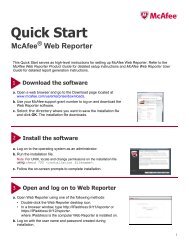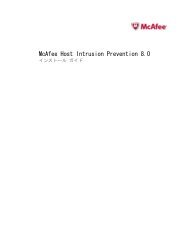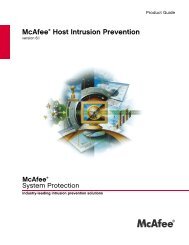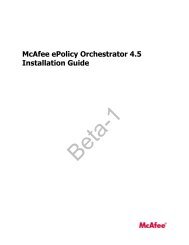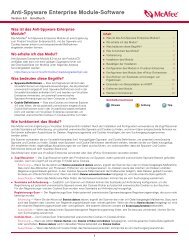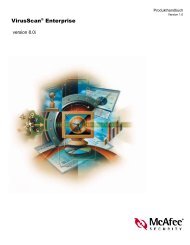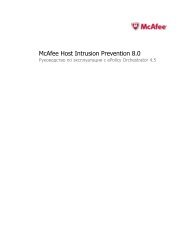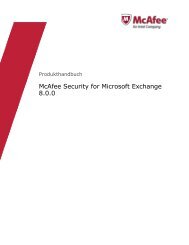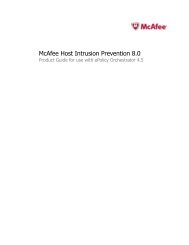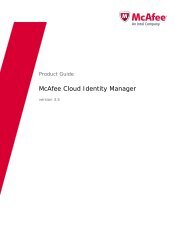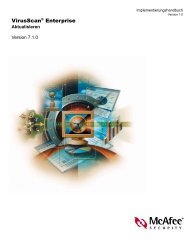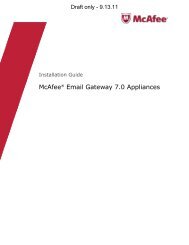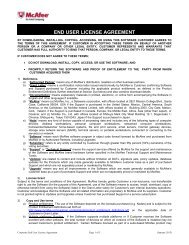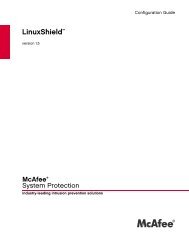McAfee Host Intrusion Prevention 8.0
McAfee Host Intrusion Prevention 8.0
McAfee Host Intrusion Prevention 8.0
- No tags were found...
Create successful ePaper yourself
Turn your PDF publications into a flip-book with our unique Google optimized e-Paper software.
保 護 の 管 理システム 管 理コンテンツによるクライアントの 更 新更 新 パッケージをマスター リポジトリにチェックインした 後 、 更 新 タスクをスケジュールするか、 直 ちに 更 新 するためにエージェント ウェークアップ コールを 送 信 して、クライアントに 更 新 を 送 信 できます。タスク1 [システム] の [システム ツリー] にある [クライアント タスク] を 表 示 し、コンテンツの 更 新 を 送 信 するグループを 選 択 して [ 新 しいタスク] をクリックします。2 タスクに 名 前 を 付 け、タスクの 種 類 として [ 更 新 (<strong>McAfee</strong> Agent)] を 選 択 して、[ 次 へ]をクリックします。3 [ 選 択 されたパッケージ] を 選 択 し、[<strong>Host</strong> <strong>Intrusion</strong> <strong>Prevention</strong> コンテンツ] を 選 択して [OK] をクリックします。4 必 要 に 応 じてタスクをスケジュール 設 定 し、[ 次 へ] をクリックします。5 詳 細 を 確 認 し、[ 保 存 ] をクリックします。クライアントからのコンテンツの 更 新また、クライアントは、<strong>McAfee</strong> Agent アイコンがクライアント コンピュータのシステム トレイに 表 示 されている 場 合 、オンデマンドで 更 新 を 要 求 することもできます。タスク• システム トレイの <strong>McAfee</strong> Agent アイコンを 右 クリックして、[ 今 すぐ 更 新 ] を 選 択 します。[<strong>McAfee</strong> AutoUpdate の 進 捗 状 況 ] ダイアログ ボックスが 開 き、コンテンツの 更 新 がプルされてクライアントに 適 用 されます。30<strong>McAfee</strong> <strong>Host</strong> <strong>Intrusion</strong> <strong>Prevention</strong> <strong>8.0</strong> 製 品 ガイド (ePolicy Orchestrator 4.0 用 )