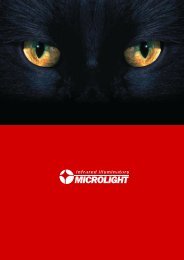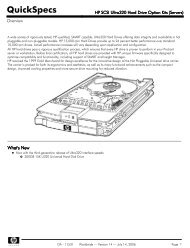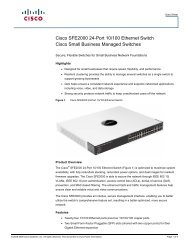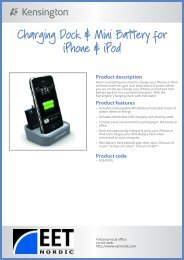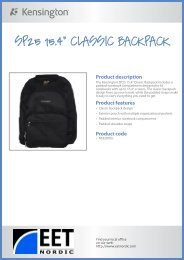AXIS T91A Mounting Accessories
AXIS T91A Mounting Accessories
AXIS T91A Mounting Accessories
You also want an ePaper? Increase the reach of your titles
YUMPU automatically turns print PDFs into web optimized ePapers that Google loves.
Page 6 <strong>AXIS</strong> <strong>T91A</strong> Installation Guide<br />
Install the <strong>AXIS</strong> <strong>T91A</strong>64 Corner Mount<br />
1. Refer to Hardware overview, on page 4 for information on the supplied<br />
parts.<br />
2. Attach the corner bracket in the desired position using screws that are<br />
appropriate for the wall material and the weight of the camera and<br />
bracket.<br />
3. Attach the wall bracket holder to the corner bracket using the supplied<br />
screws.<br />
4. The wall bracket can temporarily be hooked on the wall bracket holder, in order to easily route<br />
the cable through the bracket (fig 1 & 2):<br />
Tabs<br />
fig. 1<br />
Slide bracket between the<br />
tabs on the bracket holder<br />
fig. 2<br />
Swing wall bracket<br />
to the side for<br />
temporary support<br />
Locking tab<br />
5. Route the network cable through wall bracket, securing it in the cable holder (fig. 3).<br />
6. Press the locking tab and unhook the wall bracket from the temporary position (fig. 2).<br />
7. Use the supplied screws to secure the wall bracket to the wall bracket holder.<br />
fig. 3<br />
Cable<br />
holder<br />
Cable<br />
8. Refer to the Installation Guide for the network camera for instructions on how to attach the<br />
camera to the bracket.