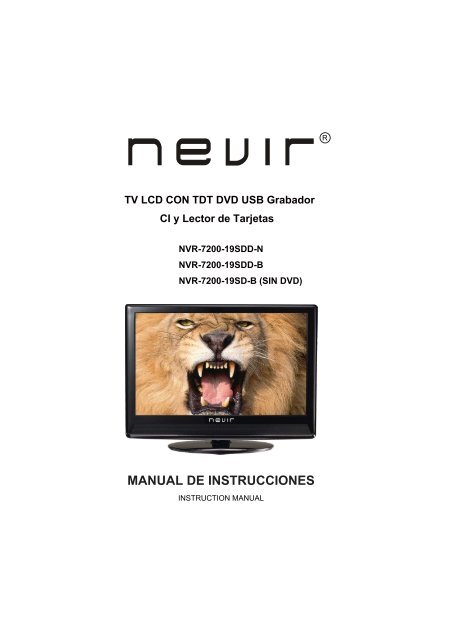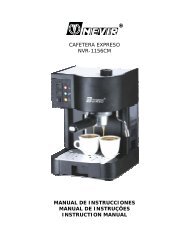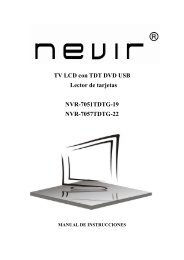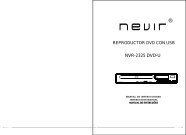MANUAL DE INSTRUCCIONES - Nevir
MANUAL DE INSTRUCCIONES - Nevir
MANUAL DE INSTRUCCIONES - Nevir
You also want an ePaper? Increase the reach of your titles
YUMPU automatically turns print PDFs into web optimized ePapers that Google loves.
TV LCD CON TDT DVD USB Grabador<br />
CI y Lector de Tarjetas<br />
NVR-7200-19SDD-N<br />
NVR-7200-19SDD-B<br />
NVR-7200-19SD-B (SIN DVD)<br />
<strong>MANUAL</strong> <strong>DE</strong> <strong>INSTRUCCIONES</strong><br />
INSTRUCTION <strong>MANUAL</strong>
12<br />
MODO HOTEL<br />
13<br />
Operaciones básicas<br />
Manual de instrucciones de las funciones<br />
del DVD<br />
38<br />
39<br />
Menú para la configuración del sistema 41<br />
14<br />
15<br />
46
TV LCD CON TDT DVD USB Grabador<br />
CI y Lector de Tarjetas<br />
NVR-7200-19SDD-N<br />
NVR-7200-19SDD-B<br />
NVR-7200-19SD-B (SIN DVD)<br />
<strong>MANUAL</strong> <strong>DE</strong> <strong>INSTRUCCIONES</strong><br />
INSTRUCTION <strong>MANUAL</strong>
5<br />
4<br />
3<br />
2<br />
1<br />
1. Presione el interruptor “ POWER” en el LCD<br />
TV cuando se está en el modo de espera.<br />
2. P resio ne “ S O U R C E ” p ara se lec cio nar<br />
la fuente de entrada.<br />
3. P resio ne “ M E N U ” p ara m o stra r e l m e nú<br />
princip a l e n la p a nta lla .<br />
4. Presione “CH+ / CH-”pa ra cambiar lo s ca nales.<br />
7<br />
6<br />
5. Presione “VOL+ / VOL-” para aumentar o reducir<br />
el nivel del sonido.<br />
6. INDICADOR <strong>DE</strong> ALIMENTACIÓN:<br />
se muestra rojo en el modo de espera,<br />
ysemuestra azul cuando esta encendido<br />
7. SENSOR REMOTO: sensor de infrarrojos<br />
para el control remoto.<br />
IN<br />
10. USB/PVR: Puerto USB que apoya la función PVR.<br />
11. Entrada CI: Inserte la tarjeta CI.<br />
11<br />
USB/ PVR<br />
10
NOTA: Para conectar un DVD o VCR por el conector SCART. CONECTE EL CABLE SCART<br />
(no incluido en la TV) Desde la salida SCART del DVD o VCR a la entrada SCART TV como<br />
se muestra en la imagen. Seleccione la fuente SCART
POWER:<br />
Para encender u apagar el LCD TV<br />
MUTE: Para silencionar el sonido<br />
SOURCE:<br />
Para seleccionar los modos del señal entrada<br />
P.MO<strong>DE</strong>: Presione repetidamente para<br />
circular por los modos de imágenes de vídeo<br />
disponibles<br />
S.MO<strong>DE</strong>: Presione para circular por la<br />
diferente configuración de sonido<br />
AUDIO(I/II): Botón de selección de audio<br />
P.SIZE: Para cambiar el aspecto de la imagen<br />
Number buttons:<br />
Presione 0-9 para seleccionar el canal de TV<br />
-/--: Presione este botón para introducir un<br />
número de programa para múltiples canales<br />
de programas como 2-1, etc.<br />
JUMP: Para volver al canal visto anterior
MENU: Para mostrar el menú principal<br />
INFO: Presione para mostrar las informaciones de<br />
la fuente y el canal.<br />
SLEEP:<br />
Le permite seleccionar la cantidad de tiempo antes<br />
de que su TV se apaga automáticamente.<br />
EXIT:<br />
Para salir del menú actual.<br />
ENTER:<br />
Le permite navegar los menús en la pantalla y ajuste<br />
la configuración del sistema a su preferencia.<br />
<br />
<br />
ENTER: Para mostrar la lista de canales.<br />
P+/-: Canal PRÓXIMO/ANTERIOR<br />
V+/-:<br />
Presione para aumentar/reducir el nivel del sonido.<br />
COLOR BUTTONS: Para seleccionar 4 páginas<br />
de TELETEXTO preferidas.<br />
FAV.CH:<br />
Edición del programa favorito.<br />
FREEZE: Para permanecer la imagen inmóvil.
USB/SD: Presione para cambiar a USB.<br />
TV/RADIO: Para cambiar entra DTV y radio.<br />
REC: Presione para mostrar el menú de grabador.<br />
Presione este botón para detener la reproducción<br />
en el modo de DVD.<br />
: Para abrir/cerrar en el modo de DVD.<br />
: Para reproducir/pausar.<br />
: La tecla Avance Rápido en el modo de DVD o USB.<br />
: La tecla Retroceso Rápido en el modo de DVD o<br />
USB.<br />
: Para saltar a la pista próxima en el modo de DVD<br />
o USB.<br />
: Para saltar a la pista anterior en el modo de DVD<br />
o USB.<br />
DVD MENU<br />
Esta función no es válida para modelos<br />
que no incluyen el modo DVD. No valido<br />
para: NVR-7200-19SD-B,<br />
TEXT: TEXTO Encendido/Apagado.<br />
SUBTITLE: Subtítulo ENCENDIDO/APAGADO.<br />
GUI<strong>DE</strong>: Para seleccionar el menú del programa en<br />
la función de EPG.<br />
Nota: Los botones ‘Menu del DVD’ y ‘ Abrir/Cerar’ solo estan disponibles en la TV LCD<br />
del DVD.Solo para modelos con DVD NVR-7200-19SDD-N y NVR-7200-19SDD-B.
Configurar Imagen<br />
Imagen<br />
Imagen<br />
agudos/graves.
solo en TDT.
1024 by 768 pixels
ENTER<br />
AUDIO
GUI<strong>DE</strong>
FAV.CH
TEXT<br />
TEXT<br />
TEXT
Temporizador<br />
Grabaciones (Gestión de archivos)
USB<br />
icono<br />
/<br />
icono<br />
elegiendo<br />
/
Esta opción no tiene archivos excepto aquellos<br />
que estén en la pendrive
Scramble channel: Canal codificado<br />
Cam 0 is initialising: CAM 0 iniciando
MODO HOTEL<br />
1. Pulse modo “SOURCE” (fuente)<br />
e introduzca a continuación la<br />
contraseña preestablecida “4588”<br />
para acceder a la función MODO<br />
HOTEL<br />
2. Pulse “” para seleccionar<br />
“BLOQUEO HOTEL GENERAL”<br />
y pulse “” para activar o<br />
desactivar la función hotel.<br />
3. Pulse “” para seleccionar el<br />
FORMATO <strong>DE</strong> BLOQUEO y pulse<br />
“” para activar o desactivar<br />
el bloqueo de la función .<br />
4. Pulse “” para seleccionar “AJUSTE <strong>DE</strong> FUENTE POWER ON” y pulse “” para<br />
seleccionar la fuente de señal que desea establecer a la hora de encender la TV<br />
5. Pulse “” para seleccionar “AJUSTE PRE<strong>DE</strong>TERMINADO <strong>DE</strong> VOLUMEN” y pulse el<br />
botón “”para seleccionar el volumen.<br />
6. Pulse “” para seleccionar el “AJSUTE MAXIMO <strong>DE</strong> VOLUMEN” y presione “”<br />
para ajustar el volumen máximo.<br />
7. Pulse “” para seleccionar “BLOQUEO <strong>DE</strong> CANAL SCAN” y pulse “” para abrir<br />
o cerrar la función.<br />
8. Pulse “” para seleccionar “BLOQUEO <strong>DE</strong> AJUSTE <strong>DE</strong> IMAGEN” y pulse el botón<br />
“” para abrir o cerrar función ajuste de imagen.<br />
9. Pulse “” y seleccione “POWER ON STANDBY” pulse “”para abrir o cerrar la<br />
función POWER ON STANDBY cuando encienda su TV.<br />
10. Pulse “” para seleccionar “BLOQUEO TECLADO” y pulse “” para abrir o<br />
cerrar la función.<br />
37
esta función es para el televisor con dvd<br />
Operaciones básicas<br />
Nota: Esta función es solo apta para modelos que incorporan DVD.<br />
Modelos NVR-7200-19SDD-N, NVR-7200-19SDD-B.<br />
NVR-7200-19SDD-N<br />
NVR-7200-19SDD-B<br />
1. Apagar y encender la opción de DVD<br />
- Enciende el LCD de la televisión y presiona el botón SOURCE para seleccionar el modo DVD.<br />
2. Inserte el disco en el DVD<br />
- Inserte el disco en la ranura del disco (el lado impreso del disco debe estar mirando la parte delantera<br />
de la unidad), el reproductor se cargará de forma automática. Saldrá en pantalla la indicación de<br />
"CERRAR" y seguídamente "CARGANDO". Después de cargar el contenido del disco, cambiará al<br />
modo de reproducción de forma automática. Si el disco ya está colocado en el interior, entonces el<br />
disco se leerá de forma automática.<br />
NOTA: Algunos discos, después de cargar el contenido , es necesario presionar o seleccionar inicio<br />
en el menú del disco.<br />
- Por favor, asegúrese de que al insertar el disco, el lado impreso del disco debe estar mirando hacia<br />
usted, cuando se inserta el disco de forma incorrecta, puede dañar el mecanismo del DVD.<br />
3. Reproducir el DVD<br />
- De acuerdo con el contenido del disco, el menú del disco aparecerá para su selección. al reproducir el<br />
disco, usted puede utilizar el botón para alternar entre el modo de reproducción y el modo de<br />
pausa. Este producto también soporta los menús, la reproducción secuencial y otros tipos de<br />
reproducción.<br />
4. Menú de reproducción<br />
- Presiona el botón DVD MENU<br />
Para los discos DVD, la pantalla mostrará el menú del disco DVD (menú raíz)<br />
Para SVCD y discos VCD2.0, la pantalla mostrará menú del disco SVCD, VCD2.0 (PBC: Apagado)<br />
(Pulse el botón DVD MENU para mostrar del estado PBC).<br />
En la reproducción de discos SVCD y discos VCD2.0, el estado por defecto del PBC está activado.<br />
38
esta función es para el televisor con dvd<br />
- Para discos DVD, utilice los botones de navegación para seleccionar y reproducir el contenido. Para<br />
los discos SVCD y VCD2.0, utilice los botones numéricos para reproducir diréctamente sus<br />
contenidos favoritos.<br />
- Pulse OK o el botón para comenzar a reproducir el contenido seleccionado<br />
- PARAR<br />
Presione el botón una vez para parar. Pulse el botón para reanudar desde donde se detuvo.<br />
Presione el botón dos veces para parar. Pulse el botón para comenzar desde el principio.<br />
5. Reproducción secuencial<br />
- Para discos SVCD y VCD, si la opción PBC está en “Activado”, pulse el botón entrará en el menú<br />
del disco. Pulse el botón DVD MENU para poner la opción PBC en “Apagado”. Pulse el botón para<br />
comenzar la reproducción secuencial. Mientras que está detenido, pulse el botón para comenzar<br />
en secuencia.<br />
Manual de instrucciones de las funciones del DVD<br />
1. Reproducción<br />
- Para discos DVD, pulse desde la raíz el botón .<br />
- Para SVCD y discos VCD, mientras que se está reproduciendo del disco, puede reproducir las pistas<br />
que prefiera usando los botones numéricos.<br />
(NOTA: Cuando está la reproduciendo un programa o cuando el estado del PCB está "Activado" , sólo<br />
se puede usar los botones , cambiar la pista)<br />
- Para CD, CD-G y HD-CD, mientras que se esta reproduciendo el disco, puede reproducir las pistas<br />
que prefiera usando los botones numéricos.<br />
- Para discos MP3 / JPEG , puede reproducir sus pistas preferidas usando los botones numéricos en el<br />
menú.<br />
- Si el número de la pista de entrada no es válida, esta no funcionará.<br />
2. Anterior / Siguiente<br />
- Al reproducir el disco;<br />
Pulse el botón para reproducir el último título / capítulo / pista.<br />
Pulse el botón para reproducir el siguiente título / capítulo / pista.<br />
- Para VCD SVCD y discos, el estado del PBC es "Apagado";<br />
Si la pista actual es la primera del disco, presione el botón se detendrá la reproducción.<br />
Si la pista actual es la último, presione el botón se detendrá la reproducción.<br />
- Para discos DVD, las funciones antes mencionadas pueden variar debido a diferentes estructuras de<br />
los DVD's<br />
3. Avance y retroceso<br />
- Al reproducir un disco, puede utilizar la función hacia delante o hacia atrás.<br />
- Hay 5 velocidades para adelante y para atrás. Pulse el botón / para alternar entre diferentes<br />
velocidades . (X2 / x4 / x8 / X16 / X32 Reproducción).<br />
Mientras que va hacia atrás o hacia adelante, puede pulsar para reanudar la velocidad normal.<br />
NOTA: Mientras que va hacia adelante o hacia atrás, el sonido estará desactivado.<br />
39
esta función es para el televisor con dvd<br />
4. Pausa<br />
- Al reproducir el disco, presione el botón para hacer una pausa, y pulse el botón para continuar.<br />
5. Repetir<br />
- Pulse el botón REPEAT una vez para mostrar el modo de repetición actual.<br />
Para SVCD, VCD, CD CD-G, HD-discos CD, mientras reproduce en secuencia, puede utilizar la<br />
reproducción de repetición. Hay 2 modos de repetición, pulse REPEAT para alternar entre los<br />
diferentes modos en secuencia. (REPEATIR (Apagado) / REPEATIR (PISTA) / REPEATIR (Todo)).<br />
Para discos DVD, puede repetir la instalación en modo de reproducción. Hay 3 modos de repetición,<br />
pulse REPEAT para alternar entre los diferentes modos en secuencia. ((REP Apagado)<br />
/ REP (CAPÍTULO) / REP (TÍTULO) / REP (Todo))<br />
6. INFO<br />
- Pulse el botón INFO para desplegar en la pantalla el menú del título, capítulo, tiempo y otras<br />
informaciones.<br />
7. Ir<br />
- Esta función le permite reproducir su título favorito / capítulo / pista. P Esta función le permite<br />
reproducir su título / capítulo / pista favorito. Pulse el botón GOTO para activar en la pantalla el menú<br />
desplegable para editar. De acuerdo con el área seleccionada, seleccione su título / capítulo / pista<br />
favorito con los botones numéricos o introduciendo el tiempo de reproducción. Después de la edición,<br />
pulse INTRO para comenzar. Si la entrada no es válida, no funcionará.<br />
NOTA: Durante la edición, el botón IR está desactivada.<br />
- Si la opción de PBC está activada, esta función cambiará a desactivada.<br />
8. Subtítulos (para DVD y SVCD)<br />
- Pulse el botón SUBTITLE una vez para mostrar los subtítulos.<br />
- Pulse de nuevo para alternar entre los diferentes modos de subtítulos.<br />
NOTA: Para DVD y SVCD con múltiples subtítulos de diferentes idiomas, pulse botón Subtítulos para<br />
seleccionar el idioma de los subtítulos preferido.<br />
9. Mudo<br />
- Pulse el botón MUTE para silenciar la salida de audio. Tendrá un símbolo en la pantalla indicando<br />
"MUDO".<br />
- Pulse otra vez para cancelar, o pulse VOL+ para cancelar y ajustar el volumen.<br />
- En caso de que no haya salida de audio, trate de presionar el botón MUTE para cancelar el silencio.<br />
10. ZOOM<br />
- Pulse el botón ZOOM para ampliar la imagen.<br />
- Existen 6 modos de zoom, pulse el botón ZOOM para alternar entre diferentes modos de zoom.<br />
(Zoom2 - Zoom3 - Zoom4 - Zoom 1/2 - Zoom 1/3 - Zoom 1/4 - Zoom OFF).<br />
40
Menú para la configuración del sistema<br />
esta función es para el televisor con dvd<br />
Página general de configuración<br />
- Pulse el botón D.SETUP para activar el menú OSD<br />
del reproductor de DVD, a continuación, estando en<br />
el menú principal pulse los botones / para<br />
seleccionar la página general de configuración.<br />
- Pulse el botón o el botón ENTER para entrar en<br />
la Página general de configuración, y presiona los<br />
botones / para seleccionar lo que desee.<br />
- Pulse el botón D.SETUP para salir del menú OSD o<br />
seleccione con el cursor SALIR <strong>DE</strong> LA<br />
CONFIGURACIÓN y pulse el botón ENTER para<br />
salir.<br />
Visualización de la TV: Este menú le permite seleccionar una de las tres relaciones de aspecto:<br />
4:3 PS (Normal)<br />
Panorámico y escaneado normal se usa normalmente<br />
para las transmisiones de televisión y es la configuración<br />
predeterminada. Tiene una relación de aspecto de 4:3. Si<br />
selecciona esta opción al ver un DVD, la imagen llenará<br />
la pantalla, pero no podrás ver los bordes izquierdo y<br />
derecho de la imagen.<br />
4:3LB (Normal)<br />
El formato tipo buzón normal mostrará el DVD en su<br />
formato original, por lo que dependiendo del tamaño<br />
de la pantalla del televisor, podrá ver dos franjas negras<br />
por encima y por debajo de la imagen<br />
41
esta función es para el televisor con dvd<br />
El 16:9 panorámico<br />
Elija esta opción si usted tiene un televisor de pantalla<br />
panorámica<br />
LENGUAJE <strong>DE</strong>L OSD: INGLES, ESPAÑOL.<br />
SALVAPANTALLAS: El salvapantalla aparece a los 10 segundos de dejar el reproductor de DVD en el<br />
modo de parada. Sin embargo, usted puede desactivarla.<br />
ÚLTIMA MEMORIA: Este reproductor memoriza la última escena del último disco que se ve. La última<br />
escena permanece en la memoria aunque se retire el disco del reproductor o apague<br />
el aparato. Si usted carga un disco que tiene de memorizada una escena, la escena<br />
se recuperan automáticamente. Sin embargo, usted puede desactivar lo.<br />
PÁGINA PARA LA CONFIGURACIÓN <strong>DE</strong>L AUDIO<br />
- Pulse el botón D. SETUP para activar el menú OSD<br />
del reproductor de DVD, a continuación, pulse los<br />
botones / para seleccionar el menú principal de<br />
la página de la configuración del audio.<br />
- Pulse el botón o el botón ENTER para entrar en<br />
el modo de la PÁGINA PARA LA CONFIGURACIÓN<br />
<strong>DE</strong>L AUDIO, pulse los botones / para<br />
seleccionar lo que desee.<br />
- Pulse el botón D. SETUP para salir del menú OSD<br />
o seleccione con el cursor SALIR <strong>DE</strong> LA<br />
CONFIGURACIÓN y pulse el botón ENTER para<br />
salir.<br />
CONFIGURACIÓN <strong>DE</strong>L AUDIO ANALÓGICO:<br />
DOWNMIX.<br />
DOWNMIX: IZQUIERDA TOTAL/<strong>DE</strong>RECHA TOTAL,<br />
ESTÉREO, APAGADO.<br />
42
esta función es para el televisor con dvd<br />
PÁGINA PARA LA CONFIGURACIÓN <strong>DE</strong>L VI<strong>DE</strong>O<br />
- Pulse el botón D. SETUP para activar el menú OSD<br />
del reproductor de DVD, a continuación, pulse los<br />
botones / para seleccionar PÁGINA PARA LA<br />
CONFIGURACIÓN <strong>DE</strong>L VI<strong>DE</strong>O del menú principal.<br />
- Pulse el botón o el botón ENTER para entrar al<br />
modo PÁGINA PARA LA CONFIGURACIÓN <strong>DE</strong>L<br />
VI<strong>DE</strong>O, a continuación, pulse los botones /<br />
<br />
para seleccionar lo que desee.<br />
- Pulse el botón D. SETUP para salir del menú OSD<br />
o seleccione con el cursor a SALIR <strong>DE</strong> LA<br />
CONFIGURACIÓN y pulse el botón ENTER para<br />
salir.<br />
CONFIGURACIÓN <strong>DE</strong> LOS COLORES: Pulse el botón para entrar en la página de la<br />
CONFIGURACIÓN <strong>DE</strong> LOS COLORES. Las siguientes opciones están disponibles.<br />
BRILLO: Ajusta el nivel de negro en la imagen.<br />
CONTRASTE: Ajusta el contraste de la imagen.<br />
HUE: Ajusta el matiz de la imagen (Sólo está<br />
disponible en NTSC)<br />
SATURACIÓN: Ajusta la saturación de la imagen.<br />
PÁGINA <strong>DE</strong> PREFERENCIAS<br />
- Pulse el botón D. SETUP para activar el menú OSD<br />
del reproductor de DVD, a continuación, pulse los<br />
botones / para seleccionar el menú principal de<br />
PÁGINA <strong>DE</strong> PREFERENCIAS.<br />
- Pulse el botón o el botón ENTER para entran en<br />
el modo de PÁGINA <strong>DE</strong> PREFERENCIAS, pulse los<br />
botones / para seleccionar lo que desee.<br />
- Pulse el botón D. SETUP para salir del menú OSD<br />
o seleccione con el cursor a SALIR <strong>DE</strong> LA<br />
CONFIGURACIÓN y pulse el botón ENTER para<br />
salir.<br />
43
esta función es para el televisor con dvd<br />
TV TYPE: AUTO.<br />
AUTO<br />
Este formato se puede utilizar si su<br />
TV / DVD es capaz de usar ambos<br />
formatos PAL y NTSC.<br />
AUDIO: INGLÉS, FRANCÉS, ESPAÑOL, ALEMÁN, HOLANDÉS, PORTUGUÉS, ITALIANO.<br />
SUBTÍTULOS: INGLÉS, FRANCÉS, ESPAÑOL, ALEMÁN, HOLANDÉS, PORTUGUÉS, ITALIANO, No.<br />
MENÚ <strong>DE</strong>L DISCO: INGLÉS, FRANCÉS, ESPAÑOL, ALEMÁN, HOLANDÉS, PORTUGUÉS, ITALIANO.<br />
PARENTAL:<br />
KID SAF<br />
G (público en general)<br />
PG (sugirido por la audiencia parental)<br />
PG 13 (13 años en adelante)<br />
PG R<br />
R (Restringido)<br />
NC 17 (18 años en adelante)<br />
ADULTOS (sólo adultos)<br />
<br />
POR <strong>DE</strong>FECTO: Pulse el botón ENTER para restaurar las opciones que vienen por defecto de fábrica.<br />
Nota: En función DVD se tiene la posibilidad de utilizar la función USB y Lector de tarjetas. Cuando la<br />
fuente esté en función de DVD, pulse botón “USB/SD” del mando a distancia y elija la fuente. Pulse<br />
<br />
regresar al directorio anterior. Pulse “ ” para comenzar la reproducción o pausa para parar. Pulse<br />
“ ” para parar. Pulse “ ” para retroceder y “ ” para avanzar. Pulse “ ” para saltar al<br />
capítulo anterior. Pulse “ ” para saltar al siguiente capítulo .<br />
El Lector de tarjetas y función USB del DVD solo son válidas en función DVD.<br />
.<br />
44
Seleccione MENU TV. Ajuste contraste, color y brillo.<br />
45
19”<br />
1366x768<br />
16 : 9<br />
HDMI<br />
480i / 480p / 576i / 576p / 720p / 1080i<br />
4.28kg<br />
460 X 170 X 383<br />
“Para dar cumplimiento a la Norma UNE EN-60065, indicamos que si el cable flexible se daña, únicamente<br />
puede ser sustituido por un taller de reparación reconocido por el fabricante NEVIR, S.A., ya que se necesitan<br />
herramientas especiales”<br />
46
TV LCD CON TDT DVD USB Grabador<br />
CI y Lector de Tarjetas<br />
NVR-7200-19SDD-N<br />
NVR-7200-19SDD-B<br />
NVR-7200-19SD-B (SIN DVD)<br />
INSTRUCTION <strong>MANUAL</strong><br />
<strong>MANUAL</strong> <strong>DE</strong> <strong>INSTRUCCIONES</strong>
12<br />
HOTEL MO<strong>DE</strong><br />
37<br />
13<br />
Basic operation<br />
DVD Functions operating instructions<br />
38<br />
39<br />
Setup menu system 41<br />
14<br />
45<br />
15<br />
46<br />
16<br />
<strong>DE</strong>CLARACION <strong>DE</strong><br />
CONFORMIDAD<br />
47
INSTRUCTION <strong>MANUAL</strong><br />
TV LCD CON TDT DVD USB Grabador<br />
CI y Lector de Tarjetas<br />
NVR-7200-19SDD-N<br />
NVR-7200-19SDD-B<br />
NVR-7200-19SD-B (SIN DVD)<br />
<strong>MANUAL</strong> <strong>DE</strong> <strong>INSTRUCCIONES</strong>
Front View<br />
5<br />
4<br />
3<br />
2<br />
1<br />
POWER<br />
SOURCE<br />
MENU<br />
CH+ or CH-<br />
VOL+ or VOL-<br />
7<br />
6<br />
HEADPHONE<br />
10. USB/PVR :Supported PVR function USB port.<br />
11. CI IN: Insert the CI card.<br />
11<br />
USB/ PVR<br />
10
POWER:<br />
Turn the LCD TV On or off<br />
MUTE:<br />
Mute the sound<br />
Source:<br />
Select input signal modes<br />
P.MO<strong>DE</strong>:<br />
Press repeatedly to cycle through the<br />
available video picture modes<br />
S.MO<strong>DE</strong>:<br />
Press to cycle through the different<br />
sound setting<br />
AUDIO ( I/II ):<br />
Audio selection button<br />
P.SIZE:<br />
Change the aspect of the picture<br />
Number buttons:<br />
Press 0-9 select TV channel<br />
-/--:<br />
Press this button to enter a program<br />
number for multiple program channel<br />
such as 2-1,etc.<br />
JUMP:<br />
Return to the previous channel viewed
MENU:<br />
Display the main menu<br />
INFO:<br />
Press to display the source and channel<br />
information<br />
SLEEP:<br />
Let's you select amount of time before your TV<br />
turns itself off automatically<br />
EXIT:<br />
Exit from the current menu<br />
<br />
Allows you to navigate the on- screen menus<br />
and adiust the system setting to you preference<br />
<br />
<br />
<br />
<br />
<br />
<br />
<br />
<br />
Select 4 preferred TELETEXT page<br />
FAV.CH : favourite Programme Edit
USB/SD : Press to switch to USB<br />
TV /RADIO : DTV and radio switch<br />
REC:<br />
Press to display recorder menu<br />
:Press this button to stop playing in dvd mode<br />
:open/close in dvd mode<br />
:play/pause<br />
:Fast forward key in dvd or usb mode<br />
:Fast backward key in dvd or usb mode<br />
:jump to next track in dvd or usb mode<br />
:jump to previous track in dvd or usb mode<br />
DVD MENU:<br />
This function is not valid on models<br />
without DVD. No valid on following models:<br />
NVR-7200-19SD-B<br />
TEXT: TEXT On/Off<br />
SUBTITLE: Subtitle ON/OFF switch<br />
GUI<strong>DE</strong>:<br />
Select the program menu under the EPG function<br />
Note: DVD MENU &<br />
Player series.<br />
OPEN/CLOSE keys only be available for LCD TV built-in DVD
1. One Remote Control<br />
2. 2 Batteriies 1.5V<br />
3. One User Manual
PROGRAM EDIT
1024 by 768 pixels
ENTER<br />
AUDIO
GUI<strong>DE</strong><br />
Timer<br />
Timer<br />
Timer
EXIT<br />
FAV.CH
TEXT<br />
TEXT<br />
TEXT
USB<br />
/<br />
/
HOTEL MO<strong>DE</strong><br />
1. Press the “SOURCE” button then<br />
press the password “4588” to enter<br />
the HOTEL MO<strong>DE</strong>.<br />
2. Press “” button to select<br />
“HOTEL GENERAL LOCK” and<br />
press the “” button to open or<br />
close the HOTEL MO<strong>DE</strong> function.<br />
3. Press “” button to select<br />
“ASPECT RATIO LOCK” and press<br />
the “” button to open or close<br />
the ASPECT RATIO LOCK function.<br />
4. Press “” button to select “POWER ON SOURCE SET” and press the “” button to select the<br />
default signal source whenever you open your TV.<br />
5. Press “” button to select “<strong>DE</strong>FAULT VOLUME SET” and press the “” button to select the<br />
default volume.<br />
6. Press “” button to select “MAXIMAL VOLUME SET” and press the “” button to select the max<br />
volume.<br />
7. Press “” button to select “CHANNEL SCAN LOCK” and press the “” button to open or close the<br />
CHANNEL SCAN LOCK function.<br />
8. Press “” button to select “PICTURE USER LOCK” and press the “” button to open or close the<br />
PICTURE USER LOCK function.<br />
9. Press “” button to select “POWER ON STANDBY” and press the “” button to open or close the<br />
POWER ON STANDBY function whenever you open your TV.<br />
10. Press “” button to select “KEYPAD LOCK” and press the “” button to open or close the KEYPAD<br />
LOCK function.<br />
37
This function is for the TV with DVD<br />
Basic operation<br />
NVR-7200-19SDD-N<br />
NVR-7200-19SDD-B<br />
1. Turn ON and OFF the DVD function<br />
- Turn on the LCD TV and then press SOURCE Button to select DVD mode.<br />
2. Insert Disc to DVD<br />
- Insert the Disc to the Disc slot (printed side of the disc has to face towards front of the unit), the player<br />
will load the disc automatically. There will have an on screen indication “CLOSE” then “LOADING”.<br />
After loading the disc content, it will switch to play mode automatically. If the disc is already placed<br />
inside, then disc will be read automatically.<br />
NOTE: For some discs, after loading the content of the disc, need to press or select from the disc<br />
menu to star.<br />
- Please make sure when inserting the disc, the printed side of the disc should be facing you when<br />
inserting the Disc incorrectly, you may damage the DVD mechanism.<br />
3. Play the DVD<br />
- According to the disc content, the disc menu will display for your selection. when playing the disc, you<br />
may use button to toggle between Play and Pause mode. This product also supports Menu,<br />
Sequential and other playback.<br />
4. Menu playback<br />
- Press DVD MENU button<br />
For DVD discs, the screen will display the DVD Disc Menu (Root Menu)<br />
For Super VCD & VCD2.0 discs, the screen will display the Super VCD, VCD2.0 Disc Menu (PBC: OFF)<br />
(Press the DVD MENU button to display the PBC status).<br />
Playback the Super VCD & VCD2.0 discs, the default PBC status is ON.<br />
38
DVD Functions operating instructions<br />
1. Play<br />
- For DVD disc, press button from root.<br />
- For Super VCD & VCD discs, while playing the disc, you may play your favorite tracks by numeric<br />
buttons.<br />
(NOTE: When using the Program playback or when it is PCB ON status, you can only use<br />
or buttons to change the track)<br />
- For CD, CD-G & HD-CD discs, while playing the disc, you may play your favorite tracks by numeric<br />
buttons.<br />
- For MP3/ JPEG disc, you may play your favorite tracks by numeric buttons from the content menu.<br />
- If input track number is not valid, it will not function.<br />
2. Previous / Next<br />
- While playing the disc;<br />
Press button to play to the last Title / Chapter / track.<br />
Press button to play to the next Title / Chapter / track.<br />
- For super VCD & VCD discs, in PBC OFF status;<br />
If the current track is the first one, press button will stop the playback.<br />
If the current track is the last one, press button will stop the playback.<br />
- For DVD discs, the above functions may vary due to different DVD disc’s structure.<br />
3. Forward / Backward<br />
- While playing the disc, you may use forward or backward function.<br />
- There are 5 speeds for forward and backward. Press / button to toggle between different speeds<br />
in sequent. (X2 / X4 / X8 / X16 / X32 Play).<br />
While in backward or forward, you may press to resume normal speed.<br />
NOTE: During Forward or Backward, the sound will be off.<br />
4. Pause<br />
- While playing the disc, press buton to pause, and press button to resume.<br />
39<br />
This function is for the TV with DVD<br />
- For DVD discs, use the navigation buttons to select and Play the highlighted contents; For Super VCD<br />
& VCD2.0 discs, use the numeric buttons to play your favorite content directly.<br />
- Press ENTER or button to start from the highlighted content.<br />
- STOP<br />
Press button once to stop. Press button to resume from where you stopped.<br />
Press button Twice to stop. Press button to start from beginning.<br />
5. Sequential playback<br />
- For Super VCD & VCD discs, if PBC is “ON” statrus, press button will enter the disc menu. Press<br />
DVD MENU button to turn PBC OFF. Press button to start in sequent. For others, while it stopped,<br />
press button to start in sequent.
This function is for the TV with DVD<br />
5. Repeat<br />
- Press REPEAT button once to display the current repeat mode.<br />
For Super VCD, VCD, CD CD-G, HD-CD discs, while playing in sequent, you may use the repeat<br />
playback. There are 2 repeat modes, press REPEAT to toggle between different modes in sequent.<br />
(REPEAT(OFF)/ REPEAT(TRACK)/ REPEAT(ALL)).<br />
For DVD discs, you may setup the repeat playback mode. There are 3 repeat modes, press REPEAT<br />
to toggle between different modes in sequent. (REP(OFF)/ REP(CHAPTER)/ REP(TITLE)/ REP(ALL)).<br />
6. INFO<br />
- Press INFO button to activate the on screen roll-down menu for the current Title, Chapter, time and<br />
other information.<br />
7. Goto<br />
- This function allows you to play your favorite Title / Chapter / track. Press GOTO button to activate the<br />
on screen scroll-down menu for edit. According to the highlighted area, input your favorite Title / Chapter<br />
/ Track number by numeric buttons or input the playback time. After editing, press ENTER to start. If the<br />
input is invalid, it will not function.<br />
NOTE: While editing, the GOTO button is not function.<br />
- If it is in PBC ON status, this function will switch it to OFF.<br />
8. Subtitle (for DVD and Super VCD discs)<br />
- Press SUBTITLE button once to display current sub-title.<br />
- Press again to toggle between different subtitle modes in sequent.<br />
NOTE: For Multi-languages subtitle DVD & Super VCD discs, press SUBTITLE button to select your<br />
favorite subtitle language.<br />
9. Mute<br />
- Press MUTE button to mute the audio output. There will have an on screen symbol indicate “MUTE”.<br />
- Press again to cancel, or Press VOL+ to cancel and adjust the volume.<br />
- In case there is no audio output, try to press MUTE button to cancel mute.<br />
10. ZOOM<br />
- Press ZOOM button to zoom in the picture.<br />
- There are 6 zoom modes, press ZOOM button to toggle between different zoom modes in sequent.<br />
(Zoom2 - Zoom3 - Zoom4 - Zoom1/2 - Zoom1/3 - Zoom1/4 - Zoom OFF)<br />
40
This function is for the TV with DVD<br />
Setup menu system<br />
GENERAL SETUP PAGE<br />
- - GENERAL SETUP PAGE - -<br />
- Press D.SETUP button to activate the DVD player<br />
OSD menu, then press / buttons to select<br />
GENERAL SETUP PAGE in main menu.<br />
TV DISPLAY<br />
OSD LANGUAGE<br />
SCREEN SAVER<br />
LAST MEMORY<br />
WI<strong>DE</strong><br />
ENG<br />
ON<br />
ON<br />
- Press or ENTER button to enter GENERAL<br />
SETUP PAGE mode, and then press / <br />
buttons to select you desired.<br />
GOTO GENERAL SETUP PAGE<br />
- Press D.SETUP button to exit the OSD menu,<br />
or move the highlight to EXIT SETUP then press<br />
ENTER button to exit.<br />
TV DISPLAY: This menu enables you to select one of the three aspect ratios:<br />
- - GENERAL SETUP PAGE --<br />
TV DISPLAY<br />
OSD LANGUAGE<br />
SCREEN SAVER<br />
LAST MEMORY<br />
WI<strong>DE</strong><br />
ENG<br />
ON<br />
ON<br />
4:3 PANSCAN<br />
4:3 LETTERBOX<br />
16:9 WI<strong>DE</strong><br />
SET TV DISPLAY MO<strong>DE</strong><br />
4:3PS (Normal)<br />
Normal Pan and Scan is used for most normal television<br />
broadcasts and it is the default setting. It has an aspect<br />
ration of 4:3. If you select this setting when viewing a<br />
DVD the picture will fill the screen but, you will not see<br />
the left and right edges of the picture.<br />
4:3LB (Normal)<br />
Normal Letter Box will show the DVD in its original aspect<br />
ratio so depending on the size of your television screen, you<br />
may see black borders above and below the picture.<br />
41
This function is for the TV with DVD<br />
16:9WI<strong>DE</strong><br />
Choose this setting if you have a widescreen television.<br />
OSD LANGUAGE: ENGLISH, SPANISH.<br />
SCREEN SAVER: The screen saver appears when you leave the DVD player in stop mode for 10<br />
seconds. However you can switch off it.<br />
LAST MEMORY: This player memorizes last scene from the last disc that is viewed. The last scene<br />
remains in memory even if you remove the disc from the player or turn off the set. If<br />
you load a disc that has the scene memorized, the scene is automatically recalled.<br />
However, you can switch off it.<br />
AUDIO SETUP PAGE<br />
- Press D.SETUP button to activate the DVD player<br />
OSD menu, then press / buttons to select<br />
AUDIO SETUP PAGE in main menu.<br />
- - AUDIO SETUP PAGE --<br />
ANALOG AUDIO SETUP<br />
- Press or ENTER button to enter AUDIO<br />
SETUP PAGE mode, and then press / <br />
buttons to select you desired.<br />
GOTO AUDIO SETUP PAGE<br />
- Press D.SETUP button to exit the OSD menu,<br />
or move the highlight to EXIT SETUP then press<br />
ENTER button to exit.<br />
ANALOG AUDIO SETUP: DOWNMIX.<br />
DOWNMIX: LT/ RT, STEREO, OFF.<br />
- - ANALOG AUDIO SETUP PAGE --<br />
DOWNMIX<br />
LT / RT<br />
STEREO<br />
OFF<br />
SET DOWNMIX MO<strong>DE</strong><br />
42
This function is for the TV with DVD<br />
VI<strong>DE</strong>O SETUP PAGE<br />
- - VI<strong>DE</strong>O SETUP PAGE --<br />
COLOR SETTING<br />
- Press D.SETUP button to activate the DVD player<br />
OSD menu, then press / buttons to select<br />
VI<strong>DE</strong>O SETUP PAGE in main menu.<br />
- Press or ENTER button to enter VI<strong>DE</strong>O<br />
SETUP PAGE mode, and then press / <br />
buttons to select you desired.<br />
GOTO VI<strong>DE</strong>O SETUP PAGE<br />
- Press D.SETUP button to exit the OSD menu,<br />
or move the highlight to EXIT SETUP then press<br />
ENTER button to exit.<br />
COLOR SETTING: Press<br />
are available.<br />
button to enter COLOR SETTING SETUP page. The following options<br />
BRIGHTNESS: Adjust image black level.<br />
CONTRAST: Adjust image contrast.<br />
HUE: Adjust image hue (This is only available<br />
with NTSC)<br />
SATURATION: Adjust image saturation.<br />
- - COLOR SETTING SETUP - -<br />
BRIGHTNESS 00<br />
CONTRAST 00<br />
HUE 00<br />
SATURATION 00<br />
BRIGHTNESS<br />
PREFERENCE PAGE<br />
- Press D.SETUP button to activate the DVD player<br />
OSD menu, then press / buttons to select<br />
PREFERENCE PAGE in main menu.<br />
- - PREFERENCE PAGE - -<br />
TV TYPE<br />
AUTO<br />
AUDIO<br />
ENG<br />
SUBTITLE<br />
OFF<br />
DISC MENU<br />
ENG<br />
PARENTAL<br />
<strong>DE</strong>FAULT<br />
GOTO PREFERENCE PAGE<br />
- Press or ENTER button to enter PREFERENCE<br />
PAGE mode, and then press / buttons to<br />
select you desired.<br />
- Press D.SETUP button to exit the OSD menu,<br />
or move the highlight to EXIT SETUP then press<br />
ENTER button to exit.<br />
43
This function is for the TV with DVD<br />
TV TYPE: AUTO.<br />
AUTO This format can be used if your TV/DVD is<br />
capable of both PAL and NTSC formats.<br />
- - PREFERENCE PAGE - -<br />
TV TYPE AUTO AUTO<br />
AUDIO<br />
ENG<br />
SUBTITLE<br />
OFF<br />
DISC MENU<br />
ENG<br />
PARENTAL<br />
<strong>DE</strong>FAULT<br />
SET TV STANDARD<br />
AUDIO: ENGLISH, FRENCH, SPANISH, GERMAN, DUTCH, PORTUGUESE, ITALIAN.<br />
SUBTITLE: ENGLISH, FRENCH, SPANISH, GERMAN, DUTCH, PORTUGUESE, ITALIAN, OFF.<br />
DISC MENU: ENGLISH, FRENCH, SPANISH, GERMAN, DUTCH, PORTUGUESE, ITALIAN.<br />
PARENTAL:<br />
KID SAF<br />
G (general audience)<br />
PG (parental audience suggested)<br />
PG 13 (13 years and older)<br />
PG R<br />
R (restricted)<br />
NC 17 (18 years an older)<br />
ADULT (adults only)<br />
The default password is “0000”.<br />
- - PREFERENCE PAGE - -<br />
TV TYPE AUTO 1 KID SAF<br />
AUDIO<br />
ENG<br />
2 G<br />
SUBTITLE<br />
OFF<br />
3 PG<br />
4 PG 13<br />
DISC MENU<br />
ENG 5 PGR<br />
PARENTAL<br />
6 R<br />
7 NC 17<br />
<strong>DE</strong>FAULT<br />
8 ADULT<br />
SET PARENTAL CONTROL<br />
<strong>DE</strong>FAULT: Press ENTER button to restore factory default.<br />
Note1: If the DVD has the USB and CARD terminal, you can use the function with these operations as<br />
below. When the current source is DVD, press “USB/SD” button to choose the signal source. Press<br />
“” button to select the item which you want to play and press the “OK” button to play. Press “”<br />
button to return back the previous catalogue when you have enter one subdirectories at least. Press<br />
“ ” button to start playing or pause playing. Press “ ” button to stop. Press “ ” to play backward.<br />
Press “ ” button to play forward. Press “ ” button to skip the previous chapter. Press “ ” button<br />
to skip the next chapter.<br />
Note2:The DVD's work temperature is 0 to 40.<br />
44
45<br />
screen
19”<br />
1366x768<br />
16 : 9<br />
HDMI<br />
480i / 480p / 576i / 576p / 720p / 1080i<br />
4.28kg<br />
460 X 170 X 383<br />
In order to fulfill ruling UNE EN-600335, we indicate that if the flexible wire is damaged, it can only be<br />
substituted by a technical service recognized by NEVIR, S.A., as per special tooling is required.<br />
46
<strong>DE</strong>CLARACION <strong>DE</strong> CONFORMIDAD<br />
NEVIR, S.A. declara bajo su responsabilidad que el aparato indicado cumple los requisitos de<br />
las siguientes directivas:<br />
DIRECTIVA EMC 2004/108/EC<br />
LOW VOLTAGE DIRECTIVA 2006/95/EC<br />
EN 550132001+A12003+A22006 EN 600652002+A12006+A112008<br />
EN 550202007 EN 60950-12006+A112009<br />
EN 550222006+A12007<br />
EN 550241998+A1:2001+A2:2003<br />
EN 61000-3-2:2006+A2:2009<br />
EN 61000-3-3:2008<br />
Descripciones del aparato:<br />
Modelo NEVIR:<br />
NVR-7200-19SDD-N NVR-7200-19SDD-B TV LCD 19” CON TDT DVD USB REC<br />
C.I y LECTOR TARJETAS<br />
NVR-7200-19SD-B TV LCD 19” CON TDT USB REC C.I<br />
Importador: NEVIR, S.A.<br />
Dirección del importador:<br />
NEVIR, S.A.<br />
C/ ALFONSO GOMEZ, 40.<br />
MADRID 28037<br />
ESPAÑA.<br />
47