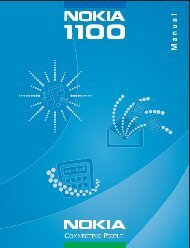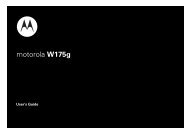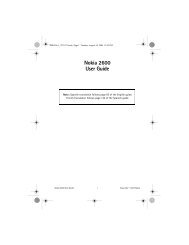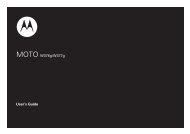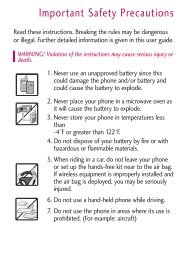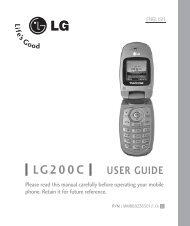Create successful ePaper yourself
Turn your PDF publications into a flip-book with our unique Google optimized e-Paper software.
ENGLISH<br />
ESPAÑOL<br />
User Guide<br />
<strong>LG</strong> <strong>840G</strong><br />
Printed in China<br />
P/NO : MFL67580401(1.0)<br />
www.lg.com
Congratulations on your purchase of the advanced and<br />
compact <strong>LG</strong> <strong>840G</strong> phone by <strong>LG</strong>, designed to operate with the<br />
latest digital mobile communication technology.<br />
Some of the contents in this manual may differ from your phone<br />
depending on the software of the phone or your service provider.<br />
• This handset is not recommended for<br />
the visually impaired because of its<br />
touch-screen keypad.<br />
• Copyright ©2012 <strong>LG</strong> Electronics, Inc. All<br />
rights reserved. <strong>LG</strong> and the <strong>LG</strong> logo are<br />
registered trademarks of <strong>LG</strong> Group and<br />
its related entities. All other trademarks<br />
are the property of their respective<br />
owners.<br />
• Google, Google Maps, Gmail,<br />
YouTube, Google Talk and Android<br />
Market are trademarks of Google, Inc.
Contents<br />
Getting to know your phone.............4<br />
Installing the SIM Card and Battery .......6<br />
Charging your phone....................................8<br />
Installing a memory card..........................10<br />
On-Screen Icons............................................11<br />
Menu Tree......................................... 13<br />
Connecting to Networks and<br />
Devices............................................. 18<br />
Connect Wi-Fi.............................................. 18<br />
Connecting to Bluetooth Devices........... 19<br />
Working With Secure Certificates........... 19<br />
General Functions............................ 21<br />
Making a Call................................................ 21<br />
Answering a Call......................................... 22<br />
Adjusting the Volume................................ 22<br />
Setting Profiles............................................ 23<br />
Entering Text................................................ 24<br />
In-Call Menu................................... 29<br />
During a Call................................................ 29<br />
Conference Calls.........................................30<br />
Your Standby Screen...................... 33<br />
Home Screen............................................... 35<br />
Contacts.......................................... 39<br />
Contact List.................................................. 39<br />
New Contact................................................. 39<br />
Groups............................................................ 41<br />
Speed Dial..................................................... 41<br />
SIM Management.......................................42<br />
My Business Card....................................... 43<br />
Messages......................................... 44<br />
Create Message..........................................44<br />
Inbox...............................................................48<br />
Drafts.............................................................. 49<br />
Outbox........................................................... 49<br />
Message Settings.......................................50<br />
Email............................................................... 52<br />
Multimedia...................................... 55<br />
Games & Apps............................................ 55<br />
SNS................................................................. 55<br />
Camera.......................................................... 55<br />
Music Player....................................60<br />
Music Player.................................................60<br />
Audio.............................................................. 65<br />
Pictures.......................................................... 65<br />
Video.............................................................. 65<br />
Voice Recorder............................................ 66<br />
Calendar........................................................68<br />
Notepad......................................................... 69<br />
Tasks............................................................... 69<br />
Stopwatch......................................................70<br />
Calculator........................................................71<br />
Tip Calculator.................................................71<br />
Unit Converter...............................................71<br />
Alarm...............................................................72<br />
File Manager.................................................73
Browser............................................ 75<br />
Settings............................................77<br />
Display.............................................................77<br />
Phone..............................................................77<br />
Call................................................................... 81<br />
Touch..............................................................82<br />
Sound.............................................................82<br />
Bluetooth.......................................................84<br />
Accessories..................................... 87<br />
Technical data................................. 88<br />
For Your Safety................................ 89<br />
3
Getting to know your phone<br />
3.5 mm Headset Jack<br />
Earpiece<br />
Lets you hear the caller and<br />
automated prompts.<br />
Main LCD<br />
Displays phone status icons,<br />
menu items, web items,<br />
web information, pictures<br />
and more in full color. You<br />
can select menu items by<br />
touching the corresponding<br />
icons on the touchpad.<br />
SEND Key<br />
Press this key in standby<br />
mode to quickly access the<br />
most recent missed, dialed<br />
and received calls.<br />
Power/Lock Key<br />
• Powers your phone on/off by<br />
pressing and holding the key.<br />
• Turns your screen on and off<br />
and locks it.<br />
End Key<br />
Ends or rejects a call. Press<br />
once to return to the standby<br />
screen.<br />
Clear/Back Key<br />
Allows you to return to the<br />
previous screen.<br />
4 <strong>LG</strong><strong>840G</strong> | User Guide
Side Volume Keys<br />
• When on the standby screen: Allows you to set<br />
the Ringtone volume. Hold the Down key to<br />
toggle the Vibration Mode On and Off.<br />
• During a call: Allows you to change the Earpiece<br />
volume.<br />
• When playing background music: Allows you to<br />
change the music volume.<br />
Back Cover<br />
microSD memory<br />
card slot<br />
Battery<br />
External camera<br />
lens<br />
SIM card slot<br />
5
Installing the SIM Card and Battery<br />
1. Remove the battery cover<br />
Hold the phone on your hand firmly. With the other hand, lift the back<br />
cover using the fingertip cutout located on the bottom of the cover and<br />
remove it.<br />
2. Remove the battery<br />
Hold the top edge of the battery and using your fingernail, lift the<br />
battery from the battery compartment.<br />
6 <strong>LG</strong><strong>840G</strong> | User Guide
WARNING<br />
Do not remove the battery when the phone is switched on, as this may<br />
damage the phone.<br />
3. Install the SIM card<br />
Slide the SIM card into the SIM card slot. Make sure that the gold<br />
contact area on the card is facing downward. To remove the SIM card,<br />
pull it gently in the opposite direction.<br />
7
4. Install the battery<br />
Insert the top of the battery first into the top edge of the battery<br />
compartment. Ensure that the battery contacts align with the terminals<br />
on the phone. Press the bottom of the battery down until it clicks into<br />
place.<br />
Charging your phone<br />
Lift the charger port cover on the top side of your <strong>LG</strong> <strong>840G</strong>. Insert the<br />
charger connector to the phone (ensure that side ‘B’ of the connector<br />
is facing up) and then plug the other end into the wall socket. Your<br />
<strong>LG</strong> <strong>840G</strong> will need to be charged until you receive a ‘Battery Full’<br />
notification.<br />
Important! You should insert the battery before charging.<br />
8 <strong>LG</strong><strong>840G</strong> | User Guide
NOTE: Always unplug the charger from the wall socket after the phone is<br />
fully charged to save unnecessary power consumption of the charger.<br />
WARNING<br />
Use of unauthorized accessories could damage your phone and void<br />
your warranty.<br />
9
Installing a memory card<br />
You can expand the available memory space on your phone by using a<br />
microSD memory card. The <strong>LG</strong> <strong>840G</strong> will support up to a 32 GB microSD<br />
memory card.<br />
Tip! A memory card is an optional accessory.<br />
1. Lift the memory card cover and insert a microSD card with the gold<br />
contact area facing the back side of the phone. Close the memory<br />
card cover.<br />
NOTE: If your memory card has existing content it will automatically be<br />
filed in the correct folder. For example, videos will be accessible from the<br />
Videos folder. If your memory card has protected content (i.e. content<br />
such as songs or graphics with Digital Rights Management copywriting<br />
loaded from another device), they will not be accessible. You may need to<br />
reformat the memory card prior to using it with this device.<br />
10 <strong>LG</strong><strong>840G</strong> | User Guide
On-Screen Icons<br />
The table below describes various display indicators or icons that appear<br />
on the phone’s display screen.<br />
Icon<br />
Description<br />
Network signal strength (number of bars will vary)<br />
No network signal<br />
Battery empty<br />
New text message<br />
New email<br />
An alarm is set<br />
Ring profile in use<br />
Silent profile in use<br />
Call Forward<br />
Calendar event with Alarm is set<br />
Bluetooth is active<br />
The browser is active<br />
Vibration mode<br />
Ring after Vibration mode<br />
11
Icon<br />
Description<br />
Ring and Vibration mode<br />
Speakerphone<br />
Call in Progress<br />
Voicemail<br />
Battery Full<br />
Battery Charging<br />
Flight Mode<br />
Wi-Fi is connected<br />
12 <strong>LG</strong><strong>840G</strong> | User Guide
Menu Tree<br />
1.1 Prepaid<br />
[Single Tank -TF / Net 10]<br />
1.1 Add Airtime<br />
1.2 Buy Airtime<br />
1.3 My Phone Number<br />
1.4 My Airtime Info<br />
1.5 Airtime Display<br />
1.6 Serial Number<br />
1.7 SIM Number<br />
1.8 Code Entry Mode<br />
[Single Tank -Straight Talk]<br />
1.1 Add Airtime<br />
1.2 My Phone Number<br />
1.3 Service End Date<br />
1.4 Serial Number<br />
1.5 SIM Number<br />
1.6 Code Entry Mode<br />
[Multi Tank -Straight Talk]<br />
1.1 Add Airtime<br />
1.2 My Phone Number<br />
1.3 My Balance Info<br />
1.4 Serial Number<br />
1.5 SIM Number<br />
1.6 Code Entry Mode<br />
1.2 Contacts<br />
2.1 All Contacts<br />
2.2 New Contact<br />
2.3 Groups<br />
2.4 Speed Dial<br />
2.5 SIM Management<br />
13
1.3 Messages<br />
3.1 Create Message<br />
3.2 Inbox<br />
3.3 Drafts<br />
3.4 Outbox<br />
3.5 Message Settings<br />
3.5.1 Message Alert<br />
3.5.2 Save To<br />
3.5.3 Signature<br />
3.5.4 Text Message<br />
3.5.5 Multimedia Message<br />
3.5.6 Voicemail Number<br />
3.5.7 Service Message<br />
1.4 Dialing<br />
1.6 Games & Apps<br />
6.1 Buy Games<br />
1.7 Calendar<br />
1.8 Camera<br />
1.9 Video Camera<br />
1.10 Alarm<br />
1.11 Browser<br />
1.5 Recent Calls<br />
5.1 All Calls<br />
5.2 Missed Calls<br />
5.3 Dialed Calls<br />
5.4 Received Calls<br />
14 <strong>LG</strong><strong>840G</strong> | User Guide
1.12 Settings<br />
12.1 Display<br />
12.2 Phone<br />
12.2.1 Languages<br />
12.2.2 Auto Screen Lock<br />
12.2.3 Set Flight Mode<br />
12.2.4 Security<br />
12.2.5 Memory<br />
12.2.6 Reset Settings<br />
12.2.7 Phone Information<br />
12.3 Call<br />
12.3.1 Send My Number<br />
12.3.2 Answer Mode<br />
12.3.3 Time<br />
12.3.4 Accessibility<br />
12.4 Touch<br />
12.4.1 TouchScreen Feedback<br />
12.4.2 Sound<br />
12.4.3 Sound Type<br />
12.4.4 Volume<br />
2.1 Email<br />
1.1 Write e-mail<br />
2.2 SNS<br />
2.1 Facebook<br />
2.2 Twitter<br />
2.3 MySpace<br />
2.3 Voice Recorder<br />
2.4 File Manager<br />
2.5 Pictures<br />
5.1 Buy Graphics<br />
5.2 Take Picture<br />
15
2.6 Music Player<br />
6.1 Now Playing<br />
6.2 All Songs<br />
6.3 Playlists<br />
6.4 Artist<br />
6.5 Album<br />
6.6 Genre<br />
6.7 Shuffle<br />
6.8 Favorites<br />
2.7 Notepad<br />
2.8 Audio<br />
8.1 Buy Ringtones<br />
8.2 Voice Recorder<br />
2.9 Video<br />
9.1 Record Video<br />
2.10 Sound Settings<br />
10.1 Ringtone<br />
10.2 Message Tone<br />
10.3 Alert Tone<br />
10.4 Dial Readout<br />
10.5 Keypad Tone<br />
10.6 Multimedia<br />
10.7 Call<br />
2.11 Wi-Fi<br />
11.1 Wi-Fi(Turn On/Off)<br />
2.12 Bluetooth<br />
12.1 Bluetooth (Turn On / Off)<br />
12.2 Search New Device<br />
12.3 My Devices<br />
12.4 My Bluetooth Info<br />
12.4.1 My Device Visibility<br />
12.4.2 Device Name<br />
12.4.3 Supported Services<br />
12.4.4 My Bluetooth Address<br />
16 <strong>LG</strong><strong>840G</strong> | User Guide
3.1 Calculator<br />
3.2 Tasks<br />
3.3 Stopwatch<br />
3.4 Tip Calculator<br />
3.5 Unit Converter<br />
3.6 SIM Application<br />
17
Connecting to Networks and Devices<br />
With Wi-Fi, you can use high-speed Internet access within the coverage<br />
of the wireless access point (AP).<br />
Enjoy wireless Internet using Wi-Fi, without extra charges.<br />
Connect Wi-Fi<br />
In the Home screen, open the notification drawer and touch or you can<br />
also access from the apps screen.<br />
Then drag the round button to the right to turn on Wi-Fi functionality to<br />
connect to available Wi-Fi networks.<br />
Choose the Wi-Fi network you want to connect to. If you see , you need<br />
to enter a password to connect.<br />
NOTE<br />
• If you are outside the Wi-Fi coverage area and choose 3G<br />
connection, additional charges may apply.<br />
• If your phone goes into sleep mode when connected to Wi-Fi, the<br />
Wi-Fi connection is automatically disabled.<br />
• In this case, if your phone has access to 3G data, it may connect to<br />
the 3G network automatically and additional charges may apply.<br />
• The <strong>LG</strong> <strong>840G</strong> supports WEP, WPA/WPA2-PSK and 802.1x EAP<br />
security.<br />
• If your Wi-Fi service provider or network administrator sets encryption<br />
for network security, enter the key into the pop-up window. If<br />
encryption is not set, this pop-up window is not shown. Obtain the<br />
key from your Wi-Fi service provider or network administrator.<br />
18 <strong>LG</strong><strong>840G</strong> | User Guide
Connecting to Bluetooth Devices<br />
Bluetooth is on<br />
Connected to a Bluetooth device<br />
To turn Bluetooth on or off<br />
1. Touch .<br />
2. Touch Bluetooth to turn the function on or off.<br />
Working With Secure Certificates<br />
If your organization’s VPN or Wi-Fi network relies on secure certificates,<br />
you must obtain the certificates and store them in your phone’s secure<br />
credential storage before you can configure access to that VPN or Wi-Fi<br />
network on your phone.<br />
For specific instructions, contact your network administrator.<br />
To install a secure certificate from the microSD card<br />
1. Copy the certificate from your computer to the root (that is, not in a<br />
folder) of the microSD card.<br />
2. From the Home screen, press the Menu Key .<br />
3. Touch Settings > Location & security.<br />
4. Touch Install from SD card.<br />
19
5. Touch the file name of the certificate to install.<br />
Only the names of certificates that you have not already installed on<br />
your phone are displayed.<br />
6. If prompted, enter the certificate’s password and touch OK.<br />
7. Enter a name for the certificate and touch OK.<br />
20 <strong>LG</strong><strong>840G</strong> | User Guide
General Functions<br />
Making a Call<br />
1. Make sure your phone is powered on.<br />
2. Touch and enter a phone number using the touch pad. To edit a<br />
number on the display screen, simply press the key to erase one<br />
digit at a time.<br />
ƬƬPress and hold the key to erase the entire number.<br />
3. Press the [SEND] key to call the number. Or touch on the<br />
touch pad.<br />
Making International Calls<br />
1. Press the [SEND] key, and the most recent missed, dialed and<br />
received phone calls will be displayed.<br />
2. Select the desired number.<br />
3. Press the [SEND] key or touch Call Back .<br />
Making a Call with the Send Key<br />
1. When using the touch pad to dial, touch and hold .<br />
2. Enter the country code, area code and the phone number.<br />
3. Press the [SEND] key to call the number. Or touch .<br />
Ending a Call<br />
When you have finished a call, press the<br />
[END] key.<br />
21
Making a Call from the Contacts<br />
You can store frequently called names and phone numbers in the SIM<br />
card as well as in the phone memory known as the Contacts.<br />
You can dial a number by simply selecting a name in the Contacts List<br />
and pressing the [SEND] key.<br />
Answering a Call<br />
When you receive a call, the phone rings and the phone icon appears on<br />
the screen. If the caller can be identified, the caller’s phone number (or<br />
name if stored in your Address Book) is displayed.<br />
Press the [SEND] or unlock the screen and touch Accept Call .<br />
If Any Key has been set as the Answer Mode, any key press will answer<br />
a call except for the [END] key.<br />
4. End the call by pressing the [END] key.<br />
NOTE: You can answer a call while using other functions or features.<br />
Adjusting the Volume<br />
During a call, if you want to adjust the earpiece volume, use the side<br />
volume keys of the phone.<br />
In the standby screen, you can adjust the ring volume using the side<br />
volume keys.<br />
22 <strong>LG</strong><strong>840G</strong> | User Guide
Setting Profiles<br />
Press either of the side volume keys. You can adjust the ringtone volume<br />
from the Ringtone and you can also set your ringtone profile to Ring,<br />
Vibrate All, Silent All.<br />
Profiles<br />
Vibration Mode (Quick)<br />
Vibration Mode can be activated by touching and holding from the<br />
dial pad. You can also set Vibration Mode by pressing and holding down<br />
side volume key as well.<br />
The phone will display ‘Vibrating Mode On’. If you would like to turn<br />
Vibration mode Off, touch and hold again.<br />
Signal Strength<br />
If you are inside a building, being near a window may give you better<br />
reception. You can see the strength of your signal by the signal indicator<br />
on your phone’s display screen.<br />
23
Entering Text<br />
You can enter alphanumeric characters by using the phone’s touch pad.<br />
For example, storing names in the Address Book, writing a message or<br />
scheduling events in the calendar all require text to be entered.<br />
The following text input modes are available on the phone.<br />
Using the Symbol Mode<br />
The Symbol Mode enables you to enter various symbols or special<br />
characters. To enter a symbol, touch . Then select the desired symbol.<br />
Changing between ABC and 123 Mode<br />
You can change the text input mode by touching the Text Input Mode<br />
toggle button on the touch screen.<br />
ABC Mode<br />
This mode allows you to enter letters by touching the key labeled with the<br />
required letter once, twice, three or four times until the letter is displayed.<br />
123 Mode (Numbers Mode)<br />
Type numbers using one key touch per number. To change to 123 mode<br />
in a text entry field, touch .<br />
24 <strong>LG</strong><strong>840G</strong> | User Guide
Using the Mode<br />
The predictive text input mode allows you to enter words easily with a<br />
minimum number of key presses. As you touch each key, the phone<br />
begins to display the characters that it thinks you are typing based on a<br />
built-in dictionary. As new letters are added, the word changes to reflect<br />
the most likely candidate from the dictionary.<br />
1. When you are in the predictive text input mode, begin entering a word<br />
by pressing the touch screen keys.<br />
Touch one key per letter.<br />
ƬƬThe word changes as letters are typed - ignore what is displayed on<br />
the screen until the word is typed completely.<br />
ƬƬIf the word is still incorrect after typing completely, touch on the<br />
pop up menu to see the options. Then select the word you want by<br />
touch.<br />
(To display the word candidates, first you need to select the Show<br />
Candidate option. Touch > Text Entry Settings > Show Candidate.)<br />
ƬƬIf the desired word is missing from the word choices list, add it by<br />
pressing and selecting Add Word to enter the new word. Then<br />
touch Save to save the word into the built-in dictionary.<br />
2. Enter the whole word before editing or deleting any letters.<br />
3. Complete each word with a space by touching .<br />
To delete letters, touch . Touch and hold down to erase the<br />
entire text entry.<br />
NOTE: Pressing the [END] key will save your unsaved message in the<br />
Drafts folder.<br />
25
Using the ABC Mode<br />
Use the touch pad keys to enter your text.<br />
1. Touch the touch key labeled with the required letter:<br />
ƬƬ<br />
Once for the first letter<br />
ƬƬ<br />
Twice for the second letter<br />
ƬƬ<br />
And so on<br />
2. To insert a space, touch . To delete letters, touch . Touch<br />
and hold down to erase the entire text entry.<br />
NOTE: Refer to the table below for more information on the characters<br />
available using the keys.<br />
26 <strong>LG</strong><strong>840G</strong> | User Guide
Refer to the table below for more information on the characters available<br />
using the keys.<br />
Key<br />
Upper Case<br />
Description<br />
Lower Case<br />
1 . , ‘ @ ? ! - : / 1 . , ‘ @ ? ! - : / 1<br />
2 A B C 2 a b c 2<br />
3 D E F 3 d e f 3<br />
4 G H I 4 g h i 4<br />
5 J K L 5 j k l 5<br />
6 M N O 6 m n o 6<br />
7 P Q R S 7 p q r s 7<br />
8 T U V 8 t u v 8<br />
9 W X Y Z 9 w x y z 9<br />
0 Space Key, 0 (Long press) Space Key, 0 (Long press)<br />
27
Using the 123 (Numbers) Mode<br />
The 123 Mode enables you to enter numbers in a text message<br />
(a telephone number, for example) more quickly. Touch the keys<br />
corresponding to the required digits before manually switching back to<br />
the appropriate text entry mode.<br />
My Dictionary<br />
The My Dictionary is a feature that allows the user to add any unique or<br />
personal words to the standard language database. The My Dictionary<br />
function can be selected from the Text Entry Settings by using Options<br />
. Within the My Dictionary function, the user can add, modify, delete or<br />
reset personal words.<br />
NOTE: You can select a different language from the same Options menu.<br />
By default, entry modes are set to off.<br />
28 <strong>LG</strong><strong>840G</strong> | User Guide
In-Call Menu<br />
Your phone provides a number of control functions that you can use<br />
during a call. To access these functions during a call, touch .<br />
During a Call<br />
Making a Second Call<br />
You can select a number you wish to dial, to make a second call.<br />
Press Dialpad , enter the 2nd phone number and press .<br />
or<br />
Press Contacts to select a contact from your Address Book and then press<br />
the Call button .<br />
Swapping Between Two Calls<br />
Once the second call has been dialed (and answered), you can switch<br />
between the two on-going calls.<br />
Press [SEND] key or touch .<br />
Answering an Incoming Call<br />
To answer an incoming call when the handset is ringing, simply press<br />
the [SEND] key or touch Accept Call . The handset is also able to<br />
warn you of an incoming call while you are already on a call. Two tones<br />
will sound in the earpiece, and the display will show that a second call<br />
is waiting. This feature, known as Call Waiting, is only available if your<br />
network supports it.<br />
29
If Call Waiting is turned on, you can put the first call on hold and answer<br />
the second call by pressing the [SEND] key.<br />
Rejecting an Incoming Call<br />
You can reject an incoming call without answering by simply pressing the<br />
[END] key or touching .<br />
Muting the Microphone<br />
You can mute the microphone during a call by touching . The<br />
handset can be unmuted by touching again. When the handset is<br />
muted, the caller cannot hear you, but you can still hear the caller.<br />
Using the Speakerphone<br />
You can use the integrated Speakerphone during a call by touching .<br />
The loudspeaker is automatically deactivated when you end the call.<br />
WARNING<br />
Due to increased volume levels, do not place the phone near your ear<br />
while the speakerphone is enabled.<br />
Conference Calls<br />
The conference service provides you with the ability to have a<br />
simultaneous conversation with more than one caller. The conference call<br />
feature can be used only if your network service provider supports this<br />
feature.<br />
30 <strong>LG</strong><strong>840G</strong> | User Guide
Once a conference call is set up, calls may be added, disconnected or<br />
separated (that is, removed from the conference call but still connected to<br />
you) by the person who set up the conference call. These options are all<br />
available from the In-Call menu.<br />
The maximum number of callers in a conference call is five. Once started,<br />
you are in control of the conference call, and only you can add calls to the<br />
conference call.<br />
Making a Second Call<br />
You can make a second call while currently on a call simply by pressing<br />
, entering the second number and pressing the .<br />
When the second call is connected, the first call is automatically placed<br />
on hold. You can swap between calls by pressing the [SEND] key.<br />
Setting Up a Conference Call<br />
To set up a conference call, place the first call. Once that is connected,<br />
follow the steps above to make a second call. You can then join the two<br />
separate calls by touching [Options] and select Merge Calls.<br />
Activate the Conference Call on Hold<br />
To activate a conference call on hold, press the<br />
Adding Calls to the Conference Call<br />
To add a call to an existing conference call, touching<br />
select Merge Calls.<br />
key.<br />
[Options] and<br />
31
Private Call in a Conference Call<br />
To have a private call with one caller from a conference call, touch .<br />
When the numbers of the callers are displayed, select the one you wish<br />
to speak in private with. Only the person who initiates the Conference Call<br />
can initiate a Private Call.<br />
Ending a Conference Call<br />
The currently active conference call can be disconnected by pressing the<br />
key.<br />
32 <strong>LG</strong><strong>840G</strong> | User Guide
Your Standby Screen<br />
From the standby screen, you can access all menu options, make a quick<br />
call and view the status of your phone - as well as many other things.<br />
Touch Screen Tips<br />
ƬƬ<br />
The standby screen is also a great place to get accustomed to the<br />
touch screen.<br />
ƬƬ<br />
To select an item, touch the icon accurately. Your <strong>LG</strong> <strong>840G</strong> can be set<br />
to vibrate slightly when it recognises you’ve touched an option.<br />
ƬƬ<br />
To scroll through lists, touch the last item visible and slide your finger<br />
up the screen. The list will move up so more items are visible.<br />
ƬƬ<br />
There’s no need to press hard, the touchscreen is sensitive enough to<br />
pick up on a light yet firm touch.<br />
ƬƬ<br />
Use the tip of your finger to touch the option you require. Do not use<br />
your fingernail.<br />
ƬƬ<br />
When the screen light is off, press the key on the top side twice<br />
to restore the standby screen.<br />
ƬƬ<br />
Don’t cover the phone with a case or cover as the touch screen will not<br />
work with any material covering it.<br />
33
The Quick Keys<br />
The quick keys on your standby screen provide easy, one-touch access to<br />
your most used functions.<br />
Touch to bring up the touch<br />
dialpad, to make a call. Input<br />
the number as you would<br />
using a normal key pad and<br />
touch or press the<br />
key.<br />
Touch to open your contacts<br />
and search for the number<br />
you want to call. You can also<br />
create new contacts and edit<br />
existing ones.<br />
Touch to access the<br />
Messaging options menu.<br />
From here you can create a<br />
new outgoing message.<br />
Touch to open the full Main<br />
Menu which is separated into<br />
four sub-menus. Touch the<br />
vertical tabs to view further<br />
options.<br />
Quick Keys<br />
34 <strong>LG</strong><strong>840G</strong> | User Guide
Home Screen<br />
<strong>LG</strong> <strong>840G</strong> provides three types of Home Screens. To swap between the<br />
Home Screens, just swipe quickly over the display from left to right or<br />
right to left.<br />
Widget<br />
Allows you to use Widgets and even add them to your Home screen.<br />
ƬƬ<br />
Touch from the standby screen.<br />
ƬƬ<br />
Touch to open widget panel.<br />
ƬƬ<br />
Drag a widget from the roll-out menu onto the Widget panel. Touch<br />
again to close the Home Screen.<br />
ƬƬ<br />
You can play songs, add memos, check the calendar, play slide show,<br />
set an alarm, set second city or add calendar events directly from the<br />
standby screen using Home Screen.<br />
Widget<br />
35
Favorite Contacts<br />
Allows you to easily contact your friends and family by displaying your<br />
favorite contacts on the standby screen.<br />
ƬƬ<br />
First, touch from the standby screen. Then touch .<br />
Favorite<br />
Contacts<br />
Ƭ Ƭ Select Add to register your favorite contacts. You can add up to 30<br />
contacts on the screen.<br />
36 <strong>LG</strong><strong>840G</strong> | User Guide
ƬƬ<br />
If you want to delete a contact from this screen, touch .<br />
ƬƬ<br />
Touch Done to finish editing the Contacts on this screen.<br />
ƬƬ<br />
To access your Contacts, simply touch on their corresponding icon.<br />
Touch to call, to send a message and to check<br />
messages received from that person. And touch to check call<br />
history.<br />
Ƭ Ƭ If you want to view one of the Contacts, touch the picture. It will turn to<br />
the detail view screen.<br />
37
Shortcuts<br />
ƬƬ<br />
Add your favorite menu on the standby screen.<br />
ƬƬ<br />
Touch from the standby screen.<br />
ƬƬ<br />
To turn to the Edit Screen, touch .<br />
Shortcuts<br />
Ƭ Ƭ Touch Add to add another application, touch to delete the<br />
application from Shortcuts, touch Done to finish.<br />
38 <strong>LG</strong><strong>840G</strong> | User Guide
Contacts<br />
From the standby screen, touch and touch . You will see following<br />
Address Book options.<br />
Contact List<br />
This menu allows you to save and manage contact address information.<br />
The Contact List’s functions allow you to add a new address or search<br />
saved contact addresses by name. To search for a contact, touch and<br />
input the contact person’s name. If you input ‘At’, it will show all contacts<br />
beginning with ‘At’ in their names. From the standby screen, you can<br />
directly search for a contact by touching and .<br />
Ƭ Ƭ : Search a contact.<br />
Ƭ Ƭ : Allows you to quickly jump to a contact of a specific letter.<br />
New Contact<br />
This menu allows you to add a new contact address. You can enter<br />
contact address information, including: name, phone numbers, email<br />
addresses, group information, pictures, ringtone and a memo.<br />
39
Touch here to go back to<br />
previous screen.<br />
Touch here to add a photo<br />
Type in the First name.<br />
Touch here to save.<br />
1. From the standby screen, touch and touch Add New.<br />
2. Touch to set a Picture ID for a contact by using a saved picture<br />
from Pictures or taking a new picture of the contact person. Choose<br />
from No picture, Pictures or Take New Picture. After you take a new<br />
picture of the contact person, touch set as the Contact Picture ID.<br />
ƬƬ<br />
Enter the First name, last name or both.<br />
ƬƬ<br />
Enter a phone number. Touch so you can set that number as Speed<br />
Dial. For more information, see the “Speed Dial” section.<br />
ƬƬ<br />
Enter an email address.<br />
ƬƬ<br />
Select a Group for the contact.<br />
ƬƬ<br />
Set the ringtone for the contact or leave it as default ringtone.<br />
ƬƬ<br />
Add memo if necessary.<br />
ƬƬ<br />
Choose whether to save the contact to Phone or SIM Card memory.<br />
3. Touch Save to save the contact.<br />
40 <strong>LG</strong><strong>840G</strong> | User Guide
Groups<br />
This menu allows you to manage group information. By default, there are<br />
7 groups: BUSINESS, Colleague, Company, Family, Friends, PERSONAL,<br />
and School. Or you can put a contact in No Group. You can also configure<br />
a ring tone for a group so that the group ring tone sounds when a call<br />
from a specific contact address within that group is received and there is<br />
no ring tone configured for the specific contact address.<br />
1. From the standby screen, touch and touch All Contacts.<br />
2. A drop-down menu will appear, touch Groups.<br />
Speed Dial<br />
You can assign a frequently-called contact to a speed dial list. You can<br />
select a number from 2 to 9 as a speed dial. You can configure speed<br />
dial numbers for any of the 8 numbers for a specific contact address.<br />
1. From the standby screen, touch .<br />
2. Touch a contact.<br />
3. Touch > Set Speed Dial.<br />
4. Touch the Speed Dial location from 2 through 9 and touch Save.<br />
ƬƬ<br />
Your Voicemail is already set to speed dial 1. This is a default setting<br />
and can not be changed.<br />
ƬƬ<br />
To call an assigned speed dial number, touch from the standby<br />
screen. Then touch and hold the assigned number; the call will be<br />
placed to the assigned number automatically.<br />
41
To see your Speed Dial entries:<br />
1. From the standby screen, touch and touch All Contacts.<br />
2. A drop-down menu will appear, touch Speed Dial.<br />
SIM Management<br />
This menu allows you to copy information from your SIM card, e.g. name,<br />
handset number, etc. to your handset. If a name is duplicated during the<br />
copying operation, the information is also duplicated.<br />
You can also copy entries from the SIM card to the phone memory and<br />
entries from the handset memory to the SIM card (not all the data will be<br />
copied).<br />
From this menu, you are also able to delete entries in the SIM card and<br />
the Handset.<br />
1. From the standby screen, touch and touch .<br />
2. A drop-down menu will appear, touch SIM Management.<br />
42 <strong>LG</strong><strong>840G</strong> | User Guide
My Business Card<br />
This displays your own contact information. You can edit and create the<br />
contact information. Depending on the SIM card, the number of Biz<br />
Cards you can enter can vary.<br />
1. From the standby screen, touch and touch .<br />
2. A drop-down menu will appear, touch My Settings > My Contact Info.<br />
3. Touch an empty field, then enter and save your Biz Card information.<br />
4. If there's a Biz Card stored previously, touch that to view the specific<br />
information and edit it.<br />
43
Messages<br />
This section includes functions related to SMS (Short Message Service),<br />
MMS (Multimedia Message Service), Voicemail as well as the network’s<br />
service messages.<br />
Create Message<br />
1. From the standby screen, touch .<br />
2. Touch Create New Message.<br />
Editing a message<br />
The following options are available when editing a Message.<br />
ƬƬ<br />
Symbol: You can insert symbols ranging from sentence notes to<br />
emoticons. Touching the twice, and you can select the symbols<br />
you want. You can use Previous and Next to scroll through the various<br />
pages of symbols.<br />
Inserting Multimedia Files<br />
Inserting Multimedia files in outgoing messages is easy. While editing a<br />
message, press and select an option from below:<br />
ƬƬ<br />
Picture: You can preview the selected picture. Touch to insert the<br />
selected picture.<br />
ƬƬ<br />
Audio: You can insert from your saved Audio files.<br />
ƬƬ<br />
Video: You can insert from your saved Video clips.<br />
ƬƬ<br />
Slide: You can insert from your saved Slide files.<br />
44 <strong>LG</strong><strong>840G</strong> | User Guide
ƬƬ<br />
Take New Picture: You can insert a new image taken from the camera<br />
by touching .<br />
ƬƬ<br />
Record New Audio: You can record a new audio clip by touching REC.<br />
• Quality: Allows you to select between Normal, Economy or Fine.<br />
• Recording mode: MMS mode will limit the recording length so that it<br />
can be sent by MMS. General mode will record as long as memory<br />
is available.<br />
ƬƬ<br />
Record New Video: You can record a new video.<br />
ƬƬ<br />
More: Allows you to insert Template, vCard, vCalendar, vNote, vTask or<br />
Contact.<br />
NOTE: vCard, vCalendar, vNote, vTask and Contact are created by the Address<br />
Book, Calendar, Notepad and Tasks functions. Go to the corresponding sections for<br />
more detailed information.<br />
Using Options<br />
While entering a text message, touch to use the options below.<br />
• Input Method: Allows you to select between keypad and keyboard<br />
type.<br />
• Text Entry Settings<br />
--<br />
Languages: Allows you to set the text entry language to English or<br />
Español.<br />
--<br />
Turn On Auto Correction: Allows you to turn auto correction<br />
function.<br />
45
--<br />
Show/Hide Candidate: When in Entry Mode, you can see the word<br />
candidates as you type.<br />
--<br />
Show/Hide Next Word<br />
--<br />
My Dictionary: Here you can add/delete/reset/modify words to the<br />
My Dictionary.<br />
• Copy & Paste<br />
• Preview: Allows you to preview your message.<br />
• View attachment: Allows you to view the message’s attachment.<br />
• Save to Drafts: Saves the selected message to Drafts.<br />
• Remove Elements: Allows you to remove elements from the<br />
message.<br />
• Slide Settings<br />
--<br />
Duration: Allows you to set the duration of the slide presentation.<br />
• Cancel Message: Allows you to exit the Message without saving your<br />
input message.<br />
Sending a Message<br />
After completing a message using Insert/Options, select Send To to<br />
select recipients.<br />
• Enter the recipient(s). With , you can choose an option from below.<br />
--<br />
Enter Number: You can input the recipient(s) number using the<br />
Touch keypad.<br />
--<br />
Enter Email: You can enter an Email address instead of a phone<br />
number.<br />
46 <strong>LG</strong><strong>840G</strong> | User Guide
--<br />
Enter Recipient: You can input the recipient(s) using the Touch<br />
keypad.<br />
--<br />
Caller Groups: Displays Contact Groups.<br />
--<br />
Recent Recipients: Choose a contact from recent messages.<br />
--<br />
Recent Calls: Choose a contact from recent calls.<br />
--<br />
Delivery Options: Allows you to set Add Cc and Add Bcc.<br />
--<br />
Save to Drafts: Saves the selected message to Drafts.<br />
--<br />
Text Entry Settings: This menu allows you to set the text entry<br />
Language. It also allows you to Show/Hide Candidate, Show/Hide<br />
Next Word and access the My Dictionary to delete/add/modify<br />
words.<br />
--<br />
Cancel Message: Allows you to cancel the message.<br />
Message folders<br />
The folder structure on your <strong>LG</strong> <strong>840G</strong> was designed to be fast and easy<br />
to use.<br />
ƬƬ<br />
Inbox: All the messsages you receive are placed into your Inbox.<br />
ƬƬ<br />
Drafts: If you don’t have time to finish writing a message, you can save<br />
it as a draft.<br />
ƬƬ<br />
Outbox: All Sending, Sent messages are placed into your Outbox.<br />
NOTE: If you see the message “Message box full. Delete old messages.”, then you<br />
should delete some messages from your inbox.<br />
47
Inbox<br />
You will be notified when you receive a message. They will be stored in the<br />
Inbox. In the Inbox, you can identify each message by icons. To reach the<br />
Inbox, from the standby screen, touch .<br />
The following Options are available in Inbox folder.<br />
ƬƬ<br />
Delete: You can pick a message and delete it.<br />
ƬƬ<br />
Sort By: You can sort all messages by Date, From Read/Unread and<br />
Subject.<br />
ƬƬ<br />
Message Settings: Allows you to set messaging settings.<br />
ƬƬ<br />
Delete All Read Messages: You can delete all read messages.<br />
The following view modes are available for your Inbox.<br />
Standard View<br />
Allows you to view messages individually. When viewing a message, the<br />
following options are available in standard view:<br />
ƬƬ<br />
Add to Address Book: You can save the sender’s phone number in the<br />
Contact List.<br />
ƬƬ<br />
Select Slide: If the multimedia message has more than one slide, you<br />
can select and move to the desired slide.<br />
ƬƬ<br />
Extract Data: You can make a voice call or send a message. You can<br />
save the number As New contact or Updating Existing.<br />
ƬƬ<br />
View Attachment: Allows you to view the message’s attachments.<br />
ƬƬ<br />
Copy to SIM/Phone: Allows you to copy the message to the SIM card<br />
or the phone.<br />
48 <strong>LG</strong><strong>840G</strong> | User Guide
ƬƬ<br />
Move to SIM/Phone: Allows you to move the message to the SIM card<br />
or the phone.<br />
ƬƬ<br />
Message Details: You can view information about received messages;<br />
message Type, Subject, Sender’s address, and message Time.<br />
Drafts<br />
You can view the messages saved as drafts. To see the Drafts folder, touch<br />
from the standby screen, then touch Inbox and touch Drafts from the<br />
drop-down menu.<br />
Outbox<br />
The Outbox is a place where you can find your sent messages. To see the<br />
Outbox folder, touch from the standby screen, then touch Inbox and<br />
touch Outbox from the drop-down menu.<br />
When you press the [SEND] key, you can make a call to the number<br />
of the recipient number of the selected message.<br />
If a message is not successfully sent, you will receive a Message Sending<br />
Failure notification on the screen. Another attempt will be made to send<br />
the failed message and after two unsuccessful attempts, the message will<br />
no longer be sent automatically. In order to send the message that has<br />
failed, you must touch Resend to resend the message.<br />
49
The Outbox will display all failed, sent and pending messages in the order<br />
in which they are sent. Touch to use options available from the Outbox.<br />
ƬƬ<br />
Delete: Deletes a message you choose.<br />
ƬƬ<br />
Sort by: Sorts by Date, To and Subject.<br />
ƬƬ<br />
Message Settings: Allows you to set messaging settings.<br />
ƬƬ<br />
Delete All: Delete all messages.<br />
The following options are available when you select a message in Outbox<br />
and touch .<br />
ƬƬ<br />
View Status: Shows the message status.<br />
ƬƬ<br />
Select Slide: If the multimedia message has more than one slide, you<br />
can select and move to the desired slide.<br />
ƬƬ<br />
View Attachment: To view the message attachment.<br />
ƬƬ<br />
Message Details: Allows you to view the message information.<br />
Message Settings<br />
To configure Messaging settings, touch from the standby screen,<br />
touch , then select Message Settings for the following options.<br />
Message Alert<br />
You can set the Sounds, Volume, and Alert Type here.<br />
Save To<br />
Choose a default save location between Phone and SIM Card.<br />
50 <strong>LG</strong><strong>840G</strong> | User Guide
Signature<br />
This feature allows you to create your signature.<br />
Text Message<br />
ƬƬ<br />
Text Templates<br />
There are 6 predefined messages in the list. You can view and edit the<br />
template messages or create new ones.<br />
The following options are available when you touch .<br />
--<br />
Delete: Allows you to delete the selected template message.<br />
--<br />
Delete All: Deletes all text message templates in the folder.<br />
To edit an existing Template, touch it (to open) then touch the<br />
text. The Edit Template screen will automatically open.<br />
ƬƬ<br />
Message Center: The details for the Message Center are pre-loaded<br />
onto your handset and should not be changed.<br />
ƬƬ<br />
Email Gateway: The details for the Email Gateway are pre-loaded onto<br />
your handset and should not be changed.<br />
ƬƬ<br />
Reply via Same Message Center: Allows you to activate or deactivate<br />
the Subject field in an SMS message.<br />
ƬƬ<br />
Insert Signature: Insert signature you created.<br />
Multimedia Message<br />
ƬƬ<br />
Multimedia Templates: Multimedia templates are available and can be<br />
created here.<br />
ƬƬ<br />
Message Center: The details for the Multimedia gateway are pre-loaded<br />
onto your handset and should not be changed.<br />
51
Voicemail Number<br />
This menu allows you to set the voicemail center number if this feature<br />
is supported by <strong>Tracfone</strong>. Please check with <strong>Tracfone</strong> for details of their<br />
service in order to configure the handset correctly.<br />
Service Message<br />
You can set the Service option to determine whether or not you will<br />
receive service messages.<br />
Email<br />
Email allows you to access your Yahoo! Mail, AOL Mail, AIM Mail, Windows<br />
Live Hotmail, Mail, Gmail and Other Providers accounts on your phone.<br />
So, now you can quickly and easily check your email while you are away<br />
from your computer.<br />
To Set Up Email<br />
ƬƬ<br />
Open Email: From the standby screen, touch , and touch .<br />
ƬƬ<br />
Sign In<br />
1. Highlight the Email address entry field, touch and then type in your<br />
existing email address.<br />
2. Touch the Password field, to highlight it, and enter your password.<br />
3. Select Save.<br />
52 <strong>LG</strong><strong>840G</strong> | User Guide
Sending an email using your new account<br />
To send/receive an email, you should set up an email account.<br />
1. Touch the Menu key, select E-Mail and choose the account you want<br />
to use.<br />
2. From Options choose New Email and a new email window will open.<br />
3. Enter address in To field then Write a subject line and scroll down.<br />
4. Enter your message using the keypad then touch Send to send the<br />
email.<br />
Retrieving your email<br />
1. Touch the Menu key and select E-mail.<br />
2. Select the account you want to use.<br />
3. Select Inbox.<br />
4. From Options choose update and the phone will connect to your email<br />
account and retrieve your new messages.<br />
Message folders<br />
Touch the Menu key and select E-mail.<br />
The folder structure used on your <strong>LG</strong> <strong>840G</strong> should be self-explanatory.<br />
ƬƬ<br />
New Email: Create your new message.<br />
Mailboxes<br />
ƬƬ<br />
Inbox: All the e-mails you receive are placed into your Inbox. From here<br />
you can reply, forward and more.<br />
53
ƬƬ<br />
Drafts: If you don’t have time to finish writing a e-mail, you can save<br />
what you have written so far in here.<br />
ƬƬ<br />
Outbox: This is a temporary storage folder while e-mail are being sent<br />
or stores the messages that are failed to sent.<br />
ƬƬ<br />
Sentbox: Copies of all the e-mail you send are kept into your Sent<br />
folder.<br />
ƬƬ<br />
Trash: The e-mail you remove are placed into your Trash. (POP3/Push<br />
account)<br />
Changing your email settings<br />
1. Touch the Menu key, choose E-mail > Options > Mailbox > Accounts.<br />
2. Select Options then Email Settings from options then you can adapt<br />
the following settings:<br />
ƬƬ<br />
Email Accounts: You can edit e-mail account settings.<br />
ƬƬ<br />
Default Email: Choose which account to compose e-mail by default.<br />
ƬƬ<br />
Show Predictive Address List: Choose whether or not to be shown<br />
about Predictive Address List.<br />
ƬƬ<br />
New Email Notification: Choose whether or not to be alerted to new<br />
emails.<br />
ƬƬ<br />
Signature: Create an email signature and switch this feature on.<br />
54 <strong>LG</strong><strong>840G</strong> | User Guide
Multimedia<br />
Games & Apps<br />
Allows you to download and play JAVA games and Java applications to<br />
your enjoyment.<br />
To access Games & Apps from the standby screen, touch , and then<br />
.<br />
SNS<br />
Allows you to access Facebook, Twitter and Myspace.<br />
To access SNS from the standby screen, touch and then .<br />
Camera<br />
From the standby screen, touch , and then to access the Camera<br />
function.<br />
Take Photo<br />
Using the camera module built into your phone, you can take pictures of<br />
people or events while on the move. Additionally, you can send photos to<br />
other people in a picture message.<br />
Press to go to camera mode directly. Or choose from the .<br />
You can also take video by pressing and holding .<br />
55
Getting to know the viewfinder<br />
Zoom<br />
Back: Touch here to exit camera mode or return to the previous screen.<br />
Camera mode: Indicates that<br />
camera mode is selected.<br />
Image size<br />
Album: Shows the image taken<br />
previously. When no pictures taken<br />
previously, this would show you the<br />
file list from the album.<br />
Capture: Take the picture<br />
Video camera mode: Toggle<br />
between camera to video camera<br />
mode.<br />
Settings: Touch this icon to open the settings menu. See the Settings Menu<br />
section on page 64 for details.<br />
Brightness<br />
Image Size: Allows you to change the resolution of the image.<br />
NOTE: The shortcut options disappear after a few seconds automatically.<br />
To recall the options, touch the screen again.<br />
56 <strong>LG</strong><strong>840G</strong> | User Guide
Settings Menu<br />
ƬƬ<br />
White Balance: Choose between Auto, Daylight, Cloudy, Illuminate or<br />
Indoors.<br />
ƬƬ<br />
Night Mode: Allows you to set night mode On or Off.<br />
ƬƬ<br />
Shot Mode: Choose between Normal or Continuous Shot. This is great<br />
for taking photos of moving objects or at sporting events.<br />
ƬƬ<br />
Image Review: If you select On, you can review the image you have<br />
taken previously.<br />
ƬƬ<br />
Shutter Tone: Can be set to Tone 1/Tone 2/Tone 3/Off.<br />
ƬƬ<br />
Primary Storage: Choose to save a photo to Phone or Memory Card.<br />
ƬƬ<br />
Color Effects: Includes options of Off/Mono/Sepia/Negative/Blue.<br />
ƬƬ<br />
Timer: Set the Timer can be set to<br />
Off/3 Seconds/5 Seconds/10 Seconds.<br />
ƬƬ<br />
View Mode: Choose between Full Image and Full Screen.<br />
ƬƬ<br />
Reset Settings: Allows you to set to the default settings.<br />
NOTE: In Take Photo mode, you can adjust the zoom scale by moving the<br />
slider. The maximum zoom levels depend on the resolution as follows.<br />
Resolution<br />
Zoom scale<br />
1600*1200 Level 1<br />
1280*960 Level 1<br />
640*480 Level 1 ~ Level 10<br />
320*240 Level 1 ~ Level 10<br />
57
Record Video<br />
When recording video, you have many of the same Settings options as<br />
with taking a photo.<br />
Getting to know the viewfinder<br />
Zoom<br />
Back: Touch here to return to the standby screen.<br />
Video mode: Video mode is<br />
selected.<br />
Video Size<br />
Album: Shows the video taken<br />
previously. When no videos taken<br />
previously, this would show you the<br />
file list from the album.<br />
Camera mode: Change from video<br />
camera to camera mode.<br />
Recording start<br />
Settings: Touch this icon to open the settings menu.<br />
Brightness<br />
Duration: Allows you to select one of the recording duration presets between<br />
Normal and MMS.<br />
58 <strong>LG</strong><strong>840G</strong> | User Guide
Settings Menu<br />
ƬƬ<br />
White Balance: Choose between Auto, Daylight, Cloudy, Illuminate or<br />
Indoors.<br />
ƬƬ<br />
Color Effects: Choose between Off, Mono, Sepia, Negative or Blue.<br />
ƬƬ<br />
Video Size: Sets the size of video to 320*240 or 176*144. The selected<br />
size appears on the capture screen.<br />
ƬƬ<br />
Primary Storage: Choose to save a video clip to Phone or Memory<br />
Card.<br />
ƬƬ<br />
Recording Tones: Set Recording Tones On or Off.<br />
ƬƬ<br />
Reset Settings: Allows you to set to the default settings.<br />
NOTE: In Video Record mode, you can adjust the zoom scale by moving<br />
the slider. The maximum zoom levels depend on the resolution as follows.<br />
Resolution<br />
Zoom scale<br />
320*240 Level 1 ~ Level 10<br />
176*144 Level 1 ~ Level 10<br />
Album<br />
You can view the Album containing your Pictures and Videos.<br />
59
Music Player<br />
Music Player<br />
To launch Music Player while in the standby screen, touch , and select<br />
Music Player.<br />
ƬƬ<br />
Now playing: Shows the currently playing music screen.<br />
ƬƬ<br />
All Songs: You can view all the songs in your music library.<br />
ƬƬ<br />
Playlists: You can make your own playlists.<br />
ƬƬ<br />
Artist: Shows the list of artists of all the songs in your music library,<br />
and shows all the songs by a chosen artist.<br />
ƬƬ<br />
Album: Shows the list of albums of all the songs in your music library,<br />
and shows all the songs on a chosen album.<br />
ƬƬ<br />
Genre: Shows the list of genres of all the songs in your music library,<br />
and shows all songs of a specific genre.<br />
ƬƬ<br />
Shuffle: Allows you to play all the songs in your music library with<br />
shuffle.<br />
ƬƬ<br />
Favorites: Shows the music list set as your favorite music.<br />
NOTE: Copyrights of music files may be protected by copyright and<br />
intellectual property laws. Please ensure that you adhere to the applicable<br />
Terms of Use of materials laws prior to downloading or copying files.<br />
Playing Music<br />
To listen to music in your phone or the external memory, follow these<br />
quick easy steps:<br />
1. From the standby screen, touch , then open the music playlist by<br />
touching .<br />
60 <strong>LG</strong><strong>840G</strong> | User Guide
2. You can select from All Songs, Playlists, Artist, Album, Genre, Favorites,<br />
and Shuffle songs to select your Music. The Now Playing menu will be<br />
only available when music is playing.<br />
3. Touch the song you wish to play.<br />
Repeat<br />
Favorite<br />
Minimize<br />
Shuffle<br />
Volume<br />
Playlist<br />
ƬƬ<br />
Touch to pause the selected song. While playing, touch to<br />
adjust the volume. Touch and to skip to the next song or<br />
previous song.<br />
ƬƬ<br />
Touch to Minimize the music player and access other phone<br />
functions while music is playing.<br />
NOTE: Files under 300 kb may not be displayed in this function and may<br />
be categorized as Ringtones.<br />
61
Adding Music To Your Handset<br />
Music files can be added to your handset by using one or more of the<br />
following methods:<br />
ƬƬ<br />
Download music and ringtones over the network directly to your device<br />
via the Buy Ringtiones link in the Audio.<br />
ƬƬ<br />
From your existing digital media collection on your PC via Windows<br />
Explorer.<br />
NOTE: In order to effectively store all your music files on your SD card, it’s<br />
important to ensure that there is enough free space available remaining<br />
on the SD card to support file transfer. If there is not enough free space<br />
on the SD card, this may result in transfer failures or lost data.<br />
(The maximum number of music files that the handset can support is<br />
2000.)<br />
A 512 MB card requires up to 3 MB of free memory.<br />
A 4 GB card requires up to 6 MB of free memory.<br />
A 8 GB card requires up to 15 MB of free memory.<br />
A 16 GB card requires up to 25 MB of free memory.<br />
Purchasing and downloading Music directly to your Device<br />
1. From the standby screen, touch , and then to access the Audio<br />
folder.<br />
2. Select Buy Ringtone.<br />
62 <strong>LG</strong><strong>840G</strong> | User Guide
NOTE: Some sites are data intensive (i.e. previews via streaming) so the<br />
user should be enrolled in an unlimited data plan before using these<br />
services to avoid per-use data charges.<br />
Additional charges may apply when downloading music, ringtones etc.<br />
Drag and Drop Music Using <strong>LG</strong> <strong>840G</strong> As A Mass Storage Device<br />
1. Make sure the microSD card is inserted properly into the headset.<br />
2. Connect the device to a PC using a <strong>LG</strong> <strong>840G</strong> USB data cable.<br />
3. A bubble may appear on the PC, “Found New Hardware <strong>LG</strong><br />
USB Modem”.<br />
4. Access My Computer on the PC.<br />
5. The phone’s memory card will be listed under “Devices with<br />
Removable Storage” in the same location as an optical drive.<br />
NOTE: The PC will automatically assign a drive letter.<br />
6. File explore in a new window for desired music files.<br />
7. Drag and drop the desired music content from the PC window to the<br />
“Storage Card” window.<br />
8. Disconnect the device from the USB cable.<br />
9. Access the Music Player on the phone.<br />
63
Deleting Music Files<br />
The following are the three options available to delete Music from your<br />
Phone:<br />
1. Delete a file using Mass Storage.<br />
2. Delete a file by directly inserting the microSD external memory onto<br />
the PC.<br />
3. Delete a file using delete function on the phone.<br />
NOTE: If you delete a playlist from the phone, the songs in the playlist will<br />
not be removed and remain in All Songs folder.<br />
Do your file operations like Delete, Move and Copy.<br />
Be aware that all of the existing data will be erased on microSD card if<br />
you use the below process.<br />
• Use the Memory Card function in the Settings menu (Menu > Settings<br />
> Phone > Reset Settings > Master Clear > Memory Card).<br />
• Format external memory using Mass Storage.<br />
64 <strong>LG</strong><strong>840G</strong> | User Guide
Audio<br />
From the standby screen, touch , and then to access the Audio<br />
folder.<br />
ƬƬ<br />
Voice Recorder: Allows you to record your own audio by touching<br />
REC .<br />
ƬƬ<br />
Buy Ringtones<br />
ƬƬ<br />
You can view the audio files in the list.<br />
Pictures<br />
From the standby screen, touch , and then to access the Pictures<br />
folder.<br />
This allows you to view pictures when browsing.<br />
ƬƬ<br />
Take Picture: It starts up camera mode and allows you to take pictures.<br />
ƬƬ<br />
Buy Graphics<br />
ƬƬ<br />
You can view the graphic files in the list.<br />
Video<br />
From the standby screen, touch , and then to access the Video<br />
folder.<br />
ƬƬ<br />
Record Video: You can record your own video.<br />
ƬƬ<br />
You can view the video files in the list.<br />
NOTE: DRM sometimes restricts some functions, such as send.<br />
65
Voice Recorder<br />
From the standby screen, touch and then to access the Voice<br />
Recorder.<br />
Voice Recorder<br />
Use the Voice Recorder to record voice memos or other sounds.<br />
Ƭ Ƭ Settings<br />
• Quality: You can assign the default quality to the Normal, Economy<br />
or Fine.<br />
• Recording Mode: MMS record mode shortens the time so that the<br />
recording can fit in an MMS message and General mode provides<br />
longer recording time.<br />
• Storage: You can assign the default storage to the phone memory or<br />
memory card.<br />
66 <strong>LG</strong><strong>840G</strong> | User Guide
ƬƬ<br />
Touch REC to start recording. Touch Pause to pause recording.<br />
To continue recording, touch Resume . To stop recording, touch Stop .<br />
The recording will be saved automatically.<br />
ƬƬ<br />
To start a new recording, touch Record New Audio . To play the recording, touch<br />
Play . To send the recording by Message or Bluetooth, touch<br />
Send Via<br />
Send Via<br />
Message or Bluetooth . To delete the recording, touch Delete and confirm Yes.<br />
67
Calendar<br />
When you enter this menu, a calendar will be displayed. The blue square<br />
cursor is used to locate a particular day. The bottom bar on the calendar<br />
indicates schedule(s) for that day. This function helps to remind you of<br />
the schedule. The phone will sound an alarm tone if it has been set for a<br />
specific schedule item.<br />
The following options are available when you open the Calendar function<br />
and touch the menu.<br />
ƬƬ<br />
New Schedule: Allows you to add a new schedule on the date you<br />
select.<br />
ƬƬ<br />
Search: Allows you to search the saved schedule(s).<br />
ƬƬ<br />
Set Holiday: Allows you to set your personal holiday for the selected<br />
date.<br />
ƬƬ<br />
View All: Allows you to view all saved schedules.<br />
ƬƬ<br />
Week View: Allows you to change Calendar view mode from Month<br />
View to Week View and vice versa.<br />
ƬƬ<br />
Go to Date: Allows you to jump to a specific date.<br />
ƬƬ<br />
Selective Delete: Allows you to delete Old Schedules or All Schedules<br />
selectively.<br />
ƬƬ<br />
Settings: Allows you set Default View and Weekly Begin day.<br />
68 <strong>LG</strong><strong>840G</strong> | User Guide
Notepad<br />
You can create up to a maximum of 30 memos.<br />
1. From the standby screen, touch , , and choose Notepad.<br />
2. To create a new Note, touch New Note, input the memo and touch<br />
to save.<br />
Tasks<br />
This feature allows you to save and manage a task.<br />
To add a New Task<br />
1. From the standby screen, touch , , and select Tasks.<br />
2. Touch New Task.<br />
3. Input Due Date, Note and Priority for the new Task.<br />
4. Touch Save to save the Task item.<br />
The following options are available by pressing in the main Tasks<br />
menu:<br />
ƬƬ<br />
New Task: Allows you to create a new task.<br />
ƬƬ<br />
Delete: Allows you to delete any tasks created.<br />
ƬƬ<br />
Delete All: Allows you to delete all tasks created.<br />
ƬƬ<br />
Send Task Via: Allows you to send tasks via Text Message, Multimedia<br />
Message, Email and Bluetooth.<br />
ƬƬ<br />
Sort By: Allows you to sort tasks by Date, Status, and Priority.<br />
69
ƬƬ<br />
View Calendar: The calendar window will display, from there you will be<br />
able to create New Tasks.<br />
Stopwatch<br />
This menu allows you to record the elapsed time of an event. The<br />
duration of an individual lap time (up to 99 times) and the total time can<br />
also be displayed.<br />
ƬƬ<br />
New Time<br />
1. From the standby screen, touch , or , , and<br />
select Stopwatch.<br />
2. Select New Time.<br />
3. To start timing, touch Start .<br />
The running time is displayed as HH.MM.SS.hh (hours, minutes,<br />
seconds, hundredths of a second).<br />
4. During the timing, you can record an individual lap time by touching<br />
Lap . Up to 99 lap times can be recorded.<br />
5. You can stop timing by touching Stop or restart by touching<br />
Resume .<br />
6. To reset the stop watch, touch Reset .<br />
ƬƬ<br />
Saved Times: You can see the saved recorded times.<br />
ƬƬ<br />
Show Last: Displays the last time taken with the Stopwatch.<br />
70 <strong>LG</strong><strong>840G</strong> | User Guide
Calculator<br />
The calculator function allows you to calculate simple mathematical<br />
equations.<br />
To access the Calculator<br />
1. From the standby screen, touch , and select Calculator.<br />
Tip Calculator<br />
This feature allows you to quickly and easily calculate the tip amount<br />
based on the total bill as well as the split of the total bill based on the<br />
number of people.<br />
To access Tip Calculator<br />
1. From the standby screen, touch , and select Tip Calculator.<br />
Unit Converter<br />
This function converts any measurement into a unit you want.<br />
There are 6 types of units that can be converted: Area, Length, Weight,<br />
Temperature, Volume and Velocity.<br />
To access Unit Converter<br />
1. From the standby screen, touch , and select Unit Converter.<br />
71
Alarm<br />
The alarm function allows you to set up multiple separate alarms. You can<br />
set the time, repetition interval and desired alarm tone.<br />
To set a New Alarm<br />
1. From the standby screen, touch , .<br />
2. Select New Alarm.<br />
3. Configure the following settings:<br />
ƬƬ<br />
Time: Input your desired alarm time by specifying the hour and<br />
minutes. If the time is in the 12 hour format, you have to select either<br />
or by touching it. You can also choose a predefined amount<br />
of time (15 Minutes Later, 30 Minutes Later, 45 Minutes Later, 1 Hour<br />
Later, Off).<br />
ƬƬ<br />
Repeat: Select the desired repeat mode from Once, Daily, Mon ~ Fri,<br />
Sat ~ Sun, Select Weekday, and Except Holiday.<br />
ƬƬ<br />
Alarm Tone: Select the desired alarm tone to use for the set alarm.<br />
ƬƬ<br />
Alarm Volume: Allows you to adjust the alarm volume.<br />
ƬƬ<br />
Alarm Type: Select the desired Ring Alarm Type.<br />
ƬƬ<br />
Memo: Input alarm name.<br />
ƬƬ<br />
Snooze Interval: You can set the snooze interval at 5 Minutes,<br />
15 Minutes, 30 Minutes, 45 Minutes, 1 Hour, or Off.<br />
4. Touch Save to save your alarm.<br />
72 <strong>LG</strong><strong>840G</strong> | User Guide
Quick alarm<br />
In the Alarm Clock menu, touch Quick Alarm to set a Quick Alarm.<br />
1. Drag the bar from left to right to set the time; 60 minutes is maximum<br />
set value.<br />
2. Scroll down to configure the options Alarm Tone, Alarm Volume, Alarm<br />
Type, Memo and Snooze Interval.<br />
3. Touch Save to save the alarm.<br />
File Manager<br />
From the standby screen, touch , then to access the File Manager.<br />
This allows you to view all types of contents files in the internal phone<br />
memory and the external memory card.<br />
Touch for the following options:<br />
ƬƬ<br />
Send Via: Send the selected file via Bluetooth, Email or MMS.<br />
ƬƬ<br />
Delete: Allows you to delete the selected file.<br />
ƬƬ<br />
Move: You can move selected files to the Phone Memory or Memory<br />
Card.<br />
ƬƬ<br />
Copy: You can copy selected files to the Phone Memory or Memory<br />
Card.<br />
ƬƬ<br />
Rename: You can edit the name of the selected file.<br />
ƬƬ<br />
New Folder: Allows you to create a new folder manually.<br />
ƬƬ<br />
Sort By: You can sort the folders by name, date, and type.<br />
73
Ƭ Ƭ Delete All: You can delete all files and folders.<br />
NOTE: Limits: System files/folders cannot be listed.<br />
74 <strong>LG</strong><strong>840G</strong> | User Guide
Browser<br />
This application connects you to the Internet. By default, the account<br />
connects you to web site.<br />
Browser is one of the services provided by <strong>Tracfone</strong> and it gives you<br />
access to all the cool things you can do with your wireless phone.<br />
NOTE: Check the availability of WAP services, pricing and tariffs with your<br />
network operator and/or the service provider whose service you wish to<br />
use. Service providers will also give you instructions on how to use their<br />
services.<br />
Please contact your service provider to open an Internet account.<br />
Launch the Browser<br />
To launch the browser from the standby screen, touch , and .<br />
Once connected, the homepage is displayed.<br />
To exit the browser at any time, press the [END] key.<br />
Menus for the Browser<br />
You can surf the Internet using either the phone keys or the Browser<br />
menu.<br />
75
Using the WAP Browser Menu<br />
Online menu<br />
Once you are connected to the Internet, the following menu options are<br />
available when you touch [Options]:<br />
ƬƬ<br />
Home: Moves to the initial homepage.<br />
ƬƬ<br />
Windows: You can have several browser windows to navigate different<br />
web pages at the same time.<br />
ƬƬ<br />
Enter URL: Connects to the specific URL after editing.<br />
ƬƬ<br />
Bookmarks: You can add or save the current page to Bookmark or view<br />
the list saved under Bookmark.<br />
ƬƬ<br />
Landscape View: Allows you to view broad web pages easily.<br />
ƬƬ<br />
View Full Screen: View current page in full screen.<br />
ƬƬ<br />
Search Text: You can search the text what you want to find.<br />
ƬƬ<br />
Recent Pages: Allows you to see a list of recently visited web pages.<br />
ƬƬ<br />
Send URL: Allows the current page URL via SMS to another person.<br />
ƬƬ<br />
Settings: Allow you to set options such as Cache, Cookie and other<br />
Browser Settings.<br />
ƬƬ<br />
Browser Help: Opens Help Overview to help make your browsing<br />
experience easier.<br />
ƬƬ<br />
Exit: Exits the browser.<br />
76 <strong>LG</strong><strong>840G</strong> | User Guide
Settings<br />
Display<br />
From the standby screen, touch , , and then Display to access the<br />
Display settings menu.<br />
Wallpapers<br />
This menu allows you to set a picture or color as your background. You<br />
may also choose to have no background wallpaper.<br />
Fonts<br />
You can configure the font size and color of the numbers which appear in<br />
the Dialing screen when you make a call. You can also set the font size for<br />
menus and lists.<br />
Brightness<br />
You can set the brightness of the display screen.<br />
Backlight Timer<br />
Use this to set the duration of the touch screen backlight and keypad.<br />
Phone<br />
From the standby screen, touch , , and then Phone to access the<br />
Phone settings menu.<br />
Languages<br />
You can change the language for the display text on your phone. This<br />
change will also affect the Language Input mode.<br />
77
Auto Screen Lock<br />
This allows you to set the amount of time before your screen locks<br />
automatically.<br />
Set Flight Mode<br />
This allows you to use only the phone’s features that do not require the<br />
use of the wireless network when you are in an airplane or in places where<br />
the wireless network is prohibited. If you set the flight mode ,<br />
you will be prompted to confirm your selection. After you confirm it by<br />
touching the Flight mode icon will be displayed on the screen<br />
instead of the network signal icon.<br />
78 <strong>LG</strong><strong>840G</strong> | User Guide
Ƭ Ƭ : You cannot make (or receive) any calls, including emergency calls or<br />
use other features that require network coverage.<br />
Ƭ Ƭ : Deactivates Flight Mode and re-establishes your wireless<br />
connections.<br />
Security<br />
Various codes and passwords are used to protect the features and<br />
settings of your phone. They are described in the following sections.<br />
ƬƬ<br />
Phone lock: You can use a security code to avoid unauthorized use of<br />
the phone. If you set phone lock to When Power On, the phone will<br />
request a security code whenever you switch the phone on. If you set<br />
the phone lock to Lock Phone Now, your phone will lock immediately.<br />
ƬƬ<br />
Change Codes: The Change codes feature allows you to change your<br />
current password to a new one. You must enter the current password<br />
before you can specify a new one. You can change the access codes<br />
for: Security Code<br />
79
Memory<br />
ƬƬ<br />
Used Space: You are allowed to see the used storage.<br />
ƬƬ<br />
Set Storage Default: You are allowed to set the default storage.<br />
Reset Settings<br />
This function allows you to restore factory settings. To do this, you need<br />
the security code.<br />
ƬƬ<br />
Master Reset: Restores the settings (e.g.: Audio, Display, Language,<br />
Bluetooth Settings) stored in the handset memory to default values.<br />
ƬƬ<br />
Master Clear: Deletes downloaded or user created contents (e.g.:<br />
images, videos) from the phone and the external memory card.<br />
• Phone<br />
--<br />
Deletes all downloaded or user Images, Videos & Sounds from the<br />
phone memory.<br />
--<br />
Deletes personal information stored in the handset memory (e.g.:<br />
address book, messages, tasks, alarm, Calendar schedules) to<br />
default values.<br />
• Memory Card: Deletes all contents from the external memory card.<br />
80 <strong>LG</strong><strong>840G</strong> | User Guide
Phone Information<br />
This menu is used to view My Numbers, Manufacturer, Model Name,<br />
Device ID, Hardware Version, Software Version and Language.<br />
Call<br />
From the standby screen, touch , , and then Call to access the Call<br />
settings menu.<br />
Send My Number<br />
This network service allows you to set your phone number to be displayed<br />
(On) or hidden (Off) from the person you are calling. You can select Set<br />
by Network if you prefer to have different settings for different service<br />
providers.<br />
Answer Mode<br />
This allows you to determine how to answer the phone.<br />
ƬƬ<br />
Any Key: You can answer an incoming call by touching any key.<br />
ƬƬ<br />
Send Key Only: You can only answer an incoming call by pressing .<br />
Time<br />
You can check Call Duration and Data Counter.<br />
Accessibility<br />
ƬƬ<br />
TTY: Select from TTY Full/TTY Talk/TTY Hear/TTY Off.<br />
ƬƬ<br />
Hearing Aid: Select from .<br />
81
Touch<br />
From the standby screen, touch , , and then Touch to access the<br />
Touch settings menu.<br />
You can customize the Touch settings and change Touchscreen Feedback.<br />
When you set Sound as Touchscreen Feedback type, you can choose your<br />
desired sound type and adjust its volume.<br />
Sound<br />
From the standby screen, touch , and then to access the Sound<br />
Settings menu.<br />
Ringtone<br />
ƬƬ<br />
Sounds: Shows and plays ring tones. You can select your preferred<br />
Ringtone by touching the ringtone listed.<br />
ƬƬ<br />
Volume: Allows you to adjust your Ringtone volume.<br />
ƬƬ<br />
Alert Type: Supports 3 ring alert types: Ring, Ring and Vibration, and<br />
Ring after Vibration.<br />
ƬƬ<br />
Increasing Ringtone: Allows you to select an Increasing Ringtone type<br />
which is played when you receive an incoming call.<br />
Message Tone<br />
ƬƬ<br />
Sounds: Shows and plays message tones. You can select your preferred<br />
Message tone by touching the message tone listed.<br />
ƬƬ<br />
Volume: Allows you to adjust your new message alert tone volume.<br />
82 <strong>LG</strong><strong>840G</strong> | User Guide
ƬƬ<br />
Alert Type: Supports 4 message alert types: Ring, Ring & Vibrate,<br />
Vibrate and Silent.<br />
ƬƬ<br />
Alert Interval: Supports 5 message alert interval: Once, Every 2 Min.,<br />
Every 5 Min., Every 10 Min. and Every 15 Min.<br />
NOTE: Full length music tracks cannot be set as either ringtones or<br />
message tones.<br />
Alert Tone<br />
ƬƬ<br />
Sounds: Allows you to select a set of alert tones. Supports 2 alert tone<br />
types:<br />
Alert Tone 1 and Alert Tone 2.<br />
ƬƬ<br />
Volume: Allows you to adjust your alert tone volume.<br />
ƬƬ<br />
Alert Type: You can select to set Alert Tones to Ring or Silent.<br />
Dial Readout<br />
Select from .<br />
Keypad Tone<br />
This menu option allows you to select a tone that the phone sounds when<br />
a key is pressed.<br />
ƬƬ<br />
Sounds: Allows you to select a set of keypad tones. Supports 3 keypad<br />
tone types: Tone 1, Tone 2 and Tone 3.<br />
ƬƬ<br />
Volume: Allows you to adjust your keypad tone volume.<br />
Multimedia<br />
This menu allows you to adjust your multimedia volume.<br />
83
Call<br />
This menu allows you to adjust your call volume.<br />
Bluetooth<br />
From the standby screen, touch and to access the Bluetooth<br />
function settings menu.<br />
Your phone has built-in Bluetooth® wireless technology, which makes it<br />
possible for you to connect your phone wirelessly to other Bluetooth®<br />
devices such as a hands-free device, PC, PDA, a remote screen or other<br />
phones. The devices registered in your phone can only be connected one<br />
at a time.<br />
You can have a conversation via a cordless Bluetooth® hands-free phone<br />
or browse the Internet, wirelessly connected, via a mobile phone.<br />
You can also exchange, for example, business cards, calendar items and<br />
pictures.<br />
Music playing is supported through a Bluetooth® headset.<br />
Hands-free profile<br />
This icon appears when the hands-free profile is used between<br />
the hands-free device. This allows you to call using a Bluetooth ®<br />
connection.<br />
84 <strong>LG</strong><strong>840G</strong> | User Guide
A2DP profile<br />
This icon appears when the A2DP profile is used between the stereo<br />
headset device and the phone. This allows you to listen to an audio<br />
clip. A2DP is the Advanced Audio Distribution Profile, which provides<br />
support for streaming either mono or stereo audio using Bluetooth ® .<br />
Hands-free + A2DP profile<br />
This icon appears when both profiles of the hands-free and the A2DP<br />
are used between the compatible device and the phone. This allows<br />
you to call and listen to an audio clip using a Bluetooth ® connection.<br />
When using each device, see the manual that comes with the device.<br />
NOTE: We recommend that your phone and the Bluetooth® device you<br />
are communicating with should be no more than 10 meters apart. The<br />
connection may be improved if there are no solid objects between your<br />
phone and the other Bluetooth® device.<br />
ƬƬ<br />
Bluetooth: This menu allows you to turn Bluetooth On or Off.<br />
ƬƬ<br />
Search New Device: This function allows you to search for and add new<br />
devices.<br />
To pair with another device<br />
1. From the standby screen, touch and then .<br />
2. Touch New Device to search for the device you wish to pair.<br />
85
3. If you want to stop searching, touch Cancel .<br />
4. All of the devices found are displayed.<br />
5. Touch the desired device and enter the password. If you would like to<br />
search again, touch Refresh .<br />
ƬƬ<br />
My Devices: This function allows you to view the list of all devices that<br />
are paired with your phone.<br />
ƬƬ<br />
My Bluetooth Info: This menu allows you to configure the profile for<br />
Bluetooth.<br />
--<br />
My Device Visibility: Choose from My Handset hidden or Visible<br />
for 3 Min.<br />
--<br />
My Device Name: Allows you to change the handset’s name so<br />
other Bluetooth devices trying to pair with you can easily find it.<br />
--<br />
Supported Services: Shows you all services that the handset<br />
supports.<br />
--<br />
My Bluetooth Address: Shows you the Bluetooth address of your<br />
device.<br />
86 <strong>LG</strong><strong>840G</strong> | User Guide
Accessories<br />
There are a variety of accessories available for your mobile phone, some<br />
of which may be sold separately. You can select these options according<br />
to your personal communication requirements. Consult your local dealer<br />
for availability.<br />
Travel Adapter<br />
This adapter allows you to charge the battery.<br />
Battery<br />
Standard battery is available.<br />
NOTE:<br />
• Always use genuine <strong>LG</strong> accessories. Failure to do this may invalidate your<br />
warranty.<br />
• Accessories may be different in different regions; please check with our<br />
regional service company or agent for further enquiries.<br />
87
Technical data<br />
Ambient Temperatures<br />
Max: +50°C (discharging), +45°C (charging)<br />
Min: -10°C<br />
Battery Standby and Talk Time<br />
Standby and talk times will vary depending on phone usage patterns<br />
and conditions. Battery power consumption depends on factors such as<br />
network configuration, signal strength, operating temperature, features<br />
selected, frequency of calls, and voice, data, and other application usage<br />
patterns.<br />
88 <strong>LG</strong><strong>840G</strong> | User Guide
For Your Safety<br />
The highest SAR value for this model phone when tested for use at the<br />
ear is 1.15 W/kg and when worn on the body, as described in this user<br />
guide, is 0.67 W/kg (body-worn measurements differ among phone<br />
models, depending upon available accessories and FCC requirements).<br />
While there may be differences between SAR levels of various phones<br />
and at various positions, they all meet the government requirement for<br />
safe exposure.<br />
The FCC has granted an Equipment Authorization for this model phone<br />
with all reported SAR levels evaluated as in compliance with the FCC RF<br />
emission guidelines. SAR information on this model phone is on file with<br />
the FCC and can be found under the Display Grant section of http://www.<br />
fcc.gov/oet/ea/fccid/ after searching on FCC ID ZNF<strong>LG</strong><strong>840G</strong>.<br />
89
Felicidades por comprar el teléfono avanzado y compacto <strong>LG</strong><br />
<strong>840G</strong> de <strong>LG</strong>, diseñado para funcionar con la más reciente<br />
tecnología de comunicación digital móvil.<br />
Parte del contenido de este guía puede no coincidir con el teléfono<br />
dependiendo del software del teléfono o del proveedor de servicios.<br />
• Este teléfono no es recomendado para<br />
los discapacitados visuales debido al<br />
teclado táctil.<br />
• Derechos del autor ©2012 <strong>LG</strong><br />
Electronics, Inc. Todos los derechos<br />
reservados. <strong>LG</strong> y el logotipo de <strong>LG</strong><br />
son marcas registradas de <strong>LG</strong> Group y<br />
sus entidades relacionadas. Todas las<br />
demás marcas son propiedad de sus<br />
respectivos titulares.<br />
• Google, Google Maps, Gmail,<br />
YouTube, Google Talk y Android<br />
Market son marcas registradas de<br />
Google, Inc.
Contenido<br />
Características del teléfono..............4<br />
Instalación de la tarjeta SIM y la batería .6<br />
Cargar el teléfono..........................................9<br />
Instalación de una tarjeta de memoria.10<br />
Iconos en pantalla....................................... 12<br />
Árbol de menús............................... 14<br />
Unión a Redes y Dispositivos......... 19<br />
Una Wi-Fi....................................................... 19<br />
Conectarse a aparatos Bluetooth..........20<br />
Usar certificados seguros........................20<br />
Funciones generales....................... 22<br />
Hacer una llamada..................................... 22<br />
Responder una llamada........................... 23<br />
Ajuste del volumen.................................... 24<br />
Configuración de perfiles......................... 24<br />
Introducir texto............................................ 25<br />
Menú En llamada............................30<br />
Durante una llamada.................................30<br />
Llamadas de conferencia......................... 32<br />
Pantalla de espera.......................... 34<br />
Pantalla de inicio......................................... 36<br />
Agenda............................................40<br />
Lista de Contactos.....................................40<br />
Nuevo Contacto..........................................40<br />
Grupos...........................................................42<br />
Marcado Rápido.........................................42<br />
Administración de la tarjeta SIM...........44<br />
Mi información de contacto....................44<br />
Mensajería....................................... 45<br />
Nuevo mensaje...........................................45<br />
Buzón de Entrada....................................... 49<br />
Borradores....................................................50<br />
Buzón de Salida........................................... 51<br />
Configuración de mensajes.................... 52<br />
E-Mail.............................................................54<br />
Multimedia...................................... 57<br />
Juegos............................................................57<br />
Redes Sociales.............................................57<br />
Cámara...........................................................57<br />
Reproductor de música................. 63<br />
Reproductor de música............................ 63<br />
Audio..............................................................68<br />
Imágenes......................................................68<br />
Video..............................................................68<br />
Registrador de Voz..................................... 69<br />
Calendario.......................................................71<br />
Bloc de Notas...............................................72<br />
Tareas..............................................................72<br />
Cronómetro...................................................73<br />
Calculadora....................................................74<br />
Calculadora de Propinas...........................74<br />
Conversor de Unidad.................................74<br />
Alarma............................................................75<br />
Administrador de archivos........................76
Browser............................................ 78<br />
Configuraciones..............................80<br />
Pantalla..........................................................80<br />
Teléfono.........................................................80<br />
Llamar............................................................85<br />
Táctil................................................................86<br />
Sonido............................................................86<br />
Bluetooth.......................................................88<br />
Accesorios....................................... 92<br />
Por su seguridad............................ 94<br />
3
Características del teléfono<br />
Auricular<br />
Permite escuchar a la persona<br />
que llama e indicaciones<br />
automatizadas.<br />
Pantalla LCD<br />
Muestra los iconos de estado<br />
del teléfono, los elementos<br />
de los menús, los elementos<br />
web, la información web,<br />
fotos y mucho más. Para<br />
seleccionar los elementos<br />
de los menús, toque los<br />
iconos correspondientes en el<br />
teclado táctil.<br />
Tecla ENVIAR<br />
Presione esta tecla en el<br />
modo de espera para acceder<br />
rápidamente a las llamadas<br />
recientes perdidas, realizadas<br />
y recibidas.<br />
Toma para auriculares de<br />
3,5 mm<br />
Tecla de encendido/bloqueo<br />
• Enciende y apaga el teléfono<br />
al mantenerla presionada.<br />
• Enciende y apaga la pantalla,<br />
y la bloquea.<br />
Llave de Final<br />
Finales o artículos defectuosos<br />
una llamada. Prensa una vez<br />
volver a la pantalla de reserva.<br />
Tecla de finalización<br />
Termina o rechaza una<br />
llamada.<br />
4 <strong>LG</strong><strong>840G</strong> | Guía del Usuario
Teclas laterales de volumen<br />
• En la pantalla de espera: Permite establecer el<br />
volumen del tono de timbre y del tono táctil.<br />
Mantenga presionada la tecla hacia abajo para<br />
activar o desactivar el modo de vibración.<br />
• Durante una llamada: Permite cambiar el<br />
volumen del auricular.<br />
• Al reproducir música de fondo: Permite cambiar<br />
el volumen de la música.<br />
Tapa de la batería<br />
Ranura para tarjeta de<br />
memoria microSD<br />
Batería<br />
Lente externa de la<br />
cámara<br />
Ranura para<br />
tarjeta SIM<br />
5
Instalación de la tarjeta SIM y la batería<br />
Extraiga la tapa de la batería<br />
Sostenga el teléfono firmemente en una mano. Con la otra mano,<br />
use la abertura de dedo en la parte inferior de la tapa posterior para<br />
levantarla y quitarla.<br />
Extraiga la batería<br />
Sostenga el borde superior de la batería y quite la batería del<br />
compartimiento con la uña.<br />
6 <strong>LG</strong><strong>840G</strong> | Guía del Usuario
Advertencia<br />
No extraiga la batería cuando el teléfono está encendido porque puede<br />
dañarlo.<br />
Inserte la tarjeta SIM<br />
Deslice la tarjeta SIM en la ranura para la tarjeta SIM. Asegúrese de<br />
que el área de contactos dorados de la tarjeta esté orientada hacia<br />
abajo. Para extraer la tarjeta SIM, tire suavemente hacia la dirección<br />
contraria.<br />
7
Inserte la batería<br />
Primero inserte la parte superior de la batería en el borde superior del<br />
compartimiento de la batería. Asegúrese de que los contactos dorados<br />
de la batería estén alineados con los terminales del teléfono. Presione<br />
la parte inferior de la batería hasta que encaje en su sitio.<br />
8 <strong>LG</strong><strong>840G</strong> | Guía del Usuario
Cargar el teléfono<br />
Levante la tapa del puerto para el cargador ubicada en la parte superior<br />
del teléfono <strong>LG</strong> <strong>840G</strong>. Inserte el conector del cargador en el teléfono<br />
(el lado “B” del conector debe orientarse hacia arriba al conectarlo en el<br />
teléfono) y luego enchufe el cargador en la toma de la pared. El teléfono<br />
<strong>LG</strong> <strong>840G</strong> deberá cargarse hasta que reciba una notificación indicando<br />
que la batería está totalmente cargada.<br />
Importante! Debe insertar la batería antes de cargarla.<br />
NOTA: Una vez que el teléfono esté totalmente cargado, siempre<br />
desenchufe el cargador del tomacorriente para que el cargador no<br />
consuma energía de manera innecesaria.<br />
Advertencia<br />
El uso de accesorios no autorizados podría dañar el teléfono y anular<br />
la garantía.<br />
9
Instalación de una tarjeta de memoria<br />
Puede expandir la memoria disponible en el teléfono con una tarjeta de<br />
memoria microSD. El teléfono <strong>LG</strong> <strong>840G</strong> admite una tarjeta de memoria<br />
microSD de hasta 32 GB.<br />
Sugerencia! La tarjeta de memoria es un accesorio opcional.<br />
1. Levante la tapa de la tarjeta de memoria e inserte una tarjeta<br />
microSD con el área de contactos dorados orientada hacia la parte<br />
posterior del teléfono. Cierre la tapa de la tarjeta de memoria.<br />
10 <strong>LG</strong><strong>840G</strong> | Guía del Usuario
NOTA: Si la tarjeta de memoria contiene archivos, se guardarán<br />
automáticamente en la carpeta correspondiente. Por ejemplo, se podrá<br />
acceder a los videos desde la carpeta de videos. Si tiene contenido<br />
protegido (como canciones o gráficos cargados de otro teléfono que<br />
estén protegidos por la administración de contenido de derechos<br />
digitales), no serán accesibles. Es posible que necesite reformatear la<br />
tarjeta de memoria antes de usarla en este teléfono.<br />
11
Iconos en pantalla<br />
La tabla a continuación describe varios indicadores o iconos que<br />
aparecen en la pantalla de visualización del teléfono.<br />
ICONO/<br />
INDICADOR<br />
DESCRIPCIÓN<br />
Intensidad de señal de la red (el número de barras varía)<br />
Sin señal de red<br />
Batería agotada<br />
Nuevo mensaje de texto<br />
Nuevo correo electrónico<br />
Hay una alarma establecida<br />
Perfil Timbre en uso<br />
Perfil Silencio en uso<br />
Desvío de llamada<br />
Hay un evento de Calendario con alarma establecido<br />
Bluetooth activo<br />
Navegador activo<br />
Modo de vibración<br />
12 <strong>LG</strong><strong>840G</strong> | Guía del Usuario
ICONO/<br />
INDICADOR<br />
DESCRIPCIÓN<br />
Timbrar después de Modo de vibración<br />
Timbrar y Modo de vibración<br />
Altavoz<br />
Llamada en curso<br />
Correo de voz<br />
Batería llena<br />
Cargando la batería<br />
Modo de vuelo<br />
El Wi-Fi está relacionado<br />
13
Árbol de menús<br />
1.1 Prepago<br />
[Single Tank -TF / Net 10]<br />
1.1 Añadir Tiempo Celular<br />
1.2 Comprar Tiempo Celular<br />
1.3 Mi Número Telefónico<br />
1.4 Mi Saldo de Tiempo Celular<br />
1.5 Mostar Tiempo Celular<br />
1.6 Número de Serie<br />
1.7 Número de SIM<br />
1.8 Mode Ingreso de Código<br />
[Single Tank -Straight Talk]<br />
1.1 Añadir Tiempo Celular<br />
1.2 Mi Número Telefónico<br />
1.3 Fecha de Vencimiento del<br />
Servicio<br />
1.4 Número de Serie<br />
1.5 Número de SIM<br />
1.6 Mode Ingreso de Código<br />
[Multi Tank -Straight Talk]<br />
1.1 Añadir Tiempo Celular<br />
1.2 Mi Número Telefónico<br />
1.3 Mi Balance<br />
1.4 Número de Serie<br />
1.5 Número de SIM<br />
1.6 Mode Ingreso de Código<br />
1.2 Contactos<br />
2.1 Todos los contactos<br />
2.2 Favorito<br />
2.3 Grupos<br />
2.4 Lista de Marcación Rápida<br />
2.5 Administración de la Tarjeta<br />
SIM<br />
14 <strong>LG</strong><strong>840G</strong> | Guía del Usuario
1.3 Mensajes<br />
3.1 Nuevo Mensaje<br />
3.2 Buzón de Entrada<br />
3.3 Borradores<br />
3.4 Buzón de Salida<br />
3.5 Config. de Mensaje<br />
3.5.1 Alerta de Mensajes<br />
3.5.2 Guardar en<br />
3.5.3 Firma<br />
3.5.4 Mensaje de Texto<br />
3.5.5 Mensaje Multimedia<br />
3.5.6 Número de Correo de Voz<br />
3.5.7 Mensajes de servicio<br />
1.4 Marcación<br />
1.6 Juegos<br />
6.1 Comprar juegos<br />
1.7 Calendario<br />
1.8 Cámara<br />
1.9 Videocámara<br />
1.10 Alarma<br />
1.11 Acceso Web<br />
1.5 Llamadas Recientes<br />
5.1 Todas Llamadas<br />
5.2 Llamadas Perdidas<br />
5.3 Llamadas Realizadas<br />
5.4 Llamadas Recibidas<br />
15
1.12 Configuraciones<br />
12.1 Pantalla<br />
12.2 Teléfono<br />
12.2.1 Idiomas<br />
12.2.2 Bloqueo aut de pant.<br />
12.2.3 Establecer Modo de Vuelo<br />
12.2.4 Seguridad<br />
12.2.5 Memoria<br />
12.2.6 Restaurar Configuraciones<br />
12.2.7 Información del teléfono<br />
12.3 Llamada<br />
12.3.1 Enviar Mi Número<br />
12.3.2 Modo de Respuesta<br />
12.3.3 Hora<br />
12.3.4 Accesibilidad<br />
12.4 Táctil<br />
12.4.1 Efecto de respuesta táctil<br />
12.4.2 Sonido<br />
12.4.3 Tipo de sonido<br />
12.4.4 Volumen<br />
2.1 E-mail<br />
1.1 Escribir e-mail<br />
2.2 Redes Sociales<br />
2.1 Facebook<br />
2.2 Twitter<br />
2.3 MySpace<br />
2.3 Grabador de Voz<br />
2.4 Admin. De Archivos<br />
2.5 Imágenes<br />
5.1 Comprar gráficos<br />
5.2 Tomar Una Foto<br />
16 <strong>LG</strong><strong>840G</strong> | Guía del Usuario
2.6 Reproductor de Música<br />
6.1 Reproduciendo Ahora<br />
6.2 Todas Las Canciones<br />
6.3 Listas de Reproducción<br />
6.4 Artista<br />
6.5 Álbum<br />
6.6 Género<br />
6.7 Aleatorio<br />
6.8 Favorito<br />
2.7 Bloc de Notas<br />
2.8 Audio<br />
8.1 Comprar tonos de timbre<br />
8.2 Grabador de Voz<br />
2.9 Video<br />
9.1 Grabar Video<br />
2.10 Config. de sonido<br />
10.1 Timbre<br />
10.2 Tono de Mensaje<br />
10.3 Tono de Alerta<br />
10.4 Lectura de Marcación<br />
10.5 Tono de Teclado<br />
10.6 Multimedia<br />
10.7 Llamada<br />
2.11 Wi-Fi<br />
11.1 Wi-Fi (Turn On / Off)<br />
2.12 Bluetooth<br />
12.1 Bluetooth (Turn On / Off)<br />
12.2 Buscar Nuevo Aparato<br />
12.3 Mis Aparatos<br />
12.4 Mi Info de Bluetooth<br />
12.4.1 Mi visibilidad<br />
12.4.2 Mi nombre<br />
12.4.3 Servicios admitidos<br />
12.4.4 Mi dirección Bluetooth<br />
17
3.1 Calculadora<br />
3.2 Tareas<br />
3.3 Cronómetro<br />
3.4 Calc. de propinas<br />
3.5 Conversor de Unidad<br />
3.6 SIM Aplicación<br />
18 <strong>LG</strong><strong>840G</strong> | Guía del Usuario
Unión a Redes y Dispositivos<br />
Con Wi-Fi, puede utilizar el acceso a Internet de alta velocidad dentro de<br />
la cobertura del punto de acceso (AP) inalámbrico.<br />
Disfrute de la conexión inalámbrica a Internet por Wi-Fi sin cargos extras.<br />
Una Wi-Fi<br />
Desde la pantalla de inicio, abra el cuadro de notificaciones y toque o<br />
usted también puede tener acceso de la pantalla de apps.<br />
Entonces arrastre el botón redondo al derecho de encender la<br />
funcionalidad Wi-Fi para unirse a redes de Wi-Fi disponibles.<br />
Seleccione la red Wi-Fi a la que desea conectarse. Si aparece , deberá<br />
especificar una contraseña para conectarse.<br />
NOTA<br />
• Si no se encuentra dentro del área de cobertura de Wi-Fi y escoge<br />
la conexión 3G, puede recibir cargos extras.<br />
• Si su teléfono entra en modo suspensión, se desactivará<br />
automáticamente la conexión Wi-Fi.<br />
• En este caso, si el teléfono tiene acceso a datos 3G, puede<br />
conectarse automáticamente a la red 3G y pueden aplicarse cargos<br />
adicionales.<br />
• El teléfono <strong>LG</strong> <strong>840G</strong> admite seguridad WEP, WPA/WPA2-PSK y<br />
802.1x EAP.<br />
• Si su proveedor de servicio Wi-Fi o administrador de red configuran<br />
la codificación para la seguridad de la red, usted debe introducir<br />
19
la clave en la ventana emergente. Si la encriptación no está<br />
configurada, la ventana emergente no se muestra. Puede obtener la<br />
clave a través de su proveedor de servicio Wi-Fi o su administrador<br />
de red.<br />
Conectarse a aparatos Bluetooth<br />
Bluetooth encendido<br />
Conectado a un dispositivo Bluetooth<br />
Para encender o apagar Bluetooth<br />
1. Toque .<br />
2. Toque Bluetooth para encender o apagar la función.<br />
Usar certificados seguros<br />
Si la VPN de su organización o la red de Wi-Fi dependen de certificados<br />
seguros, debe obtenerlos y conservarlos en el almacenamiento de la<br />
credencial del teléfono antes de configurar el acceso a esa VPN o red<br />
Wi-Fi en el teléfono. Para obtener instrucciones específicas, comuníquese<br />
con el administrador de la red.<br />
Para instalar un certificado seguro desde la tarjeta microSD<br />
1. Copie el certificado de la computadora a la raíz (es decir, no en una<br />
carpeta) de la tarjeta microSD.<br />
20 <strong>LG</strong><strong>840G</strong> | Guía del Usuario
2. Desde la pantalla principal, toque la Tecla Menú .<br />
3. Toque Ajustes > Ubicación y seguridad.<br />
4. Toque Instalar desde la micro SD.<br />
5. Toque el nombre de archivo del certificado para instalarlo. Solamente<br />
se mostrarán los nombres de certificados que no haya instalado<br />
anteriormente en el teléfono.<br />
6. Si se le solicita, introduzca la contraseña del certificado y toque OK.<br />
7. Escriba un nombre para el certificado y toque OK.<br />
21
Funciones generales<br />
Hacer una llamada<br />
1. Asegúrese de que el teléfono esté encendido.<br />
2. Toque e introduzca un número de teléfono con el teclado táctil.<br />
Para modificar un número que aparece en la pantalla de visualización,<br />
sólo tiene que presionar la tecla y borrar los dígitos uno por uno.<br />
ƬƬMantenga presionada la tecla para borrar todo el número.<br />
3. Presione la tecla [ENVIAR] para llamar al número seleccionado o<br />
toque .<br />
Hacer una llamada con la tecla de envío<br />
1. Presione la tecla [ENVIAR].<br />
Aparecerán las llamadas más recientes recibidas, realizadas y perdidas.<br />
2. Seleccione el número deseado.<br />
3. Presione la tecla [ENVIAR] o toque Devolver .<br />
Hacer llamadas internacionales<br />
1. Al utilizar el teclado táctil, mantenga presionada la tecla .<br />
2. Introduzca el código de país, el código de área y el número de<br />
teléfono.<br />
3. Presione la tecla [ENVIAR] para llamar al número seleccionado o<br />
toque .<br />
22 <strong>LG</strong><strong>840G</strong> | Guía del Usuario
Finalizar una llamada<br />
Cuando la llamada haya finalizado, presione la tecla<br />
[TERMINAR].<br />
Hacer una llamada desde contactos<br />
Es posible guardar nombres de personas y números de teléfono a los que<br />
llama con frecuencia en la tarjeta SIM y en la memoria del teléfono.<br />
Se puede marcar un número simplemente seleccionando un nombre de<br />
la lista de contactos y presionando la tecla [ENVIAR].<br />
Responder una llamada<br />
Cuando recibe una llamada, el aparato suena y el icono de teléfono<br />
aparece en la pantalla. Si la persona que llama puede ser identificada, se<br />
mostrará el número telefónico (o el nombre si almacenado en la agenda).<br />
1. Presione la tecla [ENVIAR] o desbloquee la pantalla y toque la<br />
tecla Acepte la Llamada .<br />
Si el modo de respuesta establecido es Cualquier tecla, puede<br />
responder las llamadas al presionar cualquier tecla, excepto las teclas<br />
[TERMINAR].<br />
2. Para finalizar la llamada, presione la tecla [TERMINAR].<br />
NOTA: Es posible responder llamadas mientras utiliza otras funciones o<br />
características.<br />
23
Ajuste del volumen<br />
Si desea ajustar el volumen de los auriculares durante una llamada, use<br />
las teclas de volumen laterales del teléfono.<br />
En la pantalla de espera, puede ajustar el volumen del timbre y el sonido<br />
del tono táctil con las teclas de volumen laterales.<br />
Configuración de perfiles<br />
Presione cualquiera de las teclas laterales de volumen. Puede ajustar<br />
el volumen del tono de timbre desde la ficha Timbre y también puede<br />
establecer el tono de timbre en Timbre, Vibrar, Silencio.<br />
Perfiles<br />
Modo de vibración (rápido)<br />
El Modo de vibración puede activarse manteniendo presionada la tecla<br />
en el teclado táctil para marcar. Para establecer el Modo de vibración,<br />
también puede mantener presionada la tecla de volumen lateral hacia abajo.<br />
24 <strong>LG</strong><strong>840G</strong> | Guía del Usuario
El teléfono exhibirá el mensaje “Modo vibración encendido”. Si desea<br />
desactivar el Modo de vibración, toque y mantenga presionada la tecla<br />
nuevamente.<br />
Potencia de la señal<br />
Si está dentro de un edificio, ubicándose cerca de una ventana puede<br />
mejorar la recepción. Se puede conocer la potencia de la señal a través<br />
del indicador de señal que aparece en la pantalla de visualización del<br />
teléfono.<br />
Introducir texto<br />
Puede introducir carácteres alfanuméricos con el teclado táctil del<br />
teléfono. Por ejemplo, ya sea para guardar nombres en la agenda, escribir<br />
un mensaje o programando eventos en el calendario, es necesario<br />
introducir texto.<br />
El teléfono cuenta con los siguientes modos de entrada de texto.<br />
Usando el Modo Símbolo<br />
El Modo Símbolo le permite ingresar diversos símbolos o carácteres<br />
especiales.<br />
Para introducir un símbolo, toque . Luego seleccione el símbolo<br />
deseado.<br />
Cambiando entre modos ABC y 123<br />
Puede cambiar el modo de entrada de texto presionando<br />
pantalla táctil.<br />
en la<br />
25
Modo ABC<br />
Este modo le permite introducir letras tocando la tecla etiquetada con la<br />
letra deseada.<br />
Modo 123 (Modo de números)<br />
Para escribir números, realice una pulsación de tecla por número. Para<br />
cambiar al modo 123 en un campo de entrada de texto, toque .<br />
Usando el Modo<br />
El modo de entrada de texto predictivo permite introducir palabras<br />
fácilmente presionando una mínima cantidad de teclas. Cada vez que<br />
usted toca una tecla, el teléfono comienza a mostrar los carácteres<br />
que cree que usted desea escribir, sobre la base de un diccionario<br />
incorporado. Mientras agrega nuevas letras, la palabra cambia de modo<br />
de reflejar el término más probable del diccionario.<br />
1. Una vez que se encuentre en el modo de entrada de texto predictivo,<br />
presione las teclas de la pantalla táctil para introducir una palabra.<br />
Toque una tecla por letra.<br />
ƬƬLa palabra cambia mientras introduce las letras. Ignore lo que<br />
aparezca en pantalla hasta que termine de escribir toda la palabra.<br />
ƬƬSi al terminar de escribir aún no se muestra la palabra deseada,<br />
presione la tecla en el menú emergente para ver las opciones.<br />
Luego toque la palabra que desea. (Para mostrar las palabras<br />
posibles, primero debe seleccionar la opción Mostrar palabras más<br />
probables. Toque > Configuración de ingreso de texto > Mostrar<br />
palabras más probables.)<br />
26 <strong>LG</strong><strong>840G</strong> | Guía del Usuario
ƬƬSi la palabra deseada no aparece en la lista de opciones de palabras,<br />
agréguela. Para ello, presione y seleccione Añada Palabras para<br />
introducir la nueva palabra. Luego presione Guardar para guardar la<br />
palabra en el diccionario incorporado.<br />
2. Escriba toda la palabra antes de editar o borrar alguna de las letras.<br />
3. Para insertar espacios entre palabras, toque .<br />
Para borrar letras, toque . Mantenga presionada la tecla para<br />
borrar todo el texto introducido.<br />
NOTA: Al presionar la tecla [TERMINAR], los mensajes no<br />
guardados se guardarán en la carpeta Borradores.<br />
Usando el Modo ABC<br />
Utilice las teclas del teclado táctil para introducir el texto.<br />
1. Toque la tecla etiquetada con la letra deseada:<br />
ƬƬ<br />
Una vez para la primera letra<br />
Ƭ ƬDos veces para la segunda letra<br />
ƬY Ƭ así sucesivamente<br />
2. Para insertar un espacio, toque . Para borrar letras, toque<br />
. Mantenga presionada la tecla para borrar todo el texto<br />
introducido.<br />
NOTA: Para obtener más detalles sobre los carácteres que pueden escribirse<br />
con cada tecla, consulte la tabla que se ofrece a continuación.<br />
Toque para escribir una letra mayúscula. Para cambiar el modo de entrada<br />
de texto de minúsculas a mayúsculas, toque dos veces y la flecha del icono<br />
se pondrá de color naranja, lo que indicará que las mayúsculas se han activado.<br />
27
Tecla<br />
Caracteres en orden de aparición<br />
Mayúsculas<br />
Minúsculas<br />
1 . , ‘ @ ? ! - : / 1 . , ‘ @ ? ! - : / 1<br />
2 A Á B C 2 a á b c 2<br />
3 D E É F 3 d e é f 3<br />
4 G H I Í 4 g h i í 4<br />
5 J K L 5 j k l 5<br />
6 M N Ñ O Ó 6 m n ñ o ó 6<br />
7 P Q R S 7 p q r s 7<br />
8 T U Ú Ü V 8 t u ú ü v 8<br />
9 W X Y Z 9 w x y z 9<br />
0<br />
Tecla de espacio, 0 (presión<br />
prolongada)<br />
Tecla de espacio, 0 (presión<br />
prolongada)<br />
28 <strong>LG</strong><strong>840G</strong> | Guía del Usuario
Usando el Modo 123 (modo de números)<br />
El modo 123 le permite escribir números en un mensaje de texto (un<br />
número telefónico, por ejemplo) con mayor rapidez. Toque las teclas<br />
correspondientes a los dígitos deseados antes de regresar manualmente<br />
al modo adecuado de entrada de texto.<br />
Mi diccionario<br />
El diccionario le permite al usuario agregar palabras únicas o personales<br />
a la base de datos estándar de. Puede seleccionar la función Diccionario<br />
desde Ajustes de entrada de texto en el menú Opciones .<br />
Con la función Diccionario, el usuario puede agregar, modificar, borrar o<br />
volver a incorporar palabras personales.<br />
NOTA: En el menú Opciones, puede seleccionar un idioma distinto. De<br />
manera predeterminada, el teléfono tiene el modo desactivado.<br />
29
Menú En llamada<br />
El teléfono brinda una cantidad de funciones de control que pueden<br />
utilizarse durante una llamada. Para acceder a estas funciones durante<br />
una llamada, toque .<br />
Durante una llamada<br />
Hacer una segunda llamada<br />
Es posible seleccionar un número y hacer una segunda llamada.<br />
Presione Teclado<br />
telefónico , introduzca el segundo número de teléfono y presione<br />
.<br />
o<br />
Contactos<br />
Presione para seleccionar un contacto de su agenda y luego<br />
presione .<br />
Alternar entre dos llamadas<br />
Una vez que se haya marcado la segunda llamada, podrá alternar entre<br />
las dos llamadas en curso.<br />
Presione la tecla [ENVIAR] o toque .<br />
Responder una llamada entrante<br />
Para responder una llamada entrante cuando el teléfono está sonando,<br />
simplemente presione la tecla [ENVIAR] o . El<br />
teléfono puede advertirle que tiene una llamada entrante mientras está<br />
respondiendo otra llamada. Sonarán dos tonos en el auricular y la pantalla<br />
indicará que una segunda llamada está en espera. Esta función, que se<br />
30 <strong>LG</strong><strong>840G</strong> | Guía del Usuario
conoce como Llamada en espera, sólo podrá utilizarse si la red admite<br />
ese servicio.<br />
Si la llamada en espera está activada, es posible poner en espera la<br />
primera llamada y contestar la segunda presionando la tecla<br />
[ENVIAR].<br />
Rechazar una llamada entrante<br />
Es posible rechazar una llamada entrante y no contestarla simplemente<br />
presionando la tecla [TERMINAR] o Rechazar .<br />
Silenciar el micrófono<br />
Para silenciar el micrófono durante una llamada, toque . Para anular<br />
el silenciamiento del teléfono, toque nuevamente. Si silencia el<br />
teléfono, la persona que lo llama no podrá oírlo, pero usted sí la oirá.<br />
Usar el altavoz<br />
Durante una llamada, toque para usar el altavoz integrado. El<br />
auricular se desactiva automáticamente cuando usted termina la llamada.<br />
Advertencia<br />
Debido al aumento en el nivel del volumen, no coloque el teléfono<br />
cerca de su oído mientras está activado el altavoz.<br />
31
Llamadas de conferencia<br />
El servicio de conferencia le brinda la posibilidad de mantener una<br />
conversación simultánea con más de una persona. La función de llamada<br />
en conferencia puede usarse sólo si su proveedor de servicios de red<br />
admite esa función.<br />
Una vez que se establece una llamada en conferencia, la persona que<br />
la estableció puede agregar, desconectar o separar llamadas (es decir,<br />
eliminarlas de la llamada en conferencia pero dejándolas conectadas con<br />
usted). Estas opciones están disponibles desde el menú En llamada.<br />
El máximo de participantes en una llamada en conferencia es cinco<br />
personas. Una vez iniciada, la llamada en conferencia queda bajo su<br />
control y sólo usted puede agregar llamadas.<br />
Hacer una segunda llamada<br />
Para hacer otra llamada durante el transcurso de una, marque Teclado<br />
telefónico ,<br />
ingrese el segundo número y luego presione .<br />
Cuando se conecta la segunda llamada, la primera se coloca en espera<br />
automáticamente. Puede alternar entre llamadas al presionar la tecla<br />
[ENVIAR].<br />
Establecer una llamada en conferencia<br />
Para establecer una llamada en conferencia, llame a la primera persona.<br />
Una vez que esa llamada esté conectada, siga los pasos mencionados<br />
anteriormente para realizar una segunda llamada. Luego puede agrupar<br />
las dos llamadas al tocar [Opciones] y seleccionar Unir.<br />
32 <strong>LG</strong><strong>840G</strong> | Guía del Usuario
Activar la llamada en conferencia en espera<br />
Para activar una llamada en conferencia en espera, presione la tecla .<br />
Agregar llamadas a una llamada en conferencia<br />
Para agregar una llamada a una llamada en conferencia actual, toque<br />
[Opciones] y seleccione Unir.<br />
Establecer una conversación privada durante una llamada en<br />
conferencia<br />
Para tener una conversación privada con una persona que participa en<br />
una llamada en conferencia, toque . Cuando vea los números de los<br />
participantes de la llamada en conferencia, seleccione el que corresponde<br />
a la persona con la que quiera hablar en privado. Solamente la persona<br />
que inicia la llamada en conferencia puede iniciar una conversación<br />
privada.<br />
Finalizar una llamada en conferencia<br />
Puede finalizar una llamada en conferencia en curso presionando la tecla<br />
.<br />
33
Pantalla de espera<br />
Desde la pantalla de espera podrá acceder a todas las opciones del<br />
menú, hacer llamadas rápidas y ver el estado del teléfono, entre muchas<br />
otras cosas.<br />
Sugerencias sobre la pantalla táctil<br />
ƬƬ<br />
La pantalla de espera también es fantástica para acostumbrarse a la<br />
pantalla táctil.<br />
ƬƬ<br />
Para seleccionar un elemento, toque el icono con precisión. Se puede<br />
configurar el teléfono <strong>LG</strong> <strong>840G</strong> para que vibre con suavidad cada vez<br />
que reconozca que usted tocó una opción.<br />
ƬƬ<br />
Para desplazarse por las listas, toque el último elemento visible y<br />
deslice el dedo hacia arriba por la pantalla. La lista se mueve hacia<br />
arriba para mostrar otros elementos.<br />
ƬƬ<br />
No es necesario presionar con fuerza, ya que la pantalla táctil es tan<br />
sensible que detecta los toques delicados pero precisos.<br />
ƬƬ<br />
Utilice la punta del dedo para tocar la opción que desee. No use sus<br />
uñas.<br />
ƬƬ<br />
Cuando la luz de la pantalla está apagada, presione dos veces la tecla<br />
que se encuentra en el lateral superior para volver a la pantalla<br />
de espera.<br />
ƬƬ<br />
No use el teléfono con una funda o cubierta porque la pantalla táctil no<br />
funciona si la cubre algún material.<br />
34 <strong>LG</strong><strong>840G</strong> | Guía del Usuario
Teclas rápidas<br />
Las teclas rápidas de la pantalla de espera proporcionan un acceso fácil a<br />
las funciones que usted más utiliza en un toque.<br />
Toque esta tecla si desea<br />
que aparezca el teclado de<br />
marcado táctil para realizar<br />
una llamada. Escriba el<br />
número como lo haría con un<br />
teclado normal y toque o<br />
Llamada<br />
presione la tecla .<br />
Toque esta tecla para abrir<br />
sus contactos y buscar<br />
el número al que desea<br />
llamar. También puede crear<br />
nuevos contactos y editar los<br />
existentes.<br />
Toque esta tecla para acceder<br />
al menú de opciones de<br />
Mensajería. Desde aquí puede<br />
crear un nuevo mensaje.<br />
Toque esta tecla para abrir<br />
el Menú principal completo,<br />
cual se divide en cuatro<br />
submenús. Toque las fichas<br />
verticales para ver otras<br />
opciones.<br />
Teclas rápidas<br />
35
Pantalla de inicio<br />
El teléfono <strong>LG</strong> <strong>840G</strong> proporciona tres tipos de pantallas de inicio.<br />
Para intercambiar enter las pantallas de inicio, deslice rápidamente de<br />
izquierda a derecha o de derecha a izquierda.<br />
Widget<br />
Le permite utilizar widgets e incluso agregarlos a la pantalla de inicio.<br />
ƬƬ<br />
Toque<br />
en la pantalla de espera.<br />
ƬƬ<br />
Toque para abrir el panel Widget.<br />
ƬƬ<br />
Arrastre un widget del menú emergente al panel Widget. Toque la tecla<br />
de nuevo para cerrar la pantalla de inicio.<br />
ƬƬ<br />
En la pantalla de inicio, puede reproducir canciones, agregar notas,<br />
consultar el calendario, reproducir una presentación de diapositivas,<br />
configurar una alarma, configurar su ciudad actual y una secundaria, o<br />
agregar eventos directamente desde la pantalla de espera.<br />
Widget<br />
36 <strong>LG</strong><strong>840G</strong> | Guía del Usuario
Contactos favoritos<br />
Le permite comunicarse fácilmente con sus amigos y familiares<br />
mostrando sus contactos favoritos en la pantalla de espera.<br />
ƬƬ<br />
En primer lugar, toque en la pantalla de espera. Luego toque<br />
.<br />
Contactos<br />
favoritos<br />
Ƭ Ƭ Seleccione Agregar para elegir un contacto. Puede agregar hasta 30<br />
contactos en la pantalla.<br />
37
ƬƬ<br />
Si desea borrar un contacto desde esta pantalla, toque .<br />
ƬƬ<br />
Toque Ejec. para finalizar la edición de los contactos en esta pantalla.<br />
ƬƬ<br />
Para acceder a los contactos, sólo toque en el icono correspondiente.<br />
Toque para llamar, para enviar un mensaje, para<br />
revisar los mensajes recibidos de esa persona o para revisar el<br />
historial de llamadas.<br />
38 <strong>LG</strong><strong>840G</strong> | Guía del Usuario
ƬƬ<br />
Si desea editar uno de los contactos, toque la foto. Aparecerá la<br />
pantalla de edición.<br />
Atajos<br />
ƬƬ<br />
Agregue su menú favorito a la pantalla de espera.<br />
ƬƬ<br />
Toque en la pantalla de espera.<br />
ƬƬ<br />
Para acceder a la pantalla de edición, toque .<br />
Atajo<br />
ƬƬ<br />
Toque Agregar para agregar otra aplicación, toque<br />
aplicaciones de atajo o toque Ejec. para finalizar.<br />
para borrar la<br />
39
Agenda<br />
En la pantalla de espera, toque y luego . Verá las siguientes<br />
opciones de la agenda.<br />
Lista de Contactos<br />
Este menú permite guardar y administrar información sobre las<br />
direcciones de los contactos. Las funciones de la lista de contactos<br />
permiten agregar nuevas direcciones o buscar las direcciones de<br />
contactos guardadas por nombre. Para buscar un contacto, toque e<br />
introduzca el nombre de la persona. Si introduce “At”, aparecerán todos<br />
los contactos cuyo nombre comience con “At”. En la pantalla de espera,<br />
toque y para buscar un contacto directamente.<br />
Ƭ Ƭ : Permite buscar un contacto.<br />
Ƭ Ƭ : Permite saltar rápidamente a un contacto de una letra específica.<br />
Nuevo Contacto<br />
Este menú permite agregar nuevas direcciones de contacto. Puede<br />
introducir información sobre las direcciones de contacto, lo que incluye:<br />
nombre, números de teléfono, direcciones de correo electrónico,<br />
información de grupo, imágenes, tonos de timbre y notas.<br />
40 <strong>LG</strong><strong>840G</strong> | Guía del Usuario
Toque aquí para volver a<br />
pantalla anterior<br />
Toque aquí para añadir<br />
una foto<br />
Teclee el Nombre<br />
Toque aquí para ahorrar<br />
1. En la pantalla de espera, toque y seleccione Agreg. nueva.<br />
2. Toque para establecer una ID de imagen para un contacto.<br />
Puede usar una fotografía guardada en Imágenes o tomar una nueva<br />
fotografía de la persona de contacto. Elija entre Sin imagen, Imágenes<br />
o Tomar otra foto. Después de tomar una nueva foto de la persona<br />
de contacto, toque para configurarla como la ID de imagen del<br />
contacto.<br />
ƬƬ<br />
Introduzca el nombre, el apellido, o ambos.<br />
ƬƬ<br />
Introduzca un número de teléfono. Toque para establecer ese<br />
número como marcado rápido. Para más información, vea la sección<br />
“Marcado rápido”.<br />
ƬƬ<br />
Introduzca hasta tres direcciones de correo electrónico.<br />
ƬƬ<br />
Seleccione un grupo para el contacto.<br />
ƬƬ<br />
Establezca el tono de timbre para el contacto o use el tono de timbre<br />
predeterminado.<br />
ƬƬ<br />
Agregue una nota, si es necesario.<br />
41
ƬƬ<br />
Elija si quiere guardar el contacto en el teléfono o en la tarjeta SIM.<br />
3. Toque Guardar para guardar el contacto.<br />
Grupos<br />
Este menú permite administrar información sobre los grupos. De manera<br />
predeterminada, hay 7 grupos: TRABAJO, Compañero, Empresa, Familia,<br />
Amigos, PERSONAL y Escuela. O puede guardar un contacto en Sin<br />
grupo. También puede configurar un tono de timbre para un grupo<br />
determinado. Cuando reciba una llamada de una dirección de contacto<br />
perteneciente a ese grupo y no haya un tono de timbre configurado para<br />
esa dirección específica, escuchará el tono de timbre elegido.<br />
1. En la pantalla de espera, toque y toque Todos los contactos.<br />
2. Aparecerá un menú desplegable. Toque Grupos.<br />
Marcado Rápido<br />
Es posible asignar números de marcado rápido a los contactos con los<br />
que se comunica con mayor frecuencia. Se puede seleccionar un número<br />
del 2 al 9 como marcado rápido. En cualquiera de esos 8 números, se<br />
pueden configurar números de marcado rápido para una dirección de<br />
contacto específica.<br />
3. En la pantalla de espera, toque .<br />
4. Toque un contacto.<br />
5. Toque > Configuración de marcación rápida.<br />
42 <strong>LG</strong><strong>840G</strong> | Guía del Usuario
6. Toque la ubicación de Marcación rápida desde 2 hasta 9 y luego toque<br />
Guardar.<br />
ƬƬ<br />
El correo de voz ya está establecido en la opción de marcado rápido 1.<br />
Esta es la configuración predeterminada y no se puede cambiar.<br />
ƬƬ<br />
Para llamar a un número de marcado rápido asignado, toque en la<br />
pantalla de espera. Luego mantenga presionado el número asignado y<br />
la llamada a ese número se realizará automáticamente.<br />
Para ver tus entradas de Marcado Rápido:<br />
1. En la pantalla de espera, toque y toque Todos los contactos.<br />
2. Aparecerá un menú desplegable. Toque Listas de marcación rápida.<br />
43
Administración de la tarjeta SIM<br />
Este menú permite copiar al teléfono la información de la tarjeta SIM,<br />
por ejemplo, nombre, número de teléfono, etc. Si durante el proceso de<br />
copiado hay un nombre duplicado, la información también se duplicará.<br />
También puede copiar entradas de la tarjeta SIM a la memoria del<br />
teléfono y entradas de la memoria del teléfono a la tarjeta SIM (no se<br />
copiarán todos los datos).<br />
Desde este menú, también puede borrar entradas de la tarjeta SIM y el<br />
teléfono.<br />
1. En la pantalla de espera, toque y toque .<br />
2. Aparecerá un menú desplegable. Toque Administración de la tarjeta<br />
SIM.<br />
Mi información de contacto<br />
Esta función muestra tu propia información de contacto. You can edit and<br />
create the contact information. Según la tarjeta de SIM, el número de<br />
Naipes de Negocios en los que usted puede entrar puede variar.<br />
1. En la pantalla de espera, toque y toque .<br />
2. Aparecerá un menú desplegable. Toque Mi configuración > Mi info. de<br />
contacto.<br />
3. Toque un campo vacío. Luego introduzca y guarde su información de<br />
Tarjeta de visita.<br />
4. Si hay una Tarjeta de Negocios almacenada antes, toque que ver la<br />
información específica y corregirlo.<br />
44 <strong>LG</strong><strong>840G</strong> | Guía del Usuario
Mensajería<br />
Esta sección incluye funciones relacionadas con el servicio de mensajes<br />
cortos (SMS por su sigla en inglés), el servicio de mensajes de<br />
multimedia (MMS por su sigla en inglés) y el correo de voz, además de<br />
los mensajes de servicio de la red.<br />
Nuevo mensaje<br />
1. En la pantalla de espera, toque .<br />
2. Toque Nuevo mensaje.<br />
Editar un mensaje<br />
Al editar un mensaje, están disponibles las siguientes opciones:<br />
ƬƬ<br />
Símbolo: Puede insertar símbolos como signos o emoticones. Si toca<br />
la tecla dos veces, puede seleccionar los símbolos que desea.<br />
Puede usar las teclas Anterior y Siguiente para desplazarse por las<br />
diversas páginas de símbolos.<br />
Insertando archivos multimedia<br />
Insertando archivos multimedia en los mensajes es sencillo. Al editar un<br />
mensaje, presione y seleccione una de las siguientes opciones:<br />
ƬƬ<br />
Imagen: Puede obtener una vista previa de la imagen seleccionada.<br />
Toque para insertar la imagen seleccionada.<br />
ƬƬ<br />
Audio: Puede insertar uno de los archivos de audio guardados.<br />
ƬƬ<br />
Video: Puede insertar uno de los clips de video guardados.<br />
ƬƬ<br />
Diapositiva: Usted puede insertar de sus archivos de Diapositiva<br />
salvados.<br />
45
ƬƬ<br />
Tomar otra foto: Puede tocar para insertar una nueva imagen que<br />
haya tomado con la cámara.<br />
ƬƬ<br />
Grabar nuevo audio: Puede tocar Grabar para grabar un nuevo clip de<br />
audio.<br />
• Calidad: Permite que usted seleccione entre Normal, Economía o<br />
Penalidad.<br />
• Modo de grabación: El modo MMS limitará la duración de la<br />
grabación para que pueda ser enviada por MMS. El modo General<br />
grabará con tal que la memoria esté disponible.<br />
ƬƬ<br />
Grabar otro video: Permite grabar un nuevo video.<br />
ƬƬ<br />
Más: Permite insertar Template, vCard, vCalendar, vNote, vTask o<br />
Contacto.<br />
NOTA: vCard, vCalendar, vNote, vTask y Contacto se crean a través las funciones<br />
Agenda, Calendario, Bloc de Notas y Tareas. Vaya a las secciones correspondientes<br />
para obtener información más detallada.<br />
Usar opciones<br />
Al introducir un mensaje de texto, toque para usar las siguientes opciones.<br />
• Método de Entrada: Permite que usted seleccione entre el tipo de<br />
teclado y teclado numérico.<br />
• Ajustes de entrada de texto<br />
--<br />
Idioma de entrada de texto: Permite configurar el idioma de<br />
entrada de texto en inglés o español.<br />
--<br />
Encienda la Corrección Automática: Permite que usted gire la<br />
función de corrección automática.<br />
46 <strong>LG</strong><strong>840G</strong> | Guía del Usuario
--<br />
Mostrar/Ocultar lista de palabras más probables: En el Modo de<br />
entrada, puede ver las palabras posibles cada vez que introduzca<br />
letras.<br />
--<br />
Predicción de palabras activada/desactivada<br />
--<br />
Diccionario: Permite agregar/borrar/restablecer/modificar palabras<br />
en el Diccionario.<br />
• Copiar y pegar<br />
• Vista previa: Permite ver el mensaje antes de enviarlo.<br />
• Ver archivo adjunto: Permite ver el archivo adjunto.<br />
• Guardar en Borradores: Guarda el mensaje seleccionado en la<br />
carpeta de Borradores.<br />
• Borrar elementos: Permite borrar los elementos del mensaje.<br />
• Configuración de diapositiva<br />
--<br />
Duración: Permite establecer la duración de la presentación de<br />
diapositivas.<br />
• Cancelar mensaje: Permite salir del mensaje sin guardarlo.<br />
Enviar un mensaje<br />
Una vez que haya completado el mensaje con Insertar/Opciones,<br />
seleccione Enviar para seleccionar destinatarios.<br />
• Introduzca los destinatarios. Con , puede elegir uno de los<br />
siguientes elementos.<br />
--<br />
Introducir el número: Puede introducir el número de los<br />
destinatarios con el teclado táctil.<br />
47
--<br />
Introducir e-mail: Puede introducir la dirección de correo<br />
electrónico en vez del número de teléfono.<br />
--<br />
Entre en el Recipiente: Usted puede introducir al recipiente (s)<br />
que usa el teclado numérico de Toque.<br />
--<br />
Grupos: Muestra los grupos de contactos.<br />
--<br />
Mensajes recientes: Permite elegir un contacto de los mensajes<br />
recientes.<br />
--<br />
Llamadas Recientes: Permite elegir un contacto de las llamadas<br />
recientes.<br />
--<br />
Opciones de entrega: Permite elegir entre las opciones Agregar a<br />
CC y Agregar a CCO.<br />
--<br />
Guardar en Borradores: Guarda el mensaje seleccionado en la<br />
carpeta de Borradores.<br />
--<br />
Ajustes de entrada de texto: Este menú permite configurar el<br />
Idioma de entrada de texto. También permite Mostrar/Ocultar<br />
la lista de palabras más probables, configurar la Predicción de<br />
palabras activada/desactivada y acceder al Diccionario para<br />
borrar/agregar/modificar palabras.<br />
--<br />
Cancelar mensaje: Permite cancelar el mensaje.<br />
Carpetas de mensajes<br />
La estructura de carpetas del teléfono <strong>LG</strong> <strong>840G</strong> se diseñó para ofrecer<br />
un uso rápido y sencillo.<br />
ƬƬ<br />
Buzón de Entrada: Todos los mensajes que reciba se guardarán en<br />
este buzón.<br />
48 <strong>LG</strong><strong>840G</strong> | Guía del Usuario
ƬƬ<br />
Borradores: Si no tiene tiempo para terminar de escribir un mensaje,<br />
puede guardarlo como Borrador.<br />
ƬƬ<br />
Buzón de Salida: Todos los mensajes que se están enviando y los ya<br />
enviados se guardan en este buzón.<br />
NOTA: Si aparece el mensaje “No hay espacio para mensajes USIM”, deberá<br />
borrar algunos mensajes del buzón de entrada. Si aparece el mensaje “No hay<br />
espacio para los mensajes”, puede eliminar mensajes o archivos guardados para<br />
generar más espacio.<br />
Buzón de Entrada<br />
Se le dará una notificación cuando reciba un mensaje. Los mensajes se<br />
almacenarán en el Buzón de Entrada. En el Buzón de Entrada, puede<br />
identificar cada mensaje a través de iconos. Para llegar al Buzón de<br />
Entrada desde la pantalla de espera, toque .<br />
Las siguientes opciones están disponibles en la carpeta Buzón de<br />
Entrada.<br />
ƬƬ<br />
Borrar: Permite elegir un mensaje y borrarlo.<br />
ƬƬ<br />
Ordenar por: Permite ordenar todos los mensajes por Fecha, Desde,<br />
Leído/No leído y Asunto.<br />
ƬƬ<br />
Config. de mensaje: Permite configurar los ajustes de mensajería.<br />
ƬƬ<br />
Borrar todos los mensajes leídos: Permite borrar todos los mensajes<br />
leídos.<br />
Los siguientes modos de vista están disponibles para tu Buzón de<br />
Entrada.<br />
49
Vista estándar<br />
Permite ver los mensajes individualmente. Cuando está viendo un<br />
mensaje, las siguientes opciones están disponibles en la vista estándar:<br />
ƬƬ<br />
Agregar a la agenda: Permite guardar el número de teléfono del<br />
remitente en la Lista de Contactos.<br />
ƬƬ<br />
Seleccionar diapositiva: Si el mensaje multimedia contiene más de<br />
una diapositiva, puede seleccionar la diapositiva deseada y pasar a esa<br />
diapositiva.<br />
ƬƬ<br />
Extraer datos: Permite realizar una llamada de voz o enviar un mensaje.<br />
También puede guardar el número como nuevo contacto o actualizar<br />
un contacto existente.<br />
ƬƬ<br />
Ver archivo adjunto: Permite ver el archivo adjunto.<br />
ƬƬ<br />
Copiar en SIM/a teléfono: Permite copiar el mensaje a la tarjeta SIM o<br />
al teléfono.<br />
ƬƬ<br />
Mover a la tarjeta SIM/al teléfono: Permite mover el mensaje a la<br />
tarjeta SIM o al teléfono.<br />
ƬƬ<br />
Detalles del mensaje: Permite ver información de los mensajes<br />
recibidos como tipo de mensaje, asunto, dirección del remitente y hora<br />
del mensaje.<br />
Borradores<br />
Permite ver los mensajes guardados como borradores. Para ver la carpeta<br />
Borradores, toque en la pantalla de espera y luego toque Buzón de<br />
Entrada y toque Borradores del menú desplegable.<br />
50 <strong>LG</strong><strong>840G</strong> | Guía del Usuario
Buzón de Salida<br />
El Buzón de Salida es el lugar donde puedes encontrar tus mensajes<br />
enviados. Para ver la carpeta Buzón de Salida, toque en la pantalla<br />
de espera y luego toque Buzón de Entrada y toque Buzón de Salida del<br />
menú desplegable.<br />
Al presionar la tecla [ENVIAR], puede realizar una llamada al número<br />
del destinatario del mensaje seleccionado.<br />
Si un mensaje no se envía con éxito, recibirá una notificación de falla de<br />
envío del mensaje en la pantalla. Se reintentará enviar el mensaje fallido<br />
y, después de dos intentos sin éxito, ya no volverá a enviarlo en forma<br />
automática. Para reenviar el mensaje fallido, debe tocar Reenviar .<br />
El Buzón de Salida muestra todos los mensajes fallidos, enviados y en<br />
proceso de envío en el orden en cual fueron enviados. Toque para<br />
usar las opciones disponibles del Buzón de Salida.<br />
ƬƬ<br />
Borrar: Permite borrar el mensaje que elija.<br />
ƬƬ<br />
Ordenar por: Permite ordenar por Fecha, Para y Asunto.<br />
ƬƬ<br />
Config. de mensaje: Permite configurar los ajustes de mensajería.<br />
ƬƬ<br />
Borrar todo: Permite borrar todos los mensajes.<br />
Las siguientes opciones están disponibles cuando seleccionas un<br />
mensaje del Buzón de Salida y tocas .<br />
ƬƬ<br />
Ver estado: Muestra el estado del mensaje.<br />
ƬƬ<br />
Seleccionar diapositiva: Si el mensaje multimedia contiene más de<br />
una diapositiva, puede seleccionar la diapositiva deseada y pasar a esa<br />
diapositiva.<br />
51
ƬƬ<br />
Ver archivo adjunto: Permite ver el archivo adjunto del mensaje.<br />
ƬƬ<br />
Detalles del mensaje: Permite ver la información del mensaje.<br />
Configuración de mensajes<br />
Para establecer la Configuración de mensajes, toque desde la pantalla<br />
de espera, toque y luego seleccione Config. de mensaje para las<br />
siguientes opciones..<br />
Alerta de mensajes<br />
En esta opción, puede establecer los Sonidos, Volumen y el Tipo de<br />
Alerta.<br />
Guardar en<br />
Para establecer la ubicación predeterminada de guardar entre Teléfono y<br />
Tarjeta SIM.<br />
Firma<br />
Esta función permite crear una firma.<br />
Mensaje de texto<br />
ƬƬ<br />
Plantillas de textoHay 6 mensajes predefinidos en la lista. Puede ver y<br />
editar los mensajes de la plantilla o crear nuevos mensajes.<br />
Al tocar , se presentan las siguientes opciones.<br />
--<br />
Borrar: Permite borrar el mensaje de plantilla seleccionado.<br />
52 <strong>LG</strong><strong>840G</strong> | Guía del Usuario
--<br />
Borrar todos: Permite borrar todas las plantillas de la carpeta.<br />
Para editar una plantilla existente, tóquela (para abrirla) y<br />
luego toque el texto. La pantalla Editar plantilla se abrirá<br />
automáticamente.<br />
ƬƬ<br />
Número del centro de mensajes: Los detalles del centro de mensajes<br />
ya vienen cargados en el teléfono y no deben modificarse.<br />
ƬƬ<br />
Puerta de Enlace de Email: Los detalles de la puerta de enlace de<br />
email ya vienen cargados en el teléfono y no deben modificarse.<br />
ƬƬ<br />
Asunto del mensaje: Permite activar o desactivar el campo Asunto de<br />
los mensajes SMS.<br />
ƬƬ<br />
Insertar firma: Permite insertar la firma que creó.<br />
Mensaje multimedia<br />
ƬƬ<br />
Plantillas multimedia: Ofrece plantillas multimedia existentes y también<br />
permite crear nuevas.<br />
ƬƬ<br />
Centro de msjs: Los detalles de la puerta de enlace multimedia ya<br />
vienen cargados en el teléfono y no deben modificarse.<br />
Número de correo de voz<br />
Este menú le permite configurar el número del centro de correo de voz si<br />
esta función es admitida por <strong>Tracfone</strong>. Verifique los detalles de su servicio<br />
con <strong>Tracfone</strong> para poder configurar el teléfono correctamente.<br />
Mensajes de servicio<br />
Puede configurar la opción de servicio para determinar si le interesa<br />
recibir mensajes de servicio.<br />
53
E-Mail<br />
E-Mail le permite acceder a las cuentas de Yahoo! Mail, AOL Mail,<br />
AIM Mail, Windows Live Hotmail, Mail, Gmail y otros proveedores desde<br />
el teléfono. Así que puede revisar el correo electrónico fácilmente y sin<br />
perder tiempo, aun cuando no tenga su computadora a mano.<br />
Para configurar E-Mail<br />
ƬƬ<br />
Abra E-Mail: En la pantalla de espera, toque y luego .<br />
ƬƬ<br />
Inicio de sesión<br />
1. Destacar el campo de entrada de Dirección de correo electrónico,<br />
tocar y luego teclear su dirección de correo electrónico existente.<br />
2. Toque el campo Contraseña para resaltarlo e introduzca la<br />
contraseña.<br />
3. Seleccione Ahorrar.<br />
Enviar un mensaje de correo electrónico a través de una cuenta nueva<br />
Para enviar o recibir correo electrónico, debe configurar una cuenta de<br />
correo electrónico.<br />
1. Oprima la Menú, seleccione E-mail y elija la cuenta que desee usar.<br />
2. Oprima la Opciones y elija Escribir e-mail para escribir un correo<br />
electrónico.<br />
3. Introduzca la dirección del destinatario en el campo Para. Luego use<br />
la Tecla de Navegación inferior para acceder los campos Asunto y<br />
Mensajes.<br />
54 <strong>LG</strong><strong>840G</strong> | Guía del Usuario
4. Ingrese el texto con su teclado y oprima la Tecla OK Enviar para enviar<br />
el correo electrónico.<br />
Recuperar mensajes de correo electrónico<br />
1. Oprima la Menú y seleccione E-mail.<br />
2. Seleccione la cuenta que desee usar.<br />
3. Seleccione Buzón de Entrada.<br />
4. Oprima la Opciones y seleccione Actualizar y el teléfono se conectará<br />
a la cuenta de correo electrónico y recuperará los mensajes nuevos.<br />
Carpetas de mensajes<br />
Abra E-mail, oprima Opciones y seleccione Buzón de e-mail. La lista de<br />
las carpetas se muestra.<br />
ƬƬ<br />
Escribir e-mail: Permite crear un mensaje nuevo.<br />
Buzones de correo<br />
ƬƬ<br />
Buzón de Entrada: Todos los mensajes de correo electrónico recibidos<br />
se guardarán en la carpeta Recibidos. Desde aquí puede responder,<br />
reenviar y realizar otras acciones.<br />
ƬƬ<br />
Borradores: Si no tiene tiempo para terminar de escribir un correo<br />
electrónico, puede guardar aquí lo que escribió hasta ese momento.<br />
ƬƬ<br />
Buzón de Salida: Esta es una carpeta de almacenamiento temporal<br />
que se utiliza cuando se están enviando los mensajes de correo<br />
electrónico o en la que se almacenan los mensajes que no se pudieron<br />
enviar.<br />
55
ƬƬ<br />
Enviado: Las copias de todos los mensajes de correo electrónico<br />
enviados se guardarán en esta carpeta.<br />
ƬƬ<br />
Basura: Todos los mensajes de correo electrónico que se eliminen se<br />
colocan en la carpeta Basura.<br />
Cambiar la configuración del correo electrónico<br />
1. Oprima la Menú, seleccione E-mail > Tecla Suave Izquierda Opciones<br />
> Ajustes.<br />
2. Establezca cualquier de las siguientes opciones.<br />
ƬƬ<br />
Cuentas: Puede editar la configuración de la cuenta de correo<br />
electrónico.<br />
ƬƬ<br />
Cuenta predeterminada: Seleccione la cuenta predeterminada para<br />
escribir mensajes de correo electrónico.<br />
ƬƬ<br />
Los Muestran la Lista de Dirección Profética: Elija si ser mostrado<br />
sobre la Lista de Dirección Profética.<br />
ƬƬ<br />
Notificación: Elija si desea o no recibir un aviso cuando tenga un<br />
correo electrónico nuevo.<br />
ƬƬ<br />
Firma: Cree una firma para el correo electrónico y active esta función.<br />
56 <strong>LG</strong><strong>840G</strong> | Guía del Usuario
Multimedia<br />
Juegos<br />
Permite que usted descargue y juegue a juegos de JAVA y aplicaciones<br />
de Java a su placer.<br />
Tener acceso a Juegos de la pantalla de reserva, toque , , y .<br />
Redes Sociales<br />
Permite que usted tenga acceso Facebook, Twitter y Myspace.<br />
Tener acceso a Redes Sociales de la pantalla de reserva, toque y .<br />
Cámara<br />
En la pantalla de espera, toque , y luego para acceder la función de<br />
Cámara.<br />
Tomar foto<br />
Con el módulo de cámara integrado en su teléfono, puede tomar<br />
fotografías de personas o acontecimientos cuando esté en viaje. Además,<br />
puede enviar fotografías a otras personas en un mensaje de imagen.<br />
Presione para ir directamente al modo de cámara. O elija en la<br />
ficha .<br />
También puede grabar un video al mantener presionada .<br />
57
Uso del visor<br />
Zoom<br />
Salir: Toque aquí para salir del modo de cámara o volver a la pantalla<br />
anterior.<br />
Modo de cámara: Indica que está<br />
seleccionado el modo de cámara.<br />
Tam. imagen<br />
Álbum: Muestra la imagen tomada<br />
antes. Cuando ningunos cuadros<br />
tomados antes, este le mostraría la<br />
lista de archivo del álbum.<br />
Capturar: Permite tomar una foto.<br />
Modo de videocámara: Pase del<br />
modo de cámara al modo de<br />
videocámara.<br />
Configuración: Toque este icono para abrir el menú de configuración.<br />
Consulte la sección Menú Configuración en la página 64 para obtener<br />
detalles.<br />
Brillo<br />
Tamaño de imagen: Permite cambiar la resolución de la imagen.<br />
NOTA:<br />
Las opciones de atajo desaparecen automáticamente después algunos<br />
segundos. Para que vuelvan a aparecer las opciones, toque la pantalla<br />
otra vez.<br />
58 <strong>LG</strong><strong>840G</strong> | Guía del Usuario
Menú Configuración<br />
ƬƬ<br />
Balance de blancos: Elija entre Auto, Luz de dia, Nublado, Iluminar o<br />
Interior.<br />
ƬƬ<br />
Modo nocturno: Permite que usted ponga el modo de la noche En o<br />
Lejos.<br />
ƬƬ<br />
Modo disparo: Elija entre Normal o Toma continua. Este es grande para<br />
tomar fotos de mover objetos o en acontecimientos deportivos.<br />
ƬƬ<br />
Revisión de imagen: Si usted selecciona En, usted puede examinar la<br />
imagen que usted ha tomado antes.<br />
ƬƬ<br />
Tonos de obturador: Permite establecer en Tono 1, Tono 2, Tono 3 o<br />
Apagado.<br />
ƬƬ<br />
Almacenamiento: Permite guardar una foto en el teléfono o la tarjeta<br />
de memoria.<br />
ƬƬ<br />
Efectos de color: Incluye las opciones Apagado/ Monocromático/<br />
Sepia/ Negativo/ Azul.<br />
ƬƬ<br />
Temporizador: Permite establecer el temporizador en Apagado /<br />
3 segundos / 5 segundos / 10 segundos.<br />
ƬƬ<br />
Modo de visualización: Elija entre Imagen completa y Pantalla completa.<br />
ƬƬ<br />
Restaurar Configuraciones: Permite utilizar la configuración<br />
predeterminada.<br />
NOTA: En el modo Tomar foto, puede ajustar la escala del zoom<br />
moviendo la barra deslizante. Los niveles máximos de zoom dependen de<br />
la resolución como se indica a continuación.<br />
59
Resolución<br />
Escala del zoom<br />
1600*1200 Nivel 1<br />
1280*960 Nivel 1<br />
640*480 Nivel 1 a nivel 10<br />
320*240 Nivel 1 a nivel 10<br />
Grabar video<br />
Al grabar un video, tiene muchas opciones de configuración iguales a<br />
cuando toma una foto.<br />
Uso del visor<br />
60 <strong>LG</strong><strong>840G</strong> | Guía del Usuario
Zoom<br />
Salir: Toque aquí para salir del modo de video o volver a la pantalla anterior.<br />
Modo de vídeo: Indica que está<br />
seleccionado el modo de video.<br />
Tamaño del video<br />
Álbum: Muestra el vídeo tomado<br />
antes. Cuando ningún videos<br />
tomado antes, este le mostraría la<br />
lista de archivo del álbum.<br />
Modo de cámara: Cambie del<br />
modo de videocámara al modo de<br />
cámara.<br />
Inicio de la grabación<br />
Configuración: Sirve este icono para abrir el menú de configuración.<br />
Brillo<br />
Duración: Permite que usted para seleccionar una de la duración de<br />
grabación preestablezca entre Normal y MMS.<br />
61
Menú Configuración<br />
ƬƬ<br />
Balance de blancos: Elija entre Auto, Luz de dia, Nublado, Iluminar o<br />
Interior.<br />
ƬƬ<br />
Tamaño del video: Permite establecer el tamaño del video en 320*240<br />
ó 176*144. El tamaño seleccionado aparece en la pantalla de captura.<br />
ƬƬ<br />
Almacenamiento: Permite guardar un clip de video en el teléfono o la<br />
tarjeta de memoria.<br />
ƬƬ<br />
Tonos de grabación: Permite activar o desactivar los tonos de<br />
grabación.<br />
ƬƬ<br />
Restaurar Configuraciones: Permite utilizar la configuración<br />
predeterminada.<br />
NOTA: En el modo de grabación de video, puede ajustar la escala del<br />
zoom moviendo la barra deslizante. Los niveles máximos de zoom<br />
dependen de la resolución como se indica a continuación.<br />
Resolución<br />
Escala del zoom<br />
320*240 Nivel 1 a nivel 10<br />
176*144 Nivel 1 a nivel 10<br />
Album<br />
Permite ver el álbum que contiene sus imágenes y videos.<br />
62 <strong>LG</strong><strong>840G</strong> | Guía del Usuario
Reproductor de música<br />
Reproductor de música<br />
Para iniciar la función Música mientras se encuentra en la pantalla de<br />
espera, toque , y luego seleccione Reproductor de Música.<br />
ƬƬ<br />
Ahora juego: Muestra la pantalla de música que juega actualmente.<br />
ƬƬ<br />
Todas Las Canciones: Permite ver todas las canciones de la biblioteca<br />
de música.<br />
ƬƬ<br />
Listas de Reproducción: Permite crear listas de reproducción propias.<br />
ƬƬ<br />
Artista: Muestra la lista de intérpretes de todas las canciones de la<br />
biblioteca de música y todas las canciones del artista que elija.<br />
ƬƬ<br />
Álbum: Muestra la lista de álbumes de todas las canciones de la<br />
biblioteca de música y todas las canciones del álbum que elija.<br />
ƬƬ<br />
Género: Muestra la lista de géneros de todas las canciones de la<br />
biblioteca de música y todas las canciones de un género específico.<br />
ƬƬ<br />
Reproducción aleatoria: Permite reproducir todas las canciones de la<br />
biblioteca de música en forma aleatoria.<br />
ƬƬ<br />
Favoritos: Muestra el juego de lista de música como su música favorita.<br />
NOTA: Es probable que los derechos de autor de los archivos de<br />
música estén protegidos por las leyes de derecho de autor y propiedad<br />
intelectual. Antes de descargar o copiar archivos, asegúrese de cumplir<br />
con las condiciones de uso de las leyes de materiales.<br />
Reproducción de música<br />
Para escuchar música en su teléfono o la memoria externa, siga los<br />
siguientes pasos sencillos:<br />
63
1. En la pantalla de espera, toque para abrir la ficha Multimedia y<br />
toque .<br />
2. Puede elegir entre Todas Las Canciones, Listas de Reproducción,<br />
Artista, Álbum, Género y Aleatorio. El menú Reproduciendo Ahora sólo<br />
estará disponible cuando la música se esté reproduciendo.<br />
3. Toque la canción que desea reproducir.<br />
Repetir<br />
Favoritos<br />
Minimizar<br />
Reordenar<br />
Volumen<br />
Listas de<br />
Reproducción<br />
ƬƬ<br />
Toque para pausar el tema seleccionado. Durante la reproducción,<br />
toque para ajustar el volumen. Toque y para pasar a la<br />
siguiente canción o la canción anterior.<br />
ƬƬ<br />
Toque para minimizar el reproductor de música y acceder a otras<br />
funciones del teléfono durante la reproducción de música.<br />
NOTA: Es posible que los archivos de menos de 300 KB no se muestren<br />
en esta función y pertenezcan a la categoría Tonos de timbre.<br />
64 <strong>LG</strong><strong>840G</strong> | Guía del Usuario
Agregar música al teléfono<br />
Pueden agregarse archivos de música al teléfono a través cualquiera de<br />
los siguientes métodos:<br />
ƬƬ<br />
Descargar música y tonos de timbre de la red de directamente<br />
al teléfono a través del enlace De audio de la carpeta Compra<br />
Ringtiones.<br />
ƬƬ<br />
A partir de una recopilación de medios digitales existente en la<br />
computadora, a través Windows Explorer.<br />
NOTA:Para almacenar todos los archivos de música en la tarjeta SD de<br />
manera eficaz, es importante asegurarse de que haya suficiente espacio<br />
libre disponible en la tarjeta SD para que la transferencia de archivos se<br />
realice correctamente. De lo contrario, pueden producirse errores en la<br />
transferencia o pérdidas de datos (La cantidad máxima de archivos de<br />
música que el teléfono admite es 2000).<br />
La tarjeta de 512 MB requiere hasta 3 MB de memoria libre.<br />
La tarjeta de 4 GB requiere hasta 6 MB de memoria libre.<br />
La tarjeta de 8 GB requiere hasta 15 MB de memoria libre.<br />
La tarjeta de 16 GB requiere hasta 25 MB de memoria libre.<br />
Adquirir y descargar música directamente al teléfono<br />
1. En la pantalla de espera, toque , y luego tener acceso a la<br />
carpeta de Audio.<br />
2. Seleccione Compra Ringtiones.<br />
65
NOTA: Algunos sitios manejan grandes volúmenes de datos (por ejemplo,<br />
vistas previas vía transmisión por secuencias). Por eso sería conveniente<br />
que el usuario contara con un plan de datos ilimitado antes de usar estos<br />
servicios, para evitar gastos basados en el uso de datos.<br />
Es posible que se apliquen cargos adicionales al descargar música,<br />
timbres, etc.<br />
Arrastrar y colocar música con el teléfono <strong>LG</strong> <strong>840G</strong> como dispositivo<br />
de almacenamiento masivo<br />
1. Asegúrese de que la tarjeta microSD esté insertada correctamente en<br />
el teléfono.<br />
2. Conecte el teléfono a una computadora vía un cable de datos USB del<br />
<strong>LG</strong> <strong>840G</strong>.<br />
3. En la computadora, aparecerá el mensaje “Found New Hardware <strong>LG</strong><br />
USB Modem”.<br />
4. En la computadora, accede My Computer.<br />
5. La tarjeta de memoria aparecerá en “Devices with Removable Storage”<br />
en la misma ubicación que una unidad de disco óptica.<br />
NOTA: La computadora le asignará automáticamente una letra de unidad<br />
de disco.<br />
6. Examine los archivos en una nueva ventana para encontrar los archivos<br />
de música deseados.<br />
7. Arrastre la música deseada desde la ventana de la computadora y<br />
colóquela en la ventana de la tarjeta de almacenamiento.<br />
8. Desconecte el teléfono del cable de datos USB.<br />
66 <strong>LG</strong><strong>840G</strong> | Guía del Usuario
9. Acceda al reproductor de música del teléfono.<br />
Borrar archivos de música<br />
Para borrar música del teléfono, tiene disponibles las siguientes tres<br />
opciones:<br />
1. Borrar un archivo con la función de Almacenamiento masivo.<br />
2. Borrar un archivo insertando directamente la tarjeta de memoria<br />
externa microSD en la computadora.<br />
3. Borrar un archivo con la función Borrar del teléfono.<br />
NOTA: Si borra una lista de reproducción del teléfono, las canciones de la<br />
lista no se eliminarán y permanecerán en la carpeta Todas Las Canciones.<br />
Realice sus operaciones con archivos, como Borrar, Mover y Copiar.<br />
Sea consciente que si usa el proceso que se detalla a continuación, todos<br />
los datos existentes se borrarán de la tarjeta microSD.<br />
• Use la función Tarjeta de Memoria en el menú Configuraciones (Menú<br />
> Configuraciones > Teléfono > Restaurar Configuraciones > Borrado<br />
Maestro > tarjeta de Memoria).<br />
• Formatee la memoria externa con la función Almacenamiento masivo.<br />
67
Audio<br />
En la pantalla de espera, toque , y luego para acceder la carpeta<br />
Audio.<br />
ƬƬ<br />
Grabar voz: Permite grabar su propio audio al tocar Grabar .<br />
ƬƬ<br />
Registrador de Voz<br />
ƬƬ<br />
Puede ver los archivos de audio en la lista.<br />
Imágenes<br />
En la pantalla de espera, toque , y luego para acceder la carpeta<br />
Imágenes.<br />
Esta función le permite ver imágenes mientras está navegando.<br />
ƬƬ<br />
Tomar Una Foto: Permite ir al modo de cámara y tomar fotos.<br />
ƬƬ<br />
Gráfica de Compra<br />
ƬƬ<br />
Puede ver los archivos de imágenes en la lista.<br />
Video<br />
En la pantalla de espera, toque , y luego para acceder la carpeta<br />
Video.<br />
ƬƬ<br />
Grabar Video: Permite grabar su propio video.<br />
ƬƬ<br />
Puede ver los archivos de video en la lista.<br />
NOTA: En ocasiones, DRM restringe algunas funciones, como enviar y<br />
editar.<br />
68 <strong>LG</strong><strong>840G</strong> | Guía del Usuario
Registrador de Voz<br />
En la pantalla de espera, toque , y luego para acceder la carpeta<br />
Registrador de Voz.<br />
Grabador de Voz<br />
Utilice el Grabador de Voz para grabar notas de voz u otros sonidos.<br />
Ƭ Ƭ Configuración<br />
• Calidad: Puede asignar la calidad predeterminada en los valores<br />
Normal, Económica o Fina.<br />
• Modo de grabación: El modo de grabación MMS acorta el tiempo<br />
para que la grabación pueda entrar en un mensaje MMS, y el modo<br />
General ofrece un tiempo de grabación más largo.<br />
• Almacenamiento: Permite asignar el almacenamiento<br />
predeterminado a la memoria del teléfono o la tarjeta de memoria.<br />
69
ƬƬ<br />
Touch Grabar to start recording. Touch Pausa to pause recording.<br />
To continue recording, touch Rean. . To stop recording, touch Parar .<br />
The recording will be saved automatically.<br />
ƬƬ<br />
Para iniciar una nueva grabación, toque Grabar nuevo audio . Para reproducir la<br />
grabación, toque Reproducir . Para enviar la grabación por mensaje o<br />
Enviar via<br />
Enviar via<br />
Bluetooth, toque Mensaje o Bluetooth . Para borrar la grabación, toque Borrar ;<br />
para confirmar, toque Sí.<br />
70 <strong>LG</strong><strong>840G</strong> | Guía del Usuario
Calendario<br />
Cuando ingrese a este menú, aparecerá un calendario. El cursor azul y<br />
cuadrado se utiliza para ubicar un día en particular. La barra inferior del<br />
calendario muestra las citas para ese día. Esta función lo ayuda a recordar<br />
sus citas. El teléfono hará sonar un tono de alarma si ha sido configurado<br />
para un elemento específico de la agenda.<br />
Las siguientes opciones están disponibles al abrir la función Calendario y<br />
tocar el menú .<br />
ƬƬ<br />
Nueva cita: Permite agregar una nueva cita en la fecha seleccionada.<br />
ƬƬ<br />
Buscar: Permite buscar las citas guardadas.<br />
ƬƬ<br />
Fijar/Borrar: Permite establecer la fecha seleccionada como día no<br />
laborable.<br />
ƬƬ<br />
Ver todos: Permite ver todas las citas guardadas.<br />
ƬƬ<br />
Vista semanal/mensual: Permite cambiar el modo de visualización del<br />
calendario de Vista mensual a Vista semanal y vice versa.<br />
ƬƬ<br />
Ir a fecha: Permite ir directamente a una fecha determinada.<br />
ƬƬ<br />
Borrado selectivo: Permite borrar las citas antiguas o todas las citas de<br />
manera selectiva.<br />
ƬƬ<br />
Configuraciones: Permite establecer la vista predeterminada y el día de<br />
comienzo semanal.<br />
71
Bloc de Notas<br />
Es posible crear un máximo de 30 memos.<br />
1. En la pantalla de espera, toque , y luego Bloc de Notas.<br />
2. Para crear una nueva nota, toque Nueva nota, escriba la nota y toque<br />
para guardarla.<br />
Tareas<br />
Esta función le permite guardar y administrar una tarea.<br />
Para agregar una Nueva tarea<br />
1. En la pantalla de espera, toque , y seleccione Tareas.<br />
2. Toque Nueva tarea.<br />
3. Introduzca la fecha límite, una nota y la prioridad para la tarea nueva.<br />
4. Toque Guardar para guardar el elemento de tarea.<br />
Las siguientes opciones están disponibles al presionar en el menú<br />
principal Tareas:<br />
ƬƬ<br />
Nueva tarea: Permite crear una nueva tarea.<br />
ƬƬ<br />
Borrar: Permite borrar tareas creadas.<br />
ƬƬ<br />
Borrar todo: Permite que usted suprima todas las tareas creadas.<br />
ƬƬ<br />
Enviar tarea por: Permite enviar tareas por Mensaje de texto, Mensaje<br />
multimedia, Email y Bluetooth.<br />
ƬƬ<br />
Ordenar Por: Permite ordenar tareas por Fecha, Estado y Prioridad.<br />
72 <strong>LG</strong><strong>840G</strong> | Guía del Usuario
ƬƬ<br />
Ver calendario: Permite abrir la ventana del Calendario en la cual podrá<br />
crear nuevas tareas.<br />
Cronómetro<br />
Este menú le permite registrar el tiempo transcurrido de un evento.<br />
Puede mostrar también la duración de una vuelta individual (hasta 99<br />
veces) y el tiempo total.<br />
ƬƬ<br />
Nuevo tiempo<br />
1. En la pantalla de espera, toque , o , , y<br />
seleccione Cronómetro.<br />
2. Seleccione Nuevo tiempo.<br />
3. Para iniciar el cronometraje, toque Inicio .<br />
El tiempo continuo se muestra como HH.MM.SS.hh (horas, minutos,<br />
segundos, centésimas de segundo).<br />
4. Durante el cronometraje, puede grabar un tiempo de vuelta<br />
individual tocando la tecla Vuelta . Pueden registrarse hasta 99<br />
tiempos de vuelta.<br />
5. Puede detener el cronometraje tocando Parar o reiniciarlo tocando<br />
Reanudar .<br />
6. Para restaurar el cronómetro, toque Restaur. .<br />
ƬƬ<br />
Tiempos guardados: Permite ver los registros de tiempo guardados.<br />
ƬƬ<br />
Mostrar último: Permite mostrar el último tiempo realizado con el<br />
Cronómetro.<br />
73
Calculadora<br />
La función de la calculadora permite realizar cálculos matemáticos<br />
simples.<br />
Para acceder a la Calculadora<br />
1. En la pantalla de espera, toque , y seleccione Calculadora.<br />
Calculadora de Propinas<br />
Esta función permite calcular la propina rápido y fácilmente según el total<br />
de la factura y también dividir el total de la factura entre la cantidad de<br />
personas.<br />
Para acceder a la Calculadora de Propina<br />
1. En la pantalla de espera, toque , y seleccione Calc. de Propina.<br />
Conversor de Unidad<br />
Esta función convierte cualquier medida a una unidad que usted<br />
seleccione.<br />
Se pueden convertir 6 tipos de unidades: Área, Longitud, Peso,<br />
Temperatura, Volumen y Velocidad.<br />
Para acceder al Conversor de Unidad<br />
1. En la pantalla de espera, toque , y seleccione Conversor de<br />
Unidad.<br />
74 <strong>LG</strong><strong>840G</strong> | Guía del Usuario
Alarma<br />
La función alarma permite establecer múltiples alarmas separadas.<br />
Puede establecer el sonido de la alarma deseado, la hora y el intervalo de<br />
repetición.<br />
Para establecer una Nueva alarma<br />
1. En la pantalla de espera, toque , .<br />
2. Seleccione Nueva alarma.<br />
3. Configure las siguientes opciones:<br />
ƬƬ<br />
Hora: Introduzca la hora de alarma deseada y especifique la hora y los<br />
minutos. Si la hora está en el formato de 12 horas, debe tocar o<br />
para seleccionarlo. También puede elejir una cantidad de tiempo<br />
predefinido (15 minutos después, 30 minutos después, 45 minutos<br />
después, 1 hora después, Apagado).<br />
ƬƬ<br />
Repetir: Seleccione el modo de repetición que desee: Una vez,<br />
Diariamente, Mon ~ Fri, Sol ~ Sentado, Seleccionan el Día laborable, y<br />
Excepto Vacaciones.<br />
ƬƬ<br />
Tono de alarma: Seleccione el tono de alarma deseado para la alarma<br />
establecida.<br />
ƬƬ<br />
Volumen de la alarma: Permite ajustar el volumen de la alarma.<br />
ƬƬ<br />
Tipo de alarma: Permite seleccionar el tipo de tono de timbre que<br />
desee.<br />
ƬƬ<br />
Nota: Permite introducir el nombre de la alarma.<br />
75
ƬƬ<br />
Intervalo de repetición: Permite establecer el intervalo de repetición en<br />
5 minutos, 15 minutos, 30 minutos, 45 minutos, 1 hora o Apagado.<br />
4. Toque Guardar para guardar la nueva alarma.<br />
Alarma rápida<br />
En el menú Alarma, toque Alarma rápida para establecer una alarma<br />
rápida.<br />
1. Arrastre la barra de izquierda a derecha para configurar la hora;<br />
60 minutos es el valor máximo.<br />
2. Deslice hacia abajo para configurar las opciones Tono de alarma,<br />
Volumen de la alarma, Nota e Intervalo de repetición.<br />
3. Toque Guardar para guardar la alarma.<br />
Administrador de archivos<br />
En la pantalla de espera, toque , luego para acceder el<br />
Administrador de archivos.<br />
Al tocar la ficha, puede ver todos los tipos de archivos de contenido en la<br />
memoria interna del teléfono y la tarjeta de memoria.<br />
Toque para las siguientes opciones:<br />
ƬƬ<br />
Enviar: Permite enviar archivos vía mensaje MMS o Bluetooth o al<br />
Online Locker.<br />
ƬƬ<br />
Borrar: Permite borrar el archivo seleccionado.<br />
ƬƬ<br />
Mover: Permite mover los archivos seleccionados a la memoria del<br />
teléfono o a la tarjeta de memoria.<br />
76 <strong>LG</strong><strong>840G</strong> | Guía del Usuario
ƬƬ<br />
Copiar: Permite copiar los archivos seleccionados a la memoria del<br />
teléfono o a la tarjeta de memoria.<br />
ƬƬ<br />
Renombrar: Permite editar el nombre del archivo seleccionado.<br />
ƬƬ<br />
Nueva carpeta: Permite crear nuevas carpetas manualmente.<br />
ƬƬ<br />
Ordenar por: Permite ordenar los archivos por nombre, fecha y tipo de<br />
archivo.<br />
ƬƬ<br />
Borrar todo: Permite borrar todos los archivos y las carpetas.<br />
ƬƬ<br />
Espacio utilizado: Permite ver el estado de la memoria interna y<br />
externa.<br />
NOTA: Límites: no se pueden enumerar los archivos y las carpetas del<br />
sistema.<br />
77
Browser<br />
Esta aplicación permite conectarse a Internet. La cuenta lo conecta a la<br />
página de inicio de manera predeterminada.<br />
Browser es uno de los servicios proporcionados por <strong>Tracfone</strong> y brinda<br />
acceso a todas las cosas interesantes que se pueden hacer con el<br />
teléfono inalámbrico.<br />
NOTA: Compruebe la disponibilidad de los servicios WAP, precios y tarifas<br />
con su operador de red o con el proveedor de servicios que desee usar.<br />
Los proveedores de servicio también le darán instrucciones sobre cómo<br />
utilizar sus servicios.<br />
Para abrir una cuenta de Internet, comuníquese con su proveedor de<br />
servicios.<br />
Inicio del navegador<br />
Para iniciar el navegador desde la pantalla de espera, toque , y .<br />
Una vez conectado, se muestra la página de inicio.<br />
Para salir del navegador en cualquier momento, presione la tecla<br />
[TERMINAR].<br />
Menús del navegador<br />
Puede navegar por Internet usando las teclas del teléfono o el menú del<br />
navegador.<br />
78 <strong>LG</strong><strong>840G</strong> | Guía del Usuario
Uso del menú del navegador WAP<br />
Menú en línea<br />
Una vez que se conecte a Internet, las siguientes opciones de menú<br />
estarán disponibles cuando toque [Opciones]:<br />
ƬƬ<br />
Inicio: Permite ir a la página de inicio.<br />
ƬƬ<br />
Ventanas: Puede tener abiertas varias ventanas del navegador para<br />
navegar diferentes páginas web al mismo tiempo.<br />
ƬƬ<br />
Introducir URL: Permite conectarse con una dirección URL específica<br />
después de editarla.<br />
ƬƬ<br />
Favoritos: Permite agregar o guardar la página actual como favorita o<br />
ver la lista de favoritos guardados.<br />
ƬƬ<br />
Vista horizontal: Le permite ver páginas web extensas fácilmente.<br />
ƬƬ<br />
Ver pantalla completa: Para ver la página actual en pantalla completa.<br />
ƬƬ<br />
Buscar texto: Permite buscar palabras deseadas en la página web.<br />
ƬƬ<br />
Páginas recientes: Permite ver la lista de páginas web que ha visitado.<br />
ƬƬ<br />
Enviar URL: Permite enviar el URL actual mediante SMS a otra<br />
persona.<br />
ƬƬ<br />
Configuración: Permite configurar opciones como Caché, Cookie y<br />
otros ajustes del navegador.<br />
ƬƬ<br />
Ayuda del navegador: Lo conecta a la página de información de ayuda<br />
general para hacer su experiencia de navegación más fácil.<br />
ƬƬ<br />
Salir: Puede salir del navegador eligiendo esta opción.<br />
79
Configuraciones<br />
Pantalla<br />
En la pantalla de espera, toque , y luego Pantalla para acceder a las<br />
configuraciones de la Pantalla.<br />
Fondos de Pantalla<br />
Este menú le permite establecer una imagen o color como fondo de<br />
pantalla. También puede elegir mantener la pantalla sin fondo.<br />
Fuentes<br />
Permite configurar el tamaño y el color de los números que aparecerán<br />
en la pantalla de marcación al realizar una llamada. También puede<br />
configurar el tamaño de las fuentes de menús y listas.<br />
Brillo<br />
Permite establecer el brillo de la pantalla de visualización.<br />
Tiempo de Luz de Fondo<br />
Permite establecer el tiempo que permanecerá encendida la luz de fondo<br />
de la pantalla táctil y el teclado.<br />
Teléfono<br />
En la pantalla de espera, toque , y luego Teléfono para acceder a<br />
las configuraciones del Teléfono.<br />
80 <strong>LG</strong><strong>840G</strong> | Guía del Usuario
Idiomas<br />
Puede cambiar el idioma para el texto que se visualiza en su teléfono.<br />
Este cambio también afectará al modo de Entrada de idioma.<br />
Bloqueo automático del teclado<br />
Esta función le permite configurar un periodo de tiempo antes de que la<br />
pantalla se bloquee automáticamente.<br />
Establecer modo de vuelo<br />
Esta opción permite usar sólo las funciones del teléfono que no requieran<br />
el uso de la red inalámbrica cuando esté en un avión o en lugares en los<br />
que se prohíbe usar la red inalámbrica. Si establece el modo de vuelo en<br />
, se le pedirá que confirme su elección. Después de tocar para<br />
confirmar, el icono de modo de vuelo se mostrará en la pantalla en lugar<br />
del icono de señal de red.<br />
81
Ƭ Ƭ : No se puede hacer (ni recibir) llamadas, incluidas las de<br />
emergencia, ni usar otras funciones que requieran cobertura de red.<br />
Ƭ Ƭ : Desactiva el modo de vuelo y restablece las conexiones<br />
inalámbricas.<br />
Seguridad<br />
Existen diversos códigos y contraseñas para proteger las funciones y la<br />
configuración del teléfono. En las secciones siguientes, se presenta una<br />
descripción de esos métodos de protección.<br />
ƬƬ<br />
Bloqueo del teléfono: Puede usar un código de seguridad para evitar el<br />
uso no autorizado del teléfono. Si el bloqueo del teléfono se establece<br />
en Al encender, el teléfono le pedirá el código de seguridad cada vez<br />
que se encienda el teléfono. Si establece el bloqueo del teléfono en<br />
Bloquear teléfono ahora, el teléfono se bloqueará de inmediato.<br />
82 <strong>LG</strong><strong>840G</strong> | Guía del Usuario
ƬƬ<br />
Cambiar Códigos: Esta función permite cambiar la contraseña actual<br />
por una nueva. Para eso, debe introducir la contraseña actual antes<br />
de especificar la nueva. Es posible cambiar los códigos de acceso a:<br />
Código de seguridad<br />
Memoria<br />
ƬƬ<br />
Espacio Usado: Le permiten ver el almacenaje usado.<br />
ƬƬ<br />
Falta de Almacenaje de Juego: Le permiten poner el almacenaje de<br />
falta.<br />
Restaurar Configuraciones<br />
Esta función permite restaurar la configuración de fábrica. Para hacerlo,<br />
se necesita ingresar el código de seguridad.<br />
ƬƬ<br />
Reinicio Maestro: Permite restaurar la configuración almacenada en la<br />
memoria del teléfono (por ejemplo, la configuración de Audio, Pantalla,<br />
Hora, Bluetooth) a los valores predeterminados.<br />
83
ƬƬ<br />
Borrado Maestro: Permite borrar el contenido descargado o creado por<br />
el usuario (por ejemplo, imágenes o videos) del teléfono y de la tarjeta<br />
de memoria externa.<br />
• Teléfono<br />
--<br />
Borra de la memoria del teléfono todas las imágenes, videos y<br />
sonidos descargados o creados por el usuario.<br />
--<br />
Borra la información personal almacenada en la memoria del<br />
teléfono (por ejemplo, la agenda, los mensajes, las tareas,<br />
las alarmas y las citas del calendario) y vuelve a los valores<br />
predeterminados.<br />
• Tarjeta de Memoria: Borra todo el contenido de la tarjeta de<br />
memoria externa.<br />
Información del teléfono<br />
Este menú permite ver información como Mis números, Fabricante,<br />
Nombre del modelo, ID del dispositivo, Versión de hardware, Versión de<br />
software y Idioma.<br />
84 <strong>LG</strong><strong>840G</strong> | Guía del Usuario
Llamar<br />
En la pantalla de espera, toque , y luego Llamar para acceder las<br />
configuraciones de Llamada.<br />
Enviar Mi número<br />
Este servicio de red permite establecer que se muestre (Encendido)<br />
o se oculte (Apagado) su número de teléfono a la persona que usted<br />
está llamando. Si prefiere usar distintos valores de configuración para<br />
diferentes proveedores de servicios, puede seleccionar Fijado por la red.<br />
Modo de Respuesta<br />
Le permite determinar cómo contestar el teléfono.<br />
ƬƬ<br />
Cualquier tecla: Puede responder una llamada entrante con cualquier<br />
tecla.<br />
ƬƬ<br />
Solamente tecla enviar: La llamada entrante sólamente puede<br />
contestarse al presionar .<br />
Duración<br />
Puede comprobar la Duración de llamada y el Contador de datos.<br />
Accesibilidad<br />
ƬƬ<br />
TTY: Seleccione entre TTY llena, Conversar TTY, Escuchar TTY o TTY<br />
apagado.<br />
ƬƬ<br />
Audífonos: Seleccione entre .<br />
85
Táctil<br />
En la pantalla de espera, toque , y luego Toque para acceder a las<br />
configuraciones de la funcionalidad Táctil.<br />
Puede personalizar la configuración táctil y cambiar los tipos de efecto de<br />
respuesta táctil, elegir el tipo de vibración y ajustar la intensidad. Cuando<br />
configura Sonido como efecto de respuesta táctil, puede elegir el tipo de<br />
sonido y ajustar el volumen.<br />
Sonido<br />
En la pantalla de espera, toque , y luego para acceder a las<br />
configuraciones de Sonido.<br />
Timbre<br />
ƬƬ<br />
Sonidos: Muestra y reproduce tonos de timbre. Puede seleccionar el<br />
tono de timbre preferido al tocar el tono de timbre en la lista.<br />
ƬƬ<br />
Volumen: Permite ajustar el volumen del tono de timbre.<br />
ƬƬ<br />
Tipo de Alerta: Admite 3 tipos de alerta de timbre: Timbrar, Timbrar y<br />
vibrar, y Timbrar después de vibrar.<br />
ƬƬ<br />
Timbre Creciente: Permite seleccionar un tipo de tono de timbre<br />
creciente que se reproduce cuando recibe una llamada.<br />
Tono de Mensaje<br />
ƬƬ<br />
Sonidos: Muestra y reproduce tonos de mensajes. Puede seleccionar el<br />
tono de mensaje preferido al tocar el tono de mensaje en la lista.<br />
86 <strong>LG</strong><strong>840G</strong> | Guía del Usuario
ƬƬ<br />
Volumen: Permite ajustar el volumen de tono de alerta de un nuevo<br />
mensaje.<br />
ƬƬ<br />
Tipo de alerta: Compatible con 4 tipos de alerta de mensaje: Timbre,<br />
Timbre y vibración, Vibración y Silencio.<br />
ƬƬ<br />
Tipo de Alerta: Los apoyos 5 mensaje alertan el intervalo: Una vez,<br />
Cada 2 minuto, Cada 5 minuto, Cada 10 minuto y Cada 15 minuto.<br />
NOTA: No es posible configurar pistas de música completas como tonos<br />
de timbre ni de mensaje.<br />
Tono de Alerta<br />
ƬƬ<br />
Sonidos: Permite seleccionar un conjunto de tonos de alerta. Admite 2<br />
tipos de tono de alerta: Tono de Alerta 1 y Tono de Alerta 2.<br />
ƬƬ<br />
Volumen: Permite ajustar el volumen de tono de alerta.<br />
ƬƬ<br />
Tipo de Alerta: Permite establecer los tonos de alerta en Timbrar o<br />
Silencio.<br />
Lectura de marcado<br />
Seleccione de .<br />
87
Tono de Teclado<br />
Esta opción de menú permite seleccionar un tono que suene cuando se<br />
presiona una tecla.<br />
ƬƬ<br />
Sonidos: Permite seleccionar un conjunto de tonos para el teclado.<br />
Admite 3 tipos de tonos para el teclado: Entone 1, Entone 2 y Entone 3.<br />
ƬƬ<br />
Volumen: Permite ajustar el volumen de tono para el teclado.<br />
Multimedia<br />
Este menú permite ajustar el volumen multimedia.<br />
Llamada<br />
Este menú permite ajustar el volumen de la llamada.<br />
Bluetooth<br />
En la pantalla de espera, toque , y para acceder a las<br />
configuraciones de la funcionalidad Bluetooth.<br />
El teléfono cuenta con la tecnología inalámbrica Bluetooth® incorporada<br />
que posibilita la conexión, sin necesidad de cables, entre el teléfono y<br />
otros aparatos Bluetooth®, como aparatos de manos libres, computadoras,<br />
PDA, pantallas remotas u otros teléfonos. Los aparatos registrados en su<br />
teléfono sólo pueden conectarse uno a la vez.<br />
Puede mantener una conversación a través de un teléfono inalámbrico<br />
manos libres con Bluetooth® o navegar por Internet, sin necesidad de<br />
cables, vía un teléfono celular.<br />
88 <strong>LG</strong><strong>840G</strong> | Guía del Usuario
También puede intercambiar, por ejemplo, tarjetas de visita, elementos de<br />
calendario e imágenes.<br />
Las funciones de Música son compatibles con los auriculares Bluetooth®.<br />
Perfil manos libres<br />
Este icono aparece cuando se usa el perfil de manos libres vía el<br />
aparato de manos libres. Esto le permite realizar llamadas usando una<br />
conexión Bluetooth®.<br />
Perfil A2DP<br />
Este icono aparece cuando se usa el perfil A2DP entre el aparato de<br />
auriculares estéreo y el teléfono. Esto le permite escuchar un clip de<br />
audio. A2DP es el perfil de distribución de audio avanzado, que ofrece<br />
compatibilidad con audio de transmisión continua tanto monoaural<br />
como estéreo con el uso de Bluetooth®.<br />
Perfil de manos libres y A2DP<br />
Este icono aparece cuando los dos perfiles de manos libres y el A2DP<br />
se usan entre el aparato compatible y el teléfono. Esto le permite<br />
llamar y escuchar un clip de audio con una conexión Bluetooth®.<br />
Para usar los aparatos, consulte el manual que viene con cada uno de<br />
ellos.<br />
NOTA: Recomendamos que su teléfono y el aparato Bluetooth® con el<br />
que se esté comunicando estén un máximo de 10 metros de distancia.<br />
La conexión puede mejorarse si no hay objetos sólidos entre su teléfono y<br />
el otro aparato Bluetooth®.<br />
89
ƬƬ<br />
Bluetooth: Recomendamos que su teléfono y el aparato Bluetooth®<br />
con el que se esté comunicando estén un máximo de 10 metros de<br />
distancia. La conexión puede mejorarse si no hay objetos sólidos entre<br />
su teléfono y el otro aparato Bluetooth®.<br />
Para emparejar con otro aparato<br />
1. En la pantalla de espera, toque y luego .<br />
2. Toque Buscar nuevo dispositivo para buscar el aparato que desea emparejar.<br />
3. Si desea detener la búsqueda, toque Parar .<br />
4. Se mostrarán todos los aparatos encontrados.<br />
5. Toque el aparato deseado e introduzca la contraseña. Si desea realizar<br />
la búsqueda nuevamente, toque Actualizar .<br />
ƬƬ<br />
Mis dispositivos: Esta función permite ver la lista de todos los aparatos<br />
que están vinculados con el teléfono.<br />
ƬƬ<br />
Mi Info de Bluetooth: Este menú permite configurar el perfil para<br />
Bluetooth.<br />
--<br />
Mi Visibilidad de Dispositivo: Elija de Mi Microteléfono escondido<br />
o Visible para 3 minuto.<br />
90 <strong>LG</strong><strong>840G</strong> | Guía del Usuario
--<br />
Mi Nombre: Permite cambiar el nombre del teléfono para que los<br />
puedan encontrar otros aparatos Bluetooth fácilmente al intentar<br />
de emparejar con usted.<br />
--<br />
Servicios Admitidos: Muestra todos los servicios compatibles con<br />
el teléfono.<br />
--<br />
Mi Dirección de Bluetooth: Espectáculos usted la dirección de<br />
Bluetooth de su dispositivo.<br />
91
Accesorios<br />
Hay diversos accesorios disponibles para su teléfono celular, y es posible<br />
que algunos se vendan por separado. Puede seleccionar esas opciones<br />
según sus requisitos de comunicación en particular. Consulte con su<br />
distribuidor local para conocer la disponibilidad.<br />
Adaptador de viaje<br />
Este adaptador permite cargar la batería.<br />
Batería<br />
Baterias estandares disponibles.<br />
NOTA:<br />
• Utilice siempre accesorios <strong>LG</strong> originales. Si no lo hace, la garantía puede<br />
anularse.<br />
• Los accesorios pueden variar según la región; para más información,<br />
consulte con la empresa o el agente de servicio técnico de su región.<br />
92 <strong>LG</strong><strong>840G</strong> | Guía del Usuario
Datos técnicos<br />
Temperatura ambiente<br />
Máx.: +50 °C (descarga), +45 °C (carga)<br />
Mín.: -10 °C<br />
Tiempo de espera y de conversación de la batería<br />
Los tiempos de espera y de conversación varían dependiendo en los<br />
patrones de uso y condiciones del teléfono. El consumo de energía de<br />
la batería depende en factores como la configuración de la red, potencia<br />
de la señal, temperatura de operación, características seleccionadas,<br />
frecuencia de llamadas y patrones de uso de voz, datos y otras<br />
aplicaciones.<br />
93
Por su seguridad<br />
El valor más elevado de la SAR para este modelo de teléfono cuando se<br />
lo probó para usarse en el oído es de 1,15 W/kg y cuando se lo usa sobre<br />
el cuerpo, según lo descrito en esta guía del usuario, es de 0,67 W/kg.<br />
(Las mediciones del uso en el cuerpo varían en función de los modelos<br />
de los teléfonos y dependen de los accesorios disponibles y los requisitos<br />
de la FCC).<br />
Aun cuando puede haber diferencias entre los niveles de SAR de<br />
varios teléfonos y en varias posiciones, todos ellos cumplen el requisito<br />
gubernamental para una exposición segura.<br />
La FCC ha otorgado una Autorización de equipo para este modelo<br />
de teléfono con todos los niveles de SAR reportados y evaluados en<br />
cumplimiento de los lineamientos de emisión de RF de la FCC. La<br />
información de la SAR sobre este modelo de teléfono está archivada en<br />
la FCC y puede encontrarse en la sección Display Grant de http://www.<br />
fcc.gov/oet/ea/fccid/ después de buscar FCC ID ZNF<strong>LG</strong><strong>840G</strong>.<br />
94 <strong>LG</strong><strong>840G</strong> | Guía del Usuario