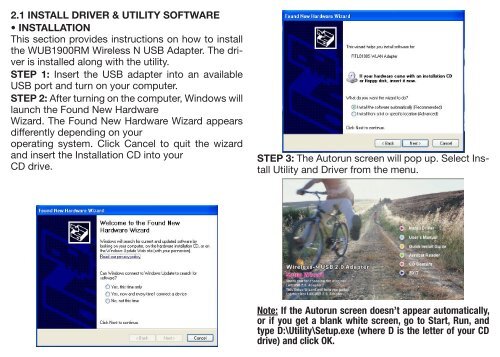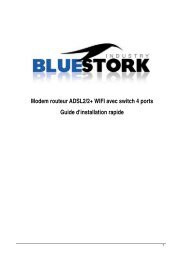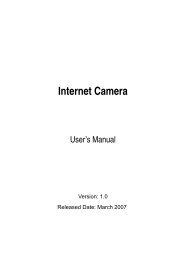WIFI N 2.0 USB ADAPTER - Bluestork
WIFI N 2.0 USB ADAPTER - Bluestork
WIFI N 2.0 USB ADAPTER - Bluestork
Create successful ePaper yourself
Turn your PDF publications into a flip-book with our unique Google optimized e-Paper software.
2.1 INSTALL DRIVER & UTILITY SOFTWARE<br />
• INSTALLATION<br />
This section provides instructions on how to install<br />
the WUB1900RM Wireless N <strong>USB</strong> Adapter. The driver<br />
is installed along with the utility.<br />
STEP 1: Insert the <strong>USB</strong> adapter into an available<br />
<strong>USB</strong> port and turn on your computer.<br />
STEP 2: After turning on the computer, Windows will<br />
launch the Found New Hardware<br />
Wizard. The Found New Hardware Wizard appears<br />
differently depending on your<br />
operating system. Click Cancel to quit the wizard<br />
and insert the Installation CD into your<br />
CD drive.<br />
STEP 3: The Autorun screen will pop up. Select Install<br />
Utility and Driver from the menu.<br />
Note: If the Autorun screen doesn’t appear automatically,<br />
or if you get a blank white screen, go to Start, Run, and<br />
type D:\Utility\Setup.exe (where D is the letter of your CD<br />
drive) and click OK.