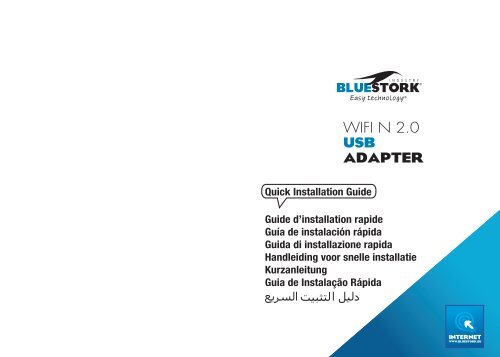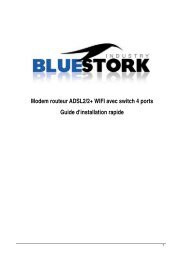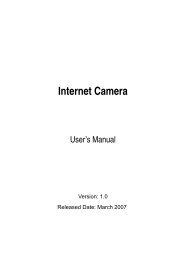WIFI N 2.0 USB ADAPTER - Bluestork
WIFI N 2.0 USB ADAPTER - Bluestork
WIFI N 2.0 USB ADAPTER - Bluestork
Create successful ePaper yourself
Turn your PDF publications into a flip-book with our unique Google optimized e-Paper software.
<strong>WIFI</strong> N <strong>2.0</strong><br />
<strong>USB</strong><br />
<strong>ADAPTER</strong><br />
Quick Installation Guide<br />
Guide d’installation rapide<br />
Guía de instalación rápida<br />
Guida di installazione rapida<br />
Handleiding voor snelle installatie<br />
Kurzanleitung<br />
Guia de Instalação Rápida
802.11N Wireless<br />
<strong>USB</strong> Adapter<br />
Model # WUB-1900RM<br />
Quick Installation Guide<br />
1. INTRODUCTION:<br />
The WUB1900RM 150Mbps Wireless LAN <strong>USB</strong><br />
Adapter (hereafter called <strong>USB</strong> Dongle adapter),<br />
compliant with IEEE 802.11b/g, is a high-efficiency<br />
wireless adapter for wireless networking at home, in<br />
office, or in public places. This <strong>USB</strong> Dongle adapter<br />
connects directly to any <strong>USB</strong>-ready desktop/<br />
notebook computers, so that you can share files,<br />
printers, and high-speed access to the Internet over<br />
your existing wireless network easily, without disassembling<br />
your computer.<br />
The WUB1900RM <strong>USB</strong> Dongle Adapter has a data<br />
rate of up to 150Mbps, and can auto-negotiate to<br />
54, 48, 36, 24, 18, 12, 11, 9, 6, 5.5, 2, 1Mbps to be<br />
compatible with any IEEE 802.11b/g device.<br />
The WUB1900RM <strong>USB</strong> Dongle Adapter is compatible<br />
with Windows 98SE/ME/2000/XP and can be<br />
used in either Ad-hoc mode (computer-to-computer,<br />
without a wireless router) or Infrastructure mode<br />
(computer-to-wireless router, a wireless router is<br />
required).<br />
1.1 FEATURES<br />
• Connects at a 150Mbps via <strong>USB</strong> <strong>2.0</strong>, up to 13<br />
times faster than a WiFi-b<br />
• Compact size for greater flexibility<br />
• Also compatible with <strong>USB</strong> 1.1 desktop and notebook<br />
computers<br />
• Plug-and-Play Compatible with windows XP<br />
(32/64bit), Vista<br />
• Security: WEP 64/128 bits TKIP/802.11i compliant<br />
AES–CCMP encryption WPA-PSK, WPA2-PSK,<br />
802.1x, EAP-TLS, EAP-TTLS, PEAP-TL, PEAP(EAP-<br />
GTC), PEAP(EAP-MSCHAPv2), Jumpstar<strong>2.0</strong><br />
• Support WPA/WPA2-Personal, WPA/WPA2-Enterprise<br />
• QoS :WMM<br />
• Support WPS<br />
• Support Hardware Push Button for WPS<br />
• Support 802.11 d , 802.11h<br />
• Support DFS1.0 and <strong>2.0</strong><br />
• Support WHQL<br />
• RTS & Fragment Threshold support
1.2 PACKAGE CONTENTS<br />
Before you begin the installation, please check the<br />
items of your package. The package should include<br />
the following items:<br />
•One WUB1900RM<br />
•One Quick Installation Guide<br />
•One Driver & Utility CD (with User’s Manual)<br />
•<strong>USB</strong> Cable<br />
If any of the above items is missing, contact your supplier<br />
as soon as possible.<br />
2. INSTALLATION PROCEDURES:<br />
This chapter describes the instructions that<br />
guide you through the proper installation of your<br />
WUB1900RM for the Windows 2000 /2003/XP/Vista<br />
operating systems.<br />
The complete installation of the WUB1900RM<br />
consists of the following steps:<br />
STEP 1: Insert the provided Driver and Utility CD<br />
into your CD drive.<br />
STEP 2: Click Install Driver from the Setup menu.<br />
STEP 3: When the welcome screen appears, click<br />
Next.<br />
STEP 4: Click Next to accept the default destination<br />
folder for the software or click Browse to manually<br />
select a different destination folder.<br />
STEP 5: For Windows XP, click Continue Anyway at<br />
the Windows Logo Compatibility screen.<br />
STEP 6: Click Finish to complete the installation.<br />
STEP 7: Remove the Driver & Utility CD from your<br />
CD drive and then restart your computer.<br />
BEFORE INSTALLATION<br />
In addition to the items shipped with the client<br />
adapter, you will also need the following in order to<br />
install the adapter:<br />
Windows XP/Vista CD-ROM. (original Windows installation<br />
CD-ROM or diskettes)<br />
DRIVER INSTALLATION FOR WINDOWS<br />
This section describes the installation procedures of<br />
the WUB1900RM driver for the Windows XP/Vista<br />
operating systems.<br />
Note: Before you start the installation, you are advised to<br />
keep the Windows CD-ROM in case you might need certain<br />
system files.
2.1 INSTALL DRIVER & UTILITY SOFTWARE<br />
• INSTALLATION<br />
This section provides instructions on how to install<br />
the WUB1900RM Wireless N <strong>USB</strong> Adapter. The driver<br />
is installed along with the utility.<br />
STEP 1: Insert the <strong>USB</strong> adapter into an available<br />
<strong>USB</strong> port and turn on your computer.<br />
STEP 2: After turning on the computer, Windows will<br />
launch the Found New Hardware<br />
Wizard. The Found New Hardware Wizard appears<br />
differently depending on your<br />
operating system. Click Cancel to quit the wizard<br />
and insert the Installation CD into your<br />
CD drive.<br />
STEP 3: The Autorun screen will pop up. Select Install<br />
Utility and Driver from the menu.<br />
Note: If the Autorun screen doesn’t appear automatically,<br />
or if you get a blank white screen, go to Start, Run, and<br />
type D:\Utility\Setup.exe (where D is the letter of your CD<br />
drive) and click OK.
Windows Vista users: At this point, you may get<br />
a warning message like the one below. Make sure<br />
that you click Allow to continue with the installation.<br />
STEP 5: Click Install to begin install.<br />
STEP 4: Click Next at the welcome screen.
STEP 6: Click Continue Anyway at the Windows<br />
Logo Screen. (For Windows 2000, click Yes at the<br />
Digital Signature Not Found prompt).<br />
STEP 7: Click Finish.<br />
For Windows Vista, click the Install this driver<br />
software anyway button when the security warning<br />
appears.
Adaptateur <strong>USB</strong> sans fil<br />
802.11N<br />
Modèle # WUB-1900RM<br />
Guide d’installation rapide<br />
1. INTRODUCTION:<br />
L’adaptateur <strong>USB</strong> sans fil WUB1900RM 150 Mb/s<br />
(ci-après appelé Adaptateur Clé <strong>USB</strong>), conforme à<br />
la norme IEEE 802.11b/g, est un adaptateur sans<br />
fil à haute efficacité pour se connecter en réseau<br />
sans fil chez soi, au bureau ou dans un lieu public.<br />
L’adaptateur Clé <strong>USB</strong> se branche directement sur<br />
n’importe quel ordinateur de bureau ou portable<br />
avec prise <strong>USB</strong> configurée, ce qui vous permet de<br />
partager fichiers, imprimantes, et d’accéder facilement<br />
et à grande vitesse à Internet sur votre réseau<br />
sans fil existant, sans avoir à démonter votre ordinateur.<br />
L’adaptateur Clé <strong>USB</strong> WUB1900RM a un débit pouvant<br />
atteindre 150 Mb/s, et peut négocier automatiquement<br />
à 54, 48, 36, 24, 18, 12, 11, 9, 6, 5,5, 2,<br />
1 Mb/s pour être compatible avec n’importe quel<br />
périphérique IEEE 802.11b/g.<br />
L’adaptateur Clé <strong>USB</strong> WUB1900RM est compatible<br />
avec Windows 98SE/ME/2000/XP et peut être utilisé<br />
soit en mode Ad-hoc (d’ordinateur à ordinateur,<br />
sans routeur sans fil), soit en mode Infrastructure<br />
(ordinateur à routeur sans fil, un routeur sans fil est<br />
nécessaire).<br />
1.1 CARACTÉRISTIQUES<br />
• Se connecte à 150 Mb/s via <strong>USB</strong> <strong>2.0</strong>, jusqu’à 13<br />
fois plus vite qu’un WiFi-b<br />
• Format compact pour une plus grande flexibilité<br />
• Egalement compatible avec les ordinateurs de<br />
bureau et les ordinateurs portables <strong>USB</strong> 1.1<br />
• Compatible « Plug-and-Play » avec Windows XP<br />
(32/64bit), Vista<br />
• Sécurité : WEP 64/128 bits, conforme TKIP/802.11i,<br />
chiffrement AES–CCMP WPA-PSK, WPA2-PSK,<br />
802.1x, EAP-TLS, EAP-TTLS, PEAP-TL, PEAP<br />
(EAP-GTC), PEAP (EAP-MSCHAPv2), Jumpstar <strong>2.0</strong><br />
• Supporte WPA/WPA2-Personal, WPA/ WPA2<br />
Enterprise<br />
• QoS : WMM<br />
• Supporte WPS<br />
• Supporte Hardware Push Button for WPS<br />
• Supporte 802.11 d, 802.11h<br />
• Supporte DFS1.0 et <strong>2.0</strong><br />
• Supporte WHQL<br />
• Support RTS & Fragment Threshold
1.2 CONTENU DU COLIS<br />
Avant de commencer l’installation, vérifiez les<br />
articles contenus dans votre colis. Le colis doit<br />
contenir les articles suivants :<br />
• un WUB1900RM<br />
• un Guide d’installation rapide<br />
• un CD de pilotes et d’utilitaires (avec le Manuel de<br />
l’utilisateur)<br />
• un câble <strong>USB</strong><br />
S’il manque l’un des éléments ci-dessus, contactez votre<br />
fournisseur dès que possible.<br />
2. PROCÉDURES D’INSTALLATION:<br />
Vous trouverez dans ce chapitre les instructions<br />
nécessaires pour installer correctement votre adaptateur<br />
WUB1900RM pour les systèmes d’exploitation<br />
Windows 2000/2003/XP et Vista.<br />
L’installation complète de l’adaptateur WUB1900RM<br />
comprend les étapes suivantes :<br />
ETAPE 1 : Insérez le CD Driver and Utility (pilotes et<br />
utilitaires) dans votre lecteur de CD.<br />
ETAPE 2 : Cliquez sur Install Driver (Installer pilote)<br />
dans le menu Setup (Configuration).<br />
ETAPE 3 : Quand l’écran d’accueil apparaît, cliquez<br />
sur Next (suivant).<br />
ETAPE 4 : Cliquez sur Next (suivant) pour accepter<br />
le dossier de destination par défaut pour le logiciel<br />
ou cliquez sur Browse (parcourir) pour sélectionner<br />
manuellement un dossier de destination différent.<br />
ETAPE 5 : Pour Windows XP, cliquez sur Continue<br />
Anyway (continuer quand même) sur l’écran Windows<br />
Logo Compatibility.<br />
ETAPE 6 : Cliquez sur Finish (terminer) pour terminer<br />
l’installation.<br />
ETAPE 7 : Retirez le CD Driver & Utility du lecteur,<br />
puis redémarrez votre ordinateur.<br />
AVANT L’INSTALLATION<br />
En plus des articles livrés avec l’adaptateur client,<br />
vous aurez également besoin, pour installer l’adaptateur<br />
:<br />
du CD-ROM Windows XP/Vista (CD-ROM ou disquettes<br />
originales d’installation de Windows).<br />
INSTALLATION DU PILOTE POUR WINDOWS<br />
Cette section décrit les procédures d’installation du<br />
pilote WUB1900RM pour les systèmes d’exploitation<br />
Windows XP/Vista.<br />
Remarque: Avant de commencer l’installation, il est<br />
recommandé de garder à disposition le CD-ROM Windows<br />
au cas où vous auriez besoin de certains fichiers système.
2.1INSTALLATION DES PILOTES ET UTILITAIRES<br />
• INSTALLATION<br />
Cette section explique comment installer l’adaptateur<br />
WUB1900RM N <strong>USB</strong> sans fil. L’installation du<br />
pilote et des utilitaires se fait simultanément.<br />
ETAPE 1: Insérer l’adaptateur <strong>USB</strong> dans un connecteur<br />
<strong>USB</strong> disponible sur votre ordinateur.<br />
ETAPE 2: Après la mise en route de l’ordinateur,<br />
Windows lance l’assistant Found New Hardware<br />
(nouveau matériel détecté). L’assistant Found New<br />
Hardware (Nouveau matériel détecté) apparaît différemment<br />
selon votre système d’exploitation. Cliquez<br />
sur Cancel (annuler) pour quitter, puis insérez<br />
le CD Installation dans votre lecteur.<br />
ETAPE 3: L’écran Autorun (exécution automatique)<br />
s’affiche automatiquement. Sélectionnez Install Utility<br />
and Driver dans le menu..<br />
Remarque : Si l’écran Autorun n’apparaît pas automatiquement,<br />
ou si vous obtenez un écran vide, cliquez sur Start (Démarrer), Run<br />
(Exécuter), et tapez D:\Utility\Setup.exe (D étant la lettre correspondant<br />
à votre lecteur de CD), puis cliquez sur OK.
Utilisateurs de Windows Vista : A ce stade,<br />
vous aurez peut-être un message d’avertissement<br />
comme celui ci-dessous. Assurez-vous de cliquer<br />
sur Allow (autoriser) pour poursuivre l’installation.<br />
ETAPE 5: Cliquez sur Install pour lancer l’installation.<br />
ETAPE 4: Cliquez sur Next (suivant) sur l’écran<br />
d’accueil.
ETAPE 6: Cliquez sur Continue Anyway (Continuer<br />
quand même) sur l’écran Windows Logo. (Pour Windows<br />
2000, cliquez sur Yes à l’invite Digital Signature<br />
Not Found (Signature numérique non trouvée)).<br />
ETAPE 7: Cliquez sur Finish (Terminer).<br />
Pour Windows Vista, cliquez sur le bouton Install<br />
this driver software anyway (Installer ce pilote)<br />
quand l’avertissement de sécurité apparaît.
Adaptador <strong>USB</strong> inalámbrico<br />
802.11N<br />
Nº de modelo WUB-1900RM<br />
Guía de instalación rápida<br />
1. INTRODUCCIÓN:<br />
El Adaptador <strong>USB</strong> LAN inalámbrico a 150 Mbps<br />
WUB1900RM (a partir de ahora denominado adaptador<br />
dongle <strong>USB</strong>), compatible con IEEE 802.11b/g,<br />
es un adaptador inalámbrico de alta eficiencia para<br />
conexión en redes inalámbricas en casa, la oficina<br />
o lugares públicos. Este adaptador dongle <strong>USB</strong> se<br />
conecta directamente a cualquier ordenador de<br />
sobremesa/portátil con conexión <strong>USB</strong> para que<br />
pueda compartir archivos e impresoras y acceder<br />
fácilmente a Internet a alta velocidad a través de su<br />
red inalámbrica existente, sin desmontar su ordenador.<br />
El Adaptador dongle <strong>USB</strong> WUB1900RM tiene una<br />
tasa de transferencia de datos de hasta 150 Mbps y<br />
puede autonegociar a 54, 48, 36, 24, 18, 12, 11, 9,<br />
6, 5,5, 2, 1 Mbps para ser compatible con cualquier<br />
dispositivo IEEE 802.11b/g.<br />
El Adaptador dongle <strong>USB</strong> WUB1900RM es compatible<br />
con Windows 98SE/ME/2000/XP y se puede<br />
utilizar en modo Ad-hoc (ordenador a ordenador, sin<br />
un enrutador inalámbrico) o en modo Infraestructura<br />
(ordenador a enrutador inalámbrico; evidentemente,<br />
se necesita éste último).<br />
1.1 CARACTERÍSTICAS<br />
• Se conecta a una velocidad de 150 Mbps a través<br />
de <strong>USB</strong> <strong>2.0</strong>, hasta 13 veces más rápido que un<br />
WiFi-b<br />
• Tamaño compacto para mayor flexibilidad<br />
• Compatible además con ordenadores de sobremesa<br />
y portátiles <strong>USB</strong> 1.1<br />
• Plug-and-Play (enchufar y listo), compatible con<br />
Windows XP (32/64 bits) y Vista<br />
• Seguridad: WEP 64/128 bits, TKIP/802.11i compatible<br />
con cifrado AES –CCMP, WPA-PSK, WPA2-<br />
PSK, 802.1x, EAP-TLS, EAP-TTLS, PEAP-TL,<br />
PEAP(EAP-GTC), PEAP (EAP-MSCHAPv2), Jumpstar<strong>2.0</strong><br />
• Soporte de WPA/WPA2-Personal, WPA/WPA2-<br />
Enterprise<br />
• Calidad de servicio (QoS): WMM<br />
• Soporte de WPS<br />
• Soporte de pulsador de hardware para WPS<br />
• Soporte de 802.11 d, 802.11h<br />
• Soporte de DFS1.0 y <strong>2.0</strong><br />
• Soporte de WHQL<br />
• Soporte de RTS y Umbral de fragmentación
1.2 CONTENIDO DEL PAQUETE<br />
Antes de empezar la instalación, compruebe los<br />
elementos del paquete. Debe incluir los elementos<br />
siguientes:<br />
• Un adaptador <strong>USB</strong> inalámbrico WUB1900RM<br />
• Una Guía de instalación rápida<br />
• Un CD “Controladores y Utilidades” (con el Manual<br />
de usuario)<br />
• Cable <strong>USB</strong><br />
Si falta alguno de los elementos anteriores, póngase en<br />
contacto cuanto antes con su proveedor<br />
2. PROCEDIMIENTOS DE INSTALACIÓN:<br />
Este capítulo describe las instrucciones que le<br />
guiarán a través de la instalación correcta de su<br />
adaptador <strong>USB</strong> inalámbrico WUB1900RM para los<br />
sistemas operativos Windows 2000/ 2003/XP/Vista.<br />
La instalación completa del adaptador WUB1900RM<br />
consta de los pasos siguientes:<br />
PASO 1: Introduzca el CD “Controladores y Utilidades”<br />
en la unidad de CD del ordenador.<br />
PASO 2: Haga clic en Install Driver (Instalar controlador)<br />
del menú Setup (Configuración).<br />
PASO 3: Cuando aparezca la pantalla de bienvenida,<br />
haga clic en Next (Siguiente).<br />
PASO 4: Haga clic en Next (Siguiente) para acep-<br />
tar la carpeta de destino predeterminada para el<br />
software o haga clic en Browse (Examinar) para<br />
seleccionar manualmente una carpeta de destino<br />
diferente.<br />
PASO 5: Para Windows XP, haga clic en Continue<br />
Anyway (Continuar de todos modos) en la pantalla<br />
Windows Logo Compatibility (Logotipo de compatibilidad<br />
con Windows).<br />
PASO 6: Haga clic en Finish (Finalizar) para completar<br />
la instalación.<br />
PASO 7: Retire el CD “Controladores y Utilidades”<br />
de la unidad de CD y reinicie el ordenador.<br />
ANTES DE LA INSTALACIÓN<br />
Además de los elementos suministrados con el<br />
adaptador cliente, también necesitará lo siguiente<br />
para poder instalar el adaptador: CD-ROM de Windows<br />
XP/Vista (CD-ROM o disquetes de instalación<br />
Windows originales).<br />
INSTALACIÓN DEL CONTROLADOR PARA WIN-<br />
DOWS<br />
Esta sección describe los procedimientos de instalación<br />
del controlador de WUB1900RM para los<br />
sistemas operativos Windows XP y Vista.<br />
Nota: Antes de iniciar la instalación le aconsejamos que<br />
tenga a mano el CD-ROM de Windows, ya que podría necesitar<br />
determinados archivos del sistema.
2.1 INSTALAR EL CONTROLADOR Y SOFTWARE<br />
DE UTILIDAD<br />
• INSTALACIÓN<br />
Esta sección proporciona instrucciones sobre<br />
cómo instalar el Adaptador <strong>USB</strong> N inalámbrico<br />
WUB1900RM. El controlador se instala junto con la<br />
utilidad.<br />
PASO 1: Conecte el adaptador <strong>USB</strong> en un puerto<br />
<strong>USB</strong> libre y encienda el ordenador.<br />
PASO 2: Una vez encendido el ordenador, Windows<br />
iniciará el Asistente para hardware nuevo encontrado,<br />
con una presentación diferente según su<br />
sistema operativo. Haga clic en Cancelar para salir<br />
del asistente e introduzca el CD de instalación en la<br />
unidad de CD del ordenador.<br />
PASO 3: Emergerá la pantalla de ejecución automática.<br />
Seleccione Install Utility and Driver (Instalar utilidad<br />
y controlador) en el menú..<br />
Nota: Si la pantalla de ejecución automática no aparece<br />
automáticamente, o si aparece una pantalla en blanco,<br />
vaya a Inicio, Ejecutar, escriba D:\Utility\Setup.exe (donde<br />
D es la letra de su unidad de CD) y haga clic en Aceptar.
Usuarios de Windows Vista: En este punto, quizá<br />
aparezca un mensaje de advertencia como el<br />
siguiente. Asegúrese de hacer clic en Permitir para<br />
continuar con la instalación..<br />
PASO 5: Haga clic en Install (Instalar) para empezar<br />
la instalación.<br />
PASO 4: Haga clic en Next (Siguiente) en la pantalla<br />
de bienvenida.
PASO 6: Haga clic en Continue Anyway (Continuar<br />
de todos modos) en la pantalla del logotipo de Windows.<br />
(Para Windows 2000, haga clic en Sí en el<br />
indicador No se encuentra la firma digital).<br />
PASO 7: Haga clic en Finish (Finalizar).<br />
Para Windows Vista, haga clic en el botón Instalar<br />
este software de controlador de todas formas<br />
cuando aparezca la advertencia de seguridad.
Adattatore wireless <strong>USB</strong><br />
802.11N<br />
Modello WUB-1900RM<br />
Guida di installazione rapida<br />
1. INTRODUZIONE:<br />
L’adattatore wireless LAN <strong>USB</strong> 150 Mbps<br />
WUB1900RM (di seguito indicato come adattatore<br />
<strong>USB</strong> Dongle), conforme allo standard IEEE 802.11<br />
b/g, è un adattatore wireless ad elevata efficienza<br />
per il collegamento wireless a casa, in ufficio o nei<br />
luoghi pubblici. Questo adattatore <strong>USB</strong> Dongle si<br />
connette direttamente a qualsiasi computer portatile<br />
o fisso con porta <strong>USB</strong>: in questo modo potrete facilmente<br />
condividere file, stampanti e avere accesso<br />
a Internet superveloce tramite la rete wireless esistente,<br />
senza dover smontare il computer.<br />
L’adattatore <strong>USB</strong> Dongle WUB1900RM ha una velocità<br />
di 150 Mbps ed è in grado di adattarsi a 54, 48,<br />
36, 24, 18, 12, 11, 9, 6, 5.5, 2, 1 Mbps per essere<br />
conforme a tutti i dispositivi IEEE 802.11 b/g.<br />
L’adattatore <strong>USB</strong> Dongle WUB1900RM è compatibile<br />
con Windows 98SE/ME/2000/XP e può essere<br />
utilizzato sia in modalità ad hoc (computer-computer,<br />
senza router wireless) che in modalità infrastruttura<br />
(computer-router wireless, è richiesto un router<br />
wireless).<br />
1.1 CARATTERISTICHE<br />
• Collega a 150 Mbps tramite <strong>USB</strong> <strong>2.0</strong>, fino a 13<br />
volte più veloce di un WiFi-b.<br />
• Dimensioni compatte per una maggiore flessibilità.<br />
• Compatibile anche con computer fissi e portatili<br />
<strong>USB</strong> 1.1.<br />
• Plug-and-Play compatibile con Windows XP<br />
(32/64 bit), Vista.<br />
• Sicurezza: WEP 64/128 bit, TKIP/802.11i compatibile<br />
con crittografia AES–CCMP, WPA-PSK, WPA2-<br />
PSK, 802.1x, EAP-TLS, EAP-TTLS, PEAP-TL, PEAP<br />
(EAP-GTC), PEAP (EAP-MSCHAPv2), Jumpstar <strong>2.0</strong>.<br />
• Supporto WPA/WPA2 - Personal, WPA/WPA2-<br />
Enterprise.<br />
• QoS: WMM.<br />
• Supporto WPS.<br />
• Supporto Hardware Push Button per WPS.<br />
• Supporto 802.11 d , 802.11h.<br />
• Supporto DFS1.0 e <strong>2.0</strong>.<br />
• Supporto WHQL.<br />
• Supporto RTS & Fragment Threshold.
1.2 CONTENUTO DELLA CONFEZIONE<br />
Prima di effettuare l’installazione, controllate il<br />
contenuto della confezione. La confezione deve<br />
contenere i seguenti articoli:<br />
• Un WUB1900RM<br />
• Una guida di installazione rapida<br />
• Un CD Driver & Utility (con manuale dell’utente)<br />
• Cavo <strong>USB</strong><br />
Se manca qualcuno degli oggetti sopra indicati, contattate<br />
subito il rivenditore.<br />
2. PROCEDURE DI INSTALLAZIONE:<br />
Questo capitolo riporta le istruzioni da seguire per la<br />
corretta installazione del WUB1900RM con i sistemi<br />
operativi Windows 2000/2003/XP/Vista.<br />
Per l’installazione completa del WUB1900RM<br />
seguite i punti riportati sotto.<br />
PUNTO 1: inserite il CD Driver & Utility fornito nel<br />
vostro drive<br />
PUNTO 2: cliccate su Install Driver dal menù di<br />
impostazione<br />
PUNTO 3: quando appare lo schermo di benvenuto,<br />
cliccate su Next.<br />
PUNTO 4: cliccate su Next per accettare la cartella<br />
di destinazione di default oppure<br />
cliccate su Browse per selezionare manualmente<br />
una cartella di destinazione diversa<br />
PUNTO 5: in Windows XP, cliccate su Continue<br />
Anyway ello schermo Windows Logo Compatibility<br />
PUNTO 6: cliccate su Finish per completare l’installazione<br />
PUNTO 7: togliete il CD Driver & Utility dal drive e<br />
riavviate il computer.<br />
PRIMA DELL’INSTALLAZIONE<br />
Per installare l’adattatore, oltre a quanto presente<br />
nella confezione, avrete bisogno anche di quanto<br />
segue:<br />
CD-ROM Windows XP/Vista (CD-ROM originale per<br />
l’installazione di Windows oppure dischetti).<br />
INSTALLAZIONE DRIVER PER WINDOWS<br />
Questo paragrafo descrive le procedure di installazione<br />
del driver WUB1900RM per i sistemi operativi<br />
Windows XP e Vista.<br />
N.B. Prima di iniziare l’installazione, vi consigliamo di<br />
tenere a portata di mano il CD-ROM di Windows in caso<br />
abbiate bisogno di alcuni file di sistema.
2.1 INSTALLAZIONE DEL SOFTWARE DRIVER &<br />
UTILITY<br />
• INSTALLAZIONE<br />
Questo paragrafo riporta le istruzioni su come installare<br />
l’adattatore wireless N <strong>USB</strong> WUB1900RM. Il<br />
driver viene installato insieme all’utility.<br />
PUNTO 1: inserite l’adattatore <strong>USB</strong> nella porta <strong>USB</strong><br />
disponibile e accendete il computer.<br />
PUNTO 2: dopo l’accensione del computer, Windows<br />
fa apparire la finestra Found New Hardware<br />
Wizard. Il messaggio relativo alla rilevazione di un<br />
nuovo hardware appare in modo diverso a seconda<br />
del vostro sistema operativo.<br />
Cliccate su Cancel per uscire dal messaggio e inserite<br />
il CD di installazione<br />
nel drive.<br />
PUNTO 3: appare la finestra Autorun. Selezionate<br />
Install Utility and Driver dal menù.<br />
N.B. Se la finestra Autorun non appare automaticamente,<br />
oppure se lo schermo rimane bianco andate su Start, Run e<br />
scrivete D:\Utility\Setup.exe (D è la lettera del vostro drive)<br />
poi cliccate su OK.
Con Windows Vista: A questo punto è possibile<br />
che appaia un messaggio come quello riportato<br />
sotto. Cliccate su Allow per procedere con l’installazione..<br />
PUNTO 5: cliccate su Install per avviare l’installazione.<br />
PUNTO 4: cliccate su Next nella finestra di benvenuto.
PUNTO 6: cliccate su Continue Anyway nella finestra<br />
Windows Logo. (Con Windows 2000 cliccate su<br />
Yes quando appare il messaggio Digital Signature<br />
Not Found).<br />
PUNTO 7: cliccate su Finish.<br />
Con Windows Vista, cliccate sul tasto Install this driver<br />
software anyway quando appare il messaggio di<br />
avvertimento sicurezza.
802.11N draadloze <strong>USB</strong>-adapter<br />
Model # WUB-1900RM<br />
Handleiding voor snelle installatie<br />
1. INTRODUCTIE:<br />
De WUB1900RM 150Mbps draadloze LAN <strong>USB</strong>adapter<br />
(hierna <strong>USB</strong> Dongle-adapter genoemd),<br />
conform de standaard IEEE 802.11b/g, is een uiterst<br />
efficiënte draadloze adapter voor draadloos netwerken<br />
thuis, op kantoor of in openbare ruimten. Deze<br />
<strong>USB</strong> Dongle-adapter is direct aan te sluiten op elke<br />
<strong>USB</strong>-ready desktop/notebook computer zodat u<br />
gemakkelijk bestanden, printers en een snelle internetverbinding<br />
kunt delen via uw bestaande draadloze<br />
netwerk zonder dat u hiervoor de computer<br />
hoeft open te maken.<br />
De WUB1900RM <strong>USB</strong> Dongle-adapter heeft een<br />
datasnelheid van maximaal 150Mbps, en heeft een<br />
auto-negotiate van 54, 48, 36, 24, 18, 12, 11, 9, 6,<br />
5.5, 2, 1Mbps en is daardoor compatibel met elk<br />
IEEE 802.11b/g-apparaat.<br />
De WUB1900RM <strong>USB</strong> Dongle-adapter is compati-<br />
bel met Windows 98SE/ME/2000/XP en kan zowel<br />
worden gebruikt in Ad-hoc mode (van computer<br />
naar computer, zonder draaloze router) of in Infrastructure<br />
mode (van computer naar draadloze router;<br />
er is een draadloze router nodig).<br />
1. EIGENSCHAPPEN<br />
• Via <strong>USB</strong> <strong>2.0</strong> aan te sluiten voor 150Mbps, tot 13<br />
keer sneller dan een WiFi-b<br />
• Compacte grootte voor meer flexibiliteit<br />
• Ook compatibel met <strong>USB</strong> 1.1 desktop en notebook<br />
computers<br />
• Plug-and-Play compatibel met Windows XP<br />
(32/64bit),Vista<br />
• Beveiliging: WEP 64/128 bits TKIP/802.11i compliant<br />
AES – CCMP encryptie WPA-PSK, WPA2-<br />
PSK,802.1x, EAP-TLS, EAP-TTLS, PEAP-TL,<br />
PEAP(EAP-GTC), PEAP(EAP-MSCHAPv2), Jumpstar<br />
<strong>2.0</strong><br />
• Ondersteuning WPA/WPA2 - Personal, WPA/<br />
WPA2 - Enterprise<br />
• QoS: WMM<br />
• Ondersteuning WPS<br />
• Ondersteuning Hardware drukknop voor WPS<br />
• Ondersteuning 802.11 d, 802.11h<br />
• Ondersteuning DFS1.0 en <strong>2.0</strong><br />
• Ondersteuning WHQL<br />
• RTS & ondersteuning fragmentatiedrempel
1.2 VERPAKKINGSINHOUD<br />
Controleer voor de installatie of de verpakking alle<br />
onderdelen bevat. De verpakking dient de volgende<br />
onderdelen te bevatten:<br />
• Eén WUB1900RM<br />
• Eén handleiding voor snelle installatie<br />
• Eén driver- & utility-cd (bij gebruikershandleiding)<br />
• <strong>USB</strong>-kabel<br />
Neem zo snel mogelijk contact op met de leverancier<br />
indien één van de bovenstaande onderdelen ontbreekt.<br />
2. INSTALLATIEPROCEDURES:<br />
Dit hoofdstuk beschrijft de instructies die u door de<br />
juiste installatie leiden van uw WUB1900RM voor de<br />
Windows 2000- /2003-/XP-/Vista-besturingssystemen.<br />
De complete installatie van de WUB1900RM bestaat<br />
uit de volgende stappen:<br />
STAP 1: Plaats de meegeleverde driver- en utility-cd<br />
in uw cd-drive.<br />
STAP 2: Klik in het Setup-menu op Install Driver.<br />
STAP 3: Klik als het welkomstscherm verschijnt op<br />
Next.<br />
STAP 4: Klik op Next om de standaard bestemmingsmap<br />
te accepteren voor de software of klik op<br />
Browse om handmatig een andere bestemmings-<br />
map te selecteren.<br />
STAP 5: Klik voor Windows XP op Continue Anyway<br />
in het Windows Logo Compatibility-scherm.<br />
STAP 6: Klik op Finish om de installatie te voltooien.<br />
STAP 7: Verwijder de driver- & utility-cd uit de cddrive<br />
en start de computer opnieuw op.<br />
VOOR INSTALLATIE<br />
Naast de onderdelen verstuurd met de adapter,<br />
heeft u ook het volgende nodig om de adapter te<br />
installeren:<br />
Windows XP/Vista-cd-rom. (originele Windows-installatie-cd-rom<br />
of diskettes)<br />
DRIVERINSTALLATIE VOOR WINDOWS<br />
Dit hoofdstuk beschrijft de installatieprocedures van<br />
de WUB1900RM voor de Windows XP-/Vista-besturingssystemen.<br />
Opmerking: Voordat u begint met de installatie, raden wij<br />
u aan de Windows cd-rom bij de hand te houden voor het<br />
geval u bepaalde systeembestanden nodig heeft.
2.1 DRIVER & UTILITY-SOFTWARE INSTALLE-<br />
REN<br />
• INSTALLATIE<br />
Dit hoofdstuk biedt instructies voor de installatie van<br />
de WUB1900RM draadloze N <strong>USB</strong>-adapter. De driver<br />
wordt samen met de utility geïnstalleerd.<br />
STAP 1: Plaats de <strong>USB</strong>-adapter in een beschikbare<br />
<strong>USB</strong>-poort en zet de computer aan.<br />
STAP 2: Nadat de computer is aangezet, opent Windows<br />
de Found New Hardware<br />
Wizard. De Found New Hardware Wizard kan er<br />
anders uitzien afhankelijk van uw<br />
besturingssysteem. Klik op Cancel om de wizard af<br />
te sluiten en plaats de installatie-cd in uw cd-drive.<br />
STAP 3: Het scherm Autorun wordt geopend. Selecteer<br />
Install Utility and Driver in het menu.<br />
Opmerking: Als het scherm Autorun niet automatisch<br />
verschijnt of als u een blanco wit scherm krijgt, ga dan<br />
naar Start, Run en typ in D:/Utility/Setup.exe (D staat voor<br />
de letter van uw cd-drive) en klik op OK.
Windows Vista-gebruikers: U kunt nu een waarschuwingsboodschap<br />
krijgen zoals hieronder. Klik op<br />
Allow om door te gaan met de installatie.<br />
STAP 5: Klik op Install om de installatie te starten.<br />
STAP 4: Klik als het welkomstscherm verschijnt op<br />
Next.
STAP 6: Klik op Continue Anyway in het Windows<br />
Logo-scherm. (Klik voor Windows 2000 op Yes bij<br />
de prompt Digital Signature Not Found).<br />
STAP 7: Klik op Finish.<br />
Klik voor Windows Vista op de knop Install this<br />
driver software anyway als de beveiligingswaarschuwing<br />
verschijnt.
802.11N Wireless <strong>USB</strong>-Adapter<br />
Modell WUB1900RM<br />
Kurzanleitung<br />
1. EINLEITUNG:<br />
Der WUB1900RM 150 Mbit/s Wireless LAN <strong>USB</strong>-<br />
Adapter (nachstehend kurz <strong>USB</strong>-Dongle-Adapter<br />
genannt) ist ein IEEE 802.11b/g-kompatibler,<br />
leistungsstarker Wireless-Adapter für drahtlose<br />
Netzwerke im Privatbereich, Büros und öffentlichen<br />
Räumen. Er wird einfach an die <strong>USB</strong>-Buchse eines<br />
Desktop- oder Notebook-PCs angeschlossen und<br />
erlaubt den schnellen Datenaustausch, Zugriff auf<br />
Drucker und schnellen Internetzugang über das<br />
bestehende Wireless-Netzwerk, ohne Umbauten<br />
am PC vornehmen zu müssen.<br />
Der WUB1900RM <strong>USB</strong>-Dongle-Adapter bietet bis<br />
zu 150 Mbit/s Datenübertragungsrate und Autonegations-Funktion<br />
für 54, 48, 36, 24, 18, 12, 11, 9, 6,<br />
5.5, 2 und 1 Mbit/s, mit der er alle IEEE 802.11b/g-<br />
Geräte unterstützt.<br />
Der WUB1900RM <strong>USB</strong>-Dongle-Adapter ist mit den<br />
Betriebssystemen Windows 98SE / ME / 2000 / XP<br />
kompatibel und kann wahlweise im Ad-hoc-Modus<br />
(PC – PC, ohne zwischengeschalteten Wireless-<br />
Router), oder Infrastruktur-Modus (PC – Wireless-<br />
Router, ein zwischengeschalteter Router ist erforderlich)<br />
genutzt werden.<br />
1.1 MERKMALE<br />
• 150 Mbit/s Datenübertragungsrate bei <strong>USB</strong> <strong>2.0</strong>,<br />
bis zu 13-mal schneller als WiFi-b<br />
• Kompakt für maximale Flexibilität<br />
• Auch mit <strong>USB</strong> 1.1 Desktop- und Notebook-PCs<br />
kompatibel<br />
• Plug-and-Play-kompatibel mit Windows XP<br />
(32/64-Bit) und Vista<br />
• Sicherheit: WEP 64/128-Bit, TKIP / 802.11i-kompatible<br />
AES-CCMP-Verschlüsselung, WPA-PSK,<br />
WPA2-PSK, 802.1x, EAP-TLS, EAP-TTLS, PEAP-<br />
TL, PEAP (EAP-GTC), PEAP (EAP-MSCHAPv2),<br />
Jumpstar <strong>2.0</strong><br />
• Unterstützt WPA/WPA2-Personal, WPA/WPA2-<br />
Enterprise<br />
• QoS: WMM<br />
• Unterstützt WPS<br />
• Unterstützt Hardware (Push Button)-WPS<br />
• Unterstützt 802.11d und 802.11h<br />
• Unterstützt DFS1.0 und <strong>2.0</strong><br />
• Unterstützt WHQL<br />
• Unterstützt RTS- und Fragment-Threshold
1.2 PACKUNGSINHALT<br />
Bitte prüfen Sie vor Beginn der Installation den<br />
Packungsinhalt. Zum Lieferumfang gehören:<br />
• Ein WUB1900RM<br />
• Eine Kurzanleitung<br />
• Eine CD mit Treiber, Hilfsprogramm und Benutzerhandbuch<br />
• <strong>USB</strong>-Kabel<br />
Sollte eines dieser Teile fehlen, wenden Sie sich bitte<br />
umgehend an Ihren Händler.<br />
2. INSTALLATIONSABLAUF:<br />
Der folgende Abschnitt beschreibt den Installationsablauf<br />
bei den Betriebssystemen Windows 2000 /<br />
2003 / XP / Vista.<br />
Zur vollständigen Installation des WUB1900RM sind<br />
folgende Schritte auszuführen:<br />
SCHRITT 1: Legen Sie die beiliegende CD in das<br />
CD-Laufwerk ein.<br />
SCHRITT 2: Klicken Sie im Menü „Setup“ auf Install<br />
Driver (Treiber installieren).<br />
SCHRITT 3: Klicken Sie, wenn der Begrüßungsbildschirm<br />
erscheint, auf Next (Weiter).<br />
SCHRITT 4: Klicken Sie auf Next (Weiter), um das<br />
Standard-Installationsverzeichnis zu übernehmen,<br />
oder auf Browse (Durchsuchen), um ein anderes<br />
Verzeichnis zu wählen.<br />
SCHRITT 5: Bei Windows XP erscheint eine Meldung<br />
bezüglich der Windows Logo-Kompatibilität.<br />
Klicken Sie in diesem Fall auf Continue Anyway (Installation<br />
fortsetzen).<br />
SCHRITT 6: Klicken Sie auf Finish (Fertigstellen),<br />
um den Installationsvorgang abzuschließen.<br />
SCHRITT 7: Nehmen Sie die CD aus dem CD-<br />
Laufwerk und starten Sie den PC neu.<br />
VOR DEM INSTALLIEREN<br />
Zum Installieren des Adapters sind neben den im<br />
Lieferumfang enthaltenen Teilen zusätzlich erforderlich:<br />
Windows XP / Vista CD-ROM (original Windows-<br />
Installations-CD/Disketten)<br />
INSTALLIEREN DES WINDOWS-TREIBERS<br />
Dieser Abschnitt beschreibt das Installieren des<br />
WUB1900RM-Treibers für die Betriebssysteme Windows<br />
XP / Vista.<br />
Hinweis: Vor Installationsbeginn sollten Sie sich die Windows<br />
Betriebssystem-CD bereitlegen, da ggf. bestimmte<br />
Systemdateien benötigt werden.
2.1 INSTALLIEREN VON TREIBER UND HILFS-<br />
PROGRAMM<br />
• INSTALLIEREN<br />
Nachfolgend wird der Ablauf zum Installieren des<br />
WUB1900RM 802.11N Wireless <strong>USB</strong>-Adapter beschrieben.<br />
Der Treiber wird zusammen mit dem Hilfsprogramm<br />
installiert.<br />
SCHRITT 1: Stecken Sie den <strong>USB</strong>-Adapter an eine<br />
freie <strong>USB</strong>-Buchse an und schalten Sie den PC ein.<br />
SCHRITT 2: Wenn der PC hochgefahren ist, erscheint<br />
der Bildschirm Found New Hardware Wizard<br />
(Assistent für das Suchen neuer Hardware). Dieser<br />
kann je nach verwendetem Betriebssystem unterschiedlich<br />
aussehen. Klicken Sie auf Cancel (Abbrechen),<br />
um den Assistenten zu schließen, und legen<br />
Sie die Installations-CD in das CD-Laufwerk ein.<br />
SCHRITT 3: Der automatische Startbildschirm erscheint.<br />
Klicken Sie darin auf Install Utility and Driver<br />
(Hilfsprogramm und Treiber installieren).<br />
Hinweis: Falls der automatische Startbildschirm nicht, oder<br />
nur ein weißer Bildschirm erscheint, klicken Sie bitte auf Start<br />
und Ausführen und geben Sie den Befehl D:\Utility\Setup.exe<br />
ein, wobei D für den Laufwerksbuchstaben des CD-Laufwerks<br />
steht. Klicken Sie dann auf OK.
Windows Vista: Sie erhalten in diesem Fall u. U.<br />
eine Warnmeldung, wie unten gezeigt. Klicken Sie<br />
dort auf Allow (Zulassen), um die Installation fortzusetzen.<br />
SCHRITT 5: Klicken Sie auf Install (Installieren), um<br />
den Installationsvorgang zu starten.<br />
SCHRITT 4: Klicken Sie im Begrüßungsbildschirm<br />
auf Next (Weiter).
SCHRITT 6: Klicken Sie im Windows-Logo-Bildschirm<br />
auf Continue Anyway (Installation fortsetzen).<br />
(Bei Windows 2000 müssen Sie bei der Meldung<br />
„Digital Signature Not Found“ (Digitale Signatur<br />
nicht gefunden) auf Yes (Ja) klicken.)<br />
SCHRITT 7: Klicken Sie auf Finish (Fertigstellen).<br />
Klicken Sie bei Windows Vista, wenn die<br />
Sicherheitswarnung erscheint, auf Install this driver<br />
software anyway (Diese Treibersoftware trotzdem<br />
installieren).
Adaptador <strong>USB</strong> sem Fios<br />
802.11N<br />
Modelo # WUB-1900RM<br />
Guia de Instalação Rápida<br />
1. INTRODUÇÃO:<br />
O Adaptador <strong>USB</strong> LAN sem Fios de 150 Mbps<br />
WUB1900RM (de ora em diante chamado Adaptador<br />
de Chave <strong>USB</strong>), conforme a IEEE 802.11b/g,<br />
é um adaptador sem fios de alta eficiência para<br />
redes sem fios em casa, no escritório ou em locais<br />
públicos. Este Adaptador de Chave <strong>USB</strong> é ligado<br />
directamente a qualquer computador de secretária<br />
/ portátil com entrada <strong>USB</strong>, para que possa partilhar<br />
facilmente ficheiros, impressoras e acesso de alta<br />
velocidade à Internet através da rede sem fios, sem<br />
ter de desmontar o computador.<br />
O Adaptador de Chave <strong>USB</strong> WUB1900RM possui<br />
uma velocidade de dados de até 150 Mbps e pode<br />
negociar automaticamente para 54, 48, 36, 24, 18,<br />
12, 11, 9, 6, 5,5, 2, 1 Mbps de forma a ser compatível<br />
com qualquer dispositivo IEEE 802.11b/g.<br />
O Adaptador de Chave <strong>USB</strong> WUB1900RM é com-<br />
patível com o Windows 98SE/ME/2000/XP e pode<br />
ser utilizado quer no modo Ad-hoc (entre computadores,<br />
sem um router sem fios) ou no modo de<br />
Infra-estrutura (entre um computador e um router<br />
sem fios, sendo necessário um router sem fios).<br />
1.1 CARACTERÍSTICAS<br />
• Capacidade de ligação a 150 Mbps por <strong>USB</strong> <strong>2.0</strong>,<br />
até 13 vezes mais rápido do que por WiFi-b<br />
• Dimensões compactas para maior flexibilidade<br />
• Também compatível com computadores de<br />
secretária e portáteis <strong>USB</strong> 1.1<br />
• Compatibilidade Plug-and-Play com Windows XP<br />
(32/64 bits), Vista<br />
• Segurança: WEP 64/128 bits Conforme a<br />
TKIP/802.11i Encriptação AES –CCMP WPA-PSK,<br />
WPA2-PSK, 802.1x, EAP-TLS, EAP-TTLS, PEAP-<br />
TL, PEAP (EAP-GTC), PEAP (EAP-MSCHAPv2),<br />
Jumpstar <strong>2.0</strong><br />
• Suporte Pessoal WPA/WPA2, Empresa WPA/<br />
WPA2<br />
• QoS: WMM<br />
• Suporte WPS<br />
• Suporte Hardware Botão Push para WPS<br />
• Suporte 802.11d, 802.11h<br />
• Suporte DFS 1.0 e <strong>2.0</strong><br />
• Suporte WHQL<br />
• Suporte RTS e Fragment Threshold
1.2 CONTEÚDO DA EMBALAGEM<br />
Antes de iniciar a instalação, verifique os itens da<br />
embalagem. A embalagem deve incluir os seguintes<br />
itens:<br />
• Um WUB1900RM<br />
• Um Guia de Instalação Rápida<br />
• Um CD de Driver e Utilitário (com Manual do Utilizador)<br />
• Cabo <strong>USB</strong><br />
Se algum dos itens anteriores estiver em falta, contacte o<br />
fornecedor logo que possível.<br />
2. PROCEDIMENTOS DE INSTALAÇÃO:<br />
Este capítulo descreve as instruções que o vão<br />
guiar pela correcta instalação do seu WUB1900RM<br />
com os sistemas operativos Windows 2000/2003/<br />
XP/Vista.<br />
A instalação completa do seu WUB1900RM<br />
consiste nos seguintes passos:<br />
PASSO 1: Introduza o CD de Driver e Utilitário facultado<br />
na unidade de CD.<br />
PASSO 2: Clique em Install Driver (Instalar Driver) no<br />
menu Setup (Configuração).<br />
PASSO 3: Quando o ecrã de boas-vindas aparecer,<br />
clique em Next (Seguinte).<br />
PASSO 4: Clique em Next para aceitar a pasta de<br />
destino predefinida para o software ou clique em<br />
Browse (Pesquisar) para seleccionar manualmente<br />
uma pasta de destino diferente.<br />
PASSO 5: Para o Windows XP, clique em Continue<br />
Anyway (Continuar mesmo assim) no ecrã Windows<br />
Logo Compatibility (Compatibilidade de Logótipo<br />
Windows).<br />
PASSO 6: Clique em Finish (Terminar) para concluir<br />
a instalação.<br />
PASSO 7: Retire o CD de Driver e Utilitário da unidade<br />
de CD e depois reinicie o computador.<br />
ANTES DA INSTALAÇÃO<br />
Além dos itens embalados com o adaptador do<br />
cliente, também precisa do seguinte para instalar o<br />
adaptador:<br />
CD-ROM do Windows XP/Vista (CD-ROM ou disquetes<br />
de instalação originais do Windows).<br />
INSTALAÇÃO DO DRIVER PARA O WINDOWS<br />
Esta secção descreve os procedimentos de instalação<br />
do driver WUB1900RM para os sistemas operativos<br />
Windows XP/Vista.<br />
Nota: Antes de iniciar a instalação, aconselhamos a manter<br />
o CD-ROM do Windows para o caso de precisar de certos<br />
ficheiros do sistema.
2.1 INSTALAÇÃO DO SOFTWARE DE DRIVER E<br />
UTILITÁRIO<br />
• INSTALAÇÃO<br />
Esta secção disponibiliza instruções sobre como<br />
instalar o Adaptador sem Fios <strong>USB</strong> N WUB1900RM.<br />
O driver é instalado em conjunto com o utilitário.<br />
PASSO 1: Introduza o adaptador <strong>USB</strong> numa porta<br />
<strong>USB</strong> disponível e ligue o computador.<br />
PASSO 2: Depois de ligar o computador, o Windows<br />
inicia o Found New Hardware Wizard (Assistente<br />
de novo hardware). O Found New Hardware<br />
Wizard aparece de forma diferente consoante o sistema<br />
operativo. Clique em Cancel (Cancelar) para<br />
sair do assistente e introduza o CD de Instalação na<br />
unidade de CD.<br />
PASSO 3: Aparece o ecrã Autorun (Execução<br />
automática). Seleccione Install Utility and Driver<br />
(Instalar utilitário e driver) no menu.<br />
Nota: Se o ecrã Autorun (Execução automática) não aparecer<br />
automaticamente, ou se aparecer um ecrã em branco,<br />
vá para Start (Iniciar), Run (Executar) e digite D:\Utility\<br />
Setup.exe (em que D é a letra da sua unidade de CD) e<br />
clique em OK.
Utilizadores do Windows Vista: Neste ponto, pode<br />
aparecer uma mensagem semelhante à da imagem<br />
seguinte. Certifique-se de que clica em Allow (Permitir)<br />
para prosseguir com a instalação.<br />
PASSO 5: Clique em Install (Instalar) para começar<br />
a instalar.<br />
PASSO 4: Clique em Next (Seguinte) no ecrã de<br />
boas-vindas.
PASSO 6: Clique em Continue Anyway (Continuar<br />
mesmo assim) no Windows Logo Screen (Ecrã de<br />
Logótipo do Windows).<br />
Para o Windows 2000, clique em Yes (Sim) quando<br />
aparecer a mensagem Digital Signature Not Found<br />
(Assinatura digital não encontrada).<br />
PASSO 7: Clique em Finish (Terminar).<br />
Para o Windows Vista, clique no botão Install this<br />
driver software anyway (Instalar este software de<br />
driver mesmo assim) quando aparecer a mensagem<br />
de aviso de segurança.
1.1<br />
802.11N<br />
<strong>USB</strong><br />
WUB-1900RM #<br />
.1<br />
2.1