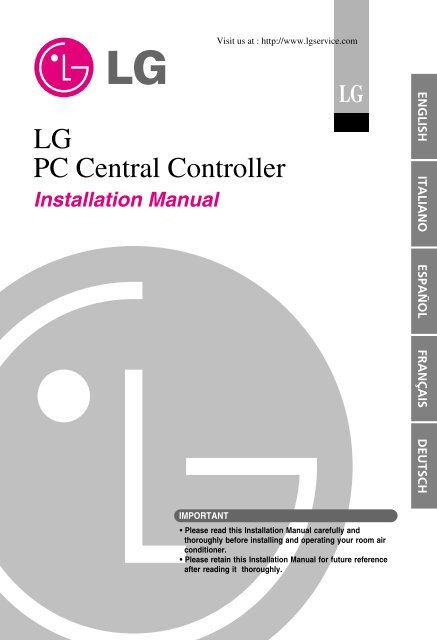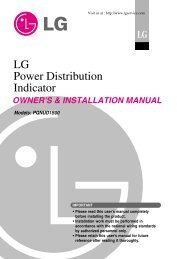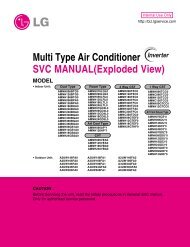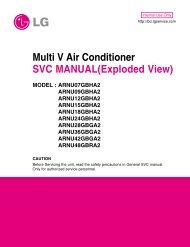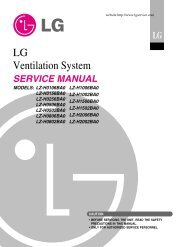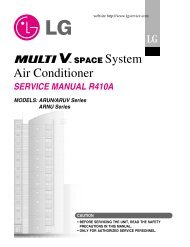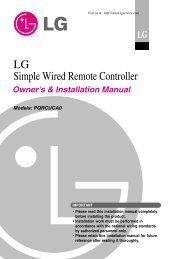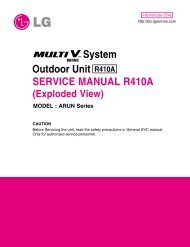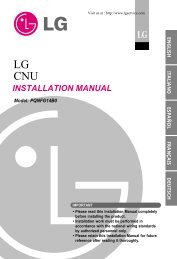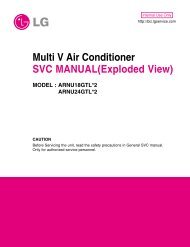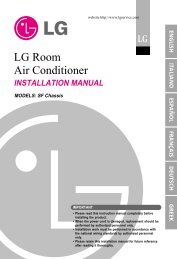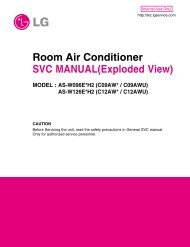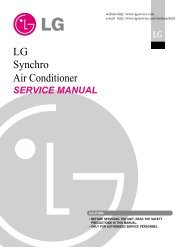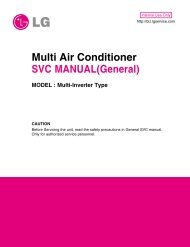Installation du LG ACCS IV - Klima Lux 99 Kft.
Installation du LG ACCS IV - Klima Lux 99 Kft.
Installation du LG ACCS IV - Klima Lux 99 Kft.
You also want an ePaper? Increase the reach of your titles
YUMPU automatically turns print PDFs into web optimized ePapers that Google loves.
Visit us at : http://www.lgservice.com<br />
<strong>LG</strong><br />
PC Central Controller<br />
<strong>Installation</strong> Manual<br />
<strong>LG</strong><br />
IMPORTANT<br />
• Please read this <strong>Installation</strong> Manual carefully and<br />
thoroughly before installing and operating your room air<br />
conditioner.<br />
• Please retain this <strong>Installation</strong> Manual for future reference<br />
after reading it thoroughly.<br />
ENGLISH<br />
ITALIANO ESPAÑOL FRANÇAIS DEUTSCH
2 PC Central Controller<br />
PC Central Controller<br />
TABLE OF CONTENTS<br />
■ System <strong>Installation</strong> ..............................................................................3<br />
System configuration .............................................................................3<br />
■ External Wiring Diagram .....................................................................4<br />
Multi-V PLUS & MPS Pro<strong>du</strong>ct ...............................................................4<br />
Ventilator (Eco-V) ...................................................................................5<br />
■ Internal Wiring Diagram ......................................................................6<br />
Multi V PLUS & MPS Pro<strong>du</strong>ct ...............................................................6<br />
Ventilator (Eco-V) ...................................................................................7<br />
■ Network Interface Connection............................................................8<br />
P1485(M) Dip Switch Configuration ......................................................8<br />
P1485(C) Dip Switch Configuration.......................................................9<br />
CNU connection...................................................................................10<br />
■ The Indoor Unit Address Setting method.......................................12<br />
Multi-V PLUS & MPS Pro<strong>du</strong>ct .............................................................12<br />
■ <strong>Installation</strong> of PC Central Controller Hardware..............................14<br />
Parts of PC Central Controller ............................................................14<br />
Connection USB Hard_Lock key.........................................................14<br />
■ <strong>LG</strong> <strong>ACCS</strong> <strong>IV</strong> Program installation ...................................................15<br />
<strong>LG</strong> <strong>ACCS</strong> <strong>IV</strong> system recommended spec .........................................15<br />
<strong>LG</strong> <strong>ACCS</strong> <strong>IV</strong> Program installation ......................................................16<br />
Engine S/W Registration in service program ......................................17<br />
Explore setting change ........................................................................18<br />
■ Running <strong>LG</strong> <strong>ACCS</strong> <strong>IV</strong>.........................................................................21<br />
Running the program ...........................................................................21<br />
When running program remotely via Internet .....................................22<br />
■ Execution of the Program(<strong>LG</strong> <strong>ACCS</strong> <strong>IV</strong>) .........................................23<br />
Failed the Log-in...................................................................................24<br />
How to use approval hard_lock ...........................................................25<br />
■ Screen composition of <strong>LG</strong> <strong>ACCS</strong> <strong>IV</strong> ...............................................26<br />
■ System set-up.....................................................................................27<br />
Function description of each part ........................................................28<br />
APPENDIX : INSTALLATION of WEB SERVER.................................37<br />
Troubleshooting....................................................................................40
System <strong>Installation</strong><br />
System configuration<br />
System Configuration<br />
- 16 CNU / 1 PC Central controller<br />
-8PI485/1CNU<br />
- 1 Outdoor Unit / 1 PI485 ; 1 Ventilator / 1 PI485C<br />
•NOTE:If your requirement does not match above mentioned spec then please contact airconditioner<br />
department for support.<br />
PC<br />
Central controller<br />
LAN<br />
HUB<br />
CNU(Interface)<br />
Multi V(LRUN)<br />
PMNFP14A0 (PI 485)<br />
Multi Vplus<br />
PMNFP14A0 (PI 485)<br />
Multi Vplus<br />
1<br />
PMNFP14A0 (PI 485)<br />
PMNFP14A0 (PI 485)<br />
00<br />
01<br />
OF<br />
70 71 7F<br />
00 01 0F<br />
System <strong>Installation</strong><br />
<strong>Installation</strong> Manual 3<br />
ENGLISH
External Wiring Diagram<br />
External Wiring Diagram<br />
Multi-V PLUS & MPS Pro<strong>du</strong>ct<br />
- Refer the wiring diagram and make the connections accordingly<br />
Main PCB<br />
PI 485<br />
A A<br />
B B<br />
E E<br />
F F<br />
C C<br />
D D<br />
GND GND<br />
VCC VCC<br />
Outdoor unit 0<br />
Main PCB<br />
PI 485<br />
Outdoor unit 1<br />
Main PCB<br />
PI 485<br />
A A<br />
B B<br />
E E<br />
F F<br />
C C<br />
D D<br />
GND GND<br />
VCC VCC<br />
A A<br />
B B<br />
E E<br />
F F<br />
C C<br />
D D<br />
GND GND<br />
VCC VCC<br />
Outdoor unit 16<br />
A & B terminals are connected to indoor units and C & D terminals are connected to CNU.<br />
* Notice : Indoor unit address setting can be done by wired or wireless remote controller<br />
4 PC Central Controller<br />
Indoor units<br />
00 01 02 0F<br />
10 11 12 1F<br />
F0 F1 F2 FF<br />
LAN Port<br />
Cross<br />
cable<br />
BUS A<br />
BUS B<br />
CNU<br />
(PQNFG14B0)<br />
PC Central controller
Ventilator (Eco-V)<br />
- Refer the wiring diagram and make the connections accordingly<br />
PHNFP14A0<br />
00<br />
01<br />
0F<br />
BUS_A<br />
BUS_B<br />
External Wiring Diagram<br />
LAN Port<br />
Cross<br />
cable<br />
PC Central controller<br />
Notice : Ventilator unit address setting can be done by by wired remote controller<br />
Notice : Refer each Ventilator <strong>Installation</strong> manual How to set ventilator PCB option<br />
BUS A<br />
BUS B<br />
CNU<br />
(PQNFG14B0)<br />
<strong>Installation</strong> Manual 5<br />
ENGLISH
Internal Wiring Diagram<br />
Internal Wiring Diagram<br />
Multi V PLUS & MPS Pro<strong>du</strong>ct<br />
Outdoor main PCB<br />
Multi V terminal block<br />
A B E F C D VCC GND<br />
PC central controller<br />
CN_CENTRAL<br />
6 PC Central Controller<br />
LAN Port<br />
CNU<br />
(PQNFG14B0)<br />
Please refer to network interface setting method<br />
on the next page.<br />
It explains about how to set PI 485(M) dip switch.<br />
ON KSDO4H<br />
L1 2 3 4<br />
PMNFP14A0<br />
RS 485 communication line<br />
BUS_A<br />
BUS_B<br />
BUS_A<br />
BUS_B<br />
Note : Use of terminal block in case of Multi V and other models may or may not be needed.<br />
If it is not present, make direct connections.
Ventilator (Eco-V)<br />
Refer the wiring diagram and connect the communication line accordingly.<br />
PC Central Controller<br />
CN_CC<br />
Indoor Main PCB<br />
S1<br />
BR1<br />
ON<br />
L1 2 3 4<br />
TANS01Y<br />
C03Y<br />
SWITCH<br />
LAN PORT<br />
CNU<br />
(PQNFG14B0)<br />
Ventilator main PCB DIP S/W setting<br />
Please refer to Network Interface setting method<br />
on the next page.<br />
It explains about how to set PI485(C) DIP switch.<br />
Indoor communication Option S/W<br />
op1<br />
op2<br />
op3<br />
op4<br />
op5<br />
485G/W DIP S/W setting<br />
op6<br />
op7<br />
U03Y<br />
OSC01B<br />
L02D<br />
L01D<br />
U04Y<br />
C04Y<br />
U02Y<br />
Bus A<br />
C01A<br />
Bus B<br />
LED1<br />
LED01G<br />
LED02G<br />
LED03G<br />
IC01A<br />
PHNFP14A0<br />
op8<br />
on<br />
off<br />
CN_COMM<br />
ZNR01Y<br />
Internal Wiring Diagram<br />
Bus B<br />
Bus A<br />
<strong>Installation</strong> Manual 7<br />
ENGLISH
Network Interface Connection<br />
Network Interface Connection<br />
P1485(M) Dip Switch Configuration<br />
ON KSDO4H<br />
ON KSDO4H<br />
8 PC Central Controller<br />
ON KSDO4H<br />
L1 2 3 4<br />
Select Air<br />
Conditioner Type<br />
& MPS MULTI Pro<strong>du</strong>cts Configuration Methods.<br />
ON KSDO 4H<br />
Select Network<br />
Type<br />
* <strong>LG</strong>AP : <strong>LG</strong> Air conditioner Protocol<br />
1 and 4 On, All others Off: & MPS inverter pro<strong>du</strong>ct +<br />
With <strong>LG</strong>AP central controller<br />
Ex) PCC(PQCSS513A0)<br />
2 and 4 ON, All others OFF: Multi Standard Pro<strong>du</strong>ct + With <strong>LG</strong>AP<br />
central controller<br />
Ex) PCC(PQCSS513A0)<br />
CAUTION:<br />
The wrong setting of air-conditioner switch causes malfunctioning of the whole system.<br />
Switch setting must be done carefully.
P1485(C) Dip Switch Configuration<br />
• PHNFP14A0<br />
S1<br />
BR1<br />
L1 2 3 4<br />
ON<br />
TANS01Y<br />
C03Y<br />
SWITCH<br />
U03Y<br />
OSC01B<br />
L02D<br />
L01D<br />
U04Y<br />
C04Y<br />
U02Y<br />
C01A<br />
LED1<br />
LED01G<br />
LED02G<br />
LED03G<br />
IC01A<br />
ZNR01Y<br />
CN_COMM<br />
Using <strong>LG</strong>AP CAC/RAC/SRAC/PAC Pro<strong>du</strong>cts configuration Methods.<br />
ON KSDO4H<br />
L1 2 3 4<br />
Network Interface Connection<br />
Select Air<br />
Conditioner Type<br />
ON KSDO 4H<br />
L1 2 3 4<br />
Select Network<br />
Type<br />
3, 4 ON+ALL OFF: <strong>LG</strong>AP CAC/RAC/SRAC/PAC Pro<strong>du</strong>cts + Central<br />
Controller (PQCSS513A0)<br />
CAUTION:<br />
Wrong pro<strong>du</strong>cts configuration can lead to malfunction.<br />
The wrong setting of air-conditioner switch could cause malfunctioning.<br />
Switch setting must be done carefully.<br />
<strong>Installation</strong> Manual 9<br />
ENGLISH
Network Interface Connection<br />
CNU connection<br />
■ CNU(PQNGF14B0) Part description<br />
Reset button<br />
Power Connector<br />
DC 9V Adaptor<br />
(supplied)<br />
10 PC Central Controller<br />
RJ45 Connector :<br />
Connect with HUB OR<br />
Deluxe/PC Central<br />
Controller<br />
RS-485 Communication Terminal<br />
Connect with PMNFP14A0 (PMNFP14A1) :<br />
BUS_A, B<br />
Cautions while connecting RS-485<br />
communication line : When connecting the 485<br />
communication line do as the picture below<br />
using the provided core and tie.<br />
PQNFG14B0 ----<br />
PMNFP14A0<br />
(PMNFP14A1)<br />
BUS_A ---- BUS_A<br />
BUS_B ---- BUS_B<br />
NOTICE<br />
this terminal is for communication stability<br />
so, don’t remove and connect other line<br />
L06D: Connection of LAN H/W (LINK LED)<br />
L07D: Connection of LAN H/W LED(DUPLEX)<br />
L08D: 10MEGA BASE Communication LED<br />
(when CNU II is connected with Deluxe central controller)<br />
L09D: 100MEGA BASE Communication LED<br />
(when CNU II is connected with PC central controller)<br />
L10D: COLLISION DETECTOR LED
■ CNU LAN connection<br />
Cross Cable<br />
Direct Cable<br />
NOTE : Refer PQNFG14B0 install manual for detail CNU setting method<br />
Direct Cable - Also called as 1:1 straight cable and used for connecting<br />
other equipment from the network.<br />
Direct cable connection method<br />
Cross Cable – Used for 1:1 connection between same equipment in the network.<br />
Cross cable connection method<br />
Network Interface Connection<br />
Direct Cable<br />
Use the cross cable if not using the hub.<br />
If willing to use the hub, use the direct<br />
cable to connect with the hub<br />
* How to differentiate between Direct cable & Cross cable<br />
The UTP cable consists of 8 stripes of wire and the wire actually used for data transmission in the<br />
LAN environment is the reception (Rx) No.1 and 2 wire and the transmission (Tx) No.3 and 6,<br />
consisting of 4 strands. They are classified into two types depending on method to connect wire for<br />
reception and transmission.<br />
<strong>Installation</strong> Manual 11<br />
ENGLISH
The Indoor Unit Address Setting method<br />
The Indoor Unit Address Setting method<br />
Multi-V PLUS & MPS Pro<strong>du</strong>ct<br />
■ Using wired remote controller<br />
Program<br />
12 PC Central Controller<br />
AUTO SWING OPERATION SET TEMP FAN SPEED SUB FUNCTION<br />
Room Temp<br />
HI AUTO Heater Preheat<br />
MED JET Defrost Humidify<br />
LO<br />
Filter Out door<br />
Time ZONE 1 2 3 4<br />
Timer Operation unit<br />
Program set<br />
On Off<br />
Set no. Time 01 03 05 07 09 11 13 15 17 19 21 23<br />
Timer Cancel<br />
Program Week<br />
Hour Min<br />
Holiday<br />
Set/Clr<br />
Set/Ctl<br />
Plasma<br />
RESET<br />
1. Press [Program & Set/Clr keys] at the same time.<br />
2. Set the indoor unit address using the temperature controller.<br />
Allowed Range : 00-FF (16 digits hexa decimal numbering.)<br />
EX) 3 A<br />
Group No. Indoor Unit No.<br />
3. Complete the address setting by pressing the week Program & Set/Clr keys again at the same time<br />
for 3 seconds. Now the address is stored in the system.<br />
❈ Some remote controllers may not be suported by above functions, a coording to the pro<strong>du</strong>ction date<br />
of wired/wireless remote conrollers. As it has no concem with customers' use, use the remote<br />
controller available for the address setting <strong>du</strong>ring installation.
■ Using Wireless Remote Controller<br />
ON OFF<br />
SET CANCEL<br />
PLASMA<br />
Address<br />
check<br />
Address<br />
setting<br />
The Indoor Unit Address Setting method<br />
1. Address setting mode<br />
1) Keep pressing upper left side key continuously and press<br />
RESET button once. Now the system is ready for address<br />
setting.<br />
2) Set the Indoor unit address using the temperature controller<br />
buttons.<br />
Allowed Range : 00-FF<br />
ex)<br />
3<br />
A<br />
Group No.<br />
Indoor unit No.<br />
3) After setting the address, press ON/OFF key once towards<br />
Indoor unit.<br />
4) The Indoor unit shows the set address and it means<br />
completion of address setting process. (The address<br />
displaying time and its way can depend upon the type of<br />
Indoor unit )<br />
2. Address check mode<br />
1) Keep pressing upper right side key continuously and press<br />
RESET button once. Now the system is ready for address<br />
checking.<br />
2) Press ON/OFF key once toward the Indoor unit which shows<br />
set address on the display.(The address displaying time and<br />
its way depends upon the type of Indoor unit )<br />
3) Reset the remote controller to use it for normal operation<br />
mode.<br />
❈ Some remote controllers may not support above functions according to the pro<strong>du</strong>ction date of<br />
wired/wireless remote controllers. As it has no concern with customer's use, use the remote<br />
controller available for the address setting <strong>du</strong>ring installation.<br />
❈ The remote controller having this function will be given with the purchase of central controller.<br />
<strong>Installation</strong> Manual 13<br />
ENGLISH
<strong>Installation</strong> of PC Central Controller Hardware<br />
<strong>Installation</strong> of PC Central Controller Hardware<br />
Parts of PC Central Controller<br />
Personal Computer for PC<br />
Central Controller<br />
(Not Provided)<br />
Connection USB Hard_Lock key<br />
Connect USB Hard_Lock key in Computer for PC Central Controller<br />
■ NOTICE : USB Hard_Lock key determines all functions of PC Central Controller<br />
14 PC Central Controller<br />
35mm<br />
120mm<br />
USB Hard_Lock key<br />
(52mm*15mm*7mm)
<strong>LG</strong> <strong>ACCS</strong> <strong>IV</strong> Program installation<br />
<strong>LG</strong> <strong>ACCS</strong> <strong>IV</strong> system recommended spec<br />
<strong>LG</strong> <strong>ACCS</strong> <strong>IV</strong> Program installation<br />
<strong>LG</strong> PC Central Control program can be executed in Window NT, 2000, 2003, XP and while installing<br />
the program, at least 50 Mbytes memory is necessary.<br />
-CPU:OverPentium<strong>IV</strong>2.2GHz<br />
- Main Memory : Over 256MB<br />
- Operation System : Windows NT/ 2000/ XP/ 2003 (include Microsoft Java VM)<br />
- Hard Disk : Minimum space: 600MB (Request more 600M when operating)<br />
- Web browser : Over Internet Explore 5.0Ä<br />
❈ As far as possible, use PC exclusively for central control only.<br />
➔<br />
➔<br />
➔<br />
My Network<br />
Places<br />
Local area<br />
Connection<br />
Properties<br />
Properties<br />
❈ As far as possible, use PC exclusively for central control only.<br />
Network and Dial-up<br />
Connections<br />
Internet Protocol<br />
(TCP/IP)<br />
Properties ➔ Advanced ➔ IP Address Add<br />
Input TCP/IP<br />
➔ Add<br />
➔<br />
➔<br />
➔<br />
OK<br />
➔<br />
➔<br />
<strong>Installation</strong> Manual 15<br />
ENGLISH
<strong>LG</strong> <strong>ACCS</strong> <strong>IV</strong> Program installation<br />
<strong>LG</strong> <strong>ACCS</strong> <strong>IV</strong> Program installation<br />
(1) Insert supplied USB Hard_Lock key and Program CD in CD-ROM driver.<br />
*NOTE:<br />
(2) Double click the Set-up icon and install the software.<br />
16 PC Central Controller<br />
■ NOTICE : In case there is no Microsoft Java VM(MS<br />
JVM)program installed in the computer, a<br />
message appears as shown in left side<br />
picture.<br />
Click on 'OK' to install it.
Engine S/W Registration in service program<br />
<strong>LG</strong> <strong>ACCS</strong> <strong>IV</strong> Program installation<br />
Installed <strong>ACCS</strong> <strong>IV</strong> Program in computer is classified GUI program and Engine Program.<br />
"<strong>LG</strong> <strong>ACCS</strong> <strong>IV</strong> Ver. [name of version]" is GUI Program, "<strong>LG</strong> <strong>ACCS</strong> <strong>IV</strong> Service Manager" is program to<br />
handle the Engine.<br />
Actual air conditioner control,monitoring and other function operate in Engine.<br />
So Engine S/W must operate in control Inside PC at all time.<br />
It is possible to control air conditioner.<br />
Click [Start] → [Program] → [<strong>LG</strong> Electronics Inc]<br />
→ [<strong>LG</strong> <strong>ACCS</strong> <strong>IV</strong>] → [<strong>LG</strong> <strong>ACCS</strong> <strong>IV</strong> Service<br />
Manager]<br />
After install, Engine program is registered in<br />
Service Program, then the program is executed<br />
automatically.<br />
If service Program is not executed, click on<br />
"Install" then click on "Start"<br />
After becomes the execution, though window is<br />
closed by click on "OK"<br />
S/W is executing continuously.<br />
* Once you have set Register at the first<br />
operation, you do not need to set again.<br />
Engine S/W which registered at the Service<br />
Program will operate automatically when PC is<br />
rebooting after<br />
<strong>LG</strong> <strong>ACCS</strong> <strong>IV</strong> Service Manager<br />
<strong>Installation</strong> Manual 17<br />
ENGLISH
<strong>LG</strong> <strong>ACCS</strong> <strong>IV</strong> Program installation<br />
Explore setting change<br />
You have to change setting of Microsoft Internet explore for stable operating of GUI program<br />
(1) Run internet explore → Explore->tool → internet option → security<br />
18 PC Central Controller
(2) Check Custom level → Microsoft VM → java permissions → custom<br />
<strong>LG</strong> <strong>ACCS</strong> <strong>IV</strong> Program installation<br />
<strong>Installation</strong> Manual 19<br />
ENGLISH
<strong>LG</strong> <strong>ACCS</strong> <strong>IV</strong> Program installation<br />
(3) Check Internet → Edit permissions → Unsigned content → Run unsigned content<br />
→ Enable then "ok"<br />
20 PC Central Controller
Running <strong>LG</strong> <strong>ACCS</strong> <strong>IV</strong><br />
Running <strong>LG</strong> <strong>ACCS</strong> <strong>IV</strong><br />
The GUI program is composed of the application program for the local user and the applet program that can be<br />
executed to the remote user via Internet. The programs for both the local and remote user have the same<br />
functionality and screen format so that all the functionalities that can be controlled internally<br />
When running the program locally<br />
If the Engine S/W is normally operating, you can run the program by clicking [Start] ➡ [Program] ➡ [<strong>LG</strong><br />
Electronics Inc] ➡ [<strong>LG</strong> <strong>ACCS</strong> <strong>IV</strong>] ➡ [<strong>LG</strong> <strong>ACCS</strong> <strong>IV</strong> Ver version name].<br />
Or you can double click on the short cut icon of <strong>LG</strong> <strong>ACCS</strong> <strong>IV</strong> on the desktop.<br />
When the program starts running, you will see the loading screen and then see the initial screen of the<br />
program.<br />
Log-in window of the internal<br />
program<br />
<strong>Installation</strong> Manual 21<br />
ENGLISH
Execution of the Program(<strong>LG</strong> <strong>ACCS</strong> <strong>IV</strong>)<br />
When running program remotely via Internet<br />
To run the program remotely from an external location via Internet, you must set the following to the internal PC<br />
with <strong>LG</strong> <strong>ACCS</strong> <strong>IV</strong> installed and the external PC.<br />
➀ You must install the web server (IIS, Apache etc.) to the internal PC where the <strong>LG</strong> <strong>ACCS</strong> <strong>IV</strong> is installed.<br />
When the web server is installed, set the home directory to "C\Program Files\<strong>LG</strong> Electronics Inc\Remote App<br />
where the <strong>LG</strong> <strong>ACCS</strong> <strong>IV</strong> program is installed, and set the default document to "<strong>LG</strong>Airc4html".<br />
➁. When you launch the Internet Explorer from the external PC for remote control, enter the IP or domain<br />
address of the internal PC where the web server is installed. At this time it will prompt you with a security<br />
warning to ask whether to download the program. (This does not change the security setting of the Internet<br />
Explorer.)<br />
Select "YES", Then The program will be downloaded and started<br />
22 PC Central Controller
Execution of the Program(<strong>LG</strong> <strong>ACCS</strong> <strong>IV</strong>)<br />
Execution of the Program(<strong>LG</strong> <strong>ACCS</strong> <strong>IV</strong>)<br />
Click the Program <strong>LG</strong> <strong>ACCS</strong> in the start menu in the program menu of windows<br />
(Click the <strong>LG</strong> <strong>ACCS</strong> icon on the desktop)<br />
When the program is started, loading image is displayed.<br />
Afterwards, Initial display appears on the screen.<br />
On the Login window, Insert ID and Password, click the Login button.<br />
[At first time ID is admin Password is digital21]<br />
when click on cancel, this program is closed<br />
PC Central program can be executed only when the approval hard_lock is inserted in your desktop<br />
When the Hard_Lock is pull out, PC central Program can not be executed, Some error will be displayed.<br />
<strong>Installation</strong> Manual 23<br />
ENGLISH
Execution of the Program(<strong>LG</strong> <strong>ACCS</strong> <strong>IV</strong>)<br />
Failed the Log-in<br />
Loading screen is not appeared but appear fail message<br />
➀ Status : Please, Input ID and a Password..."<br />
- The case which does not put in the ID of Password<br />
➁ Status : Authentication Failed. Wait a Moment..."<br />
- In case input ID or Password is wrong.<br />
➂ Status : There is No Response, Login Failed. Wait a Moment..."<br />
- The case which does not operate Engine S/W<br />
➃ Status : Connection Error, Login Failed. Wait a Moment..."<br />
- The case where the data transmission of receipt of a message goes wrong<br />
➄ Status : Client License Access Over..."<br />
- Access people are over than<br />
➅ Status : Permission Error. Retry Again..."<br />
- Although succeed Log-in,it cannot receive Permission information or receive wrong Permission<br />
24 PC Central Controller
How to use approval hard_lock<br />
Execution of the Program(<strong>LG</strong> <strong>ACCS</strong> <strong>IV</strong>)<br />
PC Central program can be executed only when the hard_lock is inserted<br />
in computer When the Hard_Lock is pulled out, PC central Program can<br />
not be executed. In such a case some error will be displayed as shown in<br />
left picture. So click the OK button and insert the approval hard_lock and<br />
then execute again.<br />
▲ Hard_lock warning window appears in case key is not inserted.(When program starting)<br />
Approval Hard_lock Warning Window<br />
(While program is operating)<br />
USB Hard_Lock key<br />
(52mm*15mm*7mm)<br />
A when approval hard_lock is<br />
pulled out or remove it on<br />
operating program, warning<br />
message will be displayed As show<br />
in left picture.<br />
If approval hard_lock is inserted<br />
within 3 minutes, warning message<br />
is disappeared and<br />
the program is operated in the<br />
normality.<br />
<strong>Installation</strong> Manual 25<br />
ENGLISH
Screen composition of <strong>LG</strong> <strong>ACCS</strong> <strong>IV</strong><br />
Screen composition of <strong>LG</strong> <strong>ACCS</strong> <strong>IV</strong><br />
Let's see the details of the function of each basic part and understand in more detail on how to use<br />
the functions through easy to learn examples.<br />
The program menus currently provided are Air conditioner control, Ventilation control, Sche<strong>du</strong>le<br />
control, Peak power control, Monitoring, Error history, Power consumption and System setting.<br />
(1)Menuselectionbutton:You can run control, monitoring or setting functions by selecting the<br />
applicable menu.<br />
(2) Window control button : Window maximize and minimize<br />
(3) Message window : This shows you the message to summarize the operation or notify you of a<br />
problem.<br />
(4) Display of current year, month, date, day and time.<br />
(5) Display of peak operation rate control and network connection status<br />
26 PC Central Controller<br />
1. Menu selection button<br />
3. Message window<br />
Running peak power control mode<br />
Full screen of PC central controller<br />
Peak operation rate icon Network connection status<br />
Stop peak power control mode<br />
(This is not shown if the peak power<br />
control is not installed.)<br />
2. Window control button<br />
4. Shows current year, month, date, day and time.<br />
5. Shows you the peak operation rate control<br />
and network connection status<br />
Network error (NE)<br />
Network connected (Normal)<br />
Network connecting (Busy)
System set-up<br />
The system information about outdoor unit, G/W, ID/PW etc. can be seen in the system set-up.<br />
3. Group entry window<br />
System set-up window<br />
6. Ventilation setting<br />
System set-up<br />
1. G/W information entry<br />
2. Outdoor unit information entry<br />
5. ID/PW Setting<br />
4. Air conditioner information<br />
entry & temporary save window<br />
8. Save<br />
7. Reset<br />
<strong>Installation</strong> Manual 27<br />
ENGLISH
System set-up<br />
Function description of each part<br />
(1) G/W information entry<br />
• Gateway information entry window connection button<br />
You can set, edit or delete the gateway information.<br />
You can install maximum of 8 outdoor units to 1 set of gateway. Also 1 outdoor unit can be connected to a<br />
maximum of 16 indoor units (air conditioners). Therefore for 1 gateway you can install up to a maximum of 128<br />
air conditioners.<br />
Maximum of 16 gateways can be installed, meaning you can control up to a maximum of 16x8x16=2048 air<br />
conditioners.<br />
What is a gateway? Gateway is a device to mutually connect different computers to the network and generally<br />
acts as a mid point door for a network or a cluster to pass through.<br />
If you click on the location to enter (from top row), you will see the entry<br />
window.<br />
• G/W number : Set the CNU number connected to the air conditioner<br />
(0-31)<br />
• G/W information : Enter the name or installed location.<br />
• Internet address : Enter the Internet address assigned to each<br />
gateway. It must satisfy (IP: PORT).<br />
G/W information entry<br />
28 PC Central Controller<br />
: This deletes unnecessary information.<br />
Note: The port of CNU(PQNFG14B0) is fixed to 6001.<br />
CAUTION<br />
When you delete the gateway information, the information of all<br />
indoor and outdoor units under the gateway is also deleted.<br />
When one of the three related information (G/W number, G/W<br />
information, Internet address) is missing, the row will not be<br />
set.<br />
• Default entry<br />
This automatically enters in default value (predefined data).<br />
But you must edit the Internet address to the assigned address.<br />
Ok: Press Ok after entering the information to close the G/W information entry window
(2) Outdoor unit information entry<br />
Assign the number for the outdoor unit to which the air conditioners are connected.<br />
You can install up to 8 outdoor units to 1 gateway.<br />
System set-up<br />
The information of each outdoor unit is used as the physical group information connecting the G/W with the<br />
sublevel indoor units.<br />
The logical group information can be corrected or edited from [Air condition information entry] window.<br />
1) Physical group : This refers to the outdoor unit physically connecting the G/W and indoor units.<br />
2) Logical group : This is the group used for management purpose irrelevant from the physical connection.<br />
You can add, correct or edit from the [Group] window of (3) and by using the [Temporary<br />
save] function from the [Air condition information entry] window, you can customize the<br />
classification of indoor units to groups by user criteria.<br />
(Example) In school when the air conditioners of 1 st grade classrooms are connected to different outdoor<br />
units, you can still create a logical group called 1 st grade classrooms by editing the air conditioner<br />
group information.<br />
• When adding an outdoor unit : When you click on the<br />
window, you will see the<br />
yellow entry window.<br />
Enter the G/W number,<br />
outdoor unit number,<br />
name, type, model and<br />
maximum power<br />
consumption.<br />
• When editing the outdoor unit : Select the outdoor unit to<br />
edit and make changes.<br />
• When deleting the outdoor unit: Press of the outdoor<br />
unit to delete.<br />
Adding, editing or deleting outdoor unit<br />
CAUTION<br />
When you delete the outdoor information, the<br />
information of all indoor units under<br />
the specific outdoor unit will be deleted.<br />
<strong>Installation</strong> Manual 29<br />
ENGLISH
System set-up<br />
• G/W number and outdoor unit number<br />
Enter the number.<br />
For the G/W number, you can set it from the entered information from the existing [G/W information].<br />
Also the outdoor unit number cannot be <strong>du</strong>plicated within the same G/W number and must be within the range<br />
of (0-7).<br />
When you pressed the default button, it succeeds the higher G/W information and automatically generates the<br />
values.<br />
Mo<strong>du</strong>le type selection<br />
UAC : Integrated air conditioner (MultiV PLUS , MPS pro<strong>du</strong>ct , others applied with <strong>LG</strong>AP)<br />
Note : SGL for special model , Don t select SGL<br />
• Maximum power consumption<br />
Set it according to each model manually.<br />
By setting the maximum power consumption value of the air conditioner, the system limits the power<br />
consumption within the set limit.<br />
Note1: For peak control, you must enter the maximum power consumption for each indoor unit<br />
Note2 : Indoor power consumption set method<br />
Power consumption of nth indoor unit =<br />
(Outdoor unit power consumption + Total indoor unit power consumption) x<br />
30 PC Central Controller<br />
Power consumption of nth indoor unit<br />
Total indoor unit power consumption<br />
(3) Group entry window<br />
You can enter from the top row for all entry windows<br />
• When adding a group : When you click on the window, you will see the yellow entry<br />
window.<br />
Enter the group number. The group number is automatically<br />
enteredinseries.<br />
• When editing the group : Select the group to edit and make changes.<br />
• When deleting the group: Select the group to delete and delete the name.<br />
CAUTION<br />
When you delete a group, the information of all indoor units under the specific<br />
group will be deleted.<br />
• : Default entry<br />
Based on the gateway information and outdoor unit information set above,<br />
default values are automatically entered for a maximum number of indoor<br />
units.
(4) Air conditioner information entry & temporary save window<br />
Adding, editing or deleting outdoor unit<br />
Air conditioner information entry<br />
System set-up<br />
You can add, edit or delete the indoor unit<br />
• When adding an air conditioner : When you click on<br />
the window, you will see the yellow entry window.<br />
Enter the type, air conditioner name, physical address,<br />
model name and maximum power consumption.<br />
• When editing an air conditioner : Select the air<br />
conditioner to edit and make changes.<br />
• When deleting an air conditioner : Press the of<br />
the air conditioner to delete.<br />
Air conditioner information entry<br />
Type ■ UAC: Integrated air conditioner (MultiV PLUS, MPS pro<strong>du</strong>ct, others<br />
applied with <strong>LG</strong>AP)<br />
■ SGL for special model, Don't select SGL<br />
Units ■ Click on the air conditioner to add or edit and you will see the yellow<br />
entry window where you can edit the name.<br />
Address ■ When you press the Default entry button, it will succeed the higher<br />
information and automatically generate the default values.<br />
■ The first and second number indicates the G/W number and outdoor<br />
unit number, and they can only be edited within the information entered<br />
in the existing [G/W information] and [outdoor unit information].<br />
The third number, the indoor unit (air conditioner) number, cannot be<br />
<strong>du</strong>plicated within the same outdoor unit number and must be within the<br />
range of (0-15).<br />
Model Base - Default<br />
Maximum power consumption Set by each model.<br />
By setting the maximum power consumption value of the air conditioner,<br />
the system limits the power consumption within the set limit.<br />
Note: For peak control, you must enter the maximum power consumption<br />
for each indoor unit.<br />
<strong>Installation</strong> Manual 31<br />
ENGLISH
System set-up<br />
CAUTION<br />
32 PC Central Controller<br />
Temporary save<br />
It is convenient to use this function when moving the air<br />
conditioner to another group or changing the order of the<br />
air conditioners.<br />
Use the button to move the selected air conditioner<br />
to the temporary save window. When reapplying the<br />
temporarily saved air conditioner, select the temporarily<br />
saved air conditioner and press the button.<br />
To delete, press the button.<br />
When saving the changes, the indoor unit information saved in the temporary save window will be<br />
deleted.<br />
Therefore you must move all the air conditioner in the temporary save window to the air conditioner<br />
information entry window of each group before saving.
(5) Administrator : ID/PW Setting<br />
System set-up<br />
To set ID and PW , click the ID/PW button and the enter your id and password in the ID/PW<br />
Window.<br />
If you Log-in with new ID/PW then The PC central control program will be operate user MODE<br />
So, system set-up function window will not display ; Set up function is for install<br />
: Save new ID and PW<br />
: Cancel new ID and PW<br />
: this key is for update in future it will not select `<br />
Display window with Log-in ID 'admin' Display window with Log-in ID additional<br />
new ID by user<br />
Note : The id 'admin' is for installation<br />
<strong>Installation</strong> Manual 33<br />
ENGLISH
System set-up<br />
(6) Ventilation setting<br />
When you press the ventilation setting button, the group, ventilation information entry and temporary save<br />
window will be shown as above.<br />
Ventilation group entry<br />
You can only set the ventilation group within range of the information entered in the existing [G/W<br />
information] window.<br />
Also the ventilation number must not be <strong>du</strong>plicated within the same G/W number.<br />
• NOTE : Ventilators are connectable 16 units per 1 CNU<br />
• NOTE : Set Ventilator address only [00] ~ [0F] by ventilator wired remote controller<br />
When you press the default entry button, the default values for the ventilation information based on the<br />
previously entered G/W information will be automatically entered for the maximum number of ventilation<br />
units.<br />
34 PC Central Controller
Ventilation information entry<br />
Type ■ Master: Master Ventilation<br />
■ Slave: Ventilation connected lower to the master<br />
System set-up<br />
Units ■ Click on the ventilation window to add or edit and you will see the<br />
yellow entry window where you can edit the name.<br />
Address ■ Just like the air condition information entry, enter the G/W number,<br />
outdoor unit number, indivi<strong>du</strong>al ventilation number in order.<br />
■ You can enter the physical address value for the master type<br />
ventilation but for the save type ventilation, it must succeed the master<br />
value and be automatically generated. (Cannot be entered)<br />
■ When the ventilation is directly connected to G/W without going<br />
through the outdoor unit, you must enter a "-" to the outdoor unit<br />
number.<br />
■ In installing ventilator , Set Ventilator address only [00] ~ [0F] by<br />
ventilator wired remote controller<br />
Because 1 CNU is connectable 16 ventilator(max)<br />
■ The number on the farthest right is automatically set according to the<br />
ventilation type.<br />
(0 for master and 1, 2, 3.... for slave.)<br />
Model Default value<br />
Set by each model.<br />
Maximum power consumption By setting the maximum power consumption value of the ventilation<br />
system, the system limits the power consumption within the set limit.<br />
Temporary save It is convenient to use this function when moving the ventilation to<br />
another group or changing the order of the ventilation.<br />
When you save the master ventilation, the sub slave ventilation also<br />
follows.<br />
CAUTION<br />
When saving the changes, the information in temporary save<br />
will be deleted.<br />
<strong>Installation</strong> Manual 35<br />
ENGLISH
System set-up<br />
(7) Reset<br />
(8) Save<br />
36 PC Central Controller<br />
Click on when you do not want to change the<br />
information.<br />
Click 'Ok' if you want to undo the group information change or<br />
'Cancel' to cancel.<br />
CAUTION<br />
When you click on Ok, the information of G/W and<br />
outdoor unit not saved <strong>du</strong>ring the editing is also<br />
undone.<br />
You must save after editing the information (G/W, outdoor, indoor) from the system setting.<br />
When you press the button, the following 'Ok' window will be shown.<br />
To save the setting information click on Ok, and to not save the setting, click on Cancel.<br />
OK<br />
When you click on Ok, you will see the message saying that the setting is being saved for a few seconds, and<br />
the saved setting is re-called and applied to the whole program.<br />
* During the few seconds when the setting is being saved, you cannot set other things.<br />
CAUTION<br />
When you save the setting in [System setting] window, the existing sche<strong>du</strong>le information, peak<br />
power control (peak exception air conditioner) and error log will all be initialized.
<strong>Installation</strong> of PC Central Controller Software<br />
APPENDIX : INSTALLATION of WEB SERVER<br />
<strong>Installation</strong> of Web Server<br />
Web server (IIS, Apache etc) must be installed in the inner PC where <strong>LG</strong> <strong>ACCS</strong> <strong>IV</strong> is installed in order<br />
to remotely control I <strong>LG</strong> <strong>ACCS</strong> <strong>IV</strong> air conditioner via Internet outside.<br />
(1) <strong>Installation</strong> of IIS Web Server (Windows 2000)<br />
Internet Information Service (IIS) is featured that construction of web server service for web service is<br />
easy and pro<strong>du</strong>ctivity is excellent.<br />
1. IIS must be installed on Windows2000 to install a Windows2000 computer with the web server.<br />
Select the left Add/Remove of Windows Configuration Factors from Setup → Control Panel →<br />
Program Add/Remove menu. Check and display Internet Information Service (IIS) from the<br />
[Windows Configuration Factors] window, and then select .<br />
You must select appropriate configuration factor for installation if a window to select detailed<br />
configuration factors for IIS appears.<br />
<strong>Installation</strong> Manual 37<br />
ENGLISH
<strong>Installation</strong> of PC Central Controller Software<br />
2.Environment Setup : Select Default Web Site after executing [Management Tool] >><br />
[Internet Service Manager] in order to change setup of IIS if installation is completed.<br />
Select Registration Information after clicking the right mouse.<br />
3. Home Directory Setup: Designates local path from the [Home Directory]. You must designated<br />
path as "C: \ Program Files \ <strong>LG</strong> Electronics Inc \ <strong>LG</strong> <strong>ACCS</strong> <strong>IV</strong> \ RemoteApp” from the Search<br />
menu.<br />
38 PC Central Controller
<strong>Installation</strong> of PC Central Controller Software<br />
4. Document Setup : Check Using Basic Document from [Document] and setup it as "<strong>LG</strong>Airc4.html ”.<br />
(2) <strong>Installation</strong> of Apache Web Server (for Windows)<br />
<strong>Installation</strong> is done if executing <strong>Installation</strong> File after downloading the Apache Web Server file for<br />
windows and designating a folder to be installed. Message [Server is executed] from the DOS window<br />
appears on the DOS window if installation is completed, and HTTP access with the system where this<br />
Apache is installed from that time is available.<br />
1. Environment Setup: For environment setup of this Apache web server, you must restart the<br />
Apache web server by clicking Control Apache Server >> Edit the Apache httpd.conf<br />
Configuration File restart after modifying Start >> Program >> Apache HTTP Server >> from the<br />
text editor.<br />
2. Home Directory Setup : Search for followings and then modify contents of DocumentRoot.<br />
#<br />
# DocumentRoot: The directory out of which you will serve your<br />
# documents. By default, all requests are taken from this directory, but<br />
# symbolic links and aliases may be used to point to other locations.<br />
#<br />
DocumentRoot "C:\Program Files\<strong>LG</strong> Electronics Inc\<strong>LG</strong> <strong>ACCS</strong> <strong>IV</strong>\RemoteApp"<br />
#<br />
# This should be changed to whatever you set DocumentRoot to.<br />
#<br />
<br />
3. Doc. Setup : Search for followings and then modify contents of DirectoryIndex.<br />
#<br />
# DirectoryIndex: Name of the file or files to use as a pre-written HTML<br />
# directory index. Separate multiple entries with spaces.<br />
#\<br />
<br />
DirectoryIndex <strong>LG</strong>Airc3.html<br />
<br />
<strong>Installation</strong> Manual 39<br />
ENGLISH
<strong>Installation</strong> of PC Central Controller Software<br />
Troubleshooting<br />
Defect phenomena and check method<br />
Defect<br />
Check method<br />
Defect<br />
Check method<br />
40 PC Central Controller<br />
Double click the ICON on the screen but the<br />
LOGIN screen does not appear<br />
Double click the Service manager on the screen to stop the program<br />
execution . Then again press the start button<br />
Take out the Hard Lock key and insert again or after the program update save<br />
the Service manager and after that restart the program.<br />
In case all indoor units at the same outdoor of the<br />
central control appears to be non activated<br />
Confirm PC IP of the PC control.<br />
(CNU has to be in the same NETWORK )<br />
Confirm whether the power is supplied to CNU(I-G/W).<br />
Confirm if there is any abnormality in the LAN wire touching .<br />
Confirm whether the PI 485<br />
C(BUS_A)/D(BUS_B) terminal changed or not.
Defect<br />
Check method<br />
<strong>Installation</strong> of PC Central Controller Software<br />
The specifications on the central controller screen is not<br />
communicated to the indoor appear<br />
Double click the Service manager on the screen to stop the program<br />
execution . Then again press the start button<br />
Operating the indoor units confirm the communication between the outdoor<br />
units.<br />
If case there is non communication between indoor /outdoor then there is no<br />
communication with the central controller.<br />
ADDRESS setting confirmation<br />
In case the same address has been assigned to more than 2 indoor units<br />
then all indoor units will not appear on the central controller.<br />
When The registration of the central controller is different from the actual<br />
pro<strong>du</strong>ct, the central controller will not recognize the respective indoor units.<br />
LAN Line connection confirmation confirm the LAN wire connection contact.<br />
<strong>Installation</strong> Manual 41<br />
ENGLISH
<strong>Installation</strong> of PC Central Controller Software<br />
Defect<br />
Check method<br />
42 PC Central Controller<br />
Software is always requesting....<br />
Software is always requesting....<br />
1. Delete all files at database folder<br />
2. Try again(double click <strong>LG</strong><strong>ACCS</strong> Icon)<br />
Folder of Windows 2000.<br />
If you have another OS, Folder will be different.<br />
Delete all files in this folder &<br />
try again please. (You must setup again)
Network error code<br />
Error indication<br />
number<br />
240<br />
Error indication<br />
number<br />
244<br />
Error items Meaning<br />
Central controller<br />
Connector Error<br />
(I-G/W connection<br />
failure)<br />
Error items Meaning<br />
Central controller<br />
(receiving time is<br />
more then 3<br />
seconds)<br />
Communication<br />
connection failure<br />
between<br />
thecentralcontroller<br />
and CNU<br />
Communication failure<br />
between the central<br />
controller and the<br />
CNU<br />
<strong>Installation</strong> of PC Central Controller Software<br />
Cause<br />
Communication wire connection<br />
defect<br />
CNU defect central controller<br />
and CNU IP<br />
Setting is not correct<br />
Communication defect<br />
• Defect check method<br />
1) Confirm whether the communication wire is connected properly.<br />
2) If the central controller is connected to whole network then conform whether CNU, central controller<br />
etcIPiscorrect.<br />
3) It seems CNU has been changed .<br />
Cause<br />
CNU Defect<br />
Failure in central controller<br />
initialization<br />
• Defect check method<br />
1) Confirm whether the communication wire is connected properly.<br />
2) If the Central controller is connected to whole network then conform whether CNU, Central<br />
controller etc IP is correct.<br />
3) Check the CNU.<br />
Error indication<br />
number<br />
250/251<br />
Error items Meaning<br />
Central controller<br />
Check sum Error<br />
Central controller<br />
Check sum Error<br />
Cause<br />
NOISE occurrence<br />
CNU defect<br />
Timing non-synchronizing<br />
Air-conditioner defect<br />
• Defect check method<br />
1) Confirm whether the Air-conditioner addressing of the central controller and the actual system’s<br />
addressing is same or not.<br />
2) Restart the central controller service (engine ) program.<br />
3) Replace the CNU.<br />
<strong>Installation</strong> Manual 43<br />
ENGLISH
<strong>Installation</strong> of PC Central Controller Software<br />
Error indication<br />
number<br />
252<br />
44 PC Central Controller<br />
Error items Meaning<br />
Central controller<br />
Wrong Address Error<br />
Central controller<br />
Wrong Address Error<br />
Cause<br />
NOISE occurrence<br />
CNU defect<br />
Timing non-synchronizing<br />
Air-conditioner defect<br />
• Defect check method<br />
1) Confirm whether the air-conditioner addressing of the central controller and the actual system’s<br />
addressing is same or not.<br />
2) Restart the central controller service (engine ) program.<br />
3) Replace the CNU.<br />
Error indication<br />
number<br />
253<br />
Error items Meaning<br />
Indoor unit power off,<br />
Indoor connection bit<br />
is zero<br />
Indoor unit power off,<br />
Indoor connection bit<br />
is zero<br />
Cause<br />
NOISE occurrence<br />
CNU defect<br />
Timing non-synchronizing<br />
Air-conditioner defect<br />
• Defect check method<br />
1) Confirm whether the air-conditioner addressing of the central controller and the actual system’s<br />
addressing is same or not.<br />
2) Restart the central controller service (engine ) program.<br />
3) Replace the CNU.
Unità di controllo<br />
<strong>LG</strong> PC Central Controller<br />
Manuale di installazione<br />
Importante<br />
• Leggere attentamente questo manuale prima di procedere<br />
con l'installazione e esercizio del condizionatore d'aria per<br />
ambienti.<br />
• Dopo avere letto il manuale di installazione conservarlo in<br />
un luogo sicuro per usarlo in futuro.<br />
ITALIANO
PC Central Controller<br />
INDICE<br />
■ Installazione del sistema ....................................................................3<br />
Configurazione del sistema ...................................................................3<br />
■ Schema elettrico esterno....................................................................4<br />
Prodotto Multi-V PLUS & MPS ..............................................................4<br />
Ventilatore (Eco-V) .................................................................................5<br />
■ Schema elettrico interno.....................................................................6<br />
Prodotto Multi V PLUS & MPS ..............................................................6<br />
Ventilatore (Eco-V) .................................................................................7<br />
■ Connessione interfaccia di rete .........................................................8<br />
Configurazione dip switch P1485(M).....................................................8<br />
Configurazione dip switch P1485(C) ...................................................9<br />
Connessione CNU ...............................................................................10<br />
■ Metodo di impostazione indirizzo unità interna.............................12<br />
Prodotto Multi-V PLUS & MPS............................................................12<br />
■ Installazione dell'hardware dell'unità PC Central Controller........14<br />
Componenti dell'unità PC Central Controller ......................................14<br />
Connessione della chiave hardware USB Hard_Lock key ................14<br />
■ Installazione del programma <strong>LG</strong> <strong>ACCS</strong> <strong>IV</strong>......................................15<br />
Specifiche consigliate sistema <strong>LG</strong> <strong>ACCS</strong> <strong>IV</strong>.......................................15<br />
Installazione del programma <strong>LG</strong> <strong>ACCS</strong> <strong>IV</strong>..........................................16<br />
Programma registrazione motore S/W in servizio ..............................17<br />
Esame modifiche impostazioni............................................................18<br />
■ Funzionamento del <strong>LG</strong> <strong>ACCS</strong> <strong>IV</strong>......................................................21<br />
Uso del programma .............................................................................21<br />
Esecuzione del programma tramite Internet.......................................22<br />
■ Esecuzione del programma (<strong>LG</strong> <strong>ACCS</strong> <strong>IV</strong>) .....................................23<br />
Errore di Log-in ...................................................................................24<br />
Come usare la chiave hardware approvata ........................................25<br />
■ Composizione dello schermo di <strong>LG</strong> <strong>ACCS</strong> <strong>IV</strong> ................................26<br />
■ Configurazione del sistema ............................................................27<br />
Descrizione funzionale di ciascun componente..................................28<br />
APPENDICE: INSTALLAZIONE DI UN SERVER WEB.....................37<br />
Diagnosi delle anomalie.......................................................................40<br />
2 Unità di controllo <strong>LG</strong> PC Central Controller
Impostazione del sistema<br />
Configurazione del sistema<br />
Configurazione del sistema<br />
Impostazione del sistema<br />
-16 CNU / 1 PC Central controller<br />
-8PI485/1CNU<br />
-1 Unità esterna / 1 PI485 ; 1 Ventilatore / 1 PI485C<br />
•NOTA:Se i vostri requisiti non corrispondono alle specifiche riportate in precedenza, rivolgersi al<br />
reparto condizionatori d'aria per supporto.<br />
Multi V(LRUN)<br />
PC Unità di<br />
controllo centrale PMNFP14A0 (PI 485)<br />
LAN<br />
HUB<br />
CNU(Interfaccia)<br />
Multi Vplus<br />
PMNFP14A0 (PI 485)<br />
Multi Vplus<br />
1<br />
PMNFP14A0 (PI 485)<br />
PMNFP14A0 (PI 485)<br />
00<br />
01<br />
OF<br />
70 71 7F<br />
00 01 0F<br />
Manuale di installazione 3<br />
ITALIANO
Schemi Elettrici Esterni<br />
Schemi Elettrici Esterni<br />
Prodotto Multi-V PLUS & MPS<br />
-Vedere gli schemi elettrici ed eseguire in modo corrispondente le connessioni<br />
PCB Principale<br />
PI 485<br />
A A<br />
B B<br />
E E<br />
F F<br />
C C<br />
D D<br />
GND GND<br />
VCC VCC<br />
Unità esterna 0<br />
PCB Principale<br />
PI 485<br />
Unità esterna 1<br />
PCB Principale<br />
PI 485<br />
A A<br />
B B<br />
E E<br />
F F<br />
C C<br />
D D<br />
GND GND<br />
VCC VCC<br />
A A<br />
B B<br />
E E<br />
F F<br />
C C<br />
D D<br />
GND GND<br />
VCC VCC<br />
Unità esterna16<br />
Unità interne<br />
00 01 02 0F<br />
10 11 12 1F<br />
F0 F1 F2 FF<br />
I morsetti A & B sono connessi alle unità interne e i morsetti C & D sono connessi alla CNU.<br />
* Nota : L'impostazione dell'indirizzo dell'unità interno può essere effettuata con un<br />
telecomando wireless o cablato<br />
4 Unità di controllo <strong>LG</strong> PC Central Controller<br />
Porta LAN<br />
Cavo<br />
incrociato<br />
BUS A<br />
BUS B<br />
CNU<br />
(PQNFG14B0)<br />
PC Unità di controllo centrale
Ventilatore (Eco-V)<br />
-Vedere gli schemi elettrici ed eseguire in modo corrispondente le connessioni<br />
PHNFP14A0<br />
00<br />
01<br />
0F<br />
BUS_A<br />
BUS_B<br />
Schemi Elettrici Esterni<br />
Porta LAN<br />
Cavo<br />
incrociato<br />
BUS A<br />
BUS B<br />
CNU<br />
(PQNFG14B0)<br />
PC Unità di controllo centrale<br />
Nota : L'impostazione dell'unità ventilatore può essere eseguita con il telecomando cablato<br />
Nota : Si rimanda a ciascun manuale di installazione dei singoli ventilatori per<br />
l'impostazione dell'opzione PCB<br />
Manuale di installazione 5<br />
ITALIANO
Schema elettrico interno<br />
Schema elettrico interno<br />
Prodotto Multi-V PLUS & MPS<br />
PCB esterno principale<br />
CN_CENTRAL<br />
Morsettiera Multi V<br />
A B E F C D VCC GND<br />
PC unità di controllo centrale<br />
Porta LAN<br />
6 Unità di controllo <strong>LG</strong> PC Central Controller<br />
CNU<br />
(PQNFG14B0)<br />
Si rimanda al metodo di impostazione<br />
dell'interfaccia di rete sulla pagina seguente.<br />
Spiega come impostare il dip switch PI 485(M)<br />
ON KSDO4H<br />
L1 2 3 4<br />
PMNFP14A0<br />
Linea di comunicazione RS 485<br />
BUS_A<br />
BUS_B<br />
BUS_A<br />
BUS_B<br />
Nota : L'uso di una morsettiera può essere o non essere necessario con il Multi V e altri<br />
modelli. Se non è presente eseguire connessioni dirette
Ventilatore (Eco-V)<br />
• Vedere gli schemi elettrici ed eseguire in modo corrispondente le connessioni.<br />
PC unità di controllo centrale<br />
CN_CC<br />
PCB interno principale<br />
Vedere il metodo di impostazione dell'interfaccia<br />
di rete sulla pagina successiva.<br />
Spiega come impostare il DIP switch PI485(C)<br />
S1<br />
BR1<br />
ON<br />
L1 2 3 4<br />
TANS01Y<br />
C03Y<br />
SWITCH<br />
Porta LAN<br />
CNU<br />
(PQNFG14B0)<br />
U03Y<br />
OSC01B<br />
L02D<br />
L01D<br />
U04Y<br />
C04Y<br />
U02Y<br />
Bus A<br />
C01A<br />
Bus B<br />
LED1<br />
LED01G<br />
LED02G<br />
LED03G<br />
IC01A<br />
PHNFP14A0<br />
CN_COMM<br />
ZNR01Y<br />
• Impostazione principale PCB DIP S/W ventilatore<br />
• Opzione S/W comunicazione interna<br />
op1<br />
op2<br />
op3<br />
op4<br />
op5<br />
op6<br />
• Impostazione 485G/W DIP S/W<br />
op7<br />
op8<br />
on<br />
off<br />
Schema elettrico interno<br />
Bus B<br />
Bus A<br />
Manuale di installazione 7<br />
ITALIANO
Connessione Interfaccia di Rete<br />
Connessione Interfaccia di Rete<br />
Configurazione del Dip Switch P1485(M)<br />
ON KSDO4H<br />
L1 2 3 4<br />
8 Unità di controllo <strong>LG</strong> PC Central Controller<br />
Selezionare il tipo<br />
di condizionatore<br />
d’aria<br />
ON KSDO 4H<br />
Selezionare il tipo<br />
di rete<br />
* <strong>LG</strong>AP : <strong>LG</strong> Air conditioner Protocol<br />
(Protocollo climatizzatori <strong>LG</strong>)<br />
& MPS MULTI Metodi di configurazione dei prodotti<br />
ON KSDO4H<br />
1 e 4 ON, tutti gli altri OFF: e prodotto inverter & MPS +<br />
Con unità di controllo centralizzata <strong>LG</strong>AP<br />
Es) PCC(PQCSS513A0)<br />
ON KSDO4H<br />
2 e 4 ON, tutti gli altri OFF: MULT<strong>IV</strong>.PLUS Prodotto Multi Standard<br />
Pro<strong>du</strong>ct + con unità di controllo centralizzata<br />
<strong>LG</strong>AP<br />
Es) PCC(PQCSS513A0)<br />
ATTENZIONE:<br />
Un'impostazione errata di uno switch del condizionatore d'aria può provocare un<br />
cattivo funzionamento di tutto il sistema.<br />
L'impostazione degli interruttori deve essere eseguita con la massima attenzione.
Configurazione dip switch P1485(C)<br />
• PHNFP14A0<br />
S1<br />
BR1<br />
L1 2 3 4<br />
ON<br />
TANS01Y<br />
C03Y<br />
SWITCH<br />
U03Y<br />
OSC01B<br />
L02D<br />
L01D<br />
U04Y<br />
C04Y<br />
U02Y<br />
C01A<br />
LED1<br />
LED01G<br />
LED02G<br />
LED03G<br />
IC01A<br />
ZNR01Y<br />
CN_COMM<br />
Connessione Interfaccia di Rete<br />
Selezionare il tipo<br />
di condizionatore<br />
d’aria<br />
Uso di <strong>LG</strong>AP CAC/RAC/SRAC/PAC Metodi di configurazione dei prodotti<br />
ON KSDO4H<br />
L1 2 3 4<br />
ON KSDO 4H<br />
L1 2 3 4<br />
Selezionare<br />
il tipo di rete<br />
3, 4 ON+TUTTI OFF: <strong>LG</strong>AP CAC/RAC/SRAC/PAC Prodotti + Unità di<br />
controllo centralizzata (PQCSS513A0)<br />
ATTENZIONE:<br />
Una configurazione errata dei prodotti può con<strong>du</strong>rre ad anomalie di funzionamento.<br />
Un'impostazione errata di uno switch del condizionatore d'aria può provocare un<br />
cattivo funzionamento.<br />
L'impostazione degli interruttori deve essere eseguita con la massima attenzione.<br />
Manuale di installazione 9<br />
ITALIANO
Connessione Interfaccia di Rete<br />
Connessione CNU<br />
■ CNU(PQNGF14B0) Descrizione componenti<br />
Reset button<br />
Connettore di<br />
alimentazione<br />
CC 9V Alimentatore<br />
(fornito)<br />
Pulsante di reset<br />
Connettore RJ 45:<br />
Connettere a HUB<br />
OPPURE Deluxe/PC<br />
Central Controller<br />
10 Unità di controllo <strong>LG</strong> PC Central Controller<br />
Terminale di comunicazione RS-485<br />
Connettere con PMNFP14A0 (PMNFP14A1) :<br />
Pulsante di reset BUS_A, B<br />
• Attenzione quando si connette la linea di<br />
comunicazione RS-485: Quando si connette la<br />
linea di comunicazione 485 eseguire<br />
l'operazione come riportato dalla figura usando<br />
il nucleo e legaccio forniti.<br />
L06D: Connessione di LAN H/W (LINK LED)<br />
L07D: Connessione di LAN H/W LED(DUPLEX)<br />
L08D: LED Comunicazione 10MEGA BASE<br />
(quando il CNU II è connesso all'unità di controllo centralizzata Deluxe)<br />
L09D: LED Comunicazione 100MEGA BASE<br />
(quando il CNU II è connesso all'unità di controllo centralizzata Deluxe)<br />
L10D: LED RILEVATORE DI COLLISIONE<br />
PQNFG14B0 ----<br />
PMNFP14A0<br />
(PMNFP14A1)<br />
BUS_A ---- BUS_A<br />
BUS_B ---- BUS_B<br />
• NOTA<br />
questo morsetto serve alla stabilità<br />
di comunicazione, quindi non rimuovere<br />
o connettere altre linee
■ Connessione CNU LAN<br />
Cavo incrociato<br />
Cavo diretto<br />
Cavo diretto - Anche denominato cavo diritto 1:1 e viene usato per le connessioni<br />
Metodo di connessione con cavo diretto<br />
Metodo di connessione con cavo incrociato<br />
Connessione Interfaccia di Rete<br />
Cavo diretto<br />
Usare un cavo incrociato quando non si<br />
utilizza un hub. Se si utilizza un hub,<br />
allora utilizzare un cavo diretto per<br />
connettere al hub<br />
NOTA : Si rimanda al manuale di installazione PQNFG14B0 per il dettaglio del metodo di<br />
impostazione CNU<br />
* Come distinguere un cavo diretto da un cavo incrociato Il cavo UTP_consiste di 8 strisce di filo e il<br />
filo realmente utilizzato nell'ambiente LAN è la ricezione (Rx)_nr. 1 e nr. 2 e la trasmissione (Tx) nr.<br />
3 e 6, che consiste di 4 fili. Sono classificati in <strong>du</strong>e tipi a seconda del metodo di connessione per<br />
ricezione e trasmissione.<br />
Cavo incrociato – Usato per connessioni 1:1 tra apparecchiature dello stesso tipo su una rete.<br />
Manuale di installazione 11<br />
ITALIANO
Metodo di impostazione indirizzo unità interna<br />
Metodo di impostazione indirizzo unità interna<br />
Prodotto Multi-V PLUS & MPS<br />
■ Uso del telecomando cablato<br />
Program<br />
AUTO SWING OPERATION SET TEMP FAN SPEED SUB FUNCTION<br />
Room Temp<br />
HI AUTO Heater Preheat<br />
MED JET Defrost Humidify<br />
LO<br />
Filter Out door<br />
Time ZONE 1 2 3 4<br />
Timer Operation unit<br />
Program set<br />
On Off<br />
Set no. Time 01 03 05 07 09 11 13 15 17 19 21 23<br />
Timer Cancel<br />
Program Week<br />
Hour Min<br />
Holiday<br />
Set/Clr<br />
Set/Ctl<br />
Plasma<br />
12 Unità di controllo <strong>LG</strong> PC Central Controller<br />
RESET<br />
1. Premere [Program & Set/Clr keys] contemporaneamente.<br />
2. Impostare l'indirizzo dell'unità interna usando i pulsanti di controllo della temperatura.<br />
Intervallo permesso : 00-FF (numerazione a 16 cifre esadecimali.)<br />
Es) 3 A<br />
Nr. Gruppo Nr. Unità interna<br />
3. Completare l'impostazione dell'indirizzo premendo i tasti del programma settimanale Program &<br />
Set/Clr contemporaneamente di nuovo per circa 3 secondi. Adesso l'indirizzo è memorizzato sul<br />
sistema.<br />
❈ Alcuni telecomandi non supportano le funzioni esemplificate sopra, dipendendo dalla data di<br />
pro<strong>du</strong>zione del telecomando. cablato o wireless. Poiché non influenza l'uso da parte del cliente,<br />
usare il telecomando disponibile per l'impostazione dell'indirizzo <strong>du</strong>rante l'installazione.
■ Uso del telecomando<br />
ON OFF<br />
SET CANCEL<br />
PLASMA<br />
controllo<br />
Indirizzo<br />
impostazione<br />
indirizzo<br />
Metodo di impostazione indirizzo unità interna<br />
1. Modalità di impostazione indirizzo<br />
1) Tenere continuamente premuto il tasto sinistro superiore e<br />
premere una volta il pulsante RESET. A questo punto il<br />
sistema è pronto per l'impostazione dell'indirizzo.<br />
2) Impostare l'indirizzo dell'unità interna usando i pulsanti di<br />
controllo della temperatura. Campo di variazione permesso:<br />
00-FF<br />
es) Indirizzo<br />
3<br />
A<br />
N° di gruppo<br />
Unità interna N.<br />
3) Dopo avere impostato l'indirizzo, premere il tasto ON/OFF<br />
una volta verso l'unità interna.<br />
4) L'unità interna visualizza l'indirizzo impostato, questo indica il<br />
completamento del processo di impostazione dell'indirizzo. (Il<br />
tempo di visualizzazione dell'indirizzo può dipendere dal tipo<br />
di unità interna)<br />
2. Modalità di controllo indirizzo<br />
1) Tenere continuamente premuto il tasto destro superiore e<br />
premere una volta il pulsante RESET. A questo punto il<br />
sistema è pronto per il controllo dell'indirizzo.<br />
2) Premere il tasto ON/OFF una volta verso l'unità interna che<br />
indica l'indirizzo sul display.(Il tempo di visualizzazione<br />
dell'indirizzo può dipendere dal tipo di unità interna )<br />
3) Ripristinare il telecomando per l'uso con il funzionamento<br />
normale.<br />
❈ Alcuni telecomandi non supportano le funzioni esemplificate sopra, dipendendo dalla data di<br />
pro<strong>du</strong>zione del telecomando cablato/wireless. E non influenza l'uso del cliente, usare il<br />
telecomando disponibile per l'impostazione dell'indirizzo <strong>du</strong>rante l'installazione.<br />
❈ Il telecomando che dispone di questa funzionalità viene fornito con l'acquisto della centralina di<br />
controllo.<br />
Manuale di installazione 13<br />
ITALIANO
Installazione dell'hardware dell'unità PC Central Controller<br />
Installazione dell'hardware dell'unità PC Central Controller<br />
Componenti dell'unità di controllo centralizzato PC<br />
Personal computer per l'unità<br />
centrale di controllo PC (Non<br />
fornito)<br />
Connessione della chiave hardware USB Hard_Lock key<br />
Inserire la chiave hardware USB Hard_Lock key nel Computer per l'PC unità di controllo centrale<br />
Central Controller<br />
■ Avviso : La chiave hardware USB Hard_Lock determina tutte le funzioni dell'unità PC Central<br />
Controller<br />
14 Unità di controllo <strong>LG</strong> PC Central Controller<br />
35mm<br />
120mm<br />
Chiave hardware USB<br />
Hard_lock<br />
(52mm*15mm*7mm)
Installazione del programma <strong>LG</strong> <strong>ACCS</strong> <strong>IV</strong><br />
Installazione del programma <strong>LG</strong> <strong>ACCS</strong> <strong>IV</strong><br />
Specifiche consigliate sistema <strong>LG</strong> <strong>ACCS</strong> <strong>IV</strong><br />
• Il programma <strong>LG</strong> PC Central Control può esser eseguito in Windows NT, 2000, 2003, XP e per<br />
l'installazione del programma sono necessari almeno 50 Mbyte di memoria.<br />
- CPU :Superiore a Pentium<strong>IV</strong>2.2GHz<br />
- Memoria di elaborazione : Superiore a 256MB -Sistema operativo: Windows NT/ 2000/ XP/ 2003<br />
(include Microsoft Java VM)<br />
- Hard Disk : Spazio minimo 600MB (si richiedono più di 600M quando in funzione)<br />
- Web browser : Superiore a Internet Explore 5,0Ä<br />
❈ Per quanto possibile, usare il PC esclusivamente per il controllo centralizzato.<br />
➔<br />
➔<br />
➔<br />
Risorse di rete ➔ Proprietà ➔<br />
Rete e Dial-up<br />
Connessioni<br />
Area locale<br />
➔<br />
Proprietà<br />
❈ Per quanto possibile, usare il PC esclusivamente per il controllo centralizzato.<br />
Protocollo internet<br />
(TCP/IP)<br />
Proprietà ➔ Avanzate ➔ Aggiungi indirizzo IP<br />
Inserisci TCP/IP ➔<br />
OK<br />
➔<br />
Manuale di installazione 15<br />
ITALIANO
Installazione del programma <strong>LG</strong> <strong>ACCS</strong> <strong>IV</strong><br />
Installazione del programma <strong>LG</strong> <strong>ACCS</strong> <strong>IV</strong><br />
(1) Inserire la chiavetta USB_Hard_Lock fornita e il CD del programma nell'unità in CD-ROM.<br />
*NOTA:<br />
(2) Fare doppio clic sull'icona di impostazione e installare il software.<br />
16 Unità di controllo <strong>LG</strong> PC Central Controller<br />
■ NOTA : Nel caso il programma Microsoft Java<br />
VM(MS JVM) non sia installato sul<br />
computer, sul lato sinistro della schermata<br />
viene visualizzato in messaggio. Fare clic<br />
su 'OK' per eseguire l'installazione.
Programma registrazione motore S/W in servizio.<br />
Installazione del programma <strong>LG</strong> <strong>ACCS</strong> <strong>IV</strong><br />
Il programma <strong>ACCS</strong> <strong>IV</strong> installato sul computer viene classificato come programma GUI e programma<br />
Motore.<br />
"<strong>LG</strong> <strong>ACCS</strong> <strong>IV</strong> Ver. [nome della versione]" è il programma GUI, "<strong>LG</strong> <strong>ACCS</strong> <strong>IV</strong> Service Manager" è il<br />
programma per<br />
gestire il Motore.<br />
Il controllo, monitoraggio effettivi e altre funzioni<br />
del condizionatore d'aria avvengono nel Motore.<br />
Quindi il software Motore deve essere sempre i<br />
funzione all'interno del PC.<br />
È possibile controllare il condizionatore d'aria.<br />
Fare clic su [Start] → [Programmi] → [<strong>LG</strong><br />
Electronics Inc] → [<strong>LG</strong> <strong>ACCS</strong> <strong>IV</strong>] → [<strong>LG</strong> <strong>ACCS</strong> <strong>IV</strong><br />
Service Manager]<br />
Dopo l'installazione, il programma Motore viene<br />
registrato nel Programma di servizio ed il<br />
programma viene eseguito automaticamente.<br />
Se il programma di servizio non viene eseguito.,<br />
fare clic su "Installa" e poi clic su "Avvio"<br />
Appena è in esecuzione, anche se la finestra<br />
viene chiusa facendo clic su 'OK' l'esecuzione<br />
continua.<br />
* Una volta impostato il registro con il primo uso,<br />
non sarà più necessario impostarlo. Il software<br />
Motore registrato con il programma di servizio<br />
funzionerà automaticamente al riavvio del PC<br />
<strong>LG</strong> <strong>ACCS</strong> <strong>IV</strong> Service Manager<br />
Manuale di installazione 17<br />
ITALIANO
Installazione del programma <strong>LG</strong> <strong>ACCS</strong> <strong>IV</strong><br />
Esame modifiche impostazioni<br />
È necessario modificare le impostazioni di Microsoft Internet Explorer per un funzionamento stabile del programma GUI<br />
(1) Eseguire internet explore Explore → Strumento → internet opzione → sicurezza<br />
18 Unità di controllo <strong>LG</strong> PC Central Controller
Installazione del programma <strong>LG</strong> <strong>ACCS</strong> <strong>IV</strong><br />
(2) Controllare il livello di personalizzazione → i permessi Microsoft VM java → personalizzati<br />
Manuale di installazione 19<br />
ITALIANO
Installazione del programma <strong>LG</strong> <strong>ACCS</strong> <strong>IV</strong><br />
(3) Controllare i permessi internet → Modificare i permessi → Contenuto non<br />
verificato Esegui contenuto non verificato → Poi abilitare "ok"<br />
20 Unità di controllo <strong>LG</strong> PC Central Controller
Funzionamento del <strong>LG</strong> <strong>ACCS</strong> <strong>IV</strong><br />
Funzionamento del <strong>LG</strong> <strong>ACCS</strong> <strong>IV</strong><br />
Il programma di interfaccia grafica è composto dal programma applicativo per l'utente locale e un programma<br />
applet che può essere eseguito da un utente a distanza tramite Internet. Entrambi programmi sia per l'utente<br />
locale che per l'utente remoto hanno la stessa funzionalità e formato dello schermo in modo che tutte le<br />
funzionalità possano essere controllate internamente<br />
Esecuzione locale del programma<br />
Se il motore S/W funziona normalmente, il programma può essere lanciato facendo clic su [Start] ➡ [Program]<br />
➡ [<strong>LG</strong> Electronics Inc] ➡ [<strong>LG</strong> <strong>ACCS</strong> <strong>IV</strong>] ➡ [<strong>LG</strong> <strong>ACCS</strong> <strong>IV</strong> Ver nome versione].<br />
Oppure facendo doppio clic sull'icona di selezione rapida <strong>LG</strong> <strong>ACCS</strong> <strong>IV</strong> sul desktop del PC.<br />
Quando il programma viene lanciato, si vedrà la schermata di avvia e a caricamento terminato la schermata<br />
iniziale del programma.<br />
Finestra di login del programma<br />
interno<br />
Manuale di installazione 21<br />
ITALIANO
Funzionamento del <strong>LG</strong> <strong>ACCS</strong> <strong>IV</strong><br />
Esecuzione del programma tramite Internet<br />
Per eseguire il programma in remoto da una postazione esterna tramite Internet, è necessario impostare<br />
quanto segue sul programma interno del PC_con <strong>LG</strong> <strong>ACCS</strong> <strong>IV</strong> installato e il PC esterno.<br />
➀ È necessario installare un web server (IIS, Apache ecc.) sul PC interno sul quale è installato il programma<br />
<strong>LG</strong> <strong>ACCS</strong> <strong>IV</strong>. Dopo avere installato il web server, impostare la cartella principale in "C\Programmi\<strong>LG</strong><br />
Electronics Inc\Remote App dove è installato il programma <strong>LG</strong> <strong>ACCS</strong> <strong>IV</strong>, e impostare come documento di<br />
default "<strong>LG</strong>Airc4html".<br />
➁. Quando si lancia Internet Explorer dal PC remoto per eseguire il controllo a distanza, inserire il numero di<br />
IP o indirizzo del dominio del PC interno sul quale è installato il web server. A questo punto vi verrà proposta<br />
un'avvertenza di sicurezza in cui si chiede se desiderate eseguire il download del programma. (Questo non<br />
modifica le impostazioni di sicurezza di Internet Explorer.)<br />
Selezionare "SI", successivamente verrà scaricato il programma e avviato.<br />
22 Unità di controllo <strong>LG</strong> PC Central Controller
Fare clic sul programma <strong>LG</strong> <strong>ACCS</strong> nel menu programmi di Windows<br />
(Fare clic sull'icona <strong>LG</strong> <strong>ACCS</strong> sul desktop)<br />
Quando viene avviato il programma, viene visualizzata l'immagine di avvio.<br />
Dopo, la schermata iniziale scompare dallo schermo.<br />
Esecuzione del programma (<strong>LG</strong> <strong>ACCS</strong> <strong>IV</strong>)<br />
Esecuzione del programma (<strong>LG</strong> <strong>ACCS</strong> <strong>IV</strong>)<br />
Sulla finestra di login, inserire ID e Password, e fare clic sul pulsante di Login .<br />
[Nella prima esecuzione l'ID_è adminelapasswordèdigital21] se si fa clic su annulla, il programma viene terminato.<br />
• Il programma PC Central può essere eseguito solo quando la chiave hardware approvata è inserita sul PC.<br />
Quando la chiave hardware è estratta, il programma PC Central non verrà eseguito e viene visualizzato un<br />
messaggio di errore.<br />
Manuale di installazione 23<br />
ITALIANO
Esecuzione del programma (<strong>LG</strong> <strong>ACCS</strong> <strong>IV</strong>)<br />
Errore di Log-in<br />
La schermata di caricamento non viene visualizzata, bensì un messaggio di errore<br />
➀ Stato : Prego, inserire ID e Password..."<br />
- Nel caso in cui non si immettono ID e password<br />
➁ Stato : Errore di autenticazione . Attendere un attimo..."<br />
- Nel caso in cui la ID_e Password inserite sono errate.<br />
➂ Stato : Assenza di risposta, login fallito. Attendere un attimo..."<br />
- Nel caso in cui il motore S/W non sia in funzione<br />
➃ Stato : Errore di connessione, login fallito. Attendere un attimo..."<br />
- Nel caso in cui la trasmissione dati di ricezione di un messaggio non sia andato a buon fine<br />
➄ Stato : Licenze di accesso al client superate...."<br />
- Troppe persone sono in accesso<br />
➅ Stato : Errore permessi. Riprovare..."<br />
- Nonostante il login sia riuscito, è impossibile ricevere le informazioni di permessi o si ricevono i<br />
permessi errati<br />
24 Unità di controllo <strong>LG</strong> PC Central Controller
Esecuzione del programma (<strong>LG</strong> <strong>ACCS</strong> <strong>IV</strong>)<br />
Come usare la chiave hardware approvata<br />
Il programma PC Central può essere eseguito solo quando la chiave<br />
hardware approvata è inserita sul desktop. Quando la chiave hardware è<br />
estratta, il programma PC Central non può essere eseguito. In questo<br />
caso viene visualizzato un errore come indicato nella figura a sinistra.<br />
Fare clic sul pulsante OK è inserire la chiave hardware approvata ed<br />
eseguire nuovamente il programma.<br />
▲ La finestra di avvertenza della chiave hardware viene visualizzata se non è inserita una chiave<br />
hardware.(All'avvio del programma)<br />
Finestra di avvertenza approvazione chiave hardware<br />
(<strong>du</strong>rante l'esecuzione del programma)<br />
Chiave hardware USB<br />
(52mm*15mm*7mm)<br />
Quando una chiave hardware<br />
viene estratta o rimossa, viene<br />
visualizzato un messaggio di<br />
avvertenza come indicato nella<br />
immagine di sinistra.<br />
Se la chiave hardware viene<br />
inserita entro 3 minuti, il messaggio<br />
di avvertenza scompare e il<br />
programma viene eseguito<br />
normalmente.<br />
Manuale di installazione 25<br />
ITALIANO
Screen composition of <strong>LG</strong> <strong>ACCS</strong> <strong>IV</strong><br />
Composizione dello schermo di <strong>LG</strong> <strong>ACCS</strong> <strong>IV</strong><br />
Vediamo in dettaglio le funzioni di ogni componente di base e più precisamente come usare le<br />
funzioni tramite facili esempi facili da imparare.<br />
I menu dei programmi attualmente forniti sono Controllo condizionatori d'aria, controllo<br />
ventilazione, controllo programmazione, controllo dei picchi di potenza, monitoraggio, cronologia<br />
degli errori, potenza assorbita e ipostazione del sistema.<br />
(1) Pulsante di selezione del menu : Le funzioni di controllo, monitoraggio configurazione<br />
possono essere eseguite selezionando il menu<br />
corrispondente.<br />
(2) Pulsante di controllo delle finestre : Massimizza e minimizza le finestre<br />
(3)Finestradidialogodeimessaggi:Questa finestra mostra un messaggio che sommarizza<br />
l'operazione in corso o notifica di eventuali errori.<br />
(4) Visualizzazione dell'anno, mese, data, giorno e ora correnti.<br />
(5) Visualizza i controlli del funzionamento di picco e lo stato di connessione di rete<br />
1. Pulsante di selezione Menu<br />
3. Finestra messaggi<br />
Esecuzione in modalità di controllo<br />
picco di potenza<br />
Arresto della modalità di controllo picco<br />
di potenza (Questo non viene indicato<br />
se il controllo della potenza di picco<br />
non è installato)<br />
26 Unità di controllo <strong>LG</strong> PC Central Controller<br />
2. Pulsante di controllo finestra<br />
4. Visualizza anno, mese, data, giorno e ora correnti.<br />
5. Vi mostra i controlli del funzionamento di picco e lo stato<br />
di connessione di rete<br />
Schermata completa dell'unità PC Central Controller<br />
Icona di funzionamento di picco Stato di connessione alla rete<br />
Errore di rete (NE)<br />
La rete è connessa (normale)<br />
Rete in connessione ( occupata)
Configurazione Del Sistema<br />
Configurazione del sistema<br />
Le informazioni di sistema riguardanti l'unità esterna, G/W, ID/PW ecc. possono essere viste nella<br />
configurazione del sistema.<br />
3. Group entry window<br />
System set-up window<br />
6. Ventilation setting<br />
1. G/W information entry<br />
2. Outdoor unit information entry<br />
5. ID/PW Setting<br />
4. Air conditioner information<br />
entry & temporary save window<br />
8. Save<br />
7. Reset<br />
Manuale di installazione 27<br />
ITALIANO
Configurazione del sistema<br />
Descrizione funzionale di ciascun componente<br />
(1) Inserimento informazione G/W<br />
• GPulsante connessione finestra inserimento informazioni relative al gateway<br />
Potete inserire, modificare o eliminare informazioni relative al gateway. Si possono installare fino a 8 unità<br />
esterne su 1 impostata come gateway. Inoltre 1 unità esterna può essere connessa a un massimo di 16 unità<br />
interne (condizionatori d'aria). Quindi su 1 gateway si possono installare fino a 128 condizionatori d'aria.<br />
SI possono installare un massimo di 16 gateway, questo significa che si possono controllare fino a un<br />
massimo di 16x8x16=2048 condizionatori d'aria Cosa è un gateway? Il gateway è un dispositivo con il quale si<br />
connettono insieme diversi computer presenti su una rete e generalmente agisce da punto mediano per una<br />
rete o gruppo da cui passare. Se fate clic sulla posizione d inserire (dalla riga superiore), si potrà vedere la<br />
finestra di inserimento.<br />
• Numero di G/W : Impostare il numero CNU connesso al<br />
condizionatore d'aria (0-31)<br />
• Informazioni G/W : Inserire il nome o posizione installata.<br />
• Indirizzo Internet : Inserire l'indirizzo internet assegnato a ciascun<br />
gateway. Deve essere conforme a (IP: Porta).<br />
• : Questo cancella le informazioni non necessarie.<br />
Nota: La porta di CNU(PQNFG14B0) è fissata alla 6001.<br />
Inserimento infomazioni G/W<br />
• Inserimento di default<br />
Questo inserisce automaticamente il valore di default (dati predefiniti).<br />
Ma sarà necessario modificare l'indirizzo Internet per conformarlo all'indirizzo assegnato.<br />
Ok: Premere Ok dopo avere inserito le informazioni per chiudere la finestra di inserimento informazioni G/W.<br />
28 Unità di controllo <strong>LG</strong> PC Central Controller<br />
ATTENZIONE<br />
Quando si cancellano le informazioni relative al gateway,<br />
vengono anche eliminate le informazioni relative alle unità<br />
interne ed esterne sotto il gateway eliminato.<br />
Quando una delle tre informazioni (numero G/W, informazione<br />
G/W, indirizzo interne) è mancante, la riga non viene impostata.
(2) Inserimento informazioni unità esterna<br />
Configurazione del sistema<br />
• Assegnare il numero per l'unità esterna alla quale i condizionatori d'aria sono connessi. Si possono<br />
installare fino a 8 unità esterne su 1 gateway.<br />
• L'informazione di ogni unità esterna viene usata come informazione come informazione del gruppo fisico che<br />
connette il G/W con le unità interne di secondo livello.<br />
L'informazione logica del gruppo può essere corretta o modificata dalla finestra [Inserimento informazioni<br />
condizionatori d'aria].<br />
1) Gruppo fisico : Questo si riferisce all'unità esterna fisicamente connessa al G/W e unità interne.<br />
2) Gruppo logico : Questo è il gruppo utilizzato ai fini gestionali ed è irrilevante dalle connessioni fisiche.<br />
Potete aggiungere, correggere o modificare dalla finestra [Gruppo] di (3) e usando la<br />
funzione di [Salvataggio temporaneo] dalla finestra [Inserimento informazioni<br />
condizionatore d'aria], potete personalizzare la classificazione delle unità interneingruppi<br />
con criteri posti dall'utente.<br />
(Esempio) In una scuola in cui tutti i condizionatori d'aria delle aule di prima sono connessi a unità esterne<br />
diverse, è possibile creare un gruppo logico denominato condizionatori di prima modificando le<br />
informazioni del gruppo di condizionatori.<br />
• Quando si aggiunge un'unità esterna :<br />
Quando si fa clic sulla finestra, si vedrà la finestra di<br />
inserimento gialla. Inserire il numero di G/W, unità esterna,<br />
numero, nome, tipo, modello e potenza massima assorbita.<br />
• Quando si modifica l'unità esterna :<br />
Selezionare l'unità esterna da modificare ed effettuare le<br />
modifiche.<br />
• Quando si elimina un'unità esterna:<br />
Premere dell'unità esterna per eliminare.<br />
Aggiungere, modificare o<br />
eliminare l'unità esterna<br />
ATTENZIONE<br />
Quando si cancellano le informazioni relative<br />
all'unità esterna, vengono anche eliminate le<br />
informazioni relative alle unità interne ed esterne<br />
sotto l'unità esterna eliminata.<br />
Manuale di installazione 29<br />
ITALIANO
Configurazione del sistema<br />
• Numero di G/W e numero di unità esterna<br />
Inserire i numeri.<br />
Per il numero G/W , potete impostarlo dalle informazioni inserite dalle [Informazioni G/W] esistenti. Inoltre il<br />
numero dell'unità esterna non può essere <strong>du</strong>plicato all'interno dello stesso numero di G/W e deve essere<br />
compreso tra (0-7).<br />
Quando si preme il pulsante di default, segue le informazioni del G/W più elevato generando automaticamente<br />
i valori.<br />
Selezione del tipo di mo<strong>du</strong>lo<br />
• UAC : Condizionatore d'aria integrato (MultiV PLUS , MPS pro<strong>du</strong>ct , altri dotati di <strong>LG</strong>AP)<br />
Nota : SGL per modello speciale, non selezionare SGL<br />
• Assorbimento massimo di tensione<br />
Impostarlo manualmente a seconda del modello.<br />
Impostando il valore di consumo massimo di potenza del condizionatore d'aria, il sistema limita la potenza<br />
assorbita entro il limite fissato.<br />
Nota1: Per il controllo di picco, è necessario inserire la potenza massima assorbita per ogni unità<br />
interna<br />
Nota2 : Metodo impostazione consumo potenza interna<br />
Assorbimento di potenza dell'unità interna n° =<br />
(Assorbimento potenza unità esterna + assorbimento complessivo unità interna) x<br />
(3) Finestra di inserimento del gruppo<br />
30 Unità di controllo <strong>LG</strong> PC Central Controller<br />
Assorbimento di potenza dell'unità interna n°<br />
Assorbimento complessivo unità interna<br />
Si può inserire dalla riga superiore per tutte le finestre di inserimento<br />
• Quando si aggiunge un condizionatore un gruppo:<br />
Quando si fa clic sulla finestra, si vedrà la finestra di inserimento gialla.<br />
Scrivi il numero del gruppo. Il numero del gruppo viene inserito automaticamente in serie.<br />
• Quando si modifica il gruppo :<br />
Selezionare il gruppo da modificare ed effettuare le modifiche.<br />
• Quando si elimina un gruppo:<br />
Selezionare il gruppo da eliminare e cancellare il nome.<br />
ATTENZIONE<br />
Quando si cancellano le informazioni relative al gruppo, vengono anche eliminate<br />
le informazioni relative alle unità interne sotto il gruppo eliminato.<br />
• : Inserimento di default<br />
Basato sulle informazioni del gateway e informazioni relative all'unità esterna<br />
impostate in precedenza, i valori di default vengono generati automaticamente<br />
e inseriti per un numero massimo di unità interne.
(4) Finestra inserimento informazioni & salvataggio temporaneo<br />
Aggiungere, modificare o<br />
eliminare l'unità esterna<br />
Inserimento informazioni condizionatore d'aria<br />
Configurazione del sistema<br />
Potete inserire, modificare o eliminare informazioni<br />
relative all'unità interna.<br />
• Quando si aggiunge un condizionatore d'aria :<br />
Quando si fa clic sulla finestra, si vedrà la finestra di<br />
inserimento gialla. Inserire il tipo, nome del<br />
condizionatore d'aria, indirizzo fisico, nome di modello e<br />
massima potenza assorbita.<br />
• Quando si modifica un condizionatore d'aria :<br />
Selezionare il condizionatore d'aria da modificare ed<br />
effettuare le modifiche.<br />
• Quando si elimina un condizionatore d'aria :<br />
Premere il condizionatore d'aria da eliminare.<br />
Inserimento informazioni condizionatore d'aria<br />
Tipo ■ UAC: Condizionatore d'aria integrato (MultiV PLUS, MPS prodotto, altri<br />
con <strong>LG</strong>AP)<br />
■ SGL per modello speciale, non selezionare SGL<br />
Unità ■ Fare clic sul condizionatore d'aria da aggiungere o modificare e si vedrà<br />
la finestra di inserimento gialla entro la quale si potrà modificare il nome.<br />
Indirizzo ■ Quando si preme il pulsante di inserimento di default, seguirà il valore<br />
più alto e genererà automaticamente i valor di default.<br />
■ Il primo e secondo numero indicano il numero G/W e il numero<br />
dell'unità esterna, e possono essere solo modificati entro le<br />
informazioni inserite nelle [informazioni G/W] e [informazioni unità<br />
esterna] esistenti. Il terzo numero, numero di unità interna<br />
(condizionatore d'aria) non può essere <strong>du</strong>plicato nello stesso numero<br />
di unità esterna e deve rientrare nei numeri (0-15).<br />
Modello Base - Predefinito<br />
Consumo massimo di tensione Impostato da ciascun modello<br />
Impostato per ciascun modello Impostando il valore di consumo massimo<br />
di potenza del condizionatore d'aria, il sistema limita la potenza assorbita<br />
entro il limite fissato.<br />
Nota: Per il controllo di picco, è necessario inserire la potenza massima<br />
assorbita per ogni unità interna.<br />
Manuale di installazione 31<br />
ITALIANO
Configurazione del sistema<br />
ATTENZIONE<br />
Salvataggio temporaneo<br />
32 Unità di controllo <strong>LG</strong> PC Central Controller<br />
Questa funzione è utile quando si spostano i<br />
condizionatori ad un altro gruppo o si modifica l'ordine dei<br />
condizionatori.<br />
Servirsi del pulsante , per spostare il condizionatore<br />
d'aria selezionato alla finestra di salvataggio temporanea.<br />
Quando si applica nuovamente un condizionatore d'aria<br />
salvato temporaneamente e si preme il pulsante .<br />
Per eliminare, premere il pulsante .<br />
Quando si salvano le modifiche, le informazioni relative all'unità interna salvate nella finestra di<br />
salvataggio temporaneo vengono eliminate.<br />
Quindi è necessario spostare tutti i condizionatori d'aria presenti nella finestra di salvataggio<br />
temporaneo alla finestra di inserimento informazioni dei condizionatori d'aria di ciascun gruppo<br />
prima di procedere con il salvataggio.
(5) Amministratore : Impostazione ID/PW<br />
Configurazione del sistema<br />
Per impostare ID e PW, fare clic sul pulsante ID/PW e inserire il proprio IDi e PW nella finestra di<br />
inserimento ID/PW.<br />
Se si effettua il login con un nuovo ID/PW il programma di controllo centralizzato PC funzionerà<br />
nella modalità utente Quindi le funzioni di impostazione del sistema non verranno visualizzate;<br />
la funzione di configurazione è riservata all'installazione<br />
: Salva nuovo ID e PW<br />
: Elimina il nuovo ID e PW<br />
: questa chiave serve per futuri aggiornamenti non<br />
selezionare<br />
Display window with Log-in ID 'admin' Display window with Log-in ID additional<br />
new ID by user<br />
Nota : L' id 'admin' è riservato all'installazione<br />
Manuale di installazione 33<br />
ITALIANO
Configurazione del sistema<br />
(6) Impostazione ventilazione<br />
• Quando si preme il pulsante di impostazione della ventilazione e la finestra di salvataggio temporaneo e<br />
inserimento informazioni di ventilazione viene visualizzata come sopra.<br />
Inserimento del gruppo di ventilazione<br />
Il gruppo di ventilazione può essere solo inserito entro il campo di variazione specificato nella finestra<br />
[Informazioni G/W ] esistente.<br />
Inoltre il numero di ventilazione non deve essere <strong>du</strong>plicato entro lo stesso numero di G/W.<br />
• NOTA : I ventilatori possono essere connessi a 16 unità per 1 CNU<br />
• NOTA : Impostare l'indirizzo del ventilatore solo a [00] ~ [0F] per ventilatore con telecomando cablato.<br />
Quando si preme il pulsante di inserimento di default, i valori di default per le informazioni di<br />
ventilazione<br />
basate sulle in formazioni G/W_inserite in precedenza verranno automaticamente inserite per il numero<br />
massimo di unità di ventilazione.<br />
34 Unità di controllo <strong>LG</strong> PC Central Controller
Inserimento delle informazioni di ventilazione<br />
Tipo ■ Master: Master Ventilazione<br />
■ Slave Ventilazione connessa sotto al master<br />
Configurazione del sistema<br />
Unità ■ Fare clic sulla finestra di ventilazione da aggiungere o modificare e si vedrà<br />
la finestra di inserimento gialla entro la quale si potrà modificare il nome.<br />
Indirizzo ■ Analogamente alle informazioni dei condizionatori d'aria, inserire in ordine il<br />
numero di G/W, numero di unità esterna, e numero indivi<strong>du</strong>ale di ventilazione.<br />
■ Potete inserire il numero di indirizzo fisico per la ventilazione di tipo master,<br />
ma per il tipo di ventilazione slave, questo deve essere inserito dopo il<br />
numero master e generato automaticamente. (Non possono essere inseriti)<br />
■ Quando la ventilazione è connessa direttamente all'unità G/W senza<br />
passare dall'unità esterna, dovete inserire un "-" come numero di unità<br />
esterna.<br />
■ Nell'installazione del ventilatore, impostare l'indirizzo del ventilatore<br />
[00] ~ [0F] solo tramite telecomando cablato Poiché 1 CNU può essere<br />
connesso a 16 ventilatori (max)<br />
■ Il numero all'estrema destra viene impostato automaticamente per il<br />
tipo di ventilazione.<br />
(0 per master e 1, 2, 3.... per slave.)<br />
Modello Valore predefinito<br />
Impostato per ciascun modello<br />
Consumo massimo di tensione Impostando il valore di assorbimento massimo di potenza del sistema di<br />
ventilazione, il sistema limita la potenza assorbita entro il limite fissato.<br />
Salvataggio temporaneo Questa funzione è utile quando si sposta la ventilazione ad un altro<br />
gruppo o si modifica l'ordine di ventilazione.<br />
Quando si slava la ventilazione master, segue anche la ventilazione<br />
secondaria slave.<br />
ATTENZIONE<br />
Quando si salvano le modifiche, le informazioni nel<br />
salvataggio temporaneo vengono eliminate.<br />
Manuale di installazione 35<br />
ITALIANO
Configurazione del sistema<br />
(7) Ripristino<br />
(8) Salva<br />
OK<br />
36 Unità di controllo <strong>LG</strong> PC Central Controller<br />
Fare clic su quando non si desidera modificare le<br />
informazioni.<br />
Fare clic su 'Ok' se si vuole annullare la modifica del gruppo<br />
oppure 'Annulla' per annullare<br />
ATTENZIONE<br />
Quando si fa clic su Ok, le informazioni relative al<br />
gateway e unità esterna che non sono state slavate<br />
<strong>du</strong>rante la proce<strong>du</strong>ra di modifica vengono scartate.<br />
Dopo avere modificato le informazioni (G/W, esterno, interno) è necessario salvare nelle impostazioni del<br />
sistema.<br />
Quando si preme il pulsante , viene visualizzata la seguente finestra di dialogo 'Ok'.<br />
Per salvare le informazioni relative alle impostazioni fare clic su OK, e per non salvare le modifiche fare clic su<br />
Annulla.<br />
Quando si fa clic su Ok viene visualizzata una finestra di dialogo in cui si informa che l'impostazione viene<br />
salvata per alcuni secondi, dopodiché l'impostazione viene richiamata e applicata a tutto il programma.<br />
* Durante i pochi secondi in cui l'impostazione viene salvata, non è possibile eseguire altre impostazioni.<br />
ATTENZIONE<br />
Quando si salva l'impostazione nella finestra [Impostazioni di sistema], vengono inizializzate le<br />
informazioni di programmazione esistenti, il controllo delle potenze di picco (eccezione di picco<br />
condizionatore d'aria) e registro degli errori.
APPENDICE: INSTALLAZIONE DI UN SERVER WEB<br />
Installazione di un server Web<br />
Configurazione del sistema<br />
Il server web server (IIS, Apache ecc) deve essere installato sul PC_interno sul quale è installato <strong>LG</strong><br />
<strong>ACCS</strong> <strong>IV</strong> per poter controllare in remoto i condizionatori <strong>LG</strong> <strong>ACCS</strong> <strong>IV</strong> tramite internet.<br />
(1) Installazione di un server web IIS (Windows 2000)<br />
Internet Information Service (IIS) permette di costruire fon facilità un servizio di server web e la<br />
pro<strong>du</strong>ttività èeccellente.<br />
1. IIS deve essere installato su Windows2000 affinché si possa installare un computer con<br />
Windows2000 come web server. Selezionare Aggiungi/Rimuovi Installazione componenti di<br />
Windows dal programma di installazione applicazioni nel pannello di controllo. Controllare e<br />
visualizzare Internet Information Service (IIS) dalla finestra [Componenti della configurazione di<br />
Windows ], e selezionare . Bisogna selezionare il fattore di configurazione corretto per<br />
l'installazione nel caso venga visualizzata una finestra di configurazione IIS.<br />
Manuale di installazione 37<br />
ITALIANO
Configurazione del sistema<br />
2. Impostazione ambiente operativo : Selezionare Sito Web predefinito dopo avere eseguito lo<br />
[Strumento di gestione] >> [Internet Service Manager] per modificare le impostazioni di IIS se<br />
l'installazione è stata completata. Selezionare Informazioni di registrazione facendo clic con il tasto<br />
destro del mouse.<br />
3. Impostazione della cartella Home: Imposta il percorso locale dalla [Cartella Home]. Il percorso<br />
deve essere definito come "C: \ Programmi \ <strong>LG</strong> Electronics Inc \ <strong>LG</strong> <strong>ACCS</strong> <strong>IV</strong> \ RemoteApp” dal<br />
menu di ricerca.<br />
38 Unità di controllo <strong>LG</strong> PC Central Controller
Configurazione del sistema<br />
4. Impostazione documenti : Spuntare l'uso del documento di base da [Documenti] e impostare come<br />
"<strong>LG</strong>Airc4.html ”.<br />
(2) Installazione di un server web Apache<br />
L'installazione viene eseguita con l'esecuzione del file di installazione dopo avere scaricato<br />
l'applicativo Apache Web Server per Windows e specificata al cartella in cui si desidera installare. A<br />
completamento dell'installazione appare il messaggio nella finestra DOS [Server in esecuzione] , e<br />
l'accesso HTTP al sistema su cui è installato Apache è disponibile.<br />
1. Impostazione ambiente: Per l'impostazione dell'ambiente operativo di questo Apache web server,<br />
è necessario riavviare il server web Apache facendo clic su Control Apache Server >> Modifica il<br />
file di configurazione Apache httpd.conf e riavviare dopo avere modificato Start >> Programma >><br />
Apache HTTP Server >> dall'editor di testo.<br />
2. Impostazione della cartella Home: Cercare quanto segue e poi modificare il contenuto del<br />
DocumentRoot.<br />
#<br />
# DocumentRoot: Questa è la cartella dalla quale vengono serviti i vostri<br />
# documenti. In modo predefinito, tutte le richieste vengono prese da questa cartella, ma link<br />
simbolici<br />
# e alias possono essere usati per puntare ad altre posizioni.<br />
#<br />
DocumentRoot "C:\Programmi\<strong>LG</strong> Electronics Inc\<strong>LG</strong> <strong>ACCS</strong> <strong>IV</strong>\RemoteApp"<br />
#<br />
# Questo dovrebbe essere modificato con il percorso sul quale si desidera impostare il<br />
DocumentRoot.<br />
#<br />
<br />
3. Impostazione Doc.: Cercare quanto segue e poi modificare il contenuto del DirectoryIndex.<br />
#<br />
# DirectoryIndex: Nome del file o dei file da usare come HTML_predefinito<br />
# DirectoryIndex: Separare le voci multiple con uno spazio.<br />
#\<br />
<br />
DirectoryIndex <strong>LG</strong>Airc3.html<br />
<br />
Manuale di installazione 39<br />
ITALIANO
Configurazione del sistema<br />
Ricerca guasti<br />
Difetti e metodo di controllo<br />
Difetto<br />
Metodo di<br />
controllo<br />
Difetto<br />
Metodo di<br />
controllo<br />
Fare doppio clic sull'icona sullo schermo ma la schermata di<br />
LOGIN non viene visualizzata<br />
• Fare doppio clic sul Service manager dello schermo per interrompere<br />
l'esecuzione del programma. Poi premere nuovamente il pulsante di avvio<br />
Estrarre la chiave hardware e inserirla nuovamente oppure dopo l'aggiornamento<br />
del programma salvare il Service manager e riavviare il programma.<br />
Nel caso tutte le unità interne della stessa unità esterna dell'unità<br />
di controllo centralizzato non sembrano attivarsi<br />
• Confermare il PC IP dell'unità di controllo PC. (CNU deve essere nella stessa<br />
RETE)<br />
• Verificare che la CNU(I-G/W) sia alimentata.<br />
• Verificare se vi sono anomalie dei cablaggi della LAN.<br />
• Verificare se il terminale PI 485<br />
• C(BUS_A)/D(BUS_B) sia cambiato o meno.<br />
40 Unità di controllo <strong>LG</strong> PC Central Controller
Difetto<br />
Metodo di<br />
controllo<br />
Configurazione del sistema<br />
Le specifiche sulla schermata di controllo centrale non appaiono<br />
comunicate all'unità interna<br />
• Fare doppio clic sul Service manager dello schermo per interrompere<br />
l'esecuzione del programma.<br />
Poi premere nuovamente il pulsante di avvio<br />
• Conleunitàinterne in funzione confermare la comunicazione con l'unità<br />
esterna<br />
• Nel caso non vi sia comunicazione tra unità interna/esterna allora non c'è<br />
comunicazione con l'unità centrale di controllo<br />
• Confermare l'impostazione dell'INDIRIZZO<br />
• Nel caso lo stesso indirizzo sia stato assegnato a più di 2 unità interne allora<br />
le unità interne non appariranno sull'unità centrale di controllo.<br />
• Quando la registrazione dell'unità di controllo è diversa dal prodotto attuale<br />
l'unità di controllo non riconoscerà le rispettive unità interne.<br />
• La linea di comunicazione LAN confermare che la connessione del filo sia<br />
intatta<br />
Manuale di installazione 41<br />
ITALIANO
Configurazione del sistema<br />
Difetto<br />
Metodo di<br />
controllo<br />
42 Unità di controllo <strong>LG</strong> PC Central Controller<br />
Il software è sempre in attesa<br />
Il software è sempre in attesa<br />
1. Cancellare tutti i file dalla cartella del database<br />
2. Provare di nuovo (doppio clic sull'icona <strong>LG</strong><strong>ACCS</strong>)<br />
La cartella di Windows 2000.<br />
Se avete un altro sistema operativo, la cartella sarà diversa<br />
Eliminare tutti i file di questa cartella e<br />
tentare di nuovo.<br />
(È necessario eseguire nuovamente<br />
la configurazione)
Codice errore rete<br />
Numero di<br />
indicazione errore<br />
240<br />
Numero di<br />
indicazione errore<br />
244<br />
Elementi di errore Significato<br />
Errore del connettore<br />
dell'unita di controllo<br />
centralizzato (errore di<br />
connessione I-G/W)<br />
Elementi di errore Significato<br />
Unità centrale di<br />
controllo (il tempo di<br />
ricezione è superiore a<br />
3 secondi)<br />
Errore di connessione<br />
di comunicazione tra<br />
unità centrale e CNU<br />
Errore di<br />
comunicazione tra<br />
l'unità centrale di<br />
controllo e la CNU<br />
Configurazione del sistema<br />
Causa<br />
• Connessione filo di<br />
comunicazione difettosa<br />
• Difetto CNU unità centrale di<br />
controllo e CNU IP<br />
• Impostazione no è corretta<br />
• Difetto di comunicazione<br />
• Metodo di controllo dei difetti<br />
1) Verificare la corretta connessione del filo di comunicazione<br />
2) Se l'unita centrale di controllo è connessa a tutta la rete confermare se IP_della CNU, unità centrale<br />
di controllo ecc. sono corretti.<br />
3) Pare che la CNU sia cambiata.<br />
Causa<br />
• Difetto CNU<br />
• Errore <strong>du</strong>rante l'inizializzazione<br />
dell'unità centrale di controllo<br />
• Metodo di controllo dei difetti<br />
1) Verificare la corretta connessione del filo di comunicazione<br />
2) Se l'unità di controllo centralizzata è connessa a tutta la rete allora conformare che l'IP della CNU,<br />
Unità di controllo centrale ecc. sia corretto.<br />
3) Controllare la CNU.<br />
Numero di<br />
indicazione errore<br />
250/251<br />
Elementi di errore Significato<br />
Centralina di<br />
controllo errore<br />
checksum<br />
Centralina di controllo<br />
errore checksum<br />
Causa<br />
• Occorrenza di RUMORE<br />
• Difetto CNU<br />
• Temporizzazione non<br />
sincronizzata<br />
• Difetto condizionamento aria<br />
• Metodo di controllo dei difetti<br />
1) Verificare che l'indirizzamento del condizionatore d'aria e la centralina di controllo e il sistema<br />
attuale di<br />
indirizzamento sia lo stesso o meno.<br />
2) Riavviare il programma di servizio controllo centralizzato (motore)<br />
3) Sostituire la CNU.<br />
Manuale di installazione 43<br />
ITALIANO
Configurazione del sistema<br />
Numero di<br />
indicazione errore<br />
252<br />
Elementi di errore Significato<br />
Centralina di<br />
controllo errore di<br />
indirizzo errato<br />
44 Unità di controllo <strong>LG</strong> PC Central Controller<br />
Centralina di controllo<br />
errore di indirizzo<br />
errato<br />
Causa<br />
• Occorrenza di RUMORE<br />
• Difetto CNU<br />
• Temporizzazione non<br />
sincronizzata<br />
• Difetto condizionamento aria<br />
• Metodo di controllo dei difetti<br />
1) Verificare che l'indirizzamento del condizionatore d'aria e la centralina di controllo e il sistema<br />
attuale di indirizzamento sia lo stesso o meno.<br />
2) Riavviare il programma di servizio controllo centralizzato (motore)<br />
3) Sostituire la CNU<br />
Numero di<br />
indicazione errore<br />
253<br />
Elementi di errore Significato<br />
L'unità di potenza<br />
interna è spenta, il bit<br />
della connessione<br />
interna è pari a zero<br />
L'unità di potenza<br />
interna è spenta, il bit<br />
della connessione<br />
interna è pari a zero<br />
Causa<br />
• Casi di RUMORE<br />
• Difetto CNU<br />
• Temporizzazione non<br />
sincronizzante<br />
• Difetto condizionatore d'aria<br />
• Metodo di controllo dei difetti<br />
1) Verificare che l'indirizzamento del condizionatore d'aria e la centralina di controllo e il sistema<br />
attuale di indirizzamento sia lo stesso o meno.<br />
2) Riavviare il programma di servizio controllo centralizzato (motore)<br />
3) Sostituire la CNU.
<strong>LG</strong><br />
Controlador central para PC<br />
Manual de instalación<br />
IMPORTANTE<br />
• Lea este Manual de instalación atenta y completamente<br />
antes de instalar y utilizar el acondicionador de aire.<br />
• Conserve este Manual de instalación para futuras<br />
consultas después de haberlo leído completamente.<br />
ESPAÑOL
2 Controlador central para PC<br />
Controlador central para PC<br />
ÍNDICE<br />
■ Instalación del sistema........................................................................3<br />
Configuración del sistema .....................................................................3<br />
■ Diagrama de cableado externo ..........................................................4<br />
MULTI-V PLUS y pro<strong>du</strong>ctos MPS .........................................................4<br />
Ventilador (Eco-V) ..................................................................................5<br />
■ Diagrama de cableado interno ...........................................................6<br />
MULTI-V PLUS y pro<strong>du</strong>ctos MPS .........................................................6<br />
Ventilador (Eco-V) ..................................................................................7<br />
■ Conexión de la interfaz de red ...........................................................8<br />
Configuración del interruptor selector P1485 (M) .................................8<br />
Configuración del interruptor selector P1485(C)...................................9<br />
Conexión de la CNU ............................................................................10<br />
■ Método de ajuste de la dirección de la unidad interior.................12<br />
MULTI-V PLUS y pro<strong>du</strong>ctos MPS .......................................................12<br />
■ Instalación del hardware del controlador central para PC...........14<br />
Piezas del controlador central para PC ..............................................14<br />
Conexión de la llave USB de bloqueo.................................................14<br />
■ Instalación del programa <strong>LG</strong> <strong>ACCS</strong> <strong>IV</strong> ............................................15<br />
Especificaciones recomendadas del sistema <strong>LG</strong> <strong>ACCS</strong> <strong>IV</strong> ...............15<br />
Instalación del programa <strong>LG</strong> <strong>ACCS</strong> <strong>IV</strong>................................................16<br />
Programa de registro en servicio del software del motor ...................17<br />
Examinar cambios de ajuste ...............................................................18<br />
■ Funcionamiento del <strong>LG</strong> <strong>ACCS</strong> <strong>IV</strong>.....................................................21<br />
Funcionamiento del programa ............................................................21<br />
Cuando el programa funciona de forma remota a través de Internet .....22<br />
■ Ejecución del programa (<strong>LG</strong> <strong>ACCS</strong> <strong>IV</strong>) ...........................................23<br />
Error al conectar con el sistema..........................................................24<br />
Cómo usar el bloqueo de aprobación ................................................25<br />
■ Contenido de la pantalla del <strong>LG</strong> <strong>ACCS</strong> <strong>IV</strong> ......................................26<br />
■ Instalación del sistema .....................................................................27<br />
Descripción de las funciones de cada pieza.......................................28<br />
APÉNDICE: INSTALACIÓN DEL SERVIDOR WEB ..........................37<br />
Reparación de averías.........................................................................40
Instalación del sistema<br />
Configuración del sistema<br />
Configuración del sistema<br />
Instalación del sistema<br />
-16 CNU / 1 controlador central para PC<br />
-8PI485/1CNU<br />
-1 unidad exterior / 1 PI485; 1 ventilador / 1 PI485C<br />
•NOTA:Si sus requisitos no encajan con las especificaciones mencionadas arriba, póngase en<br />
contacto con el departamento de atención al cliente de los acondicionadores de aire.<br />
Multi V(LRUN)<br />
Controlador<br />
central para PC PMNFP14A0 (PI 485)<br />
LAN<br />
HUB<br />
CNU(Interfaz)<br />
Multi Vplus<br />
PMNFP14A0 (PI 485)<br />
Multi Vplus<br />
1<br />
PMNFP14A0 (PI 485)<br />
PMNFP14A0 (PI 485)<br />
00<br />
01<br />
OF<br />
70 71 7F<br />
00 01 0F<br />
Manual de instalación 3<br />
ESPAÑOL
Diagrama de cableado externo<br />
Diagrama de cableado externo<br />
MULTI-V PLUS y pro<strong>du</strong>ctos MPS<br />
- Consulte el diagrama de cableado y realice las conexiones de forma como se indica.<br />
PCB principal<br />
PI 485<br />
A A<br />
B B<br />
E E<br />
F F<br />
C C<br />
D D<br />
GND GND<br />
VCC VCC<br />
Unidad exterior 0<br />
PCB principal<br />
PI 485<br />
Unidad exterior 1<br />
PCB principal<br />
PI 485<br />
A A<br />
B B<br />
E E<br />
F F<br />
C C<br />
D D<br />
GND GND<br />
VCC VCC<br />
A A<br />
B B<br />
E E<br />
F F<br />
C C<br />
D D<br />
GND GND<br />
VCC VCC<br />
Unidad exterior 16<br />
Unidades interiores<br />
Los terminales A y B se conectan a las unidades interiores, y los terminales C y D se<br />
conectan a la CNU.<br />
* Advertencia: El ajuste de la dirección de la unidad interior puede realizarse mediante<br />
controlador remoto cableado o inalámbrico.<br />
4 Controlador central para PC<br />
00 01 02 0F<br />
10 11 12 1F<br />
F0 F1 F2 FF<br />
Puerto LAN<br />
Cable<br />
cruzado<br />
BUS A<br />
BUS B<br />
CNU<br />
(PQNFG14B0)<br />
Controlador central para PC
Ventilador (Eco-V)<br />
Diagrama de cableado externo<br />
- Consulte el diagrama de cableado y realice las conexiones de forma como se indica<br />
PHNFP14A0<br />
00<br />
01<br />
0F<br />
BUS_A<br />
BUS_B<br />
Puerto LAN<br />
Cable<br />
cruzado<br />
BUS A<br />
BUS B<br />
CNU<br />
(PQNFG14B0)<br />
Controlador central para PC<br />
Advertencia: El ajuste de la dirección de la unidad del ventilador puede realizarse mediante<br />
controlador remoto cableado.<br />
Advertencia: Consulte cada manual de instalación de ventilador para ajustar las opciones<br />
de la PCB del ventilador<br />
Manual de instalación 5<br />
ESPAÑOL
Diagrama de cableado interno<br />
Diagrama de cableado interno<br />
MULTI V PLUS y pro<strong>du</strong>ctos MPS<br />
PCB principal exterior<br />
CN_CENTRAL<br />
Bloque terminal Multi V<br />
A B E F C D VCC GND<br />
Controlador central para PC<br />
6 Controlador central para PC<br />
Puerto LAN<br />
CNU<br />
(PQNFG14B0)<br />
Consulte el método de configuración de la<br />
interfaz de red en la página siguiente. Explica<br />
cómo ajustar el interruptor selector PI 485(M).<br />
ON KSDO4H<br />
L1 2 3 4<br />
PMNFP14A0<br />
Línea de comunicación RS 485<br />
BUS_A<br />
BUS_B<br />
BUS_A<br />
BUS_B<br />
Nota: El uso del bloqueo de la terminal en el caso de Multi V y de otros modelos no siempre<br />
resulta necesario. Si no está presente, haga conexiones directas.
Ventilador (Eco-V)<br />
S1<br />
BR1<br />
TANS01Y<br />
SWITCH<br />
U03Y<br />
OSC01B<br />
L02D<br />
L01D<br />
U04Y<br />
U02Y<br />
C01A<br />
LED1<br />
LED01G<br />
LED02G<br />
LED03G<br />
Diagrama de cableado interno<br />
- Consulte el siguiente diagrama de cableado y conecte las líneas de comunicación de forma acorde<br />
Controlador central para PC<br />
CN_CC<br />
PCB principal interior<br />
Consulte el método de configuración de la<br />
interfaz de red en la página siguiente. Explica<br />
cómo ajustar el interruptor selector PI 485(C).<br />
ON<br />
L1 2 3 4<br />
C03Y<br />
PUERTO LAN<br />
CNU<br />
(PQNFG14B0)<br />
C04Y<br />
PHNFP 14ª0<br />
Bus A<br />
Bus B<br />
IC01A<br />
CN_COMM<br />
ZNR01Y<br />
Bus B<br />
Bus A<br />
• Ajuste del software del selector de la PCB principal<br />
• Indoor communication Option S/W<br />
op1<br />
op2<br />
op3<br />
op4<br />
op5<br />
op6<br />
op7<br />
op8<br />
• Ajuste del software del selector G/W 485<br />
on<br />
off<br />
Manual de instalación 7<br />
ESPAÑOL
Conexión de la interfaz de red<br />
Conexión delainterfazdered<br />
Configuración del interruptor selector P1485(M)<br />
ON KSDO4H<br />
ON KSDO4H<br />
8 Controlador central para PC<br />
ON KSDO4H<br />
L1 2 3 4<br />
Seleccione el tipo<br />
de acondicionador<br />
de aire<br />
ON KSDO 4H<br />
Seleccione el tipo<br />
de red<br />
* <strong>LG</strong>AP: Protocolo de acondicionador<br />
de aire <strong>LG</strong><br />
Métodos de configuración de pro<strong>du</strong>ctos & MPS MULTI.<br />
1 y 4 On (encendido), el resto Off (apagado): & MPS<br />
pro<strong>du</strong>cto inversor + con<br />
controlador central <strong>LG</strong>AP<br />
Ej.) PCC (PQCSS513A0)<br />
2 y 4 ON (encendido), el resto OFF (apagado): Pro<strong>du</strong>cto multiestándar<br />
+ con controlador central<br />
<strong>LG</strong>AP<br />
Ej.) PCC<br />
(PQCSS513A0)<br />
PRECAUCIÓN:<br />
El mal ajuste del interruptor del acondicionador de aire provoca un mal funcionamiento<br />
del sistema. El ajuste de los interruptores debe realizarse con cuidado.
Configuración del interruptor selector P1485(C)<br />
• PHNFP14A0<br />
S1<br />
BR1<br />
L1 2 3 4<br />
ON<br />
TANS01Y<br />
C03Y<br />
SWITCH<br />
U03Y<br />
OSC01B<br />
L02D<br />
L01D<br />
U04Y<br />
C04Y<br />
U02Y<br />
C01A<br />
LED1<br />
LED01G<br />
LED02G<br />
LED03G<br />
IC01A<br />
ZNR01Y<br />
CN_COMM<br />
Conexión de la interfaz de red<br />
Seleccione el tipo de<br />
acondicionador de aire<br />
ON KSDO 4H<br />
L1 2 3 4<br />
Seleccione el<br />
tipo de red<br />
Utilización delosmétodos de configuración de los pro<strong>du</strong>ctos <strong>LG</strong>AP CAC/RAC/SRAC/PAC.<br />
ON KSDO4H<br />
L1 2 3 4<br />
3 y 4 ON (encendido), el resto OFF (apagado):<br />
Pro<strong>du</strong>ctos <strong>LG</strong>AP CAC/RAC/SRAC/PAC + controlador central<br />
(PQCSS513A0)<br />
PRECAUCIÓN:<br />
Una configuración errónea de los pro<strong>du</strong>ctos puede provocar un mal funcionamiento.<br />
Un ajuste incorrecto del interruptor del acondicionador de aire puede provocar un mal<br />
funcionamiento. El ajuste de los interruptores debe realizarse con cuidado.<br />
Manual de instalación 9<br />
ESPAÑOL
Conexión de la interfaz de red<br />
Conexiones de la CNU<br />
■ Descripción de la pieza CNU (PQNGF14B0)<br />
Botón “Reset”<br />
Adaptador 9V CC<br />
deL conector de<br />
alimentación<br />
(suministrado)<br />
Conector RJ45:<br />
Conectar al HUB O<br />
Deluxe/controlador<br />
central para PC<br />
10 Controlador central para PC<br />
Terminal de comunicaciones RS-485<br />
Conectar al PMNFP14A0 (PMNFP14A1):<br />
BUS_A, B<br />
• Precauciones al conectar la línea de<br />
comunicaciones RS-485: Cuando conecte la<br />
línea de comunicaciones 485, hágalo como se<br />
indica en la imagen de abajo. Utilice el conector<br />
de cables y el amarre suministrados.<br />
PQNFG14B0 ----<br />
PMNFP14A0<br />
(PMNFP14A1)<br />
BUS_A ---- BUS_A<br />
BUS_B ---- BUS_B<br />
• AVISO<br />
este terminal sirve para estabilidad en las<br />
comunicaciones. No lo extraiga o lo conecte<br />
a otra línea.<br />
L06D: Conexión LAN H/W (LINK LED)<br />
L07D: Conexión del LED LAN H/W (DUPLEX)<br />
L08D: LED de comunicaciones 10MEGA BASE.<br />
(Cuando la CNU II esté conectada al controlador central Deluxe)<br />
L09D: LED de comunicaciones 100 MEGA BASE.<br />
(Cuando la CNU II esté conectada al controlador central para PC)<br />
L10D: COLLISION DETECTOR LED
■ Conexión LAN de la CNU<br />
Cable cruzado<br />
Cable directo<br />
Cable directo – También conocido como cable de conexión directa 1:1<br />
y se utiliza para conectar otros equipos de la red.<br />
Método de conexión del cable directo<br />
Cable cruzado: Utilizado para la conexión 1:1 entre equipos iguales en red.<br />
Método de conexión del cable cruzado<br />
Conexión de la interfaz de red<br />
Cable directo<br />
Utilice un cable cruzado en caso de no<br />
usar el concentrador. Si desea utilizar el<br />
concentrador, utilice el cable directo<br />
para realizar la conexión.<br />
NOTA: Consulte el manual de instalación PQNFG14B0 para más información sobreelmétodo de<br />
ajuste de la CNU<br />
*Cómo diferenciar entre el cable directo y el cable cruzado<br />
El par de cables cruzados consta de 8 bandas de cables. El cable encargado de la transmisión de<br />
datos en el entorno LAN son los cables de recepción (Rx) 1 y 2, y los cables de transmisión (Tx)3y6<br />
que constan de 4 hilos. Se clasifican en dos tipos dependiendo del método de conexión decables<br />
para la recepción y transmisión.<br />
Manual de instalación 11<br />
ESPAÑOL
Método de ajuste de la dirección de la unidad interior<br />
Método de ajuste de la dirección de la unidad interior<br />
MULTI-V PLUS y pro<strong>du</strong>ctos MPS<br />
■ Uso del controlador remoto cableado<br />
Program<br />
Timer Cancel<br />
Program Week<br />
Hour Min<br />
12 Controlador central para PC<br />
AUTO SWING OPERATION SET TEMP FAN SPEED SUB FUNCTION<br />
Room Temp<br />
HI AUTO Heater Preheat<br />
MED JET Defrost Humidify<br />
LO<br />
Filter Out door<br />
Time ZONE 1 2 3 4<br />
Timer Operation unit<br />
Program set<br />
On Off<br />
Set no. Time 01 03 05 07 09 11 13 15 17 19 21 23<br />
Holiday<br />
Set/Clr<br />
Set/Ctl<br />
Plasma<br />
1. Pulse [Program & Set/Clr keys] al mismo tiempo.<br />
2. Ajuste la unidad interior con la ayuda del control de temperatura. Rango permitido: 00-FF (Sistema<br />
de numeración hexadecimal, con 16 dígitos.)<br />
EX) 3 A<br />
Grupo Nº Unidad interior Nº<br />
3. Complete el ajuste de la dirección, pulsando de nuevo los bototes “Program” y “Set/Clr” al mismo<br />
tiempo <strong>du</strong>rante 3 segundos. Ahora la dirección estáalmacenada en el sistema.<br />
❈ Algunos controladores remotos pueden no funcionar de acuerdo con las funciones anteriores,<br />
dependiendo de la fecha de pro<strong>du</strong>cción de los controladores remotos cableados/inalámbricos.<br />
Como no afecta al uso del cliente, utilice el controlador remoto disponible para la configuración de<br />
la dirección <strong>du</strong>rante la instalación.<br />
RESET
■ Uso del controlador remoto inalámbrico<br />
ON OFF<br />
SET CANCEL<br />
PLASMA<br />
Comprobación<br />
de la dirección<br />
Ajuste de<br />
la dirección<br />
Método de ajuste de la dirección de la unidad interior<br />
1. Modo de ajuste de la dirección<br />
1) Mantenga pulsado el botón superior izquierdo y pulse el<br />
botón RESET una vez. Ahora el sistema está listo para<br />
ajustar la dirección.<br />
2) Ajuste la dirección de la unidad interior con la ayuda de los<br />
botones de control de temperatura. Rango permitido: 00 - FF<br />
Ej.)<br />
3<br />
A<br />
Grupo Nº<br />
Unidad interior Nº<br />
3) Tras ajustar la dirección, pulse el botón ON/OFF una vez<br />
apuntando hacia la unidad interior.<br />
4) La unidad interior muestra el ajuste de la dirección. Esto<br />
significa que el proceso de ajuste ha finalizado. (El tiempo de<br />
visualización deladirecciónysu forma puede depender del<br />
tipo de unidad interior)<br />
2. Modo comprobación de la dirección<br />
1) Mantenga pulsado el botón superior derecho y pulse el botón<br />
RESET una vez. Ahora el sistema está listo para comprobar<br />
la dirección.<br />
2) Pulse el botón ON/OFF apuntando hacia la unidad interior, la<br />
cual muestra el ajuste de la dirección enlapantalla.(El<br />
tiempo de visualización deladirecciónysu forma dependen<br />
del tipo de unidad interior)<br />
3) Reinicie el controlador remoto para utilizarlo en modo normal.<br />
❈ Algunos controladores remotos pueden no funcionar de acuerdo con las funciones de arriba,<br />
dependiendo de la fecha de pro<strong>du</strong>cción de los controladores remotos cableados/inalámbricos.<br />
Como no afecta al uso del cliente, utilice el controlador remoto disponible para la configuración de<br />
la dirección <strong>du</strong>rante la instalación.<br />
❈ El controlador remoto con estas funciones será suministrado con la adquisición del controlador<br />
central.<br />
Manual de instalación 13<br />
ESPAÑOL
Instalación del hardware del controlador central para PC<br />
Instalación del hardware del controlador central para PC<br />
Piezas del controlador central para PC<br />
Ordenador personal que actúa<br />
como controlador central (no<br />
suministrado)<br />
Conexión de la llave USB de bloqueo<br />
Conecte la llave USB de bloqueo en el controlador central para PC<br />
■ AVISO: La llave USB de bloqueo determina todas las funciones del controlador central para PC<br />
14 Controlador central para PC<br />
35mm<br />
120mm<br />
Llave USB de bloqueo<br />
(52mm*15mm*7mm)
Instalación del programa <strong>LG</strong> <strong>ACCS</strong> <strong>IV</strong><br />
Instalación del programa <strong>LG</strong> <strong>ACCS</strong> <strong>IV</strong><br />
Especificaciones recomendadas del sistema <strong>LG</strong> <strong>ACCS</strong> <strong>IV</strong><br />
• El programa controlador central para PC <strong>LG</strong> puede ejecutarse en Windows NT, 2000, 2003, XP y<br />
para la instalación del programa se necesitan al menos 50 Mbytes de espacio e disco.<br />
- CPU: Pentium<strong>IV</strong> 2,2GHz o superior<br />
- Memoria central: Superior a 256 Mb<br />
- Sistema operativo: Windows NT/ 2000/ XP/ 2003 (con Microsoft Java VM)<br />
- Disco <strong>du</strong>ro: Espacio mínimo: 600 Mb (Necesita más de 600 Mb cuando está en funcionamiento)<br />
- Navegador web: Internet Explorer 5.0 o superior<br />
❈ En la medida de lo posible, use el PC exclusivamente para el control central.<br />
➔<br />
➔<br />
➔<br />
Mis sitios de red ➔ Propiedades ➔<br />
Conexiones de red<br />
Conexión de<br />
área local<br />
Propiedades<br />
❈ En la medida de lo posible, use el PC exclusivamente para el control central.<br />
Protocolo Internet<br />
(TCP/IP)<br />
Propiedades ➔ Opciones avanzadas ➔ Añadir dirección IP<br />
Entrada TCP/IP<br />
➔ Añadir<br />
➔<br />
➔<br />
OK<br />
➔<br />
Manual de instalación 15<br />
ESPAÑOL
Instalación del programa <strong>LG</strong> <strong>ACCS</strong> <strong>IV</strong><br />
Instalación del programa <strong>LG</strong> <strong>ACCS</strong> <strong>IV</strong><br />
(1) Inserte la llave USB de bloqueo y el CD del programa suministrados en el CD de controladores.<br />
*NOTA:<br />
(2) Haga doble clic en el icono de configuración e instale el software.<br />
16 Controlador central para PC<br />
■ AVISO: En caso de que no esté instalada la<br />
Microsoft Java VM (MS JVM), aparecerá un<br />
mensaje como el de la foto de la izquierda.<br />
Haga clic en “Aceptar” para instalarlo.
Registro del software del motor en el programa de servicio<br />
Instalación del programa <strong>LG</strong> <strong>ACCS</strong> <strong>IV</strong><br />
El programa <strong>ACCS</strong> <strong>IV</strong> instalado en el ordenador cuenta con el programa del motor y la interfaz.<br />
"<strong>LG</strong> <strong>ACCS</strong> <strong>IV</strong> Ver. [versión]" es la interfaz, mientras que "<strong>LG</strong> <strong>ACCS</strong> <strong>IV</strong> Service Manager" es el programa de<br />
control del motor<br />
El control del acondicionador de aire, la monitorización y otras funciones están disponibles en el motor.<br />
Por lo tanto, el software del motor debe estar siempre activo en el ordenador.<br />
Es posible controlar el acondicionador de aire.<br />
Haga clic en [Inicio] → [Programas] → [<strong>LG</strong><br />
Electronics Inc] → [<strong>LG</strong> <strong>ACCS</strong> <strong>IV</strong>] → [<strong>LG</strong> <strong>ACCS</strong> <strong>IV</strong><br />
Service Manager]<br />
Después delainstalación, el programa del motor<br />
está registrado en el Service Program, por lo que el<br />
programa se ejecuta automáticamente.<br />
Si no se ejecuta el programa de servicios, haga clic<br />
en “Install” y, a continuación, haga clic en “Start”<br />
Luego se hace la ejecución, la ventana se cierra<br />
haciendo clic en “Aceptar”<br />
El software se ejecuta continuamente.<br />
* Una vez haya ajustado el registro en el primer<br />
funcionamiento, no necesita ajustarlo de nuevo. El<br />
motor del software registrado en el programa de<br />
servicios funcionará automáticamente cuando el<br />
PC arranque de nuevo.<br />
<strong>LG</strong> <strong>ACCS</strong> <strong>IV</strong> Service Manager<br />
Manual de instalación 17<br />
ESPAÑOL
Instalación del programa <strong>LG</strong> <strong>ACCS</strong> <strong>IV</strong><br />
Examinar cambios de ajuste<br />
Tiene que cambiar los ajustes de Microsoft Internet Explorer para trabajar correctamente con la interfaz<br />
(1) Ejecutar Internet Explorer → Explorer → Herramientas → Opciones de Internet → Seguridad<br />
18 Controlador central para PC
Instalación del programa <strong>LG</strong> <strong>ACCS</strong> <strong>IV</strong><br />
(2) Escoja Nivel personalizado → Microsoft VM → Permisos de Java → Personalizada<br />
Manual de instalación 19<br />
ESPAÑOL
Instalación del programa <strong>LG</strong> <strong>ACCS</strong> <strong>IV</strong><br />
(3) Escoja Internet → Editar permisos → Contenidos no firmados → Ejecutar<br />
contenidos no firmados → Activado y, a continuación, “Aceptar”<br />
20 Controlador central para PC
Ejecución del <strong>ACCS</strong> <strong>IV</strong> de <strong>LG</strong><br />
Ejecución del <strong>ACCS</strong> <strong>IV</strong> de <strong>LG</strong><br />
El programa de la interfaz gráfica de usuario está compuesto por el programa de aplicación para el usuario<br />
local y el programa applet que puede ejecutar un usuario remoto vía Internet. Los programas tanto para el<br />
usuario local como para el remoto poseen la misma funcionalidad y formato de pantalla, de manera que todas<br />
las funcionalidades pueden controlarse internamente.<br />
Ejecución local del programa<br />
Si el software motor funciona con normalidad, puede ejecutar el programa haciendo clic en [Inicio] ➡<br />
[Programas] ➡ [<strong>LG</strong>Electronics Inc] ➡ [<strong>ACCS</strong> <strong>IV</strong> de <strong>LG</strong>] ➡ [Nombre de la versión del <strong>ACCS</strong> <strong>IV</strong> de <strong>LG</strong>].<br />
O puede hacer doble clic en el icono de acceso directo del <strong>ACCS</strong> <strong>IV</strong> de <strong>LG</strong> en el escritorio.<br />
Cuando el programa se ejecute, aparecerá una pantalla de carga y, a continuación, la pantalla de inicio del<br />
programa.<br />
Ventanadeiniciodesesión del<br />
programa interno<br />
Manual de instalación 21<br />
ESPAÑOL
Ejecución del <strong>ACCS</strong> <strong>IV</strong> de <strong>LG</strong><br />
Ejecución remota vía Internet del programa<br />
Para ejecutar el programa de manera remota desde una ubicación externa vía Internet debe realizar la<br />
siguiente configuración en el PC interno con el <strong>ACCS</strong> <strong>IV</strong> de <strong>LG</strong> instalado y en el PC externo.<br />
➀ Debe instalar el servidor Web (IIS, Apache etc.) en el PC interno que tenga instalado el <strong>ACCS</strong> <strong>IV</strong> de <strong>LG</strong>.<br />
Cuando esté instalado el servidor Web, configure el directorio de inicio a "C\Archivos de programa\<strong>LG</strong><br />
Electronics Inc\Remote App" en que el programa <strong>ACCS</strong> <strong>IV</strong> de <strong>LG</strong> está instalado y configure el documento<br />
por defecto a "<strong>LG</strong>Airc4html".<br />
➁. Cuando abra Internet Explorer desde el PC externo por control remoto, intro<strong>du</strong>zca el IP o la dirección de<br />
dominio del PC interno en el que está instalado el servidor Web. En este punto, aparecerá una advertencia<br />
de seguridad para preguntarle si desea descargar el programa. (Esto no modifica la configuración de<br />
seguridad del Internet Explorer.)<br />
Seleccione "SÍ" y, a continuación, el programa se descargará y se iniciará.<br />
22 Controlador central para PC
Ejecución del programa (<strong>ACCS</strong> <strong>IV</strong> de <strong>LG</strong>)<br />
Ejecución del programa (<strong>ACCS</strong> <strong>IV</strong> de <strong>LG</strong>)<br />
Haga clic en el programa <strong>ACCS</strong> de <strong>LG</strong> en el menú de programas de Windows del menú inicio.<br />
(Haga clic en el icono <strong>ACCS</strong> de <strong>LG</strong> en el escritorio.)<br />
Cuando se inicia el programa, aparece una imagen de carga.<br />
A continuación, aparece la visualización deinicio.<br />
En la ventana de inicio de sesión, intro<strong>du</strong>zca el usuario y la contraseña, y haga clic en el botón de Iniciar<br />
sesión.<br />
[La primera vez el usuario es "admin" y la contraseña es "digital21"].<br />
Al hacer clic en cancelar, el programa se cierra.<br />
• El programa central del PC sólo puede ejecutarse cuando se inserte el hardlock de aprobación enel<br />
ordenador. Cuando se extrae el hardlock, el programa central del PC no puede ejecutarse y aparece algún<br />
tipo de error.<br />
Manual de instalación 23<br />
ESPAÑOL
Ejecución del programa (<strong>ACCS</strong> <strong>IV</strong> de <strong>LG</strong>)<br />
Error al iniciar sesión<br />
No aparece la ventana de carga pero sí un mensaje de error.<br />
➀ Estado: Intro<strong>du</strong>zca usuario y contraseña..."<br />
- En caso de que no haya intro<strong>du</strong>cido el usuario y la contraseña.<br />
➁ Estado: Error de autentificación. Espere un momento..."<br />
-Encasodequeelusuarioolacontraseña fueranerróneos.<br />
➂ Estado: No hay respuesta, error al iniciar sesión. Espere un momento..."<br />
- En caso de que no funcione el software motor.<br />
➃ Estado: Error de conexión, error al iniciar sesión. Espere un momento..."<br />
- En caso de que falle la transmisión de datos de la recepción de un mensaje.<br />
➄ Estado: Fin de la licencia de acceso del cliente..."<br />
- Fin del acceso del cliente<br />
➅ Estado: Error de autorización. Inténtelo de nuevo..."<br />
- A pesar de haber iniciado sesión, no se puede recibir la información de la autorización o se recibe<br />
una autorización incorrecta.<br />
24 Controlador central para PC
Cómo utilizar el hardlock de aprobación<br />
Ejecución del programa (<strong>ACCS</strong> <strong>IV</strong> de <strong>LG</strong>)<br />
El programa central del PC sólo puede ejecutarse cuando se inserte el<br />
hardlock de aprobación en el ordenador. Cuando se extrae el hardlock, el<br />
programa central del PC no puede ejecutarse En ese caso, aparecerá algún<br />
mensaje de error como en la ilustración de la izquierda. De manera que haga<br />
clic en el botón Aceptar, inserte el hardlock de aprobación y, a continuación,<br />
ejecútelo de nuevo.<br />
▲ La ventana de advertencia del hardlock aparece en caso de que no se intro<strong>du</strong>zca la llave (al<br />
iniciarse el programa).<br />
Ventana de advertencia del hardlock de aprobación<br />
(Durante el funcionamiento del programa)<br />
Llave hardlock USB<br />
(52mm*15mm*7mm)<br />
Al desconectar el hardlock de<br />
aprobación o extraerlo <strong>du</strong>rante el<br />
funcionamiento del programa,<br />
aparecerá un mensaje de advertencia<br />
como en la ilustración de la izquierda.<br />
Si se intro<strong>du</strong>ce el hardlock de<br />
aprobación en menos de 3 minutos, el<br />
mensaje de advertencia desaparece y<br />
el programa vuelve a funcionar con<br />
normalidad.<br />
Manual de instalación 25<br />
ESPAÑOL
Screen composition of <strong>LG</strong> <strong>ACCS</strong> <strong>IV</strong><br />
Composición de la pantalla del <strong>ACCS</strong> <strong>IV</strong> de <strong>LG</strong><br />
Veamos los detalles de las funciones de cada parte básica y comprenderemos mejor cómo utilizar<br />
las funciones a través de ejemplos sencillos.<br />
Los menús de programa proporcionados actualmente son: el control del acondicionador de aire, el<br />
control del ventilador, el control de la programación, el control de la energía máxima, el monitoreo,<br />
el historial de errores, el consumo de energía y la configuración del sistema.<br />
(1) Botón de selección demenú : Puede controlar, monitorizar y configurar las funciones<br />
seleccionando el menú pertinente.<br />
(2) Botón de control de ventana : Maximizar y minimizar la ventana.<br />
(3) Ventana de mensaje: Muestra un mensaje que le resume el funcionamiento o le notifica un<br />
problema.<br />
(4) Visualización del año, el mes, la fecha, el día y la hora actuales.<br />
(5) Visualización del estado de conexión de la red y el control de la tasa máxima de<br />
funcionamiento.<br />
1. Botón de selección de menú<br />
Icono de la tasa máxima de<br />
funcionamiento.<br />
Modo de control de energía<br />
máxima en ejecución.<br />
Modo de control de energía máxima<br />
desconectado (esto no aparece si el<br />
control de energía máxima no está<br />
instalado).<br />
26 Controlador central para PC<br />
2. Botón de control de ventana<br />
3. Ventana de mensaje<br />
4. Muestra el año, el mes, la fecha,<br />
el día y la hora actuales.<br />
5. Muestra el estado de conexión de la red y<br />
el control de la tasa máxima de funcionamiento.<br />
Pantalla completa del controlador central del PC.<br />
Estado de conexión de la red<br />
Error en la red (ER)<br />
Red conectada (Normal)<br />
Conectando red (Ocupada)
Configuración del sistema<br />
Configuración del sistema<br />
Podemos ver la información del sistema acerca de la unidad externa, la puerta de enlace, el usuario y la<br />
contraseña, etc. en la configuración del sistema.<br />
3. Ventana de intro<strong>du</strong>cción de grupos<br />
Ventana de configuración del sistema<br />
6. Ajustes de ventilación<br />
1. Entrada de información de la puerta de enlace<br />
2. Entrada de información de la unidad externa<br />
5. Ajuste de usuario y contraseña<br />
4. Ventana de intro<strong>du</strong>cción de información del<br />
acondicionador de aire y de almacenamiento<br />
temporal<br />
8. Guardar<br />
7. Reiniciar<br />
Manual de instalación 27<br />
ESPAÑOL
Configuración del sistema<br />
Descripción de las funciones de cada parte<br />
(1) Entrada de información de la puerta de enlace<br />
• Botón de conexión de la ventana de entrada de información de la puerta de enlace<br />
Puede ajustar, editar o borrar la información delapuertadeenlace.<br />
Puede instalar un máximo de 8 unidades externas a 1 puerta de enlace. Del mismo modo, 1 unidad externa<br />
puede estar conectada a un máximo de 16 unidades internas (acondicionadores de aire). Por lo tanto, para 1<br />
puerta de enlace, puede instalar hasta un máximo de 128 acondicionadores de aire.<br />
Puede instalar un máximo de 16 puertas de enlace, es decir, puede controlar hasta un máximo de<br />
16x8x16=2048 acondicionadores de aire.<br />
¿Qué es una puerta de enlace? Una puerta de enlace es un dispositivo que conecta mutuamente diferentes<br />
ordenadores a una red y, generalmente, actúa como una puerta intermedia para una red o un cluster que hay<br />
que atravesar.<br />
Si hace clic en la ubicación para entrar (de la fila de la parte superior), verá la ventana de entrada.<br />
• Número de puerta de enlace : Ajuste el número de CNU conectado<br />
al acondicionador de aire (0-31).<br />
• Información delapuertadeenlace:Intro<strong>du</strong>zca el nombre o la<br />
ubicación instalada.<br />
• Dirección deInternet:Intro<strong>du</strong>zca la dirección de Internet asignada a<br />
cada puerta de enlace. Debe ser (IP: PUERTO).<br />
• :Estebotónborra la información innecesaria.<br />
Nota: El puerto del CNU (PQNFG14B0) está fijado a 6001.<br />
G/W information entry<br />
• Entrada por defecto<br />
Esta opción intro<strong>du</strong>ce automáticamente los valores por defecto (datos predeterminados).<br />
Sin embargo, debe editar la dirección de Internet para intro<strong>du</strong>cir la dirección asignada.<br />
Aceptar: Pulse Aceptar tras intro<strong>du</strong>cir la información para cerrar la ventana de entrada de información dela<br />
puerta de enlace.<br />
28 Controlador central para PC<br />
PRECAUCIÓN<br />
Cuando borra la información delapuertadeenlace,también se<br />
borra la información de todas las unidades internas y externas<br />
bajo la puerta de enlace. Si falta uno de los tres datos<br />
relacionados (número de la puerta de enlace, información<br />
acerca de la puerta de enlace, dirección de Internet), no se<br />
establecerá la fila.
(2) Entrada de información de la unidad externa<br />
Configuración del sistema<br />
• Asigne el número de la unidad externa a la que están conectados los acondicionadores de aire.<br />
Puede instalar hasta 8 unidades externas a 1 puerta de enlace.<br />
• La información decadaunidadexternaseutilizacomoinformación física del grupo que conecta la puerta de<br />
enlace a las unidades internas subordinadas.<br />
La información lógica del grupo se puede corregir o editar desde la ventana [Intro<strong>du</strong>cción deinformacióndel acondicionador de aire].<br />
1) Grupo físico: Se refiere a la unidad externa conectada físicamente a la puerta de enlace y a las unidades<br />
internas.<br />
2) Grupo lógico: Éste es el grupo utilizado para tareas de gestión que son irrelevantes desde la conexión<br />
física. Puede añadir, corregir o editar desde la ventana [Grupo] de (3) y, mediante la función de<br />
[Almacenamiento temporal] de la ventana [Intro<strong>du</strong>cción deinformacióndel acondicionador de aire], puede<br />
personalizar la clasificación de las unidades internas en grupos según el criterio del usuario.<br />
(Ejemplo) En el colegio, cuando los acondicionadores de<br />
aire de las clases de 1º están conectados a diferentes<br />
unidades externas, puede crear un grupo lógico llamado<br />
clases de 1º sieditalainformacióndel grupo de<br />
acondicionador de aire.<br />
Adición, edición y borrado<br />
de la unidad externa<br />
• Al añadir una unidad externa: Si hace clic en la ventana,<br />
verá la ventana de entrada amarilla. Intro<strong>du</strong>zca el número<br />
de la puerta de enlace, el número de la unidad externa, el<br />
nombre, el tipo, el modelo y el consumo máximo de energía.<br />
• Al editar una unidad externa: Seleccione la unidad<br />
externa que desea editar y realice los cambios.<br />
• Al editar la unidad externa: Pulse en la unidad<br />
externa para borrar.<br />
PRECAUCIÓN<br />
Al borrar la información externa, también se<br />
borrará la información de todas las unidades<br />
interiores bajo la unidad externa especificada.<br />
Manual de instalación 29<br />
ESPAÑOL
Configuración del sistema<br />
• Número de puerta de enlace y número de la unidad externa<br />
Intro<strong>du</strong>zca el número.<br />
En el caso del número de la puerta de enlace, puede ajustarlo a partir de la información intro<strong>du</strong>cida en la<br />
información delapuertadeenlaceexistente.<br />
Además, el número de la unidad externa no se puede <strong>du</strong>plicar dentro del mismo número de puerta de enlace y<br />
debe comprender un rango de (0-7).<br />
Al pulsar el botón de opciones por defecto, se sustituye la información de la puerta de enlace superior y se<br />
generan automáticamente los valores.<br />
Selección de tipo de mó<strong>du</strong>lo<br />
• UAC (Universal Access Concentrator): Acondicionador de aire integrado (MultiV PLUS, pro<strong>du</strong>cto de MPS,<br />
otros aplicados con <strong>LG</strong>AP)<br />
Nota: SGL es para un modelo especial, no seleccione SGL<br />
• Consumo máximo de energía.<br />
Ajústelo manualmente de acuerdo con cada modelo.<br />
Al ajustar el valor del consumo máximo de energía del acondicionador de aire, el sistema limita el consumo de<br />
energía dentro del límite establecido.<br />
Nota 1: Para el control de máximas, debe intro<strong>du</strong>cir el consumo máximo de energía para cada unidad<br />
interna.<br />
Nota 2: Método de ajuste del consumo máximo de energía interna.<br />
Consumo de energía de una unidad interna =<br />
(Consumo de energía de unidad externa + Consumo total de energía de unidad interna) x<br />
(3) Ventana de intro<strong>du</strong>cción de grupos<br />
30 Controlador central para PC<br />
Consumo de energía de<br />
una unidad interna<br />
Consumo de energía del<br />
total de unidades internas<br />
Puede acceder a cualquiera de las ventanas desde la fila de la parte superior.<br />
• Al añadir un grupo: Si hace clic en la ventana, verá la ventana de entrada amarilla.<br />
Intro<strong>du</strong>zca el número del grupo.<br />
El número del grupo se intro<strong>du</strong>ce automáticamente en series.<br />
• Al editar el grupo: Seleccione el grupo que desea editar y realice los cambios.<br />
• Al borrar el grupo: Seleccione el grupo que desea borrar y borre el nombre.<br />
PRECAUCIÓN<br />
Al borrar un grupo, también se borrará la información de todas las unidades<br />
interiores bajo el grupo especificado.<br />
• : Entrada por defecto<br />
Los valores por defecto se intro<strong>du</strong>cen automáticamenteparaunnúmero<br />
máximo de unidades internas y se basan en la información delapuertade<br />
enlace y en la información de la unidad externa ajustada previamente.
Ventana de intro<strong>du</strong>cción de información del acondicionador de aire<br />
Adición, edición y borrado<br />
de la unidad externa<br />
Configuración del sistema<br />
(4) Ventana de intro<strong>du</strong>cción de información del acondicionador de aire y de<br />
almacenamiento temporal<br />
Puede añadir, editar o borrar la unidad externa.<br />
• Al añadir un acondicionador de aire: Si hace clic en<br />
la ventana, verá la ventana de entrada amarilla.<br />
Intro<strong>du</strong>zca el tipo, el nombre del acondicionador de<br />
aire, la dirección física, el nombre del modelo y el<br />
consumo máximo de energía.<br />
• Al editar un acondicionador de aire: Seleccione el<br />
acondicionador de aire que desea editar y realice los<br />
cambios.<br />
• Al editar un acondicionador de aire: Pulse el del<br />
acondicionador de aire para borrar.<br />
Ventana de intro<strong>du</strong>cción de información del acondicionador de aire<br />
Tipo ■ UAC (Universal Access Concentrator): Acondicionador de aire<br />
integrado (MultiV PLUS, pro<strong>du</strong>cto de MPS, otros aplicados con<br />
<strong>LG</strong>AP)<br />
■ SGL es para un modelo especial, no seleccione SGL<br />
Unidades ■ Haga clic en el acondicionador de aire que desea añadir o editar y<br />
verá la ventana de entrada amarilla donde puede editar el nombre.<br />
Dirección ■ Al pulsar el botón de entrada por defecto, se sustituye la información<br />
más reciente y se generan automáticamente los valores.<br />
■ Los dos primeros números indican el número de la puerta de enlace y<br />
el número de la unidad externa, respectivamente, y sólo se pueden<br />
editar dentro de la información intro<strong>du</strong>cida previamente en<br />
[Información de la puerta de enlace] e [Información delaunidad<br />
externa]. El tercer número, el número (del acondicionador de aire) de<br />
la unidad interna, no se puede <strong>du</strong>plicar dentro del mismo número de la<br />
unidad externa y debe comprender el rango de (0-15).<br />
Modelo Base - Por defecto<br />
Maximum power consumption Establecido por cada modelo.<br />
Al ajustar el valor del consumo máximo de energía del acondicionador de<br />
aire, el sistema limita el consumo de energía dentrodellímite<br />
establecido.<br />
Nota: Para el control de máximas, debe intro<strong>du</strong>cir el consumo máximo<br />
de energía para cada unidad interna.<br />
Manual de instalación 31<br />
ESPAÑOL
Configuración del sistema<br />
PRECAUCIÓN<br />
32 Controlador central para PC<br />
Almacenamiento temporal<br />
Es conveniente utilizar esta función al mover el<br />
acondicionador de aire a otro grupo o al cambiar el orden<br />
de los acondicionadores de aire.<br />
Utilice el botón para mover el acondicionador de aire<br />
seleccionado a la ventana de almacenamiento temporal.<br />
Al volver a aplicar el acondicionador de aire almacenado<br />
temporalmente, seleccione el acondicionador de aire<br />
almacenado temporalmente y pulse el botón .<br />
Para borrar, pulse el botón .<br />
Al guardar los cambios, se borrará la información de la unidad interna guardada en la ventana de<br />
almacenamiento temporal.<br />
Por lo tanto, debe mover todos los acondicionadores de aire de la ventana de almacenamiento<br />
temporal a la ventana de entrada de información delacondicionadordeairedecadagrupoantesde<br />
guardar.
(5) Administrador: Ajuste de usuario y contraseña<br />
Configuración del sistema<br />
Para establecer un usuario y una contraseña, haga clic en el botón usuario y contraseña e<br />
intro<strong>du</strong>zca su usuario y contraseña en la ventana de usuario y contraseña.<br />
Si inicia sesión con un usuario y una contraseña nuevos, el programa de control central del PC<br />
funcionará en MODO usuario.<br />
De esta manera, no aparecerá la ventana de función de configuración del sistema; la función de<br />
configuración se utiliza en la instalación.<br />
Ventana de visualización con<br />
usuario "admin" en inicio de sesión<br />
Nota: El usuario "admin" se utiliza en la instalación.<br />
:Guardar nuevo usuario y contraseña<br />
:Cancelar nuevo usuario y contraseña<br />
:Esta tecla sirve para una futura actualización, no<br />
se seleccionará.<br />
Ventana de visualización con un<br />
nuevo usuario en inicio de sesión<br />
Manual de instalación 33<br />
ESPAÑOL
Configuración del sistema<br />
(6) Ajustes de ventilación<br />
• Al pulsar el botón de ajustes de ventilación, aparecerán el grupo, la entrada de información deventilación yla<br />
ventana de almacenamiento temporal tal y como indica la ilustración anterior.<br />
Entrada de grupo de ventilación<br />
Solamente puede establecer el grupo de ventilación dentro del rango de la información intro<strong>du</strong>cida en la<br />
ventana existente [Información de la puerta de enlace].<br />
Además, el número de ventilación no se debe <strong>du</strong>plicar dentro del mismo número de puerta de enlace.<br />
• NOTA: Se pueden conectar 16 ventiladores por cada CNU.<br />
• NOTA: Establezca sólo la dirección del ventilador [00] ~ [0F] por medio de un controlador remoto del<br />
ventilador con cables.<br />
Al pulsar el botón de entrada por defecto, los valores por defecto de la información deventilación basada<br />
en información sobre la puerta de enlace intro<strong>du</strong>cida con anterioridad se intro<strong>du</strong>cirán automáticamente en<br />
un número máximo de unidades de ventilación.<br />
34 Controlador central para PC
Entradadeinformación de ventilación<br />
Configuración del sistema<br />
Tipo ■ Maestra: Ventilación maestra<br />
■ Esclava: Ventilación conectada de nivel inferior a la maestra<br />
Unidades ■ Haga clic en la ventana de ventilación que desea añadir o editar y<br />
verá la ventana de entrada amarilla donde puede editar el nombre.<br />
Direcciones ■ Al igual que en la entrada de información del acondicionador de aire,<br />
intro<strong>du</strong>zca en orden el número de la puerta de enlace, el número de la<br />
unidad externa y el número de la ventilación indivi<strong>du</strong>al.<br />
■ Puede intro<strong>du</strong>cir el valor de la dirección física para la ventilación de<br />
tipo maestra pero para la ventilación detipoahorro,sesustituiráel valor maestro y se generará automáticamente. (No se puede<br />
intro<strong>du</strong>cir)<br />
■ Cuando la instalación estádirectamente conectada a la puerta de<br />
enlace y no pasa por la unidad externa, debe intro<strong>du</strong>cir un "-" en el<br />
número de la unidad externa.<br />
■ Al instalar el ventilador, establezca la dirección del ventilador sólo [00]<br />
~ [0F] por medio de un controlador remoto del ventilador con cables.<br />
Dado que 1 CNU se conecta a 16 ventiladores (como máximo).<br />
■ El primer número de la derecha se establece automáticamente de<br />
acuerdo con el tipo de ventilación. (0 para la maestra y 1, 2, 3.... para<br />
las esclavas.)<br />
Modelo Valor por defecto<br />
Establecido por cada modelo.<br />
Consumo máximo de energía Al ajustar el valor del consumo máximo de energía del sistema de<br />
ventilación, el sistema limita el consumo de energía dentro del límite<br />
establecido.<br />
Almacenamiento temporal Es conveniente utilizar esta función al mover la ventilación aotrogrupoo<br />
al cambiar el orden de la ventilación.<br />
Cuando guarda una ventilación maestra, también seguardala<br />
ventilación subesclava.<br />
PRECAUCIÓN<br />
Al guardar los cambios, se borrará la información del<br />
almacenamiento temporal.<br />
Manual de instalación 35<br />
ESPAÑOL
Configuración del sistema<br />
(7) Reiniciar<br />
(8) Guardar<br />
36 Controlador central para PC<br />
Haga clic en si no desea cambiar la información.<br />
Haga clic en "Aceptar" si desea deshacer los cambios en la<br />
información del grupo o "Cancelar" para cancelar.<br />
PRECAUCIÓN<br />
Al hacer clic en Aceptar, también se deshace la<br />
información delapuertadeenlaceydelaunidad<br />
externa que no se ha guardado <strong>du</strong>rante la edición.<br />
Tras la edición debe guardar la información (puerta de enlace, externa, interna) desde los ajustes del sistema.<br />
Al pulsar el botón , aparecerá la siguiente ventana de Aceptar.<br />
Para guardar la información de los ajustes, haga clic en Aceptar y, para no guardar los ajustes, haga clic en<br />
Cancelar.<br />
OK<br />
Al hacer clic en Aceptar, verá <strong>du</strong>rante unos segundos un mensaje diciendo que se han guardado los ajustes,<br />
se recuperan los ajustes guardados y se aplican a todo el programa.<br />
* Durante los segundos en que se están guardando los ajustes, no puede realizar ninguna otra tarea.<br />
PRECAUCIÓN<br />
Al guardar los ajustes en la ventana [Configuración del sistema], se iniciarán la información de<br />
programación existente,elcontroldeenergía máxima (acondicionador de aire de excepción de<br />
máximas) y el registro de errores.
APÉNDICE: INSTALACIÓN del SERVIDOR WEB<br />
Instalación del servidor web<br />
Configuración del sistema<br />
Los servidores web (IIS, Apache etc.) deben instalarse en el PC donde está instalado el <strong>LG</strong> <strong>ACCS</strong> <strong>IV</strong><br />
para controlar remotamente el acondicionador de aire I <strong>LG</strong> <strong>ACCS</strong> <strong>IV</strong> a través de Internet.<br />
(1) Instalación del servidor web IIS (Windows 2000)<br />
Gracias al servicio de información de Internet (IIS) la instalación del servicio del servidor web para el<br />
servicio web es fácil y la pro<strong>du</strong>ctividad es excelente.<br />
1. El ISS debe instalarse en Windows2000 para instalar el servidor web en un ordenador Windows<br />
2000. Seleccione en el menú de la izquierda “Agregar o quitar componentes de Windows” en<br />
Configuración > Panel de control > Agregar o quitar programas. Compruebe y visualice el servicio de<br />
información de Internet (IIS) desde la ventana [Agregar o quitar componentes de Windows] y, a<br />
continuación, seleccione . Debe seleccionar el factor de configuración apropiado para la<br />
instalación si aparece una ventana para seleccionar factores de configuración detallados para el ISS.<br />
Manual de instalación 37<br />
ESPAÑOL
Configuración del sistema<br />
2. Configuración del entorno: Seleccione el sitio web por defecto y, a continuación, ejecute<br />
[Management Tool] > [Internet Service Manager] para cambiar los ajustes del IIS si la instalación<br />
ha terminado. Seleccione la información de registro después de hacer clic con el botón derecho<br />
del ratón.<br />
3. Configuración delapágina de inicio: Designa la ruta local desde [Home Directory]. Debe designar<br />
la ruta como "C:\Archivos de programa\<strong>LG</strong> Electronics Inc\<strong>LG</strong> <strong>ACCS</strong> <strong>IV</strong>\RemoteApp” a partir del<br />
menú de búsqueda.<br />
38 Controlador central para PC
Configuración del sistema<br />
4. Configuración del documento: En [Documentos], escoja “Enable Default Document” yllámelo<br />
“<strong>LG</strong>Airc4.html”.<br />
(2) Instalación del servidor web Apache (para Windows)<br />
La instalación finalizará una vez se ejecute el archivo de instalación, se descargue el archivo del servidor web<br />
Apache para Windows y se designe un carpeta para instalarse. En la ventana DOS aparece el mensaje [Server is<br />
executed] una vez completada la instalación, y se puede acceder por HTTP al sistema donde se ha instalado<br />
Apache.<br />
1. Configuración del entorno: Para la configuración del entorno de este servidor web Apache, debe reiniciar el<br />
servidor web Apache haciendo clic en el Control Apache Server, editar el archivo de configuración Apache<br />
httpd.conf, reiniciar después de modificar Inicio >> Programas >> Servidor Apache HTTP >> en el editor de<br />
texto.<br />
2. Configuración delapágina de inicio: Busque lo siguiente y, a continuación, modifique los contenidos de<br />
DocumentRoot.<br />
#<br />
# DocumentRoot: La carpeta de la que saldrán sus documentos. Por defecto, todas las solicitudes parten<br />
de esta carpeta. Sin embargo, los vínculos simbólicos y aliases se utilizan para señalar otras ubicaciones.<br />
#<br />
DocumentRoot “C:\Archivos de programa\<strong>LG</strong> Electronics Inc\<strong>LG</strong> <strong>ACCS</strong> <strong>IV</strong>\RemoteApp”<br />
#<br />
# Esto debe cambiarlo a donde haya configurado DocumentRoot.<br />
#<br />
<br />
3. Configuración de documentos: Busque lo siguiente y, a continuación, modifique los contenidos del<br />
DirectoryIndex.<br />
#<br />
# DirectoryIndex: Nombre del archivo o archivos para usar como un índiceHTMLpre-escritodecarpetas.<br />
Separe las entradas múltiples con espacios.<br />
#\<br />
<br />
DirectoryIndex <strong>LG</strong>Airc3.html<br />
<br />
Manual de instalación 39<br />
ESPAÑOL
Configuración del sistema<br />
Solución de problemas<br />
Fallos y comprobaciones<br />
Fallo<br />
Comprobación<br />
Fallo<br />
Comprobación<br />
40 Controlador central para PC<br />
Al hacer doble clic sobre el icono de la pantalla, no aparece la<br />
pantalla LOGIN<br />
• Haga doble clic en el Service Manager de la pantalla para detener la<br />
ejecución del programa. A continuación, pulse de nuevo el botón de inicio<br />
Saque la llave de bloqueo e insértela de nuevo. Alternativamente, y después<br />
de actualizar el programa, guarde el Service Manager y, a continuación,<br />
reinicie el programa.<br />
Todas las unidades interiores con la misma unidad exterior del<br />
control central aparecen como no activadas<br />
• Confirme la IP del PC. (La CNU tiene que estar en la misma red)<br />
• Confirme si se abastece de alimentación a la CNU (I-G/W).<br />
• Confirme si hay alguna anormalidad en el contacto del cable LAN<br />
• Confirme si el terminal PI 485 C (BUS_A)/D (BUS_B) cambia o no.
Fallo<br />
Comprobación<br />
Configuración del sistema<br />
Parece que las especificaciones de la pantalla del controlador<br />
central no se transfieren a la unidad interior<br />
• Haga doble clic en el Service manager de la pantalla para detener la<br />
ejecución del programa. A continuación, pulse de nuevo el botón de inicio<br />
• El funcionamiento de las unidades del interior confirma la comunicación entre<br />
las unidades del exterior.<br />
• Si no hay comunicación entre el interior y el exterior, no habrá comunicación<br />
con el controlador central.<br />
• Confirmación del ajuste ADDRESS<br />
• Si la misma dirección sehaasignadoamás de 2 unidades interiores, no<br />
aparecerán todas las unidades interiores en el controlador central.<br />
• Cuando el registro del controlador central es distinto a la realidad, el<br />
controlador central no reconoce las respectivas unidades interiores.<br />
• La confirmación delaconexión delalínea LAN confirma el contacto de<br />
conexión del cable LAN.<br />
Manual de instalación 41<br />
ESPAÑOL
Configuración del sistema<br />
Defecto<br />
Método de<br />
comprobación<br />
42 Controlador central para PC<br />
El software no avanza de la pantalla “requesting”...<br />
El software no avanza de la pantalla “requesting”...<br />
1. Elimine todos los archivos de la carpeta de la base de datos<br />
2. Inténtelo de nuevo (haga doble clic en el icono <strong>LG</strong><strong>ACCS</strong>)<br />
Carpeta de Windows 2000.<br />
Si tiene otro sistema operativo, la carpeta será diferente.<br />
Elimine todos los archivos de esta carpeta<br />
e inténtelo de nuevo.<br />
(Debe configurarlo de nuevo)
Código de error de la red<br />
Número de error Errores Significado<br />
240<br />
Número de error Errores Significado<br />
244<br />
Errordelconectordel<br />
controlador central<br />
(fallo de conexión I-<br />
G/W)<br />
Controlador central<br />
(el tiempo de<br />
recepción es superior<br />
a 3 segundos)<br />
Fallodeconexión de<br />
la comunicación<br />
entre el controlador<br />
central y la CNU<br />
Fallo de comunicación<br />
entre el controlador<br />
central y la CNU<br />
Configuración del sistema<br />
Causa<br />
• Fallo de conexión del cable de<br />
comunicación<br />
• DefectoenlaIPdelaCNUydel<br />
controlador central<br />
• El ajuste no es correcto<br />
• Fallo de comunicación<br />
• Comprobación de fallos<br />
1) Confirme si el cable de comunicación está conectado correctamente.<br />
2) Si el controlador central está conectado a toda la red, confirme si la IP de la CNU, del controlador<br />
central, etc. es correcta.<br />
3) Parece que se ha cambiado la CNU.<br />
Causa<br />
• Fallo de la CNU<br />
• Fallo en la inicialización del<br />
controlador central<br />
• Comprobación de fallos<br />
1) Confirme si el cable de comunicación está conectado correctamente.<br />
2) Si el controlador central está conectado a toda la red, compruebe si la IP de la CNU, del<br />
controlador central, etc. es correcta.<br />
3) Compruebe la CNU.<br />
Número de error Errores Significado<br />
250/251<br />
Errorenlasumade<br />
comprobación del<br />
controlador central<br />
Errorenlasumade<br />
comprobación del<br />
controlador central<br />
Causa<br />
• Hay RUIDO<br />
• DefectodelaCNU<br />
• Falta de sincronización<br />
• Defecto en el acondicionador de<br />
aire<br />
• Comprobación de fallos<br />
1) Confirme si el direccionamiento del acondicionador de aire del controlador central y el<br />
direccionamiento del sistema real es el mismo o no.<br />
2) Reinicie el programa de servicios (motor) del controlador central.<br />
3) Cambie la CNU.<br />
Manual de instalación 43<br />
ESPAÑOL
Configuración del sistema<br />
Número de error Errores Significado<br />
252<br />
Error de dirección<br />
incorrecta del<br />
controlador central<br />
44 Controlador central para PC<br />
Error de dirección<br />
incorrecta del<br />
controlador central<br />
Causa<br />
• Hay RUIDO<br />
• DefectodelaCNU<br />
• Falta de sincronización<br />
• Defecto en el acondicionador de<br />
aire<br />
• Comprobación defallos<br />
1) Confirme si el direccionamiento del acondicionador de aire del controlador central y el<br />
direccionamiento del sistema real es el mismo o no.<br />
2) Reinicie el programa de servicios (motor) del controlador central.<br />
3) Cambie la CNU.<br />
Número de error Errores Significado<br />
253<br />
Alimentación dela<br />
unidad interior<br />
apagada, el bit de<br />
conexión interior es<br />
cero<br />
Alimentación dela<br />
unidad interior<br />
apagada, el bit de<br />
conexión interiores<br />
cero<br />
Causa<br />
• Hay RUIDO<br />
• DefectodelaCNU<br />
• Falta de sincronización<br />
• Defecto en el acondicionador de<br />
aire<br />
• Comprobación defallos<br />
1) Confirme si el direccionamiento del acondicionador de aire del controlador central y el<br />
direccionamiento del sistema es el mismo o no.<br />
2) Reinicie el programa de servicios (motor) del controlador central.<br />
3) Cambie la CNU.
<strong>LG</strong><br />
PC <strong>du</strong> Régulateur Central<br />
Manuel d’<strong>Installation</strong><br />
IMPORTANT<br />
• Veuillez lire complètement et soigneusement ce manuel<br />
d’installation avant d’installer et d’utiliser votre air<br />
conditionné.<br />
• Après avoir lu entièrement ce manuel conservez-le pour<br />
vous y reporter dans le futur si besoin est.<br />
FRANÇAIS
2 PC <strong>du</strong> Régulateur Central<br />
PC <strong>du</strong> Régulateur Central<br />
TABLES DES MATIÈRES<br />
■ Système d’installation.........................................................................3<br />
Configuration <strong>du</strong> Système .....................................................................3<br />
■ Diagramme de connexion externe.....................................................4<br />
Pro<strong>du</strong>its Multi-V PLUS & MPS ..............................................................4<br />
Ventilateur (Eco-V) .................................................................................5<br />
■ Diagramme de connexion interne......................................................6<br />
Pro<strong>du</strong>its Multi-V PLUS & MPS ..............................................................6<br />
Ventilateur (Eco-V) .................................................................................7<br />
■ Connection de l’interface réseau.......................................................8<br />
P1485(M) Configuration <strong>du</strong> micro-interrupteur ....................................8<br />
P1485(C) Configuration <strong>du</strong> micro-interrupteur......................................9<br />
Connexion <strong>du</strong> CNU..............................................................................10<br />
■ Méthode d’installation de l’adresse de l’unité d’entrée................12<br />
Pro<strong>du</strong>its Multi-V PLUS & MPS ............................................................12<br />
■ <strong>Installation</strong> <strong>du</strong> matériel <strong>du</strong> PC <strong>du</strong> Régulateur Central ..................14<br />
Élements <strong>du</strong> PC <strong>du</strong> Régulateur Central..............................................14<br />
Connexion <strong>du</strong> dongle USB ..................................................................14<br />
■ <strong>Installation</strong> <strong>du</strong> Programme <strong>LG</strong> <strong>ACCS</strong> <strong>IV</strong> .........................................15<br />
Spécifications recommandées pour le système <strong>LG</strong> <strong>ACCS</strong> <strong>IV</strong>............15<br />
Programme d’installation <strong>du</strong> <strong>LG</strong> <strong>ACCS</strong> <strong>IV</strong> ..........................................16<br />
Inscription <strong>du</strong> programme <strong>du</strong> moteur S/W ..........................................17<br />
Exploration de changement d’installation............................................18<br />
■ Exécution<strong>du</strong><strong>LG</strong><strong>ACCS</strong><strong>IV</strong>.................................................................21<br />
Exécution <strong>du</strong> programme (<strong>LG</strong> <strong>ACCS</strong> <strong>IV</strong>) ............................................21<br />
<strong>Installation</strong> <strong>du</strong> programme à distance via Internet ..............................22<br />
■ Exécution<strong>du</strong>Programme(<strong>LG</strong><strong>ACCS</strong><strong>IV</strong>)........................................23<br />
Erreur de Login ....................................................................................24<br />
Comment utiliser le dongle homologué...............................................25<br />
■ Composition de l’écran <strong>du</strong> <strong>LG</strong> <strong>ACCS</strong> <strong>IV</strong> .........................................26<br />
■ <strong>Installation</strong> <strong>du</strong> système .....................................................................27<br />
Description de la fonction de chaque élément ....................................28<br />
APPENDICE: INSTALLATION D’UN SERVEUR WEB ......................37<br />
Dépannages.........................................................................................40
Système d’<strong>Installation</strong><br />
Configuration <strong>du</strong> système<br />
Configuration <strong>du</strong> système<br />
Système d’<strong>Installation</strong><br />
- 16 CNU / 1 PC <strong>du</strong> Regulateur Central<br />
-8PI485/1CNU<br />
- 1 Unité d’entrée / 1 PI485 ; 1 Ventilateur / 1 PI485C<br />
•NOTE:Si vos besoins ne correspondent pas aux spécifications ci-dessus mentionnées, veuillez<br />
contacter le service d’assistance technique.<br />
Multi V(LRUN)<br />
PC <strong>du</strong> Régulateur<br />
Central PMNFP14A0 (PI 485)<br />
LAN<br />
HUB<br />
CNU<br />
(INTERFACE)<br />
Multi Vplus<br />
PMNFP14A0 (PI 485)<br />
Multi Vplus<br />
1<br />
PMNFP14A0 (PI 485)<br />
PMNFP14A0 (PI 485)<br />
00<br />
01<br />
OF<br />
70 71 7F<br />
00 01 0F<br />
Manuel d’<strong>Installation</strong> 3<br />
FRANÇAIS
Diagramme de connexion externe<br />
Diagramme de connexion externe<br />
Pro<strong>du</strong>its Multi-V PLUS & MPS<br />
- Reportez-vous au diagramme avant d’effectuer les connexions.<br />
PCB Principal<br />
PI 485<br />
A A<br />
B B<br />
E E<br />
F F<br />
C C<br />
D D<br />
GND GND<br />
VCC VCC<br />
Unité de sortie 0<br />
PCB Principal<br />
PI 485<br />
Unité de sortie 1<br />
PCB Principal<br />
PI 485<br />
A A<br />
B B<br />
E E<br />
F F<br />
C C<br />
D D<br />
GND GND<br />
VCC VCC<br />
A A<br />
B B<br />
E E<br />
F F<br />
C C<br />
D D<br />
GND GND<br />
VCC VCC<br />
Unité de sortie 16<br />
Les terminaux A & B se connectent aux unités d’entrée et les terminaux C & D se<br />
connectent au CNU.<br />
* Note: L’installation de l’adresse de l’unité d’entrée peut se faire par le contrôle à distance<br />
avec ou sans fil.<br />
4 PC <strong>du</strong> Régulateur Central<br />
Unités d’entrées<br />
00 01 02 0F<br />
10 11 12 1F<br />
F0 F1 F2 FF<br />
Port LAN<br />
Câble<br />
Cross<br />
BUS A<br />
BUS B<br />
CNU<br />
(PQNFG14B0)<br />
PC <strong>du</strong> Régulateur Central
Ventilateur (Eco-V)<br />
- Reportez-vous au diagramme avant d’effectuer les connexions.<br />
PHNFP14A0<br />
00<br />
01<br />
0F<br />
BUS_A<br />
BUS_B<br />
Diagramme de connexion externe<br />
Port LAN<br />
Câble<br />
Cross<br />
BUS A<br />
BUS B<br />
CNU<br />
(PQNFG14B0)<br />
PC <strong>du</strong> Régulateur Central<br />
Note: L’installation de l’adresse <strong>du</strong> ventilateur peut se faire par le contrôle à distance avec fil.<br />
Note : Reportez-vous à la rubrique Comment installer l’option PCB pour chaque ventilateur<br />
Manuel d’<strong>Installation</strong> 5<br />
FRANÇAIS
Diagramme de connexion interne<br />
Diagramme de connexion interne<br />
Pro<strong>du</strong>its Multi-V PLUS & MPS<br />
Sortie <strong>du</strong> PCB principal<br />
CN_CENTRAL<br />
Bloc terminal Multi V<br />
A B E F C D VCC GND<br />
PC <strong>du</strong> Régulateur central<br />
6 PC <strong>du</strong> Régulateur Central<br />
Port LAN<br />
CNU<br />
(PQNFG14B0)<br />
Reportez-vous à la rubrique installation de<br />
l’interface réseau de la page suivante.<br />
Elle explique comment installer le microinterrupteur<br />
<strong>du</strong> PI 485(M)<br />
ON KSDO4H<br />
L1 2 3 4<br />
PMNFP14A0<br />
RS 485 ligne de communication<br />
BUS_A<br />
BUS_B<br />
BUS_A<br />
BUS_B<br />
Note: Utilisez le bloc terminal si vous utilisez un Multi V et d’autres modèles, que ce bloc<br />
soit nécessaire ou pas.<br />
S’il n’existe pas, faites les connexions directement.
Ventilateur (Eco-V)<br />
- Reportez-vous au diagramme avant d’effectuer les connexions.<br />
PC <strong>du</strong> Régulateur Central<br />
CN_CC<br />
Entrée <strong>du</strong> PCB principal<br />
Reportez-vous à la rubrique installation de<br />
l’interface réseau de la page suivante.<br />
Elle explique comment installer le microinterrupteur<br />
<strong>du</strong> PI 485(M)<br />
S1<br />
BR1<br />
ON<br />
L1 2 3 4<br />
TANS01Y<br />
Port LAN<br />
CNU<br />
(PQNFG14B0)<br />
C03Y<br />
SWITCH<br />
U03Y<br />
OSC01B<br />
L02D<br />
L01D<br />
U04Y<br />
C04Y<br />
Diagramme de connexion interne<br />
U02Y<br />
Bus A<br />
C01A<br />
Bus B<br />
LED1<br />
LED01G<br />
LED02G<br />
LED03G<br />
IC01A<br />
PHNFP14A0<br />
• Option S/W de communication d’entrée.<br />
on<br />
op1<br />
op2<br />
op3<br />
op4<br />
op5<br />
op6<br />
• <strong>Installation</strong> de 485G/W DIP S/W<br />
op7<br />
op8<br />
off<br />
CN_COMM<br />
ZNR01Y<br />
Bus B<br />
Bus A<br />
• <strong>Installation</strong> <strong>du</strong> DIP S/W <strong>du</strong> Ventilateur <strong>du</strong> PCB principal.<br />
Manuel d’<strong>Installation</strong> 7<br />
FRANÇAIS
Connexion de l’interface réseau<br />
Connexiondel’interface réseau<br />
Configuration <strong>du</strong> Micro-interrupteur P1485(M)<br />
ON KSDO4H<br />
ON KSDO4H<br />
8 PC <strong>du</strong> Régulateur Central<br />
ON KSDO4H<br />
L1 2 3 4<br />
Sélectionnez le<br />
type d’air<br />
conditionné<br />
ON KSDO 4H<br />
Sélectionnez le<br />
type de réseau<br />
* <strong>LG</strong>AP : <strong>LG</strong> Protocole de l’air conditionné<br />
Méthodes de configurations des pro<strong>du</strong>its MULTI V.PLUS & MPS MULTI.<br />
1 et 4 On, Tous les autres Off: & le boîtier MPS + avec<br />
le régulateur central <strong>LG</strong>AP<br />
Ex) PCC(PQCSS513A0)<br />
2 et 4 ON, Tous les autres OFF: le Pro<strong>du</strong>it Multi Standard + avec le<br />
régulateur central <strong>LG</strong>AP<br />
Ex) PCC(PQCSS513A0)<br />
ATTENTION:<br />
Une mauvaise installation de l’interrupteur peut provoquer un mauvais fonctionnement<br />
de tout le système.<br />
L’installation de l’interrupteur doit être faite soigneusement.
Connexion de l’interface réseau<br />
Configuration <strong>du</strong> Micro-interrupteur P1485(M)<br />
• PHNFP14A0<br />
S1<br />
BR1<br />
L1 2 3 4<br />
ON<br />
TANS01Y<br />
C03Y<br />
SWITCH<br />
U03Y<br />
OSC01B<br />
L02D<br />
L01D<br />
U04Y<br />
C04Y<br />
U02Y<br />
C01A<br />
LED1<br />
LED01G<br />
LED02G<br />
LED03G<br />
IC01A<br />
ZNR01Y<br />
CN_COMM<br />
Sélectionnez le<br />
type d’air<br />
conditionné<br />
ON KSDO 4H<br />
L1 2 3 4<br />
Utilisez les méthodes de configuration des pro<strong>du</strong>its <strong>LG</strong>AP CAC/RAC/SRAC/PAC.<br />
ON KSDO4H<br />
L1 2 3 4<br />
Sélectionnez<br />
le type<br />
de réseau<br />
3, 4 ON + TOUS OFF: PRODUITS <strong>LG</strong>AP CAC/RAC/SRAC/PAC +<br />
Régulateur Central (PQCSS513A0)<br />
ATTENTION:<br />
Une mauvaise configuration des pro<strong>du</strong>its peut provoquer un mauvais fonctionnement.<br />
Une mauvaise installation de l’interrupteur de l’air conditionné peut provoquer un<br />
mauvais fonctionnement.<br />
L’installation de l’interrupteur doit être faite avec soin.<br />
Manuel d’<strong>Installation</strong> 9<br />
FRANÇAIS
Connexion de l’interface réseau<br />
Connexion <strong>du</strong> CNU<br />
■ CNU(PQNGF14B0): description de l’élément<br />
Bouton de réinitialisation<br />
Adaptateur de<br />
Source<br />
d’alimentation DC 9V<br />
(fourni)<br />
10 PC <strong>du</strong> Régulateur Central<br />
Connecteur RJ45 :<br />
Connectez avec le HUB<br />
OU le PC <strong>du</strong><br />
Régulateur Central<br />
Deluxe.<br />
RS-485 Terminal de communication<br />
Connectez avec PMNFP14A0 (PMNFP14A1) :<br />
BUS_A, B<br />
• Précaution à prendre lors <strong>du</strong> branchement de la<br />
ligne de communication RS-485: Connectez la<br />
ligne de communication 485 comme indiqué<br />
dans le schéma ci-dessous et utilisez le noyau<br />
et les attaches qui sont fournies.<br />
PQNFG14B0 ----<br />
PMNFP14A0<br />
(PMNFP14A1)<br />
• NOTE<br />
Ce terminal a pour but de stabiliser la<br />
communication, ne l’enlevez donc pas pour<br />
le connecter à une autre ligne.<br />
L06D: Connexion LAN H/W (AFFICHAGE DU LIEN)<br />
L07D: Connexion LAN H/W LED(DUPLEX)<br />
L08D: 10MEGA BASE AFFICHAGE DE Communication<br />
(quand le CNU II est connecté au régulateur central Deluxe)<br />
L09D: 100MEGA BASE AFFICHAGE DE Communication<br />
(quand le CNU est connecté au PC <strong>du</strong> régulateur central)<br />
L10D: AFFICHAGE DE DÉTECTION DE CHOC<br />
BUS_A ---- BUS_A<br />
BUS_B ---- BUS_B
■ Connexion LAN <strong>du</strong> CNU<br />
Câble Cross<br />
Câble Direct<br />
Le Câble Direct- Aussi appelé câble droit 1:1 s’utilise pour connecter d’autres<br />
appareils à partir <strong>du</strong> réseau.<br />
Méthode de connexion <strong>du</strong> câble direct<br />
La Câble Cross Utilisé pour une connexion 1:1. s’utilise pour connecter au réseau<br />
des appareils semblables.<br />
Méthode de connexion <strong>du</strong> câble cross<br />
Connexion de l’interface réseau<br />
Câble Direct<br />
Utilisez le câble cross si vous n’utilisez<br />
pas le dispositif hub (moyeu). Si vous<br />
voulez utilisez le dispositif hub, utilisez<br />
un câble direct pour faire la connexion<br />
NOTE: Reportez-vous au manuel d’installation <strong>du</strong> PQNFG14B0 pour les détails de la méthode<br />
d’installation <strong>du</strong> CNU.<br />
* Comment faire la différence entre le câble direct et le câble cross.<br />
Le câble UTP comporte 8 fils qui sont ceux qui s’utilisent actuellement dans un environnement LAN<br />
pour la gestions de données; en réception(Rx)No1et2etentransmisión (Tx) No 6 et 4 qui sont<br />
dotés de 4 filaments. Ils sont classés en deux types suivant la méthode de câblage de connexion<br />
utilisée pour la réception et la transmission.<br />
Manuel d’<strong>Installation</strong> 11<br />
FRANÇAIS
Méthode d’installation de l’Adresse de l’Unité d’Entrée<br />
Méthode d’installation de l’Adresse de l’Unité d’Entrée<br />
Pro<strong>du</strong>its Multi-V PLUS & MPS<br />
■ Avec le contrôle à distance avec fil<br />
Programme<br />
12 PC <strong>du</strong> Régulateur Central<br />
AUTO SWING OPERATION SET TEMP FAN SPEED SUB FUNCTION<br />
Room Temp<br />
HI AUTO Heater Preheat<br />
MED JET Defrost Humidify<br />
LO<br />
Filter Out door<br />
Time ZONE 1 2 3 4<br />
Timer Operation unit<br />
Program set<br />
On Off<br />
Set no. Time 01 03 05 07 09 11 13 15 17 19 21 23<br />
Timer Cancel<br />
Program Week<br />
Hour Min<br />
Holiday<br />
Set/Clr<br />
Set/Ctl<br />
Plasma<br />
RESET<br />
1. Pressionnez en même temps les touches [Program & Set/Clr ].<br />
2. Indiquez l’adresse de l’unité d’entrée en utilisant le contrôle de température. Gamme autorisée: 00-<br />
FF (16 chiffres sans décimales)<br />
EX) 3 A<br />
Groupe No. Unité d’entrée No.<br />
3. Terminez l’installation de l’adresse en pressionnant de nouveau les touches de Programme<br />
hebdomadaire & Set/Clr en même temps et pendant 3 secondes. L’adresse est maintenant<br />
enregistrée dans le système<br />
❈ Certains contrôles à distance ne disposent pas des fonctions décrites ci-dessus, suivant la date de<br />
fabrication des contrôles à distances avec et sans fil. Comme celà ne dépend pas de l’usage qu’en<br />
fait l’utilisateur, utilisez le contrôle à distance valable pour l’installation de l’adresse <strong>du</strong>rant<br />
l’installation. Le contrôle qui dispose des fonctions nécessaires est remis à l’achat <strong>du</strong> régulateur<br />
central.
■ Avec le contrôle à distance sans fil<br />
ON OFF<br />
SET CANCEL<br />
PLASMA<br />
<strong>Installation</strong><br />
de l’adresse<br />
Détection<br />
de l’Adresse<br />
Méthode d’installation de l’Adresse de l’Unité d’Entrée<br />
1. Mode d’installation de l’Adresse<br />
1) Pressionez en forme continue le bouton qui se trouve en haut à<br />
gauche et ensuite le bouton de RÉINITIALISATION une seule<br />
fois. Le système est maintenant prêt pour installer l’adresse.<br />
2) Installez l’adresse de l’unité d’entrée en utilisant le contrôle de<br />
température.<br />
Gamme autorisée: 00-FF<br />
ex)<br />
3<br />
A<br />
Groupe No.<br />
Unité d’Entrée No.<br />
3) Aprés avoir installé d’adresse, pressionnez une fois ON/OFF<br />
de l’unité d’entrée.<br />
4) L’unité d’entrée montrel’adresse installée indiquant ainsi que<br />
le processus d’installation de l’adresse est terminé. (L’adresse<br />
affichée demême que son mode d’affichage peuvent<br />
dependre <strong>du</strong> type de l’Unité d’Entrée)<br />
2. Mode de Détection de l’Adresse<br />
1) Pressionez en forme continue le bouton qui se trouve en haut<br />
à droite puis le bouton de RÉINITIALISATION une seule fois.<br />
Le système est maintenant prêt pour vérifier l’adresse.<br />
2) Pressionnez une fois le bouton ON/OFF en dirigeant le<br />
contrôle vers l’unité d’entrée dont l’adresse est affichée.<br />
(L’adresse affichée demême que son mode d’affichage<br />
peuvent dependre <strong>du</strong> type de l’Unité d’Entrée)<br />
3) Rénitialiser le contrôle à distance pour l’utiliser de nouveau en<br />
mode normal.<br />
❈ Certains contrôles à distance ne disposent pas des fonctions décrites ci-dessus, suivant la date de<br />
fabrication des contrôles à distance avec et sans fil. Comme celà ne dépend pas de l’usage qu’en<br />
fait l’utilisateur, utilisez le contrôle à distance valable pour l’installation de l’adresse <strong>du</strong>rant<br />
l’installation.<br />
❈ Le contrôle à distance qui dispose de ces fonctions doit être remis avec l’achat de régulateur<br />
central.<br />
Manuel d’<strong>Installation</strong> 13<br />
FRANÇAIS
<strong>Installation</strong> <strong>du</strong> Matériel <strong>du</strong> PC <strong>du</strong> Régulateur Central<br />
<strong>Installation</strong> <strong>du</strong> Matériel <strong>du</strong> PC <strong>du</strong> Régulateur Central<br />
Éléments <strong>du</strong> PC <strong>du</strong> Régulateur Central<br />
Ordinateur Personnel pour le<br />
PC <strong>du</strong> Régulateur Central (Non<br />
fourni)<br />
Connexion <strong>du</strong> dongle USB<br />
Connectez le dongle USB dans l’ordinateur qui sera le PC <strong>du</strong> Régulateur Central.<br />
■ NOTE:ledongleUSBdétermine toutes les fonctions <strong>du</strong> PC affecté au Régulateur Central<br />
14 PC <strong>du</strong> Régulateur Central<br />
35mm<br />
120mm<br />
Dongle USB<br />
(52mm*15mm*7mm)
<strong>Installation</strong> <strong>du</strong> Programme <strong>du</strong> <strong>LG</strong> <strong>ACCS</strong> <strong>IV</strong><br />
<strong>Installation</strong> <strong>du</strong> Programme <strong>du</strong> <strong>LG</strong> <strong>ACCS</strong> <strong>IV</strong><br />
Spécifications recommandées pour le système <strong>LG</strong> <strong>ACCS</strong> <strong>IV</strong><br />
• Le programme <strong>LG</strong> <strong>du</strong> PC Central de Contrôle peut ètre exécuté sous Windows NT, 2000, 2003, XP<br />
et <strong>du</strong>rant l’installation il faut avoir au moins 50 Mbytes de mémoire.<br />
-CPU:Supérieur à Pentium <strong>IV</strong> 2.2GHz<br />
-Mémoire principale: Supérieure à 256MB<br />
- Système opératif: Windows NT/ 2000/ XP/ 2003 (incluant Microsoft Java VM)<br />
- Disque Dur: espace minimum: 600MB (La demande est supérieure à 600M quand il est en<br />
fonctionnement)<br />
- Navigateur Web : Supérieur à Internet Explore 5.0A<br />
❈ Autant que posible, utilisez un PC exclusivement pour le contrôle central.<br />
➔<br />
➔<br />
➔<br />
Mes emplacements<br />
de réseau<br />
Propriétés<br />
Connexion locale ➔ Propriétés<br />
Réseau et marquage<br />
des Connexions<br />
Protocole Internet<br />
(TCP/IP)<br />
Propriétés ➔ Avancé ➔ Ajoutez une adresse IP<br />
Entrez TCP/IP<br />
➔ Ajoutez<br />
➔<br />
➔<br />
❈ Dans la mesure <strong>du</strong> posible, utilisez un PC exclusivement pour le contrôle central.<br />
OK<br />
➔<br />
➔<br />
Manuel d’<strong>Installation</strong> 15<br />
FRANÇAIS
Programme d’<strong>Installation</strong> <strong>du</strong> <strong>LG</strong> <strong>ACCS</strong> <strong>IV</strong><br />
Programme d’<strong>Installation</strong> <strong>du</strong> <strong>LG</strong> <strong>ACCS</strong> <strong>IV</strong><br />
(1) Insérez le dongle USB el le CD d’installation dans le lecteur de CD-ROM.<br />
*NOTE:<br />
(2) Cliquez deux fois sur l’icône d’<strong>Installation</strong> et installez le logiciel.<br />
16 PC <strong>du</strong> Régulateur Central<br />
■ NOTE: Si vous ne disposez pas <strong>du</strong> programme<br />
Microsoft Java VM(MS JVM) dans votre<br />
ordinateur, un message apparaît en haut à<br />
gauche comme montré dans la figure de<br />
gauche.<br />
Cliquez sur 'OK' pour l’installer.
Programme d’<strong>Installation</strong> <strong>du</strong> <strong>LG</strong> <strong>ACCS</strong> <strong>IV</strong><br />
Inscription <strong>du</strong> programme <strong>du</strong> service <strong>du</strong> moteur S/W<br />
Le programme <strong>ACCS</strong> <strong>IV</strong> installé dans l’ordinateur est classé comme programme GUI et programme Engine.<br />
"<strong>LG</strong> <strong>ACCS</strong> <strong>IV</strong> Ver. [nom de la version]" est le programme GUI, "<strong>LG</strong> <strong>ACCS</strong> <strong>IV</strong> Service Manager" est le<br />
programme qui permet de manipuler le (Engine) Moteur.<br />
Le contrôle de l’air conditionné, le suivi et les autres fonctions sont opérées par Engine.<br />
Donc le moteur S/W doit opérer sous forme de contrôle dans le PC à tout moment.<br />
Il est possible de contrôler l’air conditionné.<br />
Cliquez sur [Start] → [Program] → [<strong>LG</strong> Electronics<br />
Inc] → [<strong>LG</strong> <strong>ACCS</strong> <strong>IV</strong>] → [<strong>LG</strong> <strong>ACCS</strong> <strong>IV</strong> Service<br />
Manager]<br />
Après l’installation, le programme Engine reste<br />
inscrit dans le Programme de Service, et celui-ci<br />
s’exécute automatiquement.<br />
Si le Programme <strong>du</strong> service ne s’exécute pas,<br />
cliquez sur "Install" puis cliquez sur "Start"<br />
Une fois que l’exécution apparaît sur la page,<br />
fermez Windows en cliquant sur "OK"; S/W<br />
s’éxécute maintenant en permanence.<br />
* Une fois que vous avez procédé àl’inscription lors<br />
de la première opération, il n’est pas nécessaire<br />
de l’installer de nouveau.<br />
Le moteur S/W est enregistré dans le programme<br />
de Service et il opérera automatiquement quand<br />
vous redémarrerez le PC.<br />
Gestion de Service <strong>LG</strong> <strong>ACCS</strong> <strong>IV</strong><br />
Manuel d’<strong>Installation</strong> 17<br />
FRANÇAIS
Programme d’<strong>Installation</strong> <strong>du</strong> <strong>LG</strong> <strong>ACCS</strong> <strong>IV</strong><br />
Exploration de changement d’installation<br />
Dans la rubrique Explore, vous devez modifier l’installation de Microsoft Internet pour stabiliser<br />
l’opération <strong>du</strong> programme GUI<br />
(1) Run internet explore → Explore → tool → internet option → security<br />
18 PC <strong>du</strong> Régulateur Central
Programme d’<strong>Installation</strong> <strong>du</strong> <strong>LG</strong> <strong>ACCS</strong> <strong>IV</strong><br />
(2) Check Custom level → Microsoft VM → java permissions → custom<br />
Manuel d’<strong>Installation</strong> 19<br />
FRANÇAIS
Programme d’<strong>Installation</strong> <strong>du</strong> <strong>LG</strong> <strong>ACCS</strong> <strong>IV</strong><br />
(3) Check Internet → Edit permissions → Unsigned content → Run unsigned content<br />
→ Enable puis cliquez sur "ok"<br />
20 PC <strong>du</strong> Régulateur Central
<strong>Installation</strong> <strong>du</strong> <strong>LG</strong> <strong>ACCS</strong> <strong>IV</strong><br />
<strong>Installation</strong> <strong>du</strong> <strong>LG</strong> <strong>ACCS</strong> <strong>IV</strong><br />
Le programme GUI se compose <strong>du</strong> programme d’application pour l’installation locale et de l’appliquette pour<br />
l’utilisateur à distance via Internet. Les deux programmes- aussi bien pour l’utilisation locale que pour<br />
l’utilisation à distance- ont les mêmes fonctions et les mêmes formats sur l’écran, c’est pourquoi toutes les<br />
fonctions peuvent être utilisés alternativement.<br />
<strong>Installation</strong> locale <strong>du</strong> programme<br />
Si le Moteur S/W opère normalement, vous pouvez installer le programme en cliquant sur [Start] ➡ [Program]<br />
➡ [<strong>LG</strong> Electronics Inc] ➡ [<strong>LG</strong> <strong>ACCS</strong> <strong>IV</strong>] ➡ [<strong>LG</strong> <strong>ACCS</strong> <strong>IV</strong> Ver le nom de la version].<br />
Ou en cliquant 2 fois sur l’icône <strong>LG</strong> <strong>ACCS</strong> <strong>IV</strong> qui se trouve sur le bureau.<br />
Quand le programme commence à s’installer, vous pourrez en suivre le chargement sur l’écran et verrez<br />
ensuite apparaîtrelapageécran initiale <strong>du</strong> programme.<br />
Fenêtre de login (connection) <strong>du</strong><br />
programme pour installation<br />
locale<br />
Manuel d’<strong>Installation</strong> 21<br />
FRANÇAIS
<strong>Installation</strong> <strong>du</strong> <strong>LG</strong> <strong>ACCS</strong> <strong>IV</strong><br />
<strong>Installation</strong> <strong>du</strong> programme à distance via Internet<br />
Pour installer le programme à distance via Internet, vous devez procéderdelamanière suivante aussi bien<br />
pour le PC qui dispose <strong>du</strong> <strong>LG</strong> <strong>ACCS</strong> <strong>IV</strong> que pour le PC extérieur. Vous devez installer le serveur web (IIS,<br />
Apache etc.) sur le PC dans lequel le <strong>LG</strong> <strong>ACCS</strong> <strong>IV</strong> est installé.<br />
➀ Quand le serveur est installé, allersurlerépertoire « C\Program Files\<strong>LG</strong> Electronics Inc\Remote App où le<br />
programme <strong>du</strong> <strong>LG</strong> <strong>ACCS</strong> <strong>IV</strong> est installé, etécrivez le nom <strong>du</strong> document par défaut « <strong>LG</strong>Airc4html ».<br />
➁ Quand vous allez sur Internet à partir <strong>du</strong> PC externe pour installer le programme à distance, entrer l’IP ou<br />
l’adresse <strong>du</strong> domaine <strong>du</strong> PC interne sur lequel le serveur est installé. Trèsrapidement et pour une raison de<br />
sécurité, il vous sera demandé l’endroit où vous voulez télécharger le programme (Ceci n’affecteraenrienla<br />
sécurité de votre navigateur Internet).<br />
Sélectionnez « YES ». Une fois le programme, réinitialisez.<br />
22 PC <strong>du</strong> Régulateur Central
Cliquez sur start (démarrer), puis sur programmes puis sur le programme <strong>LG</strong> <strong>ACCS</strong> <strong>IV</strong><br />
Exécution <strong>du</strong> Programme (<strong>LG</strong> <strong>ACCS</strong> <strong>IV</strong>)<br />
Exécution <strong>du</strong> Programme (<strong>LG</strong> <strong>ACCS</strong> <strong>IV</strong>)<br />
(Cliquez sur l’icône (<strong>LG</strong> <strong>ACCS</strong> <strong>IV</strong>) qui se trouve sur le bureau)<br />
Quand le programme démarre, il apparaît d’abordlapaged’installation; puis ensuite la page d’accueil.<br />
Indiquez l’ID et le mot de passe dans leurs cases respectives, puis cliquez sur le bouton Login.<br />
[La première ID est admin et le mot de passe est diigital21], puis cliquez sur cancel pour fermer le programme.<br />
• Le programme <strong>du</strong> PC central ne peut être exécuté que si le dongle est correctement inséré.<br />
Si le dongle n’est pas en place, le programme ne peut être exécuté et il apparaîtra un message d’erreur.<br />
Manuel d’<strong>Installation</strong> 23<br />
FRANÇAIS
Exécution <strong>du</strong> Programme (<strong>LG</strong> <strong>ACCS</strong> <strong>IV</strong>)<br />
Si la connection échoue<br />
Il apparaît un message d’erreur au lieu de la page de connection.<br />
➀ Statut : Please, Input ID and a Password... » Entrer l’ID et le mot de passe<br />
- Dans le cas où vous n’auriez pas indiqué l’ID et le mot de passe<br />
➁ Statut : Authentication Failed. Wait a Moment... » Non authentifié. Attendez un moment<br />
- Dans le cas où l’ID ou le mot de passe ne sont pas corrects.<br />
➂ Statut : There is No Response, Login Failed. Wait a Moment... » Pasderéponse,Echecdela<br />
connection, Attendez un moment<br />
- Dans le cas où le le Moteur S/W n’est pas en marche<br />
➃ Statut : Connection Error, Login Failed. Wait a Moment... » Erreur de connection, Echec de la<br />
connection. Attendez un moment<br />
- Dans le cas où la transmisión oularéception de l’information fonctionnent mal<br />
➄ Statut : Client License Access Over... » Permis d’accés échu<br />
- Le permis d’accés estéchu<br />
➅ . Statut : Permission Error. Retry Again... » Erreur d’approbation. Essayez de nouveau<br />
- Bien que la connection se soit faite, l’approbation n’arrive pas ou elle arrive, mais fausse.<br />
24 PC <strong>du</strong> Régulateur Central
Comment utiliser le dongle homologué<br />
Exécution <strong>du</strong> Programme (<strong>LG</strong> <strong>ACCS</strong> <strong>IV</strong>)<br />
Le programme <strong>du</strong> PC central ne peut s’exécuter que si le dongle est<br />
inséré dans l’ordinateur. Le retrait de celui-ci empêche l’exécution <strong>du</strong><br />
programme. Dans ce cas-là il apparaîtra un message d’erreur comme<br />
indiqué sur la figure de gauche. Vous devez cliquer sur OK, insérer le<br />
dongle homologué et recommencer.<br />
▲ Vous recevez un avertissement si le dongle n’est pas inséré (Quand le programme démarre)<br />
Message d’alerte <strong>du</strong> dongle homologué<br />
(Alors que le programme est en marche)<br />
Dongle USB<br />
(52mm*15mm*7mm)<br />
Lorsque le dongle est trop à<br />
l’extérieur ou retiré, il apparaît un<br />
message d’alerte comme indiqué<br />
dans la figure de gauche.<br />
Si le dongle homologué est inseré<br />
<strong>du</strong>rant 3 minutes, le message<br />
disparaît etleprogramme<br />
commence à fonctionner<br />
normalement.<br />
Manuel d’<strong>Installation</strong> 25<br />
FRANÇAIS
Composition de l’écran <strong>du</strong> <strong>LG</strong> <strong>ACCS</strong> <strong>IV</strong><br />
Composition de l’écran <strong>du</strong> <strong>LG</strong> <strong>ACCS</strong> <strong>IV</strong><br />
Voyons en détail les fonctions de chacun des éléments de base pour bien comprendre comment<br />
les utiliser et les incorporer, grâce à des exemples.<br />
Les programmes habituellement fournis sont ceux de contrôles de l’air conditionné, dela<br />
ventilation, de la programmation, de l’énergie maximum, de suivi, de l’historique de l’erreur, de la<br />
consommation d’énergie et de l’installation <strong>du</strong> système.<br />
(1)Bouton<strong>du</strong>menudesélection : vous pouvez installer les fonctions de contrôle, de suivi et<br />
d’installation en sélectionnant le menu applicable.<br />
(2) Bouton de contrôle de Windows : augmentation ou ré<strong>du</strong>ctiondelafenêtre.<br />
(3) Fenêtredemessage: vous montre le message, résume une opération ou vous informe d’un problème.<br />
(4) Affichage de l’année encours,lemois,ladate,lejouretl’heure.<br />
(5) Affichage de l’opération de contrôle de l’énergie maximum requise et statut de connection au<br />
réseau.<br />
1. Bouton <strong>du</strong> menu de sélection<br />
3. Fenêtre de message<br />
Mise en marche <strong>du</strong> mode de contrôle<br />
Mise en marche <strong>du</strong> mode de contrôle<br />
de consommation d’énergie Stoppe le<br />
mode de contrôle de consommation<br />
d’érgie (Ne se verra pas si cette fonction<br />
n’est pas installée)<br />
26 PC <strong>du</strong> Régulateur Central<br />
Plein écran <strong>du</strong> PC <strong>du</strong> régulateur central<br />
2. Bouton de contrôle de Windows<br />
4. Montre l’année, le mois, la date et l’heure actuels.<br />
5. Montre les informations sur l’énergie utilisée<br />
et le statut de la connection au réseau.<br />
Icône d’informations de l’énergie Statut de la connection au réseau<br />
Erreur de réseau (NE)<br />
Connection au réseau (Normal)<br />
Connectant au réseau (Occupé)
<strong>Installation</strong> <strong>du</strong> système<br />
Dans cette partie on peut voir les informations sur les unités de sortie, G/W, ID/PW etc.<br />
3. Fenêtre d’entrée <strong>du</strong> groupe<br />
Fenêtre d’installation <strong>du</strong> système<br />
<strong>Installation</strong> <strong>du</strong> système<br />
6. <strong>Installation</strong> de la ventilation<br />
1. G/W entrée de l’information<br />
2. Entrée de l’information de la<br />
sortie de l’unité<br />
5. <strong>Installation</strong> de ID/PW<br />
4. Entrée de l’information d’un<br />
appareil & et fenêtre de<br />
sauvegarde temporaire<br />
8. Sauvegarde<br />
7. Réinitialisation<br />
Manuel d’<strong>Installation</strong> 27<br />
FRANÇAIS
<strong>Installation</strong> <strong>du</strong> système<br />
Description de chaque fonction<br />
(1) G/W entrée del’information<br />
• Bouton de connection à la fenêtre <strong>du</strong> point d’accès de l’information.<br />
Vous pouvez installer, modifier ou annuler l’information <strong>du</strong> point d’accès.<br />
Vous pouvez installer un maximum de 8 unités de sortie par point d’accès. Une unité de sortie peut être<br />
connectée à un maximum de 16 unités d’entrées (appareils). Cependant sur un point d’accés vouspouvez<br />
installer jusqu’à 128 appareils comme maximum.<br />
On peut installer un maximum de 16 points d’accès, ce qui signifie que vous pouvez contrôler jusqu’à<br />
16 x 8 x 16 = 2048 appareils.<br />
Qu’est-ce qu’un point d’accès? Un point d’accès est un dispositif qui connecte entre eux différents ordinateurs<br />
<strong>du</strong> réseau et agit généralement comme un fichier intermédiaire pour le<br />
réseau ou une unité d’allocation qui passe par lui.<br />
Si vous cliquez sur l’endroit pour entrer (depuis la rangée <strong>du</strong>haut),<br />
vous verrez la fenêtre d’entrée<br />
• Numéro de G/W : Mettre le numéro <strong>du</strong> CNU connecté àl’air<br />
conditionné (0-31)<br />
• Information <strong>du</strong> G/W : entrer le nom ou l’endroit installé.<br />
• Adresse internet : entrer l’adresse Internet assigné àchaque point<br />
d’accès. Qui doit être (IP : PORT)<br />
• : Ceci annulera l’information qui n’est pas nécessaire.<br />
Note: Le port <strong>du</strong> CNU (PQNFG14B0) est fixé en 6001.<br />
Entrée de l’information G/W<br />
• Entrée pardéfaut<br />
Entre automatiquement une valeur par défaut (prédéterminée).<br />
Mais vous devez remplacer l’adresse internet par une adresse assignée.<br />
Ok: Pressionnez Ok après avoir entré l’information pour fermer la fenêtre d’entrée d’information de G/W.<br />
28 PC <strong>du</strong> Régulateur Central<br />
ATTENTION<br />
Quand vous annulez l’information <strong>du</strong> point d’accès, les<br />
informations de toutes les unités d’entrées ou de sorties<br />
fonctionnant sous ce point d’accès seront également annulées.<br />
Quand l’une des 3 informations mentionnées (nom <strong>du</strong> G/W,<br />
information <strong>du</strong> G/W, Adresse Internet) manque, la rangée ne<br />
s’installera pas.
(2) Entrée del’information de l’unité de sortie<br />
• Assignez la quantité d’unités desortieà laquelle les appareils sont connectés.<br />
Vous pouvez intaller jusqu’à 8 unités de sortie sur un point d’accès.<br />
<strong>Installation</strong> <strong>du</strong> système<br />
• L’information de chaque unité de sortie est utilisée commel’information <strong>du</strong> groupe physique qui connecte le<br />
G/W au sous-groupe des unités d’entrées.<br />
L’information <strong>du</strong> groupe logique peut être corrigée oumodifiée depuis la fenêtre [Air condition information entry].<br />
1) Groupe physique : se réfère aux unités de sorties qui sont connectées physiquement au G/W et aux unités d’entrées<br />
2) Groupe logique : se réfère au groupe créé à des fins de gestion et n’affecte pas les connections physiques.<br />
Vous pouvez ajouter, corriger ou modifier à partir de la fenêtre [Group] et en utilisant la<br />
fonction [Temporary save] à partir de la fenêtre [Air condition information entry], vous<br />
pouvez aussi créer une classification des unités d’entrées suivant votre critère comme<br />
utilisateur.<br />
(Exemple) Dans une école lorsque les appareils des classes primaires sont connectés à différentes unités de<br />
sorties, vous pouvez créer un groupe logique appelé<br />
“primaire” en modifiant l’information<strong>du</strong>groupede<br />
climatiseurs.<br />
• Quand vous ajoutez une unitéde sortie : quand vous<br />
cliquez vous verrez une fenêtre jaune. Entrez le numéro <strong>du</strong><br />
G/W, le numéro de l’unité de sortie, le nom, le type, le<br />
modèle et la consommation maximum d’énergie.<br />
• Quand vous faites une modification de l’unité de<br />
sortie: Sélectionnez l’unité de sortie à modifier et faites les<br />
modifications.<br />
• Quand vous annulez une unité de sortie : Pressioner<br />
l’unité de sortie à annuler.<br />
Ajoutant, modifiant ou annulant une<br />
unité d’entrée<br />
ATTENTION<br />
Quand vous annulez l’information d’une unité de<br />
sortie, les informations de toutes les unités<br />
d’entrée qui travaillent sous cette unité spécifique<br />
seront aussi annulées.<br />
Manuel d’<strong>Installation</strong> 29<br />
FRANÇAIS
<strong>Installation</strong> <strong>du</strong> système<br />
• Le numéro de G/W et le numéro de l’unité de sortie<br />
Entrer le numéro<br />
Le numéro <strong>du</strong> G/W peut s’installer à partir de celui qui existe déja [G/W information].<br />
Le numéro de l’unité desortienepeutêtre le mêmequelenuméro <strong>du</strong> G/W et doit être st dans la même rangée (0-7).<br />
Quand vous pressionnez le bouton par défaut, celà pro<strong>du</strong>it l’information complète <strong>du</strong> G/W et les valeurs<br />
s’inscrivent automatiquement.<br />
Sélection <strong>du</strong> type de mo<strong>du</strong>le<br />
• UAC : Air conditionné intégré (MultiV PLUS , pro<strong>du</strong>it MPS pro<strong>du</strong>ct , et autres qui s’appliquent avec <strong>LG</strong>AP)<br />
Note : SGL est pour un modèle special, ne pas sélectionner SGL.<br />
• Consommation d’énergie maximum<br />
Installez-le manuellement en fonction de chaque modèle.<br />
En installant la consommation maximum d’énergie de l’air conditionné, le système limitera la consommation<br />
dans les limites installées.<br />
Note 1: Pour le contrôle maximum, vous devez entrer la consommation d’énergie maximum pour<br />
chaque unité d’entrée.<br />
Note 2: Méthode d’installation de la consommation d’énergie d’entrée.<br />
Consommation d’énergie d’une unité d’entrée =<br />
Consommation d’énergie d’une unité d’entrée<br />
(consommation d’énergie de l’unité de sortie + x<br />
Total de la consommation d’énergie de l’unité d’entrée) Total consommation d’énergie de l’unité d’entrée<br />
(3) Fenêtre d’entrée <strong>du</strong> groupe<br />
Depuis la rangée supérieure vous pouvez effectuer toutes les entrées.<br />
• Quand vous ajoutez un groupe : Quand vous cliquez sur la fenêtre vous verrez une<br />
fenêtre jaune.<br />
Entrez le numéro <strong>du</strong> groupe: le numéro <strong>du</strong> groupe est<br />
automatiquement entré en séries<br />
• Quand vous modifiez : Sélectionnez le groupe à modifier et faites les changements.<br />
• Quand vous annulez le groupe : Sélectionnez le groupe à annuler et annuler son nom.<br />
30 PC <strong>du</strong> Régulateur Central<br />
ATTENTION<br />
Quand vous annulez un groupe, les informations de toutes les unités d’entrée<br />
travaillant sous un groupe spécifique seront annulées.<br />
• :Entrée pardéfaut<br />
Basée sur les informations <strong>du</strong> point d’accès installé ci-dessus, les valeurs par<br />
défaut sont automatiqument entrées pour un nombre maximum d’unités<br />
d’entrée.
<strong>Installation</strong> <strong>du</strong> système<br />
(4) Entrée del’information <strong>du</strong> climatiseur & fenêtre de sauvegarde temporaire<br />
Ajoutant, modifiant ou annulant une<br />
unité d’entrée<br />
Entrée del’information <strong>du</strong> climatiseur<br />
Vous pouvez ajouter, modifier ou annuler une unité d’entrée<br />
• Quand vous ajoutez un climatiseur : Quand vous<br />
cliquez sur la fenêtre vous allez voir la fenêtre d’entrée<br />
en jaune.<br />
Entrez le type, le nom <strong>du</strong> climatiseur, son adresse<br />
physiqque, le nom <strong>du</strong> modèle et la consommation<br />
maximum d’énergie.<br />
• Quand vous modifiez un climatiseur : Sélectionnez<br />
l’appareil à modifier et faites les changements.<br />
• Quand vous annulez un appareil : Pressionez le<br />
bouton d’annulation.<br />
Entrée del’information <strong>du</strong> climatiseur<br />
Type ■ UAC: Climatiseur intégré (MultiV PLUS, pro<strong>du</strong>it MPS, et autres<br />
fonctionnant avec <strong>LG</strong>AP)<br />
■ pour un modèle spécial, ne pas sélectionner SGL<br />
Unités ■ Cliquez sur le climatiseur pour ajouter ou modifier et vous verrez la<br />
fenêtre jaune d’entrée où vous pouvez modifier l’adresse <strong>du</strong> nom.<br />
Adresse ■ Quand vous pressionnez le bouton d’entrée pardéfaut, cela pro<strong>du</strong>ira<br />
toutes les informations et indiquera automatiquement les valeurs.<br />
■ Le premier et le second numéro indiquent les numéros <strong>du</strong> G/W et de<br />
l’unité de sortie, et ils peuvent être modifiés seulement dans les limites<br />
de l’information contenue dans le G/W [G/W information] actuel et<br />
[outdoor unit information]. Le troisième chiffre est le numéro de l’unité<br />
d’entrée (le climatiseur), il ne peut êtrelemêmequelenuméro d’unité<br />
de sortie et doit se trouver dans la même rangée (0-15).<br />
Modèle Base- Défaut<br />
Consommation d’énergie maximum Installez suivant chaque modèle.<br />
Quans vous installez une valeur de consommation maximum <strong>du</strong> climatiseur,<br />
le système limitera la consommation dans les limites installées.<br />
Note: Pour le contrôle d’énergie maximum, vous devez entrer la<br />
consommation d’énergie pour chaque appareil.<br />
Manuel d’<strong>Installation</strong> 31<br />
FRANÇAIS
<strong>Installation</strong> <strong>du</strong> système<br />
ATTENTION<br />
32 PC <strong>du</strong> Régulateur Central<br />
Sauvegarde temporaire<br />
Il est souhaitable d’utiliser cette fonction quand vous<br />
passez un appareil d’un groupe à l’autre ou quand vous<br />
changez l’ordre des appareils.<br />
Utiliez le bouton pour mettre l’appareil sélectionné<br />
dans la fenêtre de sauvegarde temporaire. Quand vous<br />
rappelez l’appareil sauvegardé temporairement,<br />
sélectionnez-le et pressionez le bouton<br />
Pour annuler presser le bouton<br />
Pour sauvegarder définitivement les changements, les informations de l’unité d’entrée<br />
sauvegardées temporairement seront annulées.<br />
Cependant vous pouvez déplacer tous les appareils de la fenêtre de sauvegarde temporaire à la<br />
fenêtre d’entrée del’information de l’appareil de chaque groupe avant de sauvegarder.
(5) Administrateur de l’<strong>Installation</strong> de ID/PW<br />
<strong>Installation</strong> <strong>du</strong> système<br />
Pour installer ID et PW cliquez sur le bouton ID/PW et entrez votre ID et votre mot de passe dans<br />
la fenêtre ID/PW. Si vous vous connectez avec de nouveaux ID/PW, vous devez le faire quand le<br />
programme de contrôle central <strong>du</strong> PC opère sous le MODE utilisateur.<br />
Mais la fenêtre d’installation <strong>du</strong> système ne s’affichera pas : Il faut d’abord procéder de la<br />
manière suivante.<br />
: Sauvegarder les nouveaux ID et PW<br />
: Annuler les nouveaux ID et PW<br />
: Ce bouton ne sélecionne pas, il servira pour de<br />
futures actualisations.<br />
Ouvre la fenêtre avec l’ID ‘admin’ Ouvre la fenêtre avec une ID supplémentaire<br />
choisie par l’usager<br />
Note : l’ID ‘admin’ est pour l’installation<br />
Manuel d’<strong>Installation</strong> 33<br />
FRANÇAIS
<strong>Installation</strong> <strong>du</strong> système<br />
(6) <strong>Installation</strong> de la ventilation<br />
• Quand vous pressionnez le bouton d’installation de ventilation, le groupe, la fenêtre d’information d’entrée de<br />
la ventilation et de la sauvegarde temporaire apparaissent comme ci-dessus<br />
Entrée de la ventilation <strong>du</strong> groupe<br />
Vous ne pouvez installer la ventilation <strong>du</strong> groupe que dans la gamme d’information existant dans la fenêtre<br />
[G/W information]<br />
Le numéro de la ventilation ne peut êtrelemême que celui <strong>du</strong> G/W.<br />
• NOTE : On peut connecter 16 unités de ventilateurs par CNU<br />
• NOTE : Installez l’adresse de ventilateur seulement [00] ~ [0F] par un contrôle à distance câblé <strong>du</strong><br />
ventilateur.<br />
Quand vous pressionnez le bouton d’entrée pardéfaut, les valeurs par défaut de l’information de la<br />
ventilation basée sur les informations préalables entrées <strong>du</strong> G/W pour la quantité maximum de nombre<br />
d’unités de ventilation, s’installent.<br />
34 PC <strong>du</strong> Régulateur Central
Entrée del’information de ventilation<br />
<strong>Installation</strong> <strong>du</strong> système<br />
Type ■ Master: Ventilation principale<br />
■ Esclave: Ventilation secondaire dont les connections sont mineures.<br />
Unités ■ Cliquez sur la fenêtre de ventilation pour ajouter ou modifier, la fenêtre<br />
de modification s’ouvre en jaune.<br />
Adresse ■ De même que l’information de l’entrée del’air, entrez le numéro <strong>du</strong> G/W, le<br />
numéro de l’unité de sortie et le numéro de la ventilation, dans cet ordre.<br />
■ Vous pouvez entrer l’adresse physique pour le type de ventilation <strong>du</strong> master<br />
mais pour sauvegarder le type de ventilation, il faut qu’apparaisse la valeur<br />
<strong>du</strong> master qui est pro<strong>du</strong>it automatiquement (il ne peut pas être entré).<br />
■ Quand la ventilation est directement connectée au G/W sans passer<br />
par l’unité de sortie, vous devez ajouter « -« au numéro de l’unité de<br />
sortie<br />
■ Dans l’installation <strong>du</strong> ventilateur, installez l’adresse <strong>du</strong> ventilateur,<br />
uniquement [00] ~ [0F] par contrôle à distance câblé <strong>du</strong> ventilateur<br />
puisqu’un CNU ne peut être connecté qu’à 16 16 ventilateurs maximum.<br />
■ Le chiffre qui figure à l’extrême droite s’installe automatiquement<br />
suivant le type de ventilation (0 pour le master et 1,2,3, pour les<br />
esclaves)<br />
Modèle Valeur par défaut<br />
<strong>Installation</strong> suivant le modelo.<br />
Consommation maximum d’énergie Quand vous installez cette fonction pour la valeur de consommation <strong>du</strong><br />
système de ventilation, le système limitera la consommation d’énergie<br />
aux limites comprises entre les valeurs indiquées.<br />
Sauvegarde temporaire Il est souhaitable d’utiliser cette fonction quand vous passez la ventilation<br />
d’un groupe à l’autre ou que vous en changez l’ordre.<br />
Quand vous sauvegardez un ventilateur master, l’esclave le suit.<br />
ATTENTION<br />
Quand vous sauvegardez définitivement les modifications, la<br />
sauvegarde temporaire s’annule.<br />
Manuel d’<strong>Installation</strong> 35<br />
FRANÇAIS
<strong>Installation</strong> <strong>du</strong> système<br />
(7) Réinitialisation<br />
(8) Sauvegarde<br />
36 PC <strong>du</strong> Régulateur Central<br />
Cliquez sur réinitialisation si vous ne voulez rien<br />
changer.<br />
Cliquez sur ‘Ok’ si vous voulez confirmer la modification ou<br />
cliquez sur ‘Cancel’ pour annuler.<br />
ATTENTION<br />
Quand vous cliquez sur Ok, l’information <strong>du</strong> G/W et de<br />
l’unité de sortie que vous n’aurez pas sauvegardée<br />
<strong>du</strong>rant la modification sera annulée.<br />
Vous devez sauvegarder après avoir effectué les changements de l’information (G/W, sortie, entrée)<br />
Vous devez sauvegarder après avoir effectué les changements de l’information (G/W, sortie, entrée)<br />
Pour sauvegarder l’information cliquez sur Ok, et pour ne pas la sauvegarder cliquez sur Cancel.<br />
OK<br />
Quand vous cliquez sur Ok, vous verrez un message disant que l’installation a été sauvegardée pour quelques<br />
secondes, les installations sauvées sont rappelées et appliquées pour tout le programme.<br />
* Durant quelques secondes quand les installations sont en train d’être sauvées, vous ne pouvez rien installer d’autre.<br />
ATTENTION<br />
Quand vous sauvegardez l’installation dans la fenêtre [System setting], la plannification existante,<br />
le contrôle d’énergie maximum (sauf <strong>du</strong> climatiseur) et l’erreur doivent tous être initialisés.
<strong>Installation</strong> <strong>du</strong> système<br />
APPENDICE : INSTALLATION <strong>du</strong> SERVEUR WEB<br />
<strong>Installation</strong> <strong>du</strong> Serveur Web<br />
Le Serveur Web (IIS, Apache etc) doit être installé dans le PC où sera logé le <strong>LG</strong> <strong>ACCS</strong> <strong>IV</strong> pour<br />
contrôler à distance le <strong>LG</strong> <strong>ACCS</strong> <strong>IV</strong> de l’extérieur via Internet.<br />
(1) <strong>Installation</strong> <strong>du</strong> Serveur Web IIS (Windows 2000)<br />
Le Service d’Information Internet (IIS) se caractérise pour permettre que les services <strong>du</strong> serveur web<br />
soit pro<strong>du</strong>ctif et excellent.<br />
1. IIS doit être installé sous Windows 2000, il faut donc que l’ordinateur qui a le serveur web<br />
dispose de Windows 2000.<br />
Sélectionnez Add/Remove sur la gauche de la page des composants de configuration de<br />
Windows à partir <strong>du</strong> menu Setup _ Control Panel _ Program Add/Remove. Cette action vérifie et<br />
affiche l’Information <strong>du</strong> Service Internet (IIS) depuis la fenêtre [Windows Configuration Factors],<br />
ensuite sélectionnez .<br />
S’il apparaît unefenêtre avec différents facteurs de configuration d’IIS, vous devez sélctionner<br />
celui qui est approprié.<br />
Manuel d’<strong>Installation</strong> 37<br />
FRANÇAIS
<strong>Installation</strong> <strong>du</strong> système<br />
2. <strong>Installation</strong>: Sélectionnez Default Web Site après l’exécution de [Management Tool] >> [Internet<br />
Service Manager] pour modifier la situation d’IIS si l’installation est terminée.<br />
Sélectionnez Registration Information après avoir cliqué le bouton droit de la souris.<br />
3. Home Directory Setup: Désigne la route depuis le [Home Directory]. Cette route doit être désignée<br />
de la manière suivante "C: \ Program Files \ <strong>LG</strong> Electronics Inc \ <strong>LG</strong> <strong>ACCS</strong> <strong>IV</strong> \ RemoteApp” àpartir<br />
<strong>du</strong> menu de recherche.<br />
38 PC <strong>du</strong> Régulateur Central
<strong>Installation</strong> <strong>du</strong> système<br />
4. <strong>Installation</strong> <strong>du</strong> Document : Vérifiez en utilisant le document de base à partir de [Document] et<br />
installez-le comme "<strong>LG</strong>Airc4.html ”.<br />
(2) <strong>Installation</strong> <strong>du</strong> Serveur Web Apache (pour Windows)<br />
L’<strong>Installation</strong> se fait en exécutant le fichier <strong>Installation</strong> après avoir téléchargé le Serveur Web Apache<br />
pour windows et désigné l’archive à installer.<br />
Le Message [Server is executed] de la fenêtre DOS apparaît surlafenêtre DOS si l’installation est<br />
terminée, et l’accès HTTP au système dans lequel Apache est installé est valable à partir de ce<br />
moment.<br />
1. Environment Setup: Pour l’installation de l’environnement de ce serveur web Apache, vous<br />
devez réinitialiser le serveur web Apache en cliquant sur Control Apache Server >> Edit the<br />
Apache httpd.conf<br />
La Configuration <strong>du</strong> fichier redémarre après avoir modifié comme suit Start >> Program >><br />
Apache HTTP Server >> à partir <strong>du</strong> text editor.<br />
2. Home Directory Setup : Cherchez les éléments qui suivent et modifiez les contenus <strong>du</strong><br />
DocumentRoot. (DocumentRacine)<br />
#<br />
DocumentRoot: Le directoire à partir <strong>du</strong>quel vous émettez vos documents. Par Imperfection,<br />
toutes les demandes atterriront à ce directoire<br />
#, mais d’autres liens et alias symboliques permettront de se diriger vers d’autres points.<br />
#<br />
DocumentRoot "C:\Program Files\<strong>LG</strong> Electronics Inc\<strong>LG</strong> <strong>ACCS</strong> <strong>IV</strong>\RemoteApp"<br />
#<br />
#Cecidoîtêtre modifié avec la nouvelle adresse d’emplacement <strong>du</strong> document (DocumentRoot).<br />
#<br />
<br />
3. Doc. Setup : Recherchez les éléments suivants et modifiez les contenus <strong>du</strong> DirectoryIndex.<br />
#<br />
# DirectoryIndex: Nom <strong>du</strong> ou des fichiers à utiliser comme HTML pré-déterminés.<br />
# directory index. En cas d’entrées multiples faites un espace entre chacune d’elle.<br />
#\<br />
<br />
DirectoryIndex <strong>LG</strong>Airc3.html<br />
<br />
Manuel d’<strong>Installation</strong> 39<br />
FRANÇAIS
<strong>Installation</strong> <strong>du</strong> système<br />
Dépannages<br />
Imperfection et méthode de Détection<br />
Imperfection<br />
Méthode de<br />
Détection<br />
Imperfection<br />
Méthode de<br />
Détection<br />
40 PC <strong>du</strong> Régulateur Central<br />
Vous cliquez deux fois sur l’ICÔNE qui est sur l’écran mais l’écran<br />
de LOGIN n’apparaît pas<br />
• Cliquez sur l’écran de Direction <strong>du</strong> service pour arrêter l’éxécution <strong>du</strong><br />
programme. Puis pressionnez le bouton start<br />
Retirez le dongle et réinsérez-le de nouveau ou bien après que le programme soit<br />
actualisé sauvegarder le Service manager et ensuite réinitialiser le programme.<br />
Si toutes les unités d’entrée correspondant à une même sortie <strong>du</strong><br />
régulateur central apparaissent comme étant désactivées.<br />
• Confirmez l’IP <strong>du</strong> contrôle. (le CNU doit être dans le même RÉSEAU )<br />
• Confirmez que le CNU (I-G/W) est bien alimenté en énergie.<br />
• Confirmez s’il y a quelque chose d’anormal dans le circuit LAN..<br />
• Confirmez aussi le PI 485<br />
• C(BUS_A)/D(BUS_B) Si le terminal a changé ou pas.
Imperfection<br />
Méthode de<br />
Détection<br />
<strong>Installation</strong> <strong>du</strong> système<br />
Les spécifications <strong>du</strong> régulateur central qui apparaissent sur<br />
l’écran ne sont pas communiquées à l’unité d’entrée.<br />
• Cliquez deux fois sur le Service manager sur l’écran pour arrêter l’éxécution<br />
<strong>du</strong> programme. Puis pressionnez de nouveau le bouton de démarrage.<br />
• Faites fonctionner les unités d’entrée pour confirmer que la communication<br />
avec les unités desortieexiste.<br />
• En cas d’absence de communication entre entrée/sortie c’est que la<br />
communication avec le régulateur central ne se fait pas.<br />
• Confirmation de l’ADRESSE d’installation.<br />
• Dans le cas où la même adresse aurait été assignée à plus de 2 unités<br />
d’entrée, aucune unité d’entrée n’apparaîtra dans le régulateur central.<br />
• Quand l’inscription <strong>du</strong> régulateur central est différente de celle de votre<br />
appareil, le régulateur central ne reconnaîtra pas les unités respectives.<br />
• Confirmez la connexion de la Ligne LAN pour vérifiez qu’il y a contact.<br />
Manuel d’<strong>Installation</strong> 41<br />
FRANÇAIS
<strong>Installation</strong> <strong>du</strong> système<br />
Imperfection<br />
Méthode de<br />
Détection<br />
42 PC <strong>du</strong> Régulateur Central<br />
Le logiciel continue àêtre requis....<br />
Le logiciel continue à être requis....<br />
1. Supprimez tous les fichiers de l’archive de données<br />
2. Essayez de nouveau (cliquez deux fois sur l’icône <strong>LG</strong><strong>ACCS</strong> )<br />
Archive pour Windows 2000.<br />
Si vous avez un autre SO, l’Archive sera différente.<br />
Supprimez tous les fichiers de cette<br />
archive et essayez de nouveau.<br />
(Vous devrez refaire l’installation)
Code d’erreur de réseau<br />
Numéro <strong>du</strong> code<br />
d’erreur<br />
240<br />
Numéro <strong>du</strong> code<br />
d’erreur<br />
244<br />
Type d’erreur Signification<br />
Erreur <strong>du</strong> connecteur<br />
<strong>du</strong> Régulateur<br />
Central (I-G/W échec<br />
de la connexion)<br />
Type d’erreur Signification<br />
Régulateur Central (le<br />
temps de réception est<br />
supérieur à 3<br />
secondes)<br />
Erreur de<br />
communication entre<br />
le régulateur central<br />
et le CNU<br />
Erreur de<br />
communication entre le<br />
régulateur central et le<br />
CNU<br />
<strong>Installation</strong> <strong>du</strong> système<br />
Motif<br />
• Imperfection dans les câbles de<br />
connexion<br />
• Imperfection <strong>du</strong> régulateur<br />
central et de l’IP <strong>du</strong> CNU<br />
• <strong>Installation</strong> incorrecte<br />
• Imperfection de communication<br />
• Méthode de Détection<br />
1) Vérifiez que les câbles de communication sont connectés correctement.<br />
2) Si le régulateur Central controller est connecté àtout le réseau, vérifiez que l’adresse IP <strong>du</strong> CNU,<br />
<strong>du</strong> régulateur central etc, est correcte.<br />
3) Vérifiez le CNU.<br />
Motif<br />
• Imperfection <strong>du</strong> CNU<br />
•Échec de l’initialisation <strong>du</strong><br />
régulateur central<br />
• Méthode de Détection<br />
1) Confirmez que les câbles sont connectés correctement.<br />
2) Si le régulateur central est connecté àtout le réseau, assurez-vous que l’adresse IP <strong>du</strong> CNU, <strong>du</strong><br />
régulateur central etc, est correcte.<br />
3) Il semble que le CNU est différent.<br />
Numéro <strong>du</strong> code<br />
d’erreur<br />
250/251<br />
Type d’erreur Signification<br />
La vérification <strong>du</strong><br />
Régulateur Central<br />
donne Erreur<br />
La vérification <strong>du</strong><br />
Régulateur Central<br />
donne Erreur<br />
Motif<br />
• Apparition de BRUIT<br />
• Imperfection <strong>du</strong> CNU<br />
• Chronométrage nonsynchronisé<br />
• Imperfection de l’Air conditionné<br />
• Méthode de détection<br />
1) Confirmez que le système d’adresse de l’Air conditionné et celui <strong>du</strong> Régulateur sont identiques.<br />
2) Réinitialisez le programme de service (engine) <strong>du</strong> régulateur central<br />
3) Remplacez le CNU.<br />
Manuel d’<strong>Installation</strong> 43<br />
FRANÇAIS
<strong>Installation</strong> <strong>du</strong> système<br />
Numéro <strong>du</strong> code<br />
d’erreur<br />
252<br />
44 PC <strong>du</strong> Régulateur Central<br />
Type d’erreur Signification<br />
L’adresse <strong>du</strong><br />
régulateur central est<br />
fausse et donne<br />
Erreur<br />
L’adresse <strong>du</strong><br />
régulateur central est<br />
fausse et donne<br />
Erreur<br />
Motif<br />
• Apparition de BRUIT<br />
• Imperfection <strong>du</strong> CNU<br />
• Chronométrage nonsynchronisé<br />
• Imperfection de l’Air conditionné<br />
• Méthode de détection<br />
1) Confirmez que le système d’adresse de l’Air conditionné et celui <strong>du</strong> Régulateur sont identiques.<br />
2) Réinitialisez le programme de service (engine) <strong>du</strong> régulateur central<br />
3) Remplacez le CNU.<br />
Numéro <strong>du</strong> code<br />
d’erreur<br />
253<br />
Type d’erreur Signification<br />
L’unité d’entrée est<br />
éteinte, la connexion<br />
bit est en zéro<br />
Indoor unit power off,<br />
Indoor connexion bit<br />
is zero<br />
Motif<br />
• Apparition de BRUIT<br />
• Imperfection <strong>du</strong> CNU<br />
• Chronométrage nonsynchronisé<br />
• Imperfection de l’Air conditionné<br />
• Méthode de détection<br />
1) Confirmez que le système d’adresse de l’Air conditionné et celui <strong>du</strong> Régulateur sont identiques.<br />
2) Réinitialisez le programme de service (engine) <strong>du</strong> régulateur central<br />
3) Remplacez le CNU.
<strong>LG</strong><br />
PC-Zentralsteuerung<br />
Montageanleitung<br />
WICHTIG<br />
• Bitte lesen Sie diese Montageanleitung vor der Montage<br />
und Inbetriebnahme des Raum-<strong>Klima</strong>gerätes sorgfältig<br />
<strong>du</strong>rch.<br />
• Bewahren Sie diese Montageanleitung nach dem Lesen<br />
zum späteren Nachschlagen auf.<br />
DEUTSCH
2 PC-Zentralsteuerung<br />
PC-Zentralsteuerung<br />
INHALTSVERZEICHNIS<br />
■ System-Montage ..................................................................................3<br />
Systemkonfiguration ..............................................................................3<br />
■ Externer Anschlussschaltplan...........................................................4<br />
Multi-V PLUS und MPS-Gerät...............................................................4<br />
Lüfter (Eco-V).........................................................................................5<br />
■ Interner Anschlussschaltplan ............................................................6<br />
Multi-V Plus und MPS-Gerät .................................................................6<br />
Lüfter (Eco-V).........................................................................................7<br />
■ Anschluss an Netzwerkschnittstelle .................................................8<br />
P1485(M) DIP-Schalter-Konfiguration...................................................8<br />
P1485(C) DIP-Schalter-Konfiguration ...................................................9<br />
ZNE-Anschluss ....................................................................................10<br />
■ Einstellungsmöglichkeiten für Innengeräte-Adresse ...................12<br />
Multi-V PLUS und MPS-Gerät.............................................................12<br />
■ <strong>Installation</strong> der PC-Zentralsteuerung ..............................................14<br />
Komponenten der PC-Zentralsteuerung .............................................14<br />
Verwen<strong>du</strong>ng des Hardwareschlüssels ................................................14<br />
■ <strong>Installation</strong> der <strong>LG</strong> <strong>ACCS</strong> <strong>IV</strong>-Software .............................................15<br />
<strong>LG</strong> <strong>ACCS</strong> <strong>IV</strong> Systemvoraussetzungen................................................15<br />
<strong>Installation</strong> der <strong>LG</strong> <strong>ACCS</strong> <strong>IV</strong>-Software.................................................16<br />
Registrierung der Betriebssoftware des Dienstprogramms................17<br />
Internet Explorer-Einstellungen ...........................................................18<br />
■ Betrieb des <strong>LG</strong> <strong>ACCS</strong> <strong>IV</strong>....................................................................21<br />
Die Software am Arbeitsplatz ausführen.............................................21<br />
Die Software über das Internet ausführen ..........................................22<br />
■ Starten der Software (<strong>LG</strong> <strong>ACCS</strong> <strong>IV</strong>) .................................................23<br />
Fehler bei der Anmel<strong>du</strong>ng ...................................................................24<br />
Verwen<strong>du</strong>ng des Hardwareschlüssels ................................................25<br />
■ Bildschirmaufbau der <strong>LG</strong> <strong>ACCS</strong> <strong>IV</strong>-Software .................................26<br />
■ Einrichtung des Systems..................................................................27<br />
Beschreibung der Funktionen..............................................................28<br />
ANHANG: INSTALLATION des WEB-SERVERS...............................37<br />
Störungsbehebung ..............................................................................40
System-Montage<br />
Systemkonfiguration<br />
Systemkonfiguration<br />
System-Montage<br />
- 16 ZNEs/1 PC-Zentralsteuerung<br />
- 8 PI485/1 ZNE<br />
- 1 Außengerät/1 PI485; 1 Lüfter/1 PI485C<br />
• HINWEIS: Falls die oben beschriebenen technischen Daten nicht für Ihre Anforderungen ausreichen,<br />
wenden Sie sich an eine <strong>Klima</strong>geräteabteilung.<br />
PC-<br />
Zentralsteuerung<br />
LAN<br />
HUB<br />
ZNE (Schnittstelle)<br />
Multi V(LRUN)<br />
PMNFP14A0 (PI 485)<br />
Multi Vplus<br />
PMNFP14A0 (PI 485)<br />
Multi Vplus<br />
1<br />
PMNFP14A0 (PI 485)<br />
PMNFP14A0 (PI 485)<br />
00<br />
01<br />
OF<br />
70 71 7F<br />
00 01 0F<br />
Montageanleitung 3<br />
DEUTSCH
Externer Anschlussschaltplan<br />
Externer Anschlussschaltplan<br />
Multi-V PLUS und MPS-Gerät<br />
- Schließen Sie die Verbin<strong>du</strong>ngsleitung gemäß den Angaben im folgenden Anschlussschaltplan an.<br />
Hauptplatine<br />
PI 485<br />
A A<br />
B B<br />
E E<br />
F F<br />
C C<br />
D D<br />
GND GND<br />
VCC VCC<br />
Außengerät 0<br />
Hauptplatine<br />
PI 485<br />
Außengerät 1<br />
Hauptplatine<br />
PI 485<br />
A A<br />
B B<br />
E E<br />
F F<br />
C C<br />
D D<br />
GND GND<br />
VCC VCC<br />
A A<br />
B B<br />
E E<br />
F F<br />
C C<br />
D D<br />
GND GND<br />
VCC VCC<br />
Außengerät 16<br />
Die Anschlüsse A und B werden mit den Innengeräten, und die Anschlüsse C und D mit der<br />
ZNE verbunden.<br />
* Anmerkung: Die Innengeräte-Adressen können entweder über die Kabel- oder die<br />
kabellose Fernbedienung eingestellt werden<br />
4 PC-Zentralsteuerung<br />
Innengeräte<br />
00 01 02 0F<br />
10 11 12 1F<br />
F0 F1 F2 FF<br />
LAN-Anschluss<br />
Crossover-<br />
Kabel<br />
BUS A<br />
BUS B<br />
CNU<br />
(PQNFG14B0)<br />
PC-Zentralsteuerung
Lüfter (Eco-V)<br />
- Schließen Sie die Verbin<strong>du</strong>ngsleitung gemäß den Angaben im folgenden<br />
Anschlussschaltplan an.<br />
PHNFP14A0<br />
00<br />
01<br />
0F<br />
BUS_A<br />
BUS_B<br />
Externer Anschlussschaltplan<br />
Crossover-<br />
Kabel<br />
LAN-Anschluss<br />
BUS A<br />
BUS B<br />
ZNU<br />
(PQNFG14B0)<br />
PC-Zentralsteuerung<br />
Anmerkung: Die Lüfter-Adressen können nur über die Kabel-Fernbedienung eingestellt<br />
werden<br />
Anmerkung: Anleitungen zur Einstellung auf der Lüfterplatine finden Sie in der<br />
Montageanleitung des jeweiligen Lüfters<br />
Montageanleitung 5<br />
DEUTSCH
Interner Anschlussschaltplan<br />
Interner Anschlussschaltplan<br />
Multi-V Plus und MPS-Gerät<br />
oder MPS Gerätes<br />
Multi V-Anschlussleiste<br />
A B E F C D VCC GND<br />
PC-Zentralsteuerung<br />
CN_CENTRAL<br />
6 PC-Zentralsteuerung<br />
LAN-Anschluss<br />
ZNE<br />
(PQNFG14B0)<br />
Die Einstellungen der Netzwerkschnittstelle<br />
finden Sie auf der nächsten Seite.<br />
Dort finden Sie eine Beschreibung der<br />
Einstellungen des PI 485(M) DIP-Schalters.<br />
ON KSDO4H<br />
L1 2 3 4<br />
PMNFP14A0<br />
RS 485-Verbin<strong>du</strong>ngsleitung<br />
BUS_A<br />
BUS_B<br />
BUS_A<br />
BUS_B<br />
Hinweis: Die Anschlussleiste für Multi V- und andere Modelle werden je nach Bedarf<br />
benötigt. Falls keine Anschlussleiste vorhanden ist, müssen die Anschlüsse direkt<br />
erfolgen.
Lüfter (Eco-V)<br />
S1<br />
BR1<br />
TANS01Y<br />
SWITCH<br />
U03Y<br />
OSC01B<br />
L02D<br />
L01D<br />
U04Y<br />
U02Y<br />
C01A<br />
LED1<br />
LED01G<br />
LED02G<br />
LED03G<br />
Interner Anschlussschaltplan<br />
• Schließen Sie die Verbin<strong>du</strong>ngsleitung gemäß den Angaben im folgenden Anschlussschaltplan an.<br />
PC-Zentralsteuerung<br />
CN_CC<br />
Innengeräte-Hauptplatine<br />
Die Einstellungen der Netzwerkschnittstelle finden<br />
Sie auf der nächsten Seite.<br />
Dort finden Sie eine Beschreibung der<br />
Einstellungen des PI485(C) DIP-Schalters.<br />
ON<br />
L1 2 3 4<br />
LAN-ANSCHLUSS<br />
ZNE<br />
(PQNFG14B0)<br />
C03Y<br />
C04Y<br />
Bus A<br />
Bus B<br />
IC01A<br />
PHNFP14A0<br />
CN_COMM<br />
ZNR01Y<br />
Bus B<br />
Bus A<br />
• DIP-Schalterstellungen auf der Lüfter-Hauptplatine<br />
•Optionsschalter<br />
Innengeräreverbin<strong>du</strong>ng<br />
op1<br />
op2<br />
op3<br />
op4<br />
op5<br />
op6<br />
• 485G/W DIP-Schalterstellung<br />
op7<br />
op8<br />
ein<br />
aus<br />
Montageanleitung 7<br />
DEUTSCH
Anschluss an Netzwerkschnittstelle<br />
Anschluss an Netzwerkschnittstelle<br />
P1485(M) DIP-Schalter-Konfiguration<br />
8 PC-Zentralsteuerung<br />
ON KSDO4H<br />
L1 2 3 4<br />
Auswahl des<br />
<strong>Klima</strong>gerätetyps<br />
ON KSDO 4H<br />
Auswahl der<br />
Netzwerkart<br />
* <strong>LG</strong>AP: <strong>LG</strong> <strong>Klima</strong>geräte-Protokoll<br />
Konfigurationsmöglichkeiten für & MPS Multigeräte.<br />
ON KSDO4H<br />
1und4Ein,Alleübrigen Aus: MPS Invertergerät +<br />
Zentralsteuerung mit<br />
<strong>LG</strong>AP Beispiel: PCC<br />
ON KSDO4H<br />
(PQCSS513A0)<br />
2und4EIN,Alleübrigen AUS : MPS Multi-Standardgerät + Mit <strong>LG</strong>AP-<br />
Zentralsteuerung Beispiel: PCC<br />
(PQCSS513A0)<br />
VORSICHT:<br />
Eine falsche Einstellung der <strong>Klima</strong>geräte-Schalter kann zu Fehlfunktionen des Systems<br />
führen. Die Schalterstellungen müssen sorgfältig vorgenommen werden.
P1485(C) DIP-Schalter-Konfiguration<br />
• PHNFP14A0<br />
S1<br />
BR1<br />
L1 2 3 4<br />
ON<br />
TANS01Y<br />
C03Y<br />
SWITCH<br />
U03Y<br />
OSC01B<br />
L02D<br />
L01D<br />
U04Y<br />
C04Y<br />
U02Y<br />
C01A<br />
LED1<br />
LED01G<br />
LED02G<br />
LED03G<br />
IC01A<br />
ZNR01Y<br />
CN_COMM<br />
Anschluss an Netzwerkschnittstelle<br />
Auswahl des<br />
<strong>Klima</strong>gerätetyps<br />
ON KSDO 4H<br />
L1 2 3 4<br />
Konfigurationsmöglichkeiten von CAC-/RAC-/SRAC-/PAC-Geräten mit <strong>LG</strong>AP.<br />
ON KSDO4H<br />
L1 2 3 4<br />
Auswahl der<br />
Netzwerkart<br />
3, 4 EIN+ÜBRIGE AUS: CAC-/RAC-/SRAC-/PAC-Geräte mit <strong>LG</strong>AP +<br />
Zentralsteuerung (PQCSS513A0)<br />
VORSICHT:<br />
Eine falsche Gerätekonfiguration kann zu Fehlfunktionen führen.<br />
Eine falsche Einstellung der <strong>Klima</strong>geräte-Schalter kann zu Fehlfunktionen des Systems<br />
führen.<br />
Die Schalterstellungen müssen sorgfältig vorgenommen werden.<br />
Montageanleitung 9<br />
DEUTSCH
Anschluss an Netzwerkschnittstelle<br />
ZNE-Anschluss<br />
■ Beschreibung der Bauteile ZNE (PQNGF14B0)<br />
Reset-Taste<br />
Netzanschluss<br />
DC 9V-Adapter<br />
(enthalten)<br />
10 PC-Zentralsteuerung<br />
RJ45-Anschluss:<br />
Anschluss an HUB<br />
ODER Deluxe/PC-<br />
Zentralsteuerung<br />
RS-485-Verbin<strong>du</strong>ngsanschluss<br />
Anschluss an PMNFP14A0 (PMNFP14A1):<br />
BUS_A, B<br />
• Vorsichtshinweise beim Anschluss an die<br />
RS-485 Verbin<strong>du</strong>ngsleitung: Schließen Sie die<br />
485 Verbin<strong>du</strong>ngsleitung wie in der Abbil<strong>du</strong>ng<br />
gezeigt an und verwenden Sie nur das<br />
mitgelieferte Kabel und Anschlüsse.<br />
PQNFG14B0 ----<br />
PMNFP14A0<br />
(PMNFP14A1)<br />
BUS_A ---- BUS_A<br />
BUS_B ---- BUS_B<br />
• ANMERKUNG<br />
Dieser Anschluss dient zur Stabilisierung der<br />
Verbin<strong>du</strong>ng, bitte nicht entfernen oder eine<br />
andere Leitung anschließen<br />
L06D: LAN-Hardware-Anschluss (VERBINDUNGS-LED)<br />
L07D: LAN-Hardware-Anschluss-LED (DUPLEX)<br />
L08D: 10MEGA BASE Verbin<strong>du</strong>ngs-LED<br />
(bei Anschluss einer ZNE II an die Deluxe Zentralsteuerung)<br />
L09D: 100MEGA BASE Verbin<strong>du</strong>ngs-LED<br />
(bei Anschluss einer ZNE II an die PC-Zentralsteuerung)<br />
L10D: KOLLISIONSMELDER-LED
■ ZNE-LAN-Anschluss<br />
Braun 8<br />
Weiß/Braun 7<br />
Grün 6<br />
Weiß/Blau 5<br />
Blau 4<br />
Weiß/Grün 3<br />
Orange 2<br />
Weiß/Orange 1<br />
Verbin<strong>du</strong>ngsmethode Twisted-Pair Kabel<br />
Das Crossover-Kabel dient zur 1:1 Verbin<strong>du</strong>ng von gleichen Geräten im Netzwerk.<br />
Braun 8<br />
Weiß/Braun 7<br />
Orange 6<br />
Weiß/Blau 5<br />
Blau 4<br />
Weiß/Orange 3<br />
Grün 2<br />
Weiß/Grün 1<br />
Crossover-Kabel<br />
Twisted-Pair Kabel<br />
Das Twisted-Pair Kabel, das auch als lineares 1:1 Kabel bezeichnet wird,<br />
dient zum Anschluss von Zusatzgeräten im Netzwerk.<br />
Verbin<strong>du</strong>ngsmethode Crossover-Kabel<br />
Anschluss an Netzwerkschnittstelle<br />
Twisted-Pair Kabel<br />
Verwenden Sie das Crossover-Kabel,<br />
falls kein Hub verfügbar ist. Schließen<br />
Sie das Gerät bei Verwen<strong>du</strong>ng<br />
eines Hubs über das Twisted-Pair Kabel<br />
an den Hub an.<br />
HINWEIS: Detaillierte Einstellungsmöglichkeiten für die ZNE finden Sie in der Anleitung der PQNFG14B0<br />
* Unterschied zwischen Twisted-Pair Kabel & Crossover-Kabel<br />
Das UTP-Kabel besteht aus 8 Leitungen. Zur Datenübertragung in einer LAN-Umgebung werden vier<br />
der Leitungen genutzt. Für den Empfang (Rx) die Leitungen Nr.1 und 2 und zum Senden (Tx) die<br />
Leitungen Nr. 3 und 6. UTP-Kabel werden abhängig von der Verbin<strong>du</strong>ngsmethode zum Empfang und<br />
zur Übertragung in zwei Typen unterteilt.<br />
8 Braun<br />
7 Weiß/Braun<br />
6 Grün<br />
5 Weiß/Blau<br />
4 Blau<br />
3 Weiß/Grün<br />
2 Orange<br />
1 Weiß/Orange<br />
8 Braun<br />
7 Weiß/Braun<br />
6 Grün<br />
5 Weiß/Blau<br />
4 Blau<br />
3 Weiß/Grün<br />
2 Orange<br />
1 Weiß/Orange<br />
Montageanleitung 11<br />
DEUTSCH
Einstellungsmöglichkeiten für Innengeräte-Adresse<br />
Einstellungsmöglichkeiten für Innengeräte-Adresse<br />
Multi-V PLUS und MPS-Gerät<br />
■ Bedienung der Kabel-Fernbedienung<br />
Program<br />
12 PC-Zentralsteuerung<br />
AUTO SWING OPERATION SET TEMP FAN SPEED SUB FUNCTION<br />
Room Temp<br />
HI AUTO Heater Preheat<br />
MED JET Defrost Humidify<br />
LO<br />
Filter Out door<br />
Time ZONE 1 2 3 4<br />
Timer Operation unit<br />
Program set<br />
On Off<br />
Set no. Time 01 03 05 07 09 11 13 15 17 19 21 23<br />
Timer Cancel<br />
Program Week<br />
Hour Min<br />
Holiday<br />
Set/Clr<br />
Set/Clr<br />
1. Drücken Sie gleichzeitig die Tasten [Program] und [Set/Clr], um die Einstellungen vorzunehmen.<br />
2. Stellen Sie über die Tasten zur Temperatureinstellung die Innengeräte-Adresse ein.<br />
Möglicher Einstellbereich: 00-FF (Hexadezimale Nummerierung mit 16 Ziffern.)<br />
Beispiel) 3 A<br />
Gruppennr. Innengerätenr.<br />
Plasma<br />
RESET<br />
3. Um die Einstellung der Adresse zu beenden, halten Sie die Tasten Program und Set/Clr<br />
mindestens drei Sekunden gleichzeitig gedrückt.<br />
❈ Je nach Herstellungsdatum unterstützen einige kabellose bzw. Kabel-Fernbedienungen diese<br />
Funktionen u. U. nicht. Da dies für den laufenden Betrieb nicht relevant ist, verwenden Sie zur<br />
Adressierung während der Montage die vorhandene Fernbedienung.
■ Bedienung der kabellosen Fernbedienung<br />
ON OFF<br />
SET CANCEL<br />
PLASMA<br />
Beispiel)<br />
Adresse<br />
überprüfen<br />
Adresse<br />
einstellen<br />
Einstellungsmöglichkeiten für Innengeräte-Adresse<br />
1. Adressen-Einstellungsmo<strong>du</strong>s<br />
1) Halten Sie die obere, linke Taste gedrückt und betätigen Sie<br />
einmal die Taste RESET. Jetzt kann mit dem System die<br />
Adresse eingestellt werden.<br />
2) Stellen Sie über die Tasten zur Temperatureinstellung die<br />
Innengeräte-Adresse ein.<br />
Möglicher Einstellbereich: 00-FF<br />
3<br />
A<br />
Gruppennr.<br />
Innengerätenr.<br />
3) Halten Sie die Fernbedienung auf das Innengerät und<br />
drücken Sie zum Beenden der Adresseneinstellung einmal<br />
die Ein/Aus-Taste.<br />
4) Wenn am Innengerät die eingestellte Adresse angezeigt wird,<br />
war die Einstellung erfolgreich. (Je nach Innengerätetyp<br />
können Art und Dauer der Adressenanzeige variieren.)<br />
2. Adresse überprüfen<br />
1) Halten Sie die obere, rechte Taste gedrückt und betätigen<br />
Sie einmal die Taste RESET. Jetzt kann mit dem System die<br />
Adresse überprüft werden.<br />
2) Halten Sie die Fernbedienung auf das Innengerät, an dem<br />
die Adresse angezeigt wird und drücken Sie einmal die<br />
Ein/Aus-Taste. (Je nach Innengerätetyp können Art und<br />
Dauer der Adressenanzeige variieren.)<br />
3) Stellen Sie die Fernbedienung wieder auf den Normalbetrieb<br />
um.<br />
❈ Je nach Herstellungsdatum unterstützen einige kabellose bzw. Kabel-Fernbedienungen diese<br />
Funktionen u. U. nicht. Da dies für den laufenden Betrieb nicht relevant ist, verwenden Sie zur<br />
Adressierung während der Montage die vorhandene Fernbedienung.<br />
❈ Im Lieferumfang der Zentralsteuerung ist eine Fernbedienung mit allen erforderlichen Funktionen<br />
enthalten.<br />
Montageanleitung 13<br />
DEUTSCH
<strong>Installation</strong> der PC-Zentralsteuerung<br />
<strong>Installation</strong> der PC-Zentralsteuerung<br />
Komponenten der PC-Zentralsteuerung<br />
Personal-Computer für PC-<br />
Zentralsteuerung<br />
(Nicht enthalten)<br />
Verwen<strong>du</strong>ng des Hardwareschlüssels<br />
Schließen Sie den USB-Hardwareschlüssel am Computer der PC-Zentralsteuerung an<br />
■ ANMERKUNG: Über den USB-Hardwareschlüssel werden sämtliche Funktionen der PC-<br />
Zentralsteuerung festgelegt<br />
14 PC-Zentralsteuerung<br />
35mm<br />
120mm<br />
USB-Hardwareschlüssel<br />
(52mm*15mm*7mm)
<strong>Installation</strong> der <strong>LG</strong> <strong>ACCS</strong> <strong>IV</strong>-Software<br />
<strong>LG</strong> <strong>ACCS</strong> <strong>IV</strong> Systemvoraussetzungen<br />
<strong>Installation</strong> der <strong>LG</strong> <strong>ACCS</strong> <strong>IV</strong>-Software<br />
• Die Software der <strong>LG</strong> PC-Zentralesteuerung kann unter Windows NT, 2000, 2003 und XP ausgeführt<br />
werden. Zur <strong>Installation</strong> sind mindestens 50 Megabyte Festplattenspeicher erforderlich.<br />
- CPU: Pentium <strong>IV</strong> 2,2 GHz oder höher<br />
- Arbeitsspeicher: Mindestens 256 MB<br />
- Betriebssystem: Windows NT/2000/XP/2003 (einschl. Microsoft Java VM)<br />
- Festplattenlaufwerk: Mindestkapazität: 600 MB (bei der Ausführung ggf. über 600 MB)<br />
- Web-Browser: Internet Explorer 5.0 oder höher<br />
❈ Der eingesetzte PC sollte möglichst ausschließlich für die Zentralsteuerung verwendet werden.<br />
➔<br />
➔<br />
➔<br />
Netzwerkumgebung<br />
LAN-<br />
Verbin<strong>du</strong>ng<br />
Eigenschaften<br />
Eigenschaften<br />
Netzwerk- und DFÜ-<br />
Verbin<strong>du</strong>ngen<br />
Internet-Protokoll<br />
(TCP/IP)<br />
Eigenschaften ➔ Erweitert ➔ IP-Adresse hinzufügen<br />
TCP/IP eingeben<br />
➔ Hinzufügen<br />
➔<br />
➔<br />
➔<br />
❈ Der eingesetzte PC sollte möglichst ausschließlich für die Zentralsteuerung verwendet werden.<br />
OK<br />
➔<br />
➔<br />
Montageanleitung 15<br />
DEUTSCH
<strong>Installation</strong> der <strong>LG</strong> <strong>ACCS</strong> <strong>IV</strong>-Software<br />
<strong>Installation</strong> der <strong>LG</strong> <strong>ACCS</strong> <strong>IV</strong>-Software<br />
(1) Setzen Sie den mitgelieferten USB-Hardwareschlüssel ein und legen Sie die Programm-CD in das CD-<br />
ROM-Laufwerk ein.<br />
*HINWEIS:<br />
(2) Doppelklicken Sie auf das Setup-Symbol und installieren Sie die Software.<br />
16 PC-Zentralsteuerung<br />
■ ANMERKUNG : Falls Microsoft Java VM (MS JVM)<br />
nicht bereits installiert ist, erscheint<br />
ein Kontextfenster (s. Abb. links).<br />
Klicken Sie zur <strong>Installation</strong> von MS<br />
JVM auf die Schaltfläche "OK".<br />
Klicken Sie zur <strong>Installation</strong> auf "OK"
<strong>Installation</strong> der <strong>LG</strong> <strong>ACCS</strong> <strong>IV</strong>-Software<br />
Registrierung der Betriebssoftware des Dienstprogramms<br />
Die installierte klassifizierte GUI-Software sowie Betriebssoftware lautet <strong>ACCS</strong> <strong>IV</strong>.<br />
<strong>LG</strong> <strong>ACCS</strong> <strong>IV</strong> Ver [Versionsname]” und die Software zur Steuerung der Betriebssoftware lautet “<strong>LG</strong><br />
<strong>ACCS</strong> <strong>IV</strong> Service Manager”.<br />
Steuerung, Überwachung und weitere Funktionen des <strong>Klima</strong>gerätes erfolgt <strong>du</strong>rch die Betriebssoftware.<br />
Die Betriebssoftware muss zur Steuerung daher permanent auf dem PC ausgeführt werden.<br />
Das <strong>Klima</strong>gerät kann wie folgt gesteuert werden:<br />
Klicken Sie auf [Start] → [Programme] → [<strong>LG</strong><br />
Electronics Inc] → [<strong>LG</strong> <strong>ACCS</strong> <strong>IV</strong>] → [<strong>LG</strong> <strong>ACCS</strong> <strong>IV</strong><br />
Service Manager]<br />
Nach der <strong>Installation</strong> wird die Betriebssoftware<br />
im Serviceprogramm registriert und dann<br />
automatisch ausgeführt.<br />
Falls das Serviceprogramm nicht gestartet wird,<br />
klicken Sie auf “Installieren” und dann auf “Start”<br />
Nach dem Klicken auf “OK” im eingeblendeten<br />
Fenster wird das Programm ausgeführt<br />
Diese Software wird permanent ausgeführt.<br />
* Nach der Registrierung beim ersten Start muss<br />
die Software nicht erneut registriert werden.<br />
Die beim Serviceprogramm registrierte<br />
Betriebssoftware wird beim Starten des PCs<br />
automatisch ausgeführt.<br />
<strong>LG</strong> <strong>ACCS</strong> <strong>IV</strong> Service Manager<br />
Montageanleitung 17<br />
DEUTSCH
<strong>Installation</strong> der <strong>LG</strong> <strong>ACCS</strong> <strong>IV</strong>-Software<br />
Internet Explorer-Einstellungen<br />
Zur stabilen Ausführung des GUI-Programms müssen die Einstellungen des Microsoft Internet<br />
Explorers angepasst werden<br />
(1) Starten Sie Internet Explorer → Explorer->Extras → Internetoptionen → Sicherheit<br />
18 PC-Zentralsteuerung
<strong>Installation</strong> der <strong>LG</strong> <strong>ACCS</strong> <strong>IV</strong>-Software<br />
(2) Wählen Sie Benutzerdefinierte Einstellungen → Microsoft VM → Java<br />
Genehmigungen → Benutzerdefiniert<br />
Montageanleitung 19<br />
DEUTSCH
<strong>Installation</strong> der <strong>LG</strong> <strong>ACCS</strong> <strong>IV</strong>-Software<br />
(3) Wählen Sie Internet → Genehmigungen bearbeiten → Unsignierte Inhalte →<br />
Unsignierte Inhalte ausführen → Aktivieren und wählen Sie "OK"<br />
20 PC-Zentralsteuerung
Betrieb des <strong>LG</strong> <strong>ACCS</strong> <strong>IV</strong><br />
Betrieb des <strong>LG</strong> <strong>ACCS</strong> <strong>IV</strong><br />
Die grafische Benutzeroberfläche besteht aus dem Anwen<strong>du</strong>ngsprogramm für den lokalen Benutzer sowie dem<br />
Hilfsprogramm, das für den Fern-Benutzer über das Internet ausgeführt wird. Diese Programme für den lokalen<br />
und den Fern-Benutzer besitzen die gleichen Funktionen und Bildschirme, so dass sämtliche<br />
Bedienungsfunktionen intern gesteuert werden können.<br />
Die Software am Arbeitsplatz ausführen<br />
Im Normalbetrieb der Betriebssoftware kann die Software über das Menü [Start] ➔ [Programme] ➔ [<strong>LG</strong><br />
Electronics Inc] ➔ [<strong>LG</strong> <strong>ACCS</strong> <strong>IV</strong>] ➔ [<strong>LG</strong> <strong>ACCS</strong> <strong>IV</strong> Versionsname] ausgeführt werden.<br />
Doppelklicken Sie wahlweise auf die Verknüpfung auf dem Desktop für die <strong>LG</strong> <strong>ACCS</strong> <strong>IV</strong>-Software .<br />
Während des Programmstarts wird der Ladebildschirm angezeigt, gefolgt von dem Startbildschirm der<br />
Software.<br />
Anmeldefenster der internen<br />
Software<br />
Montageanleitung 21<br />
DEUTSCH
Betrieb des <strong>LG</strong> <strong>ACCS</strong> <strong>IV</strong><br />
Die Software über das Internet ausführen<br />
Um die Software im Fernzugriff über das Internet zu starten, müssen die folgenden Einstellungen des internen<br />
PCs mit installierter <strong>LG</strong> <strong>ACCS</strong> <strong>IV</strong>-Software auf den externen PC übertragen werden.<br />
➀ Installieren Sie einen Web-Server (z. B. IIS oder Apache) auf dem internen PC, auf dem die <strong>LG</strong> <strong>ACCS</strong> <strong>IV</strong>-<br />
Software ausgeführt wird. Stellen Sie das Startverzeichnis nach der <strong>Installation</strong> auf "C\:Programme\<strong>LG</strong><br />
Electronics Inc\Remote App ein, in dem die <strong>LG</strong> <strong>ACCS</strong> <strong>IV</strong>-Software installiert ist, und wählen Sie das<br />
Standard-Dokument "<strong>LG</strong>Airc4html" aus.<br />
➁. Starten Sie zur Fernsteuerung den Internet Explorer auf dem externen PC und geben Sie die IP- bzw.<br />
Domänen-Adresse des internen PCs ein, auf dem der Web-Server installiert ist. Daraufhin wird eine<br />
Sicherheitsmel<strong>du</strong>ng eingeblendet, in der Sie gefragt werden, ob Sie die Software herunterladen wollen.<br />
(Durch diesen Vorgang werden die Sicherheitseinstellungen des Internet Explorers nicht beeinflusst.)<br />
Wählen Sie "JA", um die Software herunterzuladen und auszuführen<br />
22 PC-Zentralsteuerung
Klicken Sie im Programm-Menü des Windows Startmenüs auf das Programm <strong>LG</strong> <strong>ACCS</strong><br />
(Oder klicken Sie auf das Symbol <strong>LG</strong> <strong>ACCS</strong> auf dem Desktop)<br />
Während des Programmstarts wird das Logo der Software angezeigt.<br />
Daraufhin erscheint der Startbildschirm auf dem Bildschirm.<br />
Starten der Software (<strong>LG</strong> <strong>ACCS</strong> <strong>IV</strong>)<br />
Starten der Software (<strong>LG</strong> <strong>ACCS</strong> <strong>IV</strong>)<br />
Geben Sie im Anmeldefenster Ihren Mitgliedsnamen und das Kennwort ein und klicken Sie auf die Schaltfläche<br />
Anmelden.<br />
[Der Standard-Mitgliedsname lautet admin und das Kennwort lautet digital21]<br />
Klicken Sie auf die Schaltfläche Abbrechen, um das Programm zu schließen<br />
• Das Programm PC-Zentrale kann nur mit eingesetztem Hardwareschlüssel im PC ausgeführt werden. Bei<br />
nicht eingesetztem Hardwareschlüssel wird das Programm PC-Zentrale nicht gestartet und eine<br />
Fehlermel<strong>du</strong>ng wird eingeblendet.<br />
Montageanleitung 23<br />
DEUTSCH
Starten der Software (<strong>LG</strong> <strong>ACCS</strong> <strong>IV</strong>)<br />
Fehler bei der Anmel<strong>du</strong>ng<br />
Der Ladebildschirm wird nicht angezeigt, statt dessen erscheint eine Fehlermel<strong>du</strong>ng<br />
➀ Status: Bitte Mitgliedsnamen und Kennwort eingeben..."<br />
- Der Mitgliedsname oder das Kennwort wurden nicht eingegeben.<br />
➁ Status : Authentifizierung fehlgeschlagen. Bitte warten..."<br />
- Der eingegebene Mitgliedsname oder das Kennwort sind falsch.<br />
➂ Status : Keine Antwort, Anmel<strong>du</strong>ng fehlgeschlagen. Bitte warten..."<br />
- Die Betriebssoftware wird nicht ausgeführt.<br />
➃ Status : Status: Verbin<strong>du</strong>ngsfehler, Anmel<strong>du</strong>ng fehlgeschlagen. Bitte warten..."<br />
- Die Datenübertragung oder der Datenempfang waren fehlerhaft.<br />
➄ Status : Client-Lizenzzugriff über..."<br />
- Es sind zu viele Benutzer angemeldet.<br />
➅ Status : Keine Zugriffsrechte. Bitte erneut versuchen..."<br />
- Obwohl die Anmel<strong>du</strong>ng erfolgreich war, können keine oder falsche Zugriffsrechte bestätigt<br />
werden.<br />
24 PC-Zentralsteuerung
Verwen<strong>du</strong>ng des Hardwareschlüssels<br />
Starten der Software (<strong>LG</strong> <strong>ACCS</strong> <strong>IV</strong>)<br />
• Das Programm PC-Zentrale kann nur mit eingesetztem Hardwareschlüssel<br />
im PC ausgeführt werden. Bei nicht eingesetztem Hardwareschlüssel wird<br />
das Programm PC-Zentrale nicht gestartet und eine Fehlermel<strong>du</strong>ng wird<br />
eingeblendet. Klicken Sie auf die Schaltfläche OK, setzen Sie den<br />
Hardwareschlüssel ein und versuchen Sie es erneut.<br />
▲ Bei nicht eingesetztem Hardwareschlüssel wird (während des Programmstarts) eine<br />
Warnmel<strong>du</strong>ng angezeigt.<br />
Warnmel<strong>du</strong>ng für Hardwareschlüssel<br />
(bei ausgeführter Software)<br />
USB-Hardwareschlüssel<br />
(52 mm*15 mm*7 mm)<br />
Wenn der Hardwareschlüssel bei<br />
laufender Software abgezogen wird,<br />
erscheint die hier links gezeigte<br />
Warnmel<strong>du</strong>ng.<br />
Wenn der Hardwareschlüssel<br />
innerhalb von drei Minuten eingesetzt<br />
wird, wird die Warnmel<strong>du</strong>ng wieder<br />
ausgeblendet und die Software wird<br />
weiter ausgeführt.<br />
Montageanleitung 25<br />
DEUTSCH
Bildschirmaufbau der <strong>LG</strong> <strong>ACCS</strong> <strong>IV</strong>-Software<br />
Bildschirmaufbau der <strong>LG</strong> <strong>ACCS</strong> <strong>IV</strong>-Software<br />
Im Folgenden werden die Funktionen in den einzelnen Bildschirmbereichen erläutert und die<br />
Funktionsweise mit Hilfe von Beispielen detailliert beschrieben.<br />
Auf dem Bildschirm werden die folgenden Programm-Menüs zur Steuerung angezeigt: <strong>Klima</strong>gerät,<br />
Lüfter, Zeitplan, Steuerung Spitzenleistungsbetrieb, Überwachung, Fehlerverlauf, Stromverbrauch<br />
und Systemeinstellungen.<br />
(1) Menüauswahl-Schaltflächen: Ausführen von Steuerungs-, Überwachungs- oder<br />
Einstellungsfunktionen über die Menüauswahl.<br />
(2) Fensterschaltflächen: Fenster maximieren und minimieren<br />
(3) Mel<strong>du</strong>ngsfenster: In diesem Fenster erscheint eine Zusammenfassung des Vorgangs oder<br />
eine Fehlermel<strong>du</strong>ng.<br />
(4) Anzeige von Jahr, Monat, Datum, Wochentag und Uhrzeit.<br />
(5) Anzeige des aktuellen Spitzenleistungsbetriebs und des Netzwerk-Verbin<strong>du</strong>ngsstatus.<br />
26 PC-Zentralsteuerung<br />
1. Menüauswahl-Schaltflächen<br />
3. Mel<strong>du</strong>ngsfenster<br />
5. Anzeige des aktuellen Spitzenleistungsbetriebs<br />
und des Netzwerk-Verbin<strong>du</strong>ngsstatus.<br />
Bildschirm der PC-Zentralsteuerung<br />
Symbol für Spitzenleistungsbetrieb Netzwerk-Verbin<strong>du</strong>ngsstatus<br />
Spitzenleistungsbetrieb wird ausgeführt<br />
Spitzenleistungsbetrieb angehalten<br />
(Wird bei nicht eingerichtetem<br />
Spitzenleistungsbetrieb nicht angezeigt.)<br />
4. Anzeige von Jahr, Monat, Datum,<br />
Wochentag und Uhrzeit.<br />
2. Fensterschaltflächen<br />
Netzwerkfehler (NE)<br />
Netzwerk verbunden (Normal)<br />
Netzwerk wird verbunden (Aktiv)
Einrichtung des Systems<br />
Einrichtung des Systems<br />
Im System-Setup werden Systeminformationen z. B. über das Außengerät, den Gateway und den<br />
Mitgliedsnamen/das Kennwort angezeigt.<br />
3. Gruppen-Informationen<br />
Fenster Einrichtung des Systems<br />
6. Lüftereinstellungen<br />
1. Gateway-Informationen<br />
2. Außengeräte-Informationen<br />
5. Einstellungen Mitgliedsname/Kennwort<br />
4. <strong>Klima</strong>geräte-Informationen<br />
und temporäres Speicherfenster<br />
8. Speichern<br />
7. Reset<br />
Montageanleitung 27<br />
DEUTSCH
Einrichtung des Systems<br />
Beschreibung der Funktionen<br />
(1) Gateway-Informationen<br />
• Schaltfläche zum Aufrufen des Fensters zur Eingabe von Gateway-Informationen<br />
Gateway-Informationen können hier eingegeben, bearbeitet oder gelöscht werden.<br />
Ein Gateway kann maximal acht Außengeräten zugewiesen werden und ein Außengerät kann mit maximal 16<br />
Innengeräten (<strong>Klima</strong>geräten) verbunden werden. D. h. einem einzigen Gateway können bis zu 128 <strong>Klima</strong>geräte<br />
zugewiesen werden.<br />
Es können also 16 Gateways eingerichtet werden, mit denen maximal 16 x 8 x 16 = 2048 <strong>Klima</strong>geräte<br />
gesteuert werden.<br />
Was ist ein Gateway? Ein Gateway ist ein Gerät, mit dem sich verschiedene Computer synchron mit dem<br />
Netzwerk verbinden lassen. Der Gateway agiert im Allgemeinen als<br />
Vermittlungsstelle für den Datenfluss im Netzwerk oder in einem<br />
Cluster.<br />
Klicken Sie auf einen freien Eintrag (in der obersten Zeile), um ein<br />
Eingabefenster zu öffnen.<br />
• Gateway-Adresse: Eingabe der ZNE-Nummer, die mit dem<br />
<strong>Klima</strong>gerät verbunden ist (0-31).<br />
• Gateway-Informationen: Eingabe des Namens oder des<br />
Montagestandortes.<br />
• Internetadresse: Eingabe der Internetadresse, die jedem Gateway<br />
zugewiesen ist. (Im Format IP:PORT).<br />
• ( ): Löschen nicht benötigter Informationen.<br />
Hinweis: Der Port der ZNE (PQNFG14B0) wurde werkseitig auf 6001<br />
festgelegt.<br />
Gateway-Informationen<br />
• Standardeintrag<br />
Automatisches Eintragen der<br />
Beim Löschen der Gateway-Informationen werden die<br />
Standardwerte (werkseitige Daten). Informationen sämtlicher Innen- und Außengeräte dieses<br />
Die Internetadresse muss in jedem Fall Gateways ebenfalls gelöscht. Sollte eine der drei Informationen<br />
auf die zugewiesene Adresse angepasst fehlen (Gateway-Adresse, Gateway-Informationen,<br />
werden.<br />
Internetadresse), wird die Eingabezeile nicht übernommen.<br />
OK: Klicken Sie nach der Eingabe der<br />
Informationen auf OK, um das Fenster Gateway-Informationen zu schließen.<br />
28 PC-Zentralsteuerung<br />
VORSICHT
(2) Außengeräte-Informationen<br />
Einrichtung des Systems<br />
• Zuweisung der Außengerätenummer, mit dem die <strong>Klima</strong>geräte verbunden sind. Einem Gateway<br />
können bis zu acht Außengeräte zugewiesen werden.<br />
• Die Informationen für jedes Außengerät werden bei der Verbin<strong>du</strong>ng des Gateways mit den zugewiesenen<br />
Innengeräten als physikalische Gruppeninformationen verwendet.<br />
Die logischen Gruppeninformationen können im Fenster [<strong>Klima</strong>geräte-Informationen] korrigiert oder bearbeitet<br />
werden.<br />
1) Physikalische Gruppe: Der Begriff physikalische Gruppe bezieht sich auf das Außengerät, das physikalisch<br />
mit dem Gateway und den Innengeräten verbunden ist.<br />
2) Logische Gruppe: Diese Gruppe wird zu Verwaltungszwecken verwendet und ist von der physikalischen<br />
Verbin<strong>du</strong>ng unabhängig. Logische Gruppen können im Fenster [Gruppe] (Absatz 3) hinzugefügt, korrigiert<br />
oder bearbeitet werden. Über die Funktion [Vorübergehend Speichern] im Fenster [<strong>Klima</strong>geräte-<br />
Informationen] können die Innengeräte in Gruppen nach Kriterien eingeteilt werden.<br />
(Beispiel) In einer Schule sind die <strong>Klima</strong>geräte der ersten Klassen mit verschiedenen Außengeräten<br />
verbunden. Durch Bearbeiten der Informationen für die <strong>Klima</strong>gerätegruppe können Sie eine logische<br />
Gruppe mit der Bezeichnung Räume der ersten Klassen erstellen.<br />
• Außengerät hinzufügen: Klicken Sie auf das Fenster, um<br />
das gelbe Eintragsfenster anzuzeigen.<br />
Geben Sie die Gateway-Adresse, die Außengerätenummer,<br />
den Namen, den Typ, das Modell sowie den maximalen<br />
Stromverbrauch ein.<br />
• Außengerät bearbeiten: Wählen Sie das zu bearbeitende<br />
Außengerät aus und nehmen Sie die Änderungen vor.<br />
• Außengerät löschen: Klicken Sie zum Löschen eines<br />
Außengerätes auf das Symbol ( ).<br />
Außengerät hinzufügen, bearbeiten<br />
oder löschen<br />
VORSICHT<br />
Beim Löschen der Außengeräte-Informationen<br />
werden die Informationen sämtlicher Innengeräte<br />
dieses Außengerätes ebenfalls gelöscht.<br />
Montageanleitung 29<br />
DEUTSCH
Einrichtung des Systems<br />
• Gateway-Adresse und Außengerätenummer<br />
Nummer eingeben.<br />
Die Gateway-Adresse kann aus den Eingaben der [Gateway-Informationen] übernommen werden. Die<br />
Außengerätenummer kann jedoch nicht für dieselbe Gateway-Adresse wiederverwendet werden und muss im<br />
Bereich von 0-7 liegen.<br />
Drücken Sie auf die Schaltfläche Standardwerte, um die nächst höheren Gateway-Informationen automatisch<br />
einzutragen.<br />
Auswahl Mo<strong>du</strong>ltyp<br />
• UAC: Integriertes <strong>Klima</strong>gerät (MultiV PLUS, MPS-Gerät, andere Geräte mit <strong>LG</strong>AP)<br />
Hinweis : Der Eintrag SGL wird nur für besondere Modelle verwendet.<br />
• Maximaler Stromverbrauch<br />
Wird für jedes Modell manuell festgelegt.<br />
Über die Einstellung des maximalen Stromverbrauchs für ein <strong>Klima</strong>gerät begrenzt das System den<br />
Stromverbrauch auf den festgelegten Wert.<br />
Hinweis 1: Zur Steuerung der Spitzenleistung muss der maximale Stromverbrauch für jedes Innengerät<br />
angegeben werden.<br />
Hinweis 2: Festlegen des Stromverbrauchs für Innengeräte<br />
Stromverbrauch des Innengerätes n =<br />
(Stromverbrauch Außengerät + Gesamt-Stromverbrauch Innengeräte) x<br />
(3) Gruppen-Informationen<br />
30 PC-Zentralsteuerung<br />
Stromverbrauch des Innengerätes n<br />
Gesamt-Stromverbrauch Innengeräte<br />
Tragen Sie in den Eintragsfenstern die Informationen immer in der obersten freien Zeile ein.<br />
• Gruppe hinzufügen: Klicken Sie auf das Fenster, um das gelbe Eintragsfenster<br />
anzuzeigen.<br />
Geben Sie die Gruppennummer ein. Die Gruppennummer wird automatisch<br />
aufeinanderfolgend eingetragen.<br />
• Gruppe bearbeiten: Wählen Sie die zu bearbeitende Gruppe aus und nehmen Sie die<br />
Änderungen vor.<br />
• Gruppe löschen: Wählen Sie die zu löschende Gruppe aus und löschen Sie den Namen.<br />
VORSICHT<br />
Beim Löschen einer Gruppe werden die Informationen sämtlicher<br />
Innengeräte ebenfalls gelöscht.<br />
• :Standardeintrag<br />
Die Standardwerte werden aus den zuvor eingestellten Gateway-Informationen<br />
und den Außengeräte-Informationen für die maximale Anzahl an Innengeräten<br />
automatisch übernommen.
(4) <strong>Klima</strong>geräte-Informationen und temporäres Speicherfenster<br />
Außengerät hinzufügen, bearbeiten<br />
oder löschen<br />
<strong>Klima</strong>geräte-Informationen<br />
System set-up<br />
Innengeräte-Informationen können hier hinzugefügt,<br />
bearbeitet oder gelöscht werden.<br />
• <strong>Klima</strong>gerät hinzufügen: Klicken Sie auf das Fenster,<br />
um das gelbe Eintragsfenster anzuzeigen. Geben Sie<br />
den Typ, den Namen des <strong>Klima</strong>gerätes, die<br />
physikalische Adresse, den Modellnamen sowie den<br />
maximalen Stromverbrauch an.<br />
• <strong>Klima</strong>gerät bearbeiten:Wählen Sie ein zu<br />
bearbeitendes <strong>Klima</strong>gerät aus und nehmen Sie die<br />
Änderungen vor.<br />
• <strong>Klima</strong>gerät löschen: Klicken Sie zum Löschen eines<br />
<strong>Klima</strong>gerätes auf das Symbol ( ).<br />
<strong>Klima</strong>geräte-Informationen<br />
Typ ■ UAC: Integriertes <strong>Klima</strong>gerät (MultiV PLUS, MPS-Gerät, andere<br />
Geräte mit <strong>LG</strong>AP)<br />
■ Der Eintrag SGL wird nur für besondere Modelle verwendet.<br />
Geräte ■ Klicken Sie zum Hinzufügen oder Bearbeiten auf ein <strong>Klima</strong>gerät.<br />
Daraufhin wird das gelbe Eintragsfenster zum Bearbeiten des Namens<br />
eingeblendet.<br />
Adresse ■ Klicken Sie auf die Schaltfläche Standardeintrag, um die<br />
nächstfolgende um die nächst höheren Informationen automatisch<br />
einzutragen.<br />
■ Die ersten und letzten Zahlen repräsentieren die Gateway-Adresse<br />
und die Außengerätenummer. Diese Werte können nur innerhalb der<br />
eingegebenen [Gateway-Informationen] und [Außengeräte-<br />
Informationen] bearbeitet werden. Die dritte Zahl, die<br />
Innengerätenummer (<strong>Klima</strong>gerät), kann nicht für dieselbe<br />
Außengerätenummer wiederverwendet werden und muss im Bereich<br />
0-15 liegen.<br />
Modell Standard<br />
Maximaler Stromverbrauch Wird für jedes Modell separat festgelegt.<br />
Durch Festlegen des maximalen Stromverbrauchs für ein <strong>Klima</strong>gerät<br />
begrenzt das System den Stromverbrauch auf den eingestellten Wert.<br />
Hinweis: Zur Steuerung der Spitzenleistung muss der maximale<br />
Stromverbrauch für jedes Innengerät angegeben werden.<br />
Montageanleitung 31<br />
DEUTSCH
Einrichtung des Systems<br />
VORSICHT<br />
32 PC-Zentralsteuerung<br />
Vorübergehend Speichern<br />
Diese Funktion ist nützlich, um ein <strong>Klima</strong>gerät ineine<br />
andere Gruppe zu verschieben oder um die Reihenfolge<br />
der <strong>Klima</strong>geräte zu verändern.<br />
Klicken Sie auf die Schaltfläche ( ), um das<br />
ausgewählte <strong>Klima</strong>gerät in das temporäre<br />
Speicherfenster zu verschieben.<br />
Um das zwischengespeicherte <strong>Klima</strong>gerät wieder zu<br />
verwenden, wählen Sie das <strong>Klima</strong>gerät aus und klicken<br />
Sie auf ( ).<br />
Klicken Sie zum Löschen des <strong>Klima</strong>gerätes auf die<br />
Schaltfläche ( ).<br />
Beim Übernehmen der Änderungen werden die Innengeräte-Informationen im temporären<br />
Speicherfenster gelöscht.<br />
Daher müssen alle <strong>Klima</strong>geräte im temporären Speicherfenster vor dem Speichern in das Fenster<br />
<strong>Klima</strong>geräte-Informationen einer jeden Gruppe verschoben werden.
(5) Administrator: Einstellungen Mitgliedsname/Kennwort<br />
Einrichtung des Systems<br />
Um den Mitgliedsnamen und das Kennwort festzulegen, klicken Sie auf die Schaltfläche ID/PW und<br />
geben Sie im Fenster Mitgliedsname/Kennwort einen Mitgliedsnamen und ein Kennwort ein.<br />
Nach der Anmel<strong>du</strong>ng mit dem neuen Mitgliedsnamen/Kennwort wird das Programm PC-Zentrale im<br />
Benutzermo<strong>du</strong>s ausgeführt. Das Fenster Einrichtung des Systems wird daher nicht angezeigt, da die<br />
Setup-Funktion nur bei der <strong>Installation</strong> erforderlich ist.<br />
Anzeigefenster bei Anmel<strong>du</strong>ng mit dem<br />
Mitgliedsnamen 'admin'<br />
Hinweis: Der Mitgliedsname 'admin' wird nur bei der <strong>Installation</strong> verwendet<br />
: Neuen Mitgliedsnamen und Kennwort speichern<br />
: Neuen Mitgliedsnamen und Kennwort verwerfen<br />
: Diese Schaltfläche ist für künftige Funktionen<br />
reserviert und ist deaktiviert<br />
Anzeigefenster bei Anmel<strong>du</strong>ng mit dem neuen<br />
Mitgliedsnamen des Benutzers<br />
Montageanleitung 33<br />
DEUTSCH
Einrichtung des Systems<br />
(6) Lüftereinstellung<br />
• Klicken Sie auf die Schaltfläche Lüftereinstellung, um die Gruppe, die Lüfter-Informationen und das temporäre<br />
Speicherfenster einzublenden (siehe oben).<br />
Lüftergruppe<br />
Die Informationen für dieLüftergruppe müssen sich im Bereich der im Fenster [Gateway-Informationen]<br />
eingegebenen Werte bewegen.<br />
Eine Lüfternummer kann für eine Gateway-Adresse nicht nochmals verwendet werden.<br />
• HINWEIS: Eskönnen bis zu 16 Lüfter pro ZNE verbunden werden<br />
• HINWEIS: Für dieLüfteradresse muss über die Kabel-Fernbedienung des Lüfters ein Wert von [00] bis<br />
[0F] eingegeben werden.<br />
Drücken Sie auf die Schaltfläche Standardeintrag, um die Standardwerte für dieLüfter-Informationen aus<br />
den zuvor eingegebenen Gateway-Informationen automatisch für die maximale Anzahl von Lüftern zu<br />
übernehmen.<br />
34 PC-Zentralsteuerung
Lüfter-Informationen<br />
Typ ■ Master: Master-Lüfter<br />
■ Slave: Dem Master-Lüfter untergeordneter Lüfter.<br />
Einrichtung des Systems<br />
Geräte ■ Klicken Sie auf das Fenster Lüfter, um einen Lüfter hinzuzufügen oder<br />
zu bearbeiten. Daraufhin wird das gelbe Eintragsfenster zum<br />
Bearbeiten des Namens eingeblendet.<br />
Adresse ■ Geben Sie, wie für die <strong>Klima</strong>geräte-Informationen, die Gateway-<br />
Adresse, die Außengerätenummer und die Einzel-Lüfternummer in<br />
dieser Reihenfolge ein.<br />
■ Der Wert für die physikalische Adresse kann für den Master-Lüfter<br />
gewählt werden, die Adresse des Slave-Lüfters muss jedoch auf die<br />
Master-Lüfternummer folgen. Sie wird automatisch eingetragen und<br />
kann nicht manuell festgelegt werden.<br />
■ Falls der Lüfter direkt mit dem Gateway und nicht über ein Außengerät<br />
verbunden ist, muss für dieAußengerätenummer der Eintrag "-"<br />
vorgenommen werden.<br />
■ Bei der Einrichtung des Lüfters muss die Lüfteradresse über die<br />
Kabel-Fernbedienung des Lüfters im Bereich von [00] bis [0F]<br />
eingestellt werden, da maximal 16 Lüfter pro ZNE verbunden werden<br />
können.<br />
■ Die Nummer des am weitesten rechts liegenden Lüfters wird<br />
entsprechend dem Lüftertyp automatisch vergeben.<br />
(0 für Master und 1, 2, 3.... für Slave.)<br />
Modell Standardwert<br />
Wird für jedes Modell separat festgelegt.<br />
Maximaler Stromverbrauch Durch Festlegen des maximalen Stromverbrauchs für einLüftersystem<br />
begrenzt das System den Stromverbrauch auf den eingestellten Wert.<br />
Vorübergehend Speichern Diese Funktion ist nützlich, um einen Lüfter in eine andere Gruppe zu<br />
verschieben oder um die Reihenfolge der Lüfter zu ändern.<br />
Beim Speichern des Master-Lüfters wird der Slave-Lüfter ebenfalls<br />
gespeichert.<br />
VORSICHT<br />
Beim Speichern der Änderungen werden die Informationen<br />
im temporären Speicher ebenfalls gelöscht.<br />
Montageanleitung 35<br />
DEUTSCH
Einrichtung des Systems<br />
(7) Reset<br />
(8) Speichern<br />
36 PC-Zentralsteuerung<br />
Klicken Sie auf die Schaltfläche ( ), um die<br />
Informationen nicht zu ändern.<br />
Klicken Sie auf 'OK', um die Änderungen der<br />
Gruppeninformationen rückgängig zu machen oder auf<br />
'Abbrechen', um die Änderungen zu verwerfen.<br />
VORSICHT<br />
Beim Klicken auf OK werden die Gateway- und<br />
Außengeräte-Informationen nicht gespeichert und<br />
sämtliche Änderungen werden verworfen.<br />
Alle bearbeiteten Systemeinstellungen (Gateway, Außengeräte, Innengeräte) müssen gespeichert werden.<br />
Klicken Sie auf die Schaltfläche ( ). Daraufhin wird die folgende Bestätigungsmel<strong>du</strong>ng eingeblendet.<br />
Klicken Sie zum Speichern der Einstellungen auf OK oder klicken Sie zum Verwerfen der Änderungen auf<br />
Abbrechen.<br />
OK<br />
Nach dem Klicken auf OK erscheint einige Sekunden lang eine Mel<strong>du</strong>ng, dass die Einstellungen gespeichert<br />
werden. Daraufhin werden die Änderungen für die gesamte Software übernommen.<br />
*Während des Speichervorgangs können keine weiteren Einstellungen vorgenommen werden.<br />
VORSICHT<br />
Beim Speichern der Einstellungen im Fenster [Systemeinstellungen] werden vorhandene<br />
Informationen zum Zeitplan, zum Spitzenleistungsbetrieb (auch ausgeschlossene <strong>Klima</strong>geräte)<br />
sowie das Fehlerprotokoll zurückgesetzt.
ANHANG: INSTALLATION des WEB-SERVERS<br />
<strong>Installation</strong> des Web-Servers<br />
Einrichtung des Systems<br />
Installieren Sie einen Web-Server (z. B. IIS oder Apache) auf dem internen PC, auf dem die <strong>LG</strong> <strong>ACCS</strong><br />
<strong>IV</strong>-Software ausgeführt wird, um ein <strong>LG</strong> <strong>ACCS</strong> <strong>IV</strong>-<strong>Klima</strong>gerät über das Internet zu steuern.<br />
(1) <strong>Installation</strong> des IIS Web-Servers (Windows 2000)<br />
Mit Hilfe des Internet Information Service (IIS) können Sie auf einfache Weise einen leistungsstarken<br />
einen Web-Server einrichten.<br />
1. Zur <strong>Installation</strong> des Web-Servers auf einem Computer unter Windows 2000 muss IIS<br />
vorinstalliert sein. Wählen Sie Setup → Systemsteuerung → Programme hinzufügen/entfernen<br />
die Option Windows Komponenten hinzufügen/entfernen auf der linken Seite. Markieren Sie<br />
unter [Windows Konfiguration] den Eintrag Internet Information Service (IIS) und wählen Sie<br />
.<br />
Wählen Sie im eingeblendeten Fenster IIS die geeignete Konfiguration zur <strong>Installation</strong> aus.<br />
Montageanleitung 37<br />
DEUTSCH
Einrichtung des Systems<br />
2. Einrichtung der Umgebung: Wählen Sie unter [Verwaltungs-Tool] >> [Internet Service Manager] die<br />
Standard-Website aus, um die Einstellungen nach der <strong>Installation</strong> von IIS vorzunehmen. Klicken<br />
Sie mit der rechten Maustaste und wählen Sie die Registrierungsinformationen.<br />
3. Einrichtung eines Basisverzeichnisses: Festlegen des lokalen Pfades unter [Basisverzeichnis].<br />
Wählen Sie im Suchmenü den Pfad "C:\Programme\<strong>LG</strong> Electronics Inc\<strong>LG</strong> <strong>ACCS</strong> <strong>IV</strong>\RemoteApp”.<br />
38 PC-Zentralsteuerung
Einrichtung des Systems<br />
4. Einrichtung der Dokumente: Wählen Sie unter [Dokument] den Eintrag Basisdokument aus und<br />
geben Sie "<strong>LG</strong>Airc4.html” ein.<br />
(2) <strong>Installation</strong> des Apache Web-Servers (für Windows)<br />
Laden Sie den Apache Web-Server für Windows herunter, führen Sie die <strong>Installation</strong>sdatei aus und<br />
legen Sie einen <strong>Installation</strong>sordner fest. Nach Abschluss der <strong>Installation</strong> erscheint ein DOS-Fenster<br />
mit der Mel<strong>du</strong>ng [Server wird gestartet]. Von nun an ist der HTTP-Zugriff auf das System mit dem<br />
installierten Apache-Web-Server möglich.<br />
1. Einrichtung der Umgebung: Zur Einrichtung der Umgebung des Apache-Web-Servers muss der<br />
Web-Server neu gestartet werden. Klicken Sie dazu auf Apache Server Steuerung >> Apache<br />
httpd.conf Konfigurationsdatei bearbeiten. Führen Sie im Texteditor über Start >> Programm >><br />
Apache HTTP Server >> einen Neustart <strong>du</strong>rch.<br />
2. Einrichtung eines Basisverzeichnisses: Suchen Sie nach den folgenden Inhalten und bearbeiten<br />
Sie den Inhalt von DocumentRoot.<br />
# # DocumentRoot: Das Verzeichnis in dem die # Dokumente bereitgestellt werden.<br />
Standardmäßig werden alle Anfragen über dieses Verzeichnis bearbeitet. Über #<br />
Symbolverknüpfungen und Aliase können weitere Speicherorte angegeben werden.<br />
# DocumentRoot "C:\Programme\<strong>LG</strong> Electronics Inc\<strong>LG</strong> <strong>ACCS</strong> <strong>IV</strong>\RemoteApp"<br />
# # Sollte dieselben Einstellungen wie für DocumentRoot enthalten. #<br />
<br />
3. Einrichtung der Dokumente: Suchen Sie nach den folgenden Inhalten und bearbeiten Sie den<br />
Inhalt von DirectoryIndex.<br />
# # DirectoryIndex: Name der Datei bzw. Dateien, die als voreditierter HTML # Verzeichnisindex<br />
verwendet werden. Mehrfacheinträge werden <strong>du</strong>rch Leerzeichen getrennt.<br />
#\ DirectoryIndex <strong>LG</strong>Airc3.html <br />
Montageanleitung 39<br />
DEUTSCH
Einrichtung des Systems<br />
Störungsbehebung<br />
Störung und Behebung<br />
Störung<br />
Behebung<br />
Störung<br />
Behebung<br />
40 PC-Zentralsteuerung<br />
Beim Doppelklicken auf die Verknüpfung auf dem Desktop<br />
erscheint kein Anmeldebildschirm<br />
• Doppelklicken Sie auf den Dienste-Manager auf dem Bildschirm, um das<br />
Programmausführung zu unterbrechen. Klicken Sie dann nochmals auf Start.<br />
Nehmen Sie den Hardwareschlüssel heraus und setzen Sie ihn wieder ein. Oder speichern Sie<br />
nach einer Programm-Aktualisierung den Dienste-Manager und starten Sie die Software neu.<br />
Alle am selben Außengerät angeschlossen Innengeräte der<br />
Zentralsteuerung sind deaktiviert.<br />
•Überprüfen Sie die PC-IP der PC-Steuerung.<br />
(Die ZNE darf nicht dieselbe IP besitzen wie das NETZWERK )<br />
•Überprüfen Sie die Stromversorgung der ZNE (I-Gateway).<br />
•Überprüfen Sie die korrekten LAN-Anschlüsse.<br />
•Überprüfen Sie die PI 485<br />
•ÜberprüfenSie,obdieAnschlüsse C (BUS_A) und D (BUS_B) vertauscht<br />
wurden.
Störung<br />
Behebung<br />
Einrichtung des Systems<br />
Die Einstellungen der Zentralsteuerung werden nicht an<br />
die Innengeräte übertragen<br />
• Doppelklicken Sie auf den Dienste-Manager auf dem Bildschirm, um das<br />
Programmausführung zu unterbrechen, und klicken Sie nochmals auf Start.<br />
•Überprüfen Sie die Verbin<strong>du</strong>ng zwischen den Innengeräten und den<br />
Außengeräten.<br />
• Falls keine Verbin<strong>du</strong>ng zwischen den Innen- und Außengeräten besteht,<br />
kann keine Verbin<strong>du</strong>ng zur Zentralsteuerung hergestellt werden.<br />
•Überprüfen Sie die Einstellungen der Adressen.<br />
• Falls dieselbe Adresse für mehr als zwei Innengeräte vergeben wurde,<br />
werden keine Innengeräte in der Zentralsteuerung angezeigt.<br />
• Falls die Registrierung der Zentralsteuerung von der des tatsächlichen<br />
Gerätes abweicht, kann die Zentralsteuerung die jeweiligen Innengeräte nicht<br />
erkennen.<br />
•Überprüfen Sie alle LAN-Anschlüsse.<br />
Montageanleitung 41<br />
DEUTSCH
Einrichtung des Systems<br />
Störung<br />
Behebung<br />
42 PC-Zentralsteuerung<br />
Zur Ausführung der Software sind folgende Voraussetzungen erforderlich....<br />
Zur Ausführung der Software sind folgende Voraussetzungen erforderlich....<br />
1. Löschen Sie alle Dateien im Datenbank-Ordner<br />
2. Versuchen Sie es erneut (doppelklicken Sie auf die <strong>LG</strong><strong>ACCS</strong>-Verknüpfung)<br />
Windows 2000-Ordner.<br />
Bei einem anderen Betriebssystem unterscheidet sich dieser Ordner.<br />
Löschen Sie alle Dateien in diesem<br />
Ordner und versuchen Sie es erneut.<br />
(Das Setup muss wiederholt werden)
Netzwerk-Fehlercodes<br />
Fehlernummer Fehler Beschreibung<br />
240<br />
Fehlernummer Fehler Beschreibung<br />
244<br />
Verbin<strong>du</strong>ngsfehler<br />
der Zentralsteuerung<br />
(I-Gateway<br />
Verbin<strong>du</strong>ngsfehler)<br />
Zentralsteuerung<br />
(Empfangszeit ist<br />
länger als drei<br />
Sekunden)<br />
Verbin<strong>du</strong>ngsfehler<br />
zwischen der<br />
Zentralsteuerung und<br />
der ZNE<br />
Verbin<strong>du</strong>ngsfehler<br />
zwischen der<br />
Zentralsteuerung und<br />
der ZNE<br />
Einrichtung des Systems<br />
Ursache<br />
• Fehlerhafte Anschlüsse<br />
• ZNE der Zentralsteuerung oder<br />
ZNE-IP fehlerhaft<br />
• Falsche Einstellungen<br />
Verbin<strong>du</strong>ngsfehler<br />
• Behebung<br />
1) Überprüfen Sie die korrekten Anschlüsse.<br />
2) Falls die Zentralsteuerung mit dem gesamten Netzwerk verbunden ist, überprüfenSie,obdieZNE,<br />
die Zentralsteuerung und die IP korrekt sind.<br />
3) Die ZNE wurde möglicherweise ausgetauscht.<br />
Ursache<br />
• ZNE fehlerhaft<br />
• Fehler bei der Initialisierung der<br />
Zentralsteuerung<br />
• Behebung<br />
1) Überprüfen Sie die korrekten Anschlüsse.<br />
2) Falls die Zentralsteuerung mit dem gesamten Netzwerk verbunden ist, überprüfenSie,obdieZNE,<br />
die Zentralsteuerung und die IP korrekt sind.<br />
3) ÜberprüfenSiedieZNE.<br />
Fehlernummer Fehler Beschreibung<br />
250/251<br />
Zentralsteuerung<br />
Prüfsummenfehler<br />
Zentralsteuerung<br />
Prüfsummenfehler<br />
Ursache<br />
• Interferenzen<br />
• ZNE fehlerhaft<br />
• Synchronisierung ist fehlerhaft<br />
• <strong>Klima</strong>gerät ist defekt<br />
• Behebung<br />
1) ÜberprüfenSie,obdie<strong>Klima</strong>geräte-Adressierung der Zentralsteuerung und die aktuelle System-<br />
Adressierung gleich sind.<br />
2) Starten Sie den Zentralsteuerungs-Dienst (Betriebssoftware) neu.<br />
3) Tauschen Sie die ZNE aus.<br />
Montageanleitung 43<br />
DEUTSCH
Einrichtung des Systems<br />
Fehlernummer Fehler Beschreibung<br />
252<br />
44 PC-Zentralsteuerung<br />
Falsche Adresse der<br />
Zentralsteuerung<br />
Falsche Adresse der<br />
Zentralsteuerung<br />
Ursache<br />
• Interferenzen<br />
• ZNE fehlerhaft<br />
• Synchronisierung ist fehlerhaft<br />
• <strong>Klima</strong>gerät ist defekt<br />
• Behebung<br />
1) Überprüfen Sie, ob die <strong>Klima</strong>geräte-Adressierung der Zentralsteuerung und die aktuelle System-<br />
Adressierung gleich sind.<br />
2) Starten Sie den Zentralsteuerungs-Dienst (Betriebssoftware) neu.<br />
3) Tauschen Sie die ZNE aus.<br />
Fehlernummer Fehler Beschreibung<br />
253<br />
Innengerät ist<br />
ausgeschaltet,<br />
Verbin<strong>du</strong>ngsbit des<br />
Innengerätes ist Null<br />
Innengerät ist<br />
ausgeschaltet,<br />
Verbin<strong>du</strong>ngsbit des<br />
Innengerätes ist Null<br />
Ursache<br />
• Interferenzen<br />
• ZNE fehlerhaft<br />
• Synchronisierung ist fehlerhaft<br />
• <strong>Klima</strong>gerät ist defekt<br />
• Behebung<br />
1) Überprüfen Sie, ob die <strong>Klima</strong>geräte-Adressierung der Zentralsteuerung und die aktuelle System-<br />
Adressierung gleich sind.<br />
2) Starten Sie den Zentralsteuerungs-Dienst (Betriebssoftware) neu.<br />
3) Tauschen Sie die ZNE aus.
P/No.: 3828A20820S<br />
Printed in Korea<br />
After reading this manual, keep it in a place easily accessible to the user for future reference.