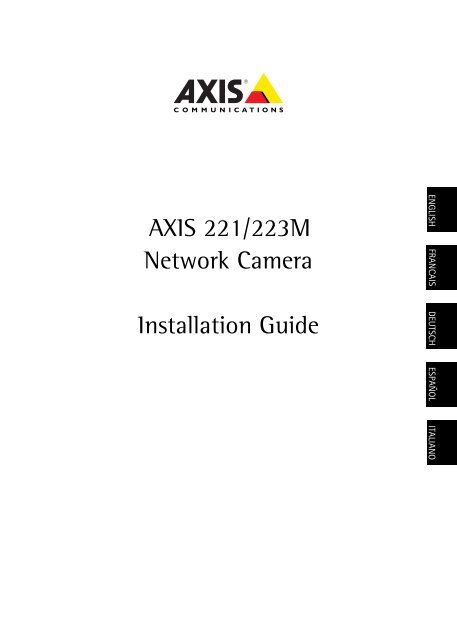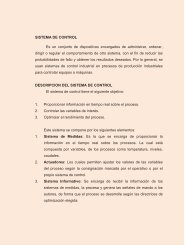AXIS 221/223M Network Camera Installation Guide
Create successful ePaper yourself
Turn your PDF publications into a flip-book with our unique Google optimized e-Paper software.
<strong>AXIS</strong> <strong>221</strong>/<strong>223M</strong><br />
<strong>Network</strong> <strong>Camera</strong><br />
<strong>Installation</strong> <strong>Guide</strong><br />
ENGLISH FRANCAIS DEUTSCH ESPAÑOL ITALIANO
<strong>AXIS</strong> <strong>221</strong>/<strong>223M</strong> <strong>Installation</strong> <strong>Guide</strong> Page 3<br />
<strong>AXIS</strong> <strong>221</strong>/<strong>223M</strong><br />
<strong>Installation</strong> <strong>Guide</strong><br />
This installation guide provides instructions for installing the <strong>AXIS</strong> <strong>221</strong>/<strong>223M</strong> on your<br />
network. For all other aspects of using the product, please see the User’s Manual, available<br />
on the CD included in this package, or from www.axis.com/techsup<br />
<strong>Installation</strong> steps<br />
1. Check the package contents against the list below.<br />
2. Hardware overview. See page 4.<br />
3. Connect the cables. See page 5.<br />
4. Set an IP address. See page 6.<br />
5. Set the password. See page 9.<br />
Package contents<br />
Important!<br />
This product must be used in<br />
compliance with local laws<br />
and regulations.<br />
ENGLISH<br />
ENGLISH<br />
Item<br />
<strong>Network</strong> camera<br />
PS-K indoor power supply<br />
Terminal block connector<br />
CD<br />
Printed Materials<br />
Important!<br />
Models/variants/notes<br />
<strong>AXIS</strong> <strong>221</strong> <strong>Network</strong> <strong>Camera</strong><br />
<strong>AXIS</strong> <strong>223M</strong> <strong>Network</strong> <strong>Camera</strong><br />
CS lens adaptor ring (<strong>AXIS</strong> <strong>223M</strong> only)<br />
country specific<br />
10-pin connector block for connecting external devices to the I/O<br />
terminal connector<br />
3-pin connector block for connecting power to the 3-pin power<br />
connector<br />
<strong>AXIS</strong> <strong>Network</strong> Video Product CD, including product documentation,<br />
installation tools and other software<br />
<strong>AXIS</strong> <strong>221</strong>/<strong>223M</strong> <strong>Installation</strong> <strong>Guide</strong> (this document)<br />
Axis Warranty Document<br />
To use the <strong>AXIS</strong> <strong>221</strong>/<strong>223M</strong> outdoors it must be installed in a protective housing. For<br />
more information on protective housings and other accessories, please visit<br />
www.axis.com
Page 4<br />
<strong>AXIS</strong> <strong>221</strong>/<strong>223M</strong> <strong>Installation</strong> <strong>Guide</strong><br />
Hardware overview<br />
<strong>AXIS</strong> <strong>223M</strong> - Rear view<br />
10-pin I/O<br />
terminal<br />
connector<br />
Reset/Control<br />
button<br />
Audio out<br />
Audio in<br />
<strong>Network</strong><br />
connector<br />
(also PoE)<br />
Power and network indicators<br />
DC-Iris<br />
control cable<br />
RS-232<br />
connector<br />
PS-K<br />
power adapter<br />
connector<br />
Status<br />
indicator<br />
Power connector<br />
block<br />
<strong>AXIS</strong> <strong>221</strong>/<strong>223M</strong><br />
Front view<br />
Zoom puller<br />
(Tele/wide)<br />
Focus puller<br />
<strong>AXIS</strong> <strong>221</strong> - Rear view<br />
10-pin I/O terminal<br />
connector<br />
Reset/Control<br />
button<br />
DC-Iris<br />
Power indicator<br />
<strong>Network</strong> indicator<br />
Product ID & Serial number (S/N).<br />
The serial number may be<br />
required during the installation.<br />
Power<br />
connector<br />
block<br />
<strong>Network</strong><br />
connector<br />
(also PoE)<br />
DC-Iris<br />
control cable<br />
RS-232<br />
connector<br />
Dimensions<br />
PS-K power adapter<br />
connector<br />
HxWxD = 49 x 88 x 200mm (1.9" x 3.5" x 7.9")<br />
Weight = 620g (21.9oz) (power supply not included)
<strong>AXIS</strong> <strong>221</strong>/<strong>223M</strong> <strong>Installation</strong> <strong>Guide</strong> Page 5<br />
Connect the cables<br />
1. Connect the camera to the network using a shielded network cable.<br />
2. Optionally connect external input/output devices, e.g. alarm devices. See page 11 for<br />
information on the terminal connector pins.<br />
3. Optionally connect an active speaker and/or external microphone (<strong>AXIS</strong> <strong>223M</strong> only).<br />
4. Connect power, using one of the methods listed below:<br />
• PoE (Power over Ethernet). If available, this is automatically detected when the<br />
network cable is connected (see above).<br />
• Connect the supplied indoor power adapter* to the power connector on the<br />
camera.<br />
• The 3 pin power connector block on the rear panel. See the illustration below.<br />
5. Check that the LED indicators show the correct conditions. See the table below for<br />
further details. Note that some LEDs can be disabled and may be unlit.<br />
ENGLISH<br />
ENGLISH<br />
3 pin power connector block<br />
AC AC<br />
1 2 3<br />
GND DC+<br />
Connect AC power (10-24V) on pins 2 and 3.<br />
Connect DC power (7-24V) on pins 1 and 2.<br />
LED indicators<br />
LED Color Description<br />
<strong>Network</strong> Green Steady for connection to 100 Mbit/s network. Flashes for network<br />
activity.<br />
Amber Steady for connection to 10 Mbit/s network. Flashes for network activity.<br />
Unlit No connection.<br />
Status Green Shows steady green for normal operation. Note: The Status LED can be<br />
configured to be unlit during normal operation, or to flash only when the<br />
camera is accessed. See the online help files for more information. Go to<br />
Setup > System Options > LED settings<br />
Amber Steady during startup, reset to factory default or when restoring settings.<br />
Red Slow flash for failed upgrade.<br />
Power Green Normal operation.<br />
Amber Flashes green/amber during firmware upgrade.<br />
* only use the supplied PS-K power adapter
Page 6<br />
<strong>AXIS</strong> <strong>221</strong>/<strong>223M</strong> <strong>Installation</strong> <strong>Guide</strong><br />
Assign an IP address<br />
To make it accessible on the network, the <strong>AXIS</strong> <strong>221</strong>/<strong>223M</strong> must be assigned an IP address.<br />
Depending on the number of cameras you wish to install, the recommended method for<br />
assigning IP addresses in Windows is either <strong>AXIS</strong> IP Utility or <strong>AXIS</strong> <strong>Camera</strong> Management.<br />
Use the method that best suits your purpose.<br />
Both of these free applications are available on the Axis <strong>Network</strong> Video Product CD supplied<br />
with this product, or they can be downloaded from www.axis.com/techsup<br />
Method Recommended for Operating system<br />
<strong>AXIS</strong> IP Utility<br />
See page 7<br />
<strong>AXIS</strong> <strong>Camera</strong><br />
Management<br />
See page 8<br />
Single camera<br />
Small installations<br />
Multiple cameras<br />
Large installations<br />
<strong>Installation</strong> on a different subnet<br />
Windows<br />
Windows 2000<br />
Windows XP Pro<br />
Windows 2003 Server<br />
Notes:<br />
• A network DHCP server is optional.<br />
• The <strong>AXIS</strong> <strong>221</strong>/<strong>223M</strong> has the default IP address 192.168.0.90<br />
• If assigning the IP address fails, check that there is no firewall blocking the operation.<br />
• For other methods of assigning or discovering the IP address of the <strong>AXIS</strong> <strong>221</strong>/<strong>223M</strong>, e.g. in other<br />
operating systems, see page 10.
<strong>AXIS</strong> <strong>221</strong>/<strong>223M</strong> <strong>Installation</strong> <strong>Guide</strong> Page 7<br />
<strong>AXIS</strong> IP Utility - single camera/small installation<br />
<strong>AXIS</strong> IP Utility automatically discovers and displays Axis devices on your network. The<br />
application can also be used to manually assign a static IP address.<br />
ENGLISH<br />
ENGLISH<br />
Note that the computer running <strong>AXIS</strong> IP Utility must be on the same network segment<br />
(physical subnet) as the <strong>AXIS</strong> <strong>221</strong>/<strong>223M</strong>.<br />
Automatic discovery<br />
1. Check that the <strong>AXIS</strong> <strong>221</strong>/<strong>223M</strong> is connected to the network and that power has been<br />
applied.<br />
2. Start <strong>AXIS</strong> IP Utility.<br />
3. When the camera appears in the window, double-click it to open its home page.<br />
4. See page 9 for instructions on how to assign the password.<br />
Assign the IP address manually<br />
1. Acquire an unused IP address on the same network segment as your computer.<br />
2. Click the button Assign new IP address using serial number and enter the serial<br />
number and IP address for the <strong>AXIS</strong> <strong>221</strong>/<strong>223M</strong>. The serial number is located on the<br />
product label.<br />
3. Click the Assign button and follow the instructions.<br />
4. Click the Home Page button to access the camera’s web pages.<br />
5. See page 9 for instructions on how to set the password.
Page 8<br />
<strong>AXIS</strong> <strong>221</strong>/<strong>223M</strong> <strong>Installation</strong> <strong>Guide</strong><br />
<strong>AXIS</strong> <strong>Camera</strong> Management - multiple cameras/large installations<br />
<strong>AXIS</strong> <strong>Camera</strong> Management can automatically find and set IP addresses, show connection<br />
status, and manage firmware upgrades for multiple Axis video products.<br />
Automatic discovery<br />
1. Check that the camera is connected to the network and that power has been applied.<br />
2. Start <strong>AXIS</strong> <strong>Camera</strong> Management. When the <strong>AXIS</strong> <strong>221</strong>/<strong>223M</strong> appears in the window,<br />
double-click it to open the camera’s home page.<br />
3. See page 9 for instructions on how to set the password.<br />
Set the IP address in multiple devices<br />
<strong>AXIS</strong> <strong>Camera</strong> Management speeds up the process of assigning IP addresses to multiple<br />
devices, by suggesting IP addresses from a specified range.<br />
1. Select the devices you wish to configure (different models can be selected) and click the<br />
Assign IP button.<br />
2. Select Obtain IP addresses automatically (DHCP), click the Update button and the<br />
program will search in the specified range and suggest an IP address for each device.<br />
-or-<br />
Enter the range of IP addresses, the subnet mask and default router that devices can use<br />
and click the Update button.
<strong>AXIS</strong> <strong>221</strong>/<strong>223M</strong> <strong>Installation</strong> <strong>Guide</strong> Page 9<br />
Set the password<br />
When accessing the <strong>AXIS</strong> <strong>221</strong>/<strong>223M</strong> for the<br />
first time, the ‘Configure Root Password’<br />
dialog will be displayed.<br />
1. Enter a password and then re-enter it, to<br />
confirm the spelling. Click OK.<br />
2. Enter the user name root in the dialog.<br />
Note: The default administrator user name<br />
‘root’ cannot be deleted.<br />
3. Enter the password as set above, and click OK. If the password is lost, the <strong>AXIS</strong> <strong>221</strong>/<br />
<strong>223M</strong> must be reset to the factory default settings. See page 12.<br />
4. If required, click Yes to install AMC (<strong>AXIS</strong> Media Control), which allows viewing of the<br />
video stream in Internet Explorer. You will need administrator rights on the computer to<br />
do this.<br />
The Live View page of the <strong>AXIS</strong> <strong>221</strong>/<strong>223M</strong> is displayed, with links to the Setup tools, which<br />
allow you to customize the camera.<br />
Setup - Provides all the<br />
necessary tools for setting up the<br />
camera to requirements.<br />
Help -<br />
Displays<br />
online help<br />
ENGLISH<br />
ENGLISH
Page 10<br />
<strong>AXIS</strong> <strong>221</strong>/<strong>223M</strong> <strong>Installation</strong> <strong>Guide</strong><br />
Other methods of setting the IP address<br />
The table below shows the other methods available for setting or discovering the IP address.<br />
All methods are enabled by default, and all can be disabled.<br />
UPnP<br />
Operating<br />
system<br />
Windows<br />
(ME or XP)<br />
Notes<br />
When enabled on your computer, the camera is automatically<br />
detected and added to “My <strong>Network</strong> Places.”<br />
Bonjour<br />
<strong>AXIS</strong> Dynamic<br />
DNS Service<br />
MAC OSX<br />
(10.4 or later)<br />
All<br />
Applicable to browsers with support for Bonjour. Navigate to<br />
the Bonjour bookmark in your browser (e.g. Safari) and click on<br />
the link to access the camera’s web pages.<br />
A free service from Axis that allows you to quickly and simply<br />
install your camera. Requires an Internet connection with no<br />
HTTP proxy. See www.axiscam.net for more information.<br />
ARP/Ping All See below. The command must be issued within 2 minutes of<br />
connecting power to the camera.<br />
View DHCP server<br />
admin pages<br />
All<br />
To view the admin pages for the network DHCP server, see the<br />
server’s own documentation.<br />
Set the IP address with ARP/Ping<br />
1. Acquire an IP address on the same network segment your computer is connected to.<br />
2. Locate the serial number (S/N) on the <strong>AXIS</strong> <strong>221</strong>/<strong>223M</strong> label.<br />
3. Open a command prompt on your computer and enter the following commands:<br />
Windows syntax<br />
arp -s <br />
ping -l 408 -t <br />
UNIX/Linux/Mac syntax<br />
arp -s temp<br />
ping -s 408 <br />
Windows example<br />
arp -s 192.168.0.125 00-40-8c-18-10-00<br />
ping -l 408 -t 192.168.0.125<br />
UNIX/Linux/Mac example<br />
arp -s 192.168.0.125 00:40:8c:18:10:00<br />
temp<br />
ping -s 408 192.168.0.125<br />
4. Check that the network cable is connected to the camera and then start/restart the<br />
camera, by disconnecting and reconnecting power.<br />
5. Close the command prompt when you see ‘Reply from 192.168.0.125: ...’ or similar.<br />
6. In your browser, type in http:// in the Location/Address field and press Enter<br />
on your keyboard.<br />
Notes:<br />
• To open a command prompt in Windows: from the Start menu, select Run... and type cmd. Click OK.<br />
• To use the ARP command on a Mac OS X, use the Terminal utility in Application > Utilities.
<strong>AXIS</strong> <strong>221</strong>/<strong>223M</strong> <strong>Installation</strong> <strong>Guide</strong> Page 11<br />
Unit connectors<br />
<strong>Network</strong> connector - RJ-45 Ethernet connector. Supports Power over Ethernet. Using<br />
shielded cables is recommended.<br />
Power connector - Mini DC connector. 5.1V DC, max 3.6W. See product label for ±<br />
connection.<br />
Audio in - 3.5mm input for a mono microphone, or a line-in mono signal (left channel is<br />
used from a stereo signal).<br />
Audio out - Audio output (line level) that can be connected to a public address (PA) system<br />
or an active speaker with a built-in amplifier. A pair of headphones can also be attached. A<br />
stereo connector must be used for the audio out.<br />
10 pin I/O terminal connector block<br />
Pin Function Description<br />
1 Output A On the external device output terminals (A and B), there is<br />
2 Output B<br />
no distinction between positive and negative (+ and -). The<br />
terminals use a photocoupler and are electrically isolated<br />
from the other internal circuitry.<br />
The maximum load should not exceed 100mA and the maximum<br />
voltage should be not more than 50V DC. Note: Connecting<br />
AC to the output will damage the unit.<br />
3 Digital Input 1<br />
Photocoupler Anode (+)<br />
4 Digital Input 1<br />
Photocoupler Cathode (-)<br />
5 Digital Input 2<br />
Photocoupler Anode (+)<br />
Photocoupled Input 1. Electrically isolated from the chassis<br />
and connectors, this input can be supplied from an external<br />
DC voltage or the DC Power Input/Output on pins 9 (DC+)<br />
and 10 (GND).<br />
Photocoupled Input 2. As above.<br />
6 Digital Input 2<br />
Photocoupler Cathode (-)<br />
7 RS-485-A (non-inverting) A half-duplex RS-485 interface for controlling auxiliary<br />
8 RS-485-B (inverting) equipment.<br />
9 DC+ Power Output This can drive the photocoupler inputs or other equipment.<br />
The output voltage level is 3.0 V. A maximum current of<br />
100mA can be sourced from the DC output.<br />
10 GND Ground<br />
ENGLISH<br />
ENGLISH
Page 12<br />
<strong>AXIS</strong> <strong>221</strong>/<strong>223M</strong> <strong>Installation</strong> <strong>Guide</strong><br />
Accessing the <strong>AXIS</strong> <strong>221</strong>/<strong>223M</strong> from the Internet<br />
Once installed, your <strong>AXIS</strong> <strong>221</strong>/<strong>223M</strong> is accessible on your local network (LAN). To access<br />
the camera from the Internet, network routers must be configured to allow incoming traffic,<br />
which is usually done on a specific port. Please refer to the documentation for your router<br />
for further instructions. For more information on this and other topics, visit the Axis Support<br />
Web at www.axis.com/techsup<br />
Resetting to the Factory Default Settings<br />
This will reset all parameters, including the IP address, to the Factory Default settings:<br />
1. Disconnect power from the camera.<br />
2. Press and hold the Control button and reconnect power.<br />
3. Keep the Control button pressed until the Status indicator displays amber (this may take<br />
up to 15 seconds), then release the button.<br />
4. When the Status indicator displays green (which can take up to 1 minute) the process is<br />
complete and the camera has been reset.<br />
5. Re-assign the IP address, using one of the methods described in this document.<br />
It is also possible to reset parameters to the original factory default settings via the web<br />
interface. For more information, please see the online help or the user’s manual.<br />
Further information<br />
The user’s manual is available from the Axis Web site at www.axis.com or from the Axis<br />
<strong>Network</strong> Video Product CD supplied with this product.<br />
Tip!<br />
Visit www.axis.com/techsup to check if there is updated firmware available for your<br />
<strong>AXIS</strong> <strong>221</strong>/<strong>223M</strong>. To see the currently installed firmware version, see the Basic<br />
Configuration web page in the product’s Setup tools.
<strong>AXIS</strong> <strong>221</strong>/<strong>223M</strong> <strong>Guide</strong> d'installation Page 13<br />
<strong>AXIS</strong> <strong>221</strong>/<strong>223M</strong><br />
<strong>Guide</strong> d'installation<br />
Ce guide d'installation vous explique comment installer l’<strong>AXIS</strong> <strong>221</strong>/<strong>223M</strong> sur votre réseau.<br />
Pour d'autres informations sur l'utilisation de ce produit, consultez le Manuel de l'utilisateur,<br />
disponible sur le CD fourni ou sur www.axis.com/techsup.<br />
Étapes de l'installation<br />
1. Vérifiez le contenu de la livraison à l'aide de la liste ci-dessous.<br />
2. Présentation du matériel. Reportez-vous à la page 14.<br />
3. Branchez les câbles. Reportez-vous à la page 15.<br />
4. Paramétrez une adresse IP. Reportez-vous à la page 16.<br />
5. Définissez le mot de passe. Reportez-vous à la page 19.<br />
Contenu de l'emballage<br />
Important !<br />
Ce produit doit être utilisé<br />
conformément aux lois et<br />
dispositions locales en<br />
vigueur.<br />
FRANÇAIS<br />
FRANCAIS<br />
Article<br />
Modèles/variantes/remarques<br />
Caméra réseau Caméra réseau <strong>AXIS</strong> <strong>221</strong><br />
Caméra réseau <strong>AXIS</strong> <strong>223M</strong><br />
Bague adaptatrice pour objectif CS (<strong>AXIS</strong> <strong>223M</strong> uniquement)<br />
Alimentation intérieure PS-K<br />
Connecteur pour terminaux<br />
CD<br />
Documentation imprimée<br />
dépend du pays<br />
Connecteur 10 broches pour la connexion d'équipements externes au connecteur<br />
E/S<br />
Connecteur 3 broches pour la connexion de l'alimentation au connecteur<br />
d'alimentation 3 broches<br />
CD <strong>AXIS</strong> <strong>Network</strong> Video Product avec la documentation du produit, les outils<br />
d'installation et d'autres logiciels<br />
<strong>AXIS</strong> <strong>221</strong>/<strong>223M</strong> <strong>Guide</strong> d'installation (le présent document)<br />
Document de garantie d'Axis<br />
Important !<br />
Pour pouvoir être utilisée à l'extérieur, la <strong>AXIS</strong> <strong>221</strong>/<strong>223M</strong> doit être placée dans un<br />
caisson de protection. Pour plus d'informations sur les caissons de protection et sur<br />
d'autres accessoires, visitez le site www.axis.com.
Page 14<br />
<strong>AXIS</strong> <strong>221</strong>/<strong>223M</strong> <strong>Guide</strong> d'installation<br />
Présentation du matériel<br />
<strong>AXIS</strong> <strong>223M</strong> - Vue arrière<br />
Bouton de<br />
réinitialisation/<br />
commande<br />
Connecteur<br />
E/S à 10<br />
broches<br />
Sortie audio<br />
Entrée audio<br />
Connecteur de réseau<br />
(également PoE)<br />
Câble de<br />
commande<br />
de l'iris DC<br />
Connecteur<br />
RS-232<br />
Connecteur du<br />
transformateur<br />
(PS-K)<br />
Voyant<br />
d'état<br />
Connecteur<br />
d'alimentation<br />
Voyants d'alimentation et<br />
de réseau<br />
<strong>AXIS</strong> <strong>221</strong>/<strong>223M</strong>-<br />
Vue avant<br />
Zoom<br />
(Avant/Arrière)<br />
Mise au point<br />
<strong>AXIS</strong> <strong>221</strong> - Vue arrière<br />
Bouton de<br />
réinitialisation/commande<br />
Terminal<br />
E/S à 10<br />
broches<br />
Iris DC<br />
Voyant d'alimentation<br />
Voyant de réseau<br />
ID du produit et numéro de série (S/N).<br />
Le numéro de série peut être<br />
requis pendant l'installation.<br />
Connecteur de réseau<br />
(également PoE)<br />
Connecteur<br />
d'alimentation<br />
Câble de<br />
commande<br />
de l'iris DC<br />
Connecteur du<br />
transformateur<br />
(PS-K)<br />
Connecteur<br />
RS-232<br />
Dimensions<br />
H x L x P = 49 x 88 x 200 mm (1,9 " x 3,5 " x 7,9 ")<br />
Poids = 620 g (21,9 oz) (alimentation non incluse)
<strong>AXIS</strong> <strong>221</strong>/<strong>223M</strong> <strong>Guide</strong> d'installation Page 15<br />
Branchement des câbles<br />
1. Connectez la caméra à votre réseau à l'aide d'un câble de réseau blindé.<br />
2. Si vous le souhaitez, connectez des dispositifs d'entrée/sortie externes, par exemple des<br />
dispositifs d'alarme. Reportez-vous à la page 22 pour plus d'informations sur les broches<br />
du connecteur E/S.<br />
3. Si vous le souhaitez, connectez un haut-parleur actif et/ou un microphone externe (<strong>AXIS</strong><br />
<strong>223M</strong> uniquement).<br />
4. Branchez l'alimentation à l'aide de l'une des 3 méthodes reprises ci-dessous.<br />
• PoE (Power over Ethernet). Si elle est disponible, cette option est automatiquement<br />
détectée lorsque le câble réseau est branché (voir ci-dessus).<br />
• Branchez le transformateur fourni au connecteur d'alimentation* de la caméra.<br />
• Connecteur d'alimentation 3 broches sur le panneau arrière.<br />
Consultez la figure ci-dessous.<br />
5. Vérifiez que les DEL indiquent les conditions correctes. Pour plus d'informations,<br />
consultez le tableau ci-dessous. Notez que certains témoins DEL peuvent être désactivés<br />
et éteints.<br />
Connecteur d'alimentation à 3 broches<br />
FRANÇAIS<br />
FRANCAIS<br />
CA CA<br />
1 2 3<br />
GND CC+<br />
Branchez l'alimentation CA (10-24V) sur les broches 2 et 3.<br />
Branchez l'alimentation CC (7-24V) sur les broches 1 et 2.<br />
Témoins DEL<br />
DEL Couleur Description<br />
Réseau Vert Continu en cas de connexion à un réseau 100 Mbits/s. Clignote en cas<br />
d'activité réseau.<br />
Orange Continu en cas de connexion à un réseau 10 Mbits/s. Clignote en cas<br />
d'activité réseau.<br />
Éteint Pas de connexion.<br />
État Vert Vert continu en cas de fonctionnement normal. Remarque : Le voyant d'état<br />
peut être configuré pour être éteint au cours du fonctionnement normal, ou<br />
pour clignoter uniquement lors des accès à la caméra. Reportez-vous à<br />
l'aide en ligne pour plus d'informations.<br />
Cliquez sur Setup > System Options > LED settings.<br />
Orange En continu pendant la réinitialisation des valeurs d'usine ou des paramètres.<br />
Rouge Clignote lentement en cas d'échec de la mise à niveau.<br />
Alimentation Vert Fonctionnement normal.<br />
Orange Clignote en vert/orange pendant la mise à niveau du microprogramme.<br />
* Utilisez uniquement le bloc d'alimentation PS-K fourni
Page 16<br />
<strong>AXIS</strong> <strong>221</strong>/<strong>223M</strong> <strong>Guide</strong> d'installation<br />
Attribution d'une adresse IP<br />
Pour que l'appareil <strong>AXIS</strong> <strong>221</strong>/<strong>223M</strong> soit accessible sur le réseau, vous devez lui affecter une<br />
adresse IP.<br />
Selon le nombre de caméras à installer, pour attribuer des adresses IP sous Windows, il est<br />
recommandé d'utiliser <strong>AXIS</strong> IP Utility ou <strong>AXIS</strong> <strong>Camera</strong> Management. Employez<br />
l'application qui vous convient le mieux.<br />
Ces deux applications gratuites sont disponibles sur le CD de la caméra vidéo réseau Axis<br />
fourni avec ce produit. Vous pouvez également les télécharger à partir du site<br />
www.axis.com/techsup.<br />
Méthode Recommandée pour Système d'exploitation<br />
<strong>AXIS</strong> IP Utility<br />
Voir page 17<br />
<strong>AXIS</strong> <strong>Camera</strong> Management<br />
Voir page 18<br />
Une seule caméra<br />
Les petites installations<br />
Plusieurs caméras<br />
Les grandes installations<br />
<strong>Installation</strong> sur un autre sous-réseau<br />
Windows<br />
Windows 2000<br />
Windows XP Pro<br />
Windows 2003 Server<br />
Remarques :<br />
• Un serveur DHCP réseau est fourni en option.<br />
• L'adresse IP par défaut de l'appareil <strong>AXIS</strong> <strong>221</strong>/<strong>223M</strong> est 192.168.0.90.<br />
• En cas d'échec de l'attribution de l'adresse IP, vérifiez qu'aucun pare-feu ne bloque l'opération.<br />
• Pour connaître les autres méthodes d'affectation ou de repérage de l'adresse IP de la caméra <strong>AXIS</strong><br />
<strong>221</strong>/<strong>223M</strong>, par exemple sur d'autres systèmes d'exploitation, reportez-vous à la page page 20.
<strong>AXIS</strong> <strong>221</strong>/<strong>223M</strong> <strong>Guide</strong> d'installation Page 17<br />
<strong>AXIS</strong> IP Utility - Une seule caméra/petite installation<br />
L'utilitaire <strong>AXIS</strong> IP Utility détecte et affiche automatiquement les périphériques Axis de<br />
votre réseau. Cette application sert également à attribuer manuellement une adresse IP<br />
statique.<br />
FRANÇAIS<br />
Notez que l'ordinateur exécutant l'application <strong>AXIS</strong> IP Utility doit se trouver sur le même<br />
segment de réseau (sous-réseau physique) que l'appareil <strong>AXIS</strong> <strong>221</strong>/<strong>223M</strong>.<br />
Détection automatique<br />
1. Vérifiez que l'appareil <strong>AXIS</strong> <strong>221</strong>/<strong>223M</strong> est connecté au réseau et que l'alimentation est<br />
activée.<br />
2. Démarrez <strong>AXIS</strong> IP Utility.<br />
3. Lorsque l'icône de la caméra apparaît dans la fenêtre, double-cliquez dessus pour ouvrir<br />
la page d'accueil correspondante.<br />
4. Consultez la page 19 pour savoir comment définir le mot de passe.<br />
FRANCAIS<br />
Affectez manuellement l'adresse IP<br />
1. Trouvez une adresse IP inutilisée sur le même segment de réseau que celui de votre<br />
ordinateur.<br />
2. Cliquez sur le bouton Assign IP address using serial number (Affecter l'adresse IP<br />
en utilisant le numéro de série), puis saisissez le numéro de série et l'adresse IP de la<br />
<strong>AXIS</strong> <strong>221</strong>/<strong>223M</strong>. Le numéro de série se trouve sur l'étiquette du produit.<br />
3. Cliquez sur le bouton Assign (Affecter) et suivez les instructions.<br />
4. Cliquez sur le bouton Home Page (Page d'accueil) pour accéder aux pages Web de la<br />
caméra.<br />
5. Consultez la page 19 pour savoir comment définir le mot de passe.
Page 18<br />
<strong>AXIS</strong> <strong>221</strong>/<strong>223M</strong> <strong>Guide</strong> d'installation<br />
<strong>AXIS</strong> <strong>Camera</strong> Management - Plusieurs caméras/grandes installations<br />
<strong>AXIS</strong> <strong>Camera</strong> Management détecte et définit automatiquement les adresses IP, affiche les<br />
états de connexion et gère les mises à niveau de microprogrammes de nombreux produits<br />
vidéo Axis.<br />
Détection automatique<br />
1. Vérifiez que la caméra est connectée au réseau et que l'alimentation est activée.<br />
2. Démarrez <strong>AXIS</strong> <strong>Camera</strong> Management. Double-cliquez sur l'icône <strong>AXIS</strong> <strong>221</strong>/<strong>223M</strong>,<br />
lorsqu'elle apparaît dans la fenêtre de façon à ouvrir la page d'accueil.<br />
3. Consultez la page 19 pour savoir comment définir le mot de passe.<br />
Paramétrez l'adresse IP sur plusieurs appareils<br />
<strong>AXIS</strong> <strong>Camera</strong> Management accélère le processus d'affectation d'adresses IP sur plusieurs<br />
appareils en suggérant les adresses IP parmi une plage spécifiée.<br />
1. Sélectionnez les appareils à configurer (il peut s'agir de plusieurs modèles), puis cliquez<br />
sur le bouton Assign IP (Affecter une adresse IP).<br />
2. Sélectionnez Obtain IP addresses automatically (DHCP) (Obtenir les adresses IP<br />
automatiquement (DHCP)), puis cliquez sur le bouton Update (Mettre à jour).<br />
L'application effectue une recherche dans la plage indiquée et suggère une adresse IP<br />
pour chaque appareil.<br />
-ou-<br />
Saisissez la plage d'adresses IP, le masque de sous-réseau et le routeur par défaut que les<br />
appareils peuvent utiliser, puis cliquez sur le bouton Update (Mettre à jour).
<strong>AXIS</strong> <strong>221</strong>/<strong>223M</strong> <strong>Guide</strong> d'installation Page 19<br />
Définition du mot de passe<br />
Si vous accédez à la caméra <strong>AXIS</strong> <strong>221</strong>/<strong>223M</strong><br />
pour la première fois, la boîte de dialogue «<br />
Configure Root Password » (Configurer le mot<br />
de passe root) s'affiche à l'écran.<br />
1. Entrez un mot de passe et entrez-le une<br />
seconde fois pour en confirmer<br />
l'orthographe. Cliquez sur OK.<br />
2. Saisissez le nom d'utilisateur root dans la boîte de dialogue.<br />
Remarque: Le nom d'utilisateur par défaut de l'administrateur, à savoir root, ne peut pas<br />
être supprimé.<br />
3. Entrez le mot de passe comme expliqué ci-dessus, puis cliquez sur OK. Si vous avez<br />
oublié votre mot de passe, vous devrez rétablir les paramètres d'usine par défaut de la<br />
caméra <strong>AXIS</strong> <strong>221</strong>/<strong>223M</strong>. Reportez-vous à la page 23.<br />
4. Si nécessaire, cliquez sur Yes (oui) pour installer AMC (Axis Media Control) afin de<br />
pouvoir visualiser le flux vidéo dans Internet Explorer. Pour ce faire, vous devrez être<br />
connecté à votre ordinateur avec les droits d'administrateur.<br />
La page Live View (Vidéo en direct) de la caméra <strong>AXIS</strong> <strong>221</strong>/<strong>223M</strong> s'affiche, avec des liens<br />
vers les outils de configuration pour adapter la caméra à vos besoins.<br />
FRANÇAIS<br />
FRANCAIS<br />
Setup (Configuration) - Contient<br />
tous les outils nécessaires pour<br />
adapter la caméra à vos besoins.<br />
Help (Aide)<br />
Affiche l'aide<br />
en ligne
Page 20<br />
<strong>AXIS</strong> <strong>221</strong>/<strong>223M</strong> <strong>Guide</strong> d'installation<br />
Autres méthodes de définition de l'adresse IP<br />
Le tableau ci-dessous indique les autres méthodes permettant de définir ou de déterminer<br />
l'adresse IP. Toutes les méthodes sont activées par défaut et désactivables.<br />
Système<br />
d'exploitatio<br />
n<br />
Remarques<br />
UPnP<br />
Bonjour<br />
<strong>AXIS</strong> Dynamic DNS<br />
Service<br />
Windows<br />
(ME ou XP)<br />
MAC OSX<br />
(10.4 ou version<br />
ultérieure)<br />
Tous<br />
Lorsque la caméra est activée sur votre ordinateur, elle est détectée<br />
et ajoutée automatiquement au dossier Favoris réseau.<br />
Applicable aux navigateurs prenant en charge Bonjour. Accédez au<br />
raccourci de Bonjour dans votre navigateur (par exemple, Safari),<br />
puis cliquez sur le lien pour accéder aux pages Web de la caméra.<br />
Service Axis gratuit vous permettant d'installer rapidement votre<br />
caméra en toute simplicité. Nécessite une connexion Internet sans<br />
proxy HTTP Pour plus d'informations, visitez le site www.axiscam.net.<br />
ARP/Ping Tous Reportez-vous aux instructions ci-dessous. La commande doit être<br />
saisie dans les 2 minutes suivant la connexion de l'alimentation à la<br />
caméra.<br />
Consultation des<br />
pages administratives<br />
du serveur DHCP<br />
Tous<br />
Pour consulter les pages administratives du serveur DHCP réseau,<br />
reportez-vous à la documentation du serveur.
<strong>AXIS</strong> <strong>221</strong>/<strong>223M</strong> <strong>Guide</strong> d'installation Page 21<br />
Définition de l'adresse IP à l'aide d'ARP/Ping<br />
1. Trouvez une adresse IP inutilisée sur le même segment de réseau que celui de votre<br />
ordinateur.<br />
2. Repérez le numéro de série (S/N) sur l'étiquette de la caméra <strong>AXIS</strong> <strong>221</strong>/<strong>223M</strong>.<br />
3. Ouvrez une invite de commande sur votre ordinateur et entrez les commandes suivantes:<br />
Syntaxe pour Windows<br />
arp -s <br />
ping -l 408 -t <br />
Exemple pour Windows<br />
arp -s 192.168.0.125 00-40-8c-18-10-00<br />
ping -l 408 -t 192.168.0.125<br />
Syntaxe pour UNIX/Linux/Mac<br />
arp -s <br />
temp<br />
ping -s 408 <br />
Exemple pour UNIX/Linux/Mac<br />
arp -s 192.168.0.125 00:40:8c:18:10:00<br />
temp<br />
ping -s 408 192.168.0.125<br />
FRANÇAIS<br />
4. Vérifiez que le câble réseau est connecté à la caméra, puis démarrez/redémarrez cette<br />
dernière en débranchant, puis en rebranchant l'alimentation.<br />
5. Fermez l'invite de commande quand vous voyez « Reply from 192.168.0.125: ... »<br />
(Réponse de 192.168.0.125 : ...) ou un message similaire.<br />
6. Dans votre navigateur, tapez http:// dans le champ Emplacement/Adresse,<br />
puis appuyez sur Entrée sur le clavier.<br />
Remarques :<br />
• Pour ouvrir une invite de commande sous Windows : dans le menu Démarrer, sélectionnez Exécuter<br />
et tapez cmd. Cliquez sur OK.<br />
• Pour utiliser la commande ARP sur Mac OS X, utilisez l'utilitaire Terminal dans Application ><br />
Utilitaires.<br />
FRANCAIS
Page 22<br />
<strong>AXIS</strong> <strong>221</strong>/<strong>223M</strong> <strong>Guide</strong> d'installation<br />
Connecteurs de l'unité<br />
Connecteur de réseau - Connecteur Ethernet RJ-45. Prend en charge la technologie PoE<br />
(Power over Ethernet). Il est recommandé d'utiliser des câbles blindés.<br />
Connecteur - Miniconnecteur CC. 5,1 V CC, jusqu'à 3,6 W. Reportez-vous à l'étiquette du<br />
produit pour connaître la connexion ±.<br />
Entrée audio - Entrée 3,5 mm pour microphone mono ou entrée de ligne pour signal mono<br />
(le canal de gauche est utilisé pour un signal stéréo).<br />
Sortie audio - Sortie audio (niveau de ligne) pouvant être connectée à un système de<br />
sonorisation ou à un haut-parleur actif avec amplificateur intégré. Un casque peut<br />
également être connecté. Pour une sortie audio, un connecteur stéréo doit être utilisé.<br />
Connecteur pour terminaux E/S à 10 broches<br />
Broche Fonction Description<br />
1 Sortie A Sur les terminaux de sortie externes (A et B), il n'y a<br />
2 Sortie B<br />
aucune distinction entre le positif et le négatif (+ et -). Les<br />
terminaux utilisent un photocoupleur et sont isolés électriquement<br />
de l'autre circuit interne.<br />
La charge maximale autorisée est de 100 mA et la tension<br />
maximale ne doit pas dépasser 50V CC. Remarque : si vous<br />
branchez l'alimentation CA à la sortie, l'appareil sera<br />
endommagé.<br />
3 Entrée numérique 1<br />
Anode de photocoupleur (+)<br />
4 Entrée numérique 1<br />
Cathode de photocoupleur (-)<br />
5 Entrée numérique 2<br />
Anode de photocoupleur (+)<br />
6 Entrée numérique 2<br />
Cathode de photocoupleur (-)<br />
Entrée photocouplée 1. Isolée électriquement du bâti et<br />
des connecteurs, cette entrée peut être fournie par une<br />
alimentation CC externe ou par l'entrée/la sortie CC sur<br />
des broches 9 (CC+) et 10 (GND - mise à la terre).<br />
Entrée photocouplée 2. Comme ci-avant.<br />
7 RS-485-A (non inverseuse) Une interface RS-485 bidirectionnelle non simultanée<br />
8 RS-485-B (inverseuse)<br />
pour commander le matériel auxiliaire.<br />
9 Sortie CC+ Peut alimenter les entrées du photocoupleur ou d'autres<br />
équipements. Le niveau de la tension de sortie est de 3 V.<br />
La sortie CC peut donner une intensité maximale de 100<br />
mA.<br />
10 GND Terre
<strong>AXIS</strong> <strong>221</strong>/<strong>223M</strong> <strong>Guide</strong> d'installation Page 23<br />
Accès à la caméra <strong>AXIS</strong> <strong>221</strong>/<strong>223M</strong> depuis Internet<br />
Une fois installée, votre caméra <strong>AXIS</strong> <strong>221</strong>/<strong>223M</strong> est accessible depuis votre réseau local<br />
(LAN). Pour accéder à la caméra depuis Internet, vous devez configurer les routeurs réseau<br />
afin d'autoriser l'entrée de données, ce qui se fait généralement sur un port spécifique.<br />
Consultez la documentation de votre routeur pour obtenir davantage d'instructions. Pour de<br />
plus amples informations, visitez le site de support d'Axis à l'adresse www.axis.com/techsup.<br />
Rétablissement des paramètres d'usine par défaut<br />
Procédez comme suit pour revenir aux paramètres par défaut définis en usine et réinitialiser<br />
l'adresse IP :<br />
1. Débranchez l'alimentation de la caméra.<br />
2. Maintenez le bouton de commande enfoncé et rebranchez l'alimentation.<br />
3. Maintenez le bouton enfoncé jusqu'à ce que le voyant d'état passe à l'orange (cela peut<br />
prendre 15 secondes), puis relâchez le bouton.<br />
4. Lorsque le voyant d'état émet une lumière verte (ce qui peut prendre 1 minute), les<br />
paramètres par défaut de la caméra ont été rétablis.<br />
5. Réaffectez l'adresse IP à l'aide de l'une des méthodes décrites dans ce document.<br />
Il est également possible de rétablir les paramètres usine par défaut d'origine via l'interface<br />
Web. Pour plus d'informations, reportez-vous à l'aide en ligne ou au Manuel de l'utilisateur.<br />
FRANÇAIS<br />
FRANCAIS<br />
Plus d'informations<br />
Le Manuel de l'utilisateur est disponible sur le site Web d'Axis, www.axis.com, ou sur le CD<br />
du produit vidéo réseau Axis fourni avec l'appareil.<br />
Conseil :<br />
Visitez le site www.axis.com/techsup pour vérifier si des microprogrammes mis à<br />
jour sont disponibles pour votre appareil <strong>AXIS</strong> <strong>221</strong>/<strong>223M</strong>. Pour connaître la version<br />
du microprogramme actuellement installée, reportez-vous à la page Web Basic<br />
Configuration (Configuration de base) dans les outils de configuration du produit.
<strong>AXIS</strong> <strong>221</strong>/<strong>223M</strong> <strong>Installation</strong>sanleitung Seite 25<br />
<strong>AXIS</strong> <strong>221</strong>/<strong>223M</strong><br />
<strong>Installation</strong>sanleitung<br />
In dieser Anleitung wird die <strong>Installation</strong> der <strong>AXIS</strong> <strong>221</strong>/<strong>223M</strong> in einem Netzwerk beschrieben.<br />
Alle weiteren Hinweise zur Verwendung des Produkts finden Sie im Benutzerhandbuch, das<br />
auf der mitgelieferten CD oder auf unserer Webseite unter www.axis.com/techsup zur<br />
Verfügung steht.<br />
<strong>Installation</strong>sschritte<br />
1. Prüfen Sie, ob alle in der nachfolgenden Liste aufgeführten Komponenten vorhanden<br />
sind.<br />
2. Hardwareübersicht: Siehe Seite 26.<br />
3. Schließen Sie die Kabel an. Siehe Seite 27.<br />
4. Legen Sie eine IP-Adresse fest. Siehe Seite 28.<br />
5. Legen Sie ein Kennwort fest. Siehe Seite 31.<br />
Lieferumfang<br />
Komponente<br />
Modelle/Varianten/Anmerkungen<br />
Wichtiger Hinweis!<br />
Verwenden Sie dieses Produkt<br />
nur gemäß der geltenden<br />
rechtlichen Bestimmungen.<br />
DEUTSCH<br />
DEUTSCH<br />
Netzwerkkamera<br />
PS-K Netzteil für<br />
geschlossene Räume<br />
Anschlussleiste<br />
CD<br />
Gedruckte Dokumente<br />
<strong>AXIS</strong> <strong>221</strong> Netzwerkkamera<br />
<strong>AXIS</strong> <strong>223M</strong> Netzwerkkamera<br />
Adapterring für CS-Objektiv (nur <strong>AXIS</strong> <strong>223M</strong>)<br />
landesspezifisch<br />
10-polige Klemmleiste zum Verbinden externer Geräte mit dem E/A-<br />
Anschluss<br />
3-polige Anschlussleiste für die Stromversorgung über den 3-poligen<br />
Stromanschluss<br />
CD für <strong>AXIS</strong>-Netzwerkvideoprodukte einschließlich<br />
Produktdokumentation, <strong>Installation</strong>stools und anderer Software<br />
<strong>AXIS</strong> <strong>221</strong>/<strong>223M</strong> <strong>Installation</strong>shandbuch (dieses Dokument)<br />
Axis-Garantieerklärung<br />
Wichtig!<br />
Für die Benutzung im Freien muss die <strong>AXIS</strong> <strong>221</strong>/<strong>223M</strong> in ein Schutzgehäuse eingebaut<br />
werden. Weitere Informationen zum Schutzgehäuse und sonstigem Zubehör finden Sie<br />
unter www.axis.com.
Seite 26<br />
<strong>AXIS</strong> <strong>221</strong>/<strong>223M</strong> <strong>Installation</strong>sanleitung<br />
Hardwareübersicht<br />
<strong>AXIS</strong> <strong>223M</strong> – Rückansicht<br />
Taste Reset/Control Audio-Ausgang<br />
(Zurücksetzen/Steuerung)<br />
Audio-Eingang<br />
10-poliger E/A-<br />
Anschluss<br />
DC-<br />
Irisblende<br />
Steuerkabel<br />
RS-232-<br />
Anschluss<br />
Netzteilanschluss<br />
(PS-K)<br />
Netzwerk-<br />
Anschluss<br />
(und PoE)<br />
Anschlussleiste<br />
Stromversorgung<br />
Betriebs- und Netzwerk-<br />
Statusanzeige<br />
<strong>AXIS</strong> <strong>221</strong>/<strong>223M</strong>-<br />
Vorderseite<br />
Zoomregler<br />
(Tele/Weitwinkel)<br />
Schärferegler<br />
<strong>AXIS</strong> <strong>221</strong> – Rückansicht<br />
Taste Reset/Control<br />
(Zurücksetzen/Steuerung)<br />
DC-Irisblende<br />
Betriebsanzeige<br />
Netzwerkanzeige<br />
Produkt- und Seriennummer (S/N)<br />
Die Seriennummer wird<br />
für die <strong>Installation</strong> benötigt.<br />
Netzwerkanschluss<br />
(und PoE)<br />
DC-<br />
Irisblende<br />
Steuerkabel<br />
Statusanzeige<br />
Netzadapteranschluss<br />
(PS-K)<br />
10-poliger E/A-<br />
Anschluss<br />
Stromanschlussleiste<br />
RS-232-<br />
Anschluss<br />
Abmessungen<br />
H × B × T = 49 × 88 × 200 mm<br />
Gewicht = 620 g (ohne Netzteil)
<strong>AXIS</strong> <strong>221</strong>/<strong>223M</strong> <strong>Installation</strong>sanleitung Seite 27<br />
Kabel anschließen<br />
1. Verbinden Sie die Kamera über ein geschirmtes Netzwerkkabel mit dem Netzwerk.<br />
2. Sie können zusätzlich externe Ein- und Ausgabegeräte, wie z. B. Alarmanlagen,<br />
anschließen. Informationen zur Anschlussbelegung finden Sie auf Seite 33.<br />
3. Sie können zusätzlich einen Aktivlautsprecher und/oder ein externes Mikrofon (nur bei<br />
<strong>AXIS</strong> <strong>223M</strong>) anschließen.<br />
4. Schließen Sie die Kamera auf eine der folgenden Arten an die Stromversorgung an:<br />
• PoE (Power over Ethernet). Wenn diese Option verfügbar ist, wird dies<br />
automatisch erkannt, sobald das Netzwerkkabel angeschlossen wird (siehe oben).<br />
• Schließen Sie das mitgelieferte Netzteil an den Netzanschluss der Kamera an*.<br />
• Die 3-polige Anschlussleiste auf der Rückseite. Siehe Abbildung unten.<br />
5. Überprüfen Sie, ob die LED-Anzeigen die korrekten Betriebszustände zeigen. Weitere<br />
Informationen finden Sie in der Tabelle unten. Beachten Sie, dass LEDs deaktiviert sein<br />
können und deshalb nicht leuchten.<br />
DEUTSCH<br />
3-polige Anschlussleiste für die Stromversorgung<br />
AC AC<br />
1 2 3<br />
Masse DC+<br />
Pins 2 und 3: 10–24 V Wechselspannung<br />
Pins 1 und 2: 7–24 V Gleichspannung<br />
DEUTSCH<br />
LED-Anzeigen<br />
LED Farbe Beschreibung<br />
Netzwerk Grün Konstant bei Netzwerkverbindung mit 100 Mbit/s. Blinkt bei Netzwerkaktivität.<br />
Gelb Konstant bei Netzwerkverbindung mit 10 Mbit/s. Blinkt bei Netzwerkaktivität.<br />
Leuchtet Keine Verbindung.<br />
nicht<br />
Status Grün Leuchtet bei normalem Betrieb konstant grün. Hinweis: Die Status-anzeige<br />
kann so konfiguriert werden, dass sie bei normalem Betrieb nicht leuchtet oder<br />
nur dann aufblinkt, wenn auf die Kamera zugegriffen wird. Nähere<br />
Informationen dazu finden Sie in der Online-Hilfe. Wählen Sie Setup > System<br />
Options > LED settings<br />
Gelb Leuchtet konstant beim Start und beim Wiederherstellen der<br />
Werkseinstellungen bzw. von vorherigen Einstellungen.<br />
Rot Blinkt langsam bei Aktualisierungsfehler.<br />
Betrieb Grün Normalbetrieb.<br />
Gelb<br />
Blinkt grün/gelb bei Firmware-Aktualisierung.<br />
* verwenden Sie nur das mitgelieferte PS-K Netzteil
Seite 28<br />
<strong>AXIS</strong> <strong>221</strong>/<strong>223M</strong> <strong>Installation</strong>sanleitung<br />
IP-Adresse zuweisen<br />
Der <strong>AXIS</strong> <strong>221</strong>/<strong>223M</strong> muss eine IP-Adresse zugewiesen werden, damit sie im Netzwerk<br />
verfügbar ist.<br />
Von der Anzahl der zu installierenden Kameras hängt ab, ob die IP-Adressen unter Windows<br />
mit Hilfe von <strong>AXIS</strong> IP Utility oder <strong>AXIS</strong> <strong>Camera</strong> Management zugewiesen werden sollten.<br />
Verwenden Sie die für Ihre Zwecke geeignete Methode.<br />
Beide Anwendungen stehen kostenlos auf der mitgelieferten CD für Axis-<br />
Netzwerkvideoprodukte zur Verfügung oder können unter www.axis.com/techsup<br />
heruntergeladen werden.<br />
Methode Empfohlen für Betriebssystem<br />
<strong>AXIS</strong> IP Utility<br />
Siehe Seite 29<br />
<strong>AXIS</strong> <strong>Camera</strong><br />
Management<br />
Siehe Seite 30<br />
Einzelne Kamera<br />
Kleine <strong>Installation</strong>en<br />
Mehrere Kameras<br />
Große <strong>Installation</strong>en<br />
<strong>Installation</strong> in einem anderen<br />
Subnetz<br />
Windows<br />
Windows 2000<br />
Windows XP Pro<br />
Windows 2003 Server<br />
Hinweise:<br />
• Optional kann ein DHCP-Server im Netzwerk genutzt werden.<br />
• Die Standard-IP-Adresse der <strong>AXIS</strong> <strong>221</strong>/<strong>223M</strong> lautet 192.168.0.90.<br />
• Falls Sie die IP-Adresse nicht zuweisen können, müssen ggf. die Einstellungen der Firewall überprüft<br />
werden.<br />
• Weitere Informationen zu alternativen Methoden zum Festlegen der IP-Adresse der <strong>AXIS</strong> <strong>221</strong>/<strong>223M</strong><br />
(z. B. in anderen Betriebssystemen) finden Sie auf Seite 32.
<strong>AXIS</strong> <strong>221</strong>/<strong>223M</strong> <strong>Installation</strong>sanleitung Seite 29<br />
<strong>AXIS</strong> IP Utility – Einzelne Kamera/Kleine <strong>Installation</strong><br />
<strong>AXIS</strong> IP Utility erkennt automatisch im Netzwerk vorhandene Axis-Geräte und zeigt diese<br />
an. Die Anwendung kann außerdem zur manuellen Zuweisung einer statischen IP-Adresse<br />
verwendet werden.<br />
DEUTSCH<br />
Beachten Sie, dass sich die <strong>AXIS</strong> <strong>221</strong>/<strong>223M</strong> und der Computer, auf dem <strong>AXIS</strong> IP Utility<br />
ausgeführt wird, im gleichen Netzwerksegment (physisches Subnetz) befinden müssen.<br />
Automatische Erkennung<br />
1. Stellen Sie sicher, dass die <strong>AXIS</strong> <strong>221</strong>/<strong>223M</strong> an das Netzwerk und an die Stromversorgung<br />
angeschlossen ist.<br />
2. Starten Sie <strong>AXIS</strong> IP Utility.<br />
3. Doppelklicken Sie auf das Symbol der Kamera, um die entsprechende Startseite zu<br />
öffnen.<br />
4. Anweisungen zum Festlegen des Kennworts finden Sie auf Seite 31.<br />
DEUTSCH<br />
Manuelle Zuweisung der IP-Adresse<br />
1. Wählen Sie eine nicht zugewiesene IP-Adresse im gleichen Netzwerksegment, in dem<br />
sich Ihr Computer befindet.<br />
2. Klicken Sie auf die Schaltfläche Assign new IP address using serial number (Neue<br />
IP-Adresse über Seriennummer festlegen), und geben Sie Seriennummer sowie IP-<br />
Adresse der <strong>AXIS</strong> <strong>221</strong>/<strong>223M</strong> ein. Die Seriennummer befindet sich auf dem<br />
Produktaufkleber.<br />
3. Klicken Sie auf die Schaltfläche Assign (IP-Adresse festlegen), und folgen Sie den<br />
Anweisungen.<br />
4. Klicken Sie auf die Schaltfläche Home Page (Startseite), um auf die Webseiten der<br />
Kamera zuzugreifen.<br />
5. Anweisungen zum Festlegen des Kennworts finden Sie auf Seite 31.
Seite 30<br />
<strong>AXIS</strong> <strong>221</strong>/<strong>223M</strong> <strong>Installation</strong>sanleitung<br />
<strong>AXIS</strong> <strong>Camera</strong> Management - Mehrere Kameras/Große <strong>Installation</strong><br />
Mit <strong>AXIS</strong> <strong>Camera</strong> Management können automatisch IP-Adressen gesucht und eingerichtet,<br />
der Verbindungsstatus angezeigt und die Firmware-Aktualisierungen mehrerer Axis-<br />
Videoprodukte verwaltet werden.<br />
Automatische Erkennung<br />
1. Stellen Sie sicher, dass die Kamera an das Netzwerk und an die Stromversorgung<br />
angeschlossen ist.<br />
2. Starten Sie <strong>AXIS</strong> <strong>Camera</strong> Management. Doppelklicken Sie auf das Symbol der <strong>AXIS</strong> <strong>221</strong>/<br />
<strong>223M</strong>, um die Startseite der Kamera zu öffnen.<br />
3. Anweisungen zum Festlegen des Kennworts finden Sie auf Seite 31.<br />
IP-Adresse für mehrere Geräte festlegen<br />
<strong>AXIS</strong> <strong>Camera</strong> Management beschleunigt die Zuordnung von IP-Adressen für mehrere<br />
Geräte, indem IP-Adressen aus einem angegebenen Bereich vorgeschlagen werden.<br />
1. Wählen Sie die zu konfigurierenden Geräte aus (es können auch unterschiedliche<br />
Modelle gewählt werden), und klicken Sie auf das Symbol Assign IP (IP-Adresse<br />
zuweisen).<br />
2. Wählen Sie Obtain IP addresses automatically (IP-Adressen automatisch zuweisen)<br />
(DHCP), und klicken Sie auf die Schaltfläche Update (Aktualisieren). Das Programm<br />
startet eine Suche im angegebenen Bereich und schlägt für jedes Gerät eine IP-Adresse<br />
vor.<br />
Oder:<br />
Geben Sie den Bereich der IP-Adressen, die Subnetzmaske und den Standardrouter für<br />
die Geräte ein, und klicken Sie auf die Schaltfläche Update (Aktualisieren).
<strong>AXIS</strong> <strong>221</strong>/<strong>223M</strong> <strong>Installation</strong>sanleitung Seite 31<br />
Festlegen des Kennworts<br />
Beim erstmaligen Zugriff auf die <strong>AXIS</strong> <strong>221</strong>/<br />
<strong>223M</strong> wird das Dialogfeld Configure Root<br />
Password (Root-Kennwort konfigurieren)<br />
angezeigt.<br />
1. Geben Sie ein Kennwort ein, und<br />
wiederholen Sie die Eingabe, um die<br />
korrekte Schreibweise zu bestätigen.<br />
Klicken Sie auf OK.<br />
2. Geben Sie in das Dialogfeld als Benutzername „root“ ein.<br />
Hinweis: Der vorgegebene Administrator-Benutzername „root“ kann nicht gelöscht<br />
werden.<br />
3. Geben Sie das zuvor festgelegte Kennwort ein, und klicken Sie auf OK. Wenn Sie das<br />
Kennwort vergessen haben, muss die <strong>AXIS</strong> <strong>221</strong>/<strong>223M</strong> auf die Werkseinstellungen<br />
zurückgesetzt werden. Siehe Seite 35.<br />
4. Klicken Sie auf Yes (Ja), um AMC (<strong>AXIS</strong> Media Control) zu installieren. Nach Abschluss<br />
der <strong>Installation</strong> können Sie Video-Streams in Microsoft Internet Explorer anzeigen.<br />
Hierzu müssen Sie über Administratorrechte für den Computer verfügen.<br />
Die Seite „Direktübertragung“ der <strong>AXIS</strong> <strong>221</strong>/<strong>223M</strong> wird angezeigt. Sie enthält Links zu<br />
Setup-Tools, mit denen Sie die Kamera Ihren Bedürfnissen entsprechend anpassen können.<br />
Setup: Hier finden Sie alle Tools, die Sie zum<br />
Anpassen der Kamera an Ihre persönlichen<br />
Anforderungen benötigen.<br />
DEUTSCH<br />
DEUTSCH<br />
Hilfe: Zeigt<br />
die Online-<br />
Hilfe an.
Seite 32<br />
<strong>AXIS</strong> <strong>221</strong>/<strong>223M</strong> <strong>Installation</strong>sanleitung<br />
Andere Methoden zum Festlegen der IP-Adresse<br />
Diese Tabelle bietet einen Überblick über weitere Methoden, die IP-Adresse festzulegen bzw.<br />
zu ermitteln. Alle Methoden sind standardmäßig aktiviert und können deaktiviert werden.<br />
UPnP<br />
Bonjour<br />
<strong>AXIS</strong> Dynamic<br />
DNS Service<br />
Betriebssystem<br />
Windows<br />
(ME oder XP)<br />
MAC OSX<br />
(ab Vers. 10.4)<br />
Alle<br />
Hinweise<br />
Wenn die Funktion auf dem Computer aktiviert ist, wird die<br />
Kamera automatisch erkannt und zur „Netzwerkumgebung“<br />
hinzugefügt.<br />
Kann nur bei Browsern verwendet werden, die Bonjour<br />
unterstützen. Navigieren Sie zum Bonjour-Lesezeichen Ihres<br />
Browsers (z. B. Safari), und klicken Sie auf den Link, um auf die<br />
Webseiten der Kamera zu gelangen.<br />
Ein kostenloser Service von Axis, mit dem Sie Ihre Kamera<br />
schnell und einfach installieren können. Voraussetzung ist eine<br />
Internetverbindung ohne HTTP-Proxyserver. Weitere<br />
Informationen hierzu finden Sie auf www.axiscam.net.<br />
ARP/Ping Alle Siehe unten. Der Befehl muss innerhalb von 2 Minuten<br />
erfolgen, nachdem die Kamera an das Stromnetz<br />
angeschlossen wurde.<br />
Admin-Seiten des<br />
DHCP-Servers<br />
anzeigen<br />
Alle<br />
Hinweise zum Anzeigen der Administrationsseiten des DHCP-<br />
Servers im Netzwerk finden Sie in der Serverdokumentation.<br />
IP-Adresse per ARP/Ping zuweisen<br />
1. Wählen Sie eine IP-Adresse aus dem Netzwerksegment, in dem sich auch Ihr Computer<br />
befindet.<br />
2. Suchen Sie die Seriennummer (S/N) auf dem Produktaufkleber der <strong>AXIS</strong> <strong>221</strong>/<strong>223M</strong>.<br />
3. Öffnen Sie auf Ihrem Computer die Eingabeaufforderung, und geben Sie die folgenden<br />
Befehle ein:<br />
Syntax unter Windows:<br />
arp -s <br />
ping -l 408 -t <br />
Syntax unter UNIX/Linux/Mac<br />
arp -s temp<br />
ping -s 408 <br />
Beispiel für Windows<br />
arp -s 192.168.0.125 00-40-8c-18-10-00<br />
ping -l 408 -t 192.168.0.125<br />
Beispiel für UNIX/Linux/Mac<br />
arp -s 192.168.0.125 00:40:8c:18:10:00<br />
temp<br />
ping -s 408 192.168.0.125<br />
4. Stellen Sie sicher, dass das Netzwerkkabel mit der Kamera verbunden ist, und starten Sie<br />
die Kamera bzw. starten Sie diese neu, indem Sie die Stromversorgung unterbrechen und<br />
wiederherstellen.
<strong>AXIS</strong> <strong>221</strong>/<strong>223M</strong> <strong>Installation</strong>sanleitung Seite 33<br />
5. Schließen Sie die Eingabeaufforderung, sobald ‚Reply from 192.168.0.125: ...’ oder eine<br />
ähnliche Antwort angezeigt wird.<br />
6. Starten Sie einen Browser, geben Sie im Adressfeld „http://“ ein, und<br />
drücken Sie die Eingabetaste auf der Tastatur.<br />
Hinweise:<br />
• So öffnen Sie unter Windows die Eingabeaufforderung: Wählen Sie „Ausführen...“ im Startmenü, und<br />
geben Sie „cmd“ ein. Klicken Sie auf OK.<br />
• Verwenden Sie zum Eingeben des Befehls „ARP“ unter Mac OS X das Dienstprogramm „Terminal“, das<br />
Sie unter „Anwendung > Dienstprogramme“ finden.<br />
Kameraanschlüsse<br />
Netzwerkanschluss - RJ-45-Ethernetanschluss. Unterstützt PoE (Power over Ethernet). Die<br />
Verwendung von geschirmten Kabeln wird empfohlen.<br />
Stromanschluss - Mini-Gleichstromanschluss. 5,1 V Gleichstrom, max. 3,6 W. Siehe<br />
Produktaufkleber bezüglich ±-Anschluss.<br />
Audio-Eingang - 3,5 mm-Eingang für Mono-Mikrofon oder Line-In-Monosignal (linker<br />
Kanal für Stereo-Signal).<br />
Audio-Ausgang - Audio-Ausgang (Line-Pegel), der mit einem PA-System oder einem<br />
Aktivlautsprecher mit integriertem Verstärker verbunden werden kann. Auch der Anschluss<br />
von Kopfhörern ist möglich. Für den Audio-Ausgang muss ein Stereoanschluss verwendet<br />
werden.<br />
DEUTSCH<br />
DEUTSCH
Seite 34<br />
<strong>AXIS</strong> <strong>221</strong>/<strong>223M</strong> <strong>Installation</strong>sanleitung<br />
10-polige E/A-Klemmleiste<br />
Kontakt Funktion Beschreibung<br />
1 Ausgang A An den Ausgängen für externe Geräte (A und B) wird<br />
2 Ausgang B<br />
keine Unterscheidung zwischen Plus und Minus (+<br />
und -) gemacht. Für die Anschlüsse wird ein<br />
Optokoppler verwendet. Sie sind gegen andere interne<br />
Schaltungen elektrisch isoliert.<br />
Die maximale Stromstärke darf 100 mA nicht<br />
überschreiten, und die Maximalspannung darf nicht<br />
mehr als 50 V DC betragen. Hinweis: Wenn Sie an den<br />
Ausgang Wechselspannung anlegen, wird das Gerät<br />
beschädigt.<br />
3 Digitaler Eingang 1<br />
Optokoppler-Anode (+)<br />
4 Digitaler Eingang 1<br />
Optokoppler-Kathode (-)<br />
5 Digitaler Eingang 2<br />
Optokoppler-Anode (+)<br />
6 Digitaler Eingang 2<br />
Optokoppler-Kathode (-)<br />
7 RS-485-A (nicht<br />
invertierend)<br />
Optogekoppelter Eingang 1. Dieser Eingang ist vom<br />
Gehäuse und den Anschlüssen elektrisch isoliert und<br />
kann über eine externe Gleichspannungsquelle oder<br />
den Gleichstrom-Eingang/-Ausgang an den Pins 9<br />
(DC+) und 10 (Masse) mit Strom versorgt werden.<br />
Optogekoppelter Eingang 2. Siehe oben.<br />
Eine Halbduplex-Schnittstelle (RS-485) zum Steuern<br />
von Zusatzausrüstung.<br />
8 RS-485-B (invertierend)<br />
9 Stromausgang DC+ Über diesen Ausgang werden der Optokoppler und<br />
sonstige Ausrüstung betrieben. Die<br />
Ausgangsspannung beträgt 3,0 V. Die maximale<br />
Stromstärke des DC-Ausgangs liegt bei 100 mA.<br />
10 GND Masseanschluss
<strong>AXIS</strong> <strong>221</strong>/<strong>223M</strong> <strong>Installation</strong>sanleitung Seite 35<br />
Über das Internet auf die <strong>AXIS</strong> <strong>221</strong>/<strong>223M</strong> zugreifen<br />
Sobald die <strong>AXIS</strong> <strong>221</strong>/<strong>223M</strong> installiert ist, können Sie über Ihr lokales Netzwerk (LAN) auf die<br />
Kamera zugreifen. Um auch über das Internet auf die Kamera zugreifen zu können, müssen<br />
Sie die Netzwerk-Router so konfigurieren, dass diese den entsprechenden eingehenden<br />
Datenverkehr zulassen, was üblicherweise durch Zuweisung eines bestimmten Ports<br />
geschieht. Ausführliche Informationen zu diesem Thema finden Sie in der Dokumentation<br />
des Routers. Weitere Informationen hierzu und zu anderen Themen erhalten Sie auf der<br />
Support-Webseite von Axis unter www.axis.com/techsup.<br />
Zurücksetzen auf werkseitige Voreinstellungen<br />
Gehen Sie folgendermaßen vor, um sämtliche Parameter einschließlich der IP-Adresse auf<br />
die werkseitigen Standardeinstellungen zurückzusetzen:<br />
1. Trennen Sie die Kamera von der Stromversorgung.<br />
2. Halten Sie die Steuertaste gedrückt, und schließen Sie den Netzstecker wieder an.<br />
3. Halten Sie die Steuertaste gedrückt, bis die Statusanzeige gelb leuchtet (dies kann bis zu<br />
15 Sekunden dauern), und lassen Sie danach die Taste los.<br />
4. Sobald die Statusanzeige grün leuchtet (dies kann bis zu einer Minute dauern), ist die<br />
Kamera auf die werkseitigen Standardeinstellungen zurückgesetzt.<br />
5. Weisen Sie die IP-Adresse erneut zu, indem Sie eines der in diesem Dokument<br />
beschriebenen Verfahren verwenden.<br />
Die Parameter können auch über die Weboberfläche auf die werkseitigen Einstellungen<br />
zurückgesetzt werden. Weitere Informationen dazu finden Sie in der Online-Hilfe und im<br />
Benutzerhandbuch.<br />
DEUTSCH<br />
DEUTSCH<br />
Weitere Informationen<br />
Das Benutzerhandbuch ist auf der Axis-Website unter www.axis.com erhältlich und befindet<br />
sich auch auf der mitgelieferten CD für Axis-Netzwerkvideoprodukte.<br />
Tipp!<br />
Unter www.axis.com/techsup finden Sie Firmware-Aktualisierungen für Ihre <strong>AXIS</strong><br />
<strong>221</strong>/<strong>223M</strong>. Gehen Sie unter „Setup-Tools“ auf die Seite „Standardkonfiguration“,<br />
um die aktuelle Firmware-Version anzuzeigen.
<strong>AXIS</strong> <strong>221</strong>/<strong>223M</strong> Guía de instalación Página 37<br />
<strong>AXIS</strong> <strong>221</strong>/<strong>223M</strong><br />
Guía de instalación<br />
Esta guía de instalación incluye las instrucciones necesarias para instalar la <strong>AXIS</strong> <strong>221</strong>/<strong>223M</strong><br />
en su red. Para obtener información sobre cualquier cuestión relacionada con el uso del<br />
producto, consulte el Manual del usuario, disponible en el CD que se incluye en este paquete<br />
o en la página www.axis.com/techsup.<br />
Pasos de instalación<br />
1. Comprobación del contenido del paquete con la lista siguiente.<br />
2. Presentación del hardware. Consulte la página 38.<br />
3. Conexión de los cables. Consulte la página 39.<br />
4. Configuración de una dirección IP.<br />
Consulte la página 41.<br />
5. Configuración de la contraseña.<br />
Consulte la página 44.<br />
¡Importante!<br />
Este producto debe utilizarse<br />
de acuerdo con la legislación<br />
y la normativa locales.<br />
ESPAÑOL<br />
Contenido del paquete<br />
Artículo<br />
Modelos/variantes/notas<br />
Cámara de red Cámara de Red <strong>AXIS</strong> <strong>221</strong><br />
Cámara de Red <strong>AXIS</strong> <strong>223M</strong><br />
Anillo adaptador de la lente CS (únicamente <strong>AXIS</strong> <strong>223M</strong>)<br />
Fuente de alimentación Específico del país<br />
para interior PS-K<br />
ESPAÑOL<br />
Conector del bloque de<br />
terminales<br />
CD<br />
Material impreso<br />
Bloque de conectores de 10 pines para conectar dispositivos externos al conector<br />
de terminal de E/S<br />
Bloque de conectores de 3 pines para proporcionar alimentación al conector de<br />
alimentación de 3 pines<br />
CD sobre el producto de vídeo de red de Axis, que incluye herramientas de<br />
instalación, otro software y documentación acerca del producto<br />
Guía de instalación de <strong>AXIS</strong> <strong>221</strong>/<strong>223M</strong> (este documento)<br />
Documento de garantía de Axis<br />
Importante:<br />
Para utilizar la <strong>AXIS</strong> <strong>221</strong>/<strong>223M</strong> en espacios exteriores, es necesario instalar una caja<br />
de protección. Si desea obtener más datos sobre las cajas de protección y otros<br />
accesorios, visite www.axis.com.
Página 38<br />
<strong>AXIS</strong> <strong>221</strong>/<strong>223M</strong> Guía de instalación<br />
Presentación del hardware<br />
<strong>AXIS</strong> <strong>223M</strong> -Vista trasera<br />
Conector del<br />
terminal de<br />
E/S de 10<br />
pines<br />
Cable de<br />
control<br />
de DC-Iris<br />
Conector<br />
RS-232<br />
Botón de<br />
reinicio/control<br />
Conector del<br />
adaptador de<br />
corriente (PS-K)<br />
Salida de audio<br />
Entrada de audio<br />
Indicado<br />
de estado<br />
Bloque de<br />
conectores de<br />
alimentación<br />
Conector<br />
de red<br />
(también PoE)<br />
Indicadores de<br />
alimentación y<br />
de red<br />
<strong>AXIS</strong> <strong>221</strong>/<strong>223M</strong><br />
Vista frontal<br />
<strong>AXIS</strong> <strong>221</strong> - Vista trasera<br />
Botón de<br />
reinicio/control<br />
Conector del<br />
terminal de E/S de<br />
10 pines<br />
Botón del zoom<br />
(alejar/acercar)<br />
Botón de<br />
enfoque<br />
DC-Iris<br />
Indicador de alimentación<br />
Indicador de red<br />
Etiqueta de ID y del número de<br />
serie. Es posible que necesite<br />
saber el número de serie<br />
durante la instalación.<br />
Bloque de<br />
conectores de<br />
alimentación<br />
Conector de red<br />
(también PoE)<br />
Cable de<br />
control<br />
de DC-Iris<br />
Conector del<br />
adaptador de<br />
corriente<br />
(PS-K)<br />
Conector RS-232<br />
Dimensiones<br />
Alt. x Anch. x Prof. = 49 x 88 x 200mm (1,9" x 3,5" x 7,9")<br />
Peso = 620g (21,9 onzas) (fuente de alimentación no incluida)
<strong>AXIS</strong> <strong>221</strong>/<strong>223M</strong> Guía de instalación Página 39<br />
Conexión de los cables<br />
1. Conecte la cámara a la red con un cable de red blindado.<br />
2. También puede conectar dispositivos de entrada/salida externos, como dispositivos de<br />
alarma. Para obtener más información sobre los pines de conectores de terminales,<br />
consulte la página 47.<br />
3. Como opción, puede conectar un altavoz activo o un micrófono externo (sólo <strong>AXIS</strong><br />
<strong>223M</strong>).<br />
4. Conecte la alimentación utilizando uno de los métodos especificados en la lista que<br />
aparece a continuación:<br />
• PoE (corriente a través de Ethernet). Si está disponible, se detecta automáticamente<br />
cuando el cable de red está conectado (consulte la ilustración anterior).<br />
• Conecte la fuente de alimentación para interiores suministrada al conector de<br />
alimentación* de la cámara.<br />
• El bloque de conectores de alimentación de 3 pines del panel trasero. Consulte la<br />
ilustración que aparece más abajo.<br />
5. Compruebe que los indicadores LED anuncian las condiciones adecuadas. Para obtener<br />
información más detallada, consulte la tabla que aparece abajo. Tenga en cuenta que<br />
algunos LED pueden deshabilitarse y apagarse.<br />
Bloque de conectores de alimentación de 3 pines<br />
CA CA<br />
1 2 3<br />
GND CC+<br />
Conecte la alimentación CA (10-24V) a los pines 2 y 3.<br />
Conecte la alimentación CC (7-24V) a los pines 1 y 2.<br />
* utilice únicamente el alimentador PS-K suministrado<br />
ESPAÑOL<br />
ESPAÑOL
Página 40<br />
<strong>AXIS</strong> <strong>221</strong>/<strong>223M</strong> Guía de instalación<br />
Indicadores LED<br />
LED Color Descripción<br />
Red Verde Fijo para indicar conexión a una red de 100 Mbit/s. Parpadeo para indicar<br />
actividad de red.<br />
Ámbar Fijo para indicar conexión a una red de 10 Mbit/s. Parpadeo para indicar<br />
actividad de red.<br />
Apagado Sin conexión.<br />
Estado Verde Verde fijo cuando el funcionamiento es normal. Nota: puede configurarse<br />
el LED de estado para que esté apagado durante el funcionamiento normal<br />
o que parpadee cuando se tiene acceso a la cámara. Para obtener más<br />
información, consulte los archivos de la ayuda en línea. Vaya a Setup<br />
(Configuración) > System Options (Opciones del sistema)> LED Settings<br />
(Valores de los LED)<br />
Ámbar Fijo durante el inicio o cuando se restablecen los valores o la configuración<br />
iniciales.<br />
Rojo Parpadeo lento si no se puede realizar una actualización.<br />
Alimentación Verde Funcionamiento normal.<br />
Ámbar Parpadeo verde/ámbar durante la actualización del firmware.
<strong>AXIS</strong> <strong>221</strong>/<strong>223M</strong> Guía de instalación Página 41<br />
Asignación de una dirección IP<br />
Debe asignarse una dirección IP a la <strong>AXIS</strong> <strong>221</strong>/<strong>223M</strong> para que sea accesible desde la red.<br />
Dependiendo del número de cámaras que desee instalar, el método recomendado de<br />
asignación de direcciones IP en Windows será <strong>AXIS</strong> IP Utility o bien <strong>AXIS</strong> <strong>Camera</strong><br />
Management. Utilice el método que se adapte mejor a sus necesidades.<br />
Ambas aplicaciones son gratuitas y están disponibles en el CD del producto de vídeo en red<br />
de Axis suministrado con este producto o pueden descargarse de www.axis.com/techsup.<br />
Método Recomendado para Sistema operativo<br />
<strong>AXIS</strong> IP Utility<br />
Consulte la página 42<br />
<strong>AXIS</strong> <strong>Camera</strong><br />
Management<br />
Consulte la página 43<br />
Cámaras individuales<br />
Instalaciones pequeñas<br />
Varias cámaras<br />
Instalaciones grandes<br />
Instalación en una subred diferente<br />
Windows<br />
Windows 2000<br />
Windows XP Pro<br />
Windows 2003 Server<br />
ESPAÑOL<br />
Notas:<br />
• Se puede emplear de modo opcional un servidor DHCP de red.<br />
• La <strong>AXIS</strong> <strong>221</strong>/<strong>223M</strong> tiene la siguiente dirección IP predeterminada: 192.168.0.90.<br />
• Si no puede asignar la dirección IP, compruebe que no haya ningún firewall que bloquee la operación.<br />
• Consulte la página 45 para conocer otros métodos de asignación o detectar la dirección IP de la <strong>AXIS</strong><br />
<strong>221</strong>/<strong>223M</strong>, por ejemplo, en otros sistemas operativos.<br />
ESPAÑOL
Página 42<br />
<strong>AXIS</strong> <strong>221</strong>/<strong>223M</strong> Guía de instalación<br />
<strong>AXIS</strong> IP Utility: Para cámaras individuales o instalaciones pequeñas<br />
<strong>AXIS</strong> IP Utility descubre y muestra automáticamente los dispositivos Axis que existen en la<br />
red. Además, puede utilizarse para fijar manualmente una dirección IP estática.<br />
Recuerde que el equipo que ejecute <strong>AXIS</strong> IP Utility debe instalarse en el mismo segmento de<br />
red (subred física) que la <strong>AXIS</strong> <strong>221</strong>/<strong>223M</strong>.<br />
Detección automática<br />
1. Compruebe que la <strong>AXIS</strong> <strong>221</strong>/<strong>223M</strong> está conectada a la red y que recibe alimentación.<br />
2. Inicie <strong>AXIS</strong> IP Utiliy.<br />
3. Cuando la cámara aparezca en la ventana, haga doble clic en ella para abrir la página de<br />
inicio.<br />
4. Consulte la página 44 para obtener instrucciones sobre cómo asignar la contraseña.<br />
Asignación manual de la dirección IP<br />
1. Obtenga una dirección IP que no esté en uso y que se encuentre en el mismo segmento<br />
que su PC.<br />
2. Haga clic en el botón Assign IP address using serial number e introduzca el número de serie y la dirección IP de la <strong>AXIS</strong><br />
<strong>221</strong>/<strong>223M</strong>. El número de serie aparece en la etiqueta del producto.<br />
3. Haga clic en el botón Assign y siga las instrucciones.<br />
4. Haga clic en Home Page para acceder a las páginas Web de la<br />
cámara.<br />
5. Consulte la página 44 para obtener instrucciones sobre cómo configurar la contraseña.
<strong>AXIS</strong> <strong>221</strong>/<strong>223M</strong> Guía de instalación Página 43<br />
<strong>AXIS</strong> <strong>Camera</strong> Management: Para varias cámaras e instalaciones<br />
grandes<br />
<strong>AXIS</strong> <strong>Camera</strong> Management puede encontrar y configurar automáticamente direcciones IP,<br />
mostrar el estado de la conexión y administrar las actualizaciones del firmware de varios<br />
productos de vídeo de Axis.<br />
ESPAÑOL<br />
Detección automática<br />
1. Compruebe que la cámara está conectada a la red y que recibe alimentación.<br />
2. Inicie <strong>AXIS</strong> <strong>Camera</strong> Management. Cuando aparezca la <strong>AXIS</strong> <strong>221</strong>/<strong>223M</strong> en la ventana,<br />
haga doble clic para abrir la página de inicio.<br />
3. Consulte la página 44 para obtener instrucciones sobre cómo configurar la contraseña.<br />
Configuración de la dirección IP en varios dispositivos<br />
<strong>AXIS</strong> <strong>Camera</strong> Management acelera el proceso de asignación de direcciones IP en varios<br />
dispositivos indicando direcciones IP disponibles dentro de un intervalo especificado.<br />
ESPAÑOL<br />
1. Seleccione los dispositivos que desee configurar (es posible seleccionar varios modelos) y<br />
haga clic en el botón Assign IP .<br />
2. Seleccione Obtain IP addresses automatically (DHCP), haga clic en el botón Actualización y el programa iniciará la<br />
búsqueda en el intervalo especificado y sugerirá una dirección IP para cada dispositivo.<br />
o bien<br />
Introduzca el intervalo de direcciones IP, la máscara de subred y el router<br />
predeterminado que pueden utilizar los dispositivos, y haga clic en el botón<br />
Actualización.
Página 44<br />
<strong>AXIS</strong> <strong>221</strong>/<strong>223M</strong> Guía de instalación<br />
Configuración de la contraseña<br />
Al acceder a la <strong>AXIS</strong> <strong>221</strong>/<strong>223M</strong> por primera<br />
vez, aparecerá el cuadro de diálogo<br />
“Configurar contraseña de root”.<br />
1. A continuación, escriba una contraseña y<br />
vuelva a escribirla para confirmarla. Haga<br />
clic en “OK” (Aceptar).<br />
2. Escriba el nombre de usuario root en el<br />
cuadro de diálogo<br />
Nota: El nombre de usuario predeterminado para el administrador "root" no se puede<br />
borrar.<br />
3. Escriba la contraseña que introdujo anteriormente y haga clic en Aceptar. Si olvidó la<br />
contraseña, debe restablecer la <strong>AXIS</strong> <strong>221</strong>/<strong>223M</strong> a los valores iniciales. Consulte la página<br />
48.<br />
4. En caso necesario, haga clic en Sí para instalar el AMC (<strong>AXIS</strong> Media Control) y así<br />
permitir la visualización del vídeo continuo en Internet Explorer. Para ello, debe tener<br />
derechos de administrador en su ordenador.<br />
La página En vivo de la <strong>AXIS</strong> <strong>221</strong>/<strong>223M</strong> aparece con enlaces a las herramientas de<br />
configuración que le permiten personalizar la cámara.<br />
Setup: Proporciona todas las herramientas<br />
necesarias para configurar la cámara según<br />
sus requisitos.<br />
Help:<br />
Muestra la<br />
ayuda en<br />
línea
<strong>AXIS</strong> <strong>221</strong>/<strong>223M</strong> Guía de instalación Página 45<br />
Otros métodos para configurar la dirección IP<br />
Esta tabla presenta todos los métodos disponibles para configurar o detectar la dirección IP.<br />
Todos los métodos están habilitados de forma predeterminada y es posible deshabilitarlos.<br />
Sistema<br />
operativo<br />
Notas<br />
UPnP<br />
Bonjour<br />
<strong>AXIS</strong> Dynamic<br />
DNS Service<br />
Windows<br />
(ME o XP)<br />
MAC OSX<br />
(10.4 o<br />
posterior)<br />
Todos<br />
La cámara se detecta y se añade a “Mis sitios de red”<br />
automáticamente, siempre que esta opción esté habilitada en el<br />
equipo.<br />
Aplicable a navegadores compatibles con Bonjour. Navegue hasta el<br />
favorito Bonjour del explorador (p. ej., Safari) y haga clic en el vínculo<br />
para acceder a las páginas Web de la cámara.<br />
Servicio gratuito de Axis que permite instalar la cámara de forma<br />
rápida y sencilla. Es necesario disponer de conexión a Internet sin<br />
proxy HTTP. Para más información, consulte www.axiscam.net.<br />
ARP/Ping Todos Véase más adelante. El comando debe emitirse en los dos minutos<br />
posteriores al encendido de la cámara.<br />
Visualización de<br />
las páginas<br />
admin. del<br />
servidor DHCP<br />
Todos<br />
Para visualizar las páginas admin del servidor DHCP en red, consulte la<br />
documentación del servidor.<br />
ESPAÑOL<br />
ESPAÑOL
Página 46<br />
<strong>AXIS</strong> <strong>221</strong>/<strong>223M</strong> Guía de instalación<br />
Configuración de la dirección IP con ARP/Ping<br />
1. Adquiera una dirección IP en el mismo segmento de red en el que está conectado su<br />
equipo.<br />
2. Localice el número de serie (N/S) en la etiqueta de la <strong>AXIS</strong> <strong>221</strong>/<strong>223M</strong>.<br />
3. Abra una línea de comando en su equipo y escriba los comandos siguientes:<br />
Sintaxis de Windows:<br />
arp -s <br />
ping -l 408 -t <br />
Sintaxis de UNIX/Linux/Mac<br />
arp -s <br />
temp<br />
ping -s 408 <br />
Ejemplo de Windows<br />
arp -s 192.168.0.125 00-40-8c-18-10-00<br />
ping -l 408 -t 192.168.0.125<br />
Ejemplo de UNIX/Linux/Mac<br />
arp -s 192.168.0.125 00:40:8c:18:10:00<br />
temp<br />
ping -s 408 192.168.0.125<br />
4. Compruebe que el cable de red está conectado a la cámara y desconecte y vuelva a<br />
conectar la corriente para iniciarla o reiniciarla.<br />
5. Cierre la línea de comando cuando vea ‘Reply from 192.168.0.125: ...’ o similar.<br />
6. En el explorador, escriba http:// en el campo Ubicación/Dirección y pulse<br />
Intro en el teclado.<br />
Notas:<br />
• Para abrir una línea de comando en Windows: desde el menú Inicio, seleccione Ejecutar… y escriba<br />
cmd. Haga clic en Aceptar.<br />
• Para utilizar el comando ARP en un sistema operativo Mac OS X, utilice la herramienta Terminal, que<br />
se encuentra en Aplicaciones > Utilidades.
<strong>AXIS</strong> <strong>221</strong>/<strong>223M</strong> Guía de instalación Página 47<br />
Conectores<br />
Conector de red - Conector Ethernet RJ-45. Compatible con corriente a través de Ethernet.<br />
Se recomienda emplear cables blindados.<br />
Conector de alimentación - Conector mini de CC. 5,1V DC, máx. 3,6W. Consulte la etiqueta<br />
del producto para información sobre la conexión de polaridad positiva o negativa.<br />
Entrada de audio - Entrada de 3,5mm para micrófono mono o a una señal mono de línea<br />
(canal izquierdo utilizado desde una señal estéreo).<br />
Salida de audio - Salida de audio (nivel de línea) que puede conectarse a un sistema de<br />
dirección pública o un altavoz activo con amplificador incorporado. También puede añadirse<br />
unos auriculares. Para la salida de audio, debe utilizarse un conector estéreo.<br />
Bloque de conectores del terminal de E/S de 10 pines<br />
Pin Función Descripción<br />
1 Salida A En los terminales de salida del dispositivo externo (A y B) no se<br />
2 Salida B<br />
distingue el positivo del negativo (+ y-). Los terminales utilizan<br />
un fotoacoplador y están aislados eléctricamente del resto de<br />
los circuitos internos.<br />
La carga máxima no debe superar los 100 mA y el voltaje<br />
máximo no debe ser mayor de 50 V CC. Nota: si se conecta CA<br />
en la salida, la unidad quedará dañada.<br />
3 Entrada digital 1<br />
Ánodo del fotoacoplador (+)<br />
4 Entrada digital 1<br />
Cátodo del fotoacoplador (-)<br />
5 Entrada digital 2<br />
Ánodo del fotoacoplador (+)<br />
6 Entrada digital 2<br />
Cátodo del fotoacoplador (-)<br />
Entrada fotoacoplada 1. Esta entrada, que está aislada<br />
eléctricamente de la carcasa y los conectores, puede recibir<br />
corriente de una fuente CC externa o de la entrada/salida de<br />
alimentación CC en los pines 9 (DC+) y 10 (GND).<br />
Entrada fotoacoplada 2. Igual que lo descrito anteriormente.<br />
7 RS-485-A (sin inversión) Interfaz RS-458 semidúplex para controlar equipos auxiliares.<br />
8 RS-485-B (inversión)<br />
9 Salida de alimentación DC+ Compatible con las entradas del fotoacoplador u otro equipo.<br />
La tensión de salida es de 3,0 V. La salida CC puede<br />
proporcionar una corriente máxima de 100 mA.<br />
10 GND Tierra<br />
ESPAÑOL<br />
ESPAÑOL
Página 48<br />
<strong>AXIS</strong> <strong>221</strong>/<strong>223M</strong> Guía de instalación<br />
Acceso a la <strong>AXIS</strong> <strong>221</strong>/<strong>223M</strong> desde Internet<br />
Una vez instalada, puede accederse a la <strong>AXIS</strong> <strong>221</strong>/<strong>223M</strong> desde su red local (LAN). Para<br />
acceder a la cámara desde Internet, los routers de red deben estar configurados para permitir<br />
el tráfico de datos de entrada, que normalmente se efectúa en un puerto específico. Para<br />
obtener más instrucciones, consulte la documentación de su router. Para obtener más<br />
información sobre este u otros temas, visite la página de asistencia técnica de Axis en<br />
www.axis.com/techsup.<br />
Reconfiguración a los valores iniciales<br />
Esta operación reconfigurará todos los parámetros, incluida la dirección IP, a los valores<br />
iniciales:<br />
1. Desconecte la alimentación de la cámara.<br />
2. Mantenga presionado el botón de control y vuelva a conectar la alimentación.<br />
3. Mantenga presionado el botón de control hasta que el indicador de estado brille con luz<br />
ámbar (esto puede tardar hasta 15 segundos) y después suelte el botón.<br />
4. Cuando el indicador de estado emita una luz verde (lo que puede tardar hasta 1 minuto),<br />
ha finalizado el proceso y se han restablecido los valores iniciales de la cámara.<br />
5. Vuelva a asignar la dirección IP utilizando uno de los métodos descritos en este<br />
documento.<br />
También es posible restablecer los valores predeterminados de la cámara mediante la interfaz<br />
Web. Si desea más información, consulte la ayuda en línea o el manual del usuario.<br />
Más información<br />
Podrá acceder al Manual del usuario desde el sitio Web de Axis www.axis.com, o bien a<br />
través del CD sobre el producto de vídeo de red de Axis suministrado con este producto.<br />
Sugerencia:<br />
Entre en www.axis.com/techsup para comprobar si existe firmware actualizado<br />
disponible para la <strong>AXIS</strong> <strong>221</strong>/<strong>223M</strong>. Para ver la versión de firmware que se encuentra<br />
instalada en ese momento, consulte la página Web Configuración básica en las<br />
herramientas de configuración del producto.
Guida all'installazione di <strong>AXIS</strong> <strong>221</strong>/<strong>223M</strong> Pagina 49<br />
<strong>AXIS</strong> <strong>221</strong>/<strong>223M</strong><br />
Guida all'installazione<br />
Nel presente documento vengono fornite le istruzioni per installare la <strong>AXIS</strong> <strong>221</strong>/<strong>223M</strong> nella<br />
propria rete. Per tutti gli altri aspetti sull’utilizzo del prodotto, vedere il manuale dell’utente,<br />
disponibile sul CD incluso nella confezione oppure all’indirizzo www.axis.com/techsup<br />
Procedura di installazione<br />
1. Controllare il contenuto della confezione utilizzando l'elenco fornito di seguito.<br />
2. Panoramica dell’hardware. Vedere pagina 50.<br />
3. Collegamento dei cavi. Vedere pagina 51.<br />
4. Impostare un indirizzo IP. Vedere pagina 52.<br />
5. Impostare la password. Vedere pagina 55.<br />
Contenuto della confezione<br />
Importante<br />
Il prodotto deve essere<br />
utilizzato in conformità alle<br />
leggi e alle disposizioni locali.<br />
ITALIANO<br />
Articolo<br />
Modello/varianti/note<br />
Videocamera di rete Videocamera di rete <strong>AXIS</strong> <strong>221</strong><br />
Videocamera di rete <strong>AXIS</strong> <strong>223M</strong><br />
Anello adattatore obiettivo CS (solo <strong>AXIS</strong> <strong>223M</strong>)<br />
Alimentatore PS-K per uso<br />
interno<br />
Specifico per il paese<br />
Connettore della morsettiera<br />
CD<br />
Morsettiera a 10 pin per il collegamento di periferiche esterne al connettore<br />
I/O<br />
Morsettiera a 3 pin per il collegamento dell’alimentazione al connettore di<br />
alimentazione a 3 pin<br />
CD del prodotto, inclusi gli strumenti di installazione e altro software nonché<br />
la documentazione del prodotto<br />
ITALIANO<br />
Documentazione cartacea<br />
Importante<br />
Guida all'installazione di <strong>AXIS</strong> <strong>221</strong>/<strong>223M</strong> (questo documento)<br />
Certificato di garanzia Axis<br />
Per utilizzarla in esterni, l'<strong>AXIS</strong> <strong>221</strong>/<strong>223M</strong> deve essere installata in un alloggiamento<br />
di protezione. Per ulteriori informazioni sugli alloggiamenti di protezione e altri<br />
accessori, visitare il sito Web all'indirizzo www.axis.com.
Pagina 50 Guida all’installazione di <strong>AXIS</strong> <strong>221</strong>/<strong>223M</strong><br />
Panoramica dell’hardware<br />
<strong>AXIS</strong> <strong>223M</strong> - Vista posteriore<br />
Morsettiera di<br />
alimentazione<br />
I/O a 10 pin<br />
Pulsante<br />
reset/controllo<br />
Uscita audio<br />
Ingresso audio<br />
Connettore di<br />
rete (anche PoE)<br />
Indicatori di alimentazione<br />
e di rete<br />
Cavo di<br />
controllo<br />
obiettivo DC<br />
Iris<br />
Connettore<br />
RS-232<br />
Connettore di<br />
alimentazione<br />
(PS-K)<br />
Indicatore<br />
di stato<br />
Morsettiera di<br />
alimentazione<br />
<strong>AXIS</strong> <strong>221</strong>/<strong>223M</strong><br />
Vista anteriore<br />
<strong>AXIS</strong> <strong>221</strong> - Vista posteriore<br />
Pulsante<br />
Morsettiera<br />
reset/controllo<br />
di alimentazione<br />
I/O a 10 pin<br />
Levetta zoom<br />
(Tele/wide)<br />
Levetta<br />
messa a<br />
fuoco<br />
DC-Iris controllo<br />
diretto DC-Iris<br />
Spia di alimentazione<br />
Indicatore di rete<br />
ID del prodotto e numero di serie (S/N).<br />
Il numero di serie potrebbe essere<br />
richiesto durante l'installazione.<br />
Morsettiera<br />
di<br />
alimentazione<br />
Connettore di<br />
rete (anche PoE)<br />
Cavo di<br />
controllo<br />
obiettivo<br />
DC Iris<br />
Connettore di<br />
alimentazione<br />
(PS-K)<br />
Connettore<br />
RS-232<br />
Dimensioni<br />
AxLxP = 49 x 88 x 200 mm (1,9" x 3,5" x 7,9")<br />
Peso = 620 g (21,9 oz) (alimentatore non incluso)
Guida all'installazione di <strong>AXIS</strong> <strong>221</strong>/<strong>223M</strong> Pagina 51<br />
Collegamento dei cavi<br />
1. Collegare la videocamera alla rete mediante un cavo di rete schermato.<br />
2. Connettere altre periferiche esterne in ingresso/uscita (facoltativo) come, ad esempio,<br />
sistemi di allarme. Per informazioni sui pin della morsettiera di alimentazione, vedere<br />
pagina 58.<br />
3. Collegare un altoparlante attivo o un microfono esterno (facoltativo) (solo <strong>AXIS</strong> <strong>223M</strong>).<br />
4. Collegare l'alimentazione mediante uno dei metodi elencati di seguito:<br />
• PoE (Power over Ethernet). Se disponibile, è rilevato automaticamente al<br />
collegamento dei cavi (vedere quanto riportato di sopra).<br />
• Collegare l’alimentatore per uso interno al connettore di alimentazione* sulla<br />
videocamera.<br />
• Tramite la morsettiera di alimentazione a 3 pin sul pannello posteriore. Vedere<br />
l'illustrazione riportata di seguito.<br />
5. Verificare che i LED indichino le condizioni di funzionamento corrette. Per ulteriori<br />
dettagli, consultare la tabella riportata di seguito. Notare che alcuni LED possono essere<br />
disabilitati o spenti.<br />
ITALIANO<br />
Morsettiera di alimentazione a 3 pin<br />
CA CA<br />
Collegare l'alimentazione CA (10-24 V) sui pin 2 e 3.<br />
1 2 3<br />
GND CC+<br />
Collegare l'alimentazione CC (7-24V) sui pin 1 e 2.<br />
Indicatori LED<br />
LED Colore Descrizione<br />
Rete Verde Luce fissa: connessione di rete a 100 Mbit/s. Luce lampeggiante: attività di rete.<br />
Giallo Luce fissa: connessione di rete a 10 Mbit/s. Luce lampeggiante: attività di rete.<br />
Spia Nessuna connessione attiva.<br />
spenta<br />
Stato Verde Luce fissa: condizioni di normale utilizzo. Nota: è possibile configurare il LED di<br />
stato in modo che la spia rimanga spenta in condizioni di normale utilizzo<br />
oppure in modo da ottenere una luce intermittente quando si effettua l'accesso<br />
alla videocamera. Per ulteriori informazioni, consultare la Guida in linea. Andare<br />
su Setup > System Options > LED settings<br />
Giallo Luce fissa: all'avvio ripristino delle impostazioni predefinite di fabbrica.<br />
Rosso Luce lampeggiante lenta: aggiornamento non riuscito.<br />
Alimentazione<br />
Verde Normale utilizzo.<br />
Giallo Luce lampeggiante verde/gialla: aggiornamento<br />
firmware.<br />
ITALIANO<br />
* utilizza solo l'alimentatore PS-K fornito con l'unitá
Pagina 52 Guida all’installazione di <strong>AXIS</strong> <strong>221</strong>/<strong>223M</strong><br />
Assegnazione di un indirizzo IP<br />
Per installare <strong>AXIS</strong> <strong>221</strong>/<strong>223M</strong> in una rete è necessario assegnare alla videocamera un<br />
indirizzo IP.<br />
In base al numero di videocamere che si desidera installare, si consiglia di utilizzare <strong>AXIS</strong> IP<br />
Utility o <strong>AXIS</strong> <strong>Camera</strong> Management per assegnare l’indirizzo IP in ambiente Windows.<br />
Utilizzare il metodo che meglio si adatta alle proprie esigenze.<br />
Entrambe le applicazioni sono disponibili gratuitamente sul CD del prodotto oppure possono<br />
essere scaricate dal sito Web all’indirizzo www.axis.com/techsup.<br />
Metodo Consigliato per… Sistema operativo<br />
<strong>AXIS</strong> IP Utility<br />
Vedere pagina 53<br />
<strong>AXIS</strong> <strong>Camera</strong><br />
Management<br />
Vedere pagina 54<br />
Videocamera singola<br />
Piccole installazioni<br />
Più videocamere<br />
Grandi installazioni<br />
Installazione in una diversa subnet<br />
Windows<br />
Windows 2000<br />
Windows XP Pro<br />
Windows 2003 Server<br />
Note<br />
• L’utilizzo di un server DHCP di rete è facoltativo.<br />
• L'indirizzo IP predefinito per la videocamera <strong>AXIS</strong> <strong>221</strong>/<strong>223M</strong> è 192.168.0.90<br />
• Se l'assegnazione dell'indirizzo IP non è riuscita correttamente, verificare che non siano presenti<br />
firewall a bloccare l’operazione.<br />
• Per altri metodi di assegnazione o di rilevazione dell’indirizzo IP per <strong>AXIS</strong> <strong>221</strong>/<strong>223M</strong>, ad esempio in<br />
altri sistemi operativi, vedere pagina 56.
Guida all'installazione di <strong>AXIS</strong> <strong>221</strong>/<strong>223M</strong> Pagina 53<br />
<strong>AXIS</strong> IP Utility: poche videocamere/piccole installazioni<br />
<strong>AXIS</strong> IP Utility consente di individuare e visualizzare automaticamente la presenza di<br />
periferiche Axis sulla rete. L’applicazione inoltre può essere utilizzata per assegnare<br />
manualmente un indirizzo IP statico.<br />
ITALIANO<br />
Si tenga presente che <strong>AXIS</strong> <strong>221</strong>/<strong>223M</strong> deve essere installata sullo stesso segmento di rete<br />
(subnet fisica) del computer sul quale è in esecuzione <strong>AXIS</strong> IP Utility.<br />
Rilevamento automatico<br />
1. Verificare che <strong>AXIS</strong> <strong>221</strong>/<strong>223M</strong> sia collegata alla rete e alimentata correttamente.<br />
2. Avviare <strong>AXIS</strong> IP Utility.<br />
3. Quando la videocamera verrà visualizzata, fare doppio clic su di essa per aprirne la home<br />
page.<br />
4. Vedere pagina 55 per istruzioni su come assegnare la password.<br />
Assegnazione automatica dell'indirizzo IP<br />
1. Acquisire un indirizzo IP non utilizzato sullo stesso segmento di rete del computer.<br />
2. Fare clic sul pulsante Assign new IP address using serial number (Assegna nuovo<br />
indirizzo IP mediante numero di serie) e immettere il numero di serie e l'indirizzo IP<br />
dell'<strong>AXIS</strong> <strong>221</strong>/<strong>223M</strong>, che si trova sull'etichetta del prodotto stesso.<br />
3. Fare clic sul pulsante Assign (Assegna) e seguire le istruzioni visualizzate.<br />
4. Fare clic sul pulsante Home Page per accedere alle pagine Web della videocamera.<br />
5. Vedere pagina 55 per istruzioni su come impostare la password.<br />
ITALIANO
Pagina 54 Guida all’installazione di <strong>AXIS</strong> <strong>221</strong>/<strong>223M</strong><br />
<strong>AXIS</strong> <strong>Camera</strong> Management: più videocamere/grandi installazioni<br />
<strong>AXIS</strong> <strong>Camera</strong> Management è in grado di individuare e impostare automaticamente gli<br />
indirizzi IP, mostrare lo stato di connessione e gestire gli aggiornamenti del firmware di più<br />
prodotti video Axis.<br />
Rilevamento automatico<br />
1. Verificare che la videocamera sia collegata alla rete e alimentata correttamente.<br />
2. Avviare <strong>AXIS</strong> <strong>Camera</strong> Management. Quando verrà visualizzata la videocamera <strong>AXIS</strong><br />
<strong>221</strong>/<strong>223M</strong>, fare doppio clic su di essa per aprire la home page.<br />
3. Vedere pagina 55 per istruzioni su come impostare la password.<br />
Impostazione dell'indirizzo IP in più periferiche<br />
<strong>AXIS</strong> <strong>Camera</strong> Management facilita il processo di assegnazione degli indirizzi IP di più<br />
videocamere, suggerendo gli indirizzi IP in base a un intervallo specifico.<br />
1. Selezionare le videocamere che si desidera configurare (possono essere selezionati<br />
differenti modelli) e fare clic sul pulsante Assign IP (Assegna IP).<br />
2. Selezionare Obtain IP addresses automatically (DHCP), (Ottieni indirizzo IP<br />
automaticamente - DHCP), fare clic sul pulsante Update (Aggiorna) e il programma<br />
ricercherà l’intervallo specifico, quindi suggerirà un indirizzo IP per ciascuna<br />
videocamera.<br />
-oppure-<br />
Immettere l'intervallo di indirizzi IP, la subnet mask e il router predefinito per le<br />
videocamere e fare clic sul pulsante Update (Aggiorna).
Guida all'installazione di <strong>AXIS</strong> <strong>221</strong>/<strong>223M</strong> Pagina 55<br />
Impostazione della password<br />
Quando si accede a <strong>AXIS</strong> <strong>221</strong>/<strong>223M</strong> per la<br />
prima volta, viene visualizzata la finestra di<br />
dialogo "Configura password di primo<br />
livello".<br />
1. Immettere la password, quindi inserirla di<br />
nuovo per confermarne l'esattezza. Fare<br />
clic su OK.<br />
2. Immettere il nome utente di primo livello nella finestra di dialogo.<br />
Nota: non è possibile eliminare il nome utente "root" predefinito dell'amministratore.<br />
3. Inserire la password impostata in precedenza e fare clic su OK. Se si dimentica la<br />
password, sarà necessario ripristinare le impostazioni di fabbrica dell'<strong>AXIS</strong> <strong>221</strong>/<strong>223M</strong>.<br />
Vedere pagina 59.<br />
4. Se necessario, fare clic su Sì per installare AMC (Axis Media Control) che consente di<br />
visualizzare il flusso video in Microsoft Internet Explorer. A questo scopo è necessario<br />
disporre dei privilegi di amministratore.<br />
Viene visualizzata la pagina Immagini dal vivo di <strong>AXIS</strong> <strong>221</strong>/<strong>223M</strong> con i collegamenti agli<br />
strumenti di configurazione che consentono di personalizzare la videocamera.<br />
ITALIANO<br />
Setup (Configurazione) - fornisce tutti gli<br />
strumenti necessari per impostare la<br />
videocamera in base alle necessità.<br />
Help (Guida) -<br />
Guida in linea<br />
ITALIANO
Pagina 56 Guida all’installazione di <strong>AXIS</strong> <strong>221</strong>/<strong>223M</strong><br />
Altri metodi di impostazione dell’indirizzo IP<br />
Nella tabella sopra riportata sono illustrati altri metodi disponibili per impostare o<br />
individuare l'indirizzo IP. Tutti i metodi sono disponibili per impostazione predefinita e<br />
possono essere tutti disabilitati.<br />
UPnP<br />
Sistema<br />
operativo<br />
Windows<br />
(ME o XP)<br />
Note<br />
Se abilitato sul computer, la videocamera viene rilevata<br />
automaticamente e aggiunta a “Risorse di rete”.<br />
Bonjour<br />
Servizio <strong>AXIS</strong><br />
Dynamic DNS<br />
MAC OSX<br />
(versione 10.4 o<br />
successive)<br />
Tutti<br />
Si applica a browser con supporto Bonjour. Selezionare il segnalibro<br />
Bonjour nel browser (ad esempio Safari) e fare clic sul collegamento<br />
per accedere alle pagine Web della videocamera.<br />
Un servizio gratuito fornito da Axis che consente di installare la<br />
videocamera in modo facile e veloce. È necessaria una connessione a<br />
Internet senza proxy HTTP. Per ulteriori informazioni, visitare il sito<br />
Web all’indirizzo www.axiscam.net.<br />
ARP/Ping Tutti Vedere più avanti. È necessario eseguire il comando entro 2 minuti dal<br />
collegamento dell'alimentazione alla videocamera.<br />
Visualizzazione<br />
delle pagine di<br />
amministrazione<br />
del server DHCP<br />
Tutti<br />
Per visualizzare le pagine di amministrazione del server DHCP di rete,<br />
vedere la documentazione specifica del server.
Guida all'installazione di <strong>AXIS</strong> <strong>221</strong>/<strong>223M</strong> Pagina 57<br />
Impostazione dell'indirizzo IP con ARP/Ping<br />
1. Acquisire un indirizzo IP sullo stesso segmento di rete su cui è connesso il computer<br />
utilizzato.<br />
2. Individuare il numero di serie indicato sull'etichetta di <strong>AXIS</strong> <strong>221</strong>/<strong>223M</strong>.<br />
3. Aprire un prompt dei comandi sul computer e digitare i seguenti comandi:<br />
Sintassi di Windows:<br />
arp -s <br />
ping -l 408 -t <br />
Esempio di Windows<br />
arp -s 192.168.0.125 00-40-8c-18-10-00<br />
ping -l 408 -t 192.168.0.125<br />
Sintassi di UNIX/Linux/Mac:<br />
arp -s <br />
temp<br />
ping -s 408 <br />
Esempio di UNIX/Linux/Mac<br />
arp -s 192.168.0.125 00:40:8c:18:10:00<br />
temp<br />
ping -s 408 192.168.0.125<br />
ITALIANO<br />
4. Verificare che il cavo di rete sia connesso alla videocamera e quindi avviare/riavviare la<br />
videocamera, scollegando e ricollegando l’alimentazione.<br />
5. Chiudere il prompt dei comandi una volta visualizzato il messaggio "Risposta da<br />
192.168.0.125: ..." oppure un messaggio simile.<br />
6. Nel browser immettere http:// nel campo del percorso/indirizzo e premere<br />
Invio sulla tastiera.<br />
Note<br />
• Per aprire un prompt dei comandi in Windows: dal menu Start, selezionare Esegui... e immettere cmd.<br />
Fare clic su OK.<br />
• Per utilizzare il comando ARP su un sistema operativo Mac OS X, servirsi dell'utilità Terminal, in<br />
Applicazioni > Utilità.<br />
ITALIANO
Pagina 58 Guida all’installazione di <strong>AXIS</strong> <strong>221</strong>/<strong>223M</strong><br />
Connettori<br />
Connettore di rete: Ethernet RJ-45: PoE (Power over Ethernet). Si consiglia l’uso di cavi<br />
schermati.<br />
Connettore di alimentazione: a basso voltaggio. 5.1V DC, max 3.6W. Vedere l’etichetta sul<br />
prodotto per la connessione dei poli ±.<br />
Ingresso audio: 3,5 mm di ingresso per un solo microfono o per un solo segnale line-in<br />
(canale di sinistra utilizzato per un segnale stereo).<br />
Uscita audio: audio in uscita (livello segnale di linea) che può essere connesso ad un<br />
indirizzo pubblico oppure un altoparlante attivo con amplificatore integrato. È possibile<br />
collegare un paio di cuffie. È necessario utilizzare un connettore stereo per l'uscita audio.<br />
Morsettiera di alimentazione I/O a 10 pin<br />
Pin Funzione Descrizione<br />
1 Uscita A Nei connettori di uscita della periferica esterna (A e B) non è<br />
2 Uscita B<br />
presente alcuna distinzione tra positivo e negativo (+ e -). Con i<br />
connettori, isolati dagli altri circuiti elettrici interni, si utilizza un<br />
componente optoisolato.<br />
Non è possibile superare 100 mA di carico massimo e 50 V CC di<br />
voltaggio massimo. Nota: se si collega l'alimentazione CA all'uscita<br />
l'unità sarà danneggiata.<br />
3 Entrata digitale 1<br />
Anodo optoisolatore (+)<br />
4 Entrata digitale 1<br />
Catodo optoisolatore (-)<br />
5 Entrata digitale 2<br />
Anodo optoisolatore (+)<br />
6 Entrata digitale 2<br />
Catodo optoisolatore (-)<br />
Entrata 1 optoisolata. Isolata dagli altri circuiti elettrici dello<br />
chassis e dei connettori, questa entrata può essere alimentata da<br />
una corrente CC esterna o dalla corrente CC di entrata/uscita sui<br />
pin 9 (CC+) e 10 (messa a terra).<br />
Entrata 2 optoisolata. Come descritto sopra.<br />
7 RS-485-A (senza inversione) Interfaccia RS-485 con modalità half-duplex per l'apparecchiatura<br />
8 RS-485-B (inversione) di controllo ausiliaria.<br />
9 Uscita CC+ Può alimentare le entrate dell'optoisolatore o altri strumenti. Il<br />
voltaggio in uscita è pari a 3,0 V. Una corrente massima di 100mA<br />
può essere alimentata dall'uscita CC.<br />
10 GND Messa a terra
Guida all'installazione di <strong>AXIS</strong> <strong>221</strong>/<strong>223M</strong> Pagina 59<br />
Accesso all'<strong>AXIS</strong> <strong>221</strong>/<strong>223M</strong> da Internet<br />
Una volta installata, l'<strong>AXIS</strong> <strong>221</strong>/<strong>223M</strong> è accessibile dalla LAN. Per accedere alla<br />
videocamera da Internet, è necessario configurare i router di rete per consentire il traffico dei<br />
dati in entrata, operazione che solitamente viene effettuata su una porta specifica. Per<br />
ulteriori istruzioni sul router, fare riferimento alla documentazione. Per ulteriori<br />
informazioni relative a questo e altri argomenti, visitare il sito Web del supporto tecnico di<br />
Axis all'indirizzo www.axis.com/techsup<br />
Ripristino delle impostazioni di fabbrica<br />
Questa procedura consentirà di ripristinare le impostazioni di fabbrica per tutti i parametri,<br />
incluso l'indirizzo IP.<br />
1. Scollegare l'alimentazione dalla videocamera.<br />
2. Tenere premuto il pulsante Control e ricollegare il cavo di alimentazione.<br />
3. Tenere premuto il pulsante finché l'indicatore di stato diventa giallo (possono essere<br />
necessari fino a 15 secondi), quindi rilasciare il pulsante.<br />
4. Quando l'indicatore di stato diventa verde (l'operazione può richiedere fino a 1 minuto)<br />
la procedura è completata e sono state ripristinate le impostazioni di fabbrica per la<br />
videocamera.<br />
5. Riassegnare l'indirizzo IP utilizzando uno dei metodi descritti nel presente documento.<br />
È possibile inoltre ripristinare le impostazioni di fabbrica mediante l’interfaccia Web. Per<br />
ulteriori informazioni, consultare la Guida in linea o il Manuale per l'utente.<br />
ITALIANO<br />
Ulteriori informazioni<br />
Il Manuale per l’utente è disponibile sul sito Web di Axis all’indirizzo www.axis.com oppure<br />
sul CD fornito con il prodotto.<br />
Suggerimento<br />
Visitare il sito di Axis all’indirizzo www.axis.com/techsup per verificare se sono stati<br />
pubblicati aggiornamenti del firmware per la videocamera <strong>AXIS</strong> <strong>221</strong>/<strong>223M</strong>. Per<br />
conoscere la versione installata del firmware, vedere la pagina Configurazione base<br />
negli strumenti di configurazione.<br />
ITALIANO
<strong>AXIS</strong> <strong>221</strong>/<strong>223M</strong> <strong>Installation</strong> <strong>Guide</strong> v1.2 February 2007<br />
Copyright © Axis Communications AB, 2007 Part No. 28666