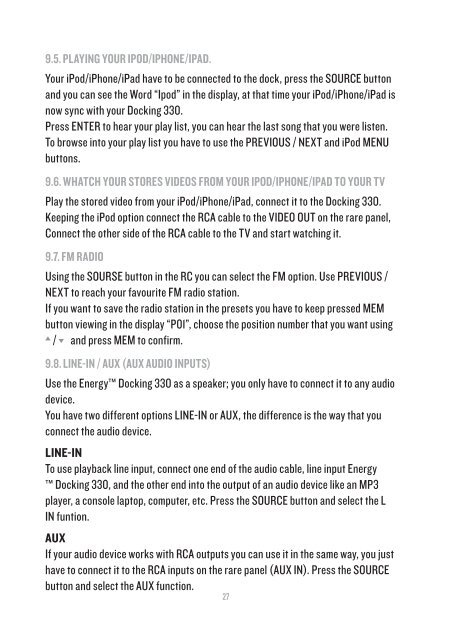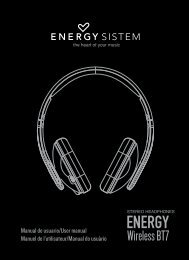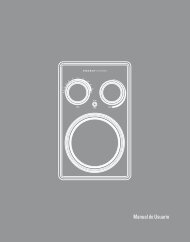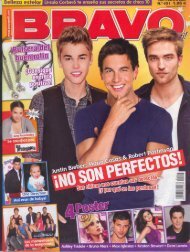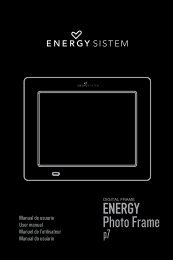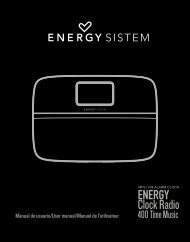Create successful ePaper yourself
Turn your PDF publications into a flip-book with our unique Google optimized e-Paper software.
9.5. PLAYING YOUR iPod/iPhone/iPad.Your iPod/iPhone/iPad have to be connected to the dock, press the SOURCE buttonand you can see the Word “Ipod” in the display, at that time your iPod/iPhone/iPad isnow sync with your Docking 330.Press ENTER to hear your play list, you can hear the last song that you were listen.To browse into your play list you have to use the PREVIOUS / NEXT and iPod MENUbuttons.9.6. WHATCH YOUR STORES VIDEOS FROM YOUR iPod/iPhone/iPad TO YOUR TVPlay the stored video from your iPod/iPhone/iPad, connect it to the Docking 330.Keeping the iPod option connect the RCA cable to the VIDEO OUT on the rare panel,Connect the other side of the RCA cable to the TV and start watching it.9.7. FM RADIOUsing the SOURSE button in the RC you can select the FM option. Use PREVIOUS /NEXT to reach your favourite FM radio station.If you want to save the radio station in the presets you have to keep pressed MEMbutton viewing in the display “P01”, choose the position number that you want using/ and press MEM to confirm.9.8. LINE-IN / AUX (AUX AUDIO INPUTS)Use the <strong>Energy</strong> Docking 330 as a speaker; you only have to connect it to any audiodevice.You have two different options LINE-IN or AUX, the difference is the way that youconnect the audio device.LINE-INTo use playback line input, connect one end of the audio cable, line input <strong>Energy</strong> Docking 330, and the other end into the output of an audio device like an MP3player, a console laptop, computer, etc. Press the SOURCE button and select the LIN funtion.AUXIf your audio device works with RCA outputs you can use it in the same way, you justhave to connect it to the RCA inputs on the rare panel (AUX IN). Press the SOURCEbutton and select the AUX function.27