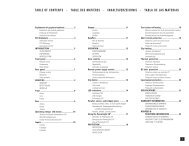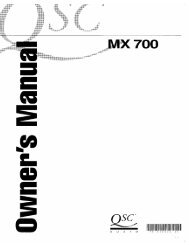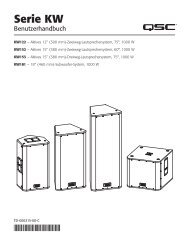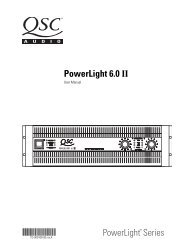Create successful ePaper yourself
Turn your PDF publications into a flip-book with our unique Google optimized e-Paper software.
Indication: CLIP LED flashing<br />
If the red CLIP indicator flashes when signal is applied, the amplifier output may be<br />
shorted. Check the speaker wiring for stray strands or breaks in the insulation.<br />
Indication: CLIP LEDs bright and steady<br />
The amplifier is in protective muting.<br />
One second of muting is normal when the amp is turned on or off.<br />
Overheating will cause protective muting. The fan will be running at full speed and the<br />
chassis will be hot to the touch; sound should resume within a minute as the amplifier<br />
cools to a safe operating temperature. Check for proper ventilation. If the fan isn’t running<br />
at all, the amplifier requires servicing.<br />
Overheating will cause protective muting. The fan will be running at full speed and the<br />
chassis will be hot to the touch; sound should resume within a minute as the amplifier<br />
cools to a safe operating temperature. Check for proper ventilation. If the fan isn’t running<br />
at all, the amplifier requires servicing.<br />
Problem: Distorted Sound<br />
Indication: CLIP LED flashing<br />
If the red CLIP indicator flashes before the signal indicator does, the load impedance is<br />
abnormally low or shorted. Unplug each speaker one-by-one at the amplifier. If the CLIP<br />
LED goes out when you disconnect a cable, that cable or speaker is shorted. Try another<br />
cable and speaker to locate the fault.<br />
Indication: CLIP LED not flashing<br />
This could be caused by a faulty speaker or loose connection. Check the wiring and try<br />
another speaker.<br />
The signal source may be clipping. Keep the amplifier attenuation controls at mid point so<br />
that the source does not have to be overdriven.<br />
Problem: No channel separation<br />
Check the switch settings on the back of the amplifier. Make sure the “Parallel Input” and<br />
“BRIDGE MONO” switches are OFF in dual-channel, bi-amp, or stereo use where different<br />
signals go to each channel.<br />
Make sure other equipment in the signal path, such as mixers, preamps, etc., are set for<br />
stereo, not mono.<br />
Problem: Hum<br />
Move cabling and signal sources to identify “hot spots” in the system. Cables with faulty<br />
shielding are a frequent entry point for hum.<br />
Problem: Hiss<br />
Unplug the amplifier input to confirm that the hiss is coming from the source or a device<br />
upstream; erratic or popping noises indicate an electronic fault in the offending unit.<br />
To keep the normal noise floor low, operate the primary signal source at full level, without<br />
clipping, and avoid boosting the signal further between the source and the amplifier.<br />
Problem: Squeals and feedback<br />
Microphone feedback should be controlled with mixer controls. If noise continues to build<br />
up with zero mic gain, there is a serious fault in the signal processors or cables. Working<br />
in succession from the signal source towards the amplifier, check each device in the signal<br />
path by reducing its gain or unplugging it.<br />
17