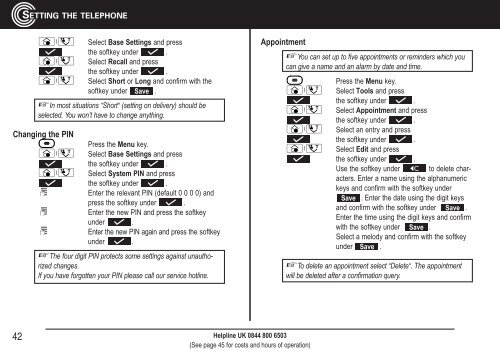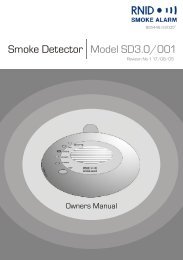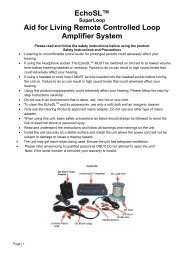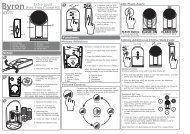BigTel 200/202 - Action On Hearing Loss
BigTel 200/202 - Action On Hearing Loss
BigTel 200/202 - Action On Hearing Loss
You also want an ePaper? Increase the reach of your titles
YUMPU automatically turns print PDFs into web optimized ePapers that Google loves.
Select Base Settings and press<br />
the softkey under .<br />
/ Select Recall and press<br />
the softkey under .<br />
/ Select Short or Long and confirm with the<br />
softkey under Save .<br />
☞ In most situations “Short“ (setting on delivery) should be<br />
selected. You won’t have to change anything.<br />
Changing the PIN<br />
Press the Menu key.<br />
/ Select Base Settings and press<br />
the softkey under .<br />
/ Select System PIN and press<br />
the softkey under .<br />
Enter the relevant PIN (default 0 0 0 0) and<br />
press the softkey under .<br />
Enter the new PIN and press the softkey<br />
under .<br />
Enter the new PIN again and press the softkey<br />
under .<br />
☞ The four digit PIN protects some settings against unauthorized<br />
changes.<br />
If you have forgotten your PIN please call our service hotline.<br />
42<br />
SETTING THE TELEPHONE<br />
Helpline UK 0844 800 6503<br />
(See page 45 for costs and hours of operation)<br />
Appointment<br />
☞ You can set up to five appointments or reminders which you<br />
can give a name and an alarm by date and time.<br />
Press the Menu key.<br />
/ Select Tools and press<br />
the softkey under .<br />
/ Select Appointment and press<br />
the softkey under .<br />
/ Select an entry and press<br />
the softkey under .<br />
/ Select Edit and press<br />
the softkey under .<br />
Use the softkey under to delete characters.<br />
Enter a name using the alphanumeric<br />
keys and confirm with the softkey under<br />
Save . Enter the date using the digit keys<br />
and confirm with the softkey under Save .<br />
Enter the time using the digit keys and confirm<br />
with the softkey under Save .<br />
Select a melody and confirm with the softkey<br />
under Save .<br />
☞ To delete an appointment select “Delete“. The appointment<br />
will be deleted after a confirmation query.