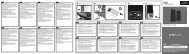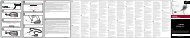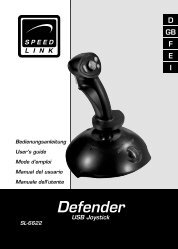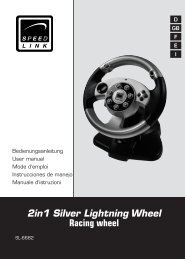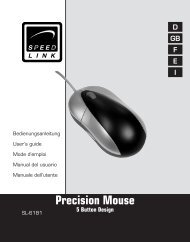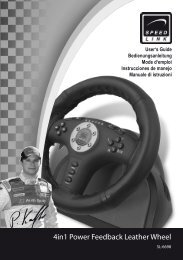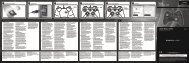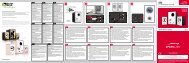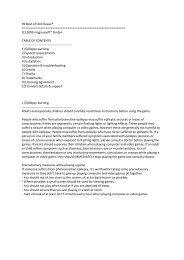WASP² USB - Speed Link
WASP² USB - Speed Link
WASP² USB - Speed Link
You also want an ePaper? Increase the reach of your titles
YUMPU automatically turns print PDFs into web optimized ePapers that Google loves.
Bedienungsanleitung<br />
User’s Guide<br />
Mode d’emploi<br />
Manual de uso<br />
Manuale di istruzioni<br />
SL-6612<br />
<strong>WASP²</strong> <strong>USB</strong><br />
Coolie Hat Joystick<br />
D<br />
GB<br />
F<br />
E<br />
I
Einleitung<br />
Vielen Dank für den Kauf des WASP JOYSTICK. Dieser<br />
Joystick ist ideal geeignet für Flugsimulationen und<br />
Action-Spiele am PC. Zahlreiche Funktionen unterstützen<br />
den Spieler in jeder Spielsituation.<br />
Produkteigenschaften:<br />
• Acht Feuertasten<br />
• Coolie Hat (Rundumsichtkontrolle)<br />
• Schubregler<br />
• Extra starke Saugnäpfe<br />
• Für <strong>Link</strong>s- und Rechtshänder geeignet<br />
• <strong>USB</strong>-Anschluss<br />
Systemvoraussetzungen:<br />
• Windows 98/2000/ME/XP<br />
• <strong>USB</strong>-Port<br />
Anschluss und Konfiguration unter Windows<br />
98/ME/2000/XP:<br />
Hinweis:<br />
a) Bitte beachten Sie, dass <strong>USB</strong>-Betrieb nicht von<br />
Windows 95/NT unterstützt wird.<br />
b) Unter Windows 98 werden Sie ggf. aufgefordert die<br />
Windows Installations-CD einzulegen. Befolgen Sie in<br />
diesem Fall die Anweisungen auf dem Bildschirm.<br />
3<br />
D<br />
GB<br />
F<br />
E<br />
I
D<br />
GB<br />
F<br />
E<br />
I<br />
1. Verbinden Sie den <strong>USB</strong>- Anschluss des Joysticks mit<br />
einem freien <strong>USB</strong>-Port an Ihrem PC. Ihr Betriebssystem<br />
wird den Joystick automatisch erkennen und<br />
Windows-eigene Treiber installieren.<br />
2. Öffnen Sie das Start-Menü. Gehen Sie auf „Einstellungen”<br />
und klicken Sie dann auf „Systemsteuerung”.<br />
Hinweis: Unter Windows XP können Sie in der<br />
standardmäßig eingestellten Layout-Ansicht direkt<br />
auf „Systemsteuerung“ klicken.<br />
3. Klicken Sie auf das Symbol „Gamecontroller”.<br />
Beachten Sie: Diese Option wird unter Windows ME<br />
als „Spieleoptionen” bezeichnet.<br />
4. Auf Ihrem Bildschirm erscheint eine Controller Liste,<br />
in der Ihr ausgewählter Joystick als „<strong>USB</strong> Flying<br />
Stick” mit dem Status „OK” aufgelistet sein sollte.<br />
Hinweis: Entfernen Sie alle anderen Treiber aus der<br />
Liste.<br />
5. Klicken Sie nun auf den Eintrag „<strong>USB</strong> Flying Stick”<br />
und wählen Sie „Eigenschaften” und dann<br />
„Kalibrieren”. Befolgen Sie die Anweisungen auf dem<br />
Bildschirm.<br />
6. Klicken Sie auf „OK“, um ggf. vorgenommene Einstellungen<br />
zu übernehmen.<br />
7. Wählen Sie nun die Registerkarte „Testen”, um alle<br />
Funktionen zu testen.<br />
4
Problembehebung<br />
Es erscheint die Meldung, dass der Joystick nicht<br />
richtig angeschlossen ist.<br />
1. Vergewissern Sie sich, dass der Joystick richtig an<br />
den <strong>USB</strong>-Port angeschlossen ist. Vergewissern Sie<br />
sich, dass keine anderen Treiber installiert sind.<br />
Entfernen Sie alle anderen Treiber, die im Controller-<br />
Menü aufgelistet sind.<br />
Der Joystick funktioniert nicht richtig.<br />
1. Überprüfen Sie, ob Ihre Spielsoftware Joysticks<br />
unterstützt.<br />
Sicherheitshinweise<br />
• Versuchen Sie nicht, das Gerät selbst zu warten oder<br />
zu reparieren. Überlassen Sie jegliche Wartungsarbeiten<br />
dem zuständigen Fachpersonal.<br />
• Nehmen Sie keine Veränderungen am Gerät vor.<br />
Dadurch verlieren Sie jegliche Garantieansprüche.<br />
• Verwenden Sie das Gerät nicht in der Nähe von<br />
Wasser (z.B. Waschbecken, Badewannen oder<br />
Schwimmbecken), und halten Sie es von Feuchtigkeit,<br />
tropfenden oder spritzenden Flüssigkeiten sowie<br />
Regen fern.<br />
5<br />
D<br />
GB<br />
F<br />
E<br />
I
D<br />
GB<br />
F<br />
E<br />
I<br />
Garantie<br />
Für dieses Produkt gewähren wir Ihnen eine Garantie<br />
von zwei Jahren ab Kaufdatum auf Verarbeitung und<br />
alle eingebauten Teile.<br />
Falls Sie Hilfe benötigen..<br />
Bei technischen Problemen wenden Sie sich bitte an unseren<br />
technischen Support. Die Hotline-Nummer finden<br />
Sie auf der Rückseite dieser Bedienungsanleitung.<br />
6
Introduction<br />
Thank you for purchasing the WASP JOYSTICK. This<br />
joystick is ideal for flight simulators and action games<br />
on the PC. Numerous functions support the player in<br />
any game situation.<br />
Product features:<br />
• Eight action buttons<br />
• Coolie hat (all-round view control)<br />
• Throttle control<br />
• Extra-strong suction cups<br />
• Suitable for left and right-handed players<br />
• <strong>USB</strong> connection<br />
System requirements:<br />
• Windows 98/2000/Me/XP<br />
• <strong>USB</strong> port<br />
Connection and configuration under Windows<br />
98/Me/2000/XP:<br />
Note:<br />
a) <strong>USB</strong> operation is not supported by Windows 95/NT.<br />
b) Under Windows 98, you may be asked to insert the<br />
Windows installation CD. If so, follow the instructions<br />
on the screen.<br />
1. Connect the <strong>USB</strong> socket of the joystick to a free <strong>USB</strong><br />
port on your PC. Your operating system will auto-<br />
7<br />
D<br />
GB<br />
F<br />
E<br />
I
D<br />
GB<br />
F<br />
E<br />
I<br />
matically detect the joystick and install Windows’ own<br />
driver.<br />
2. Open the Start menu. Go to Settings and click on<br />
Control Panel.<br />
Note: under Windows XP, in the layout view displayed<br />
by default you can click directly on Control Panel.<br />
3. Click on the Game Controllers icon.<br />
Note: under Windows Me, this option is called Gaming<br />
options.<br />
4. A list of controllers appears in which your selected<br />
joystick should be listed as <strong>USB</strong> Flying Stick with the<br />
status OK.<br />
Note: Remove all other drivers from then list.<br />
5. Now click on the <strong>USB</strong> Flying Stick entry and select<br />
Properties and then Calibrate. Follow the instructions<br />
on the screen.<br />
6. Click on OK to save any settings you have made.<br />
7. Select the Test tab to test all functions.<br />
Troubleshooting<br />
A message appears informing the joystick is not connected<br />
correctly.<br />
1. Make sure the joystick is correctly connected to the<br />
<strong>USB</strong> port. Check that no other drivers are installed.<br />
Remove all other drivers listed in the Controller<br />
menu.<br />
The joystick isn’t working properly.<br />
1. Check that your game software supports joysticks.<br />
8
Important Safety Information<br />
• Do not attempt to service or repair the device<br />
yourself. Refer all servicing to qualified service personnel.<br />
• Do not attempt to modify the device in any way. Doing<br />
so could invalidate your warranty.<br />
• Do not use this apparatus near water (for example,<br />
sinks, baths, pools) or expose it to rain, moisture, or<br />
dripping or splashing liquids.<br />
Guarantee<br />
We guarantee this product for two years from the date<br />
of purchase in respect of workmanship and all built-in<br />
components.<br />
If you need help…<br />
In the event of technical problems, please contact our<br />
technical support. The hotline number can be found on<br />
the back of this manual.<br />
9<br />
D<br />
GB<br />
F<br />
E<br />
I
D<br />
GB<br />
F<br />
E<br />
I<br />
Introduction<br />
Merci d’avoir choisi le JOYSTICK WASP. Ce joystick est<br />
idéal pour les simulations de vol et les jeux d’action sur<br />
PC. Ses nombreuses fonctions aident le joueur à maîtriser<br />
toutes les situations de jeu.<br />
Caractéristiques :<br />
• Huit boutons de tir<br />
• Chapeau chinois (contrôle de vision panoramique)<br />
• Manette des gaz<br />
• Ventouses extra-fortes<br />
• Pour droitiers et gauchers<br />
• Connecteur <strong>USB</strong><br />
Configuration système requise :<br />
• Windows 98/2000/ME/XP<br />
• Port <strong>USB</strong><br />
Raccordement et configuration sous Windows<br />
98/ME/2000/XP :<br />
Remarque :<br />
a) nous attirons votre attention sur le fait que<br />
le mode <strong>USB</strong> n’est pas supporté sous Windows<br />
95/NT.<br />
b) sous Windows 98, le programme vous demandera<br />
éventuellement d’insérer le CD d’installation<br />
de Windows. Suivez dans ce cas les instructions qui<br />
s’affichent à l’écran.<br />
10
1. Reliez le connecteur <strong>USB</strong> du joystick à un port <strong>USB</strong><br />
libre de votre ordinateur. Votre système d’exploitation<br />
reconnaît automatiquement le joystick et installe les<br />
pilotes Windows.<br />
2. Ouvrez le menu Démarrer. Allez sur « Paramètres »,<br />
puis cliquez sur « Panneau de configuration ».<br />
Remarque : sous Windows XP, vous pouvez cliquer<br />
directement sur « Panneau de configuration » si vous<br />
avez gardé le style par défaut.<br />
3. Cliquez sur l’icône « Contrôleurs de jeu ».<br />
Attention : sous Windows ME, cette option est<br />
appelée « Options de jeu ».<br />
4. Vous voyez apparaître à l’écran une liste de contrôleurs<br />
dans laquelle votre joystick doit figurer sous<br />
la dénomination « <strong>USB</strong> Flying Stick » avec la mention<br />
« OK ».<br />
Remarque : supprimez tous les autres pilotes de la<br />
liste.<br />
5. Cliquez ensuite sur l’entrée « <strong>USB</strong> Flying Stick » et<br />
sélectionnez « Propriétés », puis « Etalonner ».<br />
Suivez les instructions qui s’affichent à l’écran.<br />
6. Cliquez sur « OK » pour appliquer les réglages<br />
effectués.<br />
7. Allez sur l’onglet « Test » pour tester toutes les<br />
fonctions du joystick.<br />
11<br />
D<br />
GB<br />
F<br />
E<br />
I
D<br />
GB<br />
F<br />
E<br />
I<br />
En cas de problème<br />
Un message indique que le joystick n’est pas bien<br />
raccordé.<br />
1. Assurez-vous que le joystick est bien raccordé au<br />
port <strong>USB</strong>. Vérifiez qu’aucun autre pilote n’est installé.<br />
Supprimez tous les autres pilotes figurant<br />
dans le menu des contrôleurs.<br />
Le joystick ne fonctionne pas correctement.<br />
1. Vérifiez que le logiciel du jeu prend en charge les<br />
joysticks.<br />
Instructions de sécurité<br />
• Ne tenez pas d’effectuer vous-même l’entretien du<br />
dispositif ni de le réparer. Pour les opérations<br />
d’entretien, adressez-vous à du personnel qualifié.<br />
• N’essayez jamais d’apporter une quelconque modification<br />
au dispositif. Cela pourrait annuler votre<br />
garantie.<br />
• Évitez d‘utiliser l‘appareil à proximité de l‘eau (évier,<br />
baignoire ou piscine par ex.) ou de l‘exposer aux intempéries,<br />
à l‘humidité, ou à des écoulements ou des<br />
projections de liquides.<br />
Garantie<br />
Nous offrons sur ce produit une garantie de deux ans<br />
à compter de la date d’achat couvrant les défauts de<br />
fabrication et tous les composants.<br />
12
Si vous avez besoin d‘aide...<br />
En cas de problèmes techniques, veuillez vous adresser<br />
à notre service d’assistance technique. Vous trouverez<br />
le numéro de téléphone au dos de ce mode d’emploi.<br />
13<br />
D<br />
GB<br />
F<br />
E<br />
I
D<br />
GB<br />
F<br />
E<br />
I<br />
Introducción<br />
Muchas gracias por la compra del WASP JOYSTICK.<br />
Este joystick es ideal para la simulación de vuelo y<br />
juegos de acción en PC. Numerosas funciones están a<br />
disposición de los jugadores en cualquier comprometida<br />
situación.<br />
Características del producto:<br />
• Ocho botones de disparo<br />
• Coolie hat (control panorámíco)<br />
• Regulador de empuje<br />
• Ventosas extrafuertes<br />
• Vale para ambidiestros<br />
• Conexión <strong>USB</strong><br />
Requerimientos del sistema:<br />
• Windows 98/2000/ME/XP<br />
• Puerto <strong>USB</strong><br />
Conexión y configuración en Windows 98/ME/<br />
2000/XP:<br />
Advertencia:<br />
a) Ten en cuenta que Windows 95/NT no soporta el<br />
sistema <strong>USB</strong>.<br />
b) En Windows 98 puede que el sistema operativo<br />
emita un aviso para que coloques el CD de instalación.<br />
Sigue las instrucciones que aparecen en<br />
pantalla.<br />
14
1. Conecta el cable <strong>USB</strong> del joystick a un puerto <strong>USB</strong><br />
que esté libre en tu ordenador. El sistema operativo<br />
detecta automáticamente el joytick para instalar el<br />
controlador propio de Windows.<br />
2. Abre el menú Inicio. Vete a „Configuración“ y haz clic<br />
en „Panel de control“.<br />
Advertencia: En Windows XP puedes hacer clic<br />
directamente en vista por categorías del Panel de<br />
control<br />
3. Hacer clic en el icono „Dispositivos de juego“.<br />
A tener en cuenta: En Windows Me esta opción se<br />
llama „Opciones de juegos“<br />
4. En la lista desplegada en pantalla aparece los controladores,<br />
en esta lista el joystick seleccionado debería<br />
estar „OK“ y figurar como „<strong>USB</strong> Flying Stick“.<br />
Advertencia: Suprime todo los demás controladores<br />
de la lista.<br />
5. Haz clic en la entrada „<strong>USB</strong> Flying Stick“ y selecciona<br />
„Propiedades“y luego „Calibrar“. Sigue las instrucciones<br />
que aparecen en pantalla.<br />
6. Haz clic en „Aceptar“ para que las funciones marcadas<br />
sean aplicadas.<br />
7. Selecciona la tarjeta de registro „tests“ (pruebas)<br />
para probar todas las funciones.<br />
15<br />
D<br />
GB<br />
F<br />
E<br />
I
D<br />
GB<br />
F<br />
E<br />
I<br />
Resolución de problemas<br />
Aparece el aviso de que el joystick no está conectado<br />
correctamente.<br />
1. Comprueba si el joystick está bien enchufado en el<br />
puerto <strong>USB</strong>. Comprueba si no se encuentran todavía<br />
instalado otros controladores. Desactiva todos los<br />
demás controladores que estén listados en el menú<br />
de controladores.<br />
El joystick no funciona correctamente.<br />
1. Comprueba si el software que utilizas soporta el<br />
joystick que estás utilizando.<br />
Medidas de seguridad<br />
• No intentes en ningún caso repararlo por su cuenta.<br />
• Deja cualquier trabajo de mantenimiento en manos de<br />
personal especializado.<br />
• No hagas cambios en el aparato. De lo contrario<br />
perderás la garantía que te ampara.<br />
• No utilices el aparato cerca del agua (p. ej. lavabos,<br />
bañeras o piscinas) y mantenlo alejado de la humedad,<br />
líquidos que salpiquen, goteen o de la lluvia.<br />
Garantía<br />
Este producto está garantizado durante un periodo de<br />
dos años a partir de la fecha de compra contra materiales<br />
defectuosos o de fabricación.<br />
16
Si precisas ayuda..<br />
En caso de surgir cualquier problema técnico, acude<br />
a los especialistas que te proporcionarán todo tipo de<br />
soporte técnico. El número de nuestra línea Hotline, se<br />
encuentra al dorso de este manual de instrucciones.<br />
17<br />
D<br />
GB<br />
F<br />
E<br />
I
D<br />
GB<br />
F<br />
E<br />
I<br />
Introduzione<br />
Congratulazioni per aver acquistato il nostro WASP<br />
JOYSTICK. Questo joy-stick è ideale per simulazioni di<br />
volo e videogiochi d’azione al PC! Numerose funzioni<br />
supportano il giocatore in qualsiasi situazione di gioco.<br />
Caratteristiche del prodotto:<br />
• otto pulsanti grilletto<br />
• Coolie Hat (munito di funzione panoramica)<br />
• leva d’accelerazione<br />
• ventose estremamente robuste<br />
• studiato per giocatori sia mancini, sia destrimano<br />
• collegamento mediante interfaccia <strong>USB</strong><br />
Requisiti di sistema:<br />
• Windows 98 / 2000 / ME / XP<br />
• una porta <strong>USB</strong><br />
Collegamento e configurazione in ambiente<br />
Windows 98/ME/2000/XP:<br />
Nota bene:<br />
a) ricordateVi che in caso di utilizzo della periferica di<br />
gioco in ambiente Windows 95 / NT, la modalità<br />
di collegamento mediante interfaccia <strong>USB</strong> non sarà<br />
supportata.<br />
b) in ambiente Windows 98, il sistema operativo<br />
richiederà eventualmente l’inserimento del CD<br />
d’installazione Windows. Seguite quindi in tal caso le<br />
istruzioni che compariranno sul monitor.<br />
18
1. Collegate il connettore <strong>USB</strong> del joy-stick ad una porta<br />
<strong>USB</strong> ancora libera del Vostro PC. Il sistema operativo<br />
rileverà automaticamente la presenza del joystick<br />
provvedendo quindi all’installazione dei driver<br />
specifici di Windows.<br />
2. Cliccate sul menù “Avvio”. Cliccate su “Impostazioni”<br />
ed in seguito su “Pannello di controllo”.<br />
Nota bene: in ambiente XP, è possibile cliccare su<br />
“Pannello di controllo” nella visualizzazione impostata<br />
per default.<br />
3. Cliccate sull’icona di “Gestione di periferiche di<br />
gioco”.<br />
Attenzione: questa opzione si chiama in ambiente<br />
Windows ME “Opzioni giochi”.<br />
4. Sullo schermo comparirà una lista contenente le<br />
periferiche di gioco installate in cui verrà elencato il<br />
driver del joy-stick installato “<strong>USB</strong> Flying Stick” con lo<br />
stato “OK”.<br />
Nota bene: rimuovete tutti gli altri driver dalla lista.<br />
5. Cliccate in seguito sulla voce “<strong>USB</strong> Flying Stick” e<br />
selezionate “Proprietà” ed in seguito “Calibrare”.<br />
Seguite quindi le istruzioni che compariranno sul<br />
monitor.<br />
6. Cliccate su “OK” per rendere eventualmente attiva la<br />
configurazione appena impostata.<br />
7. Selezionate la scheda di registro “Test” per testare<br />
tutte le funzioni.<br />
19<br />
D<br />
GB<br />
F<br />
E<br />
I
D<br />
GB<br />
F<br />
E<br />
I<br />
Ricerca guasti e rimedi<br />
Viene visualizzato il messaggio indicante che il joystick<br />
non è collegato correttamente.<br />
1. AccertateVi che il joy-stick sia collegato correttamente<br />
alla porta <strong>USB</strong>. Verificate che non vi sia installato<br />
nessun altro driver. Rimuovete eventualmente<br />
tutti gli altri driver elencati nel menù di<br />
“Gestione di periferiche di gioco”.<br />
Il joy-stick non funziona correttamente.<br />
1. AccertateVi che il software del videogioco utilizzato<br />
supporti la periferica di gioco.<br />
Informazioni in materia di sicurezza<br />
• Non cercare di eseguire la manutenzione o effettuare<br />
riparazioni al dispositivo. Affidare tutte le operazioni di<br />
riparazione a personale qualificato.<br />
• Non cercare in alcun modo di modificare il dispositivo.<br />
In caso contrario, la garanzia potrebbe perdere<br />
di validità.<br />
• No utilizzare l’apparecchio vicino all’acqua (ad esempio,<br />
lavandini o vasche), né esporlo a pioggia, umidità,<br />
gocce o spruzzi.<br />
Garanzia<br />
Questo prodotto è coperto da garanzia contro i difetti<br />
di materiali e di lavorazione per un periodo di due anni<br />
dalla data originale di acquisto sui pezzi di ricambio e il<br />
lavoro.<br />
20
In caso di problemi...<br />
Nel caso in cui dovessero verificarsi ulteriori problemi<br />
tecnici, Vi preghiamo di contattare il nostro customercare<br />
il cui numero telefonico si trova sul retro di questo<br />
manuale d’istruzioni.<br />
21<br />
D<br />
GB<br />
F<br />
E<br />
I
SL-6612