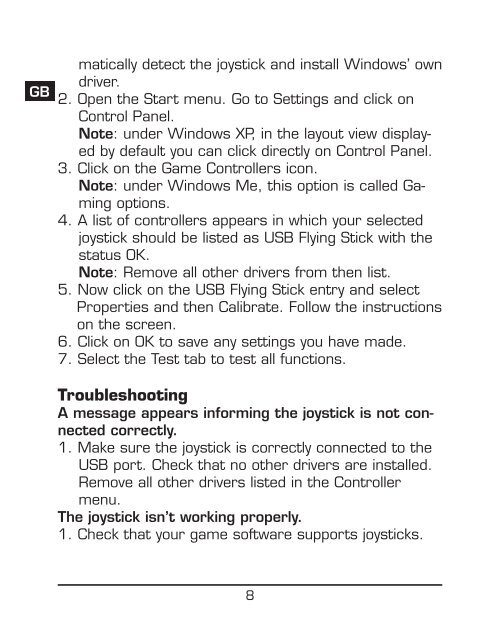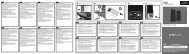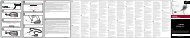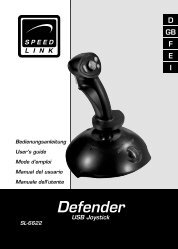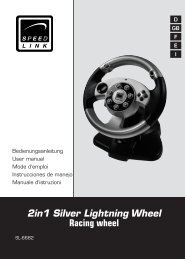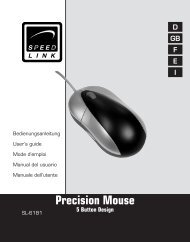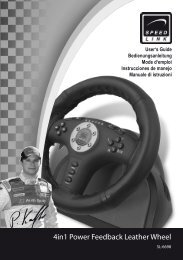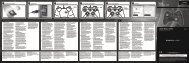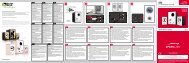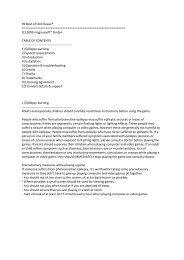WASP² USB - Speed Link
WASP² USB - Speed Link
WASP² USB - Speed Link
You also want an ePaper? Increase the reach of your titles
YUMPU automatically turns print PDFs into web optimized ePapers that Google loves.
D<br />
GB<br />
F<br />
E<br />
I<br />
matically detect the joystick and install Windows’ own<br />
driver.<br />
2. Open the Start menu. Go to Settings and click on<br />
Control Panel.<br />
Note: under Windows XP, in the layout view displayed<br />
by default you can click directly on Control Panel.<br />
3. Click on the Game Controllers icon.<br />
Note: under Windows Me, this option is called Gaming<br />
options.<br />
4. A list of controllers appears in which your selected<br />
joystick should be listed as <strong>USB</strong> Flying Stick with the<br />
status OK.<br />
Note: Remove all other drivers from then list.<br />
5. Now click on the <strong>USB</strong> Flying Stick entry and select<br />
Properties and then Calibrate. Follow the instructions<br />
on the screen.<br />
6. Click on OK to save any settings you have made.<br />
7. Select the Test tab to test all functions.<br />
Troubleshooting<br />
A message appears informing the joystick is not connected<br />
correctly.<br />
1. Make sure the joystick is correctly connected to the<br />
<strong>USB</strong> port. Check that no other drivers are installed.<br />
Remove all other drivers listed in the Controller<br />
menu.<br />
The joystick isn’t working properly.<br />
1. Check that your game software supports joysticks.<br />
8