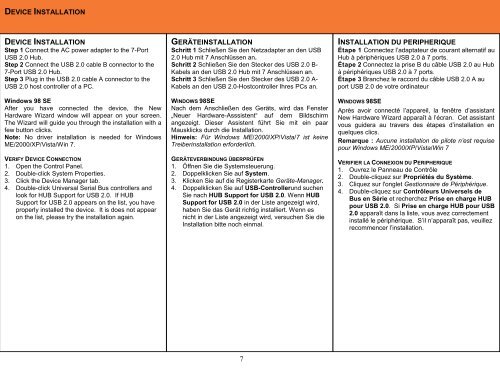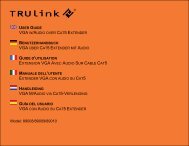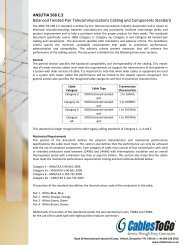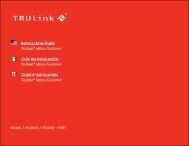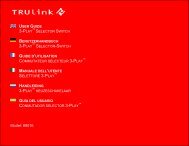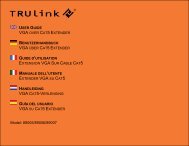7-PORT USB 2.0 H USB 2.0 H 7-PORT USB 2.0 H HUB USB 2.0 - C2G
7-PORT USB 2.0 H USB 2.0 H 7-PORT USB 2.0 H HUB USB 2.0 - C2G
7-PORT USB 2.0 H USB 2.0 H 7-PORT USB 2.0 H HUB USB 2.0 - C2G
You also want an ePaper? Increase the reach of your titles
YUMPU automatically turns print PDFs into web optimized ePapers that Google loves.
DEVICE INSTALLATION<br />
DEVICE INSTALLATION<br />
Step 1 Connect the AC power adapter to the 7-Port<br />
<strong>USB</strong> <strong>2.0</strong> Hub.<br />
Step 2 Connect the <strong>USB</strong> <strong>2.0</strong> cable B connector to the<br />
7-Port <strong>USB</strong> <strong>2.0</strong> Hub.<br />
Step 3 Plug in the <strong>USB</strong> <strong>2.0</strong> cable A connector to the<br />
<strong>USB</strong> <strong>2.0</strong> host controller of a PC.<br />
Windows 98 SE<br />
After you have connected the device, the New<br />
Hardware Wizard window will appear on your screen.<br />
The Wizard will guide you through the installation with a<br />
few button clicks.<br />
Note: No driver installation is needed for Windows<br />
ME/2000/XP/Vista/Win 7.<br />
VERIFY DEVICE CONNECTION<br />
1. Open the Control Panel.<br />
2. Double-click System Properties.<br />
3. Click the Device Manager tab.<br />
4. Double-click Universal Serial Bus controllers and<br />
look for <strong>HUB</strong> Support for <strong>USB</strong> <strong>2.0</strong>. If <strong>HUB</strong><br />
Support for <strong>USB</strong> <strong>2.0</strong> appears on the list, you have<br />
properly installed the device. It is does not appear<br />
on the list, please try the installation again.<br />
GERÄTEINSTALLATION<br />
Schritt 1 Schließen Sie den Netzadapter an den <strong>USB</strong><br />
<strong>2.0</strong> Hub mit 7 Anschlüssen an.<br />
Schritt 2 Schließen Sie den Stecker des <strong>USB</strong> <strong>2.0</strong> B-<br />
Kabels an den <strong>USB</strong> <strong>2.0</strong> Hub mit 7 Anschlüssen an.<br />
Schritt 3 Schließen Sie den Stecker des <strong>USB</strong> <strong>2.0</strong> A-<br />
Kabels an den <strong>USB</strong> <strong>2.0</strong>-Hostcontroller Ihres PCs an.<br />
WINDOWS 98SE<br />
Nach dem Anschließen des Geräts, wird das Fenster<br />
„Neuer Hardware-Asssistent“ auf dem Bildschirm<br />
angezeigt. Dieser Assistent führt Sie mit ein paar<br />
Mausklicks durch die Installation.<br />
Hinweis: Für Windows ME/2000/XP/Vista/7 ist keine<br />
Treiberinstallation erforderlich.<br />
GERÄTEVERBINDUNG ÜBERPRÜFEN<br />
1. Öffnen Sie die Systemsteuerung.<br />
2. Doppelklicken Sie auf System.<br />
3. Klicken Sie auf die Registerkarte Geräte-Manager.<br />
4. Doppelklicken Sie auf <strong>USB</strong>-Controllerund suchen<br />
Sie nach <strong>HUB</strong> Support for <strong>USB</strong> <strong>2.0</strong>. Wenn <strong>HUB</strong><br />
Support for <strong>USB</strong> <strong>2.0</strong> in der Liste angezeigt wird,<br />
haben Sie das Gerät richtig installiert. Wenn es<br />
nicht in der Liste angezeigt wird, versuchen Sie die<br />
Installation bitte noch einmal.<br />
INSTALLATION DU PERIPHERIQUE<br />
Étape 1 Connectez l’adaptateur de courant alternatif au<br />
Hub à périphériques <strong>USB</strong> <strong>2.0</strong> à 7 ports.<br />
Étape 2 Connectez la prise B du câble <strong>USB</strong> <strong>2.0</strong> au Hub<br />
à périphériques <strong>USB</strong> <strong>2.0</strong> à 7 ports.<br />
Étape 3 Branchez le raccord du câble <strong>USB</strong> <strong>2.0</strong> A au<br />
port <strong>USB</strong> <strong>2.0</strong> de votre ordinateur<br />
WINDOWS 98SE<br />
Après avoir connecté l’appareil, la fenêtre d’assistant<br />
New Hardware Wizard apparaît à l’écran. Cet assistant<br />
vous guidera au travers des étapes d’installation en<br />
quelques clics.<br />
Remarque : Aucune installation de pilote n’est requise<br />
pour Windows ME/2000/XP/Vista/Win 7<br />
VERIFIER LA CONNEXION DU PERIPHERIQUE<br />
1. Ouvrez le Panneau de Contrôle<br />
2. Double-cliquez sur Propriétés du Système.<br />
3. Cliquez sur l'onglet Gestionnaire de Périphérique.<br />
4. Double-cliquez sur Contrôleurs Universels de<br />
Bus en Série et recherchez Prise en charge <strong>HUB</strong><br />
pour <strong>USB</strong> <strong>2.0</strong>. Si Prise en charge <strong>HUB</strong> pour <strong>USB</strong><br />
<strong>2.0</strong> apparaît dans la liste, vous avez correctement<br />
installé le périphérique. S’il n’apparaît pas, veuillez<br />
recommencer l’installation.<br />
7