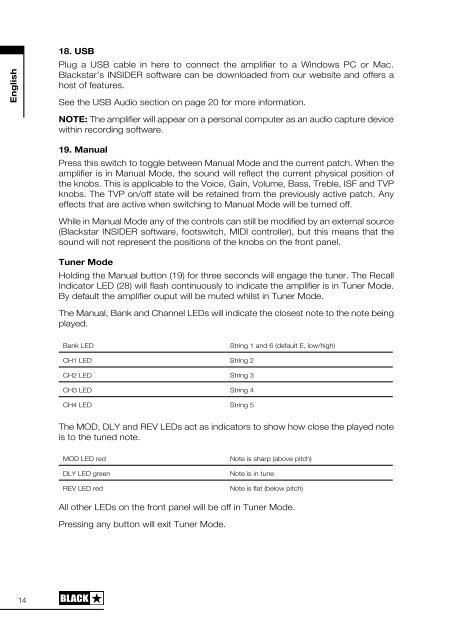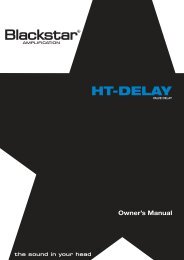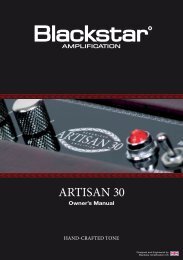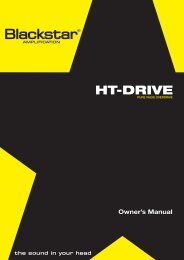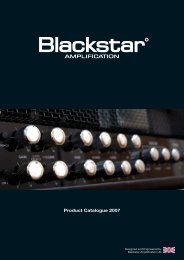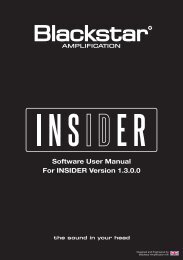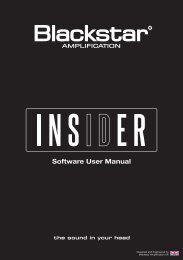Owner's Manual ID:15TVP and ID:30TVP - Blackstar Amplification
Owner's Manual ID:15TVP and ID:30TVP - Blackstar Amplification
Owner's Manual ID:15TVP and ID:30TVP - Blackstar Amplification
You also want an ePaper? Increase the reach of your titles
YUMPU automatically turns print PDFs into web optimized ePapers that Google loves.
English18. USBPlug a USB cable in here to connect the amplifier to a Windows PC or Mac.<strong>Blackstar</strong>’s INS<strong>ID</strong>ER software can be downloaded from our website <strong>and</strong> offers ahost of features.See the USB Audio section on page 20 for more information.NOTE: The amplifier will appear on a personal computer as an audio capture devicewithin recording software.19. <strong>Manual</strong>Press this switch to toggle between <strong>Manual</strong> Mode <strong>and</strong> the current patch. When theamplifier is in <strong>Manual</strong> Mode, the sound will reflect the current physical position ofthe knobs. This is applicable to the Voice, Gain, Volume, Bass, Treble, ISF <strong>and</strong> TVPknobs. The TVP on/off state will be retained from the previously active patch. Anyeffects that are active when switching to <strong>Manual</strong> Mode will be turned off.While in <strong>Manual</strong> Mode any of the controls can still be modified by an external source(<strong>Blackstar</strong> INS<strong>ID</strong>ER software, footswitch, M<strong>ID</strong>I controller), but this means that thesound will not represent the positions of the knobs on the front panel.Tuner ModeHolding the <strong>Manual</strong> button (19) for three seconds will engage the tuner. The RecallIndicator LED (28) will flash continuously to indicate the amplifier is in Tuner Mode.By default the amplifier ouput will be muted whilst in Tuner Mode.20. BankPress the button to scroll through the first three banks of patches.Bank 1 2Bank 2 3Bank 3 1The green LED indicates you’re in Bank 1, the orange LED indicates you’re in Bank2 <strong>and</strong> the red LED indicates you’re in Bank 3.NOTE: The first three banks can be selected from the front panel. When you activateBank 4 <strong>and</strong> higher from an external controller (e.g. <strong>Blackstar</strong> INS<strong>ID</strong>ER software,footcontroller), the Bank LED will not be lit but the channel LEDs will continue toshow you the patch location.For example:Patch 11 – Bank LED red, Channel 3 LED lit.Selecting Bank Up from an external controller will switch you to patch 15 – BankLED off, Channel 3 lit.When the amplifier is in <strong>Manual</strong> Mode, the Bank LED will not be lit.The channel will be remembered, therefore the corresponding patch within thecurrent bank will be loaded when scrolling through the banks.EnglishThe <strong>Manual</strong>, Bank <strong>and</strong> Channel LEDs will indicate the closest note to the note beingplayed.Bank LEDCH1 LED String 2CH2 LED String 3CH3 LED String 4String 1 <strong>and</strong> 6 (default E, low/high)21 – 24. Channels 1-4Channel 1 activates the first patch within the currently active bank.Channel 2 activates the second patch within the currently active bank.Channel 3 activates the third patch within the currently active bank.Channel 4 activates the fourth patch within the currently active bank.CH4 LED String 5The MOD, DLY <strong>and</strong> REV LEDs act as indicators to show how close the played noteis to the tuned note.MOD LED redNote is sharp (above pitch)25. FootswitchConnect one of the following supported footswitches here.1 button footswitchUse any latching footswitch (e.g. a <strong>Blackstar</strong> FS-4) to switch between Channels 1<strong>and</strong> 2 of the currently selected Bank.DLY LED greenREV LED redNote is in tuneNote is flat (below pitch)Footswitch latched OFF (e.g. LED extinguished on the FS-4) activates Channel 1Footswitch latched ON (e.g. LED illuminated on the FS-4) activates Channel 2All other LEDs on the front panel will be off in Tuner Mode.Pressing any button will exit Tuner Mode.<strong>Blackstar</strong> FS-10 FootcontrollerThis multi-function footcontroller allows you to access all patches, toggle effects<strong>and</strong> program patches.1415