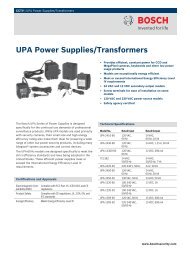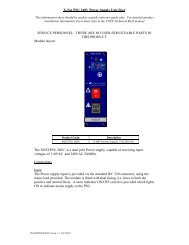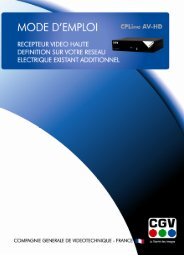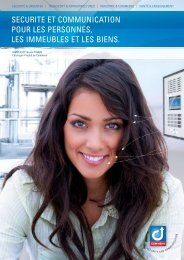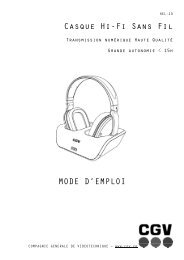4 En cas <strong>de</strong> problèmeAucune vidéo n’apparaît sur l’écran <strong>de</strong> votre TV HD (ou vidéo projecteur) :1.Vérifiez que l’entrée HDMI est correctement sélectionné sur votre TV HD (ou vidéo projecteur)(touche « INPUT » ou « AUX » ou « SOURCE » sur la télécomman<strong>de</strong> <strong>de</strong> votre TV HD (ou vidéoprojecteur).2.Vérifiez l’état du récepteur FREELine <strong>HDL</strong> (si le bouton est allumé <strong>de</strong> couleur rouge, alorsappuyez sur le bouton <strong>de</strong> mise en veille pour réveiller le récepteur).Après avoir effectué les <strong>de</strong>ux étapes ci-<strong>de</strong>ssus, vous <strong>de</strong>vez normalement voir <strong>de</strong>s informations OSD(voir §3.3p13) affiché sur votre TV HD (ou vidéo projecteur). Si ce n’est pas le cas alors,débranchez la prise d’alimentation du récepteur ainsi que <strong>de</strong> votre TV HD (ou vidéo projecteur)pour réinitialiser toute votre installation puis re-sélectionnez l’entrée HDMI sur votre TV HD (ouvidéo projecteur).3.Si maintenant, les informations OSD du FREELine <strong>HDL</strong> s’affichent sur votre TV HD (ou vidéoprojecteur) mais que vous n’arrivez toujours pas à visualiser la source HD (ordinateur, récepteursatellite, etc.) alors vérifiez que le transmetteur et votre source HD (ordinateur, récepteur satellite,etc.) sont allumés (si la lumière bleu du transmetteur clignote, cela veut dire que le transmetteurn’est pas connecté avec le récepteur donc vous <strong>de</strong>vrez les déplacer puis les réinitialiser jusqu’à ceque la lumière du transmetteur soit allumée fixe). Observez les informations OSD affichées survotre TV HD (ou vidéo projecteur) :Cette information OSD signifie que le récepteur et connecté avec le transmetteurmais que la source HD (ordinateur, récepteur satellite, etc.) n’est pas allumée doncveuillez vérifier que le transmetteur est correctement branché sur votre source HD(ordinateur, récepteur satellite, etc.) et que celle-ci est allumée. Si votre source HDest un ordinateur, vérifiez que le réglage <strong>de</strong> l'affichage <strong>de</strong> votre PC (ou portable)est sur le mo<strong>de</strong> ‘clone’, ’Projector ‘ (Projecteur) ou ‘Dual display’ (double affichage) pour permettrel'affichage externe. (Voir §5p17 pour paramétrer le double affichage <strong>de</strong> l’ordinateur)Cette information OSD signifie que le récepteur et connecté avec le transmetteurmais que format vidéo <strong>de</strong> la source HD (ordinateur, récepteur satellite, etc.) n’estpas reconnu ou incompatible avec votre TV HD (ou vidéo projecteur). Dans ce cas,veuillez modifier les paramètres vidéo <strong>de</strong> votre source HD. Branchez la source HD(ordinateur, récepteur satellite, etc.) en direct (sans utiliser le <strong>FREEline</strong> <strong>HDL</strong>) survotre TV HD (ou vidéo projecteur) afin <strong>de</strong> vérifier que votre source HD (ordinateur, récepteursatellite, etc.) s’affiche correctement sur votre TV HD (ou vidéo projecteur)Un écran noir ou <strong>de</strong> la neige est affiché sur le TV HD (ou vidéo projecteur) :Débranchez la prise d’alimentation du récepteur et du transmetteur pour le réinitialiser.Mauvaise qualité <strong>de</strong> l’image ou transmission parasitée par intermittence :Déplacez légèrement le récepteur et faites <strong>de</strong> nouveaux essais.Il n’y a pas <strong>de</strong> son :Vérifiez que le volume <strong>de</strong> votre téléviseur et <strong>de</strong> vos sources sont correctement réglés et qu’ils nesont pas en mo<strong>de</strong> «MUTE» (silencieux).Changez le format audio <strong>de</strong> votre source. (Voir §0 p15 et notice <strong>de</strong> votre source HD).Débranchez le câble d’alimentation du transmetteur et du récepteur <strong>FREEline</strong> <strong>HDL</strong> pour leréinitialiser.Débranchez le câble d’alimentation du TV HD (ou vidéo projecteur) et <strong>de</strong> la source HD lesréinitialiser.Si vous utilisez un ordinateur, connectez le en directe sur votre TV HD (ou vidéo projecteur) afin <strong>de</strong>s’assurer qu’il est capable <strong>de</strong> sortir <strong>de</strong> l’audio sur sa sortie HDMI.Note : Il n’est pas possible d’obtenir du son par la prise DVI IN <strong>de</strong> votre TV HD (ou vidéoprojecteur) ou la prise DVI OUT <strong>de</strong> votre ordinateur car le connecteur DVI ne transporte pas <strong>de</strong>piste AUDIO.16
5 Utilisation du <strong>FREEline</strong> <strong>HDL</strong> avec un ordinateur5.1 Activer le double affichage avec Windows5.1.1 Sur Windows 7 :1.Appuyez sur la touche Windows ‘ ’ et sur la touche P.2.Une fenêtre telle que ci-contre apparaît alors sur votre écran :3.Maintenez appuyé la touche Windows ‘ ’ et appuyez plusieurs fois sur la touche P poursélectionner le mo<strong>de</strong> ‘Dupliquer ‘, ‘Etendre’ ou ‘projecteur uniquement’.Si suite à cette manipulation vous êtes face à un écran noir sur le TV et sur l’ordinateur, appuyez <strong>de</strong>nouveau sur la touche Windows ‘ ’ et appuyez 2 fois sur la touche P.5.1.2 Sur Windows XP :1.Faites un clic droit sur le bureau.2.Cliquez sur « Propiétés Graphiques »3.Sélectionnez le mo<strong>de</strong> ‘Clone’ ou ‘bureau étendu’5.1.3 Sur Windows Vista :1.Faite un clic droit sur le bureau.2.Cliquez sur « Panneau <strong>de</strong> configuration xxx »3.Dans le volet <strong>de</strong> gauche, cliquez sur ‘Configurer plusieurs affichages’4.Sélectionnez le mo<strong>de</strong> ‘Clone’ ou ‘bureau étendu’5.2 Activer le double affichage avec MAC OSVotre Mac détectera automatiquement un écran externe connecté et sélectionnera lui-même lameilleure résolution.Si ce n’est pas le cas, vérifiez les paramètres ci-<strong>de</strong>ssous :1.Ouvrez ‘Displays’ à partir <strong>de</strong> / System Performance2.Cliquez sur ‘Detect Displays’ pour relancer la détection <strong>de</strong> l’écran externe.17