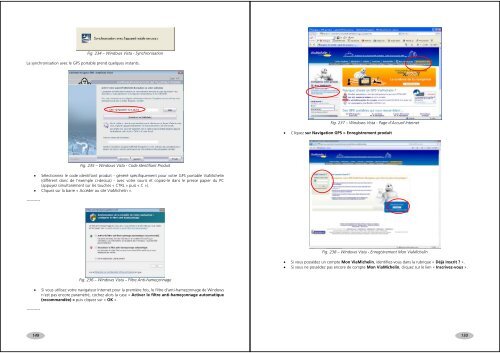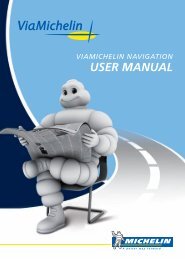manuel utilisateur - ViaMichelin
manuel utilisateur - ViaMichelin
manuel utilisateur - ViaMichelin
- No tags were found...
You also want an ePaper? Increase the reach of your titles
YUMPU automatically turns print PDFs into web optimized ePapers that Google loves.
Fig. 234 – Windows Vista - SynchronisationLa synchronisation avec le GPS portable prend quelques instants.Fig. 237 – Windows Vista - Page d’Accueil Internet• Cliquez sur Navigation GPS > Enregistrement produit• Sélectionnez le code identifiant produit - généré spécifiquement pour votre GPS portable <strong>ViaMichelin</strong>(différent donc de l’exemple ci-dessus) - avec votre souris et copiez-le dans le presse papier du PC(appuyez simultanément sur les touches « CTRL » puis « C »).• Cliquez sur la barre « Accéder au site <strong>ViaMichelin</strong> ».----------Fig. 235 – Windows Vista - Code Identifiant ProduitFig. 238 – Windows Vista - Enregistrement Mon <strong>ViaMichelin</strong>• Si vous possédez un compte Mon <strong>ViaMichelin</strong>, identifiez-vous dans la rubrique « Déjà inscrit ? ».• Si vous ne possédez pas encore de compte Mon <strong>ViaMichelin</strong>, cliquez sur le lien « Inscrivez-vous ».----------Fig. 236 – Windows Vista – Filtre Anti-hameçonnage• Si vous utilisez votre navigateur Internet pour la première fois, le filtre d’anti-hameçonnage de Windowsn’est pas encore paramétré, cochez alors la case « Activer le filtre anti-hameçonnage automatique(recommandée) » puis cliquez sur « OK ».149150