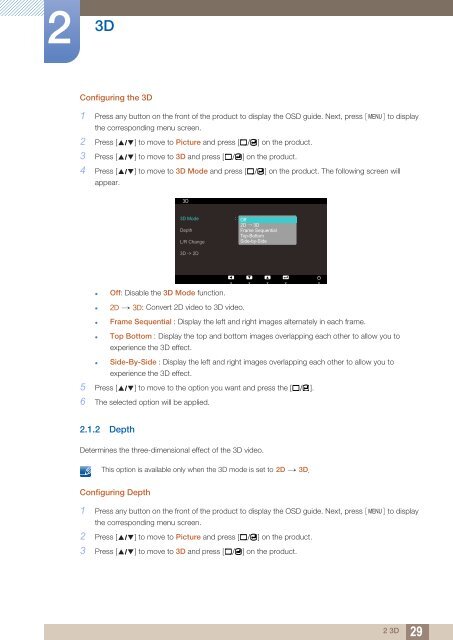Samsung 23'' Série 7 Moniteur LED 3D S23A700D (LS23A700DSL/EN ) - Manuel de l'utilisateur 5.91 MB, pdf, Anglais
Samsung 23'' Série 7 Moniteur LED 3D S23A700D (LS23A700DSL/EN ) - Manuel de l'utilisateur 5.91 MB, pdf, Anglais
Samsung 23'' Série 7 Moniteur LED 3D S23A700D (LS23A700DSL/EN ) - Manuel de l'utilisateur 5.91 MB, pdf, Anglais
You also want an ePaper? Increase the reach of your titles
YUMPU automatically turns print PDFs into web optimized ePapers that Google loves.
2<br />
<strong>3D</strong><br />
Configuring the <strong>3D</strong><br />
1 Press any button on the front of the product to display the OSD gui<strong>de</strong>. Next, press [ M<strong>EN</strong>U] to display<br />
the corresponding menu screen.<br />
2 Press [ ] to move to Picture and press [ ] on the product.<br />
3 Press [ ] to move to <strong>3D</strong> and press [ ] on the product.<br />
4 Press [ ] to move to <strong>3D</strong> Mo<strong>de</strong> and press [ ] on the product. The following screen will<br />
appear.<br />
<strong>3D</strong><br />
<strong>3D</strong> Mo<strong>de</strong><br />
Depth<br />
L/R Change<br />
<br />
Off<br />
2D <strong>3D</strong><br />
Frame Sequential<br />
Top-Bottom<br />
Si<strong>de</strong>-by-Si<strong>de</strong><br />
<strong>3D</strong> -> 2D<br />
• Off: Disable the <strong>3D</strong> Mo<strong>de</strong> function.<br />
<br />
• 2D <strong>3D</strong>: Convert 2D vi<strong>de</strong>o to <strong>3D</strong> vi<strong>de</strong>o.<br />
• Frame Sequential : Display the left and right images alternately in each frame.<br />
• Top Bottom : Display the top and bottom images overlapping each other to allow you to<br />
expe<strong>rie</strong>nce the <strong>3D</strong> effect.<br />
• Si<strong>de</strong>-By-Si<strong>de</strong> : Display the left and right images overlapping each other to allow you to<br />
expe<strong>rie</strong>nce the <strong>3D</strong> effect.<br />
5 Press [ ] to move to the option you want and press the [ ].<br />
6 The selected option will be applied.<br />
2.1.2 Depth<br />
Determines the three-dimensional effect of the <strong>3D</strong> vi<strong>de</strong>o.<br />
<br />
This option is available only when the <strong>3D</strong> mo<strong>de</strong> is set to 2D <strong>3D</strong>.<br />
Configuring Depth<br />
1 Press any button on the front of the product to display the OSD gui<strong>de</strong>. Next, press [ M<strong>EN</strong>U]<br />
to display<br />
the corresponding menu screen.<br />
2 Press [ ] to move to Picture and press [ ] on the product.<br />
3 Press [ ] to move to <strong>3D</strong> and press [ ] on the product.<br />
2 <strong>3D</strong><br />
29